Page 1

875PMAX
User's Manual
Intel Socket 478 Processors Motherboard
Intel 875P + Intel ICH5
Revision 2.0
P / N: G03 –875PMAX
Page 2
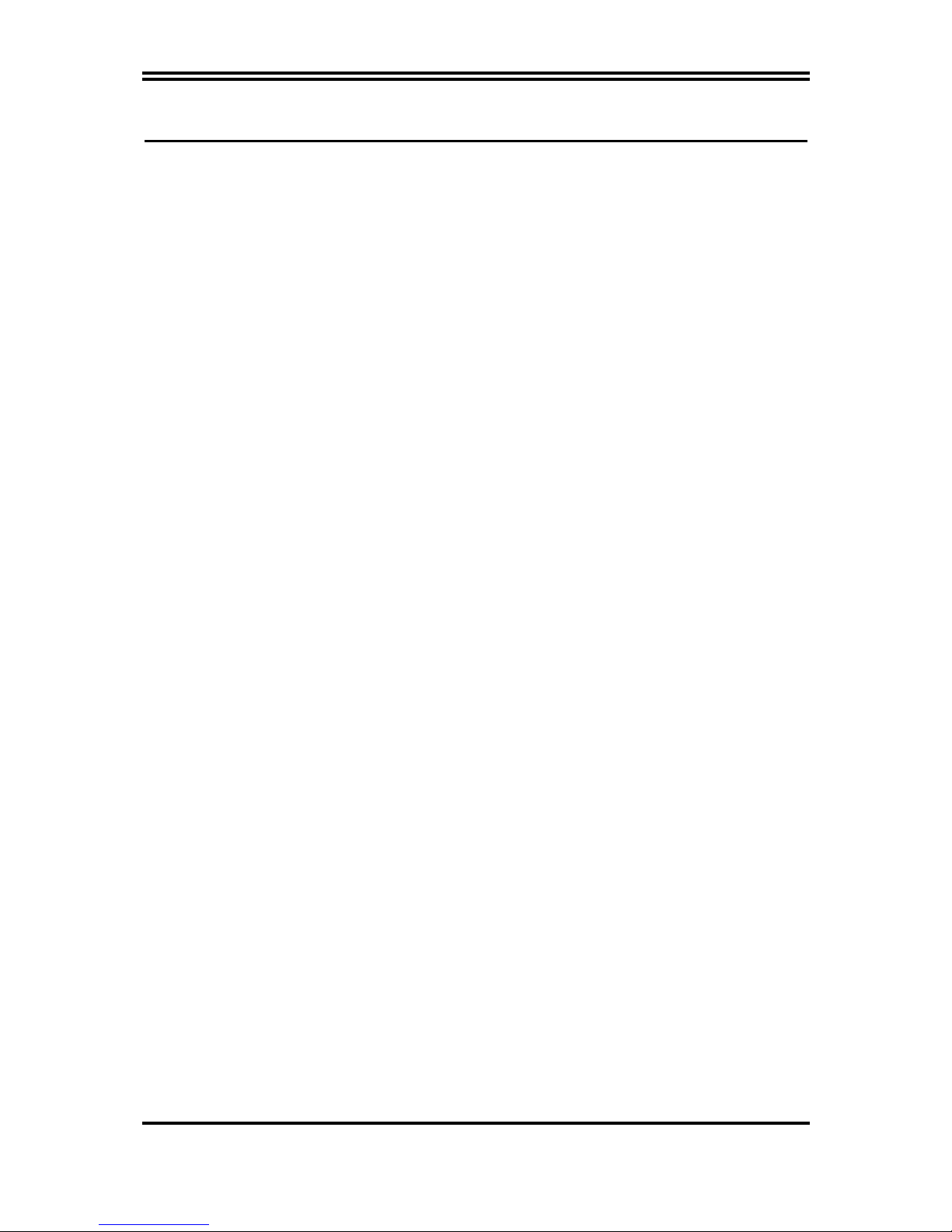
i
Table of Content
Manual Revision History.................................................................................................. ii
Copyright Announcement ................................................................................................ii
Trademarks Notice............................................................................................................ ii
Safety Instructions............................................................................................................. iii
Packing Item Checklist ..................................................................................................... iv
Intel Pentium 4 Processor Family.................................................................................... iv
Chapter 1 Introduction of 875PMAX motherboard
1-1 Features of Motherboard........................................................................................ 1
1-2 Specifications ........................................................................................................... 4
1-3 Performance List ..................................................................................................... 5
1-4 Motherboard Overview .......................................................................................... 6
Chapter 2 Hardware Installation
2-1 Motherboard Installation ....................................................................................... 8
2-2 Before You Proceed................................................................................................. 8
2-3 Steps of Hardware Installation .............................................................................. 9
2-4 Checking Motherboard’s Jumper Setting ............................................................9
2-5 Installing the CPU ................................................................................................... 10
2-5-1 Overview .................................................................................................. 10
2-5-2 CPU Installation...................................................................................... 11
2-5-2.1 Installing CPU........................................................................ 11
2-5-2.2 Installing heatsink & cooling fan ......................................... 11
2-6 Installing System Memory...................................................................................... 13
2-6-1 Overview .................................................................................................. 13
2-6-2 Valid Memory Configurations............................................................... 13
2-6-3 Installing a DIMM .................................................................................. 14
2-6-4 Removing a DIMM ................................................................................. 15
2-7 Expansion Cards ..................................................................................................... 15
2-7-1 Procedures for Expansion Cards Installation ...................................... 15
2-7-2 Assigning IRQs For Expansion Card.................................................... 16
2-7-3 Interrupt Request Table For This Motherboard................................. 16
2-7-4 AGP Slot .................................................................................................. 17
2-8 Connectors, Headers ............................................................................................... 18
2-8-1 Connectors............................................................................................... 18
2-8-2 Headers .................................................................................................... 21
2-9 Starting Up Your Computer .................................................................................. 25
Chapter 3 BIOS Setup
3-1 Introducing BIOS.................................................................................................... 26
3-2 Entering Setup ......................................................................................................... 26
3-3 Getting Help............................................................................................................. 27
3-4 The Main Menu ....................................................................................................... 27
3-5 Standard CMOS Features ...................................................................................... 29
3-6 Advanced BIOS Features .......................................................................................30
3-7 Advanced Chipset Features.................................................................................... 32
3-7-1 DRAM Timing Settings .......................................................................... 33
3-8 Integrated Peripherals ............................................................................................ 34
3-8-1 Onchip IDE Function .............................................................................35
3-8-2 Onchip Device Function ......................................................................... 36
Page 3
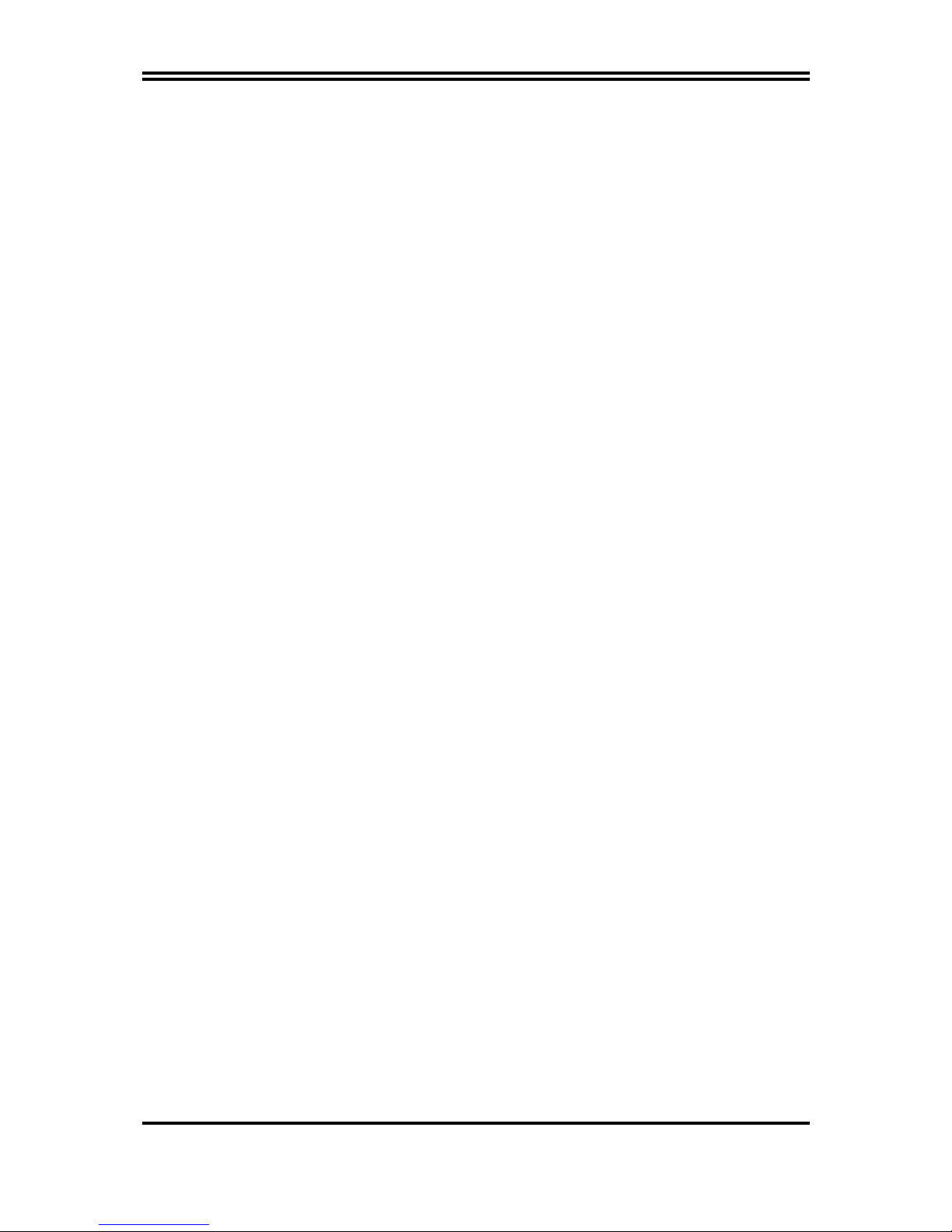
ii
3-8-3 Onchip Super IO Function..................................................................... 37
3-9 Power Management Setup...................................................................................... 38
3-9-1 PM Timer Reload Events ....................................................................... 40
3-10 PNP/PCI Configuration Setup ............................................................................... 40
3-10-1 IRQ Resources......................................................................................... 41
3-11 PC Health Status ..................................................................................................... 42
3-12 Miscellaneous Control............................................................................................. 43
3-13 Load Standard/Optimized Defaults....................................................................... 44
3-14 Set Supervisor/User Password ............................................................................... 44
Chapter 4 Driver & Free Program Installation
Magic Install Supports Windows 9X/NT/2K/XP............................................................ 45
4-1 INF Install Intel 865/875 chipset system driver ........................................... 46
4-2 SOUND Install CMI8738/C3DX PCI Audio Driver ........................................... 47
4-3 LAN Install Intel® Pro/1000 Giga Ethernet Driver...................................... 49
4-4 USB 2.0 Install Intel USB 2.0 Driver ................................................................... 49
4-5 SATA Install Promise PDC20378 Serial ATA Controller Driver.................. 50
4-6 RAID Install Promise PDC20378 Fasttrak Controller Driver ...................... 51
4-7 PC-HEALTH Intel 865 PC-Health Monitor...................................................... 52
4-8 MBIOS&DX9 Install BIOS Live Update Utility and DIRECTX9.................. 53
4-9 PC-CILLIN Install PC-Cillin2002 Anti-Virus Program ..................................... 54
4-10 How to Update BIOS............................................................................................... 56
4-11 RAID Configurations.............................................................................................. 57
4-11-1 Install the Hard Disks............................................................................. 58
4-11-2 Enter the MBFastBuild™ utility ........................................................... 59
4-11-3 Creating a RAID 0 array (Performance).............................................. 60
4-11-4 Creating a RAID 1 array (Security)...................................................... 61
4-11-5 Other FastBuild Utility Commands ...................................................... 63
Page 4
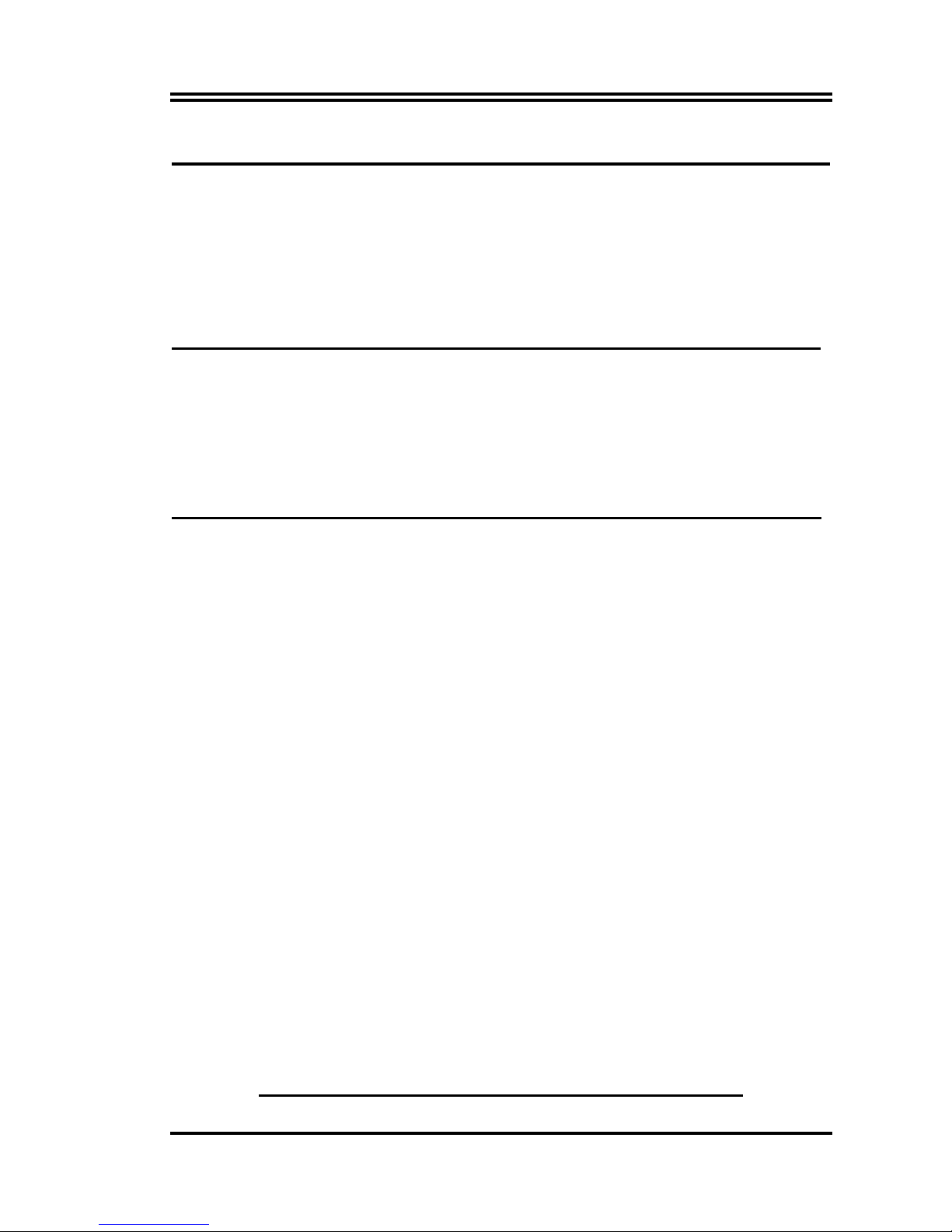
ii
Manual Revision History
Revision Manual Revision History Date of Release
Rev 2.0 First released copy of Mother 01/02/2004
Boards adopts Intel chipsets: Intel 875P and Intel ICH5
Copyright Announcement
All materials mentioned and described in this manual are the literary property
of the manufacturer. With the continual improvement of the products, we
reserve the right to make changes without notice.
Trademarks Notice
All brands, products, logos, trademarks, and companies are trademarks or registered
trademarks of their respective companies.
AMD, Athlon™, Athlon™ XP, Thoroughbred™, and Duron™ are registered
trademarks of AMD Corporation.
Award® is a registered trademark of Phoenix Technologies Ltd.
Intel® and Pentium® are registered trademarks of Intel Corporation.
Kensington and MicroSaver are registered trademarks of the Kensington
Technology Group.
Microsoft is a registered trademark of Microsoft Corporation.
Netware® is a registered trademark of Novell, Inc.
NVIDIA, the NVIDIA logo, DualNet, and nForce are registered trademarks or
trademarks of NVIDIA Corporation in the United States and/or other countries.
PS/2 and OS®/2 are registered trademarks of International Business Machines
Corporation.
PCMCIA and CardBus are registered trademarks of the Personal Computer Memory
Card International Association.
Windows® 98/2000/NT/XP are registered trademarks of Microsoft Corporation.
**The ranking above is by the sequence of alphabets.**
Page 5
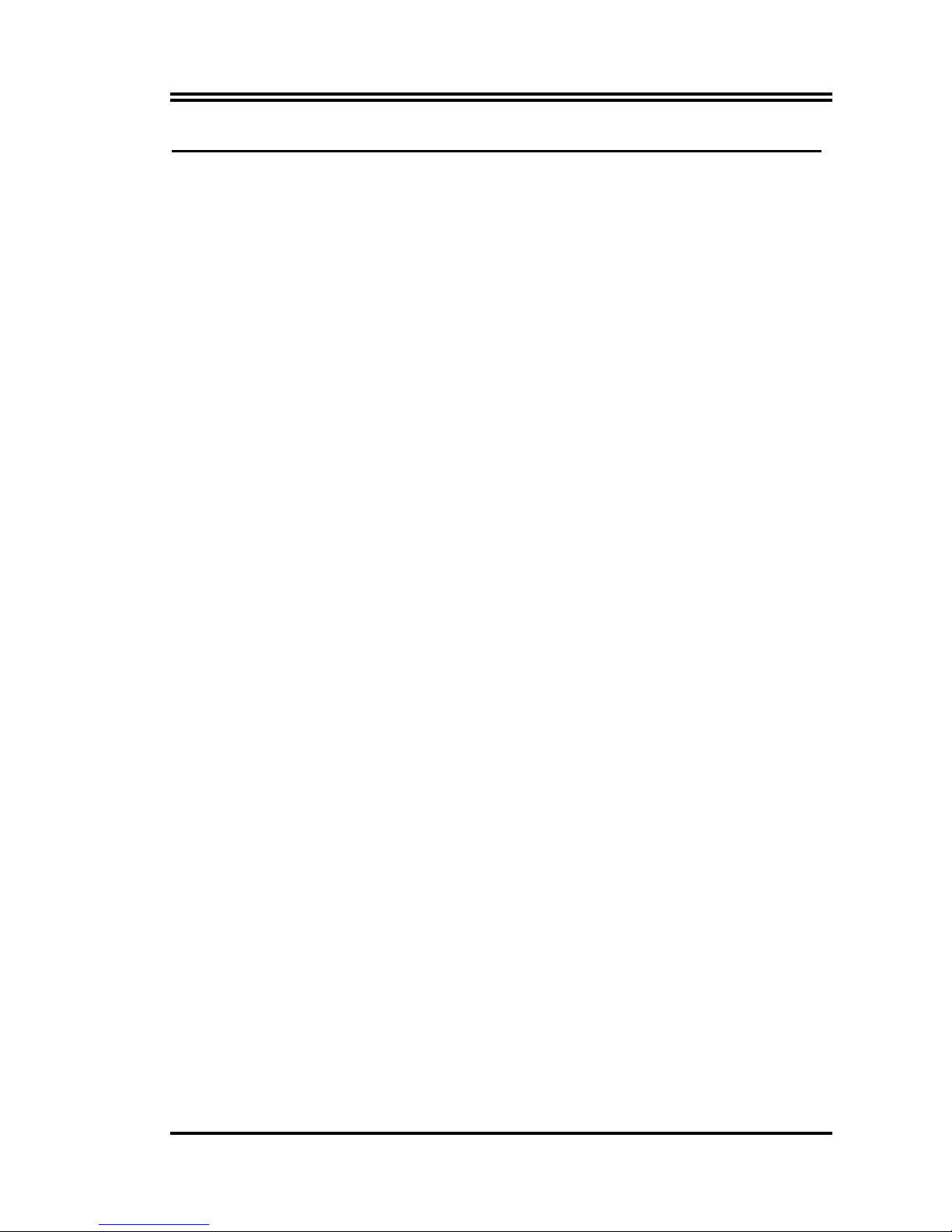
iii
Safety Instructions
1. Please read these safety instructions carefully.
2. Please keep this User‘s Manual for later reference.
1. Please place the equipment on a reliable flat surface before installation.
4. Make sure the voltage of the power source when you try to connect the
equipment to the power outlet.
6. All cautions and warnings on the equipment should be noted.
7. Disconnect this equipment from connecter before inserting add-on
interfaces or modules.
8. Never pour any liquid into the opening, this could cause fire or electrical
shock.
9. Explosion may occur if the battery is replaced incorrectly. Replace only
with the type recommended by the manufacturer.
10. If one of the following situations arises, get the equipment checked by a
service personnel:
a. Liquid has penetrated into the equipment.
b. The equipment has been exposed to moisture.
c. The equipment has not work well or you can not get it work according
to user‘s manual.
d. The equipment has dropped and damaged.
e. If the equipment has obvious sign of breakage.
11. Do not leave the equipment in an humidity or unconditional environment,
storage temperature above 60°C(140°F), it may damage the equipment.
Precaution: It may void the warranty if any label on the equipment been
removed.
Page 6
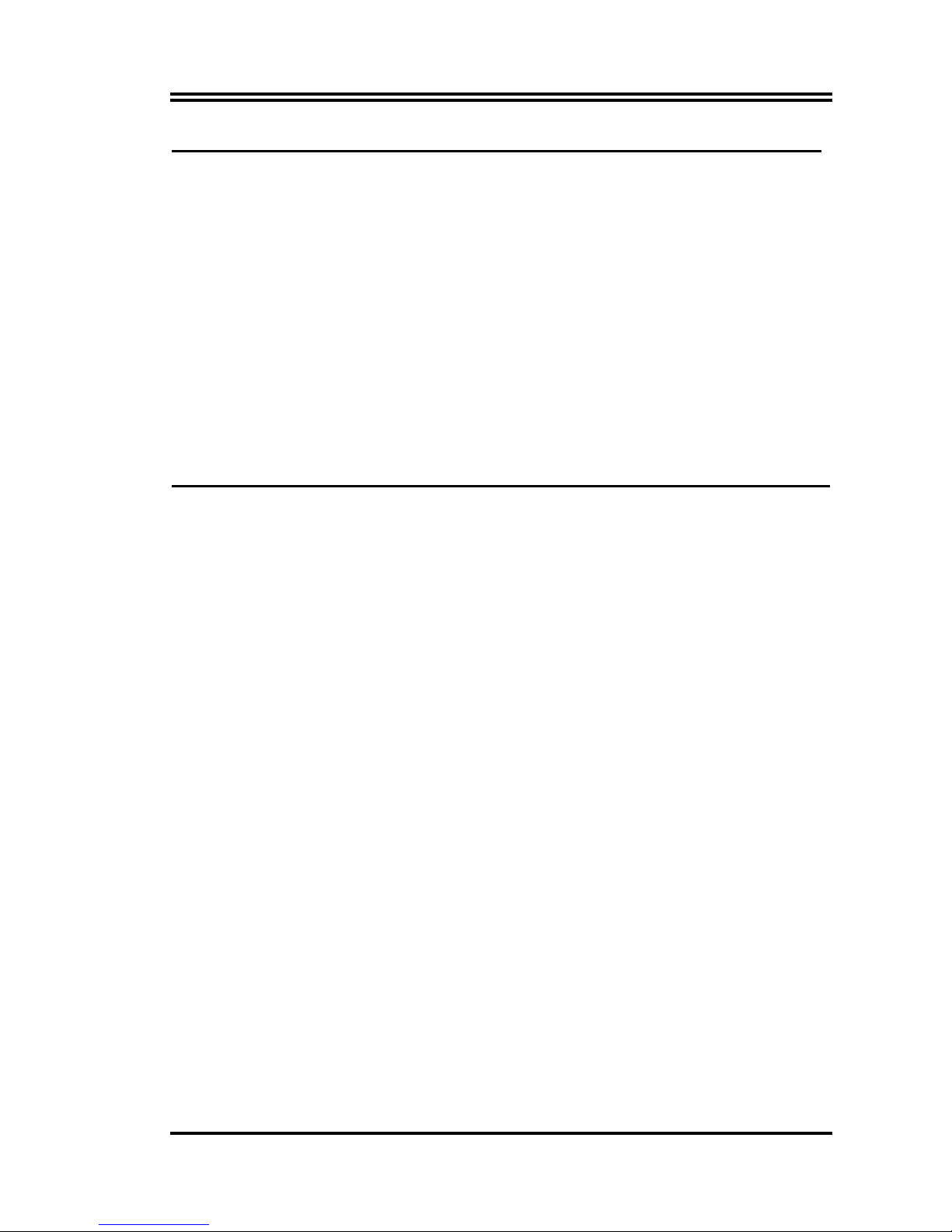
iv
Packing Item Checklist
5
875PMAX Motherboard
5
Cable for IDE/Floppy
5
Cable for Serial ATA IDE Port x 2
5
CD for motherboard utilities
5
Cable for 1394 Ports (One port)
5
SPDIF-IN/SPDIF-OUT Adaptor
□
Cable for USB Port 3/4 (Option)
5
875PMAX User’s Manual
Intel Pentium 4 Processor Family
Cooling Solutions
As processor technology pushes to faster speeds and higher performance,
thermal management becomes increasingly crucial when building computer
systems. Maintaining the proper thermal environment is key to reliable,
long-term system operation. The overall goal in providing the proper thermal
environment is keeping the processor below its specified maximum case
temperature. Heatsinks induce improved processor heat dissipation through
increased surface area and concentrated airflow from attached fans. In addition,
interface materials allow effective transfers of heat from the processor to the
heatsink. For optimum heat transfer, Intel recommends the use of thermal
grease and mounting clips to attach the heatsink to the processor.
When selecting a thermal solution for your system, please refer to the website
below for collection of heatsinks evaluated and recommended by Intel for use
with Intel processors. Note, those heatsinks are recommended for maintaining
the specified Maximum T case requirement. In addition, this collection is not
intended to be a comprehensive listing of all heatsinks that support Intel
processors.
For vendor list of heatsink and fan, please visit :
http://developer.intel.com/design/Pentium4/components/index
Page 7
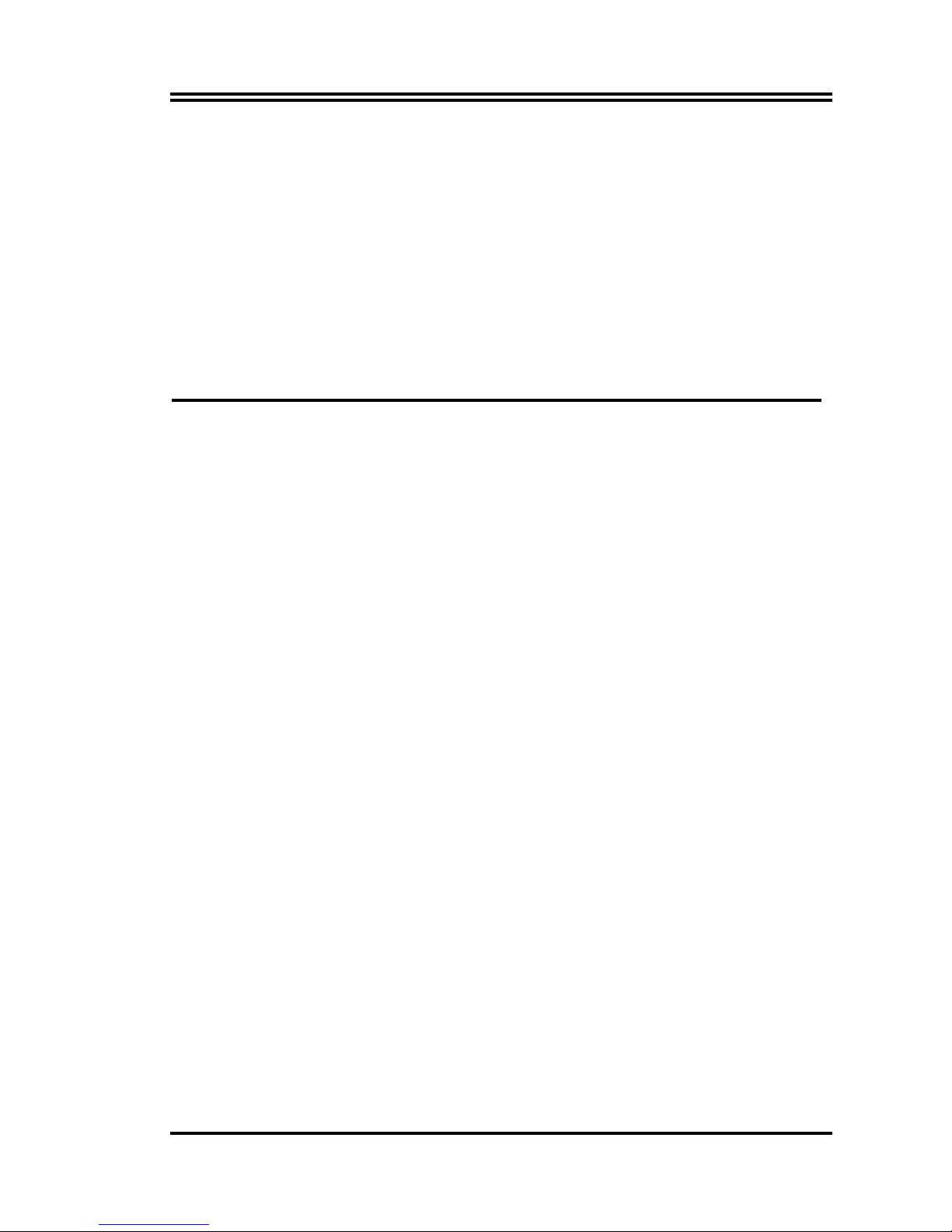
1
Chapter 1
Introduction of 875PMAX motherboard
Thank you for purchasing 875PMAX which provides extremely
performance and meets future specification demand.
This chapter describes the features of the 875PMAX motherboard. It includes
brief explanations of the special attributes of the motherboard and the new
technology it supports.
1-1 Features of Motherboard
875PMAX Highlights
The Latest processor technology
The motherboard supports the latest Intel Pentium 4 Processor via a
478-pin surface mount ZIF socket. The Pentium 4 processor with 512KB L2
cache includes a 800/533/400 MHz system bus and features the Intel
Hyper-Threading Technology and new power design that allow up to 3.20GHz
core frequencies. 875PMAX motherboard will also support the next generation
Intel Prescott CPU when available.
Dual-channel DDR400 memory support
Employing the dual-channel DDR memory architecture, the motherboard
provides a solution that doubles the system memory bandwidth to boost system
performance. The motherboard supports up to 4GB of system memory by using
PC3200/2700/2100 non-ECC/ECC DDR DIMMs to deliver up to 6.4GB/s data
transfer rate for the latest 3D graphics, multimedia, and Internet applications.
Intel Performance Acceleration Technology (PAT)
Incorporating the Intel PAT, which is a turbo mode enabled in the Intel
875P to work with DDR 400 memory and boost system performance, the
motherboard delivers a new level of performance to beat.
Serial ATA technology
The motherboard bundles the new Serial ATA technology through the
SATA interfaces onboard. The SATA specification allows for thinner, more
flexible cables with lower pin count, reduced voltage requirement, up to 150
MB/s data transfer rate.
Page 8
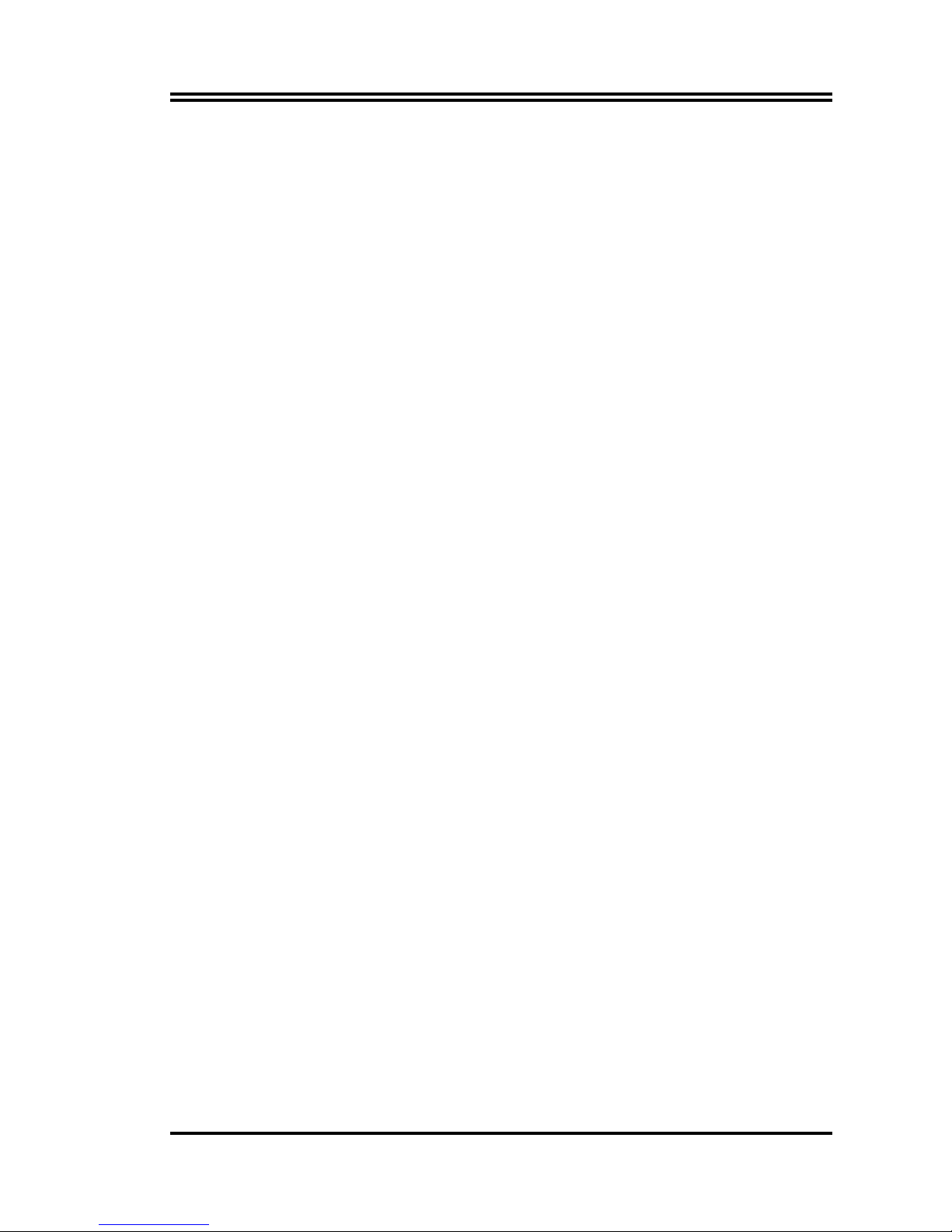
2
Multi-RAID solution
The motherboard has the Promise® PDC20378 controller to support multi-RAID
solution by using Serial ATA/150 and Ultra ATA/133 hard disks. The RAID0
(striping), RAID1 (mirroring), and RAID 0+1 provide a cost-effective
high-performance solution for added system performance and reliability.
AGP 8X support
The motherboard supports the latest graphic architecture, the AGP Pro/8X
interface (AGP 3.0), offering 2.1GB/s bandwidth which is twice that of its
predecessor AGP 4X.
Integrated NET solution
The Intel 82547EI Gigabit PCI LAN controller chipset is onboard to
provide a single-chip solution for LAN on Motherboard (LOM) applications.
The Intel 82547EI controller integrates 32-bit 10/100/1000BASE-T Gigabit
Ethernet Media Access Control (IEEE 802.3 compliant) and Physical Layer
Transceiver solution to support high performance network applications.
Integrated Audio technology
The CMI8738-6CH hardware AC ‘97 audio CODEC supports
6-channel 3D surround positioning Audio which is fully compatible with
Sound Blaster Pro that gives you the best sound quality and compatibility.
The motherboard provided SPDIF-In/ SPDIF-Out optical function support
SPDIF device.
Adjustable CPU Ratio and Voltage
This is a function for user to select preferable multiplying factor for CPU speed
in case of over-clocking operation. User can adjust the ratio in BIOS setup
option “Miscellaneous Control” in auto stepping or per MHz micro stepping.
Also available is the adjustment of the voltage level of processor (Vcore) for
optimal and more stable over-clocking operation. If the processor was
re-installed or removed, you will be prompted with warning message to
re-adjust the ratio upon POST.
Adjustable DRAM / AGP / North Bridge Voltage
According to the processor over-clocking setting, user can adjust the voltage
level of DRAM, AGP and North Bridge for optimal and stable over-clocking
operation. Under “Miscellaneous Control” option in BIOS setup screen you will
see the various selections.
Page 9
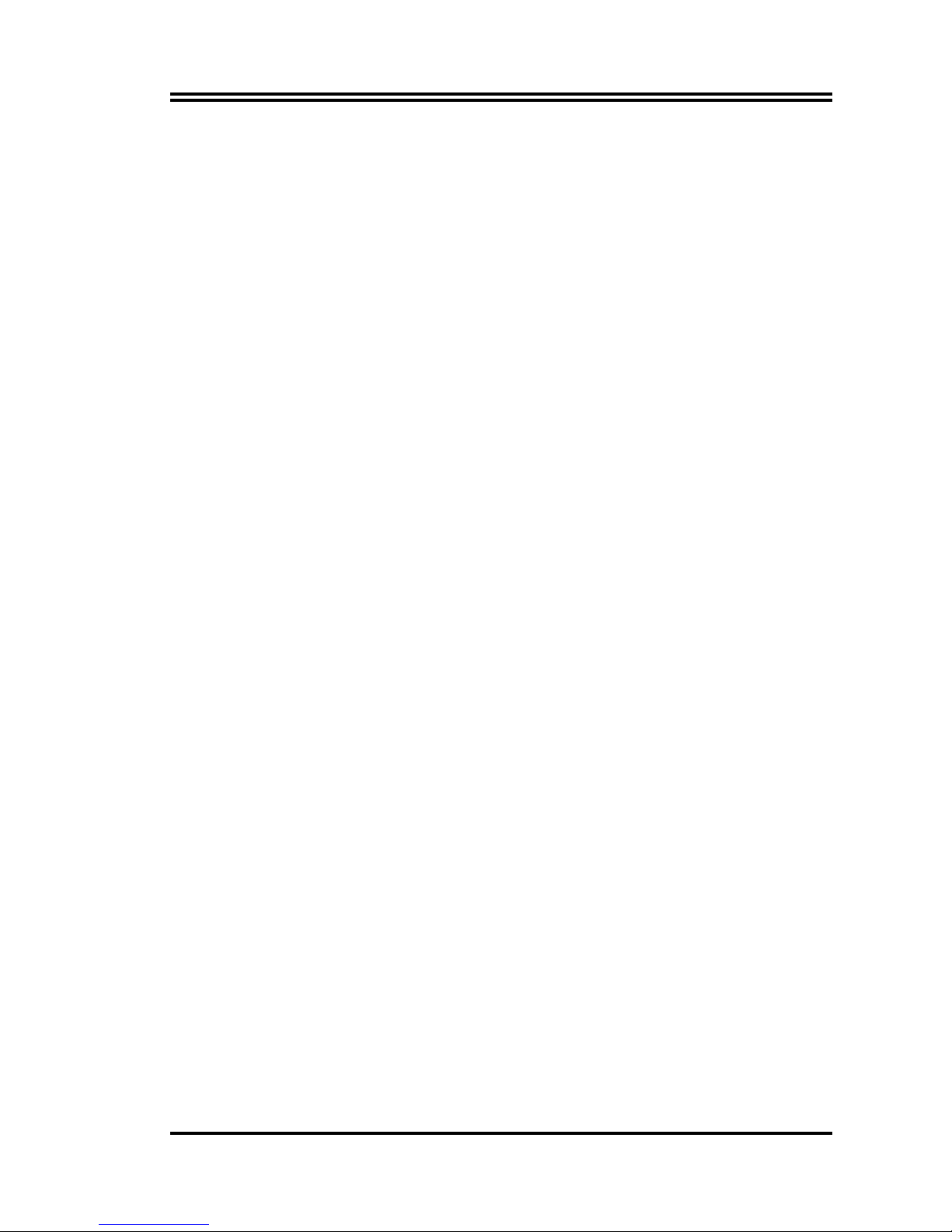
3
CPU Over Heat Protection
The built-in circuitry will detect fan status (speed, improper installed) and
processor temperature to determine if there will be possible overheat on the
processor. The mechanism will automatically shut down power to protect the
processor from possible heat damage.
Over Current/Under Voltage Protection
Any faulty mechanical actions causing over current or under voltage on
processor, AGP and DRAM socket will be detected and accordingly trigger
power shut down to protect the circuitry from damage. This can be set up in
BIOS option of “Miscellaneous Control” by selecting Dual 3.3V LUV Protect,
VRAM LUV Protect, or VAGP LUV Protect.
HDD Boot Sprite
Boot Sprite provides user option to boot from selected HDD when multiple
HDD is in presence, be it fixed HDD, removable HDD, or external HDD. This
makes multiple operating system environments boot easily for user. Once the
“HDD Boot Sprite” is enabled in BIOS, your will be prompted with first boot
selection menu after POST for friendly operation.
IEEE 1394 support (on 1394 models only)
The IEEE 1394 interfaces and the VIA 6307 controller onboard provide
high-speed and flexible PC connectivity to a wide range of peripherals and
devices compliant to IEEE 1394a standards. The IEEE 1394 allows up to
400Mbps transfer rates through simple, low-cost, high-bandwidth asynchronous
(real-time) data interfacing between computers, peripherals, and consumer
electronic devices such as camcorders, VCRs, printers,TVs, and digital
cameras.
USB 2.0 technology
The motherboard implements the Universal Serial Bus (USB) 2.0
specification, dramatically increasing the connection speed from the 12 Mbps
bandwidth on USB 1.1 to a fast 480 Mbps on USB 2.0. USB 2.0 is backward
compatible with USB 1.1.
Page 10
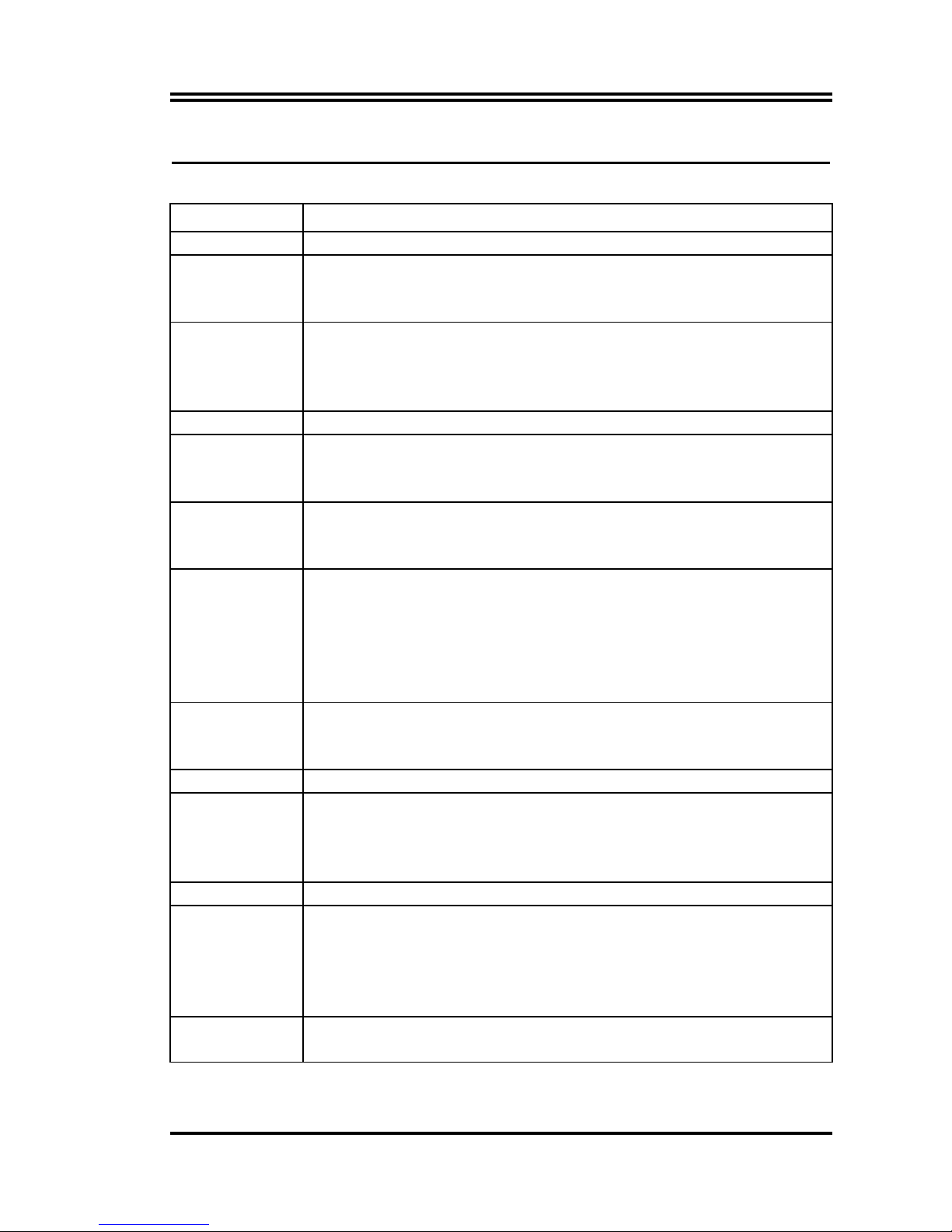
4
1-2 Specifications
Spec Description
Design
*
ATX form factor 4 layers PCB size: 30.5x24.5cm
Chipset
*Intel 875P Memory Controller Hub (MCH) Chipset
(features the Intel Performance Acceleration Technology)
*Intel 82801EB I/O Controller Hub (ICH5) Chipset
CPU
(mPGA478B
Socket)
*Socket 478 for Intel® Pentium® 4/Celeron with speeds up to 3.2+ GHz
*On-die 512KB/256KB L2 cache with full speed
*Supports Intel
® Hyper-Threading Technology
*New power design supports next generation Intel Prescott CPU
Front Side Bus *800/533/400 MHz
Memory Socket *Dual-channel memory architecture
*4 x 184-pin DDR DIMM sockets for up to 4GB memory
*Supports PC3200/2700/2100 non-ECC/ECC DDR DIMMs
Expansion slots
*
AGP slot x1 for AGP 0.8V/1.5V standard only, supports AGP
2.0/3.0 & 4X/8X mode
*32-bit PCI slot x 5
Integrated
Storage
*Supported by South Bridge (ICH5)
- 2 x UltraDMA 100 connectors
*Supported by Promise
® PDC20378 controller (optional)
- 1 x UltraDMA 133 connector
- 2 x Serial ATA connectors
- RAID0, RAID1, RAID0+1 configurations
Integrated
LAN connection
*
Intel 82547EI communications streaming Architecture (CSA) Interface
Gigabit Ethernet (GbE) controller
*Supports 10/100/1000 Mb/sec data transfer rate
IEEE 1394 *VIA 6307 IEEE 1394 controller- supports 2 x IEEE 1394 connectors
Audio
*
CMI8738-6CH PCI Audio controller integrated
*
Support 6-channel 3D surround & Positioning Audio
*
SPDIF-In/ SPDIF-Out Optical support
*Audio driver and utility included
BIOS *Award 4MB Flash ROM
Multi I/O
*
PS/2 keyboard and PS/2 mouse connectors
*
Floppy disk drive connector x1
*
Parallel port x1, Serial port x2
*
USB 2.0 connector x6, headers x2 (connecting cable option)
*
Audio connector Line-in, Line-out, MIC & Game Port
Power
requirement
*ATX power supply (with 4-pin 12V plug)
Page 11
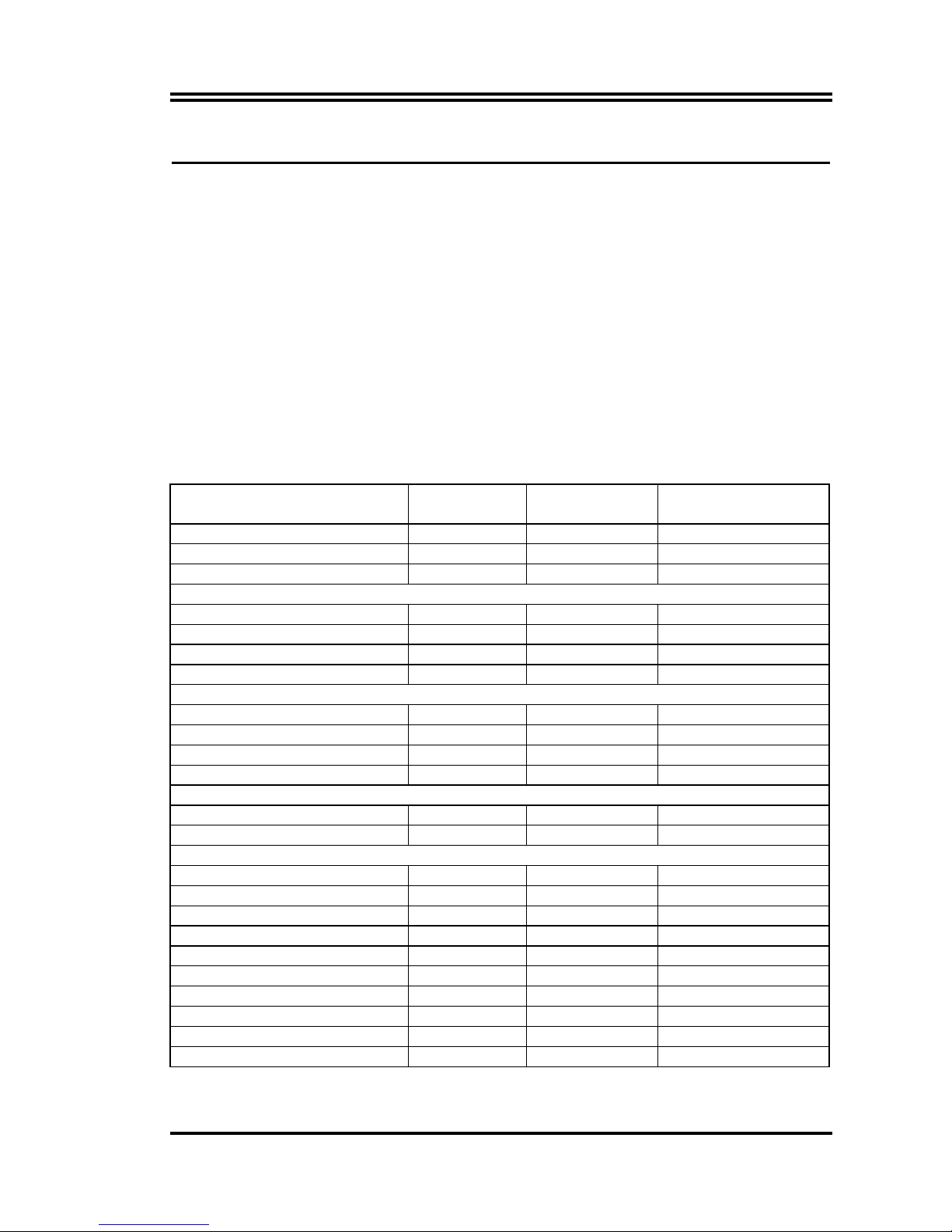
5
1-3 Performance List
The following performance data list is the testing result of some popular benchmark testing
programs. These data are just referred by users, and there is no responsibility for different
testing data values gotten by users (the different Hardware & Software configuration will
result in different benchmark testing results.)
Performance Test Report
CPU:
Intel Pentium 4 2.53GHz (533MHz FSB)/3GHZ (800MHz FSB) mPGAB package
DRAM:
512MB DDR400 SDRAM x2 (KINGSTON D328DW)
On Board VGA:
1024x768x32bit Color
Hard Disk Driver:
IBM IC35L040AVVN07-0 (ATA-100 7200RPM)
BIOS:
Award Optimal default
OS:
Win XP Prefessional (Service Pack 1)
200/200 3G 200/200 3G Daul
Channel
200/200 3G Daul Channel
Hyper-Threading Support
3D Mark 2001SE 15917 16337 16274
3D Mark 2003 4806 4852 4849
3D Winbench 2000 (32/32bit) 440 450 438
PC Mark 2002
CPU/Memory/HDD 7478 / 7898 / 891 7525 / 9328 / 866 7502 / 9090 / 866
Content Creation Winstone 2002 53 54.4 48.9
Content Creation Winstone 2003 52 53 50.9
Business Winstone 2002 33.8 34.9 36
Winbench 99 V1.2 :
Business Disk Winmark99 8840 9130 9060
Hi-end Disk Winmark99 33200 32700 33100
Business Graphic Winmark 559 567 543
Hi-end Graphic Winmark 1330 1350 1240
SYS Mark 2001/2002: SISMark 2001/2002 Rating (Internet Content Creation / Office Productivity)
SISMark 2001 287 (317 / 260) 296 (333 / 264) 283 (321 / 249)
SISMark 2002 297 (409 / 215) 304 (414 / 223) 322 (454 / 229)
SISOFT Sandra 2003 :
Dhrystone ALU MIPS 7825 7838 9023
Whetstone FPU MFLOPS 1732 / 3990 1728 / 3989 2617 / 5873
RAM Int Buffered iSSE2 MB/S 3052 4717 4673
RAM Float Buffered iSSE2 MB/S 3055 4717 4684
Integer SSE2 IT/S 12056 12057 13979
Floating-Point SSE2 IT/S 15311 15308 21727
QUAKE3 DEMO1 FPS 298.7 315.8 316.6
DEMO2 FPS 292.9 312.1 309.9
Return to Castle Wolfenstein FPS 157.2 166.5 163.8
WCPUID System / CPU Clock 210.92 / 3028.82 210.95 / 3029.21 210.92 / 3028.82
Page 12
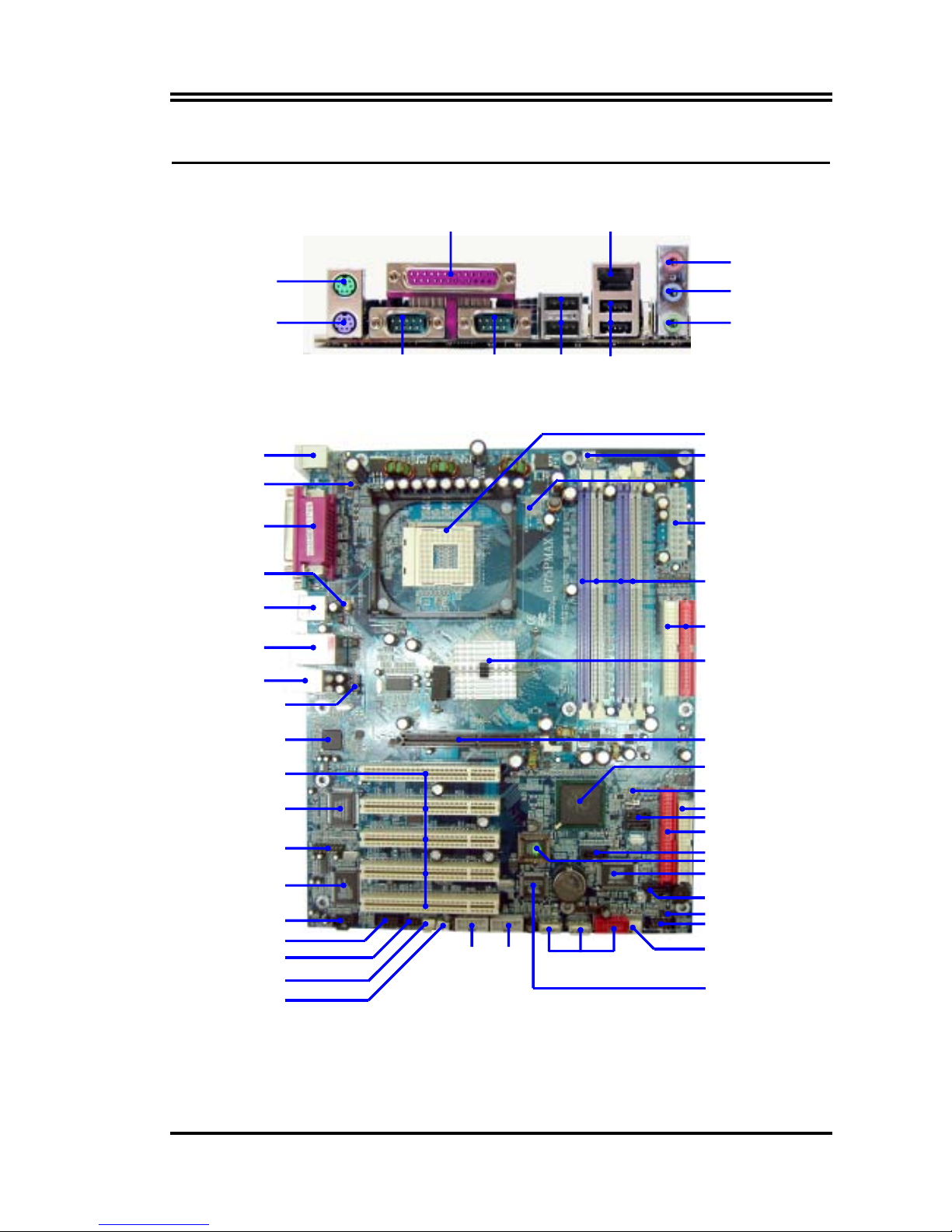
6
1-4 Motherboard Overview
LINE-OUT
LINE-IN
COM1 COM2 USB1
MIC
PS/2 Mouse
PS/2 Keyboard
PRINT LAN
UL_B
Front Panel Audio
PC99 Back Panel
CD Audio
K/B Power ON Jumper
(JP1)
ATX 12V Power Connector
LAN Connector
PS2 KB/Mouse Port
USB Port
(JUSB1, JUSB2, USB2)
1394 Port
(1394A, 1394B)
Winbond 83627HF Chip
IR Connector
PCI Slot
Wake On LAN
SYSFAN1
COM2 Connector
AGP 8X Slot
Floppy Connector
Intel 875P Chipset
Front Panel Connector
ATA 100 IDE Connector
Clear CMOS (JP3)
ATX Power Connector
CPU FAN
4MBit FWH BIOS
CPU Socket
DDR DIMMx4
SYSFAN2
Intel 82801EB Chip
Speak Connector
Promise PDC20378 Serial ATA
Controller
ATA 133 IDE Connector
Serial-ATA Connector(SATA4)
Serial-ATA Connector(SATA2, 1)
USB Port
USB Power ON Jumpe
r
(JP2)
GAME Port Connector
CMI8738 PCI-6CH Audio
Controller
Audio Connector (CN1)
82547EI Giga LAN Chip
Serial-ATA Connector(SATA3)
VT6307S PCI 1394 Chip
Page 13
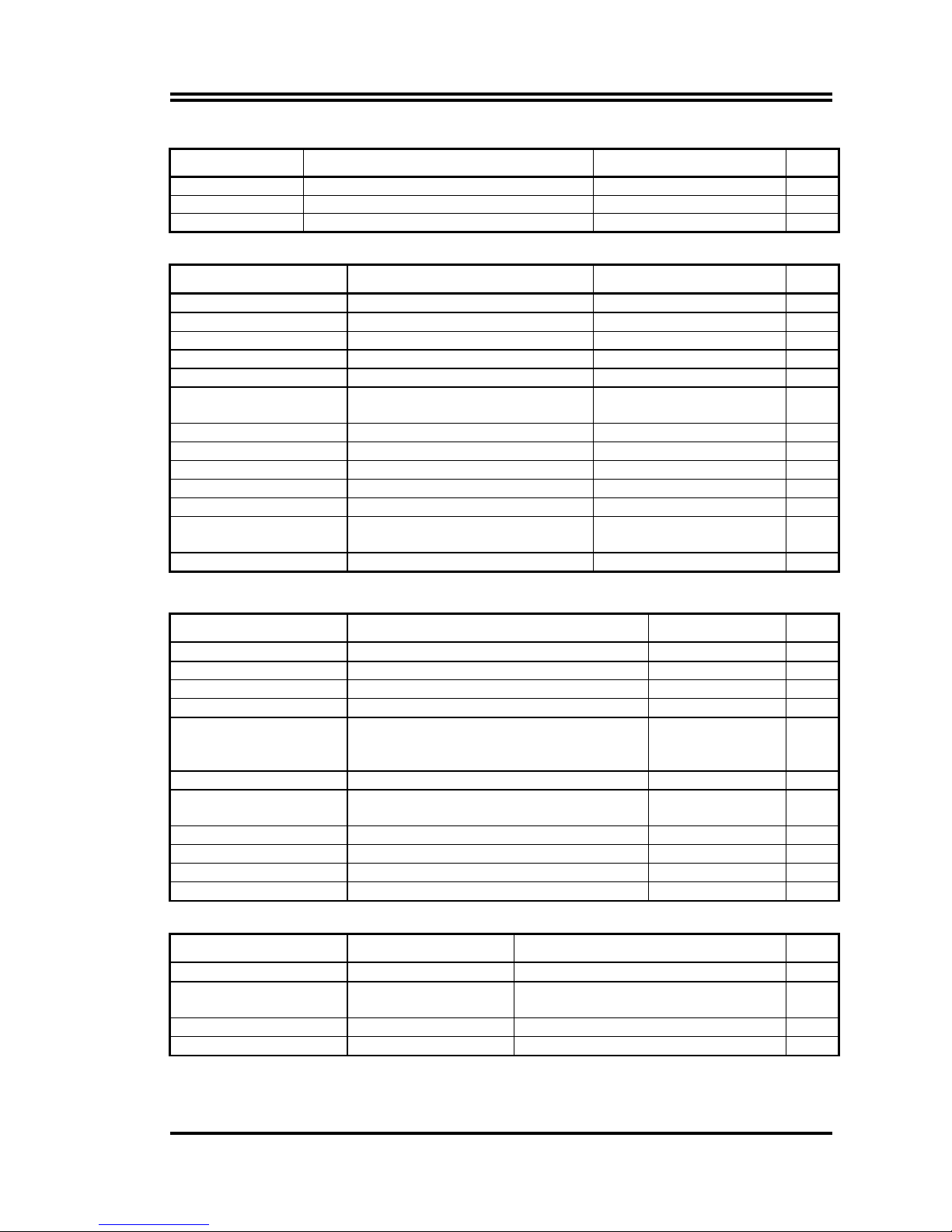
7
Jumpers
Jumper Name Description Page
JP3 CMOS RAM Clear 3-pin Block P.9
JP1 Keyboard Power On Enable/Disabled 3-pin Block P.10
JP2 USB Power On Enable/Disabled 3-pin Block P.10
Connectors
Connector Name Description Page
ATXPWR ATX Power Connector 20-pin Block P.18
ATX12V ATX 12V Power Connector 4-pin Block P.18
USB1, JUSB1, JUSB2 USB Port Connector 4-pin Connector P.19
UL_B USB Port Connector 4-pin Connector P.19
LAN LAN Connectors RJ-45 Connector P.19
KB
(PS2 KB/MOUSE)
PS/2 Mouse & PS/2 Keyboard
Connector
6-pin Female P.19
PARALLEL Parallel Port Connector 25-pin Female P.19
CN1 Audio Line In/Out MIC Connector 3 phone jack Connector P.19
COM1 Serial Port COM1 Connector 9-pin Connector P.19
COM2 Serial Port COM2 Connector 9-pin Connector P.19
FDD Floppy Driver Connector 34-pin Block P.20
IDE1/IDE2/IDE3 Primary/Secondary/Third IDE
Connector
40-pin Block P.20
SATA1~4 Serial-ATA Port Connector 7-pin Block P.21
Headers
Header Name Description Page
AUDIO Line-Out, MIC Headers 9-pin Block P.22
USB2 USB Port Headers 9-pin Block P.22
1394A/1394B 1394 Port Headers 9-pin Block P.22
SPEAK Speaker connector 4-pin Block P.22
FP
(Power LED/Reset/
IDE LED/ Power Button)
Front Panel Header
(including Power LED/ IDE activity LED/
Reset switch / Power On Button lead)
9-pin Block P.22
WOL Wake On-LAN Headers 3-pin Block P.23
SYSFAN1, SYSFAN2,
CPUFAN
FAN Speed Headers 3-pin Block P.23
IR IR infrared module Headers 5-pin Block P.24
CDIN CD Audio-In Headers 4-pin Block P.24
GAME Game Port Header 15-pin Block P.24
JP7 Optical In/Out Header 10-pin Block P.24
Expansion Sockets
Socket/Slot Name Description Page
ZIF Socket 478 CPU Socket 478-pin mPGAB CPU Socket P.11
DIMM1 ∼ DIMM4 DDR Module Socket 184-pin DDR SDRAM Module
Expansion Socket
P.13
PCI1 ∼ PCI5 PCI Slot 32-bit PCI Local Bus Expansion slots P.15
AGP AGP 4X/8X Mode Slot AGP Expansion Slot P.17
Page 14
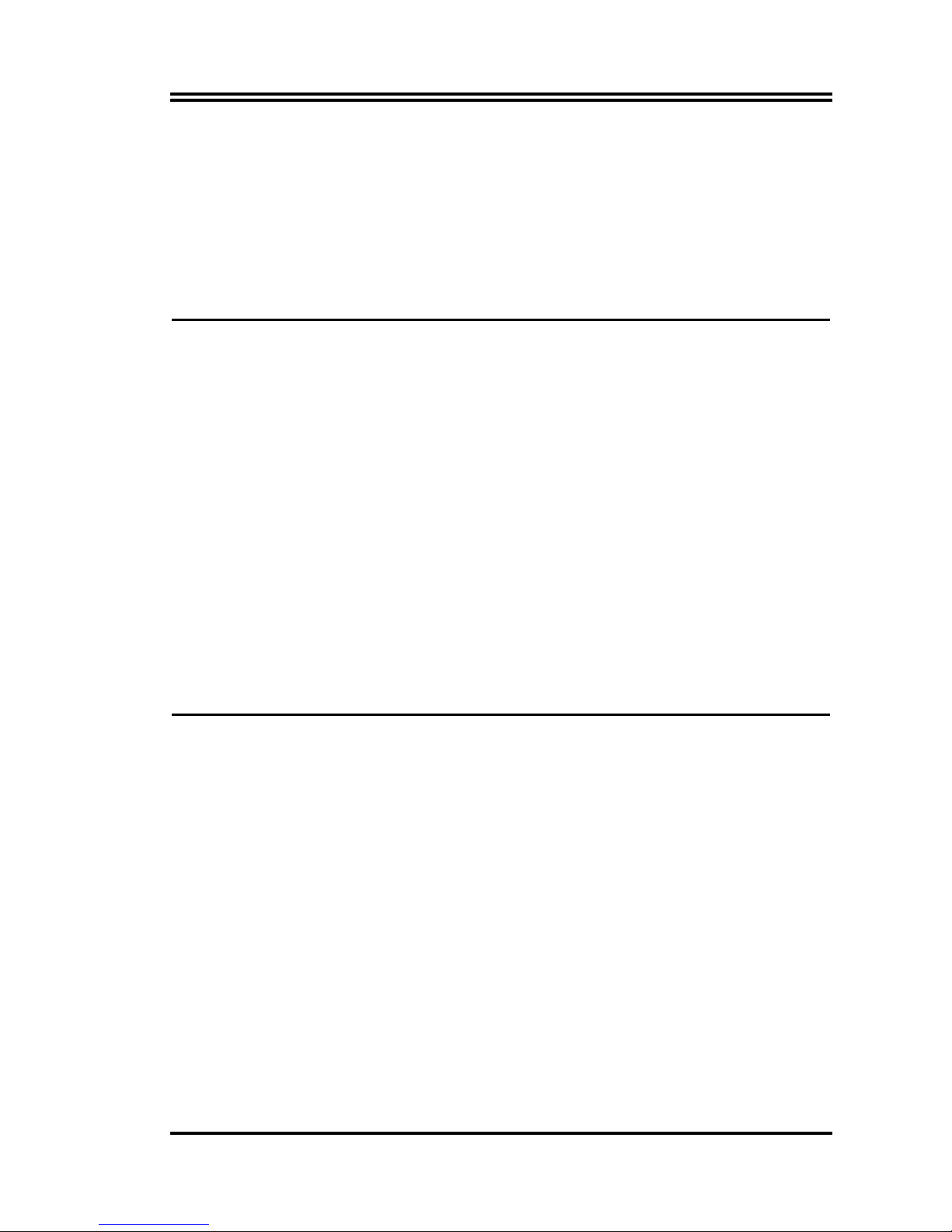
8
Chapter 2
Hardware Installation
This chapter describes the hardware setup procedures that you have to perform
when installing system components. It includes details on the switches, jumpers,
and connectors on the motherboard.
2-1 Motherboard Installation
Before you install the motherboard, study the configuration of your chassis to
ensure that the motherboard fits into it. The motherboard uses the ATX form
factor that measures 12 inches x 9.6 inches (30.5 x 24.5 cm).
Caution:
1. Make sure to unplug the power cord before installing or removing the
motherboard. Failure to do so may cause you physical injury and damage
motherboard components.
2.
When installing the motherboard, make sure that you place it into the
chassis in the correct orientation. The edge with external ports goes to the
rear part of the chassis.
3.
Place ten (10) screws into the holes indicated by circles to secure the
motherboard to the chassis. And Do not overtighten the screws! Doing so
may damage the motherboard.
2-2 Before You Proceed
Take note of the following precautions before you install motherboard
components or change any motherboard settings.
1. Unplug the power cord from the wall socket before touching any
component.
2. Use a grounded wrist strap or touch a safely grounded object or to a metal
object, such as the power supply case, before handling components to avoid
damaging them due to static electricity.
3. Hold components by the edges to avoid touching the ICs on them.
4. Whenever you uninstall any component, place it on a grounded antistatic
pad or in the bag that came with the component.
5. Before you install or remove any component, ensure that the ATX
power supply is switched off or the power cord is detached from the
power supply. Failure to do so may cause severe damage to the
motherboard, peripherals, and/or components.
Page 15
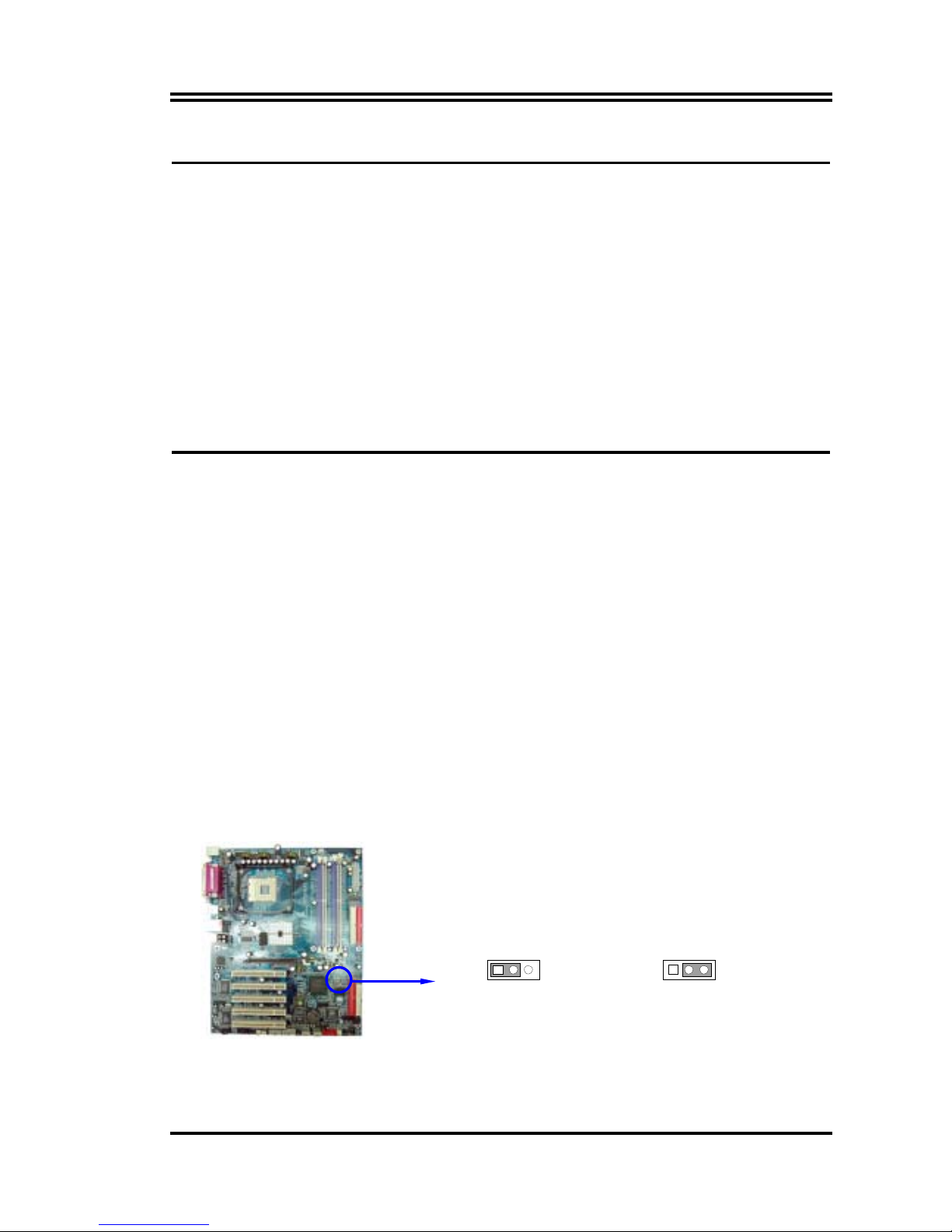
9
2-3 Steps of Hardware Installation
Before using your computer, you had better complete the following steps:
1. Check motherboard setting
2. Install CPU
3. Install memory
4. Install expansion cards
5. Connect ribbon cables, panel wires, and power supply
6. Setup BIOS
7. Install software driver & utility
2-4 Checking Motherboard’s Jumper Setting
(1) CMOS RAM Clear (3-pin) : JP3
A battery must be used to retain the motherboard configuration in CMOS RAM short
1-2 pins of JP3 to store the CMOS data.
To clear CMOS, follow the procedures below:
1. Turn off the system and unplug the AC power
2. Remove ATX power cable from ATX power connector
3. Locate JP3 and short pins 2-3 for a few seconds
4. Return JP3 to its factory setting by shorting pins 1-2
5. Connect ATX power cable back to ATX power connector
Note: When should clear CMOS
1. Troubleshooting
2. Forget password
3. After over clocking system boot fail
CMOS RAM Clear Setting
JP3
13
2-3 closed Clear CMOS
JP3
1 3
1-2 closed Normal (Default)
Page 16
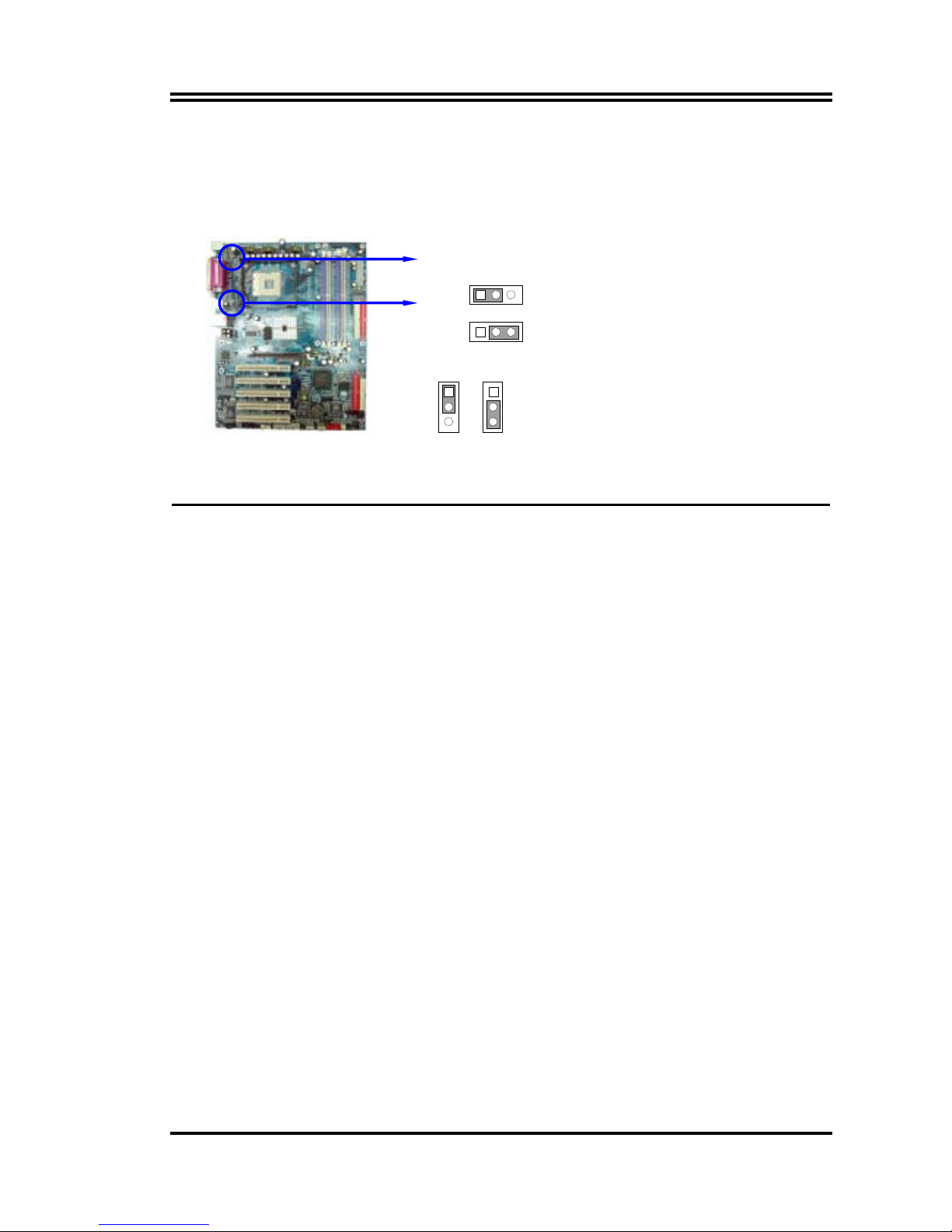
10
(2) Keyboard Power On function Enabled/Disabled: JP1
USB Power on function Enabled/Disabled: JP2
When set as Enabled you can use keyboard to power on the system by password key-in,
and use USB device to wake up the system.
JP1 2-3 closed K/B Power ON Enabled
JP1 1-2 closed K/B Power ON Disabled (Default)
JP2 2-3 closed USB Power On Enabled
JP2 1-2 closed USB Power On Disabled (Default)
JP2
1
3
JP2
1
3
JP1
13
JP1
13
2-5 Installing the CPU
2-5-1 Overview
The motherboard comes with a surface mount 478-pin Zero Insertion Force (ZIF) socket
designed for the Intel® Pentium® 4 Processor in the 478-pin package with 512KB L2 cache.
The Pentium 4 processor features the Intel® NetBurst™ micro-architecture, Hyper-
Threading Technology, and 800/533/400MHz system bus. Together, these attributes improve
system performance by allowing higher core frequencies, faster execution of integer
instructions, and data transfer rates up to 6.4GB/s. The socket will also support the Intel
Prescott CPU when available.
Note! Intel® Hyper-Threading (HT)Technology
1. This motherboard supports Intel Pentium 4 CPUs with HT Technology.
2. HT Technology is supported under Windows XP, Linux 2.4.x (kernel) and later
versions only. Under Linux, use the HT complier to compile the code. If you are using
any other operating systems, disable the HT Technology item in BIOS to ensure system
stability and performance.
3. It is recommended that you install WinXP Service Pack 1.
4. Make sure to enable the Hyper-Threading Technology item in BIOS before installing a
supported operating system.
5. For more information on HT Technology, visit
www.intel.com/info/hyperthreading
Page 17
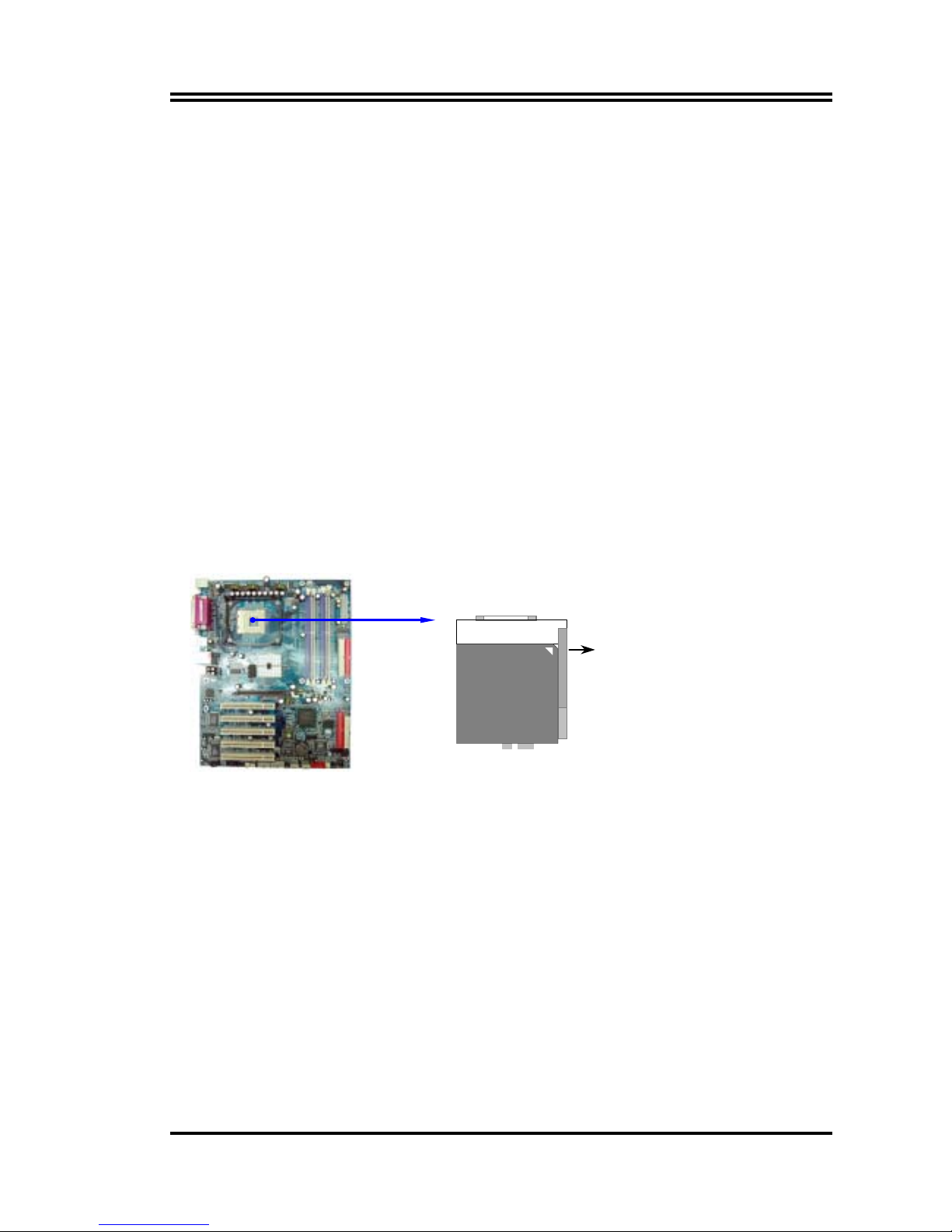
11
Note! To use the Hyper-Threading Technology on this motherboard:
1. Buy an Intel Pentium 4 CPU that supports Hyper-Threading Technology.
Install the CPU.
2. Power up the system and enter BIOS Setup (see Chapter 4). Under the
Advanced Menu, make sure that the item Hyper-Threading Technology is
set to Enabled. The item appears only if you installed a CPU that supports
Hyper-Threading Techonology.
3. Reboot the system.
2-5-2 CPU Installation
2-5-2.1 Installing CPU
To install a CPU, first turn off your system and remove its cover. Locate the
ZIF socket and open it by first pulling the lever sideways away from the socket
and lift the lever upward to a 90-degree angle. Insert the CPU with the correct
orientation as shown below. The notched corner should be pointed toward the
end of the lever. The CPU has corner pin on two of the four corners and the
CPU will only fit in the orientation as shown.
CPU ZIF mPGAB Socket
Colden Arrow
mPGA478B
When you insert the CPU onto the ZIF socket, no force is required. After
inserting, press the lever slightly without any extra force to lock CPU in
position.
2-5-2.2 Installing heatsink & cooling fan
The Intel® Pentium® 4 Processor requires a specially designed heatsink and
cooling fan assembly to ensure optimum thermal condition and performance.
Note! When you buy a boxed Intel Pentium 4 Processor, the package includes
the heatsink, fan, and retention mechanism. In case you buy a CPU
separately, make sure that you use only Intel
Page 18
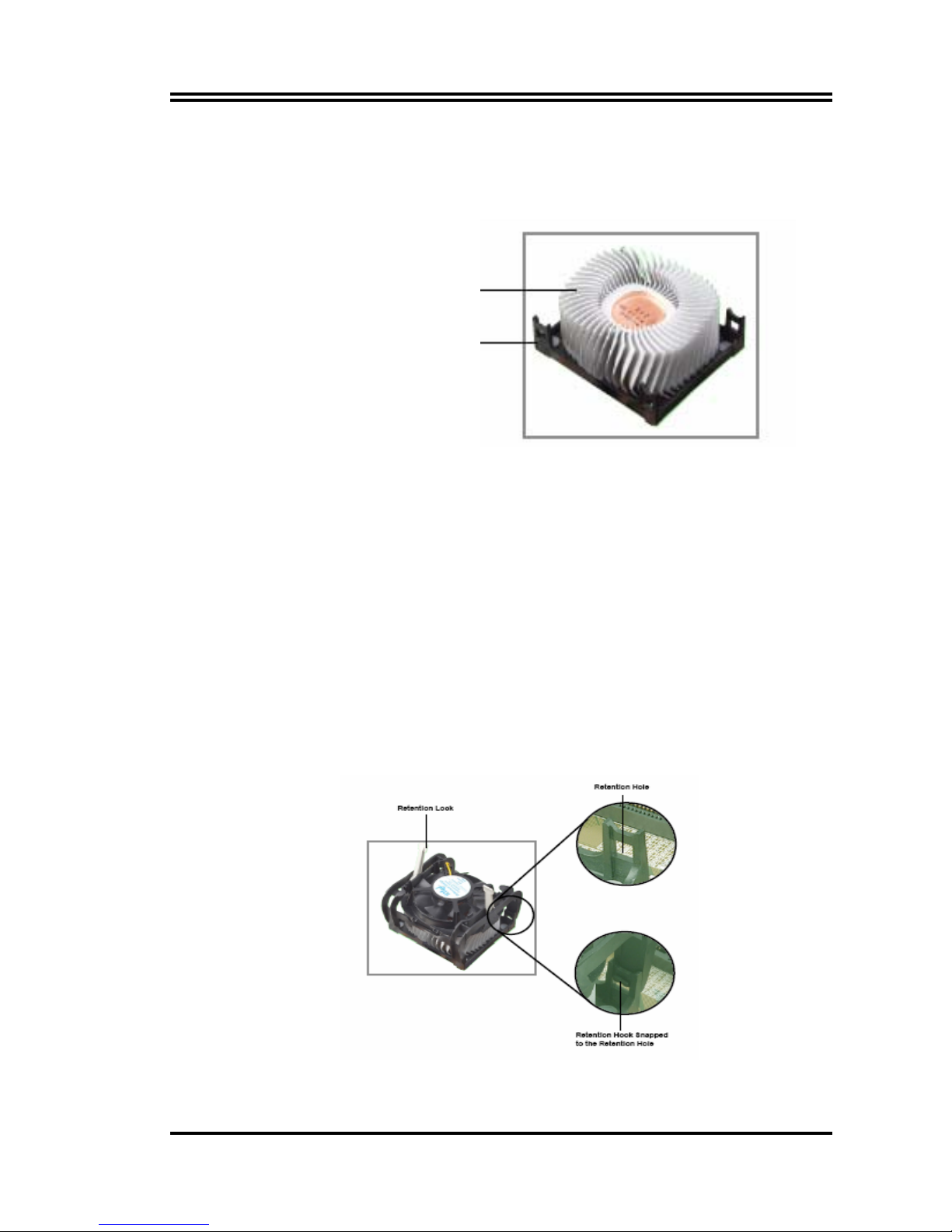
12
Follow these steps to install the CPU heatsink and fan.
1. Place the heatsink on top of the installed CPU, making sure that the heatsink
fits properly on the retention module base.
CPU Heatsink
Retention Module Base
Note!
1). The retention module base is already installed on the motherboard upon
purchase. You do not have to remove the retention module base when
installing the CPU or installing other motherboard components.
2). Your boxed Intel Pentium 4 Processor package should come with
installation instructions for the CPU, heatsink, and the retention
mechanism. If the instructions in this section do not match the CPU,
please refer to the installation instructions inside the boxed Intel
Pentium 4 Processor package.
2. Position the
fan with the retention mechanism on top of the heatsink. Align
and snap the four hooks of the retention mechanism to the holes on each
corner of the module base.
Page 19
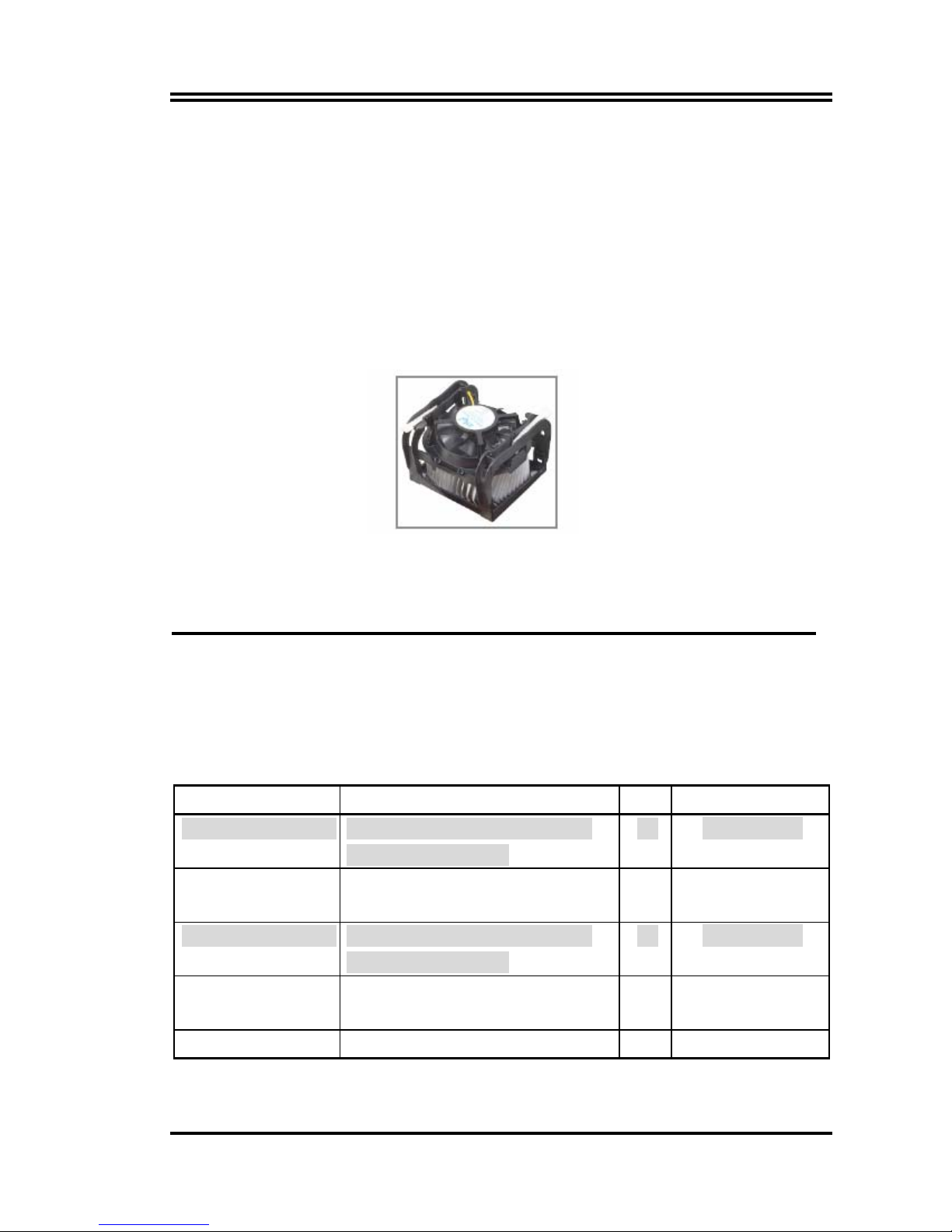
13
Caution:
1). Make sure that the fan and retention mechanism assembly perfectly fits
the heatsink and module base, otherwise you cannot snap the hooks
into the holes.
2). Keep the retention locks lifted upward while fitting the retention
mechanism to the module base.
3. Push down the locks on the retention mechanism to secure the heatsink and
fan to the module base. When secure, the retention locks should point to
opposite directions.
Caution: Don’t forget to connect the CPU fan connector! Hardware
monitoring errors may occur if you fail to plug this connector.
2-6 Installing System Memory
2-6-1 Overview
The motherboard comes with four Double Data Rate (DDR) Dual Inline
Memory Module (DIMM) sockets. These sockets support up to 4GB system
memory by using 184-pin non-ECC PC3200/ PC2700/PC2100 DDR DIMMs,
and allow up to 6.4GB/s data transfer rate.
2-6-2 Valid Memory Configurations
Bank 184-Pin DIMM PCS Total Memory
Bank 0, 1 (DIMM1) DDRDDR266/DDR333/DDR400
DDR SDRAM Module
X1
64MB∼1.0GB
Bank 2, 3 (DIMM2) DDRDDR266/DDR333/DDR400
DDR SDRAM Module
X1
64MB∼1.0GB
Bank 4, 5 (DIMM3) DDRDDR266/DDR333/DDR400
DDR SDRAM Module
X1
64MB∼1.0GB
Bank 6,7 (DIMM4) DDRDDR266/DDR333/DDR400
DDR SDRAM Module
X1
64MB∼1.0GB
Total System Memory (Max. 4.0GB) 4
64MB∼4.0GB
Page 20
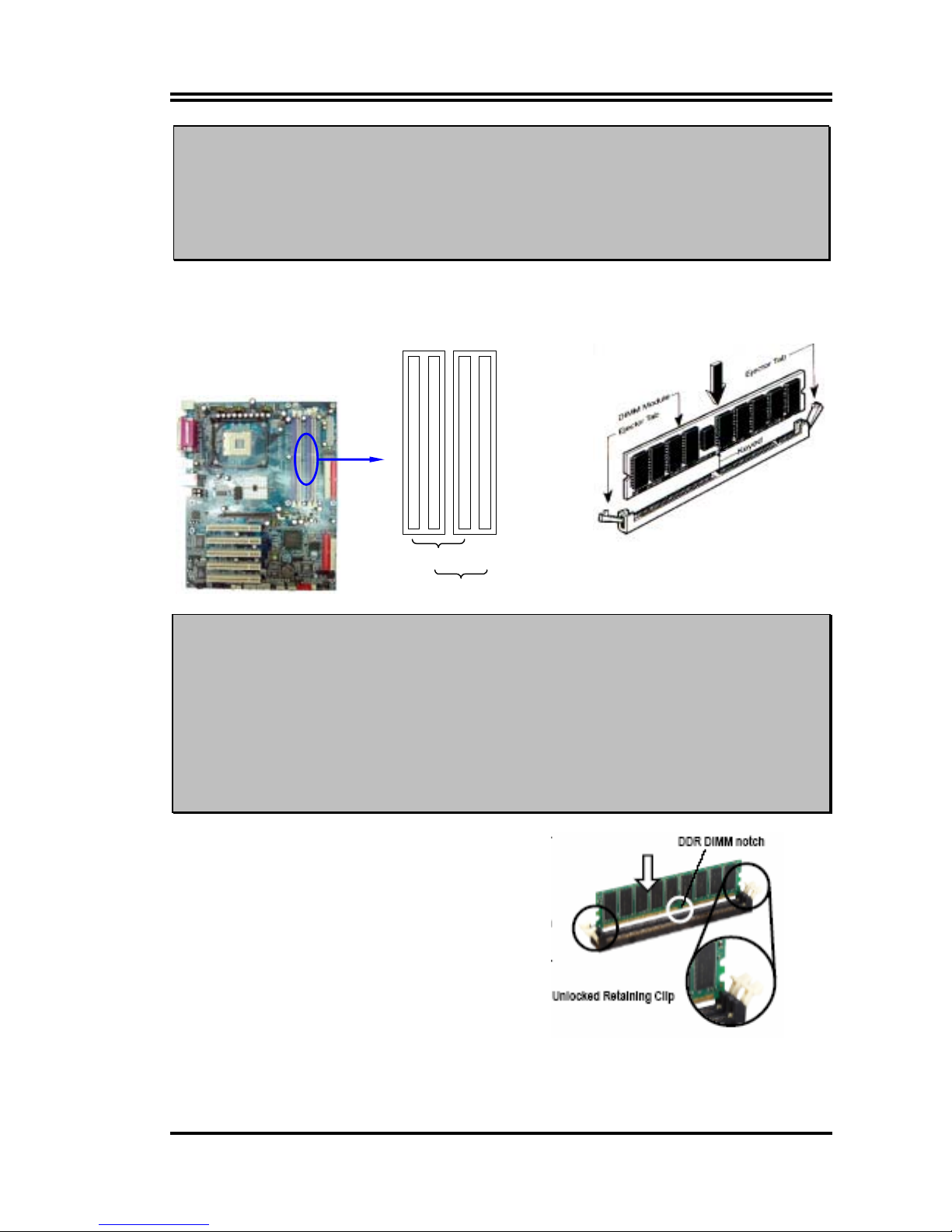
14
For Dual channel Limited!
1.
Dual channel function only supports when 2 DIMM Modules plug in either both
DIMM1 & DIMM3 or DIMM2 &DIMM4, or four DIMM Modules plug in
DIMM1~DIMM4.
2.
DIMM1 & DIMM3, or DIMM2 & DIMM4 must be the same type, same size, same
frequency for dual channel function.
Generally, installing DDR SDRAM modules to your motherboard is very easy, you can
refer to figure 2-4 to see what a 184-Pin DDR266/DDR333/DDR400 DDR SDRAM module
looks like.
DI MM2 (BANK2 + BANK3 )
DI MM1 (BANK0 + BANK1 )
DI MM4 (BANK6 + BANK7 )
DI MM3 (BANK4 + BANK5 )
DIMM1 & DIMM3: Dual Channel 1
DIMM2 & DIMM4: Dual Channel 2
NOTE!
When you install DIMM module fully into the DIMM socket the eject tab should be
locked into the DIMM module very firmly and fit into its indention on both sides.
WARNING!
For the DDR SDRAM CLOCK is set at 200MHz, use only DDR400-compliant DDR
Modules. When this motherboard operate at 200Mhz, most system will not even
boot if non-compliant modules are used because of the strict timing issues, if your
SDR Modules are not DDR266-compliant, set the DDR SDRAM clock to 133MHz
to ensure system stability.
2-6-3 Installing a DIMM
Follow these steps to install a DIMM.
1. Unlock a DIMM socket by pressing
the retaining clips outward.
2. Align a DIMM on the socket such
that the notch on the DIMM
matches the break on the socket.
Figure 2-4
Page 21
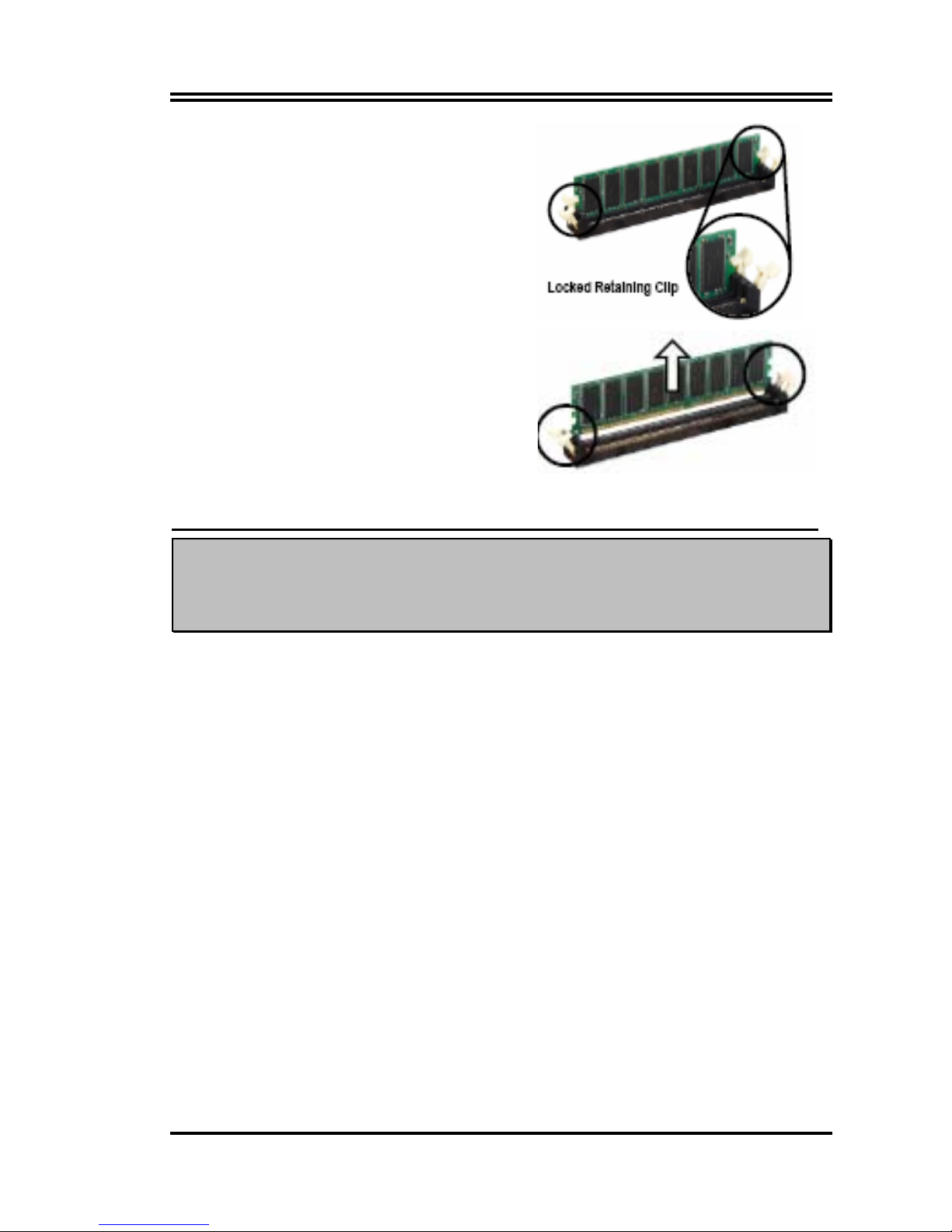
15
3. Firmly insert the DIMM into the
socket until the retaining clips
snap back in place and the DIMM
is properly seated.
2-6-4 Removing a DIMM
Follow these steps to remove a DIMM.
1. Simultaneously press the
retaining clips outward to unlock
the DIMM.
2. Remove the DIMM from the socket.
2-7 Expansion Cards
WARNING!
Turn off the power when adding or removing expansion cards or other
system components. Failing to do so may cause severe damage to both the
motherboard and expansion cards.
2-7-1 Procedures for Expansion Cards Installation
1. Read the documentation of the expansion card and make any
necessary hardware or software setting on the expansion card,
such as jumpers, before installing.
2. Remove computer cover and the bracket plate on the slot you
intend to use.
3. Align the card’s connectors and press firmly.
4. Secure the card on the slot with the screw you remove above.
5. Replace the computer system’s cover.
6. Set up the BIOS if necessary.
7.
Install the necessary software driver of expansion card.
Page 22

16
2-7-2 Assigning IRQs For Expansion Card
Some expansion cards need an IRQ to operate. Generally, an IRQ must be
exclusively assigned. In a standard design, there are 16 IRQs available, but
most of them might already be in use.
Standard Interrupt Assignments
IRQ Priority Standard function
0 N/A System Timer
1 N/A Keyboard Controller
2 N/A Programmable Interrupt
3 * 8 Communications Port (COM2)
4 * 9 Communications Port (COM1)
5 * 6 Sound Card (sometimes LPT2)
6 * 11 Floppy Disk Controller
7 * 7 Printer Port (LPT1)
8 N/A System CMOS/Real Time Clock
9 * 10 ACPI Mode when enabled
10 * 3 IRQ Holder for PCI Steering
11 * 2 IRQ Holder for PCI Steering
12 * 4 PS/2 Compatible Mouse Port
13 N/A Numeric Data Processor
14 * 5 Primary IDE Channel
15 * 1 Secondary IDE Channel
* These IRQs are usually available for ISA or PCI devices.
2-7-3 Interrupt Request Table For This Motherboard
Interrupt requests are shared as shown in the table below:
INT A INT B INT C INT D
PCI slot 1 Shared
PCI slot 2
Shared
PCI slot 3
Shared
PCI slot 4
Shared
PCI slot 5 Shared
AGP slot Shared
AC97/MC97
Shared
Onboard USB
Shared
Onboard USB 1
Shared
Onboard USB 2
Shared
IMPORTANT! If using PCI cards on shared slots, make sure that the drivers support
“Shared IRQ” or that the cards don’t need IRQ assignments. Conflicts will
arise between the two PCI groups and will make the system unstable or
cards inoperable.
Page 23

17
2-7-4 AGP Slot
This motherboard provides an AGP Slot, only support the 1.5V 4X/0.8V 8X AGP VGA card.
Do not use AGP 2X card (3.3V) in this motherboard. It will burn and damage the motherboard due
to Intel® 875 chipset can not support AGP 2X (3.3V).
The AGP Slot also supports AGP Digital Display Card for digital display and TV-out.
IMPORTANT!
Before you plug-in AGP card, please make sure the following notice is
fully understood and practiced. If your AGP card has “AGP 4X notch
(show below) please make sure your AGP card is AGP 4X/8X
(1.5V/0.8V) not AGP 2X (3.3V)
AGP SLOT
Example 1:
SiS 305 & ATi Rage 128 Pro AGP card those golden finger is compatible
with 2X/4X mode AGP slot, but only can support 2X (3.3V) only. If you
install these cards in Intel® 865 based motherboard it will burn and damage
the motherboard.
Example 2:
We also find Diamond Vipper V770 golden finger is design for 2X/4X
mode AGP Slot. It can be adjusted the jumper for AGP 2X (3.3V) or AGP
4X (1.5V). But the factory default setting is 2X (3.3V). If you install
this AGP card in motherboard without change the jumper setting to 4X
(1.5V), it will burn the motherboard.
2x notch 4x notch
Page 24

18
2-8 Connectors, Headers
2-8-1 Connectors
(1) Power Connector (20-pin block) : ATXPWR
ATX Power Supply connector. This is a new defined 20-pins connector that usually
comes with ATX case. The ATX Power Supply allows to use soft power on momentary
switch that connect from the front panel switch to 2-pins Power On jumper pole on the
motherboard. When the power switch on the back of the ATX power supply turned
on, the full power will not come into the system board until the front panel switch is
momentarily pressed. Press this switch again will turn off the power to the system
board.
PIN ROW2 ROW1
1 3.3V 3.3V
2 -12V 3.3V
3 GND GND
4 Soft Power On 5V
5 GND GND
6 GND 5V
7 GND GND
8 -5V Power OK
9 +5V +5V (for Soft Logic)
10 +5V +12V
Pin 1
(2) ATX 12V Power Connector (4-pin block) : ATX12V
This is a new defined 4-pins connector that usually comes with ATX Power Supply.
The ATX Power Supply which fully support Pentium 4 processor must including this
connector for support extra 12V voltage to maintain system power consumption.
Without this connector might cause system unstable because the power supply can not
provide sufficient current for system.
Pin 1
Page 25

19
(3) USB Port connector: USB1, JUSB1, JUSB2
(4) USB Port connector: UL_B (USB)
The connectors are 4-pin connector that connect USB devices to the system board.
(5) LAN Port connector: LAN
This connector is standard RJ45 connector for Network connector.
(6) PS/2 Mouse & PS/2 Keyboard Connector: KB (PS2 KB/MOUSE)
The connectors for PS/2 keyboard and PS/2 Mouse.
(7) Parallel Port Connector (25-pin female): PARALLEL
Parallel Port connector is a 25-pin D-Subminiature Receptacle connector. The
On-board Parallel Port can be disabled through the BIOS SETUP. Please refer to
Chapter 3 “INTEGRATED PERIPHERALS SETUP” section for more detail
information.
(8) Audio Line-In, Lin-Out, MIC Connector : CN1
This Connector are 3 phone Jack for LINE-OUT, LINE-IN, MIC
Line-out :
Audio output to speaker
Line-in :
Audio input to sound chip
MIC :
Microphone Connector
(9) Serial Port COM1/COM2: COM1/COM2
COM1/COM2 is the 9-pin D-Subminiature mail connector. The On-board serial port
can be disabled through BIOS SETUP. Please refer to Chapter 3 “INTEGRATED
PERIPHERALS SETUP” section for more detail information.
USB1
JUSB2JUSB1
LINE-OUT
LINE-IN
MIC
COM1
COM2
PS/2 Keyboard UL_B
USB1
PS/2 Mouse
PRINT
LAN
UL_B
Page 26

20
(10) Floppy drive Connector (34-pin block): FDD
This connector supports the provided floppy drive ribbon cable. After connecting the single
plug end to motherboard, connect the two plugs at other end to the floppy drives.
Floppy Drive Connector
Pin 1
FDD
(11) Primary IDE Connector (40-pin block): IDE1
This connector supports the provided IDE hard disk ribbon cable. After connecting the
single plug end to motherboard, connect the two plugs at other end to your hard disk(s).
If you install two hard disks, you must configure the second drive to Slave mode by
setting its jumpers accordingly. Please refer to the documentation of your hard disk for
the jumper settings.
(12) Secondary IDE Connector (40-pin block): IDE2
This connector
connects to the next set of Master and Slave hard disks. Follow the same
procedure described for the primary IDE connector. You may also configure two hard
disks to be both Masters using one ribbon cable on the primary IDE connector and another
ribbon cable on the secondary IDE connector.
Pin 1
IDE1
Pin 1
IDE2
•
Two hard disks can be connected to each connector. The first HDD is referred to as
the “Master” and the second HDD is referred to as the “Slave”.
•
For performance issues, we strongly suggest you don’t install a CD-ROM or
DVD-ROM drive on the same IDE channel as a hard disk. Otherwise, the system
performance on this channel may drop.
Page 27

21
(13) Third IDE Connector (40-pin block): IDE3
This connector supports the provided IDE hard disk ribbon cable. After connecting the
single plug end to motherboard, connect the two plugs at other end to your hard disk(s).
Please refer to the documentation of your hard disk for the jumper settings.
Third IDE Connector
Pin 1
IDE3
(14) Serial-ATA Port connector: SATA1/SATA2/SATA3/SATA4
This connector support the provided Serial ATA IDE hard disk cable to connecting the
motherboard and serial ATA hard disk.
Serial-ATA Port Connector
Pin 1
SATA2
SATA1
SATA4
SATA3
On Chip Serial ATA
Promise Serial ATA
2-8-2 Headers
(1) Line-Out, MIC Header (9-pin): AUDIO
This header connect to Front Panel Line-out, MIC connector with cable.
Line-Out, MIC Headers
A
UDI O
Pin 1
AUD-MIC
AUD-FPOUT-L
AUD-MIC-BI AS
AUD-FPOUT-R
HP-ON
AUD-GND
AUD-RET-L
AUD-RET-R
AUD-VCC
2
910
Page 28

22
(2) USB Port Headers (9-pin) : USB2
The header is used for connecting the additional USB port plug. By attaching an
option USB cable, your can be provided with two additional USB plugs affixed to the
back panel.
USB Port Headers
Pin 1
USB2
VCC
-
DATA
GND
+ DATA
VCC
OC
-
DATA
GND
+ DATA
(3) 1394 Port Headers (9-pin): 1394A, 1394B
1394 Port Headers
1394A
Pin 1
TPA-
GND
VCC
TPB-
TPA+
GND
GND
VCC
TPB+
1394B
Pin 1
TPA-
GND
VCC
TPB-
TPA+
GND
GND
VCC
TPB+
(4) IDE Activity LED: IDE LED
This connector connects to the hard disk activity indicator light on the case.
(5) Reset switch lead: RESET
This 2-pin connector connects to the case-mounted reset switch for rebooting your
computer without having to turn off your power switch. This is a preferred method of
rebooting in order to prolong the lift of the system’s power supply. See the figure
below.
(6) Speaker connector: SPEAK
This 4-pin connector connects to the case-mounted speaker. See the figure below.
(7) Power LED: PWR-LED
The Power LED is light on while the system power is on. Connect the Power LED
from the system case to this pin.
(8) Power switch: PWR BTN
This 2-pin connector connects to the case-mounted power switch to power ON/OFF the
system.
Page 29

23
System Case Connections
JW_FP SPEAK
SPKR
GND
NC
VCC5
Pin 1
Pin 1
HDLED
RESET
VCC5
GND
VCC5
ACPI LED
PWRBTN
PWRBTN
ACPILED
HDDLED
RST S W
NC
GND
(9) Wake On-LAN Headers (3-pin) : WOL
This connector connects to a LAN card with a WAKE ON-LAN output. This connector
power up the system when a wake up signal is received through the LAN card.
NOTE:
This feature requires that Wake On LAN or Ring In Wake up is enabled.
Wake-On-LAN Headers
WOL
13
5VSB
GND
WOL
(10) FAN Speed Headers (3-pin) : SYSFAN1, SYSFAN2, CPUFAN
These connectors support cooling fans of 350mA (4.2 Watts) or less, depending on the
fan manufacturer, the wire and plug may be different. The red wire should be
positive, while the black should be ground. Connect the fan’s plug to the board taking
into consideration the polarity of connector.
FAN Headers
SYSFAN2
13
CPUFAN
13
SYSFAN1
13
Page 30

24
(11) IR infrared module Headers (5-pin) : IR
This connector supports the optional wireless transmitting and receiving infrared
module. You must configure the setting through the BIOS setup to use the IR function.
IR infrared module Headers
IR
Pin 1
GND
IRRX
NC
VCC5
IRTX
2
5
6
(12) CD Audio-In Headers (4-pin) : CDIN
CDIN are the connectors for CD-Audio Input signal. Please connect it to CD-ROM
CD-Audio output connector.
CD Audio-In Headers
CDI N
1
4
(13) Game Port Header: GAME
Pin 1
GAME Port Headers
(14) Optical In/Out Header: JP7
SPDIF-Bracket Connector
Pin 1
JP6
NC
SPDIF
-
OUT
NC
GND
12V
GND
NC
SPDIF-I N2
SPFIF-I N1
210
9
NC
Page 31

25
2-9 Starting Up Your Computer
1. After all connection are made, close your computer case cover.
2. Be sure all the switch are off, and check that the power supply input voltage is set
to proper position, usually in-put voltage is 220V∼240V or 110V∼120V depending
on your country’s voltage used.
3. Connect the power supply cord into the power supply located on the back of your
system case according to your system user’s manual.
4. Turn on your peripheral as following order:
a. Your monitor.
b. Other external peripheral (Printer, Scanner, External Modem etc…)
c. Your system power. For ATX power supplies, you need to turn on the power
supply and press the ATX power switch on the front side of the case.
5. The power LED on the front panel of the system case will light. The LED on the
monitor may light up or switch between orange and green after the system is on.
If it complies with green standards or if it is has a power standby feature. The
system will then run power-on test. While the test are running, the BIOS will
alarm beeps or additional message will appear on the screen.
If you do not see any thing within 30 seconds from the time you turn on the power. The
system may have failed on power-on test. Recheck your jumper settings and connections
or call your retailer for assistance.
Beep Meaning
One short beep when displaying logo No error during POST
Long beeps in an endless loop No DRAM install or detected
One long beep followed by three short
beeps
Video card not found or video card memory
bad
High frequency beeps when system is
working
CPU overheated
System running at a lower frequency
6. During power-on, press <Delete> key to enter BIOS setup. Follow the
instructions in BIOS SETUP.
7.
Power off your computer:
You must first exit or shut down your operating system
before switch off the power switch. For ATX power supply, you can press ATX
power switching after exiting or shutting down your operating system. If you use
Windows 9X, click
“Start”
button, click
“Shut down”
and then click
“Shut down
the computer?”
The power supply should turn off after windows shut down.
Page 32

26
Chapter 3
BIOS Setup
This chapter tells how to change system settings through the BIOS Setup menus.
Detailed descriptions of the BIOS parameters are also provided
.
3-1 Introducing BIOS
The BIOS is a program stored in a flash memory on the motherboard. The program serves as
a bridge between motherboard and operating system. When you switch on the system, the
BIOS program gains immediate control. The BIOS first executes an auto-diagnostic test
called POST (power on self test) on all the necessary hardware. It detects the entire hardware
devices and configures the parameters of the hardware for synchronization. Only when
these tasks are completed it gives up control of the computer to operating system (OS).
Since the BIOS is the only communication channel for hardware and software, it is the key to
ensure system stability and optimal system performance.
You will see various options in the BIOS Setup main menu as shown in Figure 3-1. These
options will be explained step by step in the following pages. Before going further, let us first
take a short look at the descriptions of the function keys you may use here:
•
Press <Esc> to quit the BIOS Setup.
•
Press
↑↓←→
(up, down, left, right) to choose, in the main menu, the option you want
to confirm or to modify.
•
Press <F10> to save these parameters and to exit the BIOS Setup menu when you have
completed the setup of BIOS parameters.
•
Press Page Up/Page Down or +/– keys when you want to modify the BIOS parameters
for an active option.
3-2 Entering Setup
Power on the computer and press <Del> immediately allows you to enter BIOS Setup. If the
POST message disappears before you press <Del> and you still wish to enter Setup, restart
the system to try again by turning it OFF then ON or pressing the “RESET” button on the
system case. You may also restart by simultaneously pressing <Ctrl>, <Alt> and <Delete>
keys. If you do not press the keys at the correct time and the system does not boot, an error
message will be displayed and you will again be asked to
Press <F1> to continue, <Ctrl-Alt-Esc> or <Del> to enter Setup
Page 33

27
3-3 Getting Help
Main Menu
The on-line description of the highlighted setup function is displayed at the bottom of the
screen.
Status Page Setup Menu/Option Page Setup Menu
Press F1 to pop up a small help window that describes the appropriate keys to use and the
possible selections for the highlighted item. To exit the Help window, press <Esc>.
3-4 The Main Menu
Once you enter Award BIOS CMOS Setup Utility, the Main Menu (Figure 3-1) will appear
on the screen. There are fourteen setup functions and two exit choices allowing you to
select under the Main Menu. Use arrow keys to select among the items and press <Enter>
to accept or enter the sub-menu.
CMOS Setup Utility – Copyright(C) 1984-2003 Award Software
Standard CMOS Features
Advanced BIOS Features
Advanced Chipset Features
Integrated Peripherals
Power Management Setup
PnP/PCI Configurations
PC Health Status
Miscellaneous Control
Load optimized Defaults
Load Standard Defaults
Set Supervisor Password
Set User Password
Save & Exit Setup
Exit Without Saving
Esc : Quit
↑↓→←
: Select Item
F10 : Save & Exit Setup
Time, Date, Hard Disk Type...
Figure 3-1
Standard CMOS Features
Page 34

28
Use this Menu for basic system configurations.
Advanced BIOS Features
Use this menu to set the Advanced Features available on your system.
Advanced Chipset Features
Use this menu to change the values in the chipset registers and optimize your system’s
performance.
Integrated Peripherals
Use this menu to specify your settings for integrated peripherals.
Power Management Setup
Use this menu to specify your settings for power management.
PnP/PCI Configurations
This entry appears if your system supports PnP/PCI.
PC Health Status
This entry shows your PC health status.
Miscellaneous Control
Use this menu to specify your settings for Miscellaneous Control.
Load Optimized Defaults
Use this menu to load the BIOS default values that are factory-set for optimal system
performances operation.
Load Standard Defaults
Use this menu to load the BIOS default values for the minimal/stable performance system
operation.
Set Supervisor/User Password
Use this menu to set User and Supervisor Passwords.
Save & Exit Setup
Save changes of CMOS value to CMOS and exit setup.
Exit Without Saving
Abandon all CMOS values changed and exit setup.
3-5 Standard CMOS Features
Page 35

29
The items in Standard CMOS Setup Menu are divided into categories. There might be no,
one, or more than one setup items in the category. Use the arrow keys to highlight the item
and then use the <PgUp> or <PgDn> keys to select the value you want in each item.
CMOS Setup Utility – Copyright(C) 1984-2003 Award Software
Standard CMOS Features
Item Help
Date (mm:dd:yy) Wed, May, 14 2003
Time (hh:mm:ss) 11 : 02 : 35
> IDE Primary Master Press Enter None
> IDE Primary Slave Press Enter None
> IDE Secondary Master Press Enter None
> IDE Secondary Slave Press Enter None
Drive A 1.44M, 3.5 in.
Drive B None
Video EGA/VGA
Halt On All,But Keyboard
Base Memory 640K
Extended Memory 56320K
Total Memory 57344K
Menu Level >
Change the day, month,
year and century
↑↓→← Move Enter:Select +/-/PU/PD:Value F10:Save ESC:Exit F1:General Help
F5:Previous Values F6:Optimized Defaults F7:Standard Defaults
Date
The date format is <day><month><date><year>.
Day
Day of the week, from Sun to Sat, determined by BIOS. Read-only.
Month
The month from Jan. through Dec.
Date
The date from 1 to 31 can be keyed in using numeric function keys.
Year
The year depends on the year of the BIOS.
Time
The time format is <hour><minute><second>.
Primary Master/Primary Slave
Secondary Master/Secondary Slave
Press PgUp/<+> or PgDn/<–> to select Manual, None, Auto type. Note that the
specifications of your drive must match with the drive table. The hard disk will not work
properly if you enter improper information for this category. If your hard disk drive type is
not matched or listed, you can use Manual to define your own drive type manually.
If you select Manual, related drive specifications information are required to be entered.
Enter the information directly from the keyboard. This information is provided from the
documentation of your hard disk.
If the controller of HDD interface is SCSI, the selection shall be “None”.
If the controller of HDD interface is CD-ROM, the selection shall be “None”
Access Mode
The settings are Auto Normal, Large, and LBA.
Cylinder
number of cylinders
Head
number of heads
Page 36

30
Precomp
write precomp
Landing Zone
landing zone
Sector
number of sectors
3-6 Advanced BIOS Features
CMOS Setup Utility – Copyright(C) 1984-2003 Award Software
Advanced BIOS Features
Item Help
Anti-Virus Protection Disabled
CPU L1 & L2 Cache Enabled
CPU Hyper Threading Disabled
Quick Power On Self Test Enabled
HDD Boot Sprite Disabled
Hard Disk Boot Priority Press Enter
Promise378-SATA & SCSI Order P378,SCSI
First Boot Device Floppy
Second Boot Device HDD 0
Third Boot Device CDROM
Boot other Device Enabled
Swap Floppy Drive Disabled
Boot Up Floppy Seek Enabled
Boot Up NumLock Status On
Gate A20 Option Fast
Typematic Rate Setting Disabled
Typematic Rate (Chars/Sec) 6
Typematic Delay (Msec) 250
Security Option Setup
APIC Mode Disabled
MPS Version Control For OS 1.4
OS Select For DRAM > 64MB Non-OS2
Menu Level >
↑↓→← Move Enter:Select +/-/PU/PD:Value F10:Save ESC:Exit F1:General Help
F5:Previous Values F6:Optimized Defaults F7:Standard Defaults
Anti-Virus Protection
Allows you to choose the VIRUS Warning feature for IDE Hard Disk boot sector protection.
If this function is enabled and someone attempt to write data into this area, BIOS will show a
warning message on screen and alarm beep.
Disabled
(default) No warning message to appear when anything attempts to access the
boot sector or hard disk partition table.
Enabled
Activates automatically when the system boots up causing a warning
message to appear when anything attempts to access the boot sector
of hard disk partition table.
CPU Internal Cache
The default value is Enabled.
Page 37

31
Enabled
(default) Enable cache
Disabled
Disable cache
Note: The internal cache is built in the processor.
External Cache
Choose Enabled or Disabled. This option enables the Level 2 cache memory.
CPU L2 Cache ECC Checking
Choose Enabled or Disabled. This option enables the Level 2 cache memory ECC (error
check correction).
Quick Power On Self Test
This category speeds up Power On Self Test (POST) after you power on the computer. If
this is set to Enabled. BIOS will shorten or skip some check items during POST.
Enabled
(default) Enable quick POST
Disabled
Normal POST
First/Second/Third/Fourth Boot Device
The BIOS attempts to load the operating system from the devices in the sequence selected in
these items. The settings are Floppy, LS/ZIP, HDD-0/HDD-1/HDD-3, SCSI, CDROM,
LAD and Disabled.
Swap Floppy Drive
Switches the floppy disk drives between being designated as A and B. Default is Disabled.
Boot Up Floppy Seek
During POST, BIOS will determine if the floppy disk drive installed is 40 or 80 tracks.
360K type is 40 tracks while 760K, 1.2M and 1.44M are all 80 tracks.
Boot Up NumLock Status
The default value is On.
On
(default) Keypad is numeric keys.
Off
Keypad is arrow keys.
Gate A20 Option
Normal
The A20 signal is controlled by keyboard controller or chipset hardware.
Fast
(default) The A20 signal is controlled by port 92 or chipset specific method.
Typematic Rate Setting
Keystrokes repeat at a rate determined by the keyboard controller. When enabled, the
typematic rate and typematic delay can be selected. The settings are: Enabled/Disabled.
Typematic Rate (Chars/Sec)
Page 38

32
Sets the number of times a second to repeat a keystroke when you hold the key down. The
settings are: 6, 8, 10, 12, 15, 20, 24, and 30.
Typematic Delay (Msec)
Sets the delay time after the key is held down before is begins to repeat the keystroke. The
settings are 250, 500, 750, and 1000.
Security Option
This category allows you to limit access to the system and Setup, or just to Setup.
System
The system will not boot and access to Setup will be denied if the
correct password is not entered at the prompt.
Setup
(default) The system will boot, but access to Setup will be denied if the correct
password is not entered prompt.
OS Select For DRAM > 64MB
Allows OS2 to be used with >64MB or DRAM. Settings are Non-OS/2 (default) and OS2.
Set to OS/2 if using more than 64MB and running OS/2.
3-7 Advanced Chipset Features
The Advanced Chipset Features Setup option is used to change the values of the chipset
registers. These registers control most of the system options in the computer.
CMOS Setup Utility – Copyright(C) 1984-2003 Award Software
Advanced Chipset Features
Item Help
> DRAM Timing Settings Press Enter
System BIOS Cacheable Enabled
Video BIOS Cacheable Enabled
Memory Hole At 15M-16M Disabled
Delay Transaction Enabled
AGP Transfer Mode Auto
AGP Aperture Size 128MB
On-Chip VGA Enabled
On-Chip Frame Buffer Size 16MB
Menu Level >
↑↓→← Move Enter:Select +/-/PU/PD:Value F10:Save ESC:Exit F1:General Help
F5:Previous Values F6:Optimized Defaults F7:Standard Defaults
DRAM Timing Settings
Please refer to section 3-6-1
Page 39

33
System BIOS Cacheable
Selecting Enabled allows caching of the system BIOS ROM at F0000h-FFFFFh, resulting in
better system performance. However, if any program writes to this memory area, a system
error may result. The settings are: Enabled and Disabled.
Video RAM Cacheable
Select Enabled allows caching of the video BIOS, resulting in better system performance.
However, if any program writes to this memory area, a system error may result. The settings
are: Enabled and Disabled.
Memory Hole At 15M-16M
You can reserve this area of system memory for ISA adapter ROM. When this area is
reserved, it cannot be cached. The user information of peripherals that need to use this area
of system memory usually discusses their memory requirements. The settings are: Enabled
and Disabled.
Delay Transaction
The chipset has an embedded 32-bit posted write buffer to support delay transactions cycles.
Select Enabled to support compliance with PCI specification version 2.1. The settings are:
Enabled and Disabled.
AGP Transfer Mode
In this item you can select AGP transfer mode Auto/8X/4X the Default setting is Auto.
3-7-1 DRAM Timing Settings
CMOS Setup Utility – Copyright(C) 1984-2003 Award Software
DRAM Timing Settings
Item Help
Auto Configuration Standard
SDRAM CAS Latency Time 2.5
SDRAM Cycle Time 7
SDRAM RAS# to CAS# Delay 3
SDRAM RAS# Precharge Time 3
Menu Level >>
↑↓→← Move Enter:Select +/-/PU/PD:Value F10:Save ESC:Exit F1:General Help
F5:Previous Values F6:Optimized Defaults F7:Standard Defaults
SDRAM CAS Latency Time
Page 40

34
When synchronous DRAM is installed, the number of clock cycles of CAS latency depends
on the DRAM timing. The settings are: 2T and 2.5T.
Note: Change these settings only if you are familiar with the chipset.
SDRAM RAS# to CAS# Delay
This field let’s you insert a timing delay between the CAS and RAS strobe signals, used
when DRAM is written to, read from, or refreshed. Fast gives faster performance; and Slow
gives more stable performance. This field applies only when synchronous DRAM is
installed in the system. The settings are: 2T, 3T and 4T.
SDRAM RAS# Precharge Time
If an insufficient number of cycles is allowed for the RAS to accumulate its charge before
DRAM refresh, the refresh may be incomplete and the DRAM may fail to retain date. Fast
gives faster performance; and Slow gives more stable performance. This field applies only
when synchronous DRAM is installed in the system. The settings are: 2T, 3T and 4T.
3-8 Integrated Peripherals
CMOS Setup Utility – Copyright(C) 1984-2003 Award Software
Integrated Peripherals
Item Help
> Onboard IDE Function Press Enter
> Onboard Device Function Press Enter
> Onboard Super IO Function Press Enter
Init Display First PCI Slot
Power On Function Button Only
KB Power On Password Enter
Hot Key Power On Ctrl-F1
Power Loss Function Always Off
Menu Level >
↑↓→← Move Enter:Select +/-/PU/PD:Value F10:Save ESC:Exit F1:General Help
F5:Previous Values F6:Optimized Defaults F7:Standard Defaults
Onboard IDE Function
Please refer to section 3-7-1
Onboard Device Function
Please refer to section 3-7-2
Onboard Super IO Function
Please refer to section 3-7-3
Init Display First
This item allows you to decide to activate whether PCI Slot or AGP VGA first. The
settings are: PCI Slot, AGP Slot.
3-8-1 Onboard IDE Function
Page 41

35
CMOS Setup Utility – Copyright(C) 1984-2003 Award Software
Onboard IDE Function
Item Help
OnChip Primary PCI IDE Enabled
OnChip Secondary PCI IDE Enabled
Primary Master PIO Auto
Primary Slave PIO Auto
Secondary Master PIO Auto
Secondary Slave PIO Auto
Primary Master UDMA Auto
Primary Slave UDMA Auto
Secondary Master UDMA Auto
Secondary Slave UDMA Auto
IDE DMA Transfer Access Enabled
IDE 32-bit Transfer Mode Enabled
IDE HDD Block Mode Enabled
Delay For HDD (Secs) 0
*** On-Chip Serial ATA Setting ***
On-Chip Serial ATA Disabled
x Serial ATA Port0 Mode Primary Master
Serial ATA Port1 Mode Primary Master
Menu Level >>
↑↓→← Move Enter:Select +/-/PU/PD:Value F10:Save ESC:Exit F1:General Help
F5:Previous Values F6:Optimized Defaults F7:Standard Defaults
OnChip IDE Primary/Secondary
The integrated peripheral controller contains an IDE interface with support for two IDE channels.
Select Enabled to activate each channel separately. The settings are: Enabled and Disabled.
Primary/Secondary Master/Slave PIO
The four IDE PIO (Programmed Input/Output) fields let you set a PIO mode (0-4) for each of the
four IDE devices that the onboard IDE interface supports. Modes 0 through 4 provide
successively increased performance. In Auto mode, the system automatically determines the best
mode for each device. The settings are: Auto, Mode 0, Mode 1, Mode 2, Mode 3, Mode 4.
Primary/Secondary Master/Slave UDMA
Ultra DMA/33 implementation is possible only if your IDE hard drive supports it and the
operating environment includes a DMA driver (Windows 95 OSR2 or a third-party IDE bus
master driver). If your hard drive and your system software both support Ultra DMA/33 and
Ultra DMA/66, select Auto to enable BIOS support. The settings are: Auto, Disabled.
IDE HDD Block Mode
Block mode is also called block transfer, multiple commands, or multiple sector read/write. If
your IDE hard drive supports block mode (most new drives do), select Enabled for automatic
detection of the optimal number of block read/writes per sector the drive can support. The
settings are: Enabled, Disabled.
On-Chip Serial ATA
Page 42

36
The settings are: Disabled, Auto, Combined Mode, Enhanced Mode, SATA Only.
Default setting is Auto. Due to the Intel ICH5 Specification limited only provided two
controllers. When plug the Serial ATA hard drive in SATA1 or SATA2 only can support
either IDE1 or IDE2 can works in Windows 9X/ME/2000. But in the Windows XP the OS
can support 6 IDE devices both IDE1, IDE2 and SATA1/SATA2 can works.
3-8-2 Onboard Device Function
CMOS Setup Utility – Copyright(C) 1984-2003 Award Software
Onboard Device Function
Item Help
CMI8738 Sound Chip Enabled
Promise378 Operation Mode SATA
CSA Gigabit Ethernet Enabled
CSA Gigabit LAN BootROM Disabled
USB Controller Enabled
USB 2.0 Controller Enabled
USB Keyboard Legacy Support Disabled
USB Mouse Legacy Support Disabled
Game Port Address 201
Midi Port Address
Midi Port IRQ 10
Menu Level >>
↑↓→← Move Enter:Select +/-/PU/PD:Value F10:Save ESC:Exit F1:General Help
F5:Previous Values F6:Optimized Defaults F7:Standard Defaults
CMI8738 Sound Chip
This will determine which on Board Sound Chip Function will use. The settings are:
Enabled, Disabled.
Promise378 Operation Mode
Select RAID Mode if you want to use the RAID function in Serial ATA drive. The settings
are: SATA Mode, RAID Mode
CSA Gigabit Ethernet
This will determine which CSA LAN controller will use. The settings are: Enabled,
Disabled.
USB Controller
Select Enabled if your system contains a Universal Serial Bus (USB) controller and you
have a USB peripherals. The settings are: Enabled, Disabled.
USB Keyboard Legacy Support
Select Enabled if your system contains a Universal Serial Bus (USB) controller and you
have a USB keyboard. The settings are: Enabled, Disabled.
Game Port Address/Midi Port Address
This will determine which Address the Game Port/Midi Port will use.
3-8-3 Onboard Super IO Function
Page 43

37
CMOS Setup Utility – Copyright(C) 1984-2003 Award Software
Onboard Super IO Function
Item Help
Onboard FDD Controller Enabled
Onboard Serial Port 1 3F8/IRQ4
Onboard Serial Port 2 2F8/IRQ3
UART2 Mode Select Normal
RxD, TxD Active Hi, Lo
IR Transmission Delay Enabled
IR Duplex Mode Half
IR Pins IRRX/IRTX
Onboard Parallel Port 378/IRQ7
Parallel Mode SPP
EPP Mode Select EPP1.7
ECP Mode Use DMA 3
Menu Level >>
↑↓→← Move Enter:Select +/-/PU/PD:Value F10:Save ESC:Exit F1:General Help
F5:Previous Values F6:Optimized Defaults F7:Standard Defaults
Onboard FDD Controller
Select Enabled if your system has a floppy disk controller (FDD) installed on the system
board and you wish to use it. If you install add-on FDC or the system has no floppy drive,
select Disabled in this field. The settings are: Enabled and Disabled.
Onboard Serial Port 1/Port 2
Select an address and corresponding interrupt for the first and the second serial ports. The
settings are: 3F8/IRQ4, 2E8/IRQ3, 3E8/IRQ4, 2F8/IRQ3, Disabled, Auto.
UART2 Mode Select
This item allows you to determine which InfraRed(IR) function of the onboard I/O chip, this
functions uses.
Onboard Parallel Port
There is a built-in parallel port on the on-board Super I/O chipset that Provides Standard,
ECP, and EPP features. It has the following option:
Disabled
(3BCH/IRQ7)/
Line Printer port 0
(278H/IRQ5)/
Line Printer port 2
(378H/IRQ7)
Line Printer port 1
Parallel Port Mode
SPP : Standard Parallel Port
EPP : Enhanced Parallel Port
ECP : Extended Capability Port
SPP/EPP/ECP/ECP+EPP
Page 44

38
To operate the onboard parallel port as Standard Parallel Port only, choose “SPP.” To
operate the onboard parallel port in the EPP modes simultaneously, choose “EPP.” By
choosing “ECP”, the onboard parallel port will operate in ECP mode only. Choosing
“ECP+EPP” will allow the onboard parallel port to support both the ECP and EPP modes
simultaneously. The ECP mode has to use the DMA channel, so choose the onboard
parallel port with the ECP feature. After selecting it, the following message will appear:
“ECP Mode Use DMA” at this time, the user can choose between DMA channels 3 to 1.
The onboard parallel port is EPP Spec. compliant, so after the user chooses the onboard
parallel port with the EPP function, the following message will be displayed on the
screen: “EPP Mode Select.” At this time either EPP 1.7 spec. or EPP 1.9 spec. can be
chosen.
3-9 Power Management Setup
The Power Management Setup allows you to configure your system to most effectively save
energy saving while operating in a manner consistent with your own style of computer use.
CMOS Setup Utility – Copyright(C) 1984-2003 Award Software
Power Management Setup
Item Help
ACPI Function Enabled
ACPI Suspend Type S1(POS)
Power Management User Define
Video off Method V/H SYNC+Blank
Video Off In Suspend Yes
Suspend Type Stop Grant
MODEM Use IRQ 3
Suspend Mode Disabled
HDD Power Down Disabled
Soft-off by PWR-BTTN Instant-off
Wake-Up by PCI card Disabled
Power On by Ring Disabled
Resume by Alarm Disabled
X Date (of Month) 0
X Time (hh:mm:ss) 0 : 0 :0
CPU Thermal Management Timer 32 Min
> PM Timer Reload Events Press Enter
Menu Level >
↑↓→← Move Enter:Select +/-/PU/PD:Value F10:Save ESC:Exit F1:General Help
F5:Previous Values F6:Optimized Defaults F7:Standard Defaults
ACPI Function
This item allows you to Enabled/Disabled the Advanced Configuration and Power Management
(ACPI). The settings are Enabled and Disabled.
ACPI Suspend Type
This item allows you to select ACPI Suspend Type.
The setting are: S1(POS), S3(STR)
Video Off in Suspend
Page 45

39
This determines the manner in which the monitor is blanked. The choice are Yes → Video
will off , and No→ Video always On.
Video Off Method
This determines the manner in which the monitor is blanked.
DPMS
(default) Initial display power management signaling.
Blank Screen
This option only writes blanks to the video buffer.
V/H SYNC+Blank
This selection will cause the system to turn off the vertical and
horizontal synchronization ports and write blanks to the video
buffer.
Modem Use IRQ
This determines the IRQ in which the MODEM can use.
The settings are: 3, 4, 5, 7, 9, 10, 11, NA.
Power Button Function
Pressing the power button for more than 4 seconds forces the system to enter the Soft-Off
state. The settings are: Delay 4 Sec, Instant-Off.
Wake-Up by PCI card /Power On by Ring
During Disabled, the system will ignore any incoming call from the PCI card/modem.
During Enabled, the system will boot up if there’s an incoming call from the PCI card
/modem.
Wake-Up on RTC Alarm
This function is for setting date and time for your computer to boot up. During Disabled,
you cannot use this function. During Enabled, choose the Date and Time Alarm:
Date(of month) Alarm
You can choose which month the system will boot up. Set to 0, to boot every day.
Time(hh:mm:ss) Alarm
You can choose what hour, minute and second the system will boot up.
Note: If you have change the setting, you must let the system boot up until it goes to the
operating system, before this function will work
PM Timer Reload Events
Please refer to section 3-9-1
Page 46

40
3-9-1 PM Timer Reload Events
CMOS Setup Utility – Copyright(C) 1984-2003 Award Software
PM Timer Reload Events
Item Help
Primary IDE 0 Disabled
Primary IDE 1 Disabled
Secondary IDE 0 Disabled
Secondary IDE 1 Disabled
FDD, COM, LPT Port Disabled
PCI PIRQ [A-D] # Disabled
Menu Level >>
↑↓→← Move Enter:Select +/-/PU/PD:Value F10:Save ESC:Exit F1:General Help
F5:Previous Values F6:Optimized Defaults F7:Standard Defaults
3-10 PnP/PCI Configuration Setup
This section describes configuring the PCI bus system. PCI, or Personal Computer
Interconnect, is a system which allows I/O devices to operate at speeds nearing the speed
the CPU itself uses when communicating with its own special components. This section
covers some very technical items and it is strongly recommended that only experienced
users should make any changes to the default settings.
CMOS Setup Utility – Copyright(C) 1984-2003 Award Software
PnP/PCI Configurations
Item Help
Reset Configuration Data Disabled
Resources Controlled By Manual
x IRQ Resources Press Enter
PCI/VGA Palette Snoop Disabled
Assign IRQ For VGA Enabled
Menu Level >
↑↓→← Move Enter:Select +/-/PU/PD:Value F10:Save ESC:Exit F1:General Help
F5:Previous Values F6:Optimized Defaults F7:Standard Defaults
Page 47

41
Reset Configuration Data
Normally, you leave this field Disabled. Select Enabled to reset Extended System Configuration
Data (ESCD) when you exit Setup if you have installed a new add-on and the system
reconfiguration has caused such a serious conflict that the operating system can not boot.
The settings are: Enabled and Disabled.
Resource Controlled By
The Award Plug and Play BIOS has the capacity to automatically configure all of the boot
and Plug and Play compatible devices. However, this capability means absolutely nothing
unless you are using a Plug and Play operating system such as Windows95/98. If you set
this field to “manual”
choose specific resources by going into each of the sub menu that follows this field (a sub
menu is preceded by a “>”).
The settings are: Auto(ESCD), Manual.
IRQ Resources
When resources are controlled manually, assign each system interrupt a type, depending on
the type of device using the interrupt.
Please refer to section 3-9-1
PCI/VGA Palette Snoop
Leave this field at Disabled. The settings are Enabled, Disabled.
3-10-1 IRQ Resources
CMOS Setup Utility – Copyright(C) 1984-2003 Award Software
IRQ Resources
Item Help
IRQ-3 assigned to PCI Device
IRQ-4 assigned to PCI Device
IRQ-5 assigned to PCI Device
IRQ-7 assigned to PCI Device
IRQ-9 assigned to PCI Device
IRQ-10 assigned to PCI Device
IRQ-11 assigned to PCI Device
IRQ-12 assigned to PCI Device
IRQ-14 assigned to PCI Device
IRQ-15 assigned to PCI Device
Menu Level >>
↑↓→← Move Enter:Select +/-/PU/PD:Value F10:Save ESC:Exit F1:General Help
F5:Previous Values F6:Optimized Defaults F7:Standard Defaults
Page 48

42
3-11 PC Health Status
This section shows the Status of you CPU, Fan, Warning for overall system status. This is
only available if there is Hardware Monitor onboard.
CMOS Setup Utility – Copyright(C) 1984-2003 Award Software
PC Health Status
Item Help
Shutdown Temperature Disabled
CPU Warning Temperature Disabled
Show PC Health in Post Enabled
Current System Temperature 25°C
Current CPU Temperature 38°C
Current CPUFAN Speed 5000 rpm
Current SYSFAN Speed 5000 rpm
Current SYSFAN2 Speed 5000 rpm
Vcore 1.71V
Vcc1.5 1.51V
Vcc3.3 3.31V
+ 5V 4.98V
+12V 12.22V
-12V -12.36V
- 5V -4.99V
VBAT(V) 3.21V
5VSB(V) 5.02V
Menu Level >
↑↓→← Move Enter:Select +/-/PU/PD:Value F10:Save ESC:Exit F1:General Help
F5:Previous Values F6:Optimized Defaults F7:Standard Defaults
Show PC Health in Post
During Enabled, it displays information list below. The choice is either Enabled or Disabled.
Current CPU Temperature/Current System Temp/Current FAN1, FAN2
Speed/Vcore/Vdd/ 3.3V/+5V/+12V/-12V/VBAT(V)/5VSB(V)
This will show the CPU/FAN/System voltage chart and FAN Speed.
Shutdown Temperature
This item can let users setting the Shutdown temperature, when CPU temperature over this
setting the system will auto shutdown to protect CPU.
Page 49

43
3-12 Miscellaneous Control
This section is for setting CPU Frequency/Voltage Control.
CMOS Setup Utility – Copyright(C) 1984-2003 Award Software
Miscellaneous Control
Item Help
CPU Clock Ratio 8 X
Auto Detect PCI Clk Enabled
Spread Spectrum Disabled
** Current Host Clock is 100/33MHz **
HOST/PCI Clock at Next Boot is 100/33MHz
** Current DRAM Clock is 133MHz **
DRAM Clock at Next Boot is DDR266
CPU Vcore Select Default
Vcc1.5 Select 1.5V
VDIMM Select 2.5V
Flash Part Write Protect Enabled
Menu Level >
↑↓→← Move Enter:Select +/-/PU/PD:Value F10:Save ESC:Exit F1:General Help
F5:Previous Values F6:Optimized Defaults F7:Standard Defaults
Auto Detect PCI Clk
This item allows you to enable/disable auto detect PCI Clock.
The settings are: Enabled, Disabled.
Spread Spectrum
This item allows you to set the CPU Host/PCI clock and Spread Spectrum.
The settings are: Enabled, Disabled.
Host/PCI Clock at Next Boot
This item allows you to select CPU frequency step by step increasing.
The choice are: 400MHz CPU----100MHz~350MHz, 533MHz CPU---133MHz~350MHz
800MHz CPU---200MHz~350MHz
DRAM Clock at Next Boot is
This item allows you select the DRAM Clock for DDR266/DDR333/DDR400. The setting
are:
DDR266 for P4/400MHz CPU, DDR266/DDR333 for P4/533MHz CPU, DDR266/DDR333
/DDR400 for P4/800MHz CPU
CPU Vcore Select
This item allows you select CPU Vcore Voltage by increase 0.0125V step by step from
0.8375V to 1.6V or 1.65V, 1.7V, 1.75V the Default setting is Default (CPU manufacturer
Default setting).
Vcc1.5 Select
This item allows you to select 1.5V of the AGP VGA card. The choice are: Default, 1.5V,
1.6V, 1.7V, 1.8V.
VDIMM Select
This item allows you to select DRAM Voltage. The choice are: 2.55V/2.6V/2.7V/2.8V.
Flash Part Write Protect
This item allows you protect your BIOS chip from Virus destroy data. When Flash BIOS you
have Disabled this item.
Page 50

44
3-13 Load Standard/Optimized Defaults
Load Standard Defaults
When you press <Enter> on this item, you get confirmation dialog box with a message
similar to:
Load Standard Defaults (Y/N)? N
Pressing <Y> loads the BIOS default values for the most stable, minimal-performance
system operations.
Load Optimized Defaults
When you press <Enter> on this item, you get a confirmation dialog box with a message
similar to:
Load Optimized Defaults (Y/N)? N
Pressing <Y> loads the default values that are factory settings for optimal performance
system operations.
3-14 Set Supervisor/User Password
You can set either supervisor or user password, or both of them. The differences are:
Supervisor password: be able to enter and change the options of the setup menus.
User password: be able to enter, but not the right to change the options of the
setup menus. When you select this function, the following
message will appear at the center of the screen to assist you in
creating a password.
ENTER PASSWORD:
Type the password, up to eight characters in length, and press <Enter>. The password typed
now will clear any previously entered password from CMOS memory. You will be asked to
confirm the password. Type the password again and press <Enter>. You may also press
<Esc> to abort the selection and not to enter a password.
To disable a password, just press <Enter> when you are prompted to enter the password.
A message will confirm that the password will be disabled. Once the password is disabled,
the system will boot and you can enter Setup freely.
PASSWORD DISABLED.
When a password has been enabled, you will be prompted to enter it every time you try to
enter Setup. This prevents an unauthorized person from changing any part of your system
configuration.
Additionally, when a password is enabled, you can also require the BIOS to request a
password every time your system is rebooted. This would prevent unauthorized use of
your computer.
You can determine when the password is required within the BIOS Features Setup Menu
and its Security option. If the Security option is set to “System”, the password will be
required both at boot and at entry of Setup. If set to “Setup”, prompting only occurs when
trying to enter Setup.
Chapter 4
Page 51

45
Driver & Free Program Installation
Check your package and there is A MAGIC INSTALL CD included. This CD consists of all
DRIVERS you need and some free application programs and utility programs. In addition,
this CD also include an auto detect software which can tell you which hardware is installed,
and which DRIVERS needed so that your system can function properly. We call this auto
detect software MAGIC INSTALL.
MAGIC INSTALL Supports WINDOWS 98SE/ME/NT4.0/2000/XP
Insert CD into your CD-ROM drive and the MAGIC INSTALL Menu should appear as
shown below. If the menu does not appear, double-click MY COMPUTER / double-click
CD-ROM drive or click START / click RUN / type X:\SETUP.EXE (assuming X is your
CD-ROM drive).
From MAGIC INSTALL MENU you may make 10 selections:
1. INF install Intel 865/875 chipset system driver
2. SOUND install CMI8738-6CH Audio driver
3. LAN install Intel LAN Controller driver
4. USB2.0 install USB 2.0 driver
5. SATA install Serial ATA driver
6. PC-CILLIN install PC-CILLIN2002 anti-virus program
7. PC-HEALTH install Intel 865 PC-HEALTH monitor
8. MBIOS&DX9 install BIOS Live Update Utility and Microsoft DirectX 9 driver
9. BROWSE CD to browse the contents of the CD
10. EXIT to exit from MAGIC INSTALL menu
4-1 INF install Intel 865/875 chipset system driver
Page 52

46
After you have completed the installation of your operation system (WINDOWS 98SE). You
will find an UNKNOWN DEVICE in the device manager (START/SETTING/CONTROL
PANEL/ SYSTEM/DEVICE MANAGER). You have to install INF driver as shown below:
1. Click INF when MAGIC INSTALL
MENU appears
2. Click NEXT when Chipset Software
Wizard appears
3. Click Yes when license agreement
appears, then the readme information
appears, click Next
4. Click Finish to restart computer
NOTE: MAGIC INSTALL will auto detect and install the INF driver (file path
X:\INTEL875\INF\SETUP.EXE). The driver supports WINDOWS
98SE/ME/2000/XP only and not for WINDOWS NT4.0.
4-2 SOUND Install CMI8738/C3DX PCI Audio Driver
Page 53

47
1. Click SOUND when MAGIC INSTALL
MENU appears
2. Click Install Device Driver and Applications
3. Choose English when Setup Language screen
appears and Click OK
4. Click Next when copyright Issue appears,
click Next or choose BROWSE to change the
path for the file to be store
5. Choose another Program Folders for
installing or click Next
6. OS will auto detect and set up C-Media
CMI8738/C3DX PCI Audio Device
7. Select 2/4/5.1 Channel speaker output and
Click EXIT
8. Click YES and restart computer
Page 54

48
9. This is the C-Media Audio Rack Play table 10. Click Start\Program\PCI Audio Application\
Multi-Channel Audio Demo to test the 6CH
Speaker position
11. Click C-Media Mixer\Advanced\Speakers,
this is the C-Media Audio speaker
Configuration setting. (S/PDIF supports only
2 CH speaker output)
12. Enable USING Xear 3D, you can select 4/6
Speakers Xear Functions
13. Click C-Media Mixer\Advanced\volume, this
is for the 6CH speaker volume Setting
14. By clicking C-Media Mixer\Advanced\Sound
Effect selection. You can set up the Sound
Environment Simulator
NOTE: MAGIC INSTALL will auto detect and install, or the file path is:
X:\CMI8738\SETUP.EXE (for WINDOWS 95/98/98SE/ME/NT4.0/2000/XP
Page 55

49
4-3 LAN Install INTEL® PRO/1000 GIGA Ethernet Driver
WINDOWS 98SE/98ME/2000/XP Setup
1. Click LAN when Magic Install Menu appears 2. Select wired LAN Adapters to install
INTEL®PRO/1000 GIGA Ethernet Driver and
utility
4-4 USB2.0 Intel USB2.0 DRIVER
Windows 98SE/ME USB 2.0 Driver installation
1. Click USB2.0 when Magic Install Menu
appears
2. When License agreement menu appears, click
Yes, then finish installing driver , click Close
and restart your computer
Windows 2000/XP USB 2.0 Driver installation
Windows 2000
Mothed1 Start Windows 2000 OS and Internet Connect, Select "Windows Update",
Select Driver Update, Install Windows2000 USB2.0 Driver
Mothed2 Install Windows 2000 Service Pack 4 or later
Windows XP
Install Windows XP Service Pack 1 or later
3. Select
1) Install INTEL®PRO/1000 GIGA
Ethernet software utility
2) Install INTEL®PRO/1000 GIGA
Ethernet Driver
3) Make INTEL®PRO/1000 GIGA
Ethernet Driver DISK
Page 56

50
4-5 Install Promise PDC20378 SERIAL ATA Controller Driver
Windows 98SE/ME Driver installation
1. Click SATA when Magic Install Menu appears 2. Install Promise PDC20378 serial ATA Driver
3. Click YES and restart your computer
Windows 2000/XP Driver installation
1. Boot from Windows 2000/XP,and go to: Control panel\System\Hardware\Device
Manager
2. Double Click "Other Device \ Mass Storage Controller, and Select "Driver \ Update
Driver", Change the directory to "X:\SATA378\SATA\WINXP", then select "OK".
It will auto detect "WinXP Promise SATA378 (tm) IDE Controller" driver
The path of the file:
For Windows 9X is X:\SATA378\SATA\WIN98-ME (including Win95/98/ME)
For Windows NT4.0 is X:\SATA378\SATA\NT4
For Windows 2000 is X:\SATA378\SATA\WIN2000
For Windows XP is X:\SATA378\SATA\WINXP
NOTE :
When you try to install Window NT4.0/2000/XP OS with Serial ATA hard disk drive,
Please Copy NT4.0/2000/XP driver to disk and insert the Serial ATA DISK from A:\ ,
then Press F6 key to install driver first when installing OS menu asks you to do so.
Page 57

51
4-6 Install Promise PDC20378 FastTrak Controller Driver
1. Click RAID when Magic Install Menu appears 2. Install Promise PDC20378 RAID Driver
3. Click YES and restart your computer
Windows 2000/XP Driver installation
1. Boot from Windows 2000/XP , go to: Control panel\System\Hardware\Device Manager
2. Double Click the "Other Device \ Mass Storage Controller, Select "Driver \ Update Driver",
Change the directory to "X:\SATA378\RAID\WINXP" , then select "OK".
It will auto detect " WinXP Promise FastTrak 376/378 (tm) Controller " driver
The path of the file:
For Windows 9X is X:\SATA378\RAID\WIN98-ME (including Win95/98/ME)
For Windows NT4.0 is X:\SATA378\RAID\NT4
For Windows 2000 is X:\SATA378\RAID\WIN2000
For Windows XP is X:\SATA378\RAID\WINXP
NOTE :
When you try to install Window NT4.0/2000/XP OS with RAID functions,
Please copy the NT4.0/2000/XP driver to floppy disk and insert the Serial ATA DISK
from A:\ , then Press F6 key to install driver first when installing OS menu asks you to
do so.
Page 58

52
4-7 PC-HEALTH Intel 875 PC-Health Monitor
The path of the file is X:\INTEL865\HW30\SETUP.EXE (Only support WINDOWS
98SE/ME)
In Windows 98,Winbond Hardware Doctor Monitoring Software needs some system files to
copy in utility that’s why it needs install PC-HEALTH twice to complete the setup.
1. Click PC-Health when Magic Install Menu
appears
2. Click Next when Winbond Hardware Doctor
Setup Window appears
3. Click Next to continue installation 4. Select Program Group or enter a new group,
click Next, and then click Finish to complete
the installation
5. Click Program → Winbond Hardware Doctor
→ Hardware Doctor, then the Winbond
Hardware Doctor will appears,
You can remove the Utility from Control
Panel → Add/Remove Program icon
6. After executing Winbond Hardware Doctor,
system voltage, Fan speed and CPU/SYSTEM
Temperature can be displayed. Because this
is a On-time Monitoring program therefore
the value will change after it detected. If the
value is over default setting, you will be
prompted with warning picture and beeps.
This is a System Voltage status
Page 59

53
7. This is a CPU/System Fan Speed and
Temperature status information
8. This is a CPU and System Memory status
information
4-8 MBIOS&DX9 Install BIOS Live Update Utility and DIRECTX9
1. Click Magic BIOS when Magic Install MENU
appears
2. Click Next to install the Magic BIOS in
Destination Folder
3. After finish Setup you will have a Magic
BIOS icon on your screen
4. The above picture will appear after double
click the Magic BIOS icon. You can upgrade
BIOS On-line by choose internet.
5. When updating BIOS on-line, the program
will auto-check your BIOS version
6. Click Next if you need to update BIOS. After
BIOS is updated, the system will clear CMOS
and automatically restart
Page 60

54
7. Click Yes if you want to update the BIOS
otherwise choose No to exit
8. When System programming BIOS don’t turn
off power after finish update BIOS, the
system will clear CMOS and automatically
Restart
9. When choose From Local Driver to update
BIOS, you must have the correct BIOS file
in your Local Driver
10. Choose the correct BIOS file to update BIOS
4-9 PC-CILLIN Install PC-CILLIN 2002 Anti-virus program
1. Click PC-CILLIN when MAGIC INSTALL
MENU appears
2. (1) Click "Install PC-CILLIN" when
PC-CILLIN 2002 main menu appears, and
click NEXT when "Install Shield Wizard For
PC-CILLIN 2002" shows up.
(2) Click Open Manual, and you can learn
more about how to use PC-CILLIN 2002
Page 61

55
3. This is the license agreement, select "I Accept
the terms" and then click NEXT
4. Click NEXT and Enter your Customer
Information, then click NEXT or choose
change the path for the file to be stored
5. Click INSTALL, and start to install the
software
6. Setup Complete and click FINISH
7. After PC-CILLIN 2002 set up complete,
Please register your information and get
LICENSE KEY from TREND MICRO web
site, then enter your license key and click
FINISH to exit the registration menu.
8. After finishing register procedures, we highly
recommend you to select update item for
downloading the newest engine codes and
virus definitions.
Note : Please install ACROBAT READER before you read PC-CILLIN 2002 User
Manual, the path is X:\acrobat\ar500eng.exe
Page 62

56
4-10 HOW TO UPDATE BIOS
Before update BIOS please choose Disabled in “Flash Part Write Protect” item on
“Miscellaneous Control” in BIOS Setup. Please refer to page 43 for detail.
Method 1. Use “Magic BIOS” to update BIOS in Windows 98 (refer page 53)
Method 2. In DOS Mode
STEP 1. Prepare a boot diskette. (you may make one by clicking START, clicking RUN,
typing SYS A:, and clicking OK)
STEP 2. Copy utility program to your boot diskette. You may copy from DRIVER CD
X:\FLASH\AWDFLASH.EXE or download from our web site.
STEP 3. Copy the latest BIOS for N2PA-LITE/N2PAP-LITE from our web site to your
boot diskette.
STEP 4. Insert your boot disc into A:,
Start the computer and type “Awdflash A:\875PMAXAxxx.BIN /SN/PY/CC/R”
875PMAXAxxx.BIN is the file name of the latest BIOS it can be 875PMAXA03.BIN
or 875PMAXB02.BIN
SN means not to save existing BIOS data
PY means to renew existing BIOS data
CC means to clear existing CMOS data
R means to restart computer
STEP 5.
Press ENTER and the BIOS will be updated. System will be restarted
automatically.
Page 63

57
4-11 RAID configurations
The motherboard includes the Promise® PDC20378 controller chipset to support Redundant
Array of Independent Disks (RAID) configurations. Using two Serial ATA hard disks on
SATA_RAID1/SATA_RAID2 interfaces, and two ATA133 hard disks on the PRI_RAID
interface, you may set up RAID0, RAID1, RAID0+1, and Multi-RAID configurations. Use
the MBFastTrak378™ BIOS and the FastBuild™ utility to configure a disk array.
RAID 0 (called data striping) optimizes two identical hard disk drives to read and write data
in parallel, interleaved stacks. Two hard disks perform the same work as a single drive but at
a sustained data transfer rate, double that of a single disk alone, thus improving data access
and storage
RAID 1 (called data mirroring) copies and maintains an identical image of data from one
drive to a second drive. If one drive fails, the disk array management software directs all
applications to the surviving drive as it contains a complete copy of the data in the other
drive. This RAID configuration provides data protection and increases fault tolerance to the
entire system.
RAID 0+1 is data striping and data mirroring combined without parity
(redundancy data) having to be calculated and written. The advantage of RAID 0 + 1 is fast
data access (like RAID 0), but with the ability to loose one drive and have a complete
duplicate surviving drive or set of drives (like RAID 1).
Page 64

58
4-11-1 Install the hard disks
The PDC20378 chipset supports Ultra ATA/133/100/66 hard disk drives. For optimal
performance, install identical drives of the same model and capacity when creating a disk
array.
• If you are creating a RAID 0 (striping) array for performance, use two new drives.
• If you are creating a RAID 1 (mirroring) array for protection, you can use two new
drives or use an existing drive and a new drive (the new drive must be of the same size or
larger than the existing drive).
Follow these steps to install the hard disks for RAID configuration.
1. Set the jumpers of each hard disk as Master/Slave.
2. Install the hard disks into the drive bays.
3. Connect the HDD cables. These connection options are available for creating a RAID 0
or RAID 1 array:
a) Connect two Parallel ATA HDDs to PRI_RAID1 connector and one Serial ATA HDD
to either one of the two Serial ATA connectors, using separate parallel ATA or serial
ATA cables.
b) Connect one Serial ATA HDD to each Serial ATA connector, using separate serial ATA
cables.
4. Connect the power cable to the power connector on each drive.
5. Boot the system and enter the BIOS Setup Utility.
6. Go to the Advanced menu in BIOS and set the appropriate IDE configuration settings.
7. Save your changes and Exit Setup.
8. Proceed to section 4-11-2 for the next procedure.
Page 65

59
4-11-2 Enter the MBFastBuild™ utility
1. Boot the system.
If this is the first time you boot the system with the new hard disks installed and
connected to the ATAIDE connectors on the motherboard, the
MBFastTrak378™ BIOS displays the following:
SATA378 TX2plus ™ BIOS Version 1.00.0.23
2002-2005 Promise Technology, Inc. All Rights reserved.
No Array defind…
Press <Ctrl-F> to enter FastBuild ™ Utility
Or Press <ESC> key to continue booting.
2. Press <Ctrl-F> simultaneously to display the FastBuild™ utility main menu.
FastBuild ™ Utility 2.00 2002-2005 Promise Technology, Inc.
Auto Setup.................[1]
View Drive Assignments.....[2]
Define Array...............[3]
Delete Array...............[4]
Rebuild Array..............[5]
Press 1...5 to select Option [ESC] Exit
[Main Menu]
[Keys Available]
Page 66

60
4-11-3 Creating a RAID 0 array (Performance)
1. In the FastBuild™ utility main menu, press “1” to select Auto Setup.
The following screen appears.
FastBuild ™ Utility 2.00 2002-2005 Promise Technology, Inc.
Optimize Array for: Performance
Mode.............................................Stripe
Spare Drive......................................0
Drive(s) Used in Array...........................2
Array Disk Capacity (size in MB) Spare Drive.....240068
[↑] Up [↓] Down [←.→.Space] Change Option [ESC] Exit [CTRL-Y] Save
2. Use the arrow keys to go to the field Optimize Array for and select
“ Performance” with the space bar. The Mode field displays “ Stripe”.
3. After making a selection, press <Ctrl-Y> to save and create a RAID 0 array.
4. Press any key to reboot the system. During the boot process, the
MBFastTrak378 BIOS checks and displays the disk array information.
MBFastTrak378 ™ BIOS Version 1.00
2002-2005 Promise Technology, Inc. All Rights Reserved.
ID Mode SIZE TRACK-MAPPING STATUS
1* 2+0 Stripe 240068M 29186/255/63 Function
Press <Ctrl-F> to enter Fastbulid ™ Utility...
5. Once the array is created, use the FDISK utility to format the array as a
single hard drive.
6. After you have formatted the arrayed drives, install an operating system (OS).
The OS will treat the RAID 0 array as a single drive unit.
7. Install the RAID driver from the support CD that came with the motherboard
package.
Note! Depending on the operating system you are installing, you may need to install
the RAID driver during or after the OS installation.
[Auto Setup Options Menu]
[Array Setup Configuration]
[Keys Available]
Page 67

61
4-11-4 Creating a RAID 1 array (Security)
Creating a Security Array with New Drives
1. In the FastBuild™ utility main menu, press “1” to select Auto Setup.
FastBuild ™ Utility 2.00 2002-2005 Promise Technology, Inc.
Optimize Array for: Security
Mode.............................................Mirror
Spare Drive......................................0
Drive(s) Used in Array...........................2
Array Disk Capacity (size in MB) Spare Drive.....4000
[↑] Up [↓] Down [←.→.Space] Change Option [ESC] Exit [CTRL-Y] Save
Use the arrow keys to go to the field Optimize Array for and select
“ Security” with the space bar. The Mode field displays “ Mirror”.
3. Press <Ctrl-Y> to save your selection.
4. The following message appears:
Do you want disk image to be duplicated to another? (Yes/No)
Y – Create and Duplicate
N – Create Only
5. Press N for the Create Only option. A message appears confirming that your
Security array has been created.
Array has been created.
<Press any key to reboot>
[Auto Setup Options Menu]
[Array Setup Configuration]
[Keys Available]
Page 68

62
6. Press any key to reboot the system. During the boot process, the
MBFastTrak376 BIOS checks and displays the disk array information.
MBFastTrak376 ™ BIOS Version 1.00
2002-2005 Promise Technology, Inc. All Rights Reserved.
ID Mode SIZE TRACK-MAPPING STATUS
1* 1x2 Mirror 1628M 027/64/63 Functional
Press <Ctrl-F> to enter Fastbulid ™ Utility
7. Use the FDISK utility and follow the format procedure for installing a new
hard drive. After you have formatted the arrayed drives, install an operating
system (OS).
8. Install the RAID driver from the support CD that came with the motherboard
package.
Depending on the operating system you are installing, you may need
to install the RAID driver during or after the OS installation.
Creating a Security Array with Existing Data Drive
If you would like to use an existing drive that already contains data and/or is the
bootable drive in your system, make sure that the new hard drive you will use in
the array has the same or larger capacity as the existing drive.
Backup all important data before creating an array. Failure to do so
may cause data loss.
1. In the FastBuild™ utility main menu, press “1” to select Auto Setup.
2. Use the arrow keys to go to the field Optimize Array for and select
“ Security” with the space bar. The Mode field displays “ Mirror”.
3. Press <Ctrl-Y> to save your selection. The following message appears:
Do you want the disk image to be duplicated to another? (Yes/No)
Y – Create and Duplicate
N – Create Only
4. Press Y for the Create and Duplicate option. The next window prompts you
to select the source drive to use.
5. Use the arrow keys to select the source drive. The FastBuild utility will copy
all the data from the source drive to the target drive.
Page 69

63
6. Press <Ctrl-Y> to save the selection and start the duplication. The following
message appears:
Start to duplicate the image...
Do you want to continue? (Yes/No)
Y – Continue N - Abort
7. Select Y to continue. Select N to return to the main menu.
8. When the duplication process is completed, a message appears confirming
that your Security array has been created.
9. Press any key to reboot the system.
10. Install the RAID driver from the support CD that came with the
motherboard package.
Depending on the operating system you are installing (or that is already
installed), the RAID driver installation sequence may vary.
4-11-5 Other FastBuild Utility Commands
Command options 3-6 on the FastBuild™ Utility main menu are not
required for setting up an array, but they are useful for reconfiguring an array.
View Array (3): This command allows you to view the drive assignments of
hard disks in an array.
Delete Array (4): This command deletes an array to reconfigure the
system. Deleting an array does not remove information on the hard disks. If an
array is deleted by mistake, recover it immediately by redefining it as the
deleted array.
Rebuild Array (5): This command restores the array and system data
after faults on RAID 1 arrays.
Follow these steps to rebuild and restore data in the array:
1. On boot-up, an error message notifies of a system failure.
2. Press <Ctrl-F> to enter the FastBuild™Main Menu.
3. Select <3> for View Array to verify the ID of the defunct hard disk.
4. Power off the system and replace the hard disk with an identical model.
5. Reboot and enter the FastBuild™ Main Menu again.
6. Select <5> for Rebuild Array. The malfunctioning array is highlighted.
Press Enter to select.
Page 70

64
FastBuild ™ Utility 2.00 2002-2005 Promise Technology, Inc.
Array No RAID Mode Total Drv Capacity Status
Array 1 Mirror/Stripe 4 7999 Critical
Array 2 ---- ---- ---- ---Array 3 ---- ---- ---- ---Array 4 ---- ---- ---- ----
[↑] Up [↓] Down [ESC] Exit [Enter] Select
7. Select the replacement drive. Press <Enter>.
FastBuild ™ Utility 2.00 2002-2005 Promise Technology, Inc.
Array No RAID Mode Total Drv Status
Array 1 Mirror/Stripe 4 Critical
Stripe Block: not Available Gigabyte Boundary: On
Channel: ID drive Model Capacity (MB)
3:Mas FUJITSU MPD3043AT 4325
[↑] Up [↓] Down [ESC] Exit [Enter] Select
8. Confirm the command to copy data from the intact source hard disk
onto a new replacement hard disk. A progress gauge displays the
copy progress for the duration of the task.
9. After the rebuild processis complete, the user is prompted to reboot the
system.
Controller Configuration (6): This command shows the default for Controller
Configuration. The default value is [Enabled].
[Key Available]
[Select Drive for Rebuild]
[View Array Definition Menu]
[Rebuild array Menu]
[Keys Available]
