Page 1
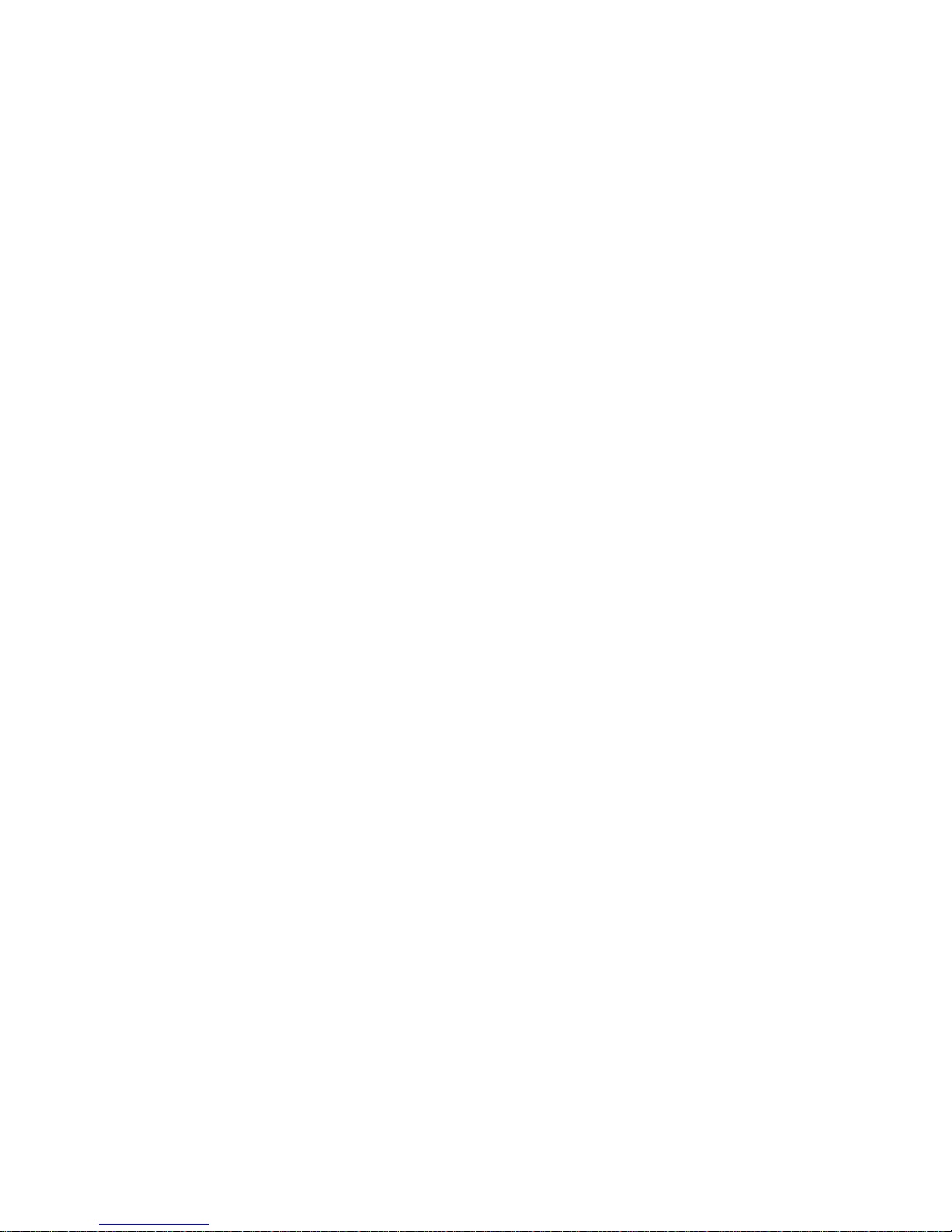
625EMPxxx/625EMWxxx
(Serial Motherboard)
USER'S MANUAL
M/B For VIA BravoGiga processor
NO. G03-625EMW
Rev:1.0
Release date: November 2003
Trademark:
* Specifications and Information contained in this documentation are furnished for information use only, and are
subject to change at any time without notice, and should not be construed as a commitment by manufacturer.
Page 2

i
USER’S NOTICE..........................................................................................................ii
MANUAL REVISION INFORMATION..........................................................................ii
THERMAL SOLUTIONS................................................................................................ ii
CHAPTER 1 INTRODUCTION OF MOTHERBOARD
1-1 FEATURE OF MOTHERBOARD..........................................................................1
1-2 SPECIFICATION .....................................................................................................2
1-3 LAYOUT DIAGRAM & JUMPER SETTING ......................................................3
CHAPTER 2 HARDWARE INSTALLATION
2-1 HARDWARE INSTALLATION STEPS................................................................5
2-2 CHECKING MOTHERBOARD'S JUMPER SETTING......................................5
2-3 GLOSSARY...............................................................................................................7
2-3-1 SETTING CPU BUS CLOCK & MEMORY CLOCK JUMPER ............8
2-3-2 OVER CLOCK RUNNING..........................................................................8
2-4 INSTALL MEMORY ...............................................................................................9
2-5 EXPANSION CARDS...............................................................................................10
2-5-1 PROCEDURE FOR EXPANSION CARD INSTALLATION..................10
2-5-2 ASSIGNING IRQ FOR EXPANSION CARD............................................10
2-5-3 INTERRUPT REQUEST TABLE FOR THIS MOTHERBOARD..........11
2-6 CONNECTORS, HEADERS....................................................................................11
2-6-1 CONNECTORS.............................................................................................11
2-6-2 HEADERS......................................................................................................13
2-7 STARTING UP YOUR COMPUTER.....................................................................17
CHAPTER 3 INTRODUCING BIOS
3-1 ENTERING SETUP..................................................................................................18
3-2 GETTING HELP.......................................................................................................19
3-3 THE MAIN MENU...................................................................................................19
3-4 STANDARD CMOS FEATURES............................................................................21
3-5 ADVANCED BIOS FEATURES .............................................................................22
3-6 ADVANCED CHIPSET FEATURES .....................................................................25
3-6-1 DRAM TIMING SETTING..........................................................................26
3-6-2 AGP TIMING SETTINGS ...........................................................................27
3-6-3 PCI TIMING SETTINGS.............................................................................27
3-7 INTEGRATED PERIPHERALS.............................................................................27
3-7-1 ONCHIP IDE FUNCTION...........................................................................28
3-7-2 ONCHIP DEVICE FUNCTION...................................................................29
3-7-3 ONCHIP SIO FUNCTION...........................................................................30
3-8 POWER MANAGEMENT SETUP.........................................................................31
3-8-1 WAKE UP EVENTS .....................................................................................32
3-9 PNP/PCI CONFIGURATION SETUP ...................................................................33
3-10 PC HEALTH STATUS............................................................................................34
3-11 MISCELLANEOUS CONTROL............................................................................34
3-12 LOAD STANDARD/OPTIMIZED DEFAULTS ..................................................35
3-13 SET SUPERVISOR/USER PASSWORD..............................................................35
CHAPTER 4 DRIVER & FREE PROGRAM INSTALLATION
MAGIC INSTALL SUPPORTS WINDOWS 95/98/98SE/NT4.0/2000 .........................36
4-1 VIA 4 IN 1
INSTALL VIA SERVICE PACK 4 IN 1 DRIVER
...............................37
4-2 VGA
INSTALL VIA VGA DRIVER
............................................................38
4-3 SOUND
INSTALL ALC AUDIO CODEC DRIVER
....................................39
4-4 LAN
INSTALL RTL810X LAN CONTROLLER DRIVER
.........................40
4-5 MAGIC BIOS
INSTALL BIOS LIVE UPDATE UTILITY
.........................................41
4-6 USB2.0
INSTALL VIA USB2.0 DEVICE DRIVER
.........................................42
4-7 PC-CILLIN
INSTALL PC-CILLIN 2002 ANTI-VIRUS PROGRAM
.....................43
4-8 HOW TO DISABLE ON-BOARD SOUND............................................................44
4-9 HOW TO UPDATE BIOS........................................................................................44
TABLE OF CONTENT
Page 3
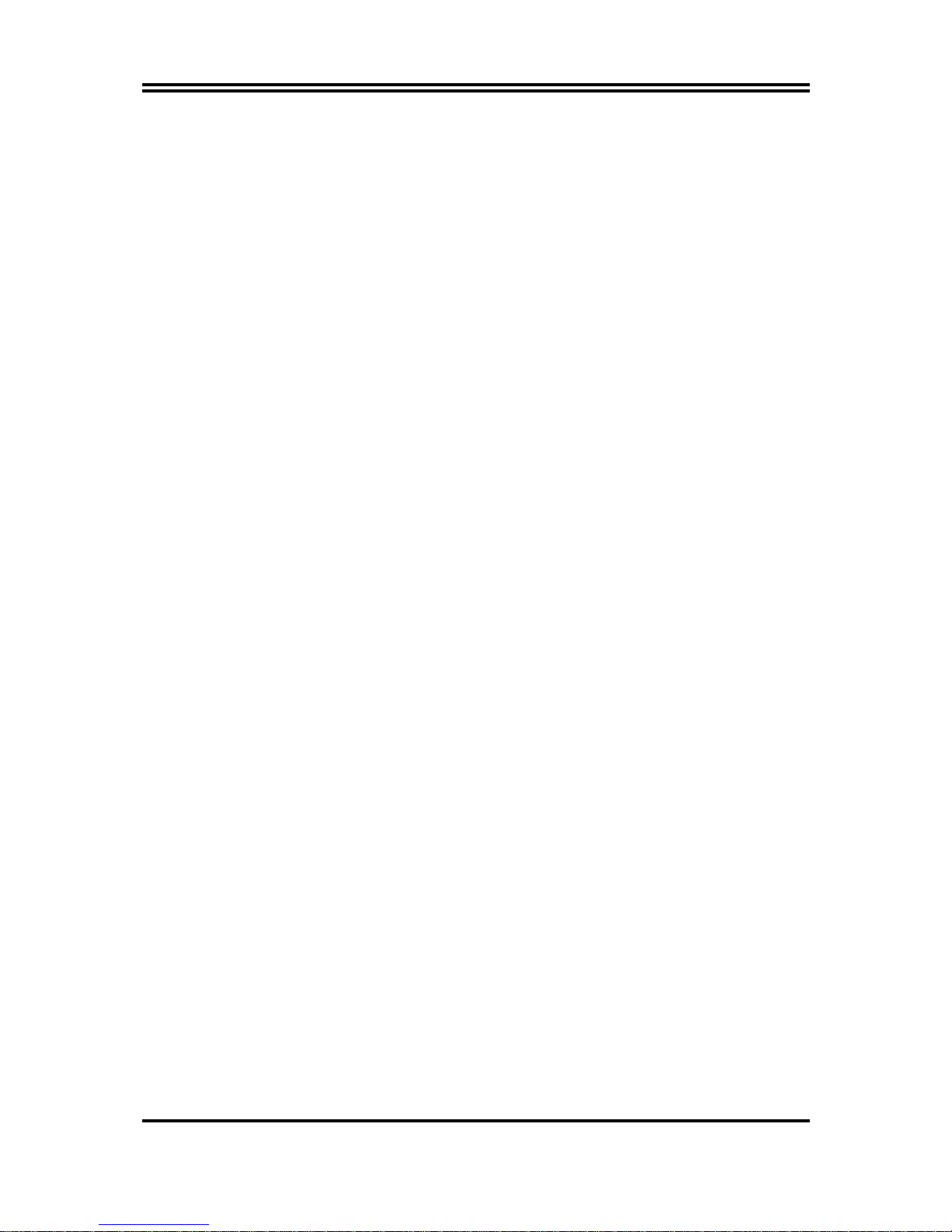
ii
USER’S NOTICE
COPYRIGHT OF THIS MANUAL BELONGS TO THE MANUFACTURER. NO PART OF THIS MANUAL,
INCL UDI NG THE PRODUCTS AND SOFTWARE DESCRIB ED IN IT MAY BE RE PRO DUCED, TRANSMITTED
OR TRANSLATED INTO ANY LANGUAGE IN ANY FORM OR BY ANY MEANS WITHOUT WRITTEN
PERMISSION OF THE MANUFACTURER.
THIS MANUAL CONTAINS ALL INFORMATION REQUIRED TO USE THIS M OTHER-BOARD AND WE DO
ASSURE THIS MANUAL MEETS USER’S REQUIREMENT BUT WILL CHANGE, CORRECT ANY TIME
WITHOUT NOTICE. MANUFACTURER PROVIDES THIS MANUAL “AS IS” WITHOUT WARRANTY OF ANY
KIND, AND WILL NOT BE LIABLE FOR ANY INDIRECT, SPECIAL, INCIDENTIAL OR CONSEQUENTIAL
DAMAGES (INCLUDING DAMANGES FOR LOSS OF PROFIT, LOSS OF BUSINESS, LOSS OF USE OF DATA,
INTERRUPTION OF BUSINESS AND THE LIKE).
PRODUCTS AND CORPORATE NAMES APPEARING IN THIS MANUAL MAY OR MAY NOT BE
REGISTERED TRADEMARKS OR COPYRIGHTS OF THEIR RESPECTIVE COMPANIES, AND THEY ARE
USED ONLY FOR IDENTIFICATION OR EXPLANATION AND TO THE OWNER’S BENEFIT, WITHOUT
INTENT TO INFRINGE.
Manual Revision Information
Reversion Revision History Date
1.0 First Release November 2003
Item Checklist
5
Motherboard
5
Cable for IDE/Floppy
5
CD for motherboard utilities
□
Cable for USB Port 2/3 (Option)
5
User’s Manual
□
Cable for COM2 Serial Port (Option)
□
Cable for S-Video/RCA Composite TV-Out (Option for 625EMWxxx)
Page 4
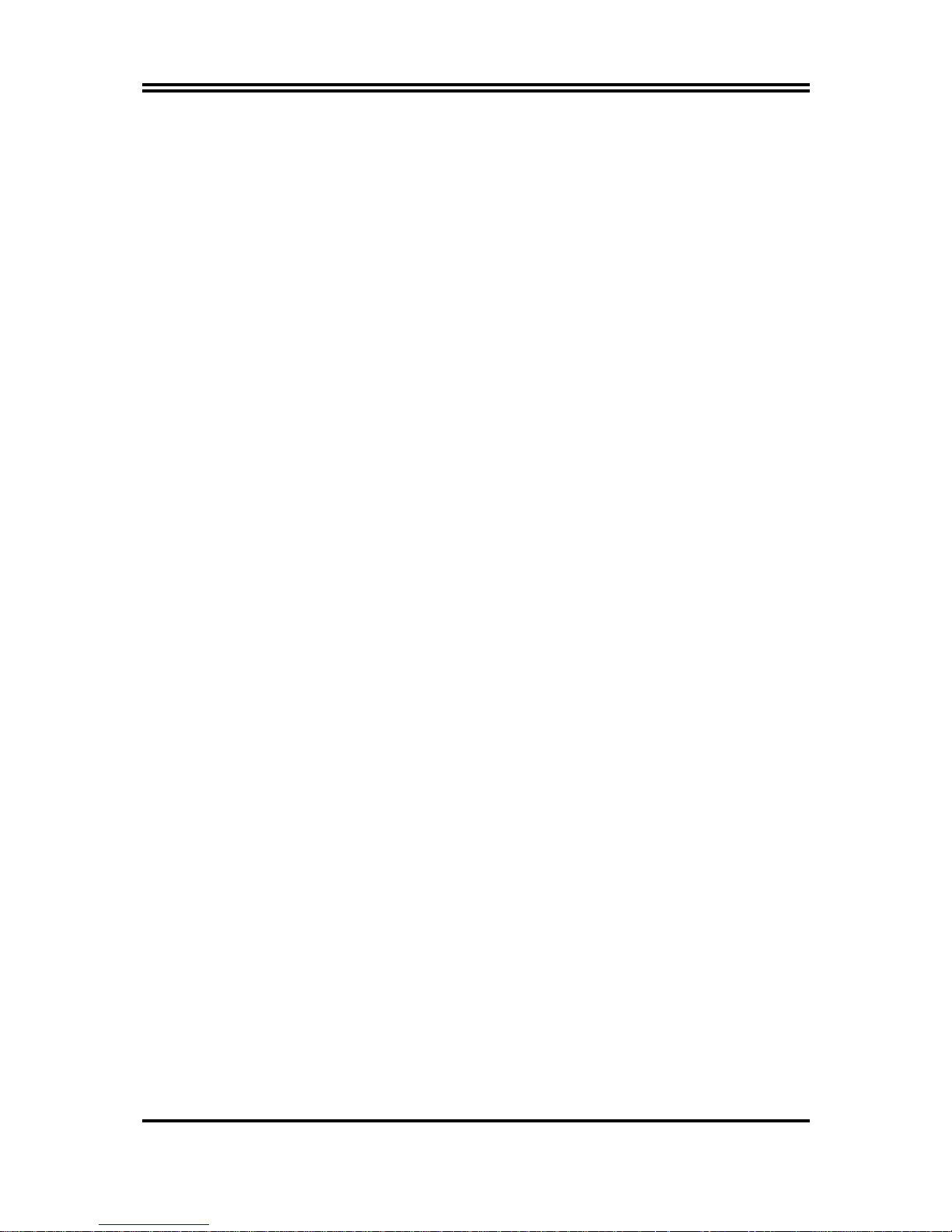
1
Chapter 1
Introduction of 625EMPxxx/625EMWxxx
Motherboard
1-1 Feature of motherboard
The 625EMPxxx/625EMWxxx motherboard is design for use VIA new generation C3
processors, which embedded EBGA VIA C3 processor on board and the memory size
expandable to 2GB.(
The –xxx indicate the CPU Frequency
)
The motherboard uses the newest VIA VT8623 (CLE266) SMA (Share Memory Architecture)
North bridge chipset and VT8235 south bridge chipset. These motherboards support VIA C3
processors whose 133MHz front side bus & 133MHz memory interface delivers a clear
upgrade path to the future generation of 133MHz processors and DDR266 DRAM memory. It
offers ULTRA DMA 133MB/sec (ATA 133) to provide speedier HDD throughout that boosts
overall system performance.
For these motherboards, with integrated 3D Graphic Acceleration, makes this board lower cost
alternative to a video card. The motherboard also integrated PCI LAN Controller supports
10/100 BASE-T Transfer rate for those whom require faster LAN function for net work.
625EMWxxx embedded VIA VT1622A TV Encoder provide S-Video/ Composite connector
support NTSC/PAL system signal output.
This board also integrated AC’97 2.2 CODEC on board support 6-channel Audio function,
which is fully compatible with Sound Blaster Pro that gives you the best sound quality and
compatibility. With 2 USB controller as well as capability of expanding to 6 USB connectors
compliant to USB2.0 provided 480Mb/sec data transfer rate, which guarantees this board to
meet future USB demand. Moreover, these motherboards had built-in hardware monitor
function that capable of monitor and protect your computer.
This motherboard provides high performance & meets future specification demand. It is
really wise choice for your computer.
Page 5

2
1-2 Specification
Spec Description
Design
∗
Micro ATX form factor 4 layers PCB size: 24.4x19.0cm
Chipset
∗
VIA VT8623 SMA (Share Memory Architecture) North Bridge
∗
VIA VT8235 South Bridge
Clock Generator
∗
ICS 950908 Clock Generator
∗
Support 66/100/133MHz system Bus Clock (CPU Bus Clock)
∗
Support CPU Frequency step by step setting in BIOS Setup
∗
Support 100/133 MHz system Memory clock
∗
Support 33MHz PCI Bus clock
CPU
∗
Embedded VIA C3 EBGA processor
Memory Socket
∗
184-pin DDRDIMM socket x2
∗
Support DDR200/DDR266 DDR memory
∗
Expandable to 2GB(512Mb x8/x16 DRAM technology)
Expansion Slot
∗
32-bit PCI slot x4 PCI-2.2 compliant
Integrate VGA
∗
Integrate 2D/3D graphic Engines
∗
8/16/32/64MB frame buffer using system memory
∗
Internal AGP 8x performance
∗
Support 24-bit 250MHz RAMDAC
TV-Out
(for 625EMWxxx)
∗
VIA VT1622A TV Encoder
∗
Provided S-Video/Composite output for NTSC/PAL system
Integrate IDE
∗
2 channel of Bus Master IDE port supporting ULTRA DMA
33/66/100/133 mode devices
Integrate LAN
∗
Integrated RTL8100C PCI LAN Controller
∗
Support 10/100 BASE-T Transfer rate
Audio
∗
AC’97 Digital Audio controller integrated
∗
AC’97 6-channel Audio CODEC on board
∗
Audio driver and utility included
BIOS
∗
Award 2Mb Flash ROM
Multi I/O
∗
PS/2 keyboard and PS/2 mouse connectors
∗
Floppy disk drive connector x1
∗
Parallel port x1, Serial port x2
∗
USB 2.0 connector x2
∗
USB 2.0 headers x4 (connecting cable option)
∗
Audio connector (Line-in, Line-out, MIC, GAME)
Page 6
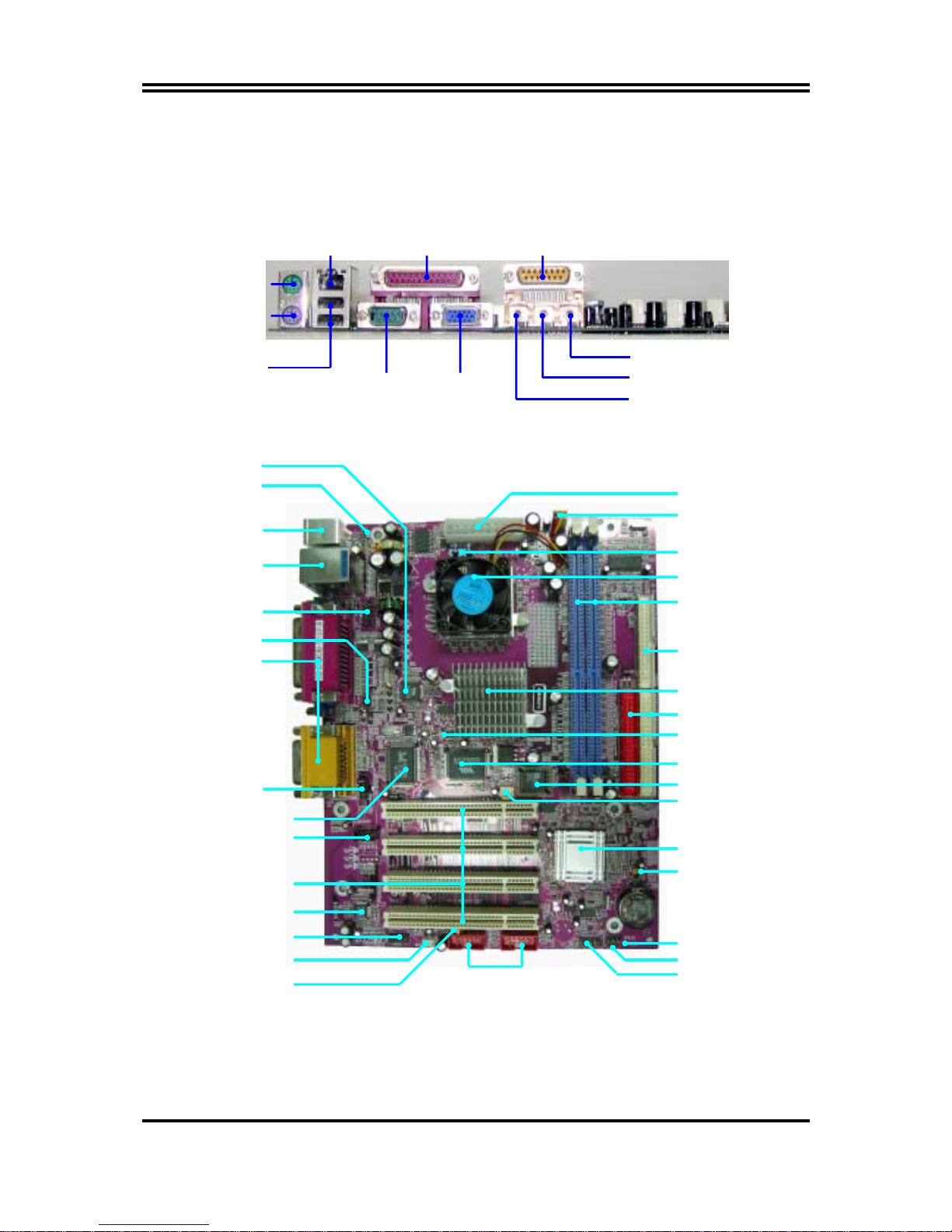
3
1-3 Layout Diagram & Jumper Setting
RTL8100C PCI LAN
Controller
Front Panel Audio
6CH Audio Controller
LINE-OUT
LINE-IN
MIC
GAME/MIDI PORT
COM1 VGA
PS/2 MOUSE
PS/2 Keyboard
USB
PRINTLAN
2Mbit Flash ROM BIOS
VIA C3 EBGA CPU
DIMM Socket X2
Floppy Connector
VIA VT8623 Chip
ATA 100 IDE Connector
Front Panel Connector
ATX Power Connector
CPU FAN
VIA VT8235 Chip
IR Connector
SFAN
VIA VT1211 I/O Chip
Clear CMOS (JP5)
Speaker Connector
Power LED Connector
SPDIF Connector
USB Port
(USB1, USB2)
PCI Slot
USB Power ON Jumper
(JP6)
CD Audio
Wake On LAN
PC99 Back Panel
K/B Power ON Jumper
(JP1)
COM2 Connector
PS2 KB/Mouse Port
USB Port
/
LAN Connector
TV OUT Connector
VIA VT1622A Chip
(JP8)
CPU Ratio Selector
Page 7

4
Jumpers
Jumper Name Description Page
JP8 CPU Ratio Selector 3-pin Block p.5
JP1 Keyboard Power ON Function Setting 3-pin Block p.6
JP6 USB Power On Function Setting 3-pin Block p.6
JP5 CMOS RAM Clear Function Setting 3-pin Block p.6
Connectors
Connector Name Description Page
ATXPWR ATX Power Connector 20-pin Block p.11
KB/MS1 PS/2 Mouse & PS/2 Keyboard Connector 6-pin Female p.11
UL_B1 USB Port Connector 4-pin Connector p.12
LAN LAN Connector RJ45 Connector p.12
LPT Parallel Port Connector 25-pin Female p.12
VGA VGA Port Connector 15-pin Female p.12
COM1 Serial Port Connector 9-pin Connector p.12
CN2 Line-Out/Line-In/MIC Audio Connector Phone Jack p.12
FDD Floppy Driver Connector 34-pin Block p.12
IDE1 Primary IDE Connector 40-pin Block p.13
IDE2 Secondary IDE Connector 40-pin Block p.13
Headers
Header Name Description Page
COM2 COM2 Serial Port Headers 10-pin Block p.13
TV_OUT
(for V625EMWxxx)
S-Video/RCA Composite TV-out Header 5-pin Block p.14
AUDIO Line-Out/MIC output Header 9-pin Block p.14
USB1/USB2 USB2.0 Port Headers 10-pin Block p.14
HD_LED Hard drive LED connector 3-pin Block p.14
RESET Reset switch lead 2-pin Block p.14
SPEAK Speaker connector 4-pin Block p.14
PWR LED Power LED Headers 2-pin Block p.15
PWR BTN Power Button Headers 2-pin Block p.15
CPUFAN, SFAN FAN Speed Headers 3-pin Block p.15
IR IR infrared module Headers 5-pin Block p.15
CDIN CD Audio-In Headers 4-pin Block p.16
SPDIF SPDIF In/Out (Optical In/Out) Headers 9-pin Block p.16
Expansion Sockets
Socket/Slot Name Description Page
DDR, DDR2
DDR SDRAM Module
Socket
184-pin DDR SDRAM Module
Expansion Socket
p. 9
PCI1~4 PCI Slot 32-bit PCI Local Bus Expansion slots p.10
Page 8
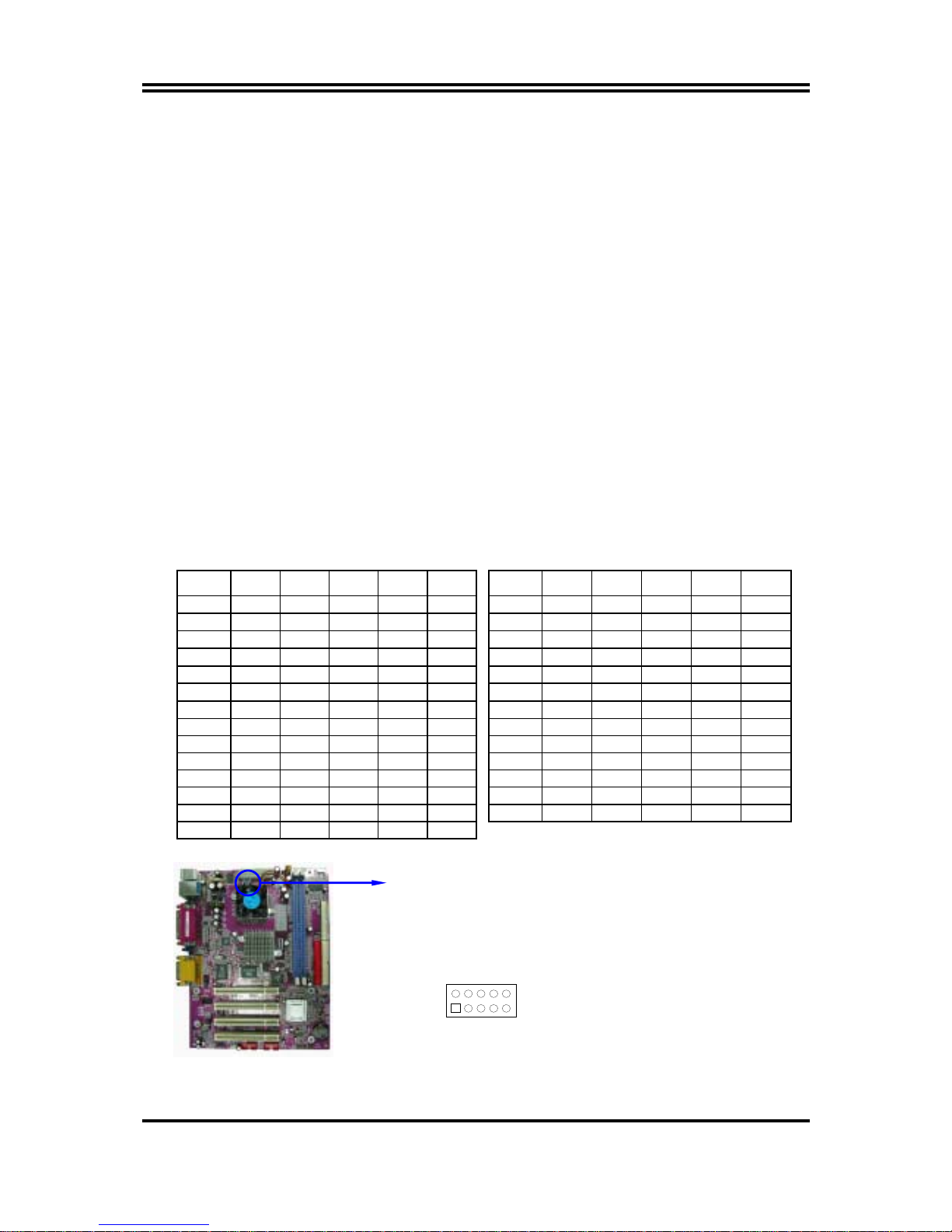
5
Chapter 2
Hardware installation
2-1 Hardware installation Steps
Before using your computer, you had better complete the following steps:
1. Check motherboard jumper setting
2. Install CPU and Fan
3. Install System Memory (DIMM)
4. Install Expansion cards
5. Connect IDE and Floppy cables, Front Panel /Back Panel cable
6. Connect ATX Power cable
7. Power-On and Load Standard Default
8. Reboot
9. Install Operating System
10. Install Driver and Utility
2-2 Checking Motherboard’s Jumper Setting
(1) CPU Ratio Selector (10-pin) : JP8
Ratio 1-2 3-4 5-6 7-8 9-10 Ratio 1-2 3-4 5-6 7-8 9-10
3.0x OFF ON ON ON ON 10.0x OFF OFF ON ON ON
3.5x OFF ON OFF ON ON 10.5x OFF OFF OFF ON OFF
4.0x ON OFF ON ON ON 11.0x OFF ON ON ON OFF
4.5x ON OFF OFF ON ON 11.5x OFF ON OFF ON OFF
5.0x ON ON ON OFF ON 12.0x ON OFF ON ON OFF
5.5x ON ON OFF ON ON 12.5x ON OFF OFF ON OFF
6.0x OFF OFF ON OFF ON 13.0x ON ON ON ON OFF
6.5x OFF OFF OFF OFF ON 13.5x ON ON OFF ON OFF
7.0x OFF ON ON OFF ON 14.0x OFF OFF ON OFF OFF
7.5x OFF ON OFF OFF ON 14.5x OFF OFF OFF OFF OFF
8.0x ON OFF ON OFF ON 15.0x OFF ON ON OFF OFF
8.5x ON OFF OFF OFF ON 15.5x OFF ON OFF OFF OFF
9.0x ON ON ON ON ON 16.0x ON OFF ON OFF OFF
9.5x OFF OFF OFF ON ON
CPU Ratio Selector
JP8
12345
678910
Page 9
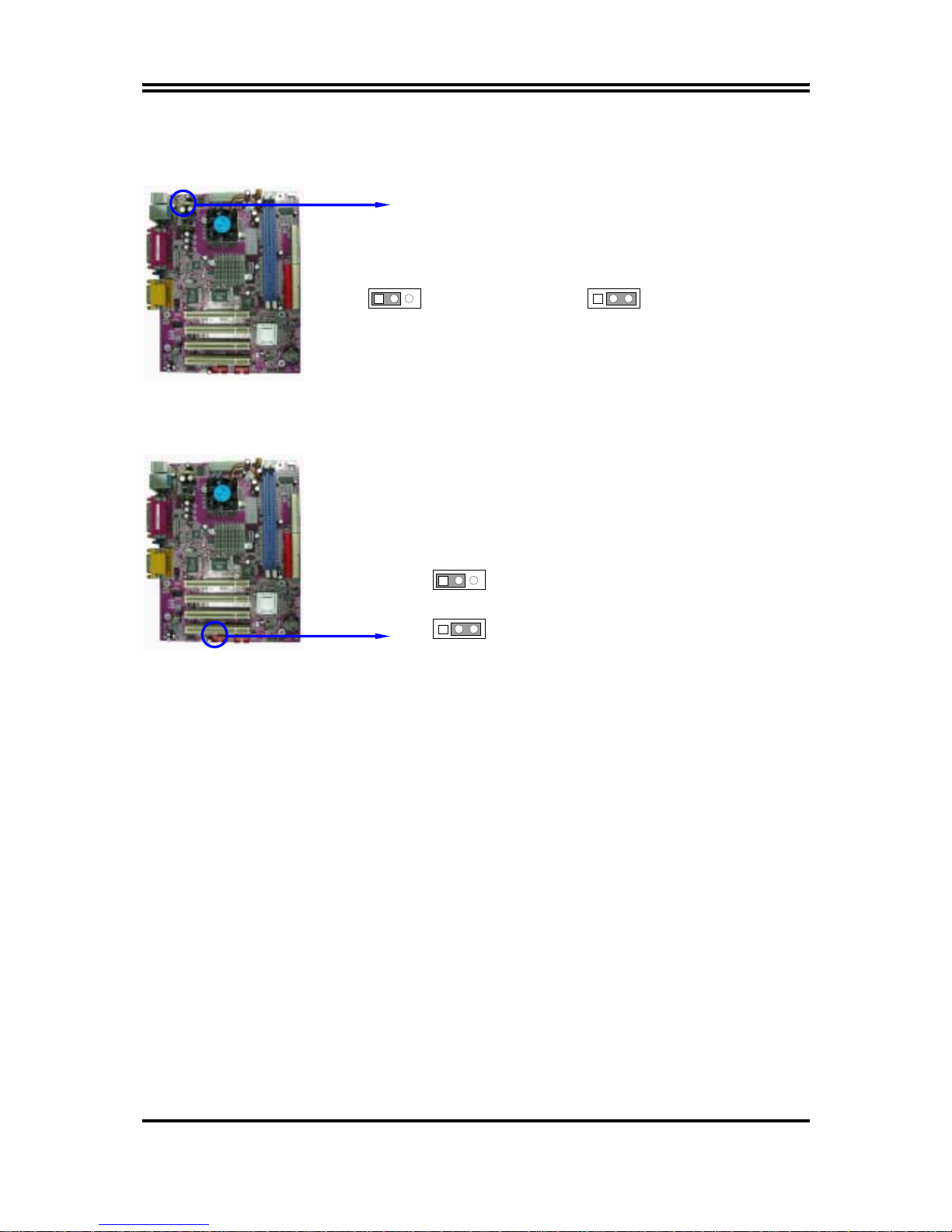
6
(2) Keyboard Power On function Enabled/Disabled (3-pin): JP1
When setting Enabled you can using keyboard by key in password to power on system.
Keyboard Power On Setting
2-3 closed K/B Power ON Enabled
JP1
13
JP1
1 3
1-2 closed K/B Power ON Disable
(Default)
(3) USB Power On function Enabled/Disabled (3-pin): JP6
When setting Enabled you can using USB Device to power on system.
JP6 1-2 closed USB Power On Disabled (Default)
JP6 2-3 closed USB Power On Enabled
JP6
13
JP6
13
(4) CMOS RAM Clear (3-pin): JP5
A battery must be used to retain the motherboard configuration in CMOS RAM short 1-2
pins of JP5 to store the CMOS data.
To clear the CMOS, follow the procedure below:
1. Turn off the system and unplug the AC power
2. Remove ATX power cable from ATX power connector
3. Locate JP5 and short pins 2-3 for a few seconds
4. Return JP5 to its normal setting by shorting pins 1-2
5. Connect ATX power cable back to ATX power connector
Note: When should clear CMOS
1. Troubleshooting
2. Forget password
3. After over clocking system boot fail
Page 10
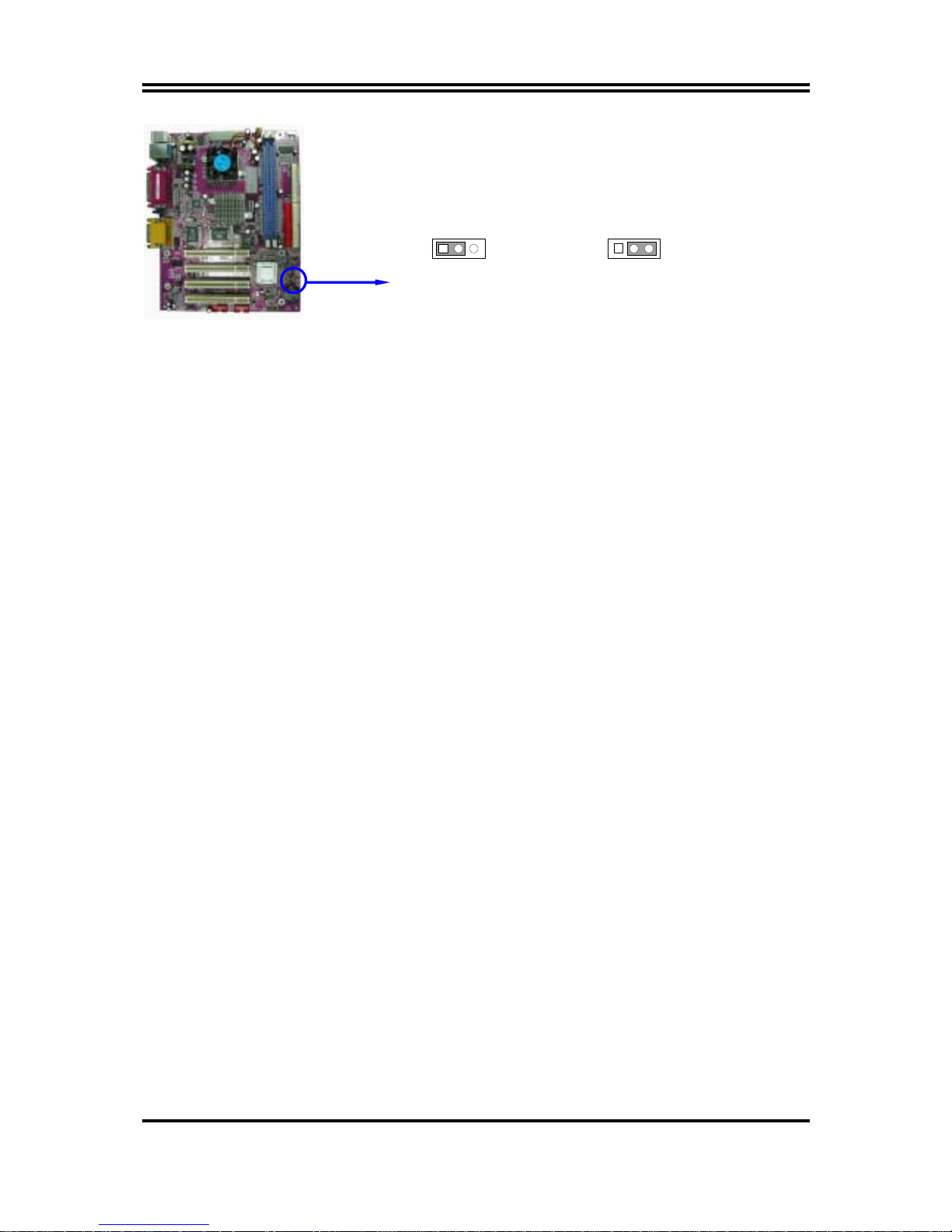
7
CMOS RAM Clear Setting
2-3 closed Clear CMOS
JP5
13
JP5
13
1-2 closed Normal (Default)
2-3 Glossary
Chipset (core logic) - two or more integrated circuits which control the interfaces between the
system processor, RAM, I/O devises, and adapter cards.
Processor socket - the socket used to mount the system processor on the motherboard.
Slot (AGP, PCI, ISA, RAM) - the slots used to mount adapter cards and system RAM.
AGP - Accelerated Graphics Port - a high speed interface for video cards; runs at 1X
(66MHz), 2X (133MHz), or 4X (266MHz).
PCI - Peripheral Component Interconnect - a high speed interface for video cards, sound
cards, network interface cards, and modems; runs at 33MHz.
Serial Port - a low speed interface typically used for mouse and external modems.
Parallel Port - a low speed interface typically used for printers.
PS/2 - a low speed interface used for mouse and keyboards.
USB - Universal Serial Bus - a medi um speed interface typically used for mouse, keyboards,
scanners, and some digital cameras.
Sound (interface) - the interface between the sound card or integrated sound connectors and
speakers, MIC, game controllers, and MIDI sound devices.
BIOS (Basic Input/Output System) - the program logic used to boot up a computer and
establish the relationship between the various components.
Driver - software, which defines the characterist ics of a device for use by another device or
other software.
Processor - the "Central Processing Unit" (CPU); the principal integrated circuit used for
doing the "computing" in "personal computer"
Front Side Bus Frequency -
The working frequency of the motherboard, which is generated
by the clock generator for CPU, DRAM and PCI BUS.
CPU L2 Cache -
The fl as h m e mo ry i ns id e th e C P U, no rm al l y Pe nt i um III C P U ha s 256K or
above, while Celeron CPU will have 128K.
Page 11
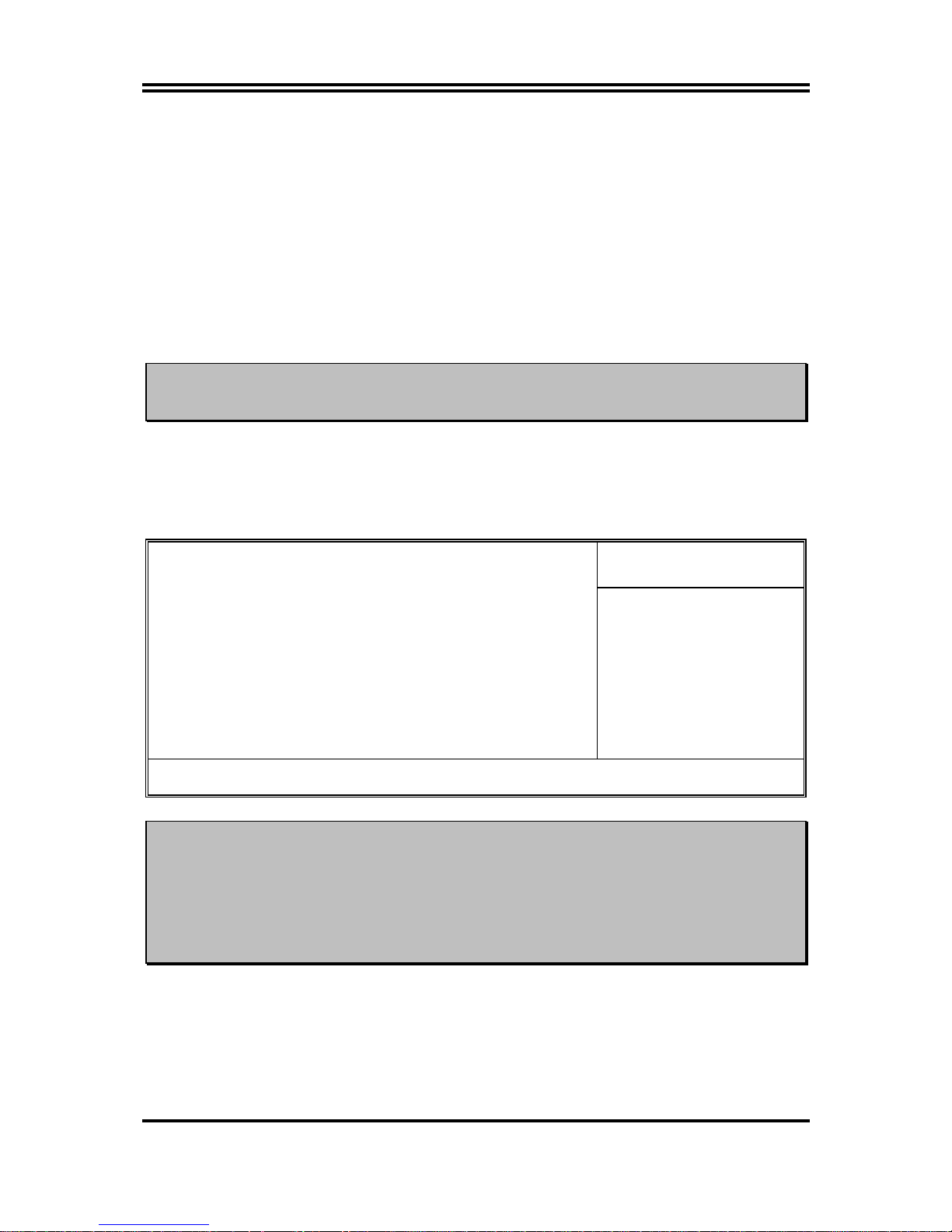
8
2-3-1 Setting CPU Bus Clock & Memory Clock Jumper
Setting the front side bus frequency and SDRAM frequency
The motherboard uses jumper less function for the front side bus frequency and SDRAM
frequency users don’t need setting any jumper when plug the CPU in motherboard
For experience user looking for over clocking possibility, please refer to sec 2-3-2.
2-3-2 Over clock Running
WARNING!
This section is for experienced motherboard installer only. Over clocking
can result in system instability or even shortening life of the processor.
Users can choose over clock running by BIOS CMOS SETUP UTILITY. When you entered
CMOS SETUP UTILITY, choose “Miscellaneous Control” you will see the screen as below
then.
CMOS Setup Utility – Copyright(C) 1984-2003 Award Software
Miscellaneous Control
Item Help
VIA C3 Clock Ratio Default
Auto Detect PCI/DIMM Clock Enabled
Spread Spectrum Disabled
** Current Host/PCI Clock is
Host/PCI Clock at Next Boot is 100
** Current DRAM Clock is 133MHz **
DRAM Clock at Next Boot is 133MHz
+2.5V Select 2.65V
Menu Level >
↑↓→←
Move Enter:Select Item +/-/PU/PD:Value F10:Save ESC:Exit F1:General Help
F5:Previous Values F6:Optimized Defaults F7:Standard Defaults
WARNING!
The Design of this motherboard follows chipset and CPU vender’s design
guideline. Any attempts to push beyond product specification are not
recommended and you are taking your own risk to damage your system or
important data. Before over clocking, you must make sure your
components are able to tolerate such abnormal setting, especially CPU,
memory, hard disks, and VGA cards.
Page 12
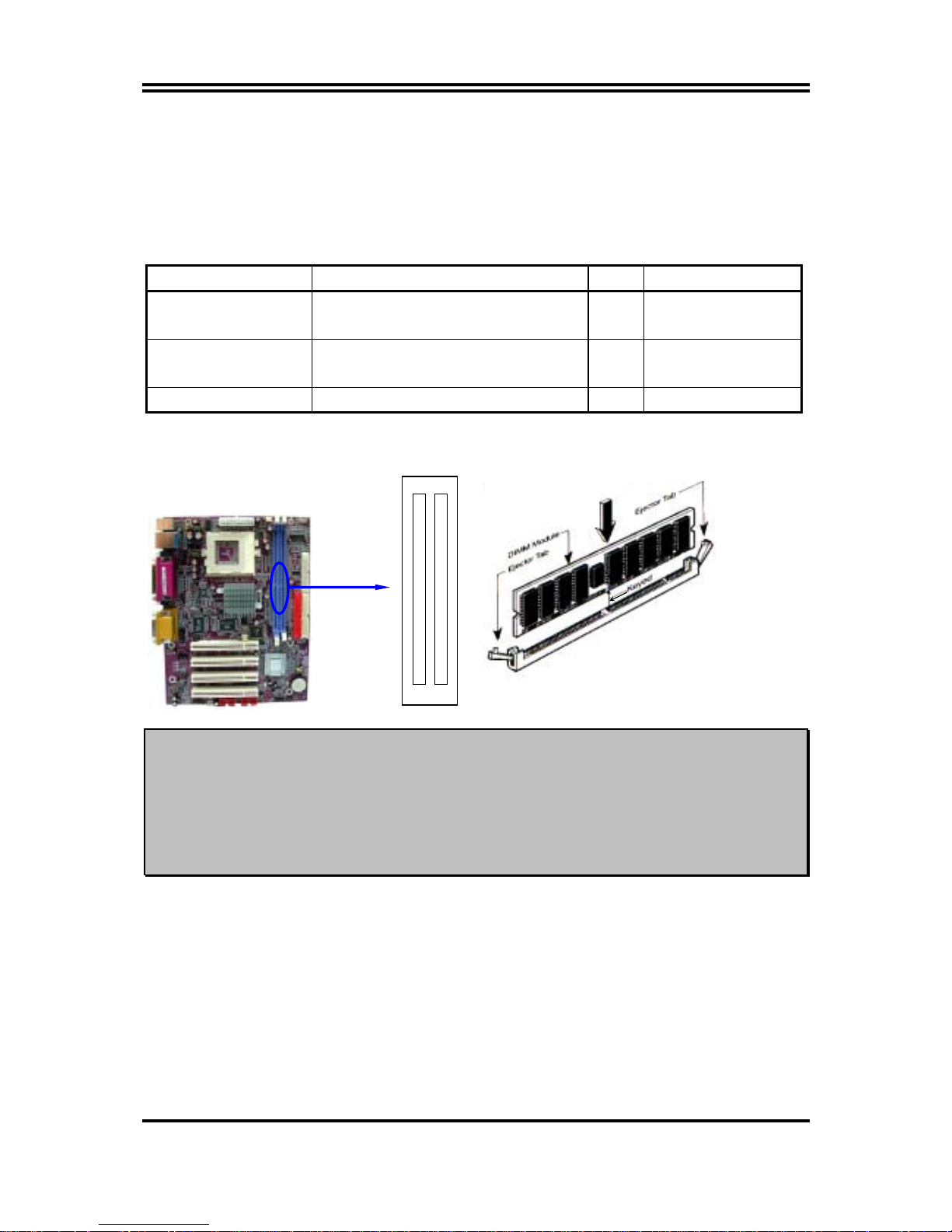
9
2-4 Install Memory
This motherboard provides two 184-pin DUAL INLINE MEMORY MODULES (DIMM)
sites for memory expansion available from minimum memory size of 64MB to maximum
memory size of 2.0GB DDR SDRAM.
Valid Memory Configurations
Bank 184-Pin DIMM PCS Total Memory
Bank 0, 1 (DDR1) DDR200/DDR266
DDR SDRAM Module
X1 64MB∼1.0GB
Bank 2, 3 (DDR2) DDR200/DDR266
DDR SDRAM Module
X1 64MB∼1.0GB
Total System Memory (Max. 2.0GB) 2 64MB∼2.0GB
Generally, installing DDR SDRAM modules to your motherboard is very easy, you can refer
to figure 2-4 to see what a 184-Pin DDR200/DDR266 DDR SDRAM module looks like.
DDR2 (BANK2+ BANK3)
DDR1 (BANK0+ BANK1)
NOTE!
When you install DIMM module fully into the DIMM socket the eject tab should be
locked into the DIMM module very firmly and fit into its indention on both sides.
WARNING!
For the DDR SDRAM CLOCK is set at 133MHz, use only DDR266-compliant DDR
Modules. When this motherboard operate at 133MHz, most system will not even
boot if non-compliant modules are used because of the strict timing issues, if your
SDR Modules are not DDR266-compliant, set the DDR SDRAM clock to 100MHz
to ensure system stability.
2-5 Expansion Cards
Figure 2-4
Page 13
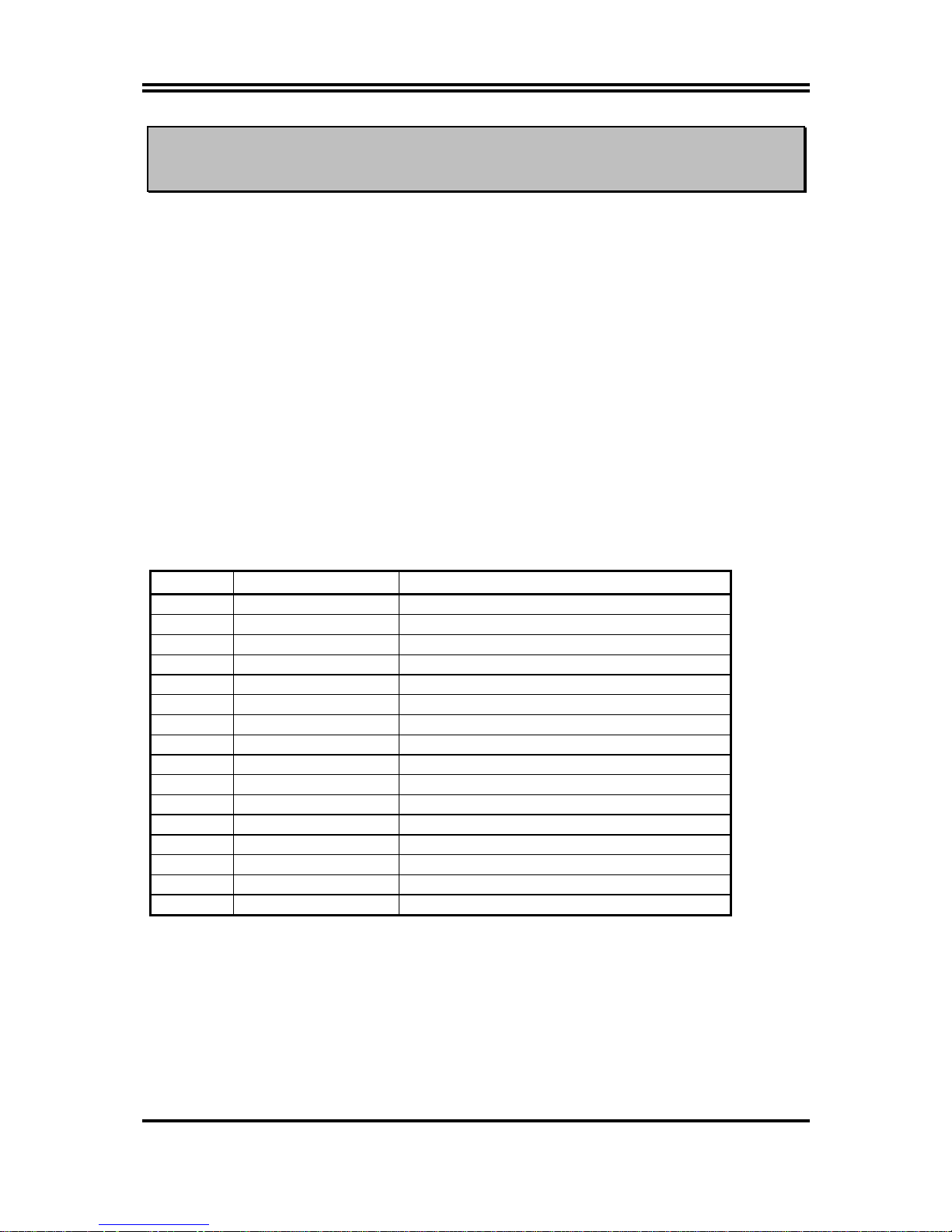
10
WARNING!
Turn off your power when adding or removing expansion cards or other system
components. Failure to do so may cause severe damage to both your motherboard
and expansion cards.
2-5-1 Procedure For Expansion Card Installation
1. Read the documentation for your expansion card and make any necessary hardware or
software setting for your expansion card such as jumpers.
2. Remove your computer’s cover and the bracket plate on the slot you intend to use.
3. Align the card’s connectors and press firmly.
4. Secure the card on the slot with the screen you remove above.
5. Replace the computer system’s cover.
6. Set up the BIOS if necessary.
7. Install the necessary software driver for your expansion card.
2-5-2 Assigning IRQs For Expansion Card
Some expansion cards need an IRQ to operate. Generally, an IRQ must exclusively assign to
one use. In a standard design, there are 16 IRQs available but most of them are already in use.
Standard Interrupt Assignments
IRQ Priority Standard function
0 N/A System Timer
1 N/A Keyboard Controller
2 N/A Programmable Interrupt
3 * 8 Communications Port (COM2)
4 * 9 Communications Port (COM1)
5 * 6 Sound Card (sometimes LPT2)
6 * 11 Floppy Disk Controller
7 * 7 Printer Port (LPT1)
8 N/A System CMOS/Real Time Clock
9 * 10 ACPI Mode when enabled
10 * 3 IRQ Holder for PCI Steering
11 * 2 IRQ Holder for PCI Steering
12 * 4 PS/2 Compatible Mouse Port
13 N/A Numeric Data Processor
14 * 5 Primary IDE Channel
15 * 1 Secondary IDE Channel
* These IRQs are usually available for ISA or PCI devices.
2-5-3 Interrupt Request Table For This Motherboard
Interrupt request are shared as shown the table below:
Page 14
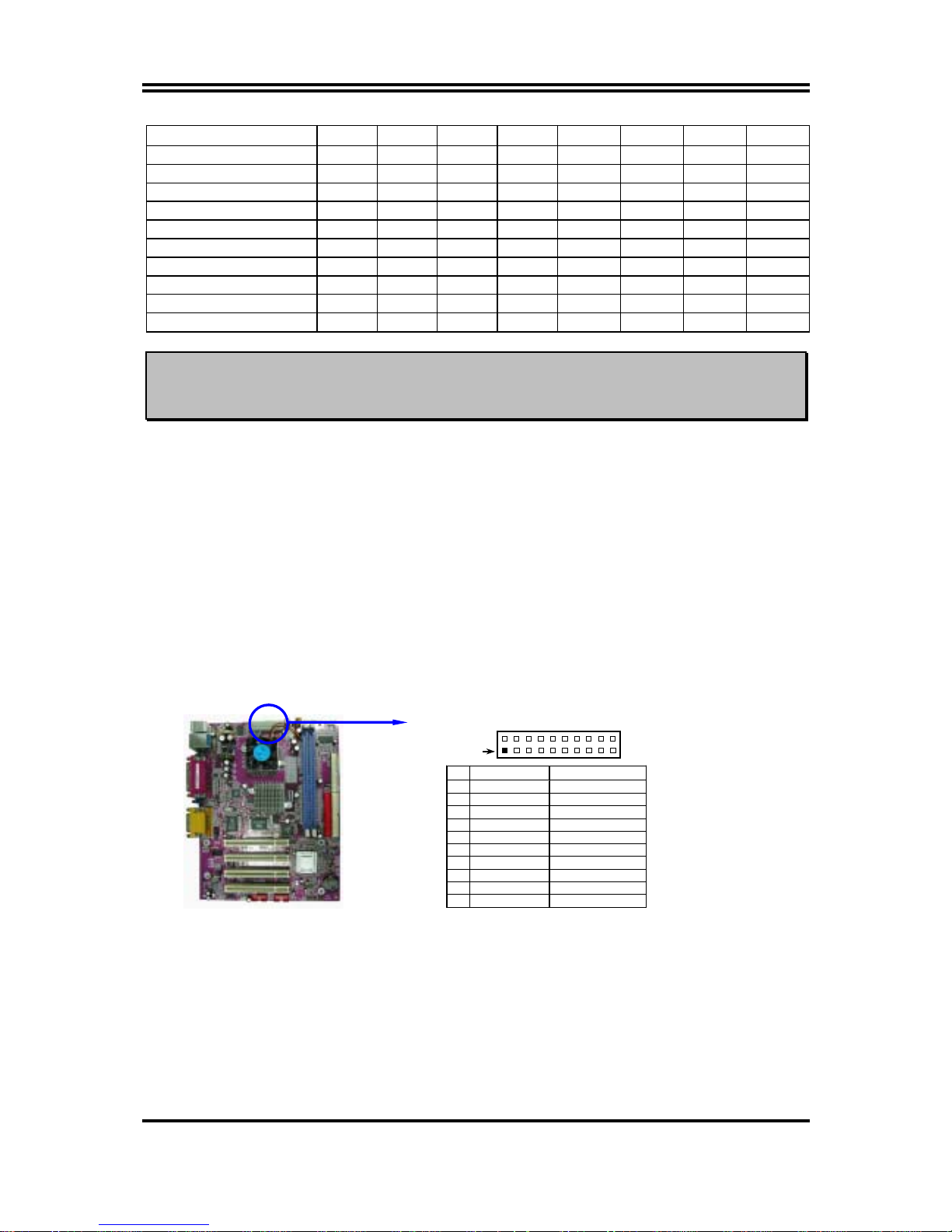
11
INT A INT B INT C INT D INT E INT F INT G INT H
Slot 1
√
Slot2
√
Slot3
√
Slot4
√
Onboard VGA
√
Onboard USB
√
Onboard USB 1
√
Onboard USB 2
√
LAN
√
AC97/MC97
√
IMPORTANT!
If using PCI cards on shared slots, make sure that the drivers support “Shared
IRQ” or that the cards don’t need IRQ assign ments. C o nfli c ts will arise between
the two PCI groups that will make the system unstable or cards inoperable.
2-6 Connectors, Headers
2-6-1 Connectors
(1) Power Connector (20-pin block) : ATXPWR
ATX Power Supply connector. This is a new defined 20-pins connector that usually
comes with ATX case. The ATX Power Supply allows to use soft power on momentary
switch that connect from the front panel switch to 2-pins Power On jumper pole on the
motherboard. When the power switch on the back of the ATX power supply turned on,
the full power will not come into the system board until the front panel switch is
momentarily pressed. Press this switch again will turn off the power to the system
board.
PIN ROW2 ROW1
1 3.3V 3.3V
2 -12V 3.3V
3 GND GND
4 Soft Power On 5V
5 GND GND
6 GND 5V
7 GND GND
8 -5V Power OK
9 +5V +5V (for Soft Logic)
10 +5V +12V
Pin 1
(2) PS/2 Mouse & PS/2 Keyboard Connector: KB/MS1
If you are using a PS/2 mouse, you must purchase an optional PS/2 mouse set which
connects to the 5-pins block and mounts to an open slot on your computer’s case.
(3) USB Port connector: UL_B1
The connectors are 4-pins connector that connect USB devices to the system board.
(4) LAN Port Connector: LAN
Page 15
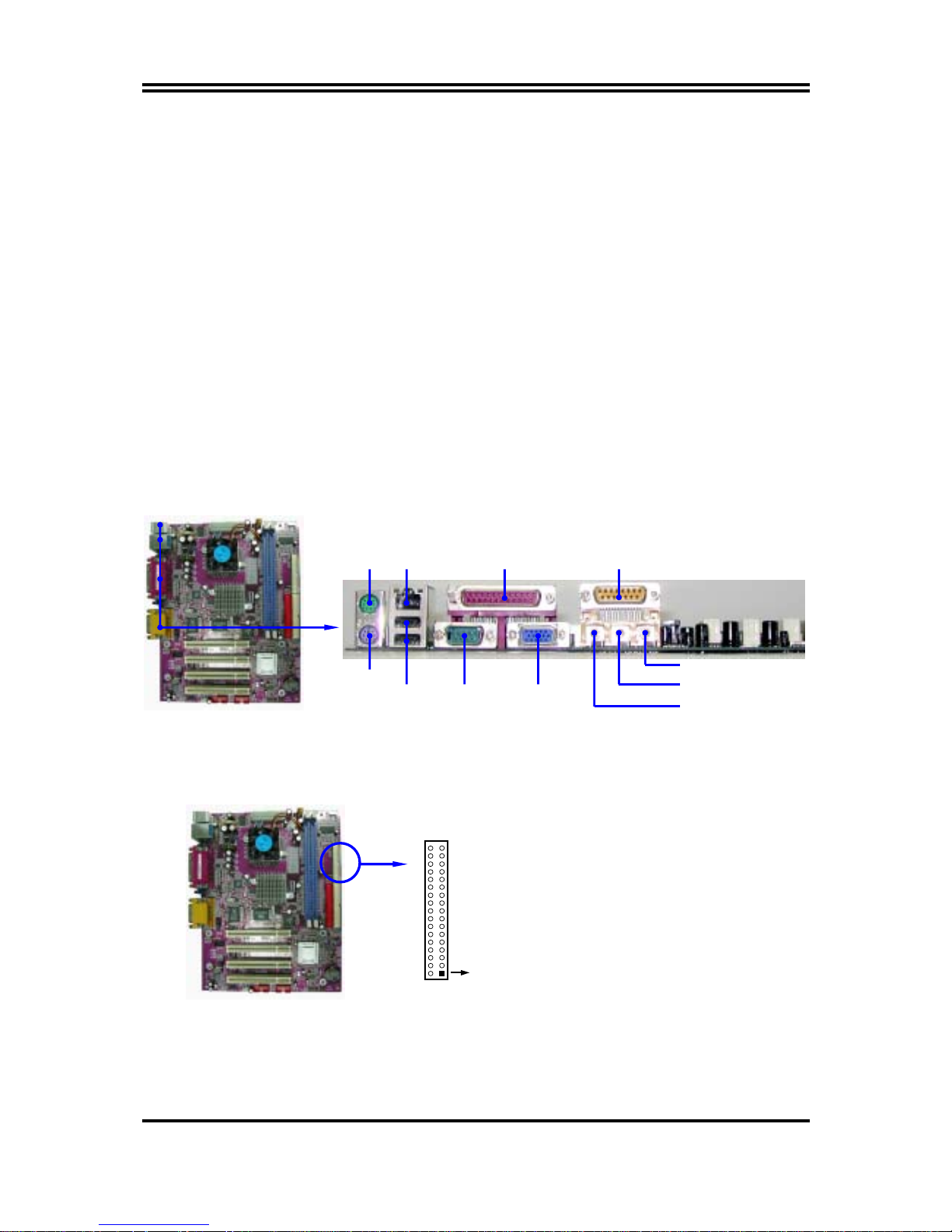
12
These connectors are standard RJ45 connector for Network supports 10/100 BASE-T
transfer rate.
(5) Parallel Port Connector (25-pin female): LPT
Parallel Port connector is a 25-pin D-Subminiature Receptacle connector. The Onboard Parallel Port can be disabled through the BIOS SETUP. Please refer to Chapter 3
“INTEGRATED PERIPHERALS SETUP” section for more detail information.
(6) CMO1 Connector (9-pin male): COM1
COM1 Connector is a 9-pin D-Subminiature Receptacle connector.
This connector is for connection Serial Device with cable.
(7) VGA Connector (15-pin female): VGA
VGA Connector is a 15-pin D-Subminiature Receptacle connector.
This connector is for connection Monitor and System to display.
(8) Audio Connector: CN2 (Line-Out/ Line-IN/ MIC, GAME)
This Connector are 3 phone Jack for LINE-OUT/ LINE-IN/ MIC.
Line-out :
Audio output to speaker
Line-In :
Audio input to Audio controller
MIC :
Microphone Connector
Game:
Game/Midi Port Connector
(9) Floppy drive Connector (34-pin block): FDD
This connector supports the provided floppy drive ribbon cable. After connecting the
single plug end to motherboard, connect the two plugs at other end to the floppy drives.
Pin 1
Floppy Drive Connector
(10) Primary IDE Connector (40-pin block): IDE1
This connector supports the provided IDE hard disk ribbon cable. After connecting the
single plug end to motherboard, connect the two plugs at other end to your hard disk(s).
If you install two hard disks, you must configure the second drive to Slave mode by
PS/2
Keyboard
COM1 VGA
PS/2
MOUSE
USB
LINE-OUT
LINE-IN
MIC
PRINT GAME/MIDI PORT LAN
Page 16

13
setting its jumpers accordingly. Please refer to the documentation of your hard disk for
the jumper settings.
(11) Secondary IDE Connector (40-pin block): IDE2
This connector connects to the next set of Master and Slave hard disks. Follow the
same procedure described for the primary IDE connector. You may also configure two
hard disks to be both Masters using one ribbon cable on the primary IDE connector and
another ribbon cable on the secondary IDE connector.
Pin 1
IDE2
Pin 1
IDE1
•
Two hard disks can be connected to each connector. The first HDD is referred to as the
“Master” and the second HDD is referred to as the “Slave”.
•
For performance issues, we strongly suggest you don’t install a CD-ROM or DVD-ROM
drive on the same IDE channel as a hard disk. Otherwise, the system pe rf orm an ce o n t hi s
channel may drop.
2-6-2 Headers
(1) COM2 Serial Port Headers (9-pin) : COM2
This board has one serial port header COM2, it come with cable providing serial port
COM2. The On-board serial port can be disabled through BIOS SETUP. Please refer to
Chapt e r 3 “ INTEG R A T E D P E R IPH E R A LS SETUP“ se c ti o n f or mo r e detail information.
COM2
Pin 1
N
ote: Orient the read marking on the
COM2 ribbon cable to pin 1
(2) TV-Out Header (5-pin): TV_OUT (for 625EMWxxx only)
The TV-Out header is for S-Video/Composite TV-Out function. With optional Cable
users can connect the TV and computer for TV-out function.
Page 17

14
TV-OUT Header
TV_O UT
Pin 1
2
56
(2) Line-Out, MIC Header (9-pin): AUDIO
This header connect to Front Panel Line-out, MIC connector with cable.
Line-Out, MIC Headers
A
UDIO
Pin 1
AUD-MIC
AUD-FPOUT-L
AUD-MIC-BIAS
AUD-FPOUT-R
HP-ON
AUD-GND
AUD-RET-L
AUD-RET-R
AUD-VCC
2
910
(3) USB Port Headers (10-pin) : USB1/USB2
These headers are used for connecting the additional USB port plug. By attaching an
option USB cable, your can be provided with two additional USB plugs affixed to the
back panel.
USB Port Headers
Pin 1
USB1/USB2
VCC
-
DATA
GND
+ DATA
VCC
OC
-
DATA
GND
+ DATA
(4) IDE Activity LED: HD_LED
This connector connects to the hard disk activity indicator light on the case.
(5) Reset switch lead: RESET
This 2-pin connector connects to the case-mounted reset switch for rebooting your computer
without having to turn off your power switch. This is a preferred method of rebooting in order
to prolong the lift of the system’s power supply. See the figure below.
(6) Speaker connector: SPEAK
This 4-pin connector connects to the case-mounted speaker. See the figure below.
(7) Power LED: PWR LED
The Power LED is light on while the system power is on. Connect the Power LED from the
system case to this pin.
(8) Power switch: PWR BTN
Page 18

15
This 2-pin connector connects to the case-mounted power switch to power ON/OFF the system.
System Case Connections
SPEAK
SPKR
GND
NC
VCC 5
Pin 1
JW_FP
Pin 1
HDLED
RESET
VCC5
GND
VCC 5
ACPILED
PWRB TN
PWRB TN
ACPILED
HDDLED
RSTS W
NC
GND
PWRLED
Pin 1
(9) FAN Speed Headers (3-pin) : CPUFAN, SFAN
These connectors support cooling fans of 350mA (4.2 Watts) or less, depending on the
fan manufacturer, the wire and plug may be different. The red wire should be positive,
while the black should be ground. Connect the fan’s plug to the board taking into
consideration the polarity of connector.
CPUFAN
13
SFAN
13
(10) IR infrared module Headers (5-pin) : IR
This connector supports the optional wireless transmitting and receiving infrared
module. You must configure the setting through the BIOS setup to use the IR function.
IR infrared module Headers
IR
Pin 1
GND
IRRX
NC
VCC
IRTX
2
5
6
(11) CD Audio-In Headers (4-pin) : CDIN
CDIN is the connectors for CD-Audio Input signal. Please connect it to CD-ROM CDAudio output connector.
Page 19

16
CD Audio-In Headers
CDI N
1 4
(12) SPDIF In/Out Headers (9-pin) : SPDIF
This headers is for SPDIF (Sony Philip Digital InterFace) Device In/Out connector.
Use this headers users can In put or Out put high quality digital signal from SPDIF
devices to Computer or from computer to SPDIF devices.
SPDIF In/Out H eaders
Pin 1
SPDIF
SPDIF
-
OUT
GENT ER
GND
12V
GND
SURROUND
-
L
SPDIF-IN
SUR RO U ND -R
210
9
BASS
2-7 Starting Up Your Computer
1. After all connections are made, close your computer case cover.
Page 20

17
2. Be sure all the switch are off, and check that the power supply input voltage is set to
proper position, usually in-put voltage is 220V∼240V or 110V∼120V depending on your
country’s voltage used.
3. Connect the power supply cord into the power supply located on the back of your system
case according to your system user’s manual.
4. Turn on your peripheral as following order:
a. Your monitor.
b. Other external peripheral (Printer, Scanner, External Modem etc…)
c. Your system power. For ATX power supplies, you need to turn on the power supply
and press the ATX power switch on the front side of the case.
5. The power LED on the front panel of the system case will light. The LED on the monitor
may light up or switch between orange and green after the system is on. If it complies
with green standards or if it is has a power standby feature. The system will then run
power-on test. While the test are running, the BIOS will alarm beeps or additional
message will appear on the screen.
If you do not see any thing within 30 seconds from the time you turn on the power. The
system may have failed on power-on test. Recheck your jumper settings and connections
or call your retailer for assistance.
Beep Meaning
One short beep when displaying logo No error during POST
Long beeps in an endless loop No DRAM install or detected
One long beep followed by three short
beeps
Video card not found or video card memory
bad
High frequency beeps when system is
working
CPU overheated
System running at a lower frequency
6. During power-on, press <Delete> key to enter BIOS setup. Follow the instructions in
BIOS SETUP.
7.
Power off your computer:
You must first exit or shut down your operating system
before switch off the power switch. For ATX power supply, you can press ATX power
switching after exiting or shutting down your operating system. If you use Windows 9X,
click
“Start”
button, click
“Shut down”
and then click
“Shut down the computer?”
The power supply should turn off after windows shut down.
Chapter 3
Introducing BIOS
Page 21

18
The BIOS is a program located on a Flash Memory on the motherboard. This program is a
bridge between motherboard and operating system. When you start the computer, the BIOS
program gain control. The BIOS first operates an auto-diagnostic test called POST (power on
self test) for all the necessary hardware, it detects the entire hardware device and confi gures
the parameters of the hardware synchronization. Only when these tasks are completed done it
gives up control of the computer to operating system (OS). Since the BIOS is the only
channel for hardware and software to communicate, it is the key factor for system stability,
and in ensuring that your system performance as its best.
In the BIOS Setup main menu of Figure 3-1, you can see several options. We will explain
these options step by step in the following pages of this chapter, but let us first see a short
description of the function keys you may use here:
•
Press <Esc> to quit the BIOS Setup.
•
Press
↑↓←→
(up, down, left, right) to choose, in the main menu, the option you want to
confirm or to modify.
•
Press <F10> when you have completed the setup of BIOS parameters to save these
parameters and to exit the BIOS Setup menu.
•
Press Page Up/Page Down or +/– keys when you want to modify the BIOS parameters for
the active option.
3-1 Entering Setup
Power on the computer and by pressing <Del> immediately allows you to enter Setup.
If the message disappears before your respond and you still wish to enter Setup, restart the
system to try again by turning it OFF then ON or pressing the “RESET” button on the system
case. You may also restart by simultaneously pressing <Ctrl>, <Alt> and <Delete> keys. If
you do not press the keys at the correct time and the system does not boot, an error message
will be displayed and you will again be asked to
Press <F1> to continue, <Ctrl-Alt-Esc> or <Del> to enter Setup
3-2 Getting Help
Main Menu
Page 22

19
The on-line description of the highlighted setup function is displayed at the bottom of the
screen.
Status Page Setup Menu/Option Page Setup Menu
Press F1 to pop up a small help window that describes the appropriate keys to use and the
possible selections for the highlighted item. To exit the Help Window, press <Esc>.
3-3 The Main Menu
Once you enter Award BIOS CMOS Setup Utility, the Main Menu (Figure 3-1) will appear
on the screen. The Main Menu allows you to select from fourteen setup functions and two
exit choices. Use arrow keys to select among the items and press <Enter> to accept or enter
the sub-menu.
CMOS Setup Utility – Copyright(C) 1984-2003 Award Software
Standard CMOS Features
Advanced BIOS Features
Advanced Chipset Features
Integrated Peripherals
Power Management Setup
PnP/PCI Configurations
PC Health Status
Miscellaneous Control
Load optimized Defaults
Load Standard Defaults
Set Supervisor Password
Set User Password
Save & Exit Setup
Exit Without Saving
Esc : Quit
↑↓→←
: Select Item
F10 : Save & Exit Setup
Time, Date, Hard Disk Type…
Figure 3-1
Standard CMOS Features
Use this Menu for basic system configurations.
Page 23

20
Advanced BIOS Features
Use this menu to set the Advanced Features available on your system.
Advanced Chipset Features
Use this menu to change the values in the chipset registers and optimize your system’s
performance.
Integrated Peripherals
Use this menu to specify your settings for integrated peripherals.
Power Management Setup
Use this menu to specify your settings for power management.
PnP/PCI configurations
This entry appears if your system supports PnP/PCI.
PC Health Status
This entry shows your PC health status.
Miscellaneous Control
Use this menu to specify your settings for Miscellaneous Control.
Load Optimized Defaults
Use this menu to load the BIOS default values that are factory settings for optimal
performances system operations.
Load Standard Defaults
Use this menu to load the BIOS default values for the minimal/stable performance system
operation.
Set Supervisor/User Password
Use this menu to set User and Supervisor Passwords.
Save & Exit Setup
Save CMOS value changes to CMOS and exit setup.
Exit Without Saving
Abandon all CMOS value changes and exit setup.
3-4 Standard CMOS Features
Page 24

21
The items in Standard CMOS Setup Menu are divided into several categories. Each category
includes no, one or more than one setup items. Use the arrow keys to highlight the item and
then use the <PgUp> or <PgDn> keys to select the value you want in each item.
CMOS Setup Utility – Copyright(C) 1984-2003 Award Software
Standard CMOS Features
Item Help
Date (mm:dd:yy) Thu, Nov, 27 2003
Time (hh:mm:ss) 16 : 18 : 49
IDE Primary Master
IDE Primary Slave
IDE Secondary Master
IDE Secondary Slave
Drive A 1.4M, 3.25 in.
Drive B None
Video EGA/VGA
Halt On All Errors
Base Memory 640K
Extended Memory 64512K
Total Memory 65536K
Menu Level >
Change the day, month,
Year and century
↑↓→←
Move Enter:Select Item +/-/PU/PD:Value F10:Save ESC:Exit F1:General Help
F5:Previous Values F6:Optimized Defaults F7:Standard Defaults
Date
The date format is <day><month><date><year>.
Day
Day of the week, from Sun to Sat, determined by BIOS. Read-only.
Month
The month from Jan. through Dec.
Date
The date from 1 to 31 can be keyed by numeric function keys.
Year
The year depends on the year of the BIOS.
Time
The time format is <hour><minute><second>.
Primary Master/Primary Slave
Secondary Master/Secondary Slave
Press PgUp/<+>or PgDn/<–>to select Manual, None, Auto type. Note that the specifications
of your drive must match with the drive table. The hard disk will not work properly if you
enter improper information for this cat egory. If your hard disk drive type is not matched or
listed, you can use Manual to define your own drive type manually.
If you select Manual, related information is asked to be entered to the following items. Enter
the information directly from the keyboard. This information should be provided in the
documentation from your hard disk vendor or the system manufacturer.
If the controller of HDD interface is SCSI, the selection shall be “None”.
If the controller of HDD interface is CD-ROM, the selection shall be “None”
Access Mode
The settings are Auto Normal, Large, and LBA.
Cylinder
number of cylinders
Head
number of heads
Page 25

22
Precomp
write precomp
Landing Zone
landing zone
Sector
number of sectors
3-5 Advanced BIOS Features
CMOS Setup Utility – Copyright(C) 1984-2003 Award Software
Advanced BIOS Features
Item Help
Anti-Virus Protection Disabled
CPU L1 Cache Enabled
CPU L2 Cache Enabled
CPU L2 Cache ECC Checking Disabled
Quick Power On Self Test Enabled
First Boot Device Floppy
Second Boot Device HDD-0
Third Boot Device CDROM
Boot Other Device Enabled
Swap Floppy Drive Disabled
Boot Up Floppy Seek Enabled
Boot Up NumLock Status On
Gate A20 Option Normal
Typematic Rate Setting Disabled
Typematic Rate (Chars/Sec) 6
Typematic Delay (Msec) 250
Security Option Setup
OS Select For DRAM > 64MB Non-OS2
HDD S.M.A.R.T. Capability Disabled
Report No FDD For Windows Yes
Video BIOS Shadow Enabled
Menu Level >
Allows you to choose
the VIRUS warning
feature for IDE Hard
disk boot sector
protection. If this
function is enabled
and someone attempt to
write data into this
area, BIOS will show a
warning message on
screen and alarm beep
↑↓→←
Move Enter:Select Item +/-/PU/PD:Value F10:Save ESC:Exit F1:General Help
F5:Previous Values F6:Optimized Defaults F7:Standard Defaults
Anti-Virus Protection
Allows you to choose the VIRUS Warning feature for IDE Hard Disk boot sector protection.
If this function is enabled and someone attempt to write data into this area, BIOS will show a
warning message on screen and alarm beep.
Disabled
(default) No warning message to appear when anything attempts to access the
boot sector or hard disk partition table.
Enabled
Activates automatically when the system boots up causing a warning
message to appear when anything attempts to access the boot sector of
hard disk partition table.
CPU L1 Cache
The default value is Enabled.
Enabled
(default) Enable cache
Page 26

23
Disabled
Disable cache
Note: The L1 cache is built in the processor.
CPU L2 Cache
Choose Enabled or Disabled. This option enables the Level 2 cache memory.
CPU L2 Cache ECC Checking
Choose Enabled or Disabled. This option enables the Level 2 cache memory ECC (error
check correction).
Processor Number Feature
This option is for Pentium III pro cesso r. Dur ing Ena bled, this will check the CPU Serial
number. Disabled this option if you don’t want the system to know the Serial number.
Quick Power On Self-Test
This category speeds up Power On Self Test (POST) after you power on the computer. If this
is set to Enabled. BIOS will shorten or skip some check items during POST.
Enabled
(default) Enable quick POST
Disabled
Normal POST
First/Second/Third/Fourth Boot Device
The BIOS attempts to load the operating system from the devices in the sequence selected in
these items. The settings are Floppy, LS/ZIP, HDD-0/HDD-1/HDD-3, SCSI, CDROM, LAN
and Disabled.
Swap Floppy Drive
Switches the floppy disk drives between being designated as A and B. Default is Disabled.
Boot Up Floppy Seek
During POST, BIOS will determine if the floppy disk drive installed is 40 or 80 tracks. 360K
type is 40 tracks while 760K, 1.2M and 1.44M are all 80 tracks.
Boot Up NumLock Status
The default value is On.
On
(default)
Keypad is numeric keys.
Off
Keypad is arrow keys.
Gate A20 Option
Normal
The A20 signal is controlled by keyboard controller or chipset hardware.
Fast
(default) The A20 signal is controlled by port 92 or chipset specific method.
Page 27

24
Typematic Rate Setting
Keystrokes repeat at a rate determined by the keyboard controller. When enabled, the
typematic rate and typematic delay can be selected. The settings are: Enabled/Disabled.
Typematic Rate (Chars/Sec)
Sets the number of times a second to repeat a keystroke when you hold the key down. The
settings are: 6, 8, 10, 12, 15, 20, 24, and 30.
Typematic Delay (Msec)
Sets the delay time after the key is held down before is begins to repeat the keystroke. The
settings are 250, 500, 750, and 1000.
Security Option
This category allows you to limit access to the system and Setup, or just to Setup.
System
The system will not boot and access to Setup will be denied if the
correct password is not entered at the prompt.
Setup
(default) The system will boot, but access to Setup will be denied if the correct
password is not entered prompt.
OS Select For DRAM > 64MB
Allows OS2 to be used with >64MB or DRAM. Settings are Non-OS/2 (default) and OS2.
Set to OS/2 if using more than 64MB and running OS/2.
Report No FDD For Windows
Whether report no FDD for Win 95 or not. The settings are: Yes, No.
3-6 Advanced Chipset Features
Page 28

25
The Advanced Chipset Features Setup option is used to change the values of the chipset
registers. These registers control most of the system options in the computer.
CMOS Setup Utility – Copyright(C) 1984-2003 Award Software
Advanced Chipset Features
Item Help
DRAM Timing Setting Press Enter
AGP Timing Setting Press Enter
PCI Timing Setting Press Enter
Select Display Device CRT
TV-Type NTSC
TV-Connector CVBS
System BIOS Cacheable Disabled
Video RAM Cacheable Enabled
Memory Parity/ECC Check Disabled
Memory Size Hole Disabled
Menu Level >
↑↓→←
Move Enter:Select Item +/-/PU/PD:Value F10:Save ESC:Exit F1:General Help
F5:Previous Values F6:Optimized Defaults F7:Standard Defaults
Note: Change these settings only if you are familiar with the chipset.
DRAM Timing Setting
Please refer to section 3-6-1
AGP Timing Setting
Please refer to section 3-6-2
PCI Timing Setting
Please refer to section 3-6-3
System BIOS Cacheable
Selecting Enabled allows caching of the system BIOS ROM at F0000h-FFFFFh, resulting in
better system performance. However, if any program writes to this memory area, a system
error may result. The settings are: Enabled and Disabled.
Video BIOS Cacheable
Select Enabled allows caching of the video BIOS, resulting in better system performance.
However, if any program writes to this memory area, a system error may result. The settings
are: Enabled and Disabled.
3-6-1 DRAM Timing Setting
Page 29

26
CMOS Setup Utility – Copyright(C) 1984-2003 Award Software
DRAM Timing Setting
Item Help
DRAM Timing By SPD
x DRAM CAS Latency 2.5
Bank Interleave 4 Banks
RAS Precharge Time 3T
RAS Active Time 6T
RAS to CAS Delay 3T
DRAM Command Rate 2T
Menu Level >>
When set to “Auto”,
BIOS will program this
Timing mainly by the
SPD method. SPD means
“Serial Presence
Detect”, which enables
the BIOS to access
the manufacturer
settings stored in
DRAM module.
↑↓→←
Move Enter:Select Item +/-/PU/PD:Value F10:Save ESC:Exit F1:General Help
F5:Previous Values F6:Optimized Defaults F7:Standard Defaults
DRAM CAS Latency
When synchronous DRAM is installed, the number of clock cycles of CAS latency depends
on the DRAM timing. The settings are: 2T, 2.5T and 3T.
RAS Precharge Time
If an insufficient number of cycles is allowed for the RAS to accumulate its charge before
DRAM refresh, the refresh may be incomplete and the DRAM may fail to retain date. Fast
gives faster performance; and Slow gives more stable performance. This field applies only
when synchronous DRAM is installed in the system. The settings are: 2T and 3T.
RAS-to-CAS Delay
This field let’s you insert a timing delay between the CAS and RAS strobe signals, used when
DRAM is written to, read from, or refreshed. Fast gives faster performance; and Slow gives
more stable performance. This field applies only when synchronous DRAM is installed in the
system. The settings are: 2T and 3T.
3-6-2 AGP Timing Settings
Page 30

27
CMOS Setup Utility – Copyright(C) 1984-2003 Award Software
AGP Timing Settings
Item Help
AGP Aperture Size 64MB
AGP Mode 4X
AGP Fast Write Disabled
AGP Master 1 WS Write Disabled
AGP Master 1 WS Read Disabled
CPU to AGP Post Write Enabled
AGP Delay Transaction Enabled
VGA Share Memory Size 32MB
Menu Level >>
↑↓→←
Move Enter:Select +/-/PU/PD:Value F10:Save ESC:Exit F1:General Help
F5:Previous Values F6:Optimized Defaults F7:Standard Defaults
3-6-3 PCI Timing Settings
CMOS Setup Utility – Copyright(C) 1984-2003 Award Software
PCI Timing Settings
Item Help
PCI Master 1 WS Write Disabled
PCI Master 1 WS Read Disabled
CPU to PCI Post Write Disabled
PCI Delay Transaction Enabled
Menu Level >>
↑↓→←
Move Enter:Select +/-/PU/PD:Value F10:Save ESC:Exit F1:General Help
F5:Previous Values F6:Optimized Defaults F7:Standard Defaults
PCI Delay Transaction
The chipset has an embedded 32-bit posted write buffer to support delay transactions cycles.
Select Enabled to support compliance with PCI specification version 2.1. The settings are:
Enabled and Disabled.
3-7 Integrated Peripherals
CMOS Setup Utility – Copyright(C) 1984-2003 Award Software
Integrated Peripherals
Item Help
OnChip IDE Function Press Enter
OnChip Device Function Press Enter
OnChip SIO Function Press Enter
Init Display First PCI Slot
Menu Level >
↑↓→←
Move Enter:Select Item +/-/PU/PD:Value F10:Save ESC:Exit F1:General Help
F5:Previous Values F6:Optimized Defaults F7:Standard Defaults
OnChip IDE Function
Page 31

28
Please refer to section 3-7-1
OnChip Device Function
Please refer to section 3-7-2
OnChip SIO Function
Please refer to section 3-7-3
Init Display First
This item allows you to decide to activate whether PCI Slot or on-chip VGA first. The
settings are: PCI Slot, AGP Slot, On-Chip VGA.
3-7-1 OnChip IDE Function
CMOS Setup Utility – Copyright(C) 1984-2003 Award Software
OnChip IDE Function
Item Help
OnChip IDE Channel 0 Enabled
OnChip IDE Channel 1 Enabled
Primary Master PIO Auto
Primary Slave PIO Auto
Secondary Master PIO Auto
Secondary Slave PIO Auto
Primary Master UDMA Auto
Primary Slave UDMA Auto
Secondary Master UDMA Auto
Secondary Slave UDMA Auto
IDE DMA Transfer Access Enabled
IDE Prefetch Mode Enabled
IDE HDD Block Mode Enabled
Delay For HDD (Secs) 0
Menu Level >>
↑↓→←
Move Enter:Select Item +/-/PU/PD:Value F10:Save ESC:Exit F1:General Help
F5:Previous Values F6:Optimized Defaults F7:Standard Defaults
OnChip IDE Channel 0/Channel 1
The integrated peripheral controller contains an IDE interface with support for two IDE
channels. Select Enabled to activate each channel separately. The settings are: Enabled and
Disabled.
Primary/Secondary Master/Slave PIO
The four IDE PIO (Programmed Input/Output) fields let you set a PIO mode (0-4) for each of
the four IDE devices that the onboard IDE interface supports. Modes 0 through 4 provide
successively increased performance. In Auto mode, the system automatically determines the
best mode for each device. The settings are: Auto, Mode 0, Mode 1, Mode 2, Mode 3, Mode
4.
Primary/Secondary Master/Slave UDMA
Page 32

29
Ultra DMA/33 implementation is possible only if your IDE hard drive supports it and the
operating environment includes a DMA driver (Windows 95 OSR2 or a third-party IDE bus
master driver). If your hard drive and your system software both support Ultra DMA/33 and
Ultra DMA/66, select Auto to enable BIOS support. The settings are: Auto, Disabled.
IDE HDD Block Mode
Block mode is also called block transfer, multiple commands, or multiple sector read/write. If
your IDE hard drive supports block mode (most new drives do), select Enabled for automatic
detection of the optimal number of block read/writes per sector the drive can support. The
settings are: Enabled, Disabled.
3-7-2 OnChip Device Function
CMOS Setup Utility – Copyright(C) 1984-2003 Award Software
OnChip Device Function
Item Help
RealTek LAN Function Enabled
RealTek LAN BootROM Disabled
AC97 Sound Device Auto
USB Device Function Disabled
Game Port Address 200
Midi Port Address Disabled
Midi Port IRQ 10
USB 2.0 Support Enabled
USB Keyboard Leagacy Support Disabled
USB Mouse Leagacy Support Disabled
Menu Level >>
↑↓→←
Move Enter:Select Item +/-/PU/PD:Value F10:Save ESC:Exit F1:General Help
F5:Previous Values F6:Optimized Defaults F7:Standard Defaults
AC97 Sound Device
This item allows you to decide to enable/disable the chipset family to support AC97 Audio.
The settings are: Enabled, Disabled, Auto.
USB Host Controller
Select Enabled if your system contains a Universal Serial Bus (USB) controller and you have
a USB peripherals. The settings are: Enabled, Disabled.
USB Keyboard/Mouse Leagacy Support
Select Enabled if your system contains a Universal Serial Bus (USB) controller and you have
a USB keyboard. The settings are: Enabled, Disabled.
3-7-3 OnChip SIO Function
Page 33

30
CMOS Setup Utility – Copyright(C) 1984-2003 Award Software
OnChip SIO Function
Item Help
Onboard FDD Controller Enabled
Onboard Serial Port 1 3F8/IRQ4
Onboard Serial Port 2 2F8/IRQ3
Onboard Fast IR Disabled
x Fast IR IRQ 11
x Fast IR DMA 6
Onboard Parallel Port 378/IRQ7
Parallel Port Mode SPP
EPP Mode Select EPP1.7
ECP Mode Use DMA 3
Menu Level >>
↑↓→←
Move Enter:Select Item +/-/PU/PD:Value F10:Save ESC:Exit F1:General Help
F5:Previous Values F6:Optimized Defaults F7:Standard Defaults
Onboard FDD Controller
Select Enabled if your system has a floppy disk controller (FDD) installed on the system board and
you wish to use it. If you install add-on FDC or the system has no floppy drive, select Disabled in this
field. The settings are: Enabled and Disabled.
Onboard Serial Port 1/Port 2
Select an address and corresponding interrupt for the first and the second serial ports. The settings
are: 3F8/IRQ4, 2E8/IRQ3, 3E8/IRQ4, 2F8/IRQ3, Disabled, Auto.
Onboard Fast IR
This item allows you to Enabled Fast InfraRed (IR) function of the onboard I/O chip, when enabled
this function user must install driver the driver is in CD Pack\VIA\VIAFIR.
Onboard Parallel Port
There is a built-in parallel port on the on-board Super I/O chipset that Provides Standard, ECP, and
EPP features. It has the following option:
Disabled
(3BCH/IRQ7)/
Line Printer port 0
(278H/IRQ5)/
Line Printer port 2
(378H/IRQ7)
Line Printer port 1
Parallel Port Mode
SPP : Standard Parallel Port
EPP : Enhanced Parallel Port
ECP : Extended Capability Port
SPP/EPP/ECP/ECP+EPP
To operate the onboard parallel port as Standard Parallel Port only, choose “SPP.” To operate the
onboard parallel port in the EPP modes simultaneously, choose “EPP.” By choosing “ECP”, the
onboard parallel port will operate in ECP mode only. Choosing “ECP+EPP” will allow the
onboard parallel port to support both the ECP and EPP modes simultaneously. The ECP mode
has to use the DMA channel, so choose the onboard parallel port with the ECP feature. After
selecting it, the following message will appear: “ECP Mode Use DMA” at this time, the user can
choose between DMA channels 3 to 1. The onboard parallel port is EPP Spec. compliant, so
after the user chooses the onboard parallel port with the EPP function, the following message will
be displayed on the screen: “EPP Mode Select.” At this time either EPP 1.7 spec. or EPP 1.9
spec. can be chosen.
3-8 Power Management Setup
Page 34

31
The Power Management Setup allows you to configure your system to most effectively save
energy saving while operating in a manner consistent with your own style of computer use.
CMOS Setup Utility – Copyright(C) 1984-2003 Award Software
Power Management Setup
Item Help
ACPI Function Enabled
Video Off Option Always Off
Video Off Method V/H SYNC+Blank
MODEM Use IRQ 3
Power Button Function Instant Off
State after Power Failure Always Off
> Wake Up Events Press Enter
Menu Level >
↑↓→←
Move Enter:Select Item +/-/PU/PD:Value F10:Save ESC:Exit F1:General Help
F5:Previous Values F6:Optimized Defaults F7:Standard Defaults
ACPI Function
This item allows you to Enabled/Disabled the Advanced Configuration and Powe r Ma nag emen t
(ACPI). The settings are Enabled and Disabled.
Video Off Method
This determines the manner in which the monitor is blanked.
V/H SYNC+Blank
This selection will cause the system to turn off the vertical and
(Default)
horizontal synchronization ports and write blanks to the video
buffer.
Blank Screen
This option only writes blanks to the video buffer.
DPMS
Initial display power management signaling.
Modem Use IRQ
This determines the IRQ in which the MODEM can use.
The settings are: 3, 4, 5, 7, 9, 10, 11, NA.
Power Button Function
Pressing the power button for more than 4 seconds forces the system to enter the Soft-Off
state. The settings are: Delay 4 Sec, Instant-Off.
State After Power Failure
This determines the manner when the power recovery after power failure. The setting are:
Always Off, Always On.
3-8-1 Wake Up Events
Page 35

32
CMOS Setup Utility – Copyright(C) 1984-2003 Award Software
Wake Up Events
Item Help
VGA Off
LPT&COM LPT/COM
HDD&FDD ON
PCI Master OFF
Wake-Up on Ring/LAN Disabled
Wake-Up on PCI PME Disabled
PS2KB Wakeup Selection Hot Key
PS2KB Wakeup from S1-S5 Disabled
Wake-Up on RTC Alarm Disabled
x Date of Month Alarm 0
x Time (hh:mm:ss) 0:0:0
IRQS Activities Press Enter
Menu Level >>
↑↓→←
Move Enter:Select Item +/-/PU/PD:Value F10:Save ESC:Exit F1:General Help
F5:Previous Values F6:Optimized Defaults F7:Standard Defaults
Wake Up by PCI PME
This will enable the system to wake up to PCI LAN Card.
The settings are: Enabled and Disabled.
Power On by Ring/LAN
During Disabled, the system will ignore any incoming call from the modem/LAN. During
Enabled, the system will boot up if there’s an incoming call from the modem/LAN.
Wake-Up on RTC Alarm
This function is for setting date and time for your computer to boot up. During Disabled, you
cannot use this function. During Enabled, choose the Date and Time Alarm:
Date(of month) Alarm
You can choose which month the system will boot up. Set to 0, to boot every day.
Time(hh:mm:ss) Alarm
You can choose what hour, minute and second the system will boot up.
Note: If you have change the setting, you must let the system boot up until it goes to the
operating system, before this function will work.
3-9 PnP/PCI Configuration Setup
This section describes configuring the PCI bus system. PCI, or Personal Computer
Page 36

33
Interconnect, is a system which allows I/O devices to operate at speeds nearing the speed the
CPU itself uses when communicating with its own special components. This section covers
some very technical items and it is strongly recommended that only experienced users should
make any changes to the default settings.
CMOS Setup Utility – Copyright(C) 1984-2003 Award Software
PnP/PCI Configurations
Item Help
PNP OS Installed No
Reset Configuration Data Disabled
Resources Controlled By Manual
> IRQ Resources Press Enter
PCI/VGA Palette Snoop Disabled
Assign IRQ for VGA Enabled
Assign IRQ for USB Enabled
Menu Level >
Default is Disabled.
Select Enabled to
reset Extended System
Configuration Data
ESCD when you exit
setup if you have
installed a new add-on
and the system
reconfiguration has
caused such a serious
conflict that the os
cannot boot
↑↓→←
Move Enter:Select Item +/-/PU/PD:Value F10:Save ESC:Exit F1:General Help
F5:Previous Values F6:Optimized Defaults F7:Standard Defaults
Reset Configuration Data
No rma ll y, you leave this field Disabled. Select Enabled to reset Extended Sys tem Co nfi gur atio n
Data (ESCD) when you exit Setup if you have installed a new add-on and the system
reconfiguration has caused such a serious conflict that the operating system can not boot. The
settings are: Enabled and Disabled.
Resource Controlled By
The Award Plug and Play BIOS has the capacity to automatically configure all of the boot and
Plug and Play compatible devices. However, this capability means absolutely nothing unless
you are using a Plug and Play operating system such as Windows95/98. If you set this field
to “manual” choose specific resources by going into each of the sub menu that follows this
field (a sub menu is preceded by a “>”).
The settings are: Auto(ESCD), Manual.
IRQ Resources
When resources are controlled manually, assign each system interrupt a type, depending on
the type of device using the interrupt.
PCI/VGA Palette Snoop
Leave this field at Disabled. The settings are Enabled, Disabled.
3-10 PC Health Status
This section shows the Status of you CPU, Fan, Warning for overall system status. This is
only available if there is Hardware Monitor onboard.
Page 37

34
CMOS Setup Utility – Copyright(C) 1984-2003 Award Software
PC Health Status
Item Help
Current Fan 1 Speed 4964 RPM
Current Fan 2 Speed 0 RPM
CPU Vcore 1.450V
3.3V 3.208V
+12V 12.256V
Internal VCC 3.200V
Menu Level >
↑↓→←
Move Enter:Select Item +/-/PU/PD:Value F10:Save ESC:Exit F1:General Help
F5:Previous Values F6:Optimized Defaults F7:Standard Defaults
Current FAN1, FAN2 Speed/CPU Vcore/3.3V/+12V/Internal VCC
This will show the CPU/FAN/System voltage chart and FAN Speed.
3-11 Miscellaneous Control
This section is for setting CPU Miscellaneous Control.
CMOS Setup Utility – Copyright(C) 1984-2003 Award Software
Miscellaneous Control
Item Help
VIA C3 Clock Ratio Default
Auto Detect PCI/DIMM Clock Enabled
Spread Spectrum Disabled
** Current Host/PCI Clock is
Host/PCI Clock at Next Boot is 100
** Current DRAM Clock is 133MHz **
DRAM Clock at Next Boot is 133MHz
+2.5V Select 2.65V
Menu Level >
↑↓→←
Move Enter:Select Item +/-/PU/PD:Value F10:Save ESC:Exit F1:General Help
F5:Previous Values F6:Optimized Defaults F7:Standard Defaults
CPU Clock Ratio
This item allows you to select the CPU ratio.
Auto Detect PCI/DIMM Clock
This item allows you to enable/disable auto detect PCI/DIMM Clock.
The settings are: Enabled, Disabled.
Spread Spectrum
This item allows you to set the Spread Spectrum.
Host/PCI Clock at Next Boot is
This item allows you to select the CPU/PCI Clock, refer to Page 8.
By press PageDown/PageUp key you can change the CPU Host/PCI Clock
When jumper setting CPU Host Clock 66MHz you can choose 66/33∼99/49MHz
When jumper setting CPU Host Clock 100MHz you can choose 100/33∼132/44MHz
When jumper setting CPU Host Clock 133MHz you can choose 133/33∼200/50MHz
3-12 Load Standard/Optimized Defaults
Load Standard Defaults
When you press <Enter> on this item, you get confirmation dialog box with a message similar
to:
Page 38

35
Load Standard Defaults (Y/N)? N
Pressing <Y> loads the BIOS default values for the most stable, minimal-performance system
operations.
Load Optimized Defaults
When you press <Enter> on this item, you get a confirmation dialog box with a message
similar to:
Load Optimized Defaults (Y/N)? N
Pressing <Y> loads the default values that are factory settings for optimal performance system
operations.
3-13 Set Supervisor/User Password
You can set either supervisor or user password, or both of them. The differences are:
Supervisor password: Can enter and change the options of the setup menus.
User password: Can only enter but do not have the right to change the options of the
setup menus. When you select this function, the following message
will appear at the center of the screen to assist you in creating a
password.
ENTER PASSWORD:
Type the password, up to eight characters in length, and press <Enter>. The password typed
now will clear any previously entered password from CMOS memory. You will be asked to
confirm the password. Type the password again and press <Enter>. You may also press
<Esc> to abort the selection and not enter a password.
To disable a password, just press <Enter> when you are prompted to enter the password. A
message will confirm that the password will be disabled. Once the password is disabled, the
system will boot and you can enter Setup freely.
PASSWORD DISABLED.
When a password has been enabled, you will be prompted to enter it every time you try to
enter Setup. This prevents an unauthorized person from changing any part of your system
configuration.
Additionally, when a password is enabled, you can also require the BIOS to request a
password every time your system is rebooted. This would prevent unauthorized use of your
computer.
You determine when the password is required within the BIOS Features Setup Menu and its
Security option. If the Security option is set to “System”, the password will be required both
at boot and at entry to Setup. If set to “Setup”, prompting only occurs when trying to enter
Setup.
Chapter 4
DRIVER & FREE PROGRAM INSTALLATION
Check your package and there is A MAGIC INSTALL CD included. This C D consists of all
Page 39

36
DRIVERS you need and some free application programs and utility programs. In addition, this
CD also include an auto detect software which can tell you which hardware is installed, and
which DRIVERS needed so that your system can function properly. We call this auto detect
software MAGIC INSTALL.
MAGIC INSTALL supports WINDOWS 95/98/98SE/NT4.0/2000
Insert CD into your CD-ROM drive and the MAGIC INSTALL Menu should appear as below.
If the menu does not appear, double-click MY COMPUTER / double-click CD-ROM drive or
click START / click RUN / type X:\SETUP.EXE (assuming X is your CD-ROM drive).
From MAGIC INSTALL MENU you may make 10 selections:
1. VIA 4 IN 1 install VIA Service Pack 4 IN 1 driver
2. VGA install VIA VGA driver
3. SOUND install ALC Audio Codec driver
4. LAN install RT810X LAN Controller driver
5. USB2.0 install USB 2.0 driver
6. DIRECTX9 install Microsoft DirectX 9 driver
7. PC-CILLIN install PC-CILLIN2002 anti-virus program
8. MAGIC BIOS install BIOS Live Update Utility
9. BROWSE CD to browse the contents of the CD
10. EXIT to exit from MAGIC INSTALL menu
Each selection is illustrated as below:
4-1 VIA 4 IN 1 Install VIA Service Pack 4 IN 1 Driver
* The path of the file is X:\VIA\DRIVER\SETUP.EXE
IDE : VIA ATAPI VENDOR SUPPORT DRIVER IS USED TO FIXED COMPATIBILITY
ISSUE FOR IDE DEVICES
AGPVXD : VIA AGPVXD DRIVER IS TO BE INSTALLED, IF YOU ARE USING AN AGP VGA
CARD, VIAGART.VXD WILL PROVIDE SERVICE ROUTINES TO YOUR VGA
Page 40

37
DRIVER AND INTERFACE DIRECTLY TO HARDWARE, PROVIDING FAST
GRAPHIC ACCESS
IRQ ROUTING : VIA PCI IRQ MINIPORT DRIVER IS TO BE INSTALLED UNDER WIN98 ONLY,
IT WILL FIX PCI IRQ ROUTING SEQUENCE
INF : VIA REGISTRY DRIVER IS TO BE INSTALLED UNDER WINDOWS
THE DRIVER WILL ENABLE VIA POWER MANAGERMENT CONTROLLER
1. Click IDE when MAGIC INSTALL MENU
appears
2. Click NEXT when VIA Service Pack Wizard
appears
3. This is to announce the Copy Write, click Yes 4. Click NEXT to choose all driver
5. Click NEXT to Install ATAPI Vender
Support Driver
6. Click NEXT to choose enabled DMA Mode
Page 41

38
7. Click NEXT to Install VIA AGP VXD Driver 8. Click NEXT to Install VIA IRQ Routing Mini
port Driver
9. Click Finish to restart computer
4-2 VGA install VIA VGA Driver
For WINDOWS 9X/ME/NT4.0/2000/XP
1. Click VGA when MAGIC INSTALL MENU
appears
2. Click NEXT When ProSavageDDR Driver
Install Setup Wizard Appears
3. Click NEXT to Install Driver File 4. Click Finish to Restart Computer
Page 42

39
4-3 SOUND install ALC AC97’ Codec Audio Driver
1. Click SOUND when MAGIC INSTALL
MENU appears
2. Then auto detect operation system language
edition, click OK, start to install DRIVER
3. Click Finish and Restart Windows
4. Click Start→Program→Avance Sound
Manager→AvRack. Then AVRACK Windows
appears
5. Sound Effect select and KaraOK Mode
Function
6. Manual Sound Effect Setting
Note: The path of the file
For WIN98/NT4.0/WIN2K/XP is X:\CODEC\ALC\SETUP.EX E
Note: In Win2K/WinME users have to click Control Panel\System\Device Manager\
DVD\CD-ROM drives to Enabled di gital CD Audio for the CD-ROM Device when
use the SPDIF-Out digital signal.
Page 43

40
4-4 LAN Install RTL810X LAN Controller Driver
The path of the file:
for WINDOWS 98SE is X:\RTLLAN\WIN98
for WINDOWS 98ME is X:\RTLLAN\WINME
for WINDOWS NT4.0 is X:\RTLLAN\WINNT4
for WINDOWS 2000 is X:\RTLLAN\WIN2000
for WINDOWS XP is X:\RTLLAN\WINXP
WINDOWS 98SE/98ME/2000/XP Setup
1. Click LAN when Magic Install Menu appears 2. Click NEXT when Realtak InstallShied Wizard
appears
3. Window can find Realtek RTL8139/810X
family fast Ethernet NIC, when OS ask CAT
file path, change the directory to
X:\RTLLAN\WIN98 (If OS is win9X)
4. Click FINISH and restart your computer
Page 44

41
4-5 MAGIC BIOS Install BIOS Live Update Utility
1. Click Magic BIOS when Magic Install
MENU appears
2. Click Next to install the Magic BIOS in
Destination Folder
3. After finish Setup you will have a Magic
BIOS icon in your screen
4. Double click the Magic BIOS icon you will
have this picture, choose from internet you
can upgrade BIOS On-line
5. When On-line update BIOS the program
will auto-check your BIOS version
6. Click Next if you need update BIOS, after
upgrade BIOS, the system will clear CMOS
and automatically restart
7. Click Yes if you want to update the BIOS
otherwise choose No to exit
8. When System programming BIOS don’t turn
off power, after finish update BIOS, the
system will clear CMOS and automatically
Restart
Page 45

42
9. When choose From Local Driver to update
BIOS, you must have the correct BIOS file
in your Local Driver
10. Choose the correct BIOS file to update BIOS
4-6 USB2.0 Install VIA USB2.0 Device Driver
1. Click USB2.0 when MAGIC INSTALL
MENU Appear
2. When USB2.0 Setup Program Appear, Click
NEXT
3. Select Install USB Driver and Click NEXT 4. Select FINISH and Restart your Computer
5. Check device working properly in Device
Manager
The Path of the file is X:\VIA\VIAUSB20\SETUP.EXE
Page 46

43
4-7 PC-CILLIN Install PC-CILLIN 2002 Anti-virus program
1. Click PC-CILLIN when MAGIC INSTALL
MENU appear
2. (1) Click "Install PC-CILLIN" when PC-
CILLIN 2002 main menu appears, and Click
NEXT when "Install Shield Wizard For PCCILLIN 2002"
(2) Click Open Manual. you can learn PCCILLIN 2002 how to use
3. This is license agreement, select "I Accept
the terms" and Click NEXT
4. Click NEXT and Enter your Customer
Information, Click NEXT or choose Change
to change the path for the file to be stored
5. Click INSTALL, Start to install the software 6. Setup Complete and click FINISH
Page 47

44
7. After PC-CILLIN 2002 complete, Please
register your information and get LICENSE
KEY from TREND MICRO web site, enter
your license key and click FINISH
8. finish register process, we recommend select
update item to download newest engine code
and virus code
Note : Please install ACROBAT READER, Before you read PC-CILLIN 2002 User
Manual, the path at X:\acrobat\ar500eng.exe
4-8 HOW TO DISABLE ON-BOARD SOUND
Enter BIOS SETUP choose INTEGRATE PERIPHERALS choose ON-CHIP DEVICE
FUNCTION choose AC97 AUDIO
Disable on-board sound function by press PAGE DOWN KEY to Disable
4-9 HOW TO UPDATE BIOS
Before update BIOS users have to “Disable”, “Flash Part Write Protect” item which in
“Miscellaneous Control” of BIOS SETUP. Otherwise the system the will not allow you to
upgrade BIOS by Award Flash Utility.
Method 1. Use “Magic BIOS” update BIOS in Windows 98 (refer page 41)
Method 2. In DOS Mode
STEP 1. Prepare a boot disc. (you may make one by click START click RUN type SYS A:
click OK)
STEP 2. Copy utility program to your boot disc. You may copy from DRIVER CD
X:\FLASH\AWDFLASH.EXE or download from our web site.
STEP 3. Copy latest BIOS for 625EMPxxx/625EMWxxx from our web site to your boot disc.
STEP 4. Insert your boot disc into A:,
start the computer, type “Awdflash A:\625EMPxxx.BIN /SN /PY /CC /R”
625EMPxxx.BIN is the file name of latest BIOS it can be 625EMPA3.BIN or
625EMPB2.BIN
SN means don’t save existing BIOS data
PY means renew existing BIOS data
CC means clear existing CMOS data
R means restart computer
STEP 5. Push ENTER and the BIOS will be updated, computer will be restarted
automatically
