Page 1
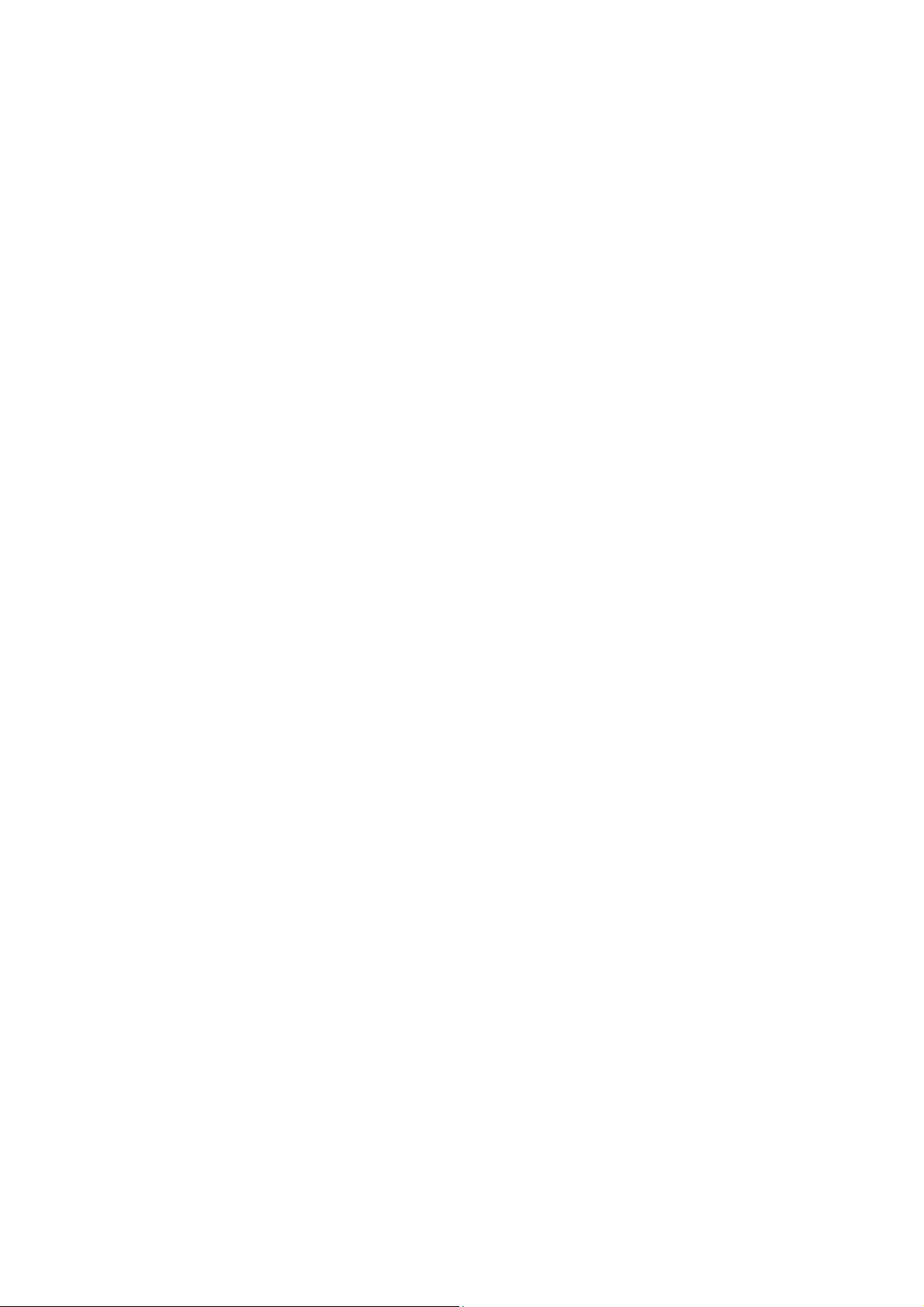
603TCF/603TCFL
USER'S MANUAL
M/B For Socket 370 Pentium III Processor
NO. G03-603TCR4A
Release date: August 2002
Trademark:
* Specifications and Information contained in this documentation are furnished for information use only, and are
subject to change at any time without notice, and should not be construed as a commitment by manufacturer.
Page 2
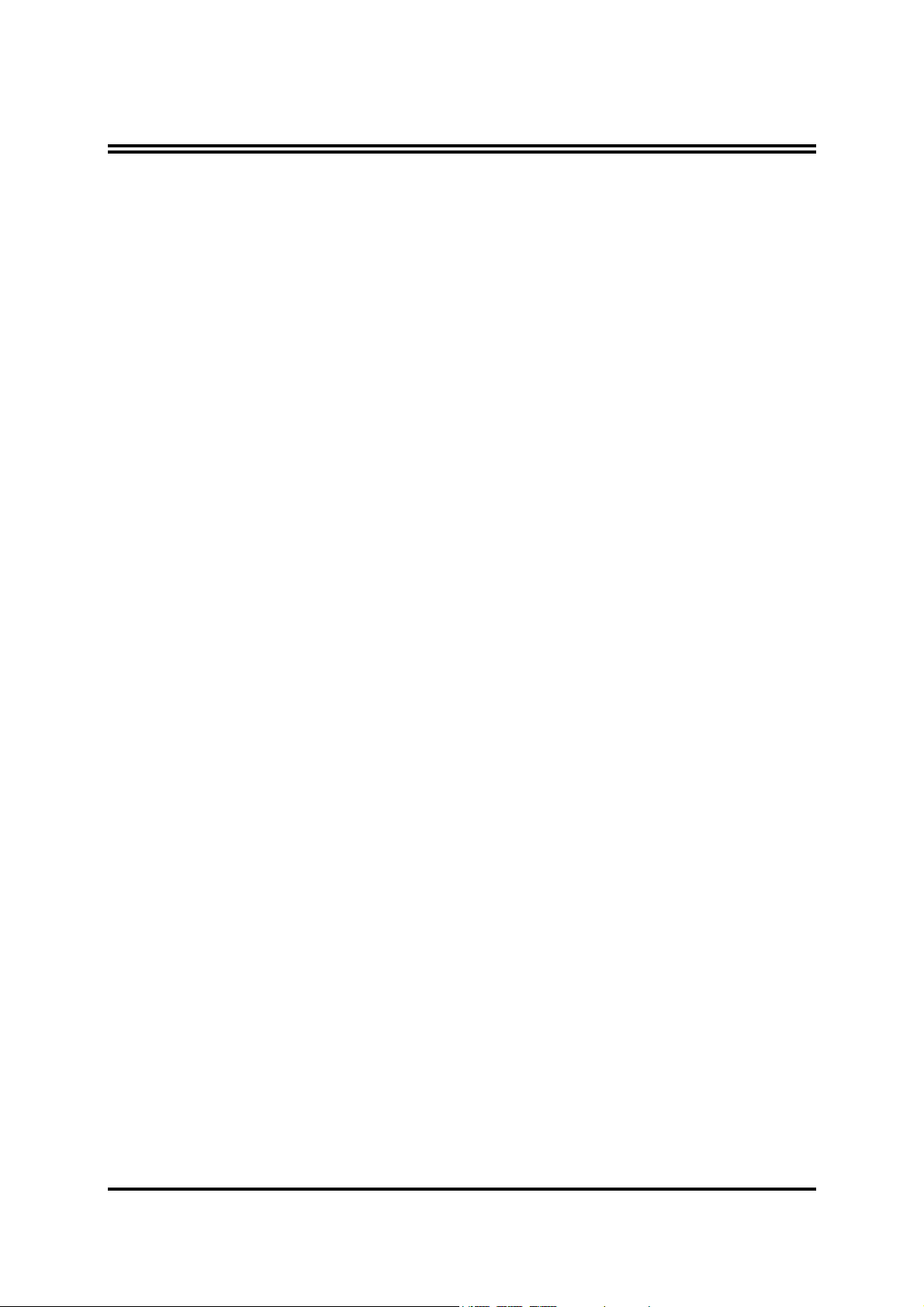
TABLE OF CONTENT
USER’S NOTICE.............................................................................. ii
MANUAL REVISION INFORMATION .............................................1
THERMAL SOLUTIONS.................................................................... 1
CHAPTER 1 INTRODUCTION OF 603TCF/603TCFL MOTHERBOARD
1-1 FEATURE OF MOTHERBOARD............................................................... 2
1-2 SPECIFICATION .......................................................................................... 3
1-3 PERFORMANCE LIST ................................................................................ 4
1-4 LAYOUT DIAGRAM & JUMPER SETTING ........................................... 5
CHAPTER 2 HARDWARE INSTALLATION
2-1 HARDWARE INSTALLATION STEPS..................................................... 7
2-2 CHECKING MOTHERBOARD'S JUMPER SETTING .......................... 7
2-3 INSTALL CPU ............................................................................................... 9
2-3-1 ABOUT PENTIUM & CELERON™ 370-PIN CPU.................... 9
2-3-2 SETTING CPU BUS CLOCK & MEMORY CLOCK JUMPER . 9
2-3-3 INSTALL CPU.................................................................................... 10
2-3-4 OVERCLOCK RUNNING ................................................................ 11
2-4 INSTALL MEMORY .................................................................................... 11
2-5 EXPANSION CARD ...................................................................................... 12
2-5-1 PROCEDURE FOR EXPANSION CARD INSTALLATION ..................12
13
13
16
2-5-2 ASSIGNING IRQ FOR EXPANSION CARD ............................................
2-5-3 INTERRUPT REQUEST TABLE FOR THIS MOTHERBOARD..........
2-6 CONNECTORS, HEADERS ........................................................................ 14
2-6-1 CONNECTORS .............................................................................................14
2-6-2 HEADERS ......................................................................................................
2-7 STARTING UP YOUR COMPUTER.......................................................... 20
CHAPTER 3 INTRODUCING BIOS
3-1 ENTERING SETUP....................................................................................... 21
3-2 GETTING HELP............................................................................................ 22
3-3 THE MAIN MENU ........................................................................................22
3-4 STANDARD CMOS FEATURES................................................................. 24
3-5 ADVANCED BIOS FEATURES ..................................................................24
3-6 ADVANCED CHIPSET FEATURES ..........................................................25
3-6-1 ADVANCED DRAM CONTROL ..................................................... 26
3-7 INTEGRATED PERIPHERALS.................................................................. 27
3-7-1 ONCHIP IDE FUNCTION ................................................................ 28
3-7-2 ONCHIP DEVICE FUNCTION........................................................ 28
3-7-3 ONCHIP SUPERIO FUNCTION .....................................................29
3-8 POWER MANAGEMENT SETUP.............................................................. 29
3-8-1 POWER MANAGEMENT ................................................................ 30
i
Page 3
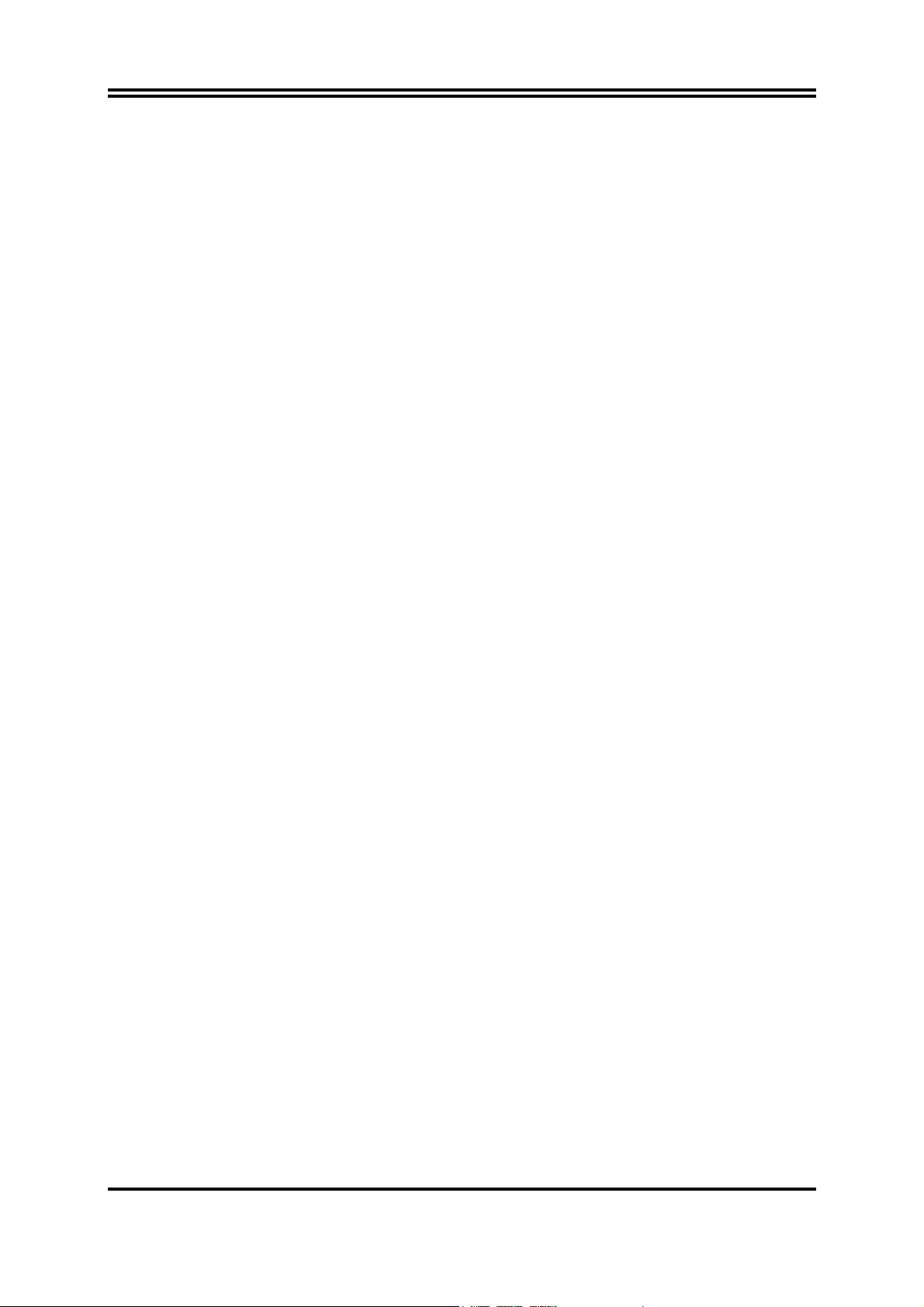
3-8-2 WAKE UP EVENTS .......................................................................... 30
3-8-2.1 IRQS ACTIVITY MONITORING ................................................ 31
3-9 PNP/PCI CONFIGURATION SETUP........................................................31
3-10 PC HEALTH STATUS................................................................................. 32
3-11 MISCELLANEOUS CONTROL ................................................................ 33
3-12 LOAD STANDARD/OPTIMIZED DEFAULTS .......................................33
3-13 SET SUPERVISOR/USER PASSWORD ................................................... 34
CHAPTER 4 DRIVER & FREE PROGRAM INSTALLATION
MAGIC INSTALL SUPPORTS WINDOWS 95/98/98SE/NT4.0/2000 .............35
4-1 VIA 4 IN 1
4-2 VGA
4-3 SOUND
4-4 LAN
INSTALL RTL8100 LAN CONTROLLER DRIVER
4-5 PC-HEALTH
4-5-1 HOW TO USE VIA HARDWARE MONITOR APPLICATION
SOFTWARE ..................................................................................................
4-6 MAGIC BIOS
4-7 PC-CILLIN
4-8 HOW TO DISABLE ON-BOARD SOUND................................................. 45
4-9 HOW TO UPDATE BIOS ............................................................................. 45
INSTALL VIA SERVICE PACK 4 IN 1 DRIVER
INSTALL VIA 8601 VGA DRIVER
INSTALL ALC AUDIO CODEC DRIVER FOR VIA
INSTALL VIA HARDWARE MONITOR DRIVER
INSTALL BIOS LIVE UPDATE UTILITY
INSTALL PC-CILLIN 2002 ANTI-VIRUS PROGRAM
......................................... 38
..................... 36
................ 39
............................... 40
................... 41
41
................................ 42
............ 43
USER’S NOTICE
COPYRIGHT OF THIS MANUAL BELONGS TO THE MANUFACTURER. NO PART OF
THIS MANUAL, INCLUDING THE PRODUCTS AND SOFTWARE DESCRIBED IN IT
MAY BE REPRODUCED, TRANSMITTED OR TRANSLATED INTO ANY LANGUAGE IN
ANY FORM OR BY ANY MEANS WITHOUT WRITTEN PERMISSION OF THE
MANUFACTURER.
THIS MANUAL CONTAINS ALL INFORMATION REQUIRED TO USE 603TCF/603TCFL
MOTHER-BOARD AND WE DO ASSURE THIS MANUAL MEETS USER’S REQUIREMENT
BUT WILL CHANGE, CORRECT ANY TIME WITHOUT NOTICE. MANUFACTURER
PROVIDES THIS MANUAL “AS IS” WITHOUT WARRANTY OF ANY KIND, AND WILL
NOT BE LIABLE FOR ANY INDIRECT, SPECIAL, INCIDENTIAL OR CONSEQUENTIAL
DAMAGES (INCLUDING DAMANGES FOR LOSS OF PROFIT, LOSS OF BUSINESS, LOSS
OF USE OF DATA, INTERRUPTION OF BUSINESS AND THE LIKE).
PRODUCTS AND CORPORATE NAMES APPEARING IN THIS MANUAL MAY OR MAY
NOT BE REGISTERED TRADEMARKS OR COPYRIGHTS OF THEIR RESPECTIVE
COMPANIES, AND THEY ARE USED ONLY FOR IDENTIFICATION OR EXPLANATION
AND TO THE OWNER’S BENEFIT, WITHOUT INTENT TO INFRINGE.
ii
Page 4
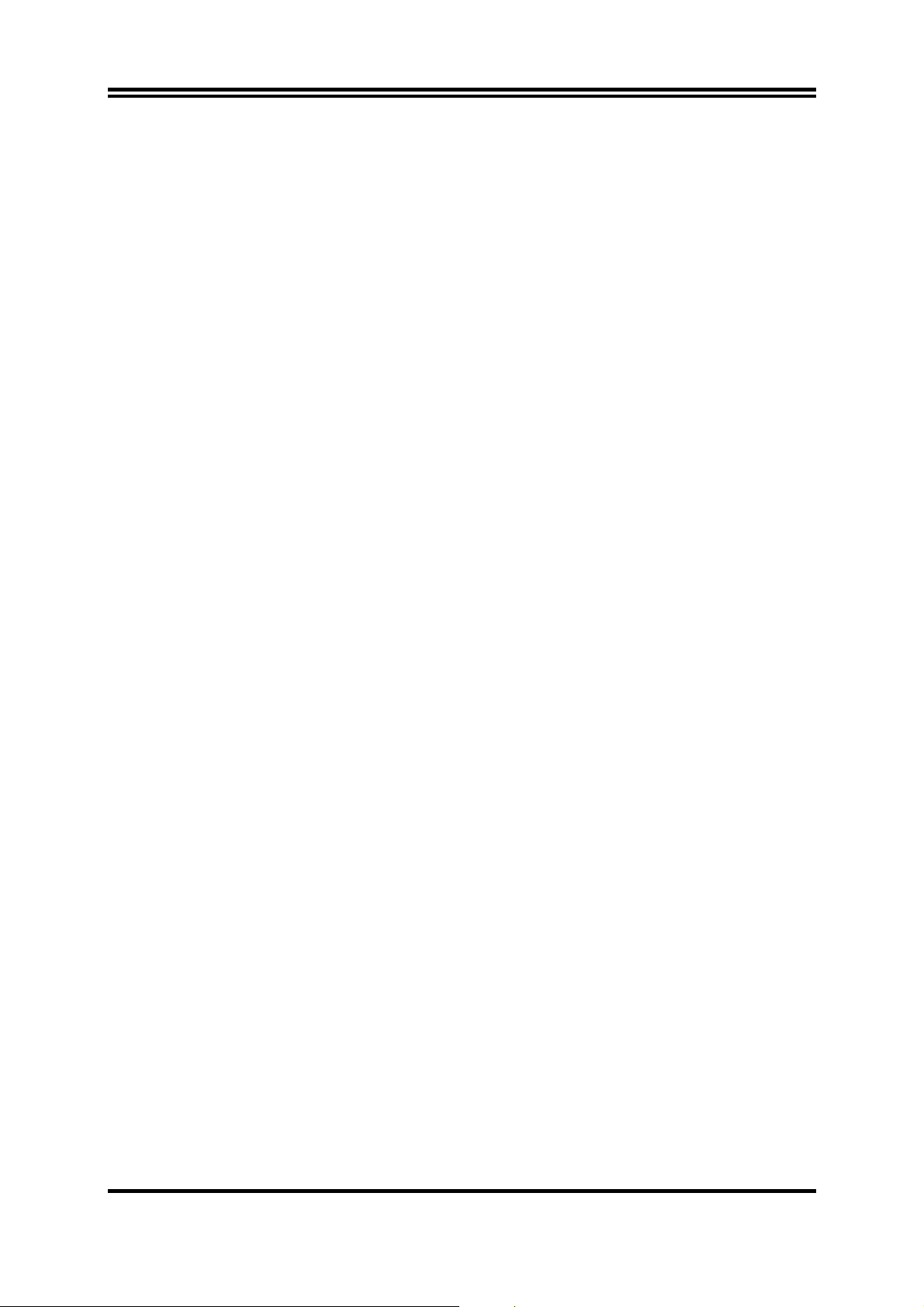
Manual Revision Information
Reversion Revision History Date
4.0 Fourth Edition August 2002
Item Checklist
5 603TCF/603TCFL Motherboard
5 Cable for IDE/Floppy
5 CD for motherboard utilities
5 603TCF/603TCFL User’s Manual
Intel Processor Family
Thermal Solutions
As processor technology pushes to faster speeds and higher performance, thermal
management becomes increasingly crucial when building computer systems. Maintaining
the proper thermal environment is key to reliable, long-term system operation. The
overall goal in providing the proper thermal environment is keeping the processor
below its specified maximum case temperature. Heatsinks induce improved processor
heat dissipation through increased surface area and concentrated airflow from attached
fans. In addition, interface materials allow effective transfers of heat from the
processor to the heatsink. For optimum heat transfer, Intel recommends the use of
thermal grease and mounting clips to attach the heatsink to the processor.
When selecting a thermal solution for your system, please refer to the website below
for collection of heatsinks evaluated and recommended by Intel for use with Intel
processors.
Vendor list for heatsink and fan of Pentium® !!! processor, please visit:
http://developer.intel.com/design/Pentiumiii/components/index.htm
Vendor list for heatsink and fan of Intel®Celeron™ processor, please visit:
http://developer.intel.com/design/celeron/components/index.htm
1
Page 5
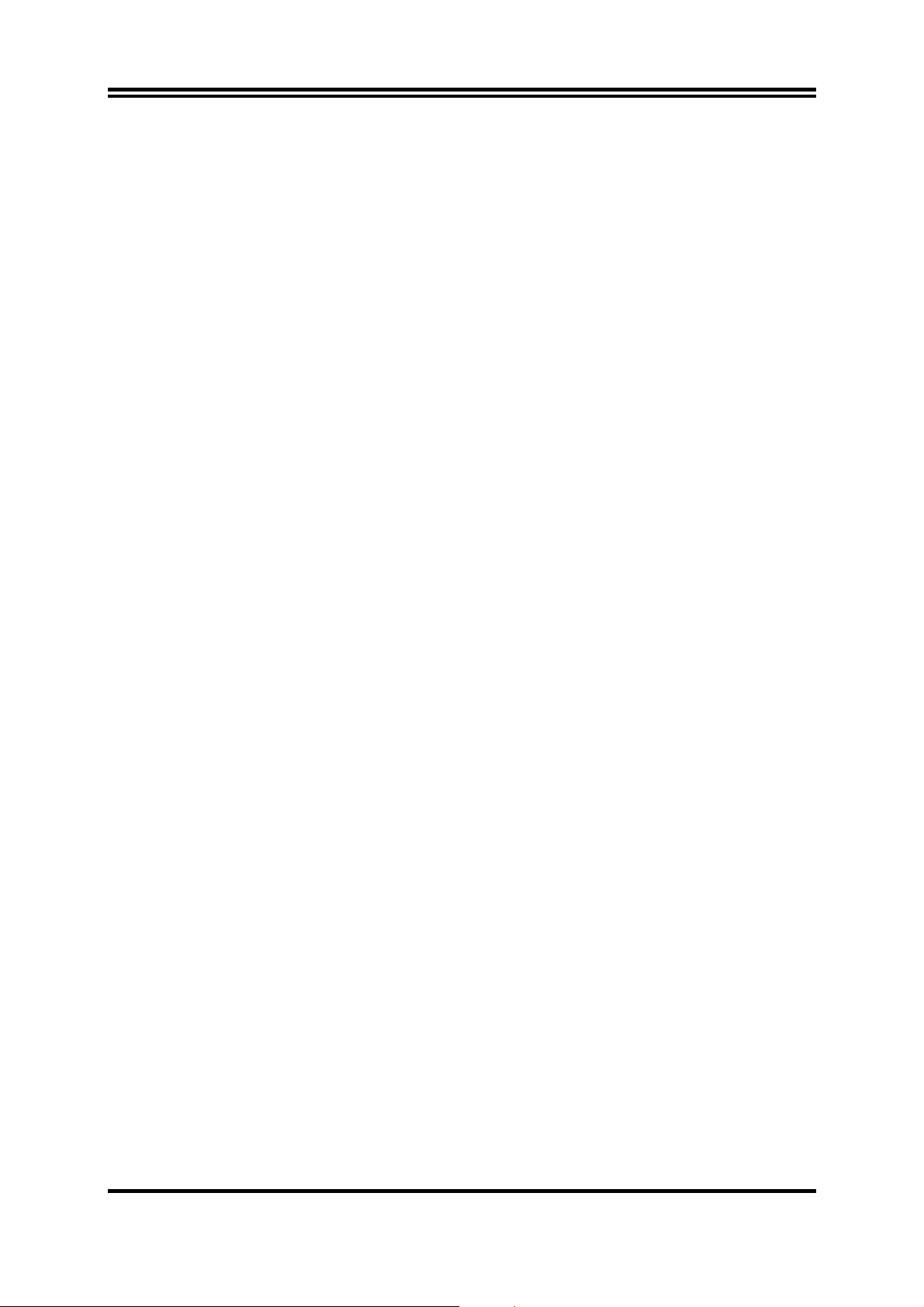
Chapter 1
Introduction of 603TCF/603TCFL Motherboard
1-1 Feature of motherboard
The 603TCF/603TCFL motherboard is design for use Intel’s new generation Pentium
processors, which utilize the Socket 370 supports Penitum III Coppermine/ Tualatin
CPU design and the memory size expandable to 1GB (using 256Mb technology). This
motherboard integrated VGA, Audio, and PC Health Function with Micro ATX form
factor to support total solution for today’s computer market.
This motherboard using VIA Apollo PLE133T VT8601T and VT82C686B chipset,
whose 133MHz front side bus delivers a clear upgrade path to the future generation of
133MHz processors and PC-100/PC-133 SDRAM. The 603TCF/603TCFL
motherboard offers ULTRA DMA 66/100 (ATA 100) to provide speedier HDD
throughout that boosts overall system performance.
The 603TCF/603TCFL also has an integrated AC’97 2.1 CODEC on board which is
fully compatible with Sound Blaster Pro that gives you the best sound quality and
compatibility. VIA VT8601T chipset also includes integrated 3D Graphic Acceleration to
provide a lower cost video display solution.
603TCFL motherboard also integrated PCI LAN Controller supports 10/100 BASE-T
Transfer rate for those whom require LAN function for net work.
With USB control as well as capability of expanding to 4 USB connectors support four
USB devices, the 603TCF/603TCFL meet future USB demand. Moreover, it has builtin hardware monitor function to monitor and protect your computer.
This motherboard provides high performance & meets future specification demand. It
is really wise choice for your computer.
2
Page 6
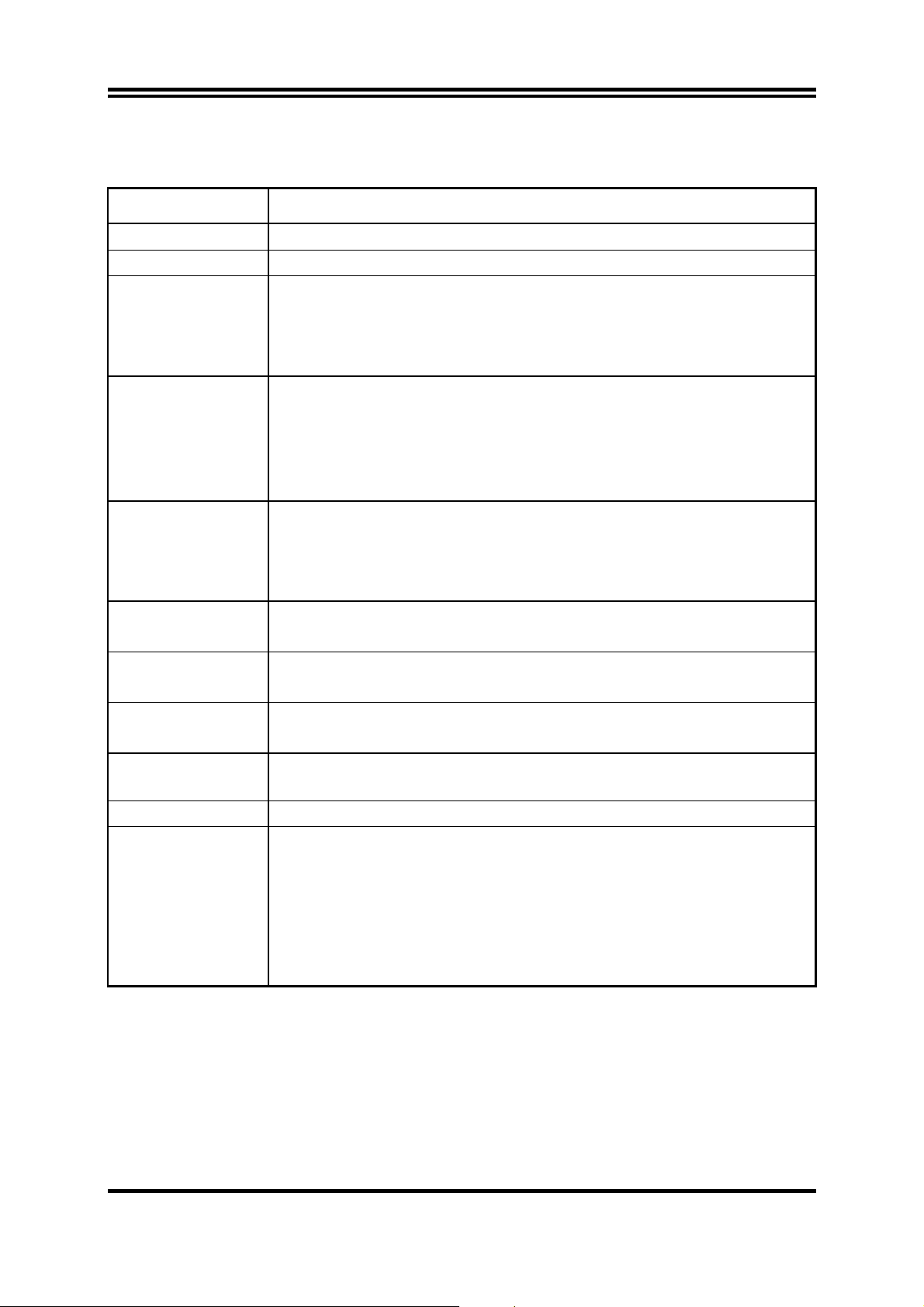
1-2 Specification
Spec Description
Micro ATX form factor 4 layers PCB size: 24.4 x 19.0 cm
∗
Design
Chipset
Clock Generator
CPU Socket
Memory Socket
Expansion Slot
& Headers
Integrate VGA
Integrate IDE
Integrate LAN
(for 603TCFL)
BIOS
Multi I/O
VIA Apollo PLE133T VT8601T and VT82C686B Chipset
∗
Winbond W83194BR-39B
∗
Support 66/100/133MHz system Bus Clock
(CPU Bus Clock)
Support 100/133 MHz system memory clock
Support 33MHz PCI Bus clock
Support Pentium III 500M∼1GHz processor
∗
Support Celeron 667M∼1.2GHz processor
∗
Support 66, 100 and 133MHz CPU Bus clock
∗
Reserves support for future Intel Pentium III processors
∗
Support VIA C3 series processors
∗
168-pin DIMM socket x2
∗
PC-100/PC-133 SDRAM
∗
Expandable to 1GB
∗
Support 3.3V SDRAM DIMM
∗
32-bit PCI slot x3
∗
ISA slot x1
∗
64-bit Signal Cycle 2D/3D Graphic Engine
∗
Support 2 to 8 Mbytes of Frame Buffer
∗
2 channel of Bus Master IDE port supporting ULTRA DMA
∗
33/66/100 mode devices
Integrated PCI LAN Controller
∗
Support 10/100 BASE-T Transfer rate
∗
Award 2Mb Flash ROM
∗
PS/2 keyboard and PS/2 mouse connectors
∗
Floppy disk drive connector x1
∗
Parallel port x1
∗
Serial port x2
∗
USB connector x2, USB header x2
∗
Audio connector (Line-in, Line-out/MIC & Game Port)
∗
3
Page 7
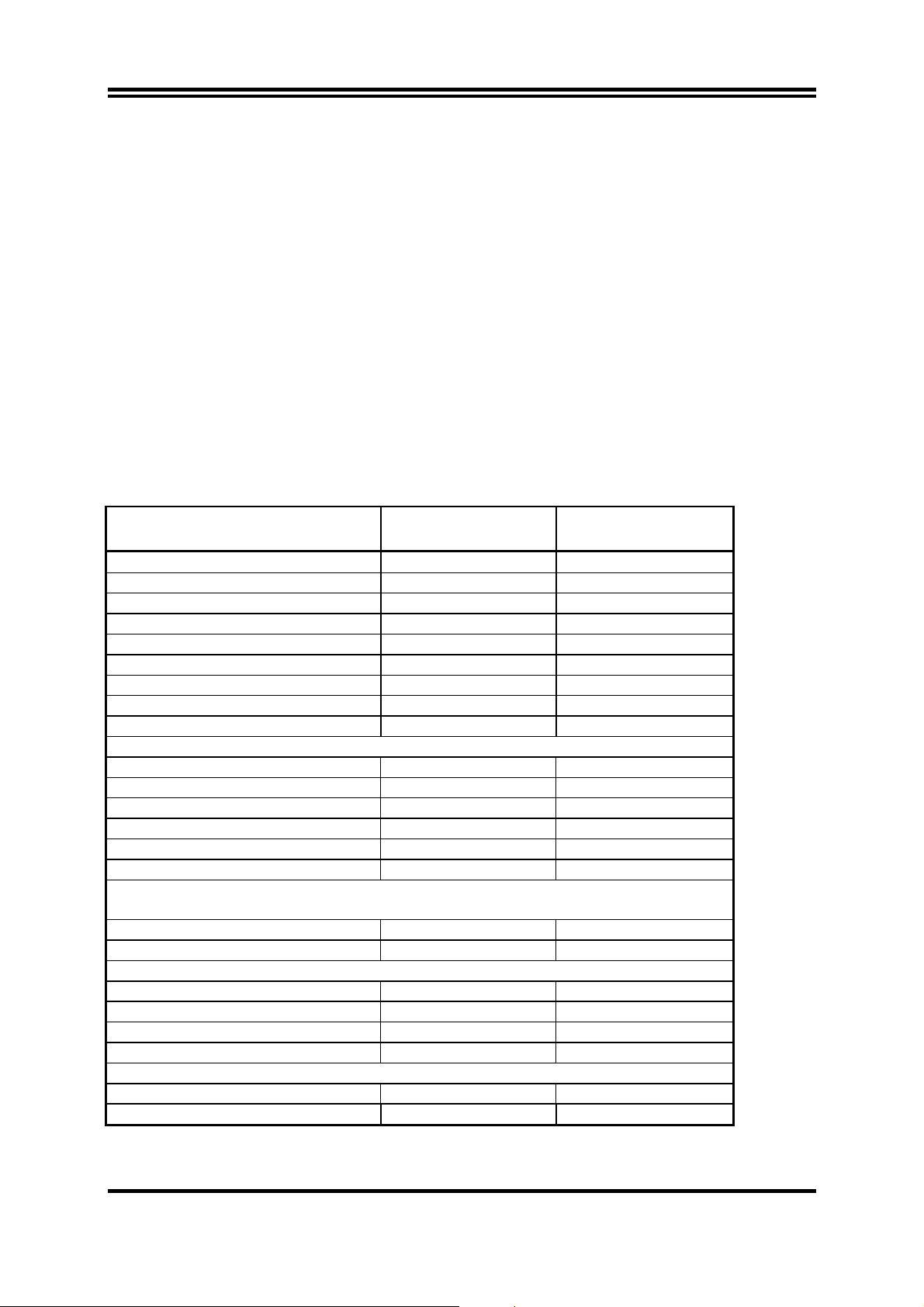
1-3 Performance List
The following performance data list is the testing result of some popular benchmark
testing programs. These data are just referred by users, and there is no responsibility
for different testing data values gotten by users (the different Hardware & Software
configuration will result in different benchmark testing results.)
CPU:
DRAM:
VGA Expansion Card:
Hard Disk Driver:
BIOS:
Win 98SE
OS:
Intel PIII 866MHz/Celeron 667MHz FC-PGA package
128M SDRAM x2 (Hyundai GM72V66841ET75)
Onboard VGA / VIA VT82C686B
IBM DTLA-305040 (ATA-100)
Award Optimal default
Performance Test Report
Pentium III
866MHz Share 8M
3D Mark 99 1399 640
3D Mark 2000 752 314
3D Winbench 99 V1.2 337 144
3D Winbench 2000 13 6.47
Final Reality 3.85 2.39
Winstone 99 V1.3 28 18.8
Content Creation Winstone 2000 31.9 19.4
Content Creation Winstone 2001 35.7 20.2
Business Winstone 2001 32.3 17.9
Winbench 99 :
CPU Mark 99 70.7 29.2
FPU Winmark 99 4590 3350
Business Disk Winmark99 4420 3930
Hi-end Disk Winmark99 15700 12500
Business Graphic Winmark 193 92
Hi-end Graphic Winmark 684 417
SYS Mark 2000 : SISMark 2000 Rating ( Internet Content Creation/Office
Productivity )
Suites 154 (162/149) 79 (85/74)
Official 154 (163/148) 79 (86/74)
SISOFT Sandra 2000 :
CPU MIPS 2342 1782
FPU MFLOPS 1159 882
CPU / Memory MB/S 208 90
FPU / Memory MB/S 221 95
QUAKE3 :
DEMO1 FPS 16.9 8.0
DEMO2 FPS 8.3 4.7
Celeron
667MHz Share 8M
4
Page 8
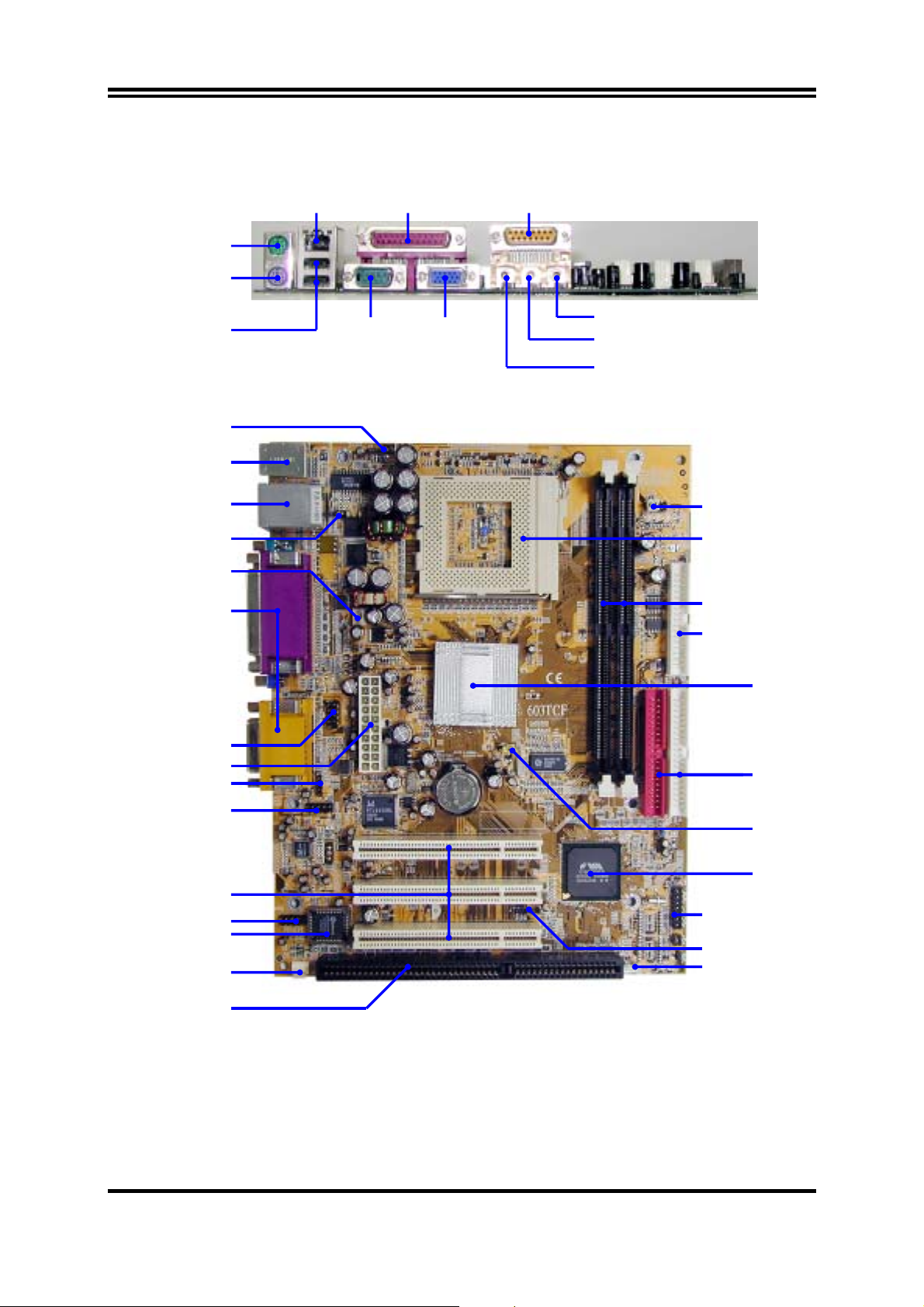
1-4 Layout Diagram & Jumper Setting
PRINT LAN
PS/2 Mouse
PS/2 Keyboard
GAME/MIDI PORT
USB COM1
VGA
MIC
LINE-IN
LINE-OUT
Internal Keyboard Headers
PS2 KB/Mouse Port
/LAN Connector
(for 603TCFL)
(JP1) VIA C3
Samuel 1 CPU Jumper
PC99 Back Panel
COM2 Connector
ATX Power Conn.
Front Panel Audio
(JKB)
USB Port
CPU FAN
CD Audio
(JMP1)
CPU F.S.B. Clock
CPU Socket
PC133 DIMMX2
Floppy Connector
VIA 8601T Chip
ATA 100 IDE
Connector
(JBAT1)
Clear CMOS
VIA VT 82C686B
Chip
PCI Slot
USB2 Port
2M Flash ROM BIOS
SYSTEM FAN
Front Panel Connector
IR Connector
Wake On LAN
ISA Slot
5
Page 9
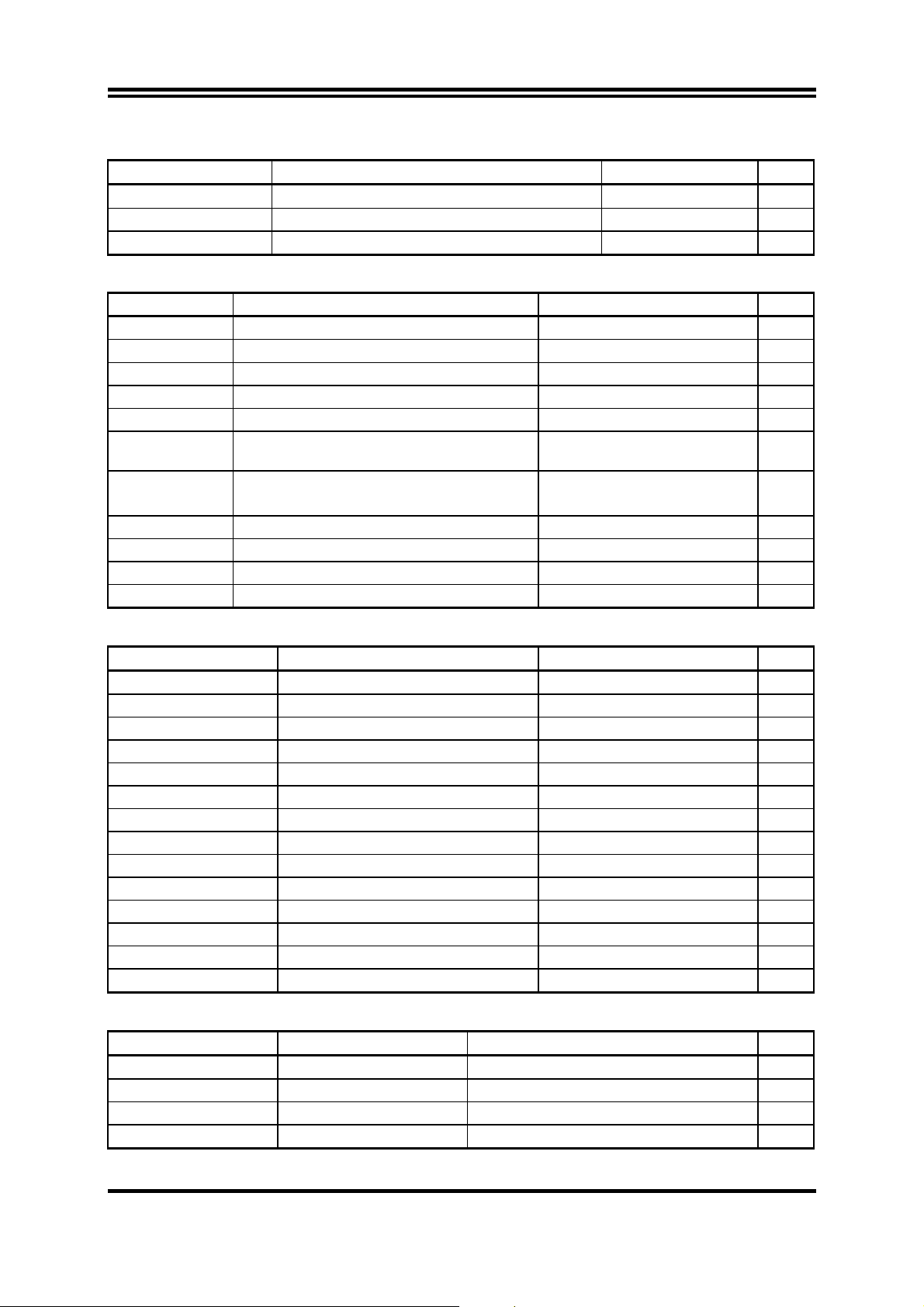
Jumpers
Jumper Name Description Page
JMP1 CPU Front Side Bus Frequency Setting 2x4-pin Block p.7
JBAT1 CMOS RAM Clear 3-pin Block p.8
JP1 Jumper for VIA C3 Samuel 1 CPU 2-pin Block p.8
Connectors
Connector Name Description Page
ATX ATX Power Connector 20-pin Block p.14
PS1 PS/2 Mouse & PS/2 Keyboard Connector 6-pin Female p.14
USB1 USB Port Connector 4-pin Connector p.14
PRINT Parallel Port Connector 25-pin Female p.14
VGA1 VGA Port Connector 15-pin Female p.14
LAN
(for 603TCFL)
AGC Audio/Game Connector 3 phone jack+15-pin
COM1 Serial Port COM1 Connector 9-pin Connector p.15
FDD Floppy Driver Connector 34-pin Block p.15
IDE1 Primary IDE Connector 40-pin Block p.15
IDE2 Secondary IDE Connector 40-pin Block p.16
LAN Connector RJ-45 Connector p.14
p.15
Connector
Headers
Header Name Description Page
JKB Internal Keyboard Headers 4-pin Block p.16
COM2 COM2 Headers 9-pin Block p.17
USB2 USB Port Headers 9-pin Block p.17
HDLED IDE activity LED 2-pin Block p.17
TRBLED Turbo LED switch 2-pin Block p.17
RESET Reset switch lead 2-pin Block p.17
SPEAKER Speaker connector 4-pin Block p.17
PWLED Power LED 2-pin Block p.16
PWRIN Power switch 2-pin Block p.18
FAN1, FAN2 FAN Speed Headers 3-pin Block p.18
IR IR infrared module Headers 5-pin Block p.18
CD_IN CD Audio-In Headers 4-pin Block p.19
WOL1 Wake On LAN Connector 3-pin Block p.19
AUDIO Line-In/Out, MIC header 9-pin Block P.19
Expansion Sockets
Socket/Slot Name Description Page
ZIF Socket 370 CPU Socket 370-pin FC-PGA/PPGA CPU Socket p.10
DIMM1, DIMM2 DIMM Module Socket 168-pin DIMM Module Socket p.11
PCI1, PCI2, PCI3 PCI Slot 32-bit PCI Local Bus Expansion slots p.12
ISA ISA Slot 16-bit ISA BUS Expansion Slot p.12
6
Page 10
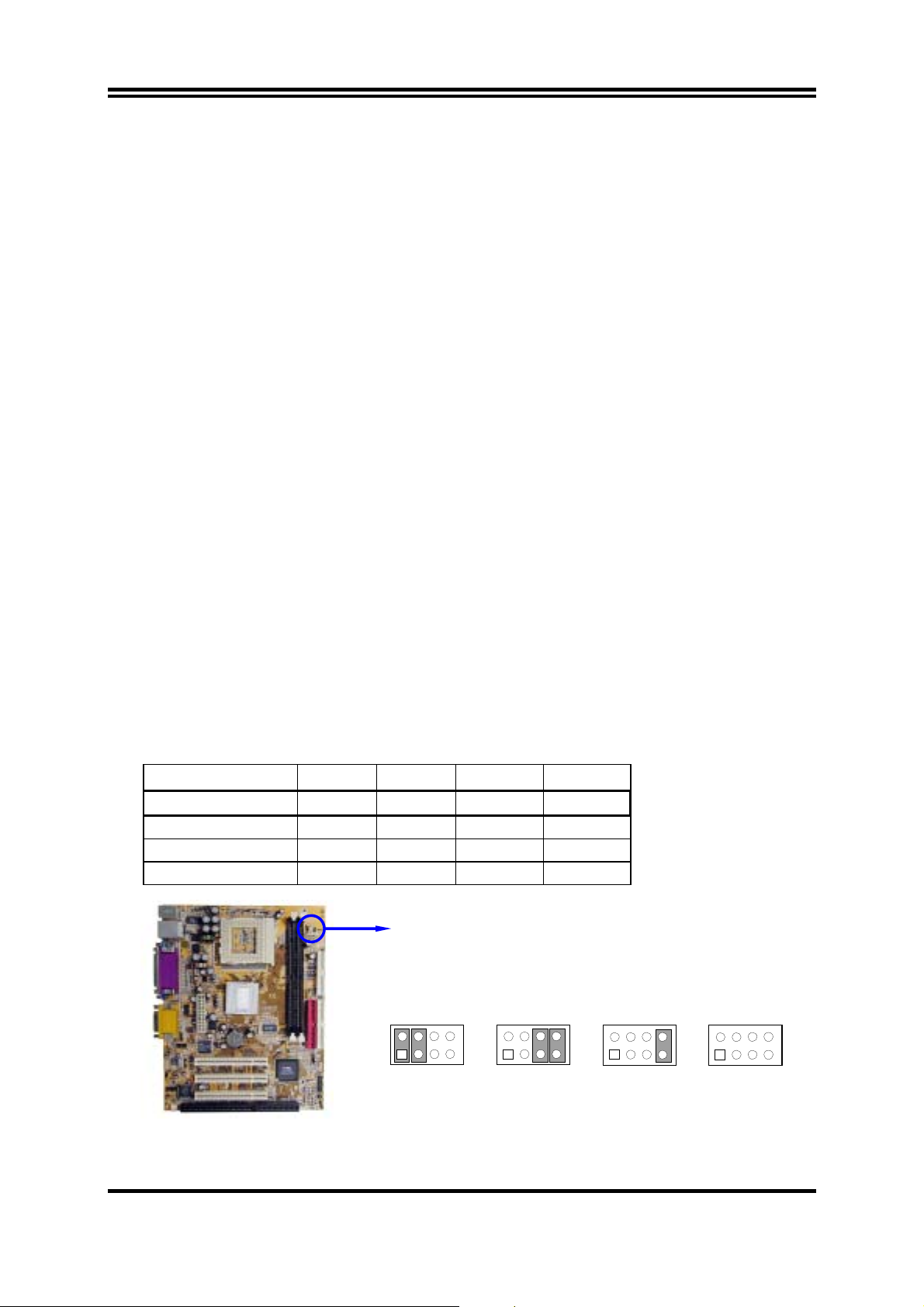
Chapter 2
Hardware installation
2-1 Hardware installation Steps
Before using your computer, you had better complete the following steps:
1. Check motherboard jumper setting
2. Install CPU and Fan
3. Install System Memory (DIMM)
4. Install Expansion cards
5. Connect IDE and Floppy cables, Front Panel /Back Panel cable
6. Connect ATX Power cable
7. Power-On and Load Standard Default
8. Reboot
9. Install Operating System
10. Install Driver and Utility
2-2 Checking Motherboard’s Jumper Setting
(1) CPU F.S.B. Clock setting: JMP1
The motherboard’s CPU Front Side Bus clock adjusted through jumper JPM1.
This motherboard is jumper-less design. When you set JMP1 to AUTO, no jumper
or switch are needed, you can then set CPU Frequency through the BIOS setup.
BIOS Setup>Miscellaneous Control>Host clock at Next Boot is
Table as below:
CPU (MHz) 1-2 3-4 5-6 7-8
AUTO ON ON OFF OFF * Default
66 MHz OFF OFF ON ON
100 MHz OFF OFF OFF ON
133 MHz OFF OFF OFF OFF
2
1
JMP1
JMP1
8
2
7
1
66MHz AUTO
JMP1
8
2
7
1
100MHz
8
7
JMP1
2
1
133MHz
8
7
CPU F.S. B. Clock Setting
7
Page 11
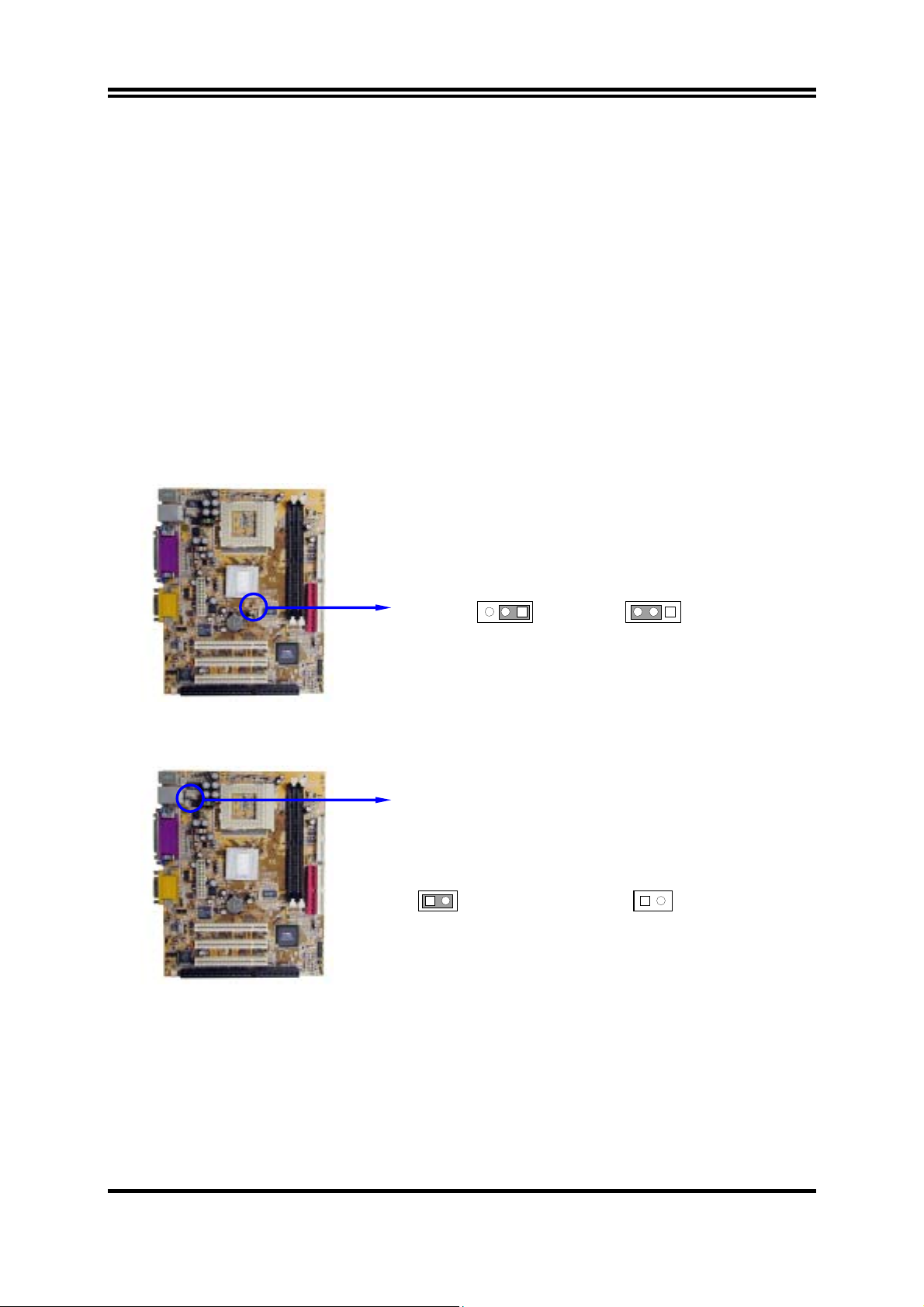
(2) CMOS RAM Clear (3-pin): JBAT1
A battery must be used to retain the motherboard configuration in CMOS RAM
short 1-2 pins of JBAT1 to store the CMOS data.
To clear the CMOS, follow the procedure below:
1. Turn off the system and unplug the AC power
2. Remove ATX power cable from ATX power connector
3. Locate JBAT1 and short pins 2-3 for a few seconds
4. Return JBAT1 to its normal setting by shorting pins 1-2
5. Connect ATX power cable back to ATX power connector
Note: When should clear CMOS
1. Troubleshooting
2. Forget password
3. After over clocking system boot fail
JBAT1
1-2 closed Normal
13
CMOS RAM Clear Setting
(3) Jumper for VIA C3 Samuel 1 CPU (2-pin): JP1
1-2 closed VIA C3 Samuel 1 CPU
12
JP1
VIA C3 Samuel 1 CPU Selection
1 3
JBAT1
2-3 closed Clear CMOS
12
JP1
1-2 open Intel CPU or VIA C3 CPU
(default)
2-3 Install CPU
8
Page 12
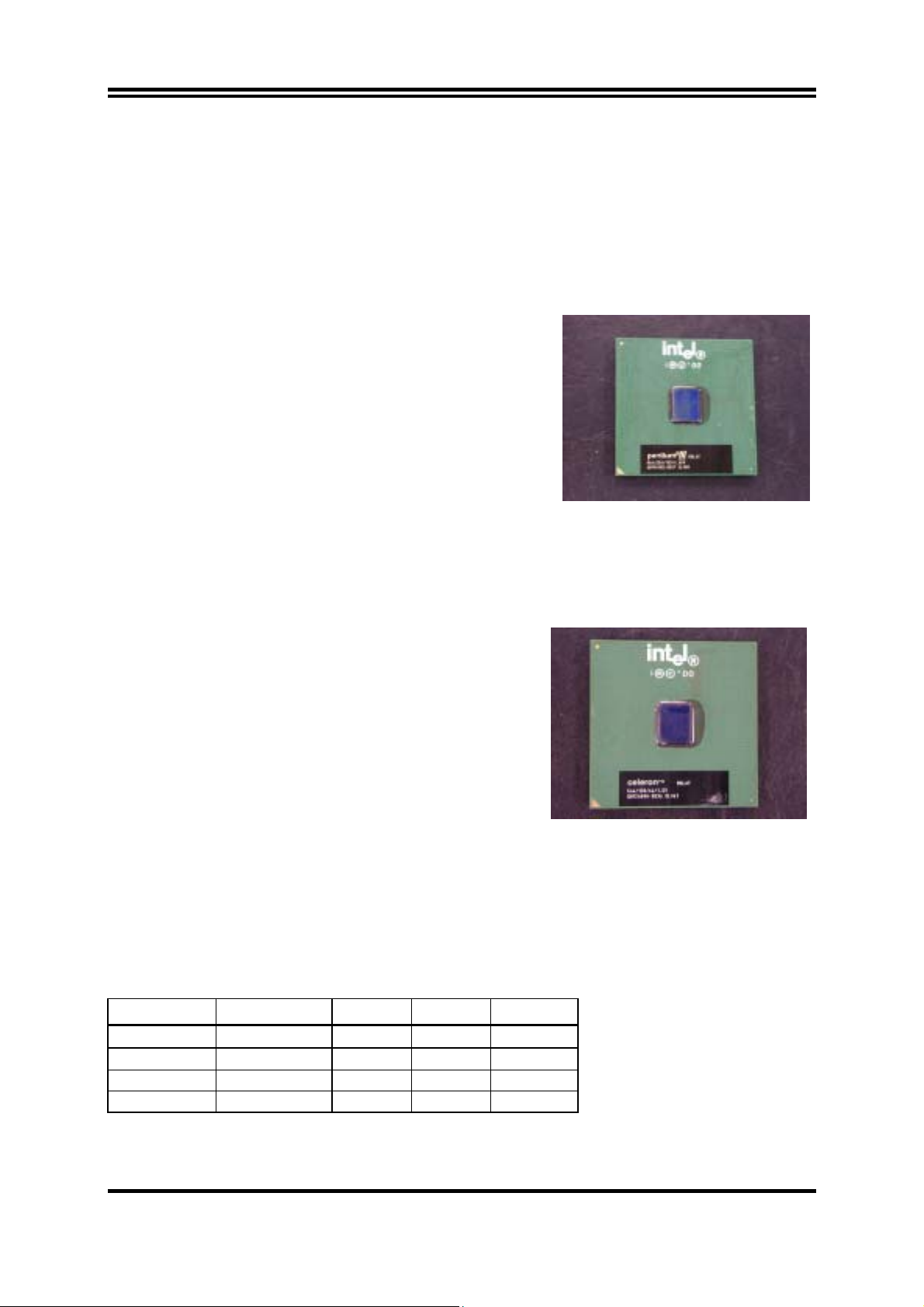
2-3-1 About Pentium III & Celeron™ 370-pin CPU
This motherboard supports both Pentium III & Celeron 370 pins CPU.
The way to recognize the specification of CPU from the packing Pentium III 370
pins FC-PGA
On the surface of the CPU as shown on the right picture, under the word of
“PENTIUM III” the code is:
RB 80526 P2 866 256
RB :
P2 :
PY–100MHz front side bus frequency
866 :
866MHz
256 :
Celeron FC–PGA
On the surface of the CPU as shown on the right picture, under the word of “Celeron”
the code is:
566/128/66/1.5V
566 :
128 :
66 :
1.5V :
FC–PGA packing
P2–133MHz front side bus frequency
CPU internal frequency, where here is
the size of L2 cache, where here is 256K
CPU internal frequency, where here is 566MHz
the size of L2 cache, where here is 128K
front side bus frequency, where here is 66MHz
the voltage for the CPU
2-3-2 Setting CPU Bus Clock Jumper
Setting the CPU Front Side Bus Frequency
The motherboard uses jumper JMP1 for the front side bus frequency setting as shown
from the table below:
CPU (MHz) 1-2 3-4 5-6 7-8
AUTO ON ON OFF OFF * Default
66 MHz OFF OFF ON ON
100 MHz OFF OFF OFF ON
133 MHz OFF OFF OFF OFF
9
Page 13
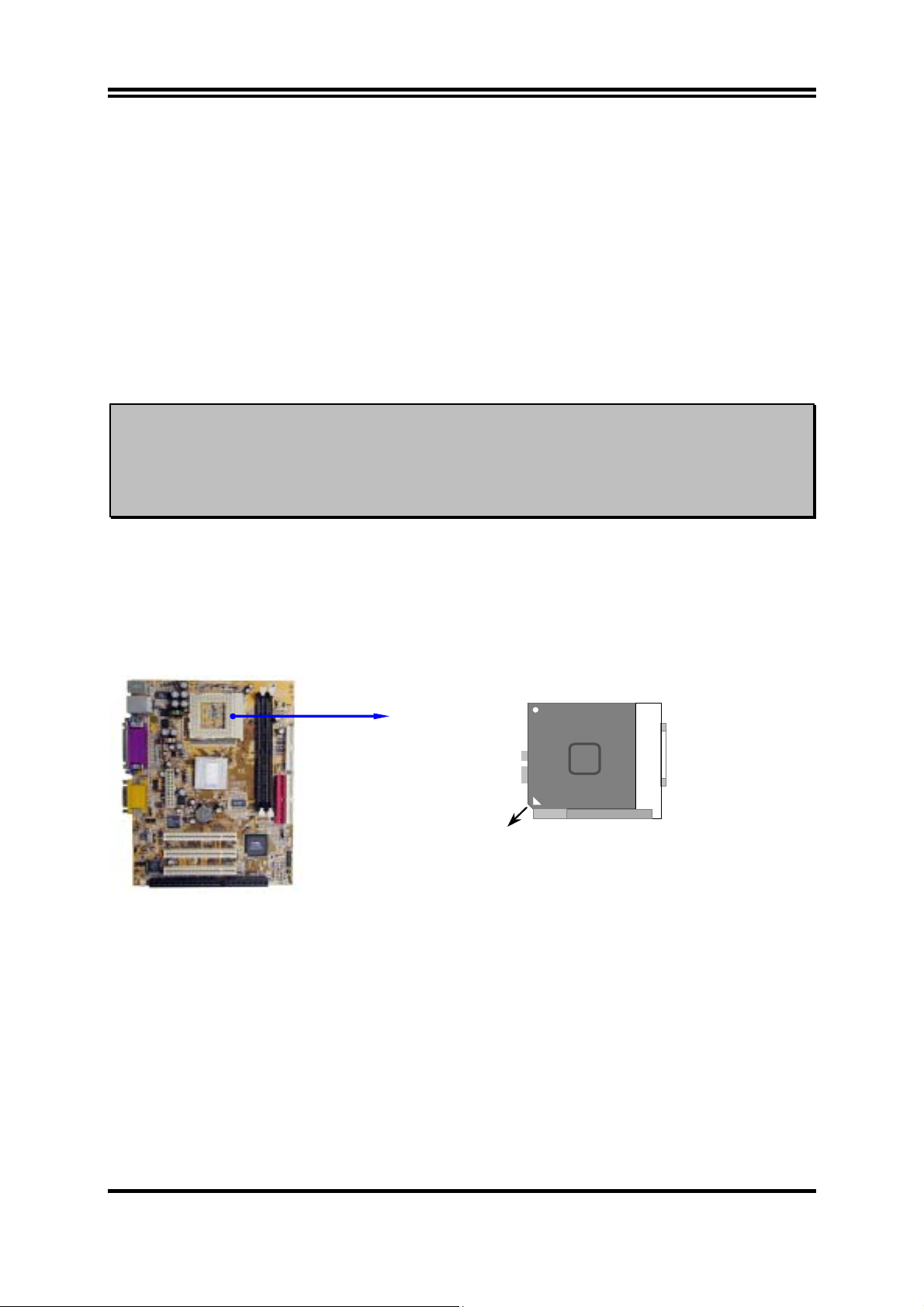
Example: Using a Pentium III 866 CPU with front side bus frequency of 133MHz and
PC-133 SDRAM module, the setting of JPM1 will be all OFF. Will form CPU
BUS CLOCK be 133MHz.
For experience user looking for over clocking, please refer to sec 2-3-4
2-3-3 Install CPU
This motherboard provides a ZIF socket 370. The CPU that comes with the
motherboard should have a cooling FAN attached to prevent overheating. If this is not the
case, then purchase a correct cooling FAN before you turn on your system.
WARNING!
Be sure that there is sufficient air circulation across the processor’s
heatsink and CPU cooling FAN is working correctly, otherwise it
may cause the processor and motherboard overheat and damage, you
may install an auxiliary cooling FAN, if necessary.
To install a CPU, first turn off your system and remove its cover. Locate the ZIF
socket and open it by first pulling the level sideways away from the socket then
upward to a 90-degree angle. Insert the CPU with the correct orientation as shown
below. The notched corner should point toward the end of the level. Because the CPU
has a corner pin for two of the four corners, the CPU will only fit in the orientation as
shown.
Intel
Pentium III
Socket 370
Colden Arrow
CPU ZIF Socket 370
When you put the CPU into the ZIF socket. No forces require to insert of the CPU,
then press the level to locate position slightly without any extra force.
10
Page 14
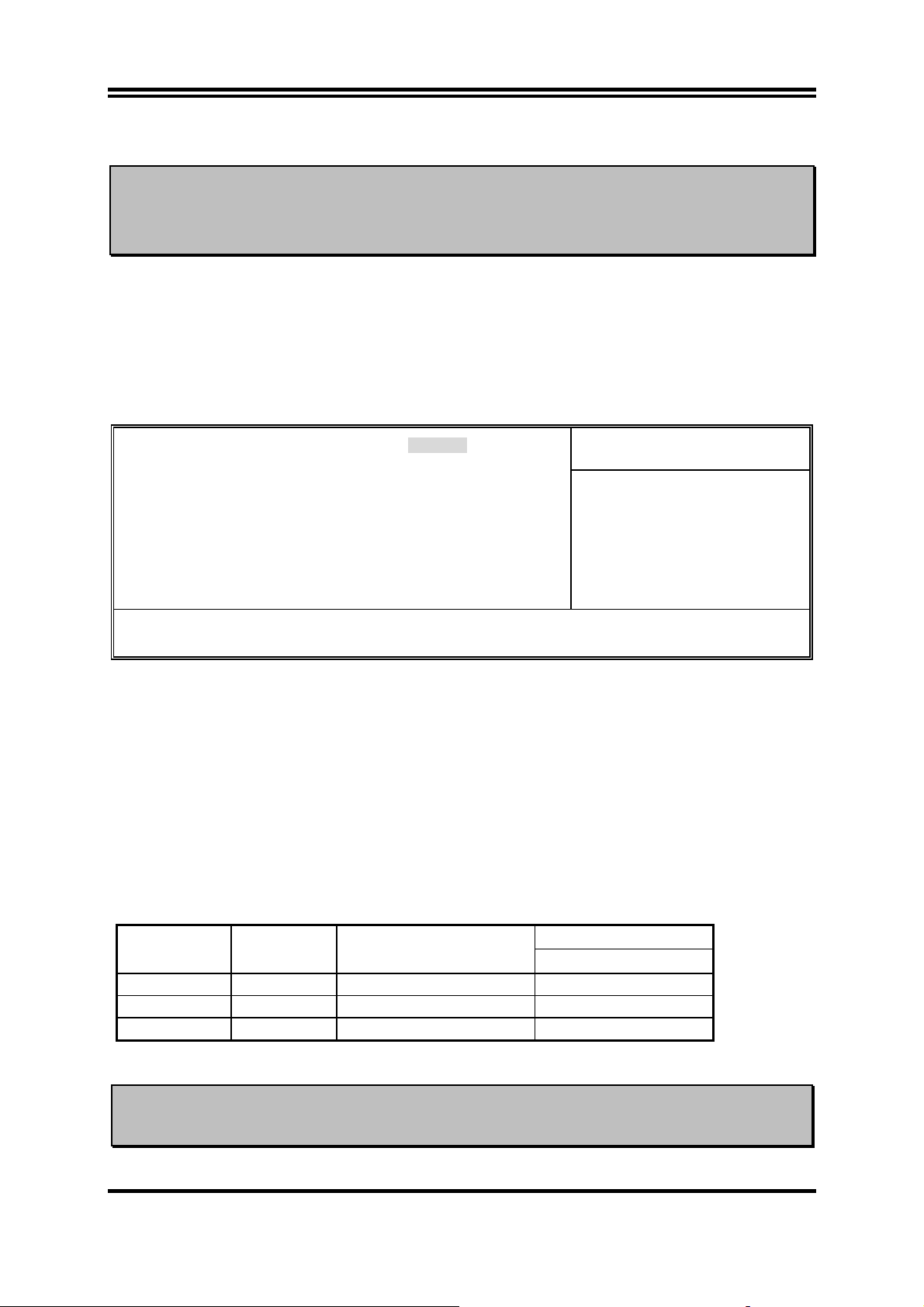
2-3-4 Over clock Running
WARNING!
This section is for experienced motherboard installer only. Over
clocking can result in system instability or even shortening life of the
processor.
After setting the Jumper JMP1 you can choose over clock running by BIOS CMOS
SETUP UTILITY. When you entered CMOS SETUP UTILITY, choose “Miscellaneous
Control” you will see the screen as below then.
You can choose the situation you want to try.
CMOS Setup Utility – Copyright(C) 1984-2002 Award Software
Miscellaneous Control
CyrixIII Clock Ratio Default
Auto Detect DIMM/PCI Clock Enabled
Spread Spectrum Disabled
** Current Host Clock is 66MHz **
Host Clock at Next Boot is [66MHz/33MHz]
** Current DRAM Clock is 66Mhz **
DRAM Clock at Next Boot is [66]MHz
↑↓→←
:Move Enter:Select +/-/PU/PD:Value F10:Save ESC:Exit F1:General Help
F5:Previous Values F6:Optimized Defaults F7:Standard Defaults
Item Help
Menu Level >
In “Host Clock at Next Boot is” item you can step by step change CPU Host Clock to
approach over clocking.
2-4 Install Memory
This motherboard provides two 168-pin DUAL INLINE MEMORY MODULES
(DIMM) sites for memory expansion available from minimum memory size over
32MB to maximum memory size of 1GB SDRAM.
Valid Memory Configurations
DIMM1 DIMM2 System Accept or Not
DS/SS Accept
DS/SS Accept
DS/SS DS/SS Accept
DS : Double Sided DIMM SS : Single Sided DIMM
NOTE!
Make sure the total installed memory does not exceeds 1GB, otherwise the
system may hang during startup.
Total Memory
Min. ∼ Max.
32MB∼512MB
32MB∼512MB
32MB∼1GB
11
Page 15
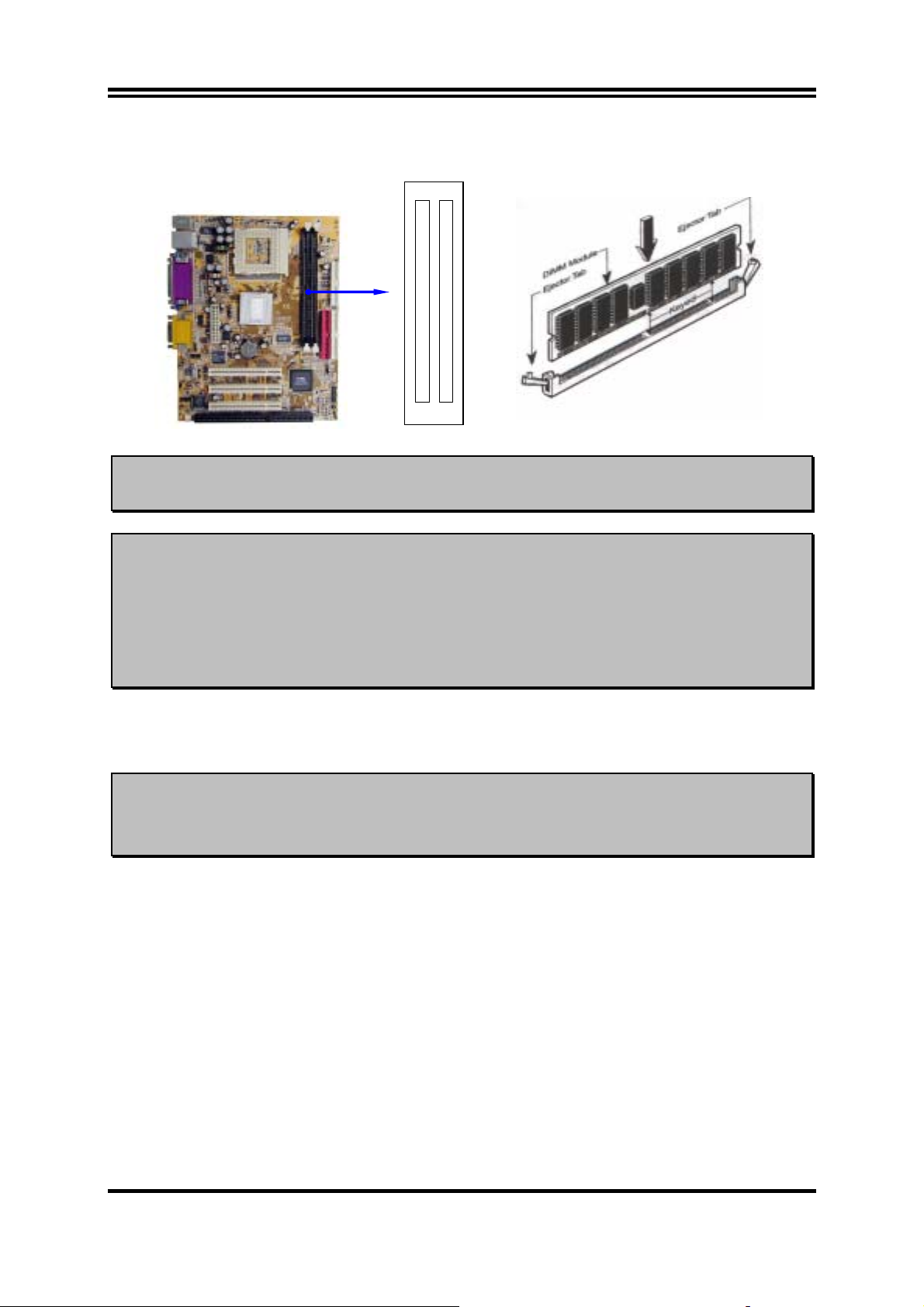
Generally, installing SDRAM modules to your motherboard is very easy, you can refer
to figure 2-4 to see what a 168-Pin PC100 & PC133 SDRAM module looks like.
DI MM2 (BANK2+ BANK3 )
DI MM1 (BANK0+ BANK1 )
Figure 2-4
NOTE!
When you install DIMM module fully into the DIMM socket the eject tab should be
locked into the DIMM module very firmly and fit into its indention on both sides.
WARNING!
If the SDRAM CLOCK is set at 133MHz, you must use only PC133compliant DIMMs. When this motherboard operate at 133Mhz, most
system will not even boot if non-compliant SDRAM modules are used
because of the strict timing issues, if your DIMM are not PC133compliant, set the SDRAM clock to 100MHz to ensure system’s
stability.
2-5 Expansion Cards
WARNING!
2-5-1 Procedure For Expansion Card Installation
Turn off your power when adding or removing expansion cards or
other system components. Failure to do so may cause severe damage
to both your motherboard and expansion cards.
1. Read the documentation for your expansion card and make any necessary hardware
or software setting for your expansion card such as jumpers.
2. Remove your computer’s cover and the bracket plate on the slot you intend to use.
3. Align the card’s connectors and press firmly.
4. Secure the card on the slot with the screen you remove above.
5. Replace the computer system’s cover.
6. Set up the BIOS if necessary.
7. Install the necessary software driver for your expansion card.
2-5-2 Assigning IRQs For Expansion Card
12
Page 16

Some expansion cards need an IRQ to operate. Generally, an IRQ must exclusively
assign to one use. In a standard design, there are 16 IRQs available but most of them
are already in use.
Standard Interrupt Assignments
IRQ Priority Standard function
0 1 System Timer
1 2 Keyboard Controller
2 N/A Programmable Interrupt
3 * 11 Communications Port (COM2)
4 * 12 Communications Port (COM1)
5 * 13 Sound Card (sometimes LPT2)
6 14 Floppy Disk Controller
7 * 15 Printer Port (LPT1)
8 3 System CMOS/Real Time Clock
9 * 4 ACPI Mode when enabled
10 * 5 IRQ Holder for PCI Steering
11 * 6 IRQ Holder for PCI Steering
12 * 7 PS/2 Compatible Mouse Port
13 8 Numeric Data Processor
14 * 9 Primary IDE Channel
15 * 10 Secondary IDE Channel
* These IRQs are usually available for ISA or PCI devices.
2-5-3 Interrupt Request Table For This Motherboard
Interrupt request are shared as shown the table below:
INT A INT B INT C INT D
PCI slot1 Not Shared
PCI slot2
PCI slot3
Onboard LAN
Onboard VGA
AC97/MC97 Shared
Onboard USB
Shared
IMPORTANT!
If using PCI cards on shared slots, make sure that the drivers support
“Shared IRQ” or that the cards don’t need IRQ assignments. Conflicts will
arise between the two PCI groups that will make the system unstable or
cards inoperable.
Not Shared
Shared
Shared
2-6 Connectors, Headers
13
Page 17

2-6-1 Connectors
(1) Power Connector (20-pin block) : ATX
ATX Power Supply connector. This is a new defined 20-pins connector that
usually comes with ATX case. The ATX Power Supply allows to use soft power
on momentary switch that connect from the front panel switch to 2-pins Power
On jumper pole on the motherboard. When the power switch on the back of the
ATX power supply turned on, the full power will not come into the system board
until the front panel switch is momentarily pressed. Press this switch again will
turn off the power to the system board.
1 3.3V 3.3V
2 -12V 3.3V
3 GND GND
4 Soft Power On 5V
5 GND GND
6 GND 5V
7 GND GND
8 -5V Power OK
9 +5V +5V (for Soft Logic)
10 +5V +12V
Pin 1
PIN ROW2 RO W1
(2) PS/2 Mouse & PS/2 Keyboard Connector: PS1
If you are using a PS/2 mouse, you must purchase an optional PS/2 mouse set
which connects to the 5-pins block and mounts to an open slot on your
computer’s case.
(3) USB Port connector: USB1
The connectors are 4-pins connector that connect USB devices to the system
board.
(4) Parallel Port Connector (25-pin female): PRINT
Parallel Port connector is a 25-pin D-Subminiature Receptacle connector. The
On-board Parallel Port can be disabled through the BIOS SETUP. Please refer to
Chapter 3 “INTEGRATED PERIPHERALS SETUP” section for more detail
information.
(5) VGA Connector (15-pin female): VGA1
This connector is for on board VGA display connection only. If you insert any
external VGA card in PCI slot, you should have the connection to your VGA
card’s connector. And you have to set “Init Display First” to PCI under Integrated
Peripherals option in BIOS Setup Utility to get display from PCI VGA card.
(6) LAN Port connector: LAN (Only for 603TCFL)
This connector is standard RJ45 connector for Network connector.
(7) Audio and Game Connector: AGC
This Connector are 3 phone Jack for LINE-OUT, LINE-IN, MIC and a 15-pin
D-Subminiature Receptacle Connector for joystick/MIDI Device.
14
Page 18

Line-out :
Line-in :
Audio input to sound chip
MIC :
Game/MIDI :
Audio output to speaker
Microphone Connector
For joystick or MIDI Device
(8) Serial Port COM1: COM1
COM1 is the 9-pin D-Subminiature mail connector. The On-board serial port can
be disabled through BIOS SETUP. Please refer to Chapter 3 “INTEGRATED
PERIPHERALS SETUP” section for more detail information.
PS/2
Mouse
PRINT LAN
GAME/MIDI PORT
PS/2
Keyboard
USB COM1 VGA
MIC
LINE-IN
LINE-OUT
(9) Floppy Drive Connector (34-pin block): FDD
This connector supports the provided floppy drive ribbon cable. After connecting
the single plug end to motherboard, connect the two plugs at other end to the
floppy drives.
Pin 1
(10) Primary IDE Connector (40-pin block): IDE1
This connector supports the provided IDE hard disk ribbon cable. After connecting the
single plug end to motherboard, connect the two plugs at other end to your hard disk(s).
If you install two hard disks, you must configure the second drive to Slave mode by
setting its jumpers accordingly. Please refer to the documentation of your hard disk for
the jumper settings.
Floppy Drive Connector
15
Page 19

Pin 1
IDE2
Pin 1
Primary IDE Connector
IDE1
(11) Secondary IDE Connector (40-pin block): IDE2
This connector connects to the next set of Master and Slave hard disks. Follow the
same procedure described for the primary IDE connector. You may also configure two
hard disks to be both Masters using one ribbon cable on the primary IDE connector and
another ribbon cable on the secondary IDE connector.
IDE1
IDE2
Pin 1
Two hard disks can be connected to each connector. The first HDD is referred to as the
•
Secondary IDE Connector
Pin 1
“Master” and the second HDD is referred to as the “Slave”.
For performance issues, we strongly suggest you don’t install a CD-ROM or DVD-ROM
•
drive on the same IDE channel as a hard disk. Otherwise, the system performance on this
channel may drop.
2-6-2 Headers
(1) Internal Keyboard Headers (4-pin header) : JKB
Internal Keyboard Headers
JKB
Pin 1
16
Page 20

N
A
A
C
C
A
A
C
(2) COM2 Headers (9-pin header) : COM2
This board has another serial port COM2, it come with cable providing serial
port COM2.
Pin 1
COM2
(3) USB Port Headers (9-pin header): USB2
These headers are used for connecting the additional USB port plug. By
attaching an option USB cable, your can be provided with two additional USB
plugs affixed to the back panel.
USB2
Pin 1
(4) IDE Activity LED: HDLED
This connector connects to the hard disk activity indicator light on the case.
USB Port Headers
ote: Orient the read marking on the
COM2 ribbon cable to pin 1
N
VC
DAT
GND
−
+ DAT
N
VCC
DAT
GND
−
+ DAT
(5) Turbo LED switch: TRBLED
Since the motherboard’s turbo function is always on. The turbo LED will remain
constantly on while the system power is on. You may wish to connect the Power LED
from the system case to this lead. See the figure below.
(6) Reset switch lead: RESET
This 2-pin connector connects to the case-mounted reset switch for rebooting your
computer without having to turn off your power switch. This is a preferred method of
rebooting in order to prolong the lift of the system’s power supply. See the figure
below.
(7) Speaker connector: SPEAKER
This 4-pin connector connects to the case-mounted speaker. See the figure below.
(8) Power LED: PW LED
The Power LED is light on while the system power is on. Connect the Power LED
from the system case to this pin.
17
Page 21

(9) Power switch: PWRIN
This 2-pin connector connects to the case-mounted power switch to power ON/OFF the
system.
NC
GND
VCC
Key boa r d
Lock
Power LED
Turbo SW/
SMI
Speaker
Res et SW
Turbo LED
VCC
NC
GND
GND
GND
IDE-LED
GND
GND
VCC
PWR BTN
System Case Connections
(10) FAN Speed Headers (3-pin) : FAN1, FAN2
These connectors support cooling fans of 350mA (4.2 Watts) or less, depending
on the fan manufacturer, the wire and plug may be different. The red wire should
be positive, while the black should be ground. Connect the fan’s plug to the
board taking into consideration the polarity of connector.
1
3
FAN1
FAN2
FAN Speed Headers
(11) IR infrared module Headers (5-pin) : IR
This connector supports the optional wireless transmitting and receiving infrared
module. You must configure the setting through the BIOS setup to use the IR
function.
13
Pin 1
IR
VCC
GND
I RRX
Infrared Module Headers
18
IRTX
Page 22

A
(12) CD Audio-In Headers (4-pin) : CD_IN
CD_IN is the connector for CD-Audio Input signal. Please connect it to CDROM CD-Audio output connector.
1
4
CD-IN
CD Audio-In Headers
(13) Wake On-LAN Headers (3-pin) : WOL1
This connector connects to a LAN card with a WAKE ON-LAN output. This
connector power up the system when a wake up signal is received through the
LAN card.
NOTE:
This feature requires that BIOS Wake-Up by PCI Card is enabled.
WOL
WOL1
Wake-On-LAN Headers
5VSB
GND
13
(14) Line-In/Out, MIC Header (9-pin): AUDIO
This header connect to Front Panel Line-In, Line-out, MIC connector with cable.
UDI O
L-I N -R
Pin 1
L-I N -L
L-OUT- R
GND
GND
MICP
L-OUT- L
GND MIC
Line-In/Out, MIC Headers
19
Page 23

2-7 Starting Up Your Computer
1. After all connections are made, close your computer case cover.
2. Be sure all the switch are off, and check that the power supply input voltage is set
to proper position, usually in-put voltage is 220V∼240V or 110V∼120V depending
on your country’s voltage used.
3. Connect the power supply cord into the power supply located on the back of your
system case according to your system user’s manual.
4. Turn on your peripheral as following order:
a. Your monitor.
b. Other external peripheral (Printer, Scanner, External Modem etc…)
c. Your system power. For ATX power supplies, you need to turn on the power
supply and press the ATX power switch on the front side of the case.
5. The power LED on the front panel of the system case will light. The LED on the
monitor may light up or switch between orange and green after the system is on. If
it complies with green standards or if it is has a power standby feature. The system
will then run power-on test. While the tests are running, the BIOS will alarm beeps
or additional message will appear on the screen.
If you do not see any thing within 30 seconds from the time you turn on the power.
The system may have failed on power-on test. Recheck your jumper settings and
connections or call your retailer for assistance.
Beep Meaning
One short beep when displaying logo No error during POST
Long beeps in an endless loop No DRAM install or detected
One long beep followed by three short
beeps
High frequency beeps when system is
working
Video card not found or video card
memory bad
CPU overheated
System running at a lower frequency
6. During power-on, press <Delete> key to enter BIOS setup. Follow the instructions
in BIOS SETUP.
7.
Power off your computer:
You must first exit or shut down your operating system
before switch off the power switch. For ATX power supply, you can press ATX
power switching after exiting or shutting down your operating system. If you use
Windows 9X, click
the computer?”
The power supply should turn off after windows shut down.
“Start”
button, click
“Shut down”
and then click
“Shut down
20
Page 24

Chapter 3
Introducing BIOS
The BIOS is a program located on a Flash Memory on the motherboard. This program
is a bridge between motherboard and operating system. When you start the computer,
the BIOS program gain control. The BIOS first operates an auto-diagnostic test called
POST (power on self test) for all the necessary hardware, it detects the entire hardware
device and configures the parameters of the hardware synchronization. Only when
these tasks are completed done it gives up control of the computer to operating system
(OS). Since the BIOS is the only channel for hardware and software to communicate,
it is the key factor for system stability, and in ensuring that your system performance as
its best.
In the BIOS Setup main menu of Figure 3-1, you can see several options. We will
explain these options step by step in the following pages of this chapter, but let us first
see a short description of the function keys you may use here:
Press <Esc> to quit the BIOS Setup.
•
•
Press
↑↓←→
(up, down, left, right) to choose, in the main menu, the option you
want to confirm or to modify.
Press <F10> when you have completed the setup of BIOS parameters to save these
•
parameters and to exit the BIOS Setup menu.
Press Page Up/Page Down or +/– keys when you want to modify the BIOS
•
parameters for the active option.
3-1 Entering Setup
Power on the computer and by pressing <Del> immediately allows you to enter Setup.
If the message disappears before your respond and you still wish to enter Setup, restart
the system to try again by turning it OFF then ON or pressing the “RESET” button on
the system case. You may also restart by simultaneously pressing <Ctrl>, <Alt> and
<Delete> keys. If you do not press the keys at the correct time and the system does not
boot, an error message will be displayed and you will again be asked to
Press <F1> to continue, <Ctrl-Alt-Esc> or <Del> to enter Setup
21
Page 25

3-2 Getting Help
Main Menu
The on-line description of the highlighted setup function is displayed at the bottom of
the screen.
Status Page Setup Menu/Option Page Setup Menu
Press F1 to pop up a small help window that describes the appropriate keys to use and
the possible selections for the highlighted item. To exit the Help Window, press
<Esc>.
3-3 The Main Menu
Once you enter Award BIOS CMOS Setup Utility, the Main Menu (Figure 3-1) will
appear on the screen. The Main Menu allows you to select from fourteen setup
functions and two exit choices. Use arrow keys to select among the items and press
<Enter> to accept or enter the sub-menu.
CMOS Setup Utility – Copyright(C) 1984-2002 Award Software
Standard CMOS Features
Advanced BIOS Features
Advanced Chipset Features
Integrated Peripherals
Power Management Setup
PnP/PCI Configurations
PC Health Status
Esc : Quit
F10 : Save & Exit Setup
Time, Date, Hard Disk Type…
Miscellaneous Control
Load optimized Defaults
Load Standard Defaults
Set Supervisor Password
Set User Password
Save & Exit Setup
Exit Without Saving
↑↓→ ←
Figure 3-1
: Select Item
Standard CMOS Features
Use this Menu for basic system configurations.
Advanced BIOS Features
Use this menu to set the Advanced Features available on your system.
22
Page 26

Advanced Chipset Features
Use this menu to change the values in the chipset registers and optimize your system’s
performance.
Integrated Peripherals
Use this menu to specify your settings for integrated peripherals.
Power Management Setup
Use this menu to specify your settings for power management.
PnP/PCI configurations
This entry appears if your system supports PnP/PCI.
PC Health Status
This entry shows your PC health status.
Miscellaneous Control
Use this menu to specify your settings for Miscellaneous Control.
Load Optimized Defaults
Use this menu to load the BIOS default values that are factory settings for optimal
performances system operations. It is provided for the convenience of power user who
wants to push the motherboard to get better performance. The Optimized setting does
not go through all the detail reliability and compatibility test, it is tested only with
limited configuration and loading (for example, a system that contains only a VGA
card and one DIMM. Use Optimized setting only when you fully understand the items
in chipset setup menu.
Load Standard Defaults
Use this menu to load the BIOS default values for the optimum system performance.
Standard Defaults setting are relatively safer than Optimized Defaults. All the product
verification, compatibility test report and manufacture quality control are based on
“Load Standard Defaults”. We recommend to use this setting for normal operation.
“Load Standard Defaults” is not slowest setting for this motherboard. If you need to
verify an unstable problem, you may manually set the parameter in “Advanced Chipset
Features” get slowest and safer setting.
Set Supervisor/User Password
Use this menu to set User and Supervisor Passwords.
Save & Exit Setup
Save CMOS value changes to CMOS and exit setup.
Exit Without Saving
Abandon all CMOS value changes and exit setup.
23
Page 27

3-4 Standard CMOS Features
The items in Standard CMOS Setup Menu are divided into several categories. Each category
includes no, one or more than one setup items. Use the arrow keys to highlight the item and
then use the <PgUp> or <PgDn> keys to select the value you want in each item.
CMOS Setup Utility – Copyright(C) 1984-2002 Award Software
Standard CMOS Features
Date (mm:dd:yy) Wed, Jun, 26 2002
Time (hh:mm:ss) 15 : 41 : 28
IDE Primary Master Press Enter None
IDE Primary Slave Press Enter None
IDE Secondary Master Press Enter None
IDE Secondary Slave Press Enter None
Drive A 1.44M, 3.25 in.
Drive B None
Video EGA/VGA
Halt On All Errors
Base Memory 640K
Extended Memory 64512K
Total Memory 65536
↑↓→←
:Move Enter:Select +/-/PU/PD:Value F10:Save ESC:Exit F1:General Help
F5:Previous Values F6:Optimized Defaults F7:Standard Defaults
Item Help
Menu Level >
Change the day, moth,
year and century
3-5 Advanced BIOS Features
CMOS Setup Utility – Copyright(C) 1984-2002 Award Software
Advanced BIOS Features
Virus Warning [Disabled]
CPU Internal Cache Enabled
External Cache Enabled
CPU L2 Cache ECC Checking Disabled
Processor Number Feature Disabled
Quick Power On Self Test Enabled
First Boot Device Floppy
Second Boot Device HDD-0
Third Boot Device CDROM
Boot Other Device Enabled
Swap Floppy Drive Disabled
Boot Up Floppy Seek Enabled
Boot Up NumLock Status On
Gate A20 Option Normal
Typematic Rate Setting Disabled
Typematic Rate (Chars/Sec) 6
Typematic Delay (Msec) 250
Security Option Setup
OS Select For DRAM > 64MB Non-OS2
HDD S.M.A.R.T. Capability Disabled
Video BIOS Shadow Enabled
↑↓→←
:Move Enter:Select +/-/PU/PD:Value F10:Save ESC:Exit F1:General Help
F5:Previous Values F6:Optimized Defaults F7:Standard Defaults
Item Help
Menu Level >
Allows you to choose
the VIRUS warning
feature for IDE Hard
disk boot sector
protection. If this
function is enabled
and someone attempt to
write data into this
area, BIOS will show a
warning message on
screen and alarm beep
enabled copies Video
BIOS to shadow RAM
improves performance
24
Page 28

Virus Warning
Allows you to choose the VIRUS Warning feature for IDE Hard Disk boot sector protection.
If this function is enabled and someone attempt to write data into this area, BIOS will show a
warning message on screen and alarm beep.
Disabled
(default) No warning message to appear when anything attempts to access the
boot sector or hard disk partition table.
Enabled
Activates automatically when the system boots up causing a warning
message to appear when anything attempts to access the boot sector of
hard disk partition table.
3-6 Advanced Chipset Features
The Advanced Chipset Features Setup option is used to change the values of the chipset
registers. These registers control most of the system options in the computer.
CMOS Setup Utility – Copyright(C) 1984-2002 Award Software
Advanced Chipset Features
Advanced DRAM Control [Press Enter]
Advanced AGP Control Press Enter
Memory Hole Disabled
System BIOS Cacheable Disabled
Video RAM Cacheable Disabled
Memory Parity/ECC Check Disabled
↑↓→←
:Move Enter:Select +/-/PU/PD:Value F10:Save ESC:Exit F1:General Help
F5:Previous Values F6:Optimized Defaults F7:Standard Defaults
Menu Level >
Note: Change these settings only if you are familiar with the chipset.
Item Help
Advanced DRAM Control
Please refer to section 3-6-1
25
Page 29

3-6-1 Advanced DRAM Control
The “Advanced DRAM Control” includes settings for the chipset dependents features.
These features are related to system performance. Make sure you fully understand the
items contained in this menu before you try to change anything. You may change the
parameter settings to improve system performance. However, it may cause your
system to be unstable if the setting is not correct for your system configuration.
CMOS Setup Utility – Copyright(C) 1984-2002 Award Software
Advanced DRAM Control
Auto Configuration [Optimized]
Precharge Command 3T
Active to CMD Command 6T
Write Recovery Time 2T
SDRAM Cycle Length By SPD
Bank Interleave By SPD
DRAM Drive Strength Auto
Delay DRAM Read Latch 1.0 ns
Memory Data Drive Normal
Memory CMD Drive Strong
DDSKEW/REFCLK Delay No Delay
In-Order Queue 1-Level
P2C/C2P Concurrency Disabled
Fast R-W Turn Around Disabled
I/O Recovery Time Disabled
CPU to PCI Write Buffer Enabled
PCI Dynamic Bursting Disabled
PCI Master 0 WS Write Disabled
PCI Delay Transaction Disabled
PCI#2 Access #1 Retry [Disabled]
↑↓→←
:Move Enter:Select +/-/PU/PD:Value F10:Save ESC:Exit F1:General Help
F5:Previous Values F6:Optimized Defaults F7:Standard Defaults
Item Help
Menu Level >>
Precharge Command
If an insufficient number of cycles is allowed for the RAS to accumulate its charge before
DRAM refresh, the refresh may be incomplete and the DRAM may fail to retain date. Fast
gives faster performance; and Slow gives more stable performance. This field applies only
when synchronous DRAM is installed in the system. The settings are: 2 and 3.
Active Command
This field let’s you insert a timing delay between the CAS and RAS strobe signals, used when
DRAM is written to, read from, or refreshed. Fast gives faster performance; and Slow gives
more stable performance. This field applies only when synchronous DRAM is installed in the
system. The settings are: 2 and 3.
Active to CMD Command
Select the number of SCLKs for an access cycle. The settings are: 5/7 and 6/8.
SDRAM Cycle Length
When synchronous DRAM is installed, the number of clock cycles of CAS latency depends
on the DRAM timing. The settings are: 2 and 3.
26
Page 30

PCI Delay Transaction
The chipset has an embedded 32-bit posted write buffer to support delay transactions cycles.
Select Enabled to support compliance with PCI specification version 2.1. The settings are:
Enabled and Disabled.
3-7 Integrated Peripherals
CMOS Setup Utility – Copyright(C) 1984-2002 Award Software
Integrated Peripherals
> OnChip IDE Function [Press Enter]
> OnChip DEVICE Function Press Enter
> OnChip SUPERIO Function Press Enter
Init Display First PCI Slot
↑↓→←
:Move Enter:Select +/-/PU/PD:Value F10:Save ESC:Exit F1:General Help
F5:Previous Values F6:Optimized Defaults F7:Standard Defaults
Item Help
Menu Level >
OnChip IDE Function
Please refer to section 3-7-1
OnChip DEVICE Function
Please refer to section 3-7-2
OnChip SUPERIO Function
Please refer to section 3-7-3
Init Display First
This item allows you to decide to activate whether PCI Slot or AGP VGA first. The
settings are: PCI Slot, AGP Slot.
27
Page 31

3-7-1 OnChip IDE Function
CMOS Setup Utility – Copyright(C) 1984-2002 Award Software
OnChip IDE Function
OnChip IDE Channel0 [Enabled]
OnChip IDE Channel1 Enabled
IDE 32bit Transfer Mode Disabled
Primary Master PIO Auto
Primary Slave PIO Auto
Secondary Master PIO Auto
Secondary Slave PIO Auto
Primary Master UDMA Auto
Primary Slave UDMA Auto
Secondary Master UDMA Auto
Secondary Slave UDMA Auto
IDE HDD Block Mode Enabled
IDE Prefetch Mode Disabled
↑↓→←
:Move Enter:Select +/-/PU/PD:Value F10:Save ESC:Exit F1:General Help
F5:Previous Values F6:Optimized Defaults F7:Standard Defaults
Item Help
Menu Level >>
3-7-2 OnChip DEVICE Function
CMOS Setup Utility – Copyright(C) 1984-2002 Award Software
OnChip DEVICE Function
OnChip AUDIO Function [Press Enter]
RealTak LAN Function Enabled
OnChip USB Enabled
USB Keyboard Support Disabled
↑↓→←
:Move Enter:Select +/-/PU/PD:Value F10:Save ESC:Exit F1:General Help
F5:Previous Values F6:Optimized Defaults F7:Standard Defaults
→ (For 603TCFL)
Menu Level >>
28
Page 32

3-7-3 OnChip SUPERIO Function
CMOS Setup Utility – Copyright(C) 1984-2002 Award Software
OnChip SUPERIO Function
Onboard FDD Function [Enable]
Onboard Serial Port 1 Auto
Onboard Serial Port 2 Auto
UART 2 Mode Normal
IR Duplex Mode Half
TX,RX Inverting enable Ho, Yes
Onboard Parallel Port 378/IRQ7
Onboard Parallel Mode SPP
ECP Mode Use DMA 3
Parallel Port EPP Type EPP1.9
Item Help
Menu Level >>
↑↓→←
:Move Enter:Select +/-/PU/PD:Value F10:Save ESC:Exit F1:General Help
F5:Previous Values F6:Optimized Defaults F7:Standard Defaults
3-8 Power Management Setup
The Power Management Setup allows you to configure your system to most effectively
save energy saving while operating in a manner consistent with your own style of
computer use.
CMOS Setup Utility – Copyright(C) 1984-2002 Award Software
Power Management Setup
ACPI Function [Enabled]
> Power Management Press Enter
PM Control by APM Yes
Video off Option Suspend -> Off
Video Off Method V/H SYNC+Blank
MODEM Use IRQ 3
Soft-Off by PWRBTN Instant-Off
> Wake Up Events Press Enter
↑↓→←
:Move Enter:Select +/-/PU/PD:Value F10:Save ESC:Exit F1:General Help
F5:Previous Values F6:Optimized Defaults F7:Standard Defaults
Item Help
Menu Level >
Wake-Up Events
Please refer to section 3-8-2
29
Page 33

3-8-1 Power Management
CMOS Setup Utility – Copyright(C) 1984-2002 Award Software
Power Management
Power Management [User Define]
HDD Power Down Disabled
Doze Mode Disabled
Suspend Mode Disabled
↑↓→←
:Move Enter:Select +/-/PU/PD:Value F10:Save ESC:Exit F1:General Help
F5:Previous Values F6:Optimized Defaults F7:Standard Defaults
Item Help
Menu Level >>
3-8-2 Wake Up Events
CMOS Setup Utility – Copyright(C) 1984-2002 Award Software
Wake Up Events
VGA [OFF]
LPT & COM LPT/COM
HDD & FDD ON
PCI Master OFF
Modem Ring Resume Disabled
RTC Alarm Resume Disabled
x Date (of Month) 0
x Resume Time (hh:mm:ss) 0 : 7 : 0
> IRQs Activity Monitoring Press Enter
↑↓→←
:Move Enter:Select +/-/PU/PD:Value F10:Save ESC:Exit F1:General Help
F5:Previous Values F6:Optimized Defaults F7:Standard Defaults
Item Help
Menu Level >>
IRQs Activity Monitoring
Please refer to section 3-8-2.1
30
Page 34

3-8-2.1 IRQs Activity Monitoring
CMOS Setup Utility – Copyright(C) 1984-2002 Award Software
IRQs Activity Monitoring
Primary INTR [ON]
IRQ3 (COM 2) Enabled
IRQ4 (COM 1) Enabled
IRQ5 (LPT 2) Enabled
IRQ6 (Floppy Disk) Enabled
IRQ7 (LPT 1) Enabled
IRQ8 (RTC Alarm) Disabled
IRQ9 (IRQ2 Redir) Disabled
IRQ10 (Reserved) Disabled
IRQ11 (Reserved) Disabled
IRQ12 (PS/2 Mouse) Enabled
IRQ13 (Coprocessor) Enabled
IRQ14 (Hard Disk) Enabled
IRQ15 (Reserved) Disabled
Item Help
Menu Level >>>
↑↓→←
Move Enter:Select Item +/-/PU/PD:Value F10:Save ESC:Exit F1:General Help
F5:Previous Values F6:Optimized Defaults F7:Standard Defaults
3-9 PnP/PCI Configuration Setup
This section describes configuring the PCI bus system. PCI, or Personal Computer
Interconnect, is a system which allows I/O devices to operate at speeds nearing the
speed the CPU itself uses when communicating with its own special components. This
section covers some very technical items and it is strongly recommended that only
experienced users should make any changes to the default settings.
CMOS Setup Utility – Copyright(C) 1984-2002 Award Software
PnP/PCI Configurations
PNP OS Installed [No]
Reset Configuration Data Disabled
Resources Controlled By Auto(ESCD)
x IRQ Resources Press Enter
x DMA Resources Press Enter
PCI/VGA Palette Snoop Disabled
Assign IRQ For VGA Enabled
Assign IRQ For USB Enabled
↑↓→←
:Move Enter:Select +/-/PU/PD:Value F10:Save ESC:Exit F1:General Help
F5:Previous Values F6:Optimized Defaults F7:Standard Defaults
Item Help
Menu Level >
Default is Disabled.
Select Enabled to
reset Extended System
Configuration Data
ESCD) when you exit
Setup if you have
installed a new add-on
and the system
reconfiguration has
caused such a serious
conflict that the OS
cannot boot
31
Page 35

Resource Controlled By
The Award Plug and Play BIOS has the capacity to automatically configure all of the
boot and Plug and Play compatible devices. However, this capability means absolutely
nothing unless you are using a Plug and Play operating system such as
Windows95/98. If you set this field to “manual” choose specific resources by going
into each of the sub menu that follows this field (a sub menu is preceded by a “>”).
The settings are: Auto (ESCD), Manual.
IRQ Resources
When resources are controlled manually, assign each system interrupt a type,
depending on the type of device using the interrupt.
PCI/VGA Palette Snoop
Leave this field at Disabled. The settings are Enabled, Disabled.
3-10 PC Health Status
This section shows the Status of you CPU, Fan, Warning for overall system status.
This is only available if there is Hardware Monitor onboard.
CMOS Setup Utility – Copyright(C) 1984-2002 Award Software
PC Health Status
Show PC Health in Post [Enabled]
Vcore 1.91V
2.5V 2.50V
3.3V 3.40V
5V 5.10V
12V 11.95V
Current CPU Temp. 33°C/91°F
Current System Temp. 21°C/69°F
Current FAN1 Speed 5100 RPM
Current CPUFAN2 Speed 0
↑↓→←
:Move Enter:Select +/-/PU/PD:Value F10:Save ESC:Exit F1:General Help
F5:Previous Values F6:Optimized Defaults F7:Standard Defaults
Show PC Health in Post
During Enabled, it displays information list below. The choice is either Enabled or
Disabled
Item Help
Menu Level >
Current CPU Temperature/Current System Temp/Current FAN1,FAN2 Speed/
Vcore/Vtt/Vcc3.3/+5V/+12V/-12V/-5V (V)
This will show the CPU/FAN/System voltage chart and FAN Speed.
32
Page 36

3-11 Miscellaneous Control
This section is for setting CPU Frequency Control.
CMOS Setup Utility – Copyright(C) 1984-2002 Award Software
Miscellaneous Control
CyrixIII Clock Ratio Default
Auto Detect DIMM/PCI Clock Enabled
Spread Spectrum Disabled
** Current Host Clock is 66MHz **
Host Clock at Next Boot is [66MHz/33MHz]
** Current DRAM Clock is 66Mhz **
DRAM Clock at Next Boot is [66]MHz
↑↓→←
:Move Enter:Select +/-/PU/PD:Value F10:Save ESC:Exit F1:General Help
F5:Previous Values F6:Optimized Defaults F7:Standard Defaults
Item Help
Menu Level >
Auto Detect DIMM/PCI Clock
This item allows you to enable/disable auto detect DIMM/PCI Clock.
The settings are: Enabled, Disabled.
Spread Spectrum
This item allows you to set the CPU Host/PCI clock Spread Spectrum.
The choice are: Disabled and Enabled.
Host Clock at Next Boot is
This item allows you to step by step setting CPU/HOST Frequency, USE PageDown/ PageUp
key user can change the frequency to approach overclocking.
DRAM Clock at Next Boot is
This item allows you to select SDRAM Frequency to add or to decrease.
3-12 Load Standard/Optimized Defaults
Load Standard Defaults
When you press <Enter> on this item, you get confirmation dialog box with a message similar
to:
Load Standard Defaults (Y/N)? N
Pressing <Y> loads the BIOS default values for the most stable, minimal-performance system
operations.
Load Optimized Defaults
When you press <Enter> on this item, you get a confirmation dialog box with a message
similar to:
Load Optimized Defaults (Y/N)? N
Pressing <Y> loads the default values that are factory settings for optimal performance system
operations.
33
Page 37

3-13 Set Supervisor/User Password
You can set either supervisor or user password, or both of them. The differences are:
Supervisor password: Can enter and change the options of the setup menus.
User password: Can only enter but do not have the right to change the options
of the setup menus. When you select this function, the
following message will appear at the center of the screen to
assist you in creating a password.
ENTER PASSWORD:
Type the password, up to eight characters in length, and press <Enter>. The password
typed now will clear any previously entered password from CMOS memory. You will
be asked to confirm the password. Type the password again and press <Enter>. You
may also press <Esc> to abort the selection and not enter a password.
To disable a password, just press <Enter> when you are prompted to enter the
password. A message will confirm that the password will be disabled. Once the
password is disabled, the system will boot and you can enter Setup freely.
PASSWORD DISABLED.
When a password has been enabled, you will be prompted to enter it every time you try
to enter Setup. This prevents an unauthorized person from changing any part of your
system configuration.
Additionally, when a password is enabled, you can also require the BIOS to request a
password every time your system is rebooted. This would prevent unauthorized use of
your computer.
You determine when the password is required within the BIOS Features Setup Menu
and its Security option. If the Security option is set to “System”, the password will be
required both at boot and at entry to Setup. If set to “Setup”, prompting only occurs
when trying to enter Setup.
34
Page 38

Chapter 4
DRIVER & FREE PROGRAM INSTALLATION
Check your package and there is A MAGIC INSTALL CD included. This CD consists of all
DRIVERS you need and some free application programs and utility programs. In addition, this
CD also include an auto detect software which can tell you which hardware is installed, and
which DRIVERS needed so that your system can function properly. We call this auto detect
software MAGIC INSTALL.
MAGIC INSTALL Supports WINDOWS 95/98/98SE/ME/NT4.0/2000/XP
Insert CD into your CD-ROM drive and the MAGIC INSTALL Menu should appear as below.
If the menu does not appear, double-click MY COMPUTER/double-click CD-ROM drive or
click START/click RUN/type X:\SETUP.EXE (assuming X is your CD-ROM drive).
From MAGIC INSTALL MENU you may make 11 selections:
1. VIA 4 IN 1 install VIA Service Pack 4 IN 1 driver
2. VGA install on-board VGA driver
3. SOUND install AC97 Audio Codec Installing driver
4. LAN install RTL8100BL LAN driver (for 603TCFL)
5. PC-HEALTH install VIA PC-HEALTH hardware monitor driver
6. Magic BIOS install BIOS Live Update Utility
7. PC-CILLIN install PC-CILLIN 2002 anti-virus program
8. DIRECTX8 install Microsoft DirectX 8.0 driver
9. MiniportIDE install IDE driver for ZIP device
10. BROWSE CD to browse the contents of the CD
11. EXIT to exit from MAGIC INSTALL menu
Each selection is illustrated as below:
35
Page 39

4-1 IDE Install VIA Service Pack 4 IN 1 Driver
* The path of the file is X:\VIA\DRIVER\SETUP.EXE
IDE : VIA ATAPI VENDOR SUPPORT DRIVER IS USED TO FIXED COMPATIBILIT Y
ISSUE FOR IDE DEVICES
AGPVXD : VIA AGPVXD DRIVER IS TO BE INSTALLED, IF YOU ARE USING AN
AGP VGA CARD, VIAGART.VXD WILL PROVIDE SERVICE ROUTINES
TO YOUR VGA DRIVER AND INTERFACE DIRECTLY TO HARDWARE,
PROVIDING FAST GRAPHIC ACCESS
IRQ ROUTING : VIA PCI IRQ MINIPORT DRIVER IS TO BE INSTALLED UNDER WIN98
ONLY, IT WILL FIX PCI IRQ ROUTING SEQUENCE
INF : VIA REGISTRY DRIVER IS TO BE INSTALLED UNDER WINDOWS
THE DRIVER WILL ENABLE VIA POWER MANAGERMENT CONTROLLER
1. Click IDE when MAGIC INSTALL MENU
appears
2. Click NEXT when VIA Service Pack Wizard
appears
3. This is to announce the Copy Write, click Yes 4. Click NEXT to choose all driver
36
Page 40

5. Click NEXT to Install ATAPI Vender
6. Click NEXT to choose enabled DMA Mode
Support Driver
7. Click NEXT to Install VIA AGP VXD Driver 8. Click NEXT to Install VIA IRQ Routing Mini
port Driver
9. Click Finish to restart computer
37
Page 41

4-2 VGA Install VIA 8601 VGA Driver
For WINDOWS 95/98/98SE/ME/NT4.0/2000
1. Click VGA when MAGIC INSTALL MENU
appears
2. Click NEXT when VIA Display Driver
Setup appears
3. Click FINISH to Restart Computer
NOTE: The path of the file
For WINDOWS 95/98/98SE is X:\VIA\8601VGA\WIN9X\SETUP.EXE
For WINDOWS ME is X:\VIA\8601VGA\WINME\SETUP.EXE
For NT4.0 is X:\VIA\8601VGA\NT4\SETUP.EXE
For WINDOWS 2000 is X:\VIA\8601VGA\WIN2000\SETUP.EXE
38
Page 42

4-3 SOUND Install ALC Audio Codec Driver for VIA
1. Click SOUND when Magic Install MENU
appears
2. Then auto detect operation system language
edition, click Next, start to install DRIVER
3. Click Finish and Restart Windows
5. Sound Effect select and KaraOK Mode
Function
Note: The path of the file
For WIN98/NT4.0/WIN2K is X:\CODEC\ALCCODEC\SETUP.EXE
For WIN95 is X:\VIA\VIAUDIO\SETUP.EXE
For Linux is X:\VIA\VIAUDIO\Linux
For Real DOS Mode is X:\VIA\VIAUDIO\VIADOS
4. Click Start→Program→Avance Sound
Manager→AvRack. Then AVRACK Windows
appears
6. Manual Sound Effect Setting
39
Page 43

4-4 LAN Install RTL8100 LAN Controller Driver (Only for 603TCFL)
The path of the file:
for WINDOWS 98SE is X:\RTLLAN\WIN98
for WINDOWS 98ME is X:\RTLLAN\WIN98ME
for WINDOWS NT4.0 is X:\RTLLAN\WINNT4
for WINDOWS 2000 is X:\RTLLAN\WIN2000
WINDOWS 98SE/98ME/2000/XP Setup
1. Click LAN when Magic Install Menu
appears
3. Driver install Finish, Click YES, restart the
computer
2. Click NEXT when Realtak PCI LAN Driver
Setup appears
4. After restart computer, Window can find
Realtek RTL8139BC PCI Fast Ethernet NIC
5. Select the best driver for your device, Select
NEXT, Add New Hardware Wizard Find
NETRTS5.INF Select NEXT
6. After restart computer you can check in
control Panel\System Device Manager\
Network adapters to make sure LAN card
Driver setup completely
40
Page 44

4-5 PC-HEALTH Install VIA Hardware Monitor Driver
1. Click PC-HEALTH when Magic Install
MENU appears
2. Click NEXT when VIA Hardware Monitor
Wizard appears
3. Click Next to install Driver in C:\VIAHM 4. Click Next to use default Program Folders
name
4-5-1 How To Use VIA Hardware Monitor Application Software
1. Click Programs, VIA HM and will show next
screen
41
Page 45

4-6 MAGIC BIOS Install BIOS Live Update Utility
1. Click Magic BIOS when Magic Install
MENU appears
2. Click Next to install the Magic BIOS in
Destination Folder
3. After finish Setup you will have a Magic
BIOS icon in your screen
5. When On-line update BIOS the program
will auto-check your BIOS version
4. Double click the Magic BIOS icon you will
have this picture, choose from internet you
can upgrade BIOS On-line
6. Click Next if you need update BIOS, after
upgrade BIOS, the system will clear CMOS
and automatically restart
42
Page 46

7. Click Yes if you want to update the BIOS
otherwise choose No to exit
8. When System programming BIOS don’t turn
off power, after finish update BIOS, the
system will clear CMOS and automatically
Restart
9. When choose From Local Driver to update
BIOS, you must have the correct BIOS file
in your Local Driver
10. Choose the correct BIOS file to update BIOS
4-7 PC-CILLIN Install PC-CILLIN 2002 Anti-virus program
1. Click PC-CILLIN when MAGIC INSTALL
MENU appear
2. (1) Click "Install PC-CILLIN" when PC-
CILLIN 2002 main menu appears, and Click
NEXT when "Install Shield Wizard For PCCILLIN 2002"
(2) Click Open Manual. you can learn PCCILLIN 2002 how to use
43
Page 47

3. This is license agreement, select "I Accept
the terms" and Click NEXT
4. Click NEXT and Enter your Customer
Information, Click NEXT or choose Change
to change the path for the file to be stored
5. Click INSTALL, Start to install the software 6. Setup Complete and click FINISH
7. After PC-CILLIN 2002 complete, Please
register your information and get LICENSE
KEY from TREND MICRO web site, enter
your license key and click FINISH
8. Finish register process, we recommend select
update item ro download newest engine code
and virus code
Note : Please install ACROBAT READER, Before you read PC-CILLIN 2002 User
Manual, the path at X:\acrobat\ar500eng.exe
44
Page 48

4-8 HOW TO DISABLE ON-BOARD SOUND
Enter BIOS SETUP choose INTEGRATE PERIPHERALS choose ON-CHIP DEVICE
FUNCTION choose AC97 AUDIO Disable on-board sound function by press PAGE DOWN
KEY to Disable
4-9 HOW TO UPDATE BIOS
Method 1. Use “Magic BIOS” update BIOS in Windows 98 (refer page 42)
Method 2. In DOS Mode
STEP 1. Prepare a boot disc. (you may make one by click START click RUN type SYS A:
click OK)
STEP 2. Copy utility program to your boot disc. You may copy from DRIVER CD
X:\FLASH\AWDFLASH.EXE or download from our web site.
STEP 3. Copy latest BIOS for 603TCF from our web site to your boot disc.
STEP 4. Insert your boot disc into A:,
start the computer, type “Awdflash A:\603TCFxxx.BIN/SN/PY/CC/R”
603TCFxxx.BIN is the file name of latest BIOS it can be 603TCFA3.BIN or
603TCFB2.BIN
SN means don’t save existing BIOS data
PY means renew existing BIOS data
CC means clear existing CMOS data
R means restart computer
STEP 5. Push ENTER and the BIOS will be updated, computer will be restarted
automatically.
45
