JETWAY 2USER-QIG-MINIQ-R1.1, G03-MQ2R2 Quick Installation Manual

Quick Installation Guide
Rev: 1.1
G03-MQ2R2
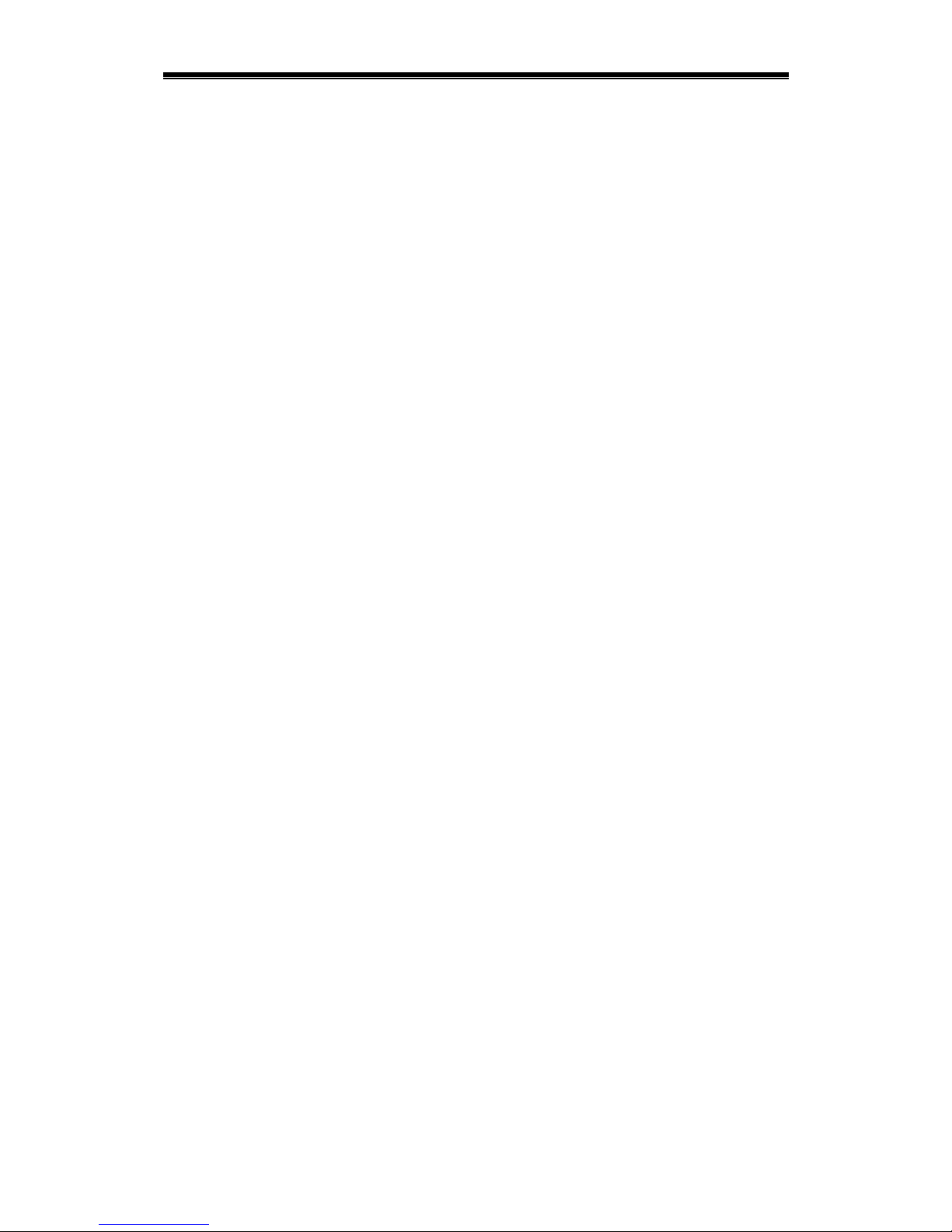
i
Table of contents
Introduction ................................................................................................1
Features................................................................................................................................1
Advantage ............................................................................................................................1
Remote Control....................................................................................................................2
LCM Display ......................................................................................................................... 4
Setting the LCM Display .....................................................................................................4
System Requirements and Recommendations ................................................................ 5
Preparation for Installation........................................................................6
Package Content .................................................................................................................6
Before You Start .................................................................................................................. 6
Hardware Installation .................................................................................6
Installing DIMM Module ......................................................................................................6
Installing CPU ......................................................................................................................7
Installing Hard Disk Drive ................................................................................................... 7
Installing 3.5” Device ..........................................................................................................8
Installing 5.25” Optical Device ...........................................................................................8
Installing Expansion Card ..................................................................................................8
Important Notice.........................................................................................9
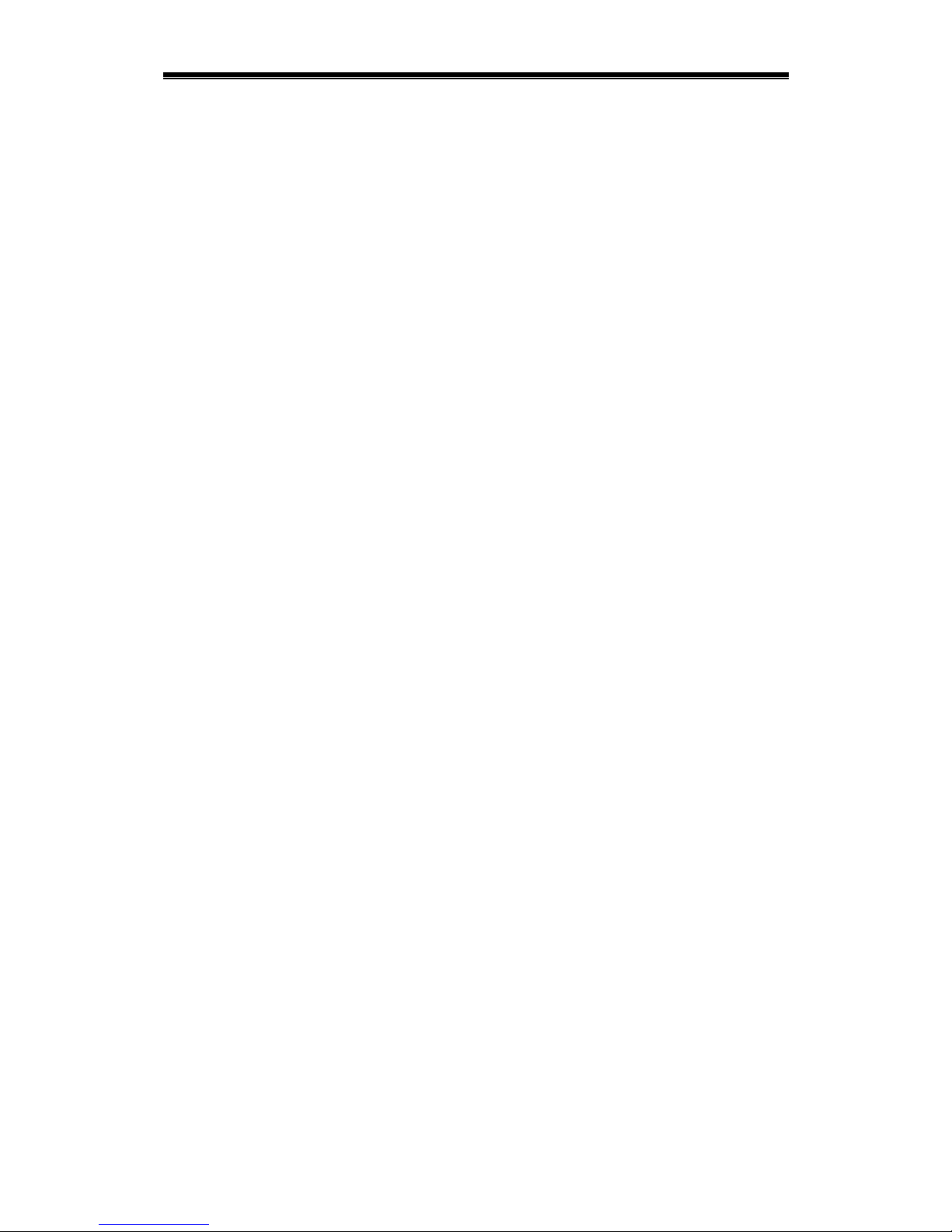
1
Introduction
Thank you for purchasing MagicTwin series barebone system.
The barebone system is a multi-user ready platform enabling the connection of two users to the
system. With connectivity hardware onboard and the innovative software, the MagicTwin
®
series
barebone system allows 2 users to be connected to it and runs up to two (2) stations with
Windows session simultaneously from it. Each of the 2 users feels like having himself his own
Windows-XP computer. Every user needs to have himself his own keyboard, mouse, sound
device, and monitor. The remaining PC hardware will be shared, even the IP. All you need is a
single MiniQ MagicTwin system with a minimum of 1.2 GHz or higher processor, 256MB of RAM
(128MB per workstation/user) and dual VGA port (using a dual port AGP graphic card
purchased separately from your dealer). You can add immediately additional user station to the
single system and turn one PC into two.
The set up is intuitive and easy. In only a few minutes, users can install and start using their new
workstation. No network administrator is needed as everything to network the workstations
together is done automatically with the MagicTwin software. Please refer to the motherboard
manual, MagicTwin XP manual and the electronic PDF manual included in the delivered CD for
detail to configuration this MagicTwin 2-user system.
Features
Onboard Connectivity Hardware for Connecting 2 Sets of Input/Output Devices
MagicTwin Technology for 2 Users to Share One System
Built-in LCM Display for PC Health Information
Wireless Operation by Remote Control on Host (Optional)
Ultra Compact in Small Footprint
Feature-rich for Maximum Flexibility
Aluminum Made for Light Weight and Heat Dissipation
Structured for Better Airflow and Thermal
Designed for Assembly / Upgrade / Service
Value-add for Various Applications
Complete Solution in a Cube
Advantage
Reduced TCO (Total Cost of Ownership)
MagicTwin (technically) runs with only one single Windows-XP Installation and license.
Two users operate simultaneously with single system and share the same processor,
system memory, and so on through MagicTwin.
No network administrator is needed as everything to network the two workstations is done
automatically with the MagicTwin software. You need less software installation, service,
maintenance and administration, which is the most expensive factor in computing.
Time-slicing / Multiplexing Technology for Simplicity and Efficiency
No obvious delay because of the Time-slicing/Multiplexing technology built-in. Each user
gets an exact and extremely short defined moment to access to the PC system, devices,
applications and Windows itself. Resources are only claimed for nanoseconds at a time.
Both users get from W indows and the PC, what they really need when they need it!
Minimal Hardware Requirement with Flexible Expandability
A processor of 1,2GHz and 256MB of system memory are the minimum to start with. You
can upgrade the hardware as time goes and availability comes abundant.
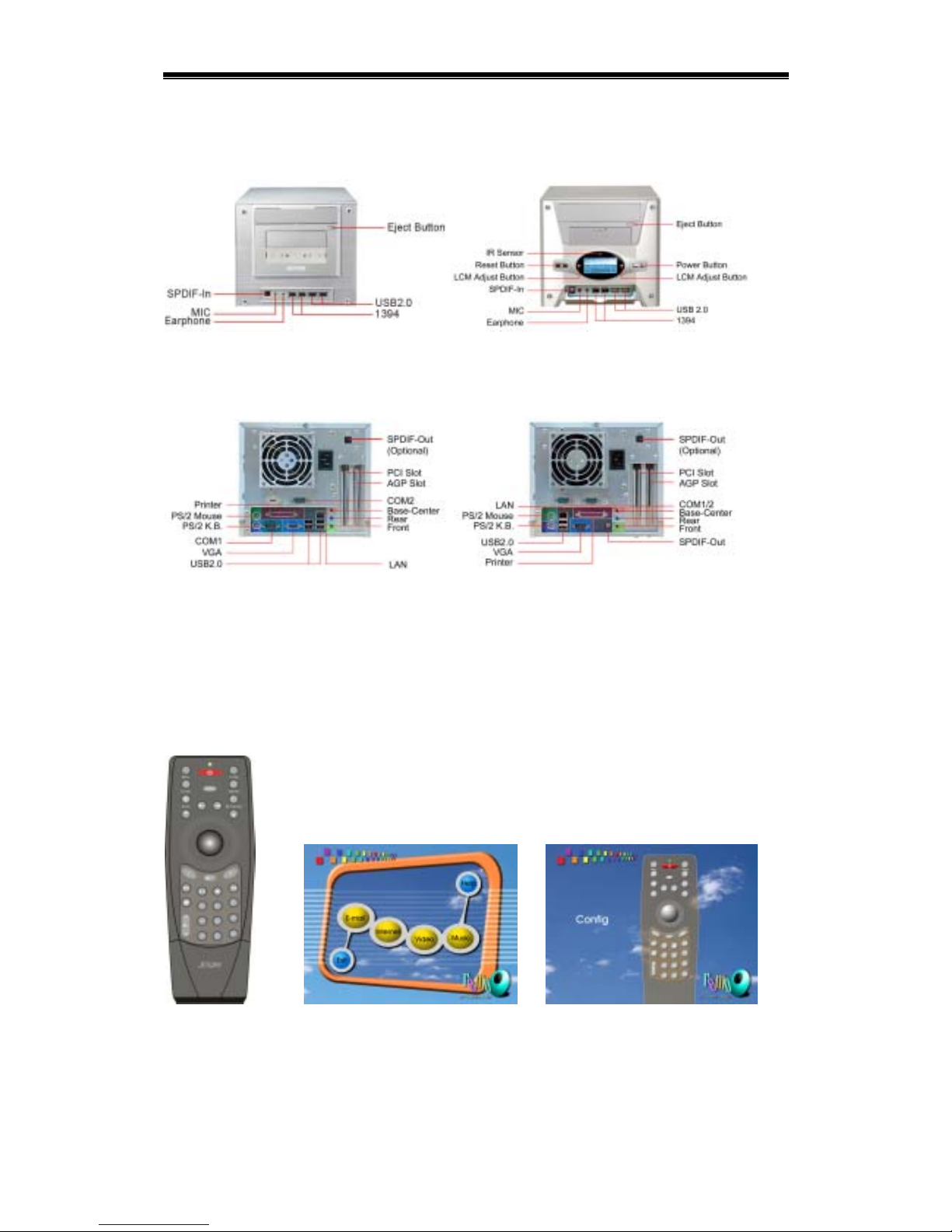
2
Front Panel
Please refer to the following and select the one that matches the delivered barebone system for
function and feature of various parts.
Back Panel
Please refer to the following and select the one that matches the delivered barebone system for
function and feature of various parts.
Remote Control
The remote control unit is an optional item for the MiniQ barebone system. Only certain models
are equipped with the remote control. Refer to the Check List inclusded in the package for detail.
It comes with a friendly user interface upon powering up the system for direct web browsing,
email accessing, CD playing, and video playing with a touch of the button. Also reserved are 8
programmable keys for user self defined access. It is a 31-key design with track ball built-in.
Note: This remote control can be used only on one station, namely the host PC.
Remote Control remoQ Menu UI remoQ Config UI
The function of all the buttons are detailed as below. The 8 reserved programmable buttons are
marked as C1, C2, C3, C4, C5, C6, C7 and C8. You can used the Config UI to configure those
buttons as what you need.
