Page 1

USER GUIDE
ver.
2.0
Page 2
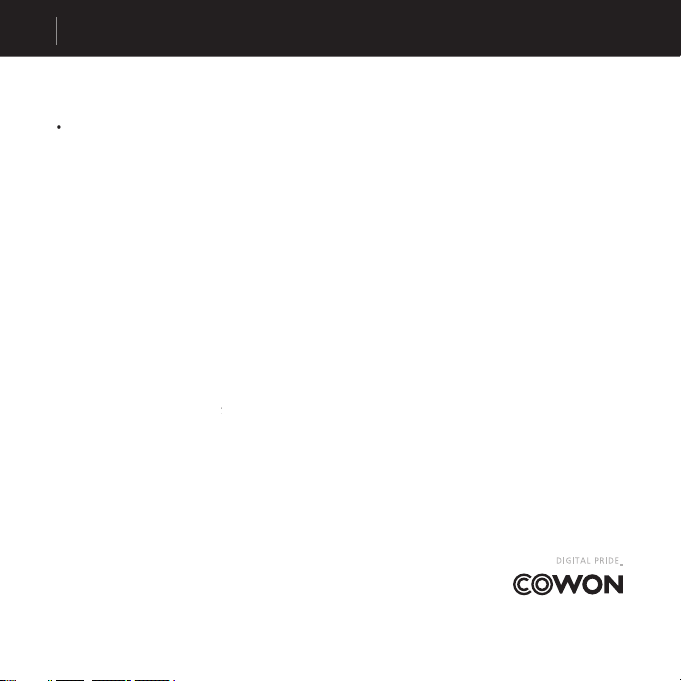
iAUDIO G2
2
COPYRIGHT NOTICE
General
•
iAUDIO is the registered trademark of COWON SYSTEMS, Inc.
• This product is for home use only and cannot be used for business purposes.
• COWON SYSTEMS, Inc. has the exclusive copyright for this User Guide. It is prohibited to distribute this User
Guide in part or in whole without permission.
COWON SYSTEMS, Inc. has the copyrights for JetShell and JetAudio. It is prohibited to distribute or
commercially use them without written permission from COWON SYSTEMS, Inc.
• The MP3 fi les created with the MP3 conversion feature of JetShell and JetAudio can be used for personal use only
and not for commercial or service purposes. Violating this regulation is in confl ict with domestic copyright laws.
• COWON SYSTEMS, Inc. complies with the laws and regulations related to records/videos/games
. Complying with
all any other codifi ed laws is the responsibility of the actual users.
• In order for customers who purchased the product to receive specialized iAUDIO services, we recommend that they
accomplish customer registration at http://www.iAUDIO.com. Various specialized benefi ts are only provided for
members who have completed a lawful customer registration.
• The various examples, drawings and pictures included in this User Guide are subject to change without prior notice
when new product enhancemen
ts become available.
•
The product’s feature and specifi cation included in this User Guide are subject to change without prior notifi cation
BBE Related
• BBE is produced by the license of BBE Sound, Inc.
• BBE Sound, Inc. has the license rights for BBE under USP4638258, 5510752 and 5736897.
• BBE and the BBE symbol are the registered trademarks of BBE Sound, Inc.
All rights reserved by COWON SYSTEMS, Inc. 200
5
Page 3
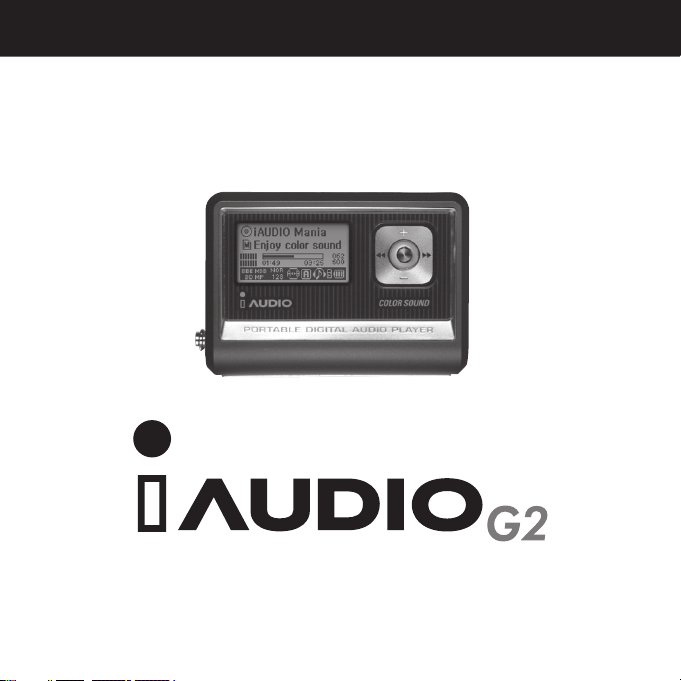
Page 4
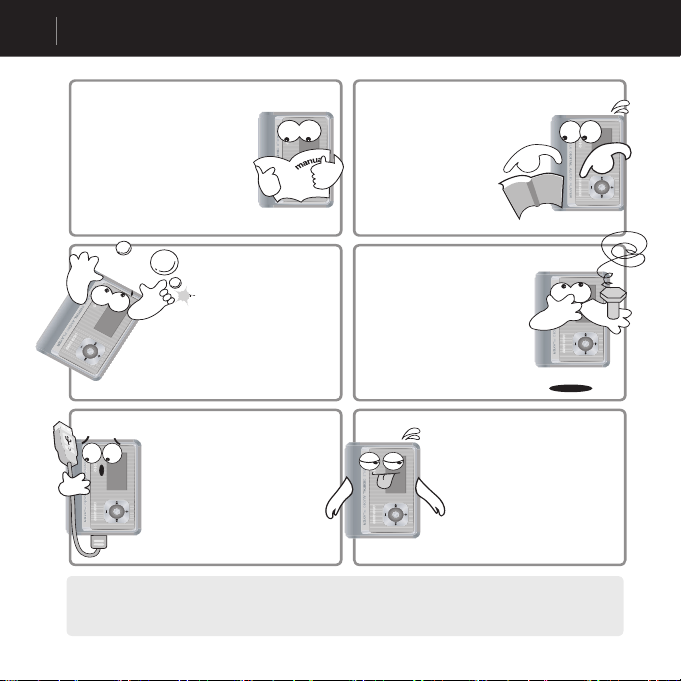
iAUDIO G2
4
Precautions for Using iAUDIO
Do not use iAUDIO for
purposes other than specifi ed
here in the User’s Guide.
Be careful not to cut your
hands when unpacking
the box, User’s Guide, or
accessories.
There are no user serviceable
parts in the unit, and any
attempt to open, disassemble
or reconstruct the product will
void any warranty, disqualify
it for free service, and the unit
may be permanently disquali-
fi ed from any after service.
Pay attention to the directions when
connecting the USB cable to your
iAUDIO or a PC.
Connecting the unit or PC incor-
rectly with the USB cable may
damage them.
Do not bend the USB cable exces-
sively or leave it pressed by heavy
objects.
If you smell iAUDIO burning or
it becomes overheated, remove the
battery and contact our Customer
Support Team or a Cowon
Systems after-service center.
Do not let the unit get wet
or leave it in a damp place
for prolonged periods.
If the product is damaged from
If the product is damaged from
moisture as described above,
product failure is then classifi ed as
failure by submersion, and no longer
covered by warranty. Moreover,
it may not be even be possible to
repair the unit with charged for
service, and you may no longer be
able to use the product.
Page 5
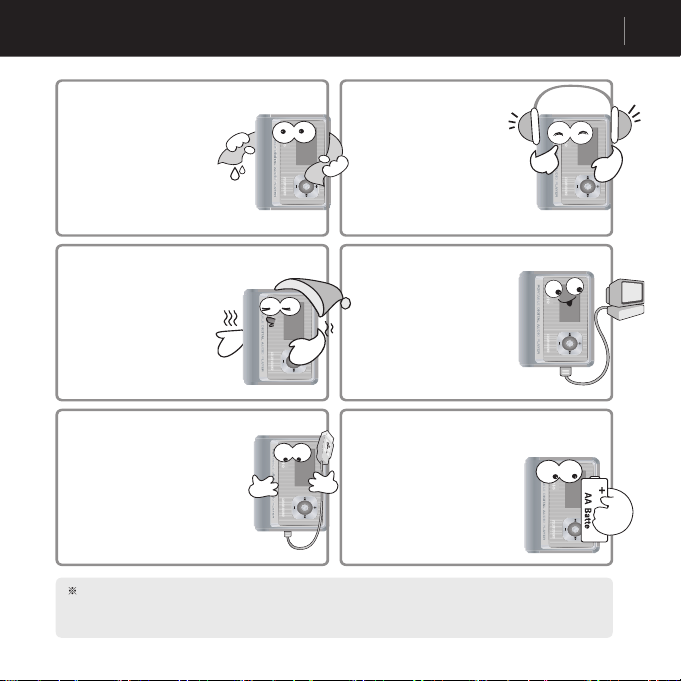
5
Precautions for Using iAUDIO
Touching iAUDIO with wet
hands may damage the unit
and cause malfunctions.
Using iAUDIO in places with
high occurrences of static elec-
tricity may cause malfunctions.
Always use the USB cable
supplied by Cowon Systems.
When transferring data to and from a PC, and the LCD displays Read or Write, do not unplug the USB cable.
the cache may be still working internally.
Always backup important fi les.
All data stored in iAUDIO may
become deleted when being
serviced. Our after-service center
does not backup fi les in iAUDIO
units.
Please note that Cowon Systems is
not responsible for any data loss from
products entrusted to us for service.
Listening to iAUDIO at
high volumes for extended
periods may harm your
hearing.
This product uses 1.2 – 1.5V
batteries. Always use AA
batteries, and pay attention to
the polarity when replacing bat-
teries. Never reuse batteries that
have been found leaking.
Page 6
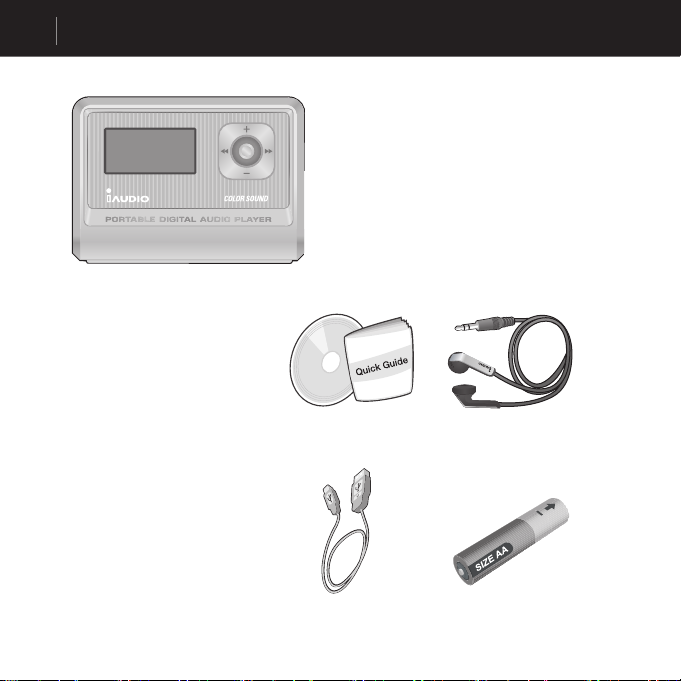
6
Components in the Package
Fashionable Neck strap
Install CD (JetShell, JetAudio)
User’s Guide
USB Cable AA Battery
iAUDIO (MP3 Player Main Body)
Page 7
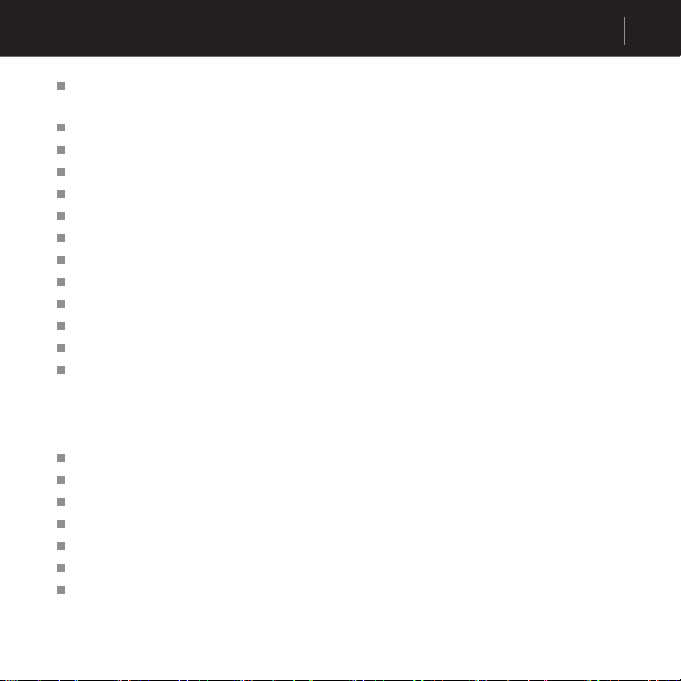
7
Features
MP3, MP2, OGG,WMA, ASF, and WAV (48khz, Stereo) Playback, Voice Recording, FM Radio Receiver
and Recording, Direct ADPCM Encoding, Removable Disk
Basic Flash Memory Embedded (256MB)
4 Line Graphic LCD
USB 1.1 Interface
Long Play Time: Up to 40 hours of continuous play (Based on Cowon Systems tests with AA alkaline battery)
Multi language support (Embedded common fonts that can display 40,000 characters from various languages)
Enhanced Integrated Navigator
Play/Pause/Intro Play, Stop/Power Off, Recording
Next Track/Previous Track, Fast Forward/Fast Rewind
Infi nite Loop
40 Digital Volume Levels
Various EQ and Sound Field Effects
• User-Adjustable 5-Band EQ
• Normal, Rock, Pop, Jazz, Classic, Vocal, User
• Supports BBE, Mach3Bass, MP Enhance, and 3D Surround.
Resume Feature, Auto Power OFF.
Hold Feature
Backlight On Dim Control and Scroll Speed Adjustment
Firmware and logo download
Device Information (fi rmware version, memory usage)
• JetShell (File transfer, MP3/WMA/WAV/AUDIO CD play, MP3 encoding)
• JetAudio (Integrated multimedia player software)
Page 8
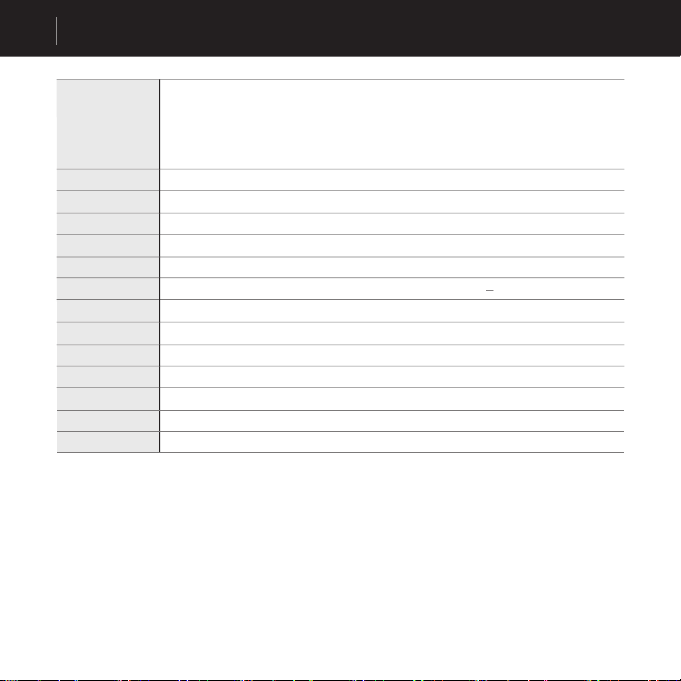
8
Specifi cations
All ranges of MPEG 1/2/2.5 layer 3 (8kbps ~ 320kbps) (8kHz~48kHz) and VBR All
ranges of WMA7 WMA (20kbps~ 192kbps) (8kHz~48khz)
WMA9 CBR (5Kbps Mono ~ 320kbps Stereo) VBR (Average 48kbps to 256kbps)*
WAV (Up to 48KHz Stereo), OGG
256MB
USB 1.1
Max. 6Mbps
Up to 40 hours, based on our company’s test environment.
)
95 dB
20Hz ~ 20KHz
64.0 x 45.0 x 17.1 mm (Width x Height x Depth)
36 g (Excluding Battery)
Memory
PC Interface
Battery
File Transfer Speed
Power Supply
Buttons
Display
Output
Frequency Range
Weight
* WMA9 Professional, Lossless Codec, and Voice Codec are not supported
Page 9
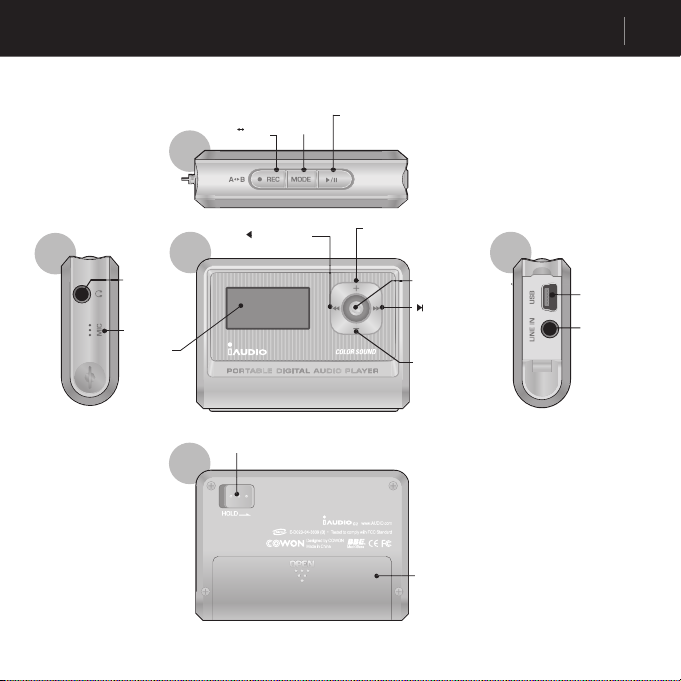
9
Names of Parts
Right
Front
Top
Back
Left
Earphone Jack
button
LCD
Display
USB
MIC
Previous Title, Rewind
Volume Up, Cursor Up,
Setting Value Up
Volume Down,
Cursor Down, Set-
ting Value Down
Next Title, Fast
Forward
Lever (Menu/Navigation)
Enter Menu/Navigation
HOLD Switch
PLAY/STOP
button
Power On/Off
Battery
Line-in Jack
MODE
Page 10
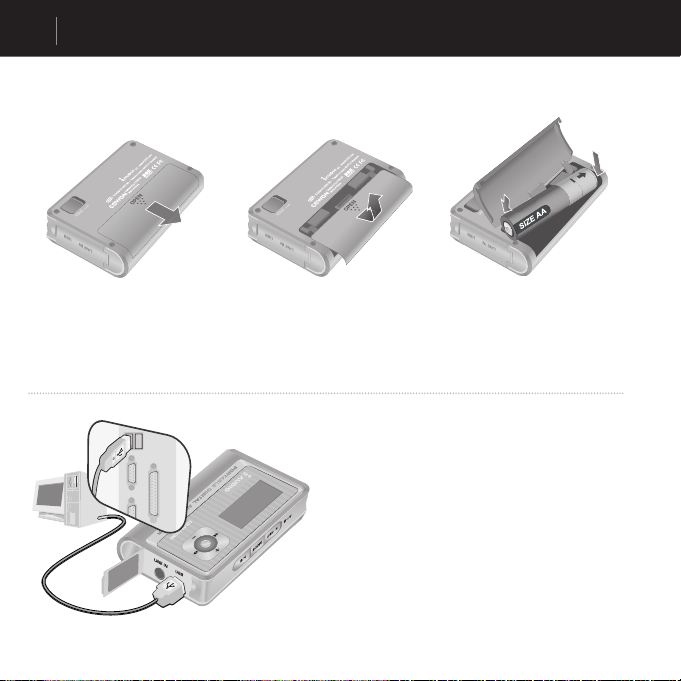
10
Replacing Batteries / Connecting the USB Cable
When you open the USB cover on the left of iAU-
DIO, there is a built-in USB port. Connect iAUDIO
to the PC while paying attention to the direction of
the USB port.
For Windows XP, you may pull out the USB cable
after the transfer window is closed.
2000, however, you should fi rst run “Safely
After downloading fi les, be sure to check that the
back of iAUDIO.
2. Flip over and open the cover.
3. Insert the – terminal of the AA
size battery to the right where the
spring is, and then push in the +
terminal to the left.
Page 11
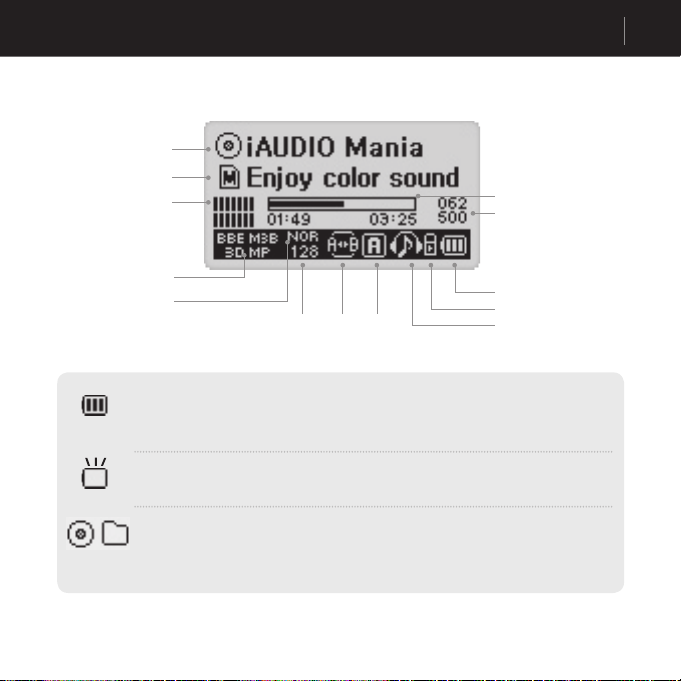
11
LCD Display
The Battery Charge Indicator icon indicates the remaining time for use. Fewer bars are
displayed as the battery charge decreases. For some dry or rechargeable batteries, the
bars of the battery charger indicator may become unstable while the charge is being
measured, but this is normal.
When the battery is exhausted, the battery charge indicator starts to blink, and then after
about 30 minutes of operation, the power goes off automatically.
The disc shape is used when ID3V2 and ID3V1, and Artist + Album information is dis-
played. However, when the display setting is Filename, or the ID3 tag does not contain
artist information, the folder shape is used and the folder name is displayed. When the
music fi le is stored in the root folder, iAUDIO is displayed as the folder name.
Current Track / All Tracks
Album Name
Song Title
Output
Graphics
JetEffect (BBE, M3B,
3D, MP)
5 Band EQ
Sequence
Page 12
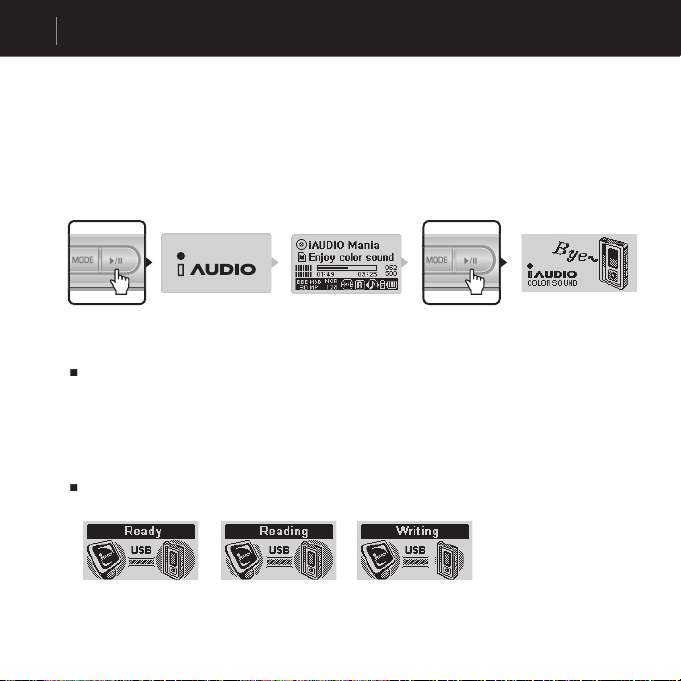
12
iAUDIO while recording or in USB mode.)
2. Connecting USB
Connecting USB
iAUDIO enters USB mode when you connect the USB cable while iAUDIO is turned on or in use.
(When you connect the USB cable while recording, the recording stops automatically and iAUDIO
enters USB mode.)
When the USB
cable is connected, iAUDIO does not use the battery but is powered through the USB
cable.
Disconnect the device from the Windows tray bar and pull out the USB cable.
Basic Operations
Power On/Off / Connecting USB
Push the PLAY button iAUDIO powers on and the iAUDIO logo appreas. To turn iAUDIO off, press and hold the PLAY button.
Display when USB is connected. splay when iAUDIO is reading data. Display when iAUDIO is writing data.
Page 13
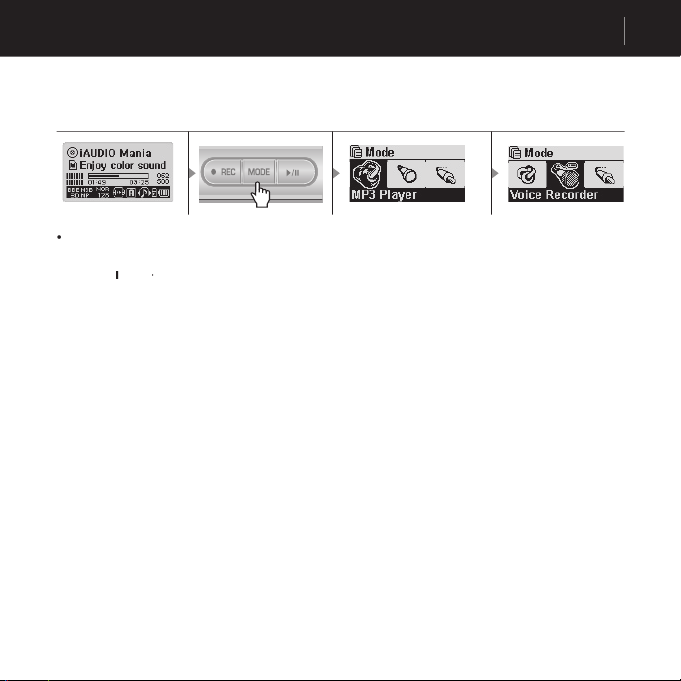
13
3. Basic Operations for Mode Change There are three modes:
Basic Operations
Basic Operations for Mode Change
Digital Audio Mode
To change to another mode, press the MODE button to enter Mode menu.
or
to move to the desired mode.
to move to the desired mode.
Page 14
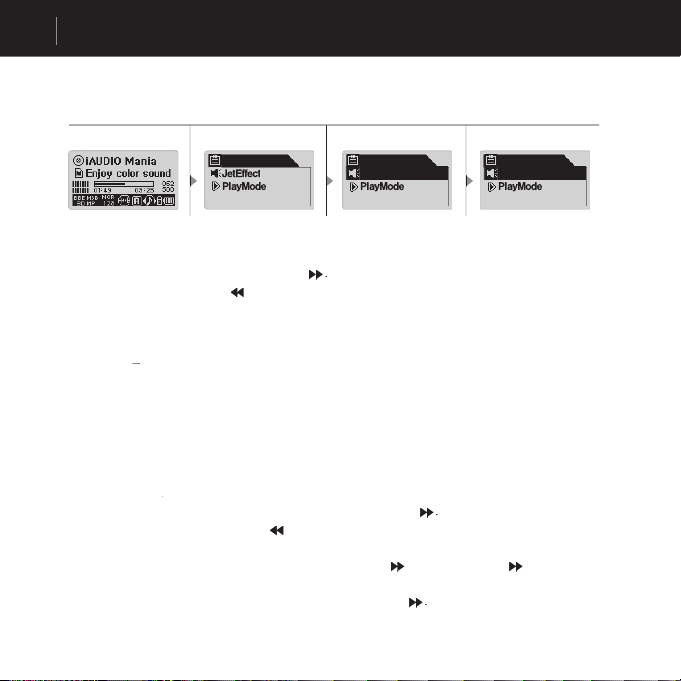
14
Basic Operations
Basic Operations for Using Menu
Example: Changing the JetEffect EQ from NOR (Normal) to ROC (Rock).
Menu
JetEffect
Digital Audio Mode
Menu
JetEffect
4. Basic Operations for Using Menu
To enter the menu screen, press the lever briefl y.
mode screen returns.)
to change to the desired values.
Menu
JetEffect
5. Basic Operations for Using Navigator
To enter the Navig
ator screen, press and hold the lever.
To move up and
down the Navigator menu, press + or –.
To move to a lower level folder, press the PLAY button or push
To go to a higher level folder, press
closed and the pr
evious mode screen returns.
To play a
fi le, select it and press the PLAY button or press
and the fi le plays,
iAUDIO stays in Navigator Mode.)
To go to a folder, select it and press the PLAY button or press
Page 15
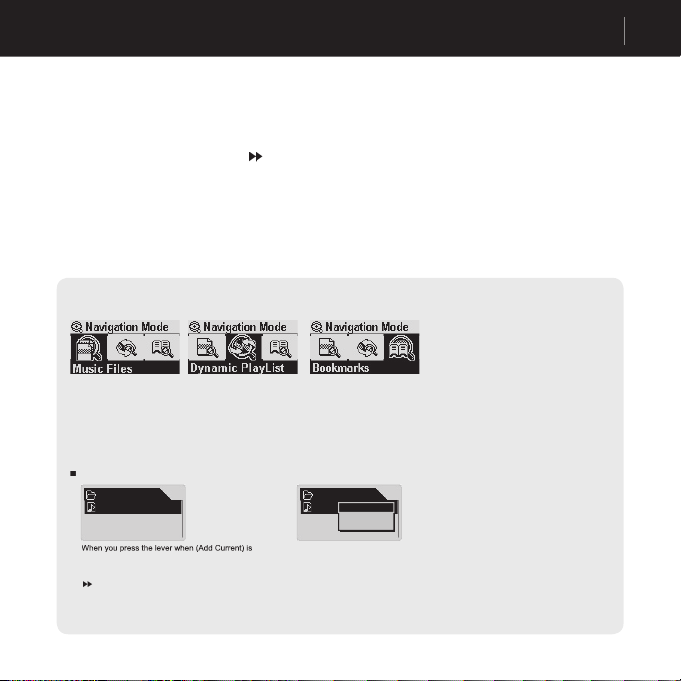
15
Basic Operations
Basic Operations for Using Navigator
Navigator Popup
Window
When y
ou press the lever, an appropriate popup window appears according to the folder, fi le, or Dynamic
PlayList fi le
Press + or – to select a popup item.
Press the PLAY button or press
select a popup item.
You can enter Navigation Mode by pressing and holding the MODE button in Navigator status.
You can browse MP3 and WMA fi les according to the folder structure.
The playlist generated with the “Add to List” feature is displayed. You can delete items from
the list as well.
The Bookmark feature is used to save the locations of specifi c s
ong titles to listen to them directly
from the saved locations.
This is very useful when using language study fi les or audio books that have a long
playing time. You can bookmark up to 20 song titl
es, and play them from the bookmarked location. Press and
hold the REC button to bookmark
music fi les while they are being played.
Play now:
The bookmarked fi le is played.
Remove:
The bookmark for the fi le is deleted.
Remove All:
Delete all bookmarks.
Bookmarks
(Add Current)
Bookmarks
I Lay my
(Add Current)
Play now
Remove
Remove all
When you press the lever when (Add Current) is
selected, the current location of the song title being
played is bookmarked. To play a bookmarked fi le,
select it and press the PLAY button or move it to
direction.
Page 16
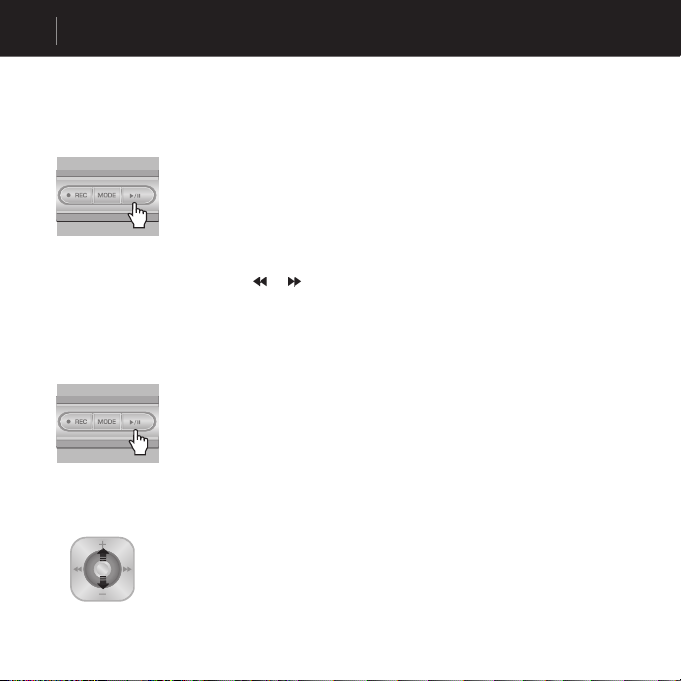
16
iAUDIO powers on.
and playback begins from there.
power on and press the MODE button. Then select MP3 Player from the Mode
menu. Press
or
to select MP3 Player and then press the PLAY button to
enter MP3 Player Mode.
2. Power Off and Stop
stops playing.
feature.
cable.
3. Adjust Volume
Simple Operations by Mode
MP3 Player Mode
Page 17

17
4. Setting Loop:
Use the REC (A B) button while playing tracks in MP3 Player mode. Press the
button to set the loop start point. The (A ) icons appears at the bottom middle
of the LCD. Press the button again to set the loop end point. The icon changes to
(A B). This audio block starts to play repeatedly. When you wish to release this
feature, press the REC button again.
5. HOLD:
Push the HOLD switch to the left. Now all iAUDIO button are locked and do not
work.
Simple Operations by Mode
MP3 Player Mode
Page 18

18
Voice Recorder (Recording Voice with Built-In Mic)
When iAUDIO is not in Voice Recorder, press the lever to enter the Mode menu
and select Voice Recorder from the menu.
Press the REC button to start recording.
The sound is recorded in a pre-defi ned recording quality, and the fi le is saved as
V***.wav in the
VOICE
folder under the
RECORDS
folder. (“***”
represents a 3-digit consecutive number.)
To fi nish recording, press the REC button again.
When the recording is fi nished, press the lever to enter Navigator for more
convenient features.
Simple Operations by Mode
Voice Recorder Mode
We will describe the example of direct encoding between CDP and iAUDIO.
When iAUDIO is not in LINE-IN Recorder Mode, press the lever briefl y to enter
Mode menu, and select LINE-IN Recorder. Press + or - or press the PLAY button
to select Line-in Recorder. iAUDIO enters Line-in Recorder mode.
To play recorded fi les more conveniently using Fast Forward and Fast Rewind
features, change to MP3 Player mode, and select V***.wav fi les to play in the
VOICE
folder under the
RECORDS
folder.
Page 19

19
Press the REC button to switch iAUDIO to recording standby status.
iAUDIO automatically monitors the LINE-IN jack and pauses recording until
audio signals are received.
When you press the PLAY button of CDP, iAUDIO detects signals coming in
through the LINE-IN jack and starts recording.
The fi le is recorded as L***.wav in the
LINE IN
folder under the
RECORDS
To fi nish recording, press the REC button again.
After recording, you can press and hold the lever to enter Navigator mode for
more convenient features.
Simple Operations by Mode
Line-in Recorder Mode
To play recorded fi les more conveniently using Fast Forward and Fast Rewind
features, change to MP3 Player mode, and select L***.wav fi les to play in the
Linein
folder under the
Records
folder.
Connect the headphone jack of CDP with the Line-In jack of iAUDIO with a
bi-directional stereo jack cable.
Page 20

20
Symptom
Action
Check if the HOLD button is in
the locked position.
Try again after pushing the HOLD
button to OFF.
When the HOLD button is in locked
status, iAUDIO buttons do not work.
Check if the battery is loaded in
the right direction.
Replace the battery with a new
one.
Remove the battery and insert
it again.
iAUDIO does not work if the polarity of
the battery is reversed.
iAUDIO does not work when the battery
is exhausted.
Check if there are any foreign objects
obstructing contact with the battery and
remove them if there are any.
There is no sound.
Check if there are any MP3 fi les
in memory.
iAUDIO does not work when there are no
saved fi les in it.
Check if the HOLD button is in
locked position.
Try again after setting the HOLD
button OFF.
iAUDIO buttons do not work when the
HOLD button is in locked status.
Characters in LCD
are distorted.
the problem persists, check the product with our service center. However, if the
same symptom occurs in other iAUDIO products of the same model, it may be
because iAUDIO was developed on Korean Windows and some special fonts or
characters may be distorted.
Troubleshooting
Page 21

21
Troubleshooting
Symptom
Action
capacity, and iAU-
does not play at all.
Initialize iAUDIO, and save the
fi les again but leave 1 to 2 MB of
free memory space.
There is a “settings.dat” fi le in the root
folder in Flash Memory which is an
important system fi le. When this fi le is
not saved properly, or deleted/damaged
during fi le transfer, malfunctions may
occur.
After saving hun-
dreds of fi les in the
does not work or
malfunctions.
This is a limitation from Windows
98. It is recommended to create
subfolders for Windows 2000 and
XP as well.
iAUDIO uses FAT. Due to the limita-
tions of FAT, avoid saving too many fi les
in the Root directory.
The Flash Memory
capacity is dis-
should be or cannot
capacity.
(E.g., 242MB
displayed for 256MB
memory)
iAUDIO Flash Memory shares some parts with the system memory. There-
fore, when you exclude the system area that is required for normal operation of
iAUDIO, the fl ash memory that is displayed may be less than its capacity. For
example, 242MB is displayed for 256MB memory. This is normal.
When using JetShell, JetShell controls the iAUDIO drive. Consequently, you should exit JetShell before
Page 22

22
Using Buttons
MP3 Player Mode
Button Operation
When iAUDIO is stopped
When iAUDIO is playing
Play the current track.
Stop the current track
Power Off
Power Off
Play next track
Play next track or move forward by 5 sec or 10 sec (SKIP setting)
Fast Forward
Fast Forward
Play previous track
Play previous track or move backward by 5 sec or 10 sec (SKIP setting)
Fast Rewind
Fast Rewind
Setting Menu
Setting Menu
Navigator
Navigator
Volume Up
Volume Up
Volume Down
Volume Down
Start or Stop Repeat A↔B
Save Bookmarks
Mode Menu
Select Mode
Switch between Play and Lyrics Screen for lyrics-marked tracks
Page 23

23
Button Operation When iAUDIO is stopped When iAUDIO is playing
Play the previous recorded fi le
Pause / Continue Recording
Power Off
Power Off
Setting Menu
Navigator
Volume Up
Volume Down
Start Recording
Stop Recording
Mode Menu
Select Mode
Voice Recorder / Line-in Recorder Mode
Using Buttons
Voice Recorder / Line-in Recorder Mode
Page 24

24
Button Operation When a fi le is selected When a folder is selected
Play the selected fi le and change to
MP3 Player mode
Expand the folder
Play the selected fi le and the Naviga-
tor Mode is retained
Expand the folder
Move to the higher folder
Move to the higher folder
Pop up Menu
Pop up Menu
Enter Navigator mode
Enter Navigator mode
Move cursor up
Move cursor up
Move cursor down
Move cursor down
Change to MP3 Player mode
Change to MP3 Player mode
Navigator Mode Menu
Select Play List mode
Using Buttons
Navigator
Page 25

25
What is JetShell?
What is JetShell?
JetShell is the iAUDIO manager program providing the following features:
Downloading/Uploading fi les from/to iAUDIO.
• File management similar to Windows Explorer
Playing MP3, MP2, WAV, WMA, ASF, Audio CD, and Playlist (m3u)
• Copying (ripping) MP3 fi les from Audio CD
• Converting between WAV/MP3/WMA
• Changing bitrate of MP3 fi les
• Convenient fi le transfer using
Download List
• A wide selection of spectrums, equalizers, and sound effects
• Editing ID3 tags
• Downloading iAUDIO logo
• Formatting the fl ash memory
Pentium 200 Mhz or higher
• 32 MB or more memory
• 20 MB or more hard disk space
256 Color or higher display
• Windows 98/ME/2000/XP (NT is not supported)
• USB Port 1.1 or higher
• CD-ROM drive
• Sound Card, Speaker or Headphone
The current manual was written based on JetShell Pro version. Please be
informed that JetShell Basic version does not contain MP3 Encoding and
file converting features.
Page 26

26
automatically. It may not start automatically depending on the settings of Windows. In this case, run
x:\setup.exe or x:\JetShell\setup.exe. (where x is the letter of your CD-ROM drive)
2. When the installation fi nishes, Start -> Program -> COWON -> iAUDIO G2 program group is
created.
3. You are now ready to connect iAUDIO to PC (Don’t run JetShell at this time).
Connect the USB ports of
(We recommend to connect
4. As soon as the cabe is connected, the message “Found New Hardware” appears and the USB
driver for iAUDIO is installed automatically. The driver installation message may not appear on the
screen depending on the status of Windows. To make sure that the installation was completed nor-
-> Hardware -> Device Manager”.
5. Now you can transfer fi les by using JetShell or Window Explorer.
Connecting iAUDIO and Installing JetShell
Page 27

27
Connecting iAUDIO and Installing JetShell
The E:\ drive shown
in the illustration is an example, and it may be different from the actual drive name used by your
PC. It was given for your reference only.
Connect the USB ports of iAUDIO to your PC using the
provided USB cable. As soon as the cable is connected,
Next.
2. Check "Search for the best driver for your device" and click
Next.
Page 28

28
Connecting iAUDIO and Installing JetShell
3. Check "Specify a location" and click Browse.
From the "Browse" window, select the [Win98] folder
on
the iAUDIO Installation CD, and click OK.
4. USB driver fi le for iAUDIO is found. Click Next.
Page 29

29
Connecting iAUDIO and Installing JetShell
5. The driver fi les are copied and installed from the
Installation CD. When the installation fi nishes, a message
notifying you of completion appears as shown in the
picture. Click Finish.
6. Finally, make sure that installation of iAUDIO was
completed normally by checking "iAUDIO G2 Digital
Audio Player" displayed under "Harddisk controller" of
Page 30

30
The Whole View
When JetShell is running, it controls the iAUDIO.
Introducing JetShell
Section
Section
Section
Window
Section
Page 31

31
Double click an MP3, MP2, WAV, WMA, ASF, Audio CD track, or Playlist (m3u) fi le in the "File Management
Window", or drag and drop fi les on the "Player Window" shown above. You can also select multiple fi les and then
press the Play button. On the black screen in the middle, various information of current fi le is displayed, and two types
of spectrum screens appear.
You can start and stop playing the fi le with the buttons at the right, and adjust the volume with the + and - buttons. To skip
instantly to a specifi c position of the track being played, click on the position bar.
The File Management Section of JetShell looks just like Windows Explorer. The left window shows folders, disks, and
CD-ROM drives in a tree structure, and the right window shows the fi les in current folder.
Introducing JetShell
Page 32

32
Introducing JetShell
The bottom part of JetShell consists of "Flash Memory Management Window" and "Download List Window". When
iAUDIO is working normally, the red lamp is turned on with the message "
iAUDIO is working" as shown in the fi gure.
The fi les in iAUDIO displayed in the middle window. The "Memory used" bar shown at the bottom right indicates the
used memory size of the total fl ash memory of iAUDIO. If this bar is almost full, it means that there is almost no free
space available in iAUDIO.
Up
Move to the upper folder.
Properties
Display the properties of the selected fi le.
Refresh
Refresh the contents of fl ash memory.
Delete
Delete the selected fi le
or folder.
New folder
Create a new folder.
Cut
Cut the selected fi le or folder.
Copy
Copy the selected fi le or folder.
Paste
Paste the cut or copied fi le.
Transfer to Flash Memory
Transfer the selected fi les or folder from PC to iAUDIO.
Transfer to PC
Transfer the selected fi les or folder from iAUDIO to PC.
Page 33

33
JetShell displays visually cool spectrums. When you click on the spectrum display area, the screen changes as follows.
You can also enjoy various equalizers and sound effects.
Various Equalizers
Various Sound Effects
Introducing JetShell
Page 34

34
Downloading Music fi les to iAUDIO
fi les to download from the "File Management Window" and
click down arrow.
2. Or you can also drag and drop the selected fi les from the "File
Management Window" to the "Flash Memory Management
Window".
3. The following window shows the fi le downloading process.
Never disconnect the USB cable while downloading.
Make sure that the LCD status is READY before
disconnecting USB cable.
secure WMA fi les to iAUDIO”. JetShell does not support downloading secure WMA fi les.
You can use Windows Explorer or other fi le management programs to download music fi les to iAUDIO.
Page 35

35
4. Another method is to put the fi les in the "Download List Window" fi rst, and transfer them later.
This is useful when you wish to download fi les in different folders.
Downloading Music fi les to iAUDIO
5. You can also download the fi les existing outside of JetShell by dragging and dropping them onto the "Flash Memory
Window".
Page 36

36
Converting Audio CD Tracks to MP3 Files and Downloading Them to iAUDIO
With JetShell, you can easily convert your Audio CD into MP3 fi les and download them to iAUDIO.
to set the desired bitrate of the MP3 fi les. (The fi les compressed in a high bitrate have a higher sound quality and a
bigger fi le size.)
Page 37

37
2. From the File Management section, select the CD-ROM drive in which the Audio CD is inserted. Select the audio
tracks from the right window and click or [File] –[Convert CD to MP3] from the menu.
Converting Audio CD Tracks to MP3 Files and Downloading Them to iAUDIO
3. Specify the path to save the MP3 fi les in. Choose a folder in iAUDIO to directly download MP3 fi les onto iAUDIO.
Page 38

38
Converting Audio CD Tracks to MP3 Files and Downloading Them to iAUDIO
4.
The converting process is displayed as shown below.
Page 39

39
For some enhanced CDs, you cannot directly select the tracks on the CD.
In this case, you can right click your mouse on button and select a track to convert to fi le as shown in the
picture below. However, for some Audio CDs for which copy protection technology is applied, this ripping method
may not work.
What is an enhanced CD?
This is an audio CD that contains video or data for a PC.
2. Accessing Internet CD Database
When you press the button, the information on the CD, such as the singer and song title can be acquired
through the Internet.
To use CD database, the Internet connection must be enabled. You may not be able to use this feature depending on the
status of the network or the proxy server settings.
When incorrect data is stored in the CD database, the texts may appear abnormally on your PC. This is not an error of
JetShell but the information stored in CDDB.
The tracks appear when you right click your mouse.
Other Features
Page 40

40
Other Features
3. Editing ID3 Tag
You can edit the ID3 tag of a MP3 fi le by selecting [Tools] – [Edit MP3 ID3 Tag] from the JetShell menu.
Page 41

41
4. Changing MP3 Bitrate
You can change the bitrate of MP3 fi les by selecting [MP3 Bit Rate Conversion] from the menu.
Other Features
5. Downloading Logo File
You can download a logo fi le to change the logo screen that appears when iAUDIO powers on.
Open. Then the logo fi le is downloaded and applied.
Page 42

42
The worldwide renowned integrated multimedia player ‘JetAudio’ is included in the iAUDIO Installation CD. To
install ‘
JetAudio’, run the fi le "CD-ROM:\JetAudio\setup.exe." For detailed information on using JetAudio, refer
to the JetAudio ‘Help’ after installation, or post your question on the Q&A board at the site "http://www.JetAudio.
com."
Installing and Using JetAudio
Page 43

43
A. What is Firmware?
Firmware is a program embedded in the hardware, which activates various features.
By upgrading the fi rmware, you can enhance the features of the product and eliminate the bugs.
iAUDIO may change without prior notice through fi rmware upgrades.
Therefore, users should back up important fi les in
iAUDIO before upgrading the fi rmware.
Conditions for Firmware Upgrade
communicate with iAUDIO without any problems.
Guide to Firmware Upgrade
Page 44

44
Guide to Firmware Upgrade
Decompress the downloaded fi le and run the "setup.exe" fi le from among the decompressed fi les. Then the
following window appears.
If you have already installed fi rmware setup program before, the following window may appear. In this case, click
OK to remove previous fi rmware setup program, then run "setup.exe" again.
Upgrading Firmware
Page 45

45
②
Read the License Agreement. To continue installation, click Yes.
Guide to Firmware Upgrade
③
Page 46

46
⑤
The fi les are copied.
Guide to Firmware Upgrade
④47⑥
Page 47

The installation is complete.
⑦
Connect the USB ports of iAUDIO to your PC using the provided USB cable.
(We recommend to connect iAUDIO to the PC directly, not using USB hub)
Guide to Firmware Upgrade
Page 48

48
Guide to Firmware Upgrade
⑨
Firmware upgrade program searches iAUDIO. Make sure that iAUDIO is properly connected to the PC.
If the program cannot fi nd iAUDIO for a long time, click Cancel, disconnect iAUDIO from PC and try
again from step 7.
⑧
Run the fi rmware upgrade program by selecting "Firmware Download" icon in "Start
/
Programs /
COWON iAUDIO G2 / Firmware Download".
Page 49

49
Guide to Firmware Upgrade
⑩
When fi rmware upgrade program fi nds iAUDIO, the following screen appears.
If you check [Format Data Area] option, all the data stored in the fl ash memory is deleted. Therefore, be sure
to back up important fi les in iAUDIO before upgrading.
Furthermore, NEVER remove the USB cable during fi rmware upgrade, since it may cause malfunctions.
After upgrading fi rmware, make sure that the status has changed to READY on the iAUDIO LCD window
before disconnecting USB cable. We recommend to run "Safely Remove Hardware" wizard before
disconnecting the cable.
lick Start to upgrade the fi rmware.
Page 50

50
Page 51

51
