
FliteDeck
User's Guide
Jeppesen
55 Inverness Drive East
Englewood, CO 80112-5498
1-800-621-5377
Western Hemisphere 303-328-4274
Fax 303-328-4153
Eastern Hemisphere +49 6102 5070
Fax +49 6102 507999
http://www.jeppesen.com
1

Legal Notices
Click on a topic to read the information.
Copyright
Copyright © 2004-20
E
xcept as otherwise provided and authorized in a written agreement between both Jeppesen
and your company, Jeppesen's copyrighted information and materials may not be
processed, reformatted, reproduced, stored in a retrieval system, or transmitted in whole or
in part, in any form or by any means, whether elect rical, mechanical, photocopying,
recording or otherwise, without prior written permission of Jeppesen.
Material from the Au stralian Aeronautical information Publication has been used by
agreement with Airservices Australia.
Trademark
Jeppesen, Jeppesen Sanderson, and Airway Manual are registered trademarks of Jeppesen
Sanderson Inc. in the U .S. and other countries.
Third Party Software
Portions of this software are copyrighted by others, as follows:
Boost- Boost Software License - Version 1.0 - August 17th, 2003. Permission is hereby
granted, free of charge, to any person or organization obtaining a copy of the software and
accompanying documentation covere d by this licens e (the "Software") to use, reproduce,
display, distribute, execute, a nd t ransmit the Software, and to prepare derivative works of
the Software, and to permit third-parties to whom the Software is furnished to do so, all
subject to the following:
Jeppesen Sanderson, Inc. All Rights Reserved.
The copyright notices in the Software and this entire statement, including the above license
grant, this restriction and the following disclaimer, must be included in all copies of the
Software, in whole or in part, an all derivative works of the Software, unless such copies or
derivative works are solely in the form of machine-executable object code generated by a
source language processor.
THE SOFTWARE IS PROVIDED "AS IS", WITHOUT WARRANTY OF ANY KIND, EXPRESS OR
IMPLIED, INCLUDING BU T NOT LIMITED TO THE WARRANTIES OF MERCHANTABILITY,
FITNESS FOR A PARTICULAR PURPOSE, TITLE AND NON-INFRINGEMENT. IN NO EVENT
SHALL THE COPYRIGHT HOLDERS OR ANYONE DISTRIBUTING THE SOFTWARE BE LIABLE
FOR ANY DAMAGES OR OTHER LIABILITY, WHETHER IN CONTRACT, TORT OR OTHERWISE,
ARISING FROM, OUT OF OR IN CONNECTION WITH THE SOFTWARE OR THE USE OR OTHER
DEALINGS IN T H E S OF T W A R E.
LibJPEG - This software is based in part on the work of the Independent JPEG Group.
Copyright © 1991-1998, Thomas G. Lane.
LibPNG - Portions Copyright © 2004 Glenn Randers-Pehrson and others
MPL 1.1 - Copyright © 2005–2007 Mozilla. All rights reserved.
NAPDrv32 - Naplps Graphics driver for Win32, attribution unknown.
3
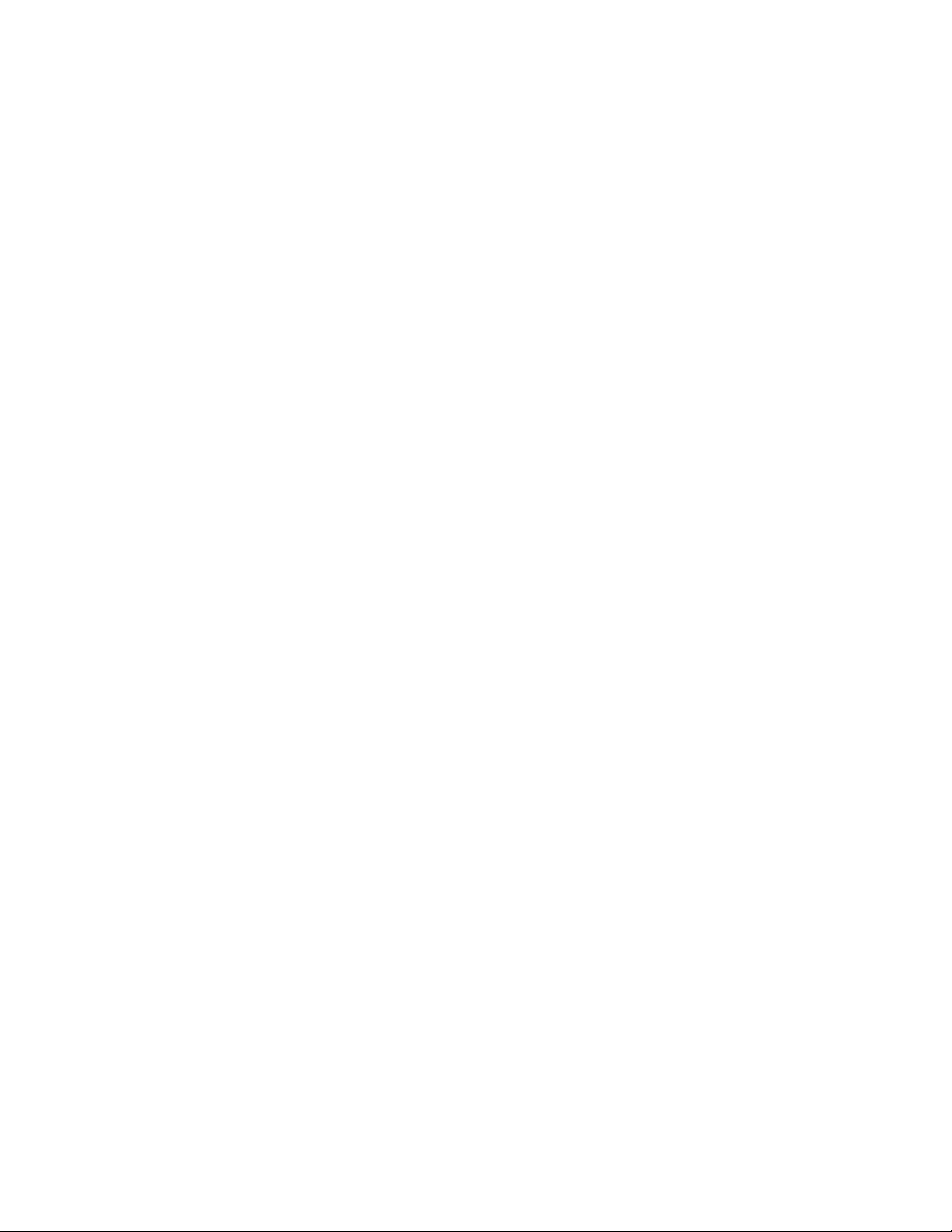
JeppView FliteDeck User's Guide
OpenSSL - This product includes software developed by the OpenSSL Project for use in the
OpenSSL Toolkit (http://www.openssl.org/). Copyright © 1998-2003 The OpenSSL Project.
All rights reserved.
PICN13 - dynamic library, attribution unknown.
Protobuf - Copyright © 2010, Jeppesen. All rights reserved. Conditions:
* Redistributions of source code must retain the above copyright notice, this list of
conditions and the following disclaimer.
* Redistributions in binary form must reproduce the above copyright notice, this list of
conditions and the fo llowing disclaimer in the documentation and/o r other materials
provided with the distribution.
* Neither the name of the Jeppesen nor the names of its contributors may be used to
endorse or promote products derived from this software without specific prior written
permission.
THIS SOFTWARE IS PROVIDED BY THE COPYRIGHT HOLDERS AND CONTRIBUTORS "AS IS"
AND ANY EXPRESS OR IMPLIED WARRANTIES, INCLUDING, BUT NOT LIMITED TO, THE
IMPLIED WARRANTIES OF MERCHANTABILITY AND FITNESS FOR A PARTICULAR PURPOSE
ARE DISCLAIMED. IN NO EVENT SHALL THE COPYRIGHT HOLDER OR CONTRIBUTORS BE
LIABLE FOR ANY DIRECT, INDIRECT, INCIDENTAL, SPECIAL, EXEMPLARY, OR
CONSEQUENTIAL DAMAGES (INCLUDING, BUT NOT LIMITED TO, PROCUREMENT OF
SUBSTITUTE GOODS OR SERVICES; LOSS OF USE, DATA, OR PROFITS; OR BUSINESS
INTERRUPTION) HOWEVER CAUSED AND ON ANY THEORY OF LIABILITY, WHETHER IN
CONTRACT, STRICT LIABILITY, OR TORT (INCLUDING NEGLIGENCE OR OTHERWISE)
ARISING IN ANY WAY OUT OF THE USE OF THIS SOFTWARE, EVEN IF ADVISED OF THE
POSSIBILITY OF SUCH DAMAGE.
Ragel - Copyright © 2007 Free Software Foundation, Inc, (http://fsf.org/)
RMTC32 - Resolution Mapping, Inc., map drawing dll.
Templated Unit Test Framework (T UT) - Copyright © 2002-2003 Vladimir Dozen
TinyXML - Portions Copyright © 2000-2002 Lee Thomason (www.grinninglizard.com)
Xalan - Copyright © 2007-2010 Jeppesen. Licensed under the Apache License,
Version 2.0 (the "License"); you may not use this file except in compliance
with the License. You may obtain a copy of the License at
http://www.apache.org/licenses/LICENSE-2.0 Unless required by applicable law
or agreed to in writing, software distributed under the License is
distributed on an "AS IS" BASIS, WITHOUT WARRANTIES OR CONDITIONS OF ANY
KIND, either express or implied. See the License for the specific language
governing permissions and limitations under the License.
XERCES - Copyright © 2007-2010 Jeppesen. Licensed under the Apache License,
Version 2.0 (the "License"); you may not use this file except in compliance
with the License. You may obtain a copy of the License at
http://www.apache.org/licenses/LICENSE-2.0 Unless required by applicable law
or agreed to in writing, software distributed under the License is
distributed on an "AS IS" BASIS, WITHOUT WARRANTIES OR CONDITIONS OF ANY
KIND, either express or implied. See the License for the specific language
governing permissions and limitations under the License.
XM - XMLink protocol, WxWorx.
zlib - Portions Copyright © 1995-2003 Jean-loup Gailly and Mark Adler
4
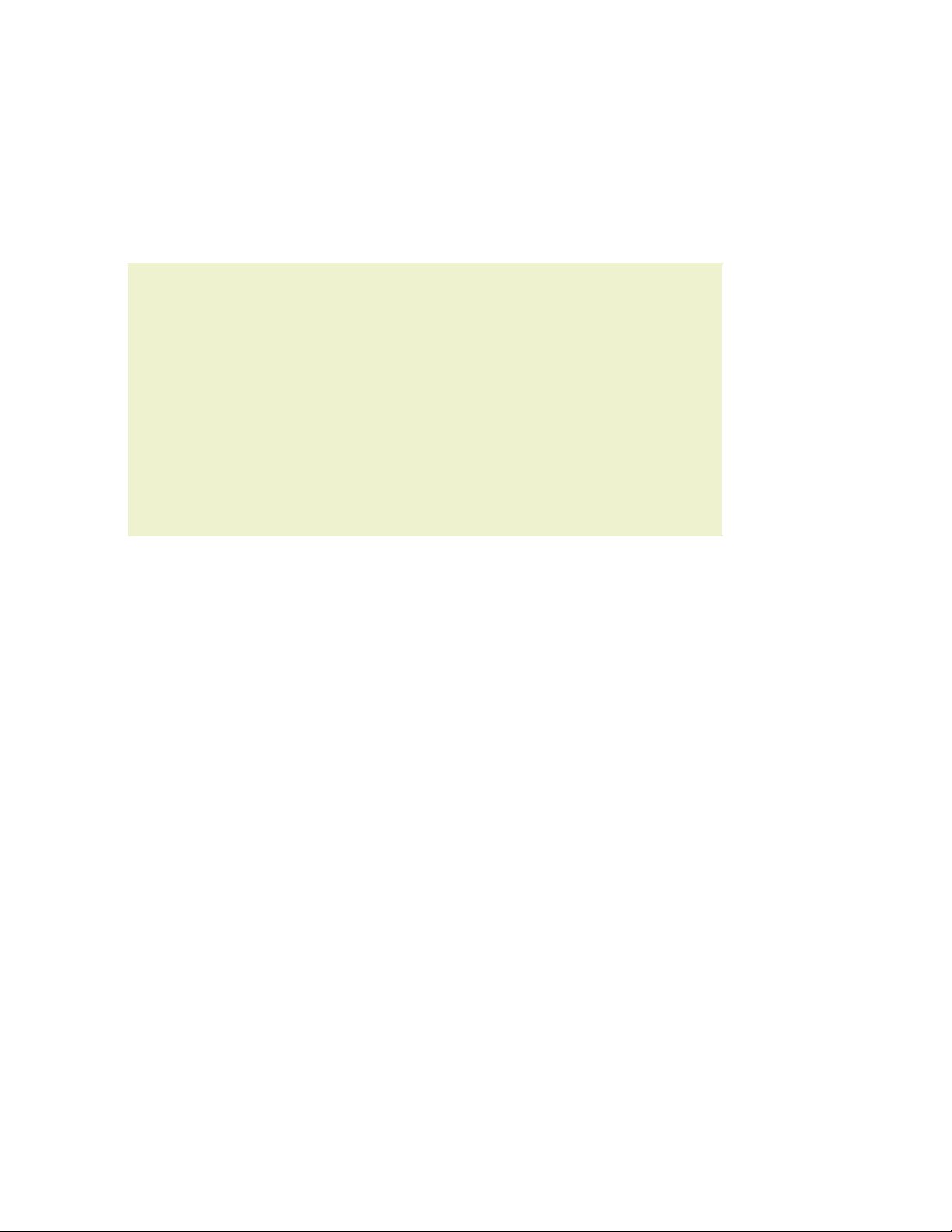
Legal Notices
All other product or brand names may be trademarks or registered trademarks of
their respective owners.
License Agreement
To view the license agreement, open the FliteDeck Setup program. Click License
Agreement on the Configuration tab.
JeppView FliteDeck is designed to supplement flight planning navigation
information provided by other sources. Please be advised that data
errors and computer malfunctions are possible. As pilot in command,
you are the final authority on t he accuracy and sufficiency of FliteDeck
information.
Do not use FliteDec k a s a sole source of navigation information, and
make sure your aircraft is equipped with approved IFR navigation
equipment if flying in instrument meteorological conditions.
You should also exercise extreme vigilance when operating any
potentially distracting device in the aircraft. Jeppesen, or any of its
agents or third parties, cannot be held liable for the accuracy and
sufficiency of information provided by FliteDeck.
15

About JeppView FliteDeck
JeppView FliteDeck is designed for use in an aircraft while the aircraft is flying.
Proper use of FliteDeck can enhance positional awareness, assist with in-flight
replanning, and provide valuable information for normal and emergency operations.
Because FliteDeck is used during flight, the cockpit interface is simple and easy to
use:
• FliteDeck eliminates the normal menu you would find in most Windows
programs. Tests have shown these types of menus are difficult to use in the
cockpit during flight.
• FliteDeck contains no pop-up windows to block your view of essential
information on the screen.
• You cannot resize the FliteDeck window during use. FliteDeck uses a fixed
amount of space on the screen.
• You configure FliteDeck with a separate setup program, which eliminates
extra distracting buttons and menus in the program itself.
• FliteDeck includes a GPS simulator trainer so you can learn the program
before trying to fly with it.
• FliteDeck displays current weather by using your XM WxWorx Weather
Satellite™ service to enhance situational awareness.
JeppView FliteDeck is designed to supplement flight planning navigation
information provided by other sources. Please be advised that data
errors and computer malfunctions are possible. As pilot in command,
you are the final authority on the accuracy and sufficien cy of FliteDeck
information.
Do not use FliteDeck as a sole source of navigation information, and
make sure your aircraft is equipped with approved IFR navigation
equipment if flying in instrument meteorological condit ions.
You should also exercise extreme vigilance when operating any
potentially distracting device in the aircraft. Jeppesen, or any of its
agents or third parties, cannot be held liable for the accuracy and
sufficiency of information provided by FliteDeck.
5

Your Records
We suggest you record your serial number on this page for safekeeping. You may
need to provide your serial number and customer number when calling customer
service or technical support. It may also be useful in the future to have your Site Key
and Site Code available.
Serial Number (16-characters): ______________________________________
Site Key/Code: ___________________________________________________
Customer Number: ________________________________________________
Coverage Code: __________________________________________________
Notes:____________________________________________________________
__________________________________________________________________
__________________________________________________________________
__________________________________________________________________
__________________________________________________________________
__________________________________________________________________
__________________________________________________________________
__________________________________________________________________
__________________________________________________________________
__________________________________________________________________
__________________________________________________________________
__________________________________________________________________
__________________________________________________________________
__________________________________________________________________
__________________________________________________________________
__________________________________________________________________
__________________________________________________________________
__________________________________________________________________
JeppView FliteDeck Suggestions
We strive to provide the best possible products to meet your needs, and we value
your input in that process. If you have suggestions for product changes or
enhancements or if you would like to tell us what you like or dislike about JeppView
FliteDeck, please send an email to
captain@jeppesen.com.
7

JeppView FliteDeck User's Guide
Table of Contents
Legal Notices...................................................................................................................3
About JeppView FliteDeck.............................................................................................5
Your Records...................................................................................................................7
JeppView FliteDeck Suggestions ..................................................................................7
Table of Contents............................................................................................................8
Welcome ........................................................................................................................15
What's New in This Version .........................................................................................17
How to Use Help............................................................................................................25
Conventions used in this Help program.......................................................................25
Using the Index............................................................................................................25
Installation and Activation ...........................................................................................27
System Requirements .................................................................................................27
What You Get..............................................................................................................29
Administrative Permissions..........................................................................................29
Windows 2000 and XP..............................................................................29
Windows Vista.........................................................................................30
Microsoft Windows Vista Compatibility Mode..............................................................31
Microsoft Windows Vista Folders.................................................................................31
Standard Installation....................................................................................................32
New JeppView Users Start Here.................................................................33
Existing Users Start Here..........................................................................33
Electronic Chart Data Disc 1......................................................................34
Electronic Chart Data Disc 2......................................................................35
Workstation Imaging....................................................................................................35
What You Need .......................................................................................36
Creating a Master Image ..........................................................................36
Installing Electronic Chart Data Disc 1 ........................................................37
Installing Electronic Chart Data Disc 2 ........................................................37
Activating JeppView/JeppView FliteDeck for New Users ............................................38
Starting FliteDeck ........................................................................................................42
Opening Warning.....................................................................................42
Expanding your Regional Coverage Area ...................................................................43
8

Your Records
Adding Coverages Electronically.................................................................43
Adding Coverages from the Electronic Chart Data CD....................................43
Deactivating JeppView and FliteDeck .........................................................................44
Backup and Recovery..................................................................................................45
Backup ..................................................................................................45
Recovery................................................................................................46
Viewing Hidden Folders in Windows Vista....................................................46
Removing JeppView and FliteDeck.............................................................................47
Keeping Your Programs Up-to-Date............................................................................49
Updating from the Internet...........................................................................................49
CD Updates.................................................................................................................51
The UpdatePack..........................................................................................................52
Creating an UpdatePack ...........................................................................52
Updating the Target Computer ..................................................................53
Updating Terminal Charts............................................................................................54
FliteDeck Basics............................................................................................................55
Screen Configurations.................................................................................................55
The FliteDeck Setup Program .....................................................................................57
Working with RoutePacks............................................................................................58
Using FliteDeck Without a RoutePack.........................................................................59
Viewing Only Terminal Charts .....................................................................................59
Setting Up the Chart Viewer......................................................................60
Chart Viewer Overview.............................................................................61
Setting an Airport....................................................................................64
Adding Charts to Clipboards......................................................................67
Viewing Terminal Charts...........................................................................70
Chart Viewer Airport Information ...............................................................71
Viewing the Text Pages ............................................................................72
FliteDeck Setup.............................................................................................................73
The Interview...............................................................................................................73
Returning to FliteDeck Setup.....................................................................73
Configuration Tab........................................................................................................74
Selecting a Display Style.............................................................................................74
Adding Custom Configurations...................................................................75
9

JeppView FliteDeck User's Guide
Setting Display Size.................................................................................75
Other Information on the Configuration Page...............................................76
GPS Tab......................................................................................................................76
Select COM Port ......................................................................................78
Testing Your GPS Connection ....................................................................78
Bluetooth GPS Support.............................................................................79
Colors Tab...................................................................................................................82
Preset Color Schemes ..............................................................................83
Show Function Key Labels.........................................................................84
Uppercase Labels.....................................................................................84
Enroute Chart Tab.......................................................................................................84
Chart Themes .........................................................................................85
Scales and Legends .................................................................................85
Aircraft Symbol .......................................................................................86
Course Projection/Radials .........................................................................86
Range Ring.............................................................................................86
Route Leg Info ........................................................................................87
Zoom Factor...........................................................................................87
Turn Modeling.........................................................................................87
Track/Vertical Profile....................................................................................................88
Aircraft Track..........................................................................................88
Vertical Planning......................................................................................89
Profile View Display Options......................................................................89
Minimum Flying Ground Speed ..................................................................89
Routes Tab..................................................................................................................89
Frequently Used Routes............................................................................90
Route Planning Options ............................................................................91
Terminal Charts Tab....................................................................................................92
Airport Display Filter Tab .............................................................................................93
Measurement Tab........................................................................................................94
Warning Tab................................................................................................................95
FliteDeck Principles......................................................................................................97
Pages and Components..............................................................................................97
Using Pages............................................................................................97
10

Your Records
Using Components...................................................................................98
Routes and RoutePacks..............................................................................................99
Transferring your RoutePack to the FliteDeck Computer................................99
Learning FliteDeck with the GPS Simulator Trainer ..................................................101
Changing the Simulator Status................................................................101
Controlling the GPS Simulator Trainer.......................................................102
Using GoTo...........................................................................................103
The GPS Status Indicator..........................................................................................103
Plan Page.....................................................................................................................105
Basic Components.....................................................................................................105
Route Waypoint List...............................................................................106
The Chart Component ............................................................................107
The Enter Waypoint Text Box ..................................................................111
Working with Routes..................................................................................................115
Creating a New Route ............................................................................115
Working with Waypoints.........................................................................126
Loading a Previously-Saved Route............................................................135
Setting the Altitude Along the Route.........................................................137
Setting the Active Waypoint....................................................................139
Suspending Waypoint Sequencing — Sequence Hold...................................140
Saving a Route......................................................................................141
Deleting a Route....................................................................................142
Reversing a Route .................................................................................142
Adding SIDs and STARs to a Route...........................................................142
Deleting a SID or STAR ..........................................................................144
Terminal Page..............................................................................................................145
Terminal Page Layout................................................................................................145
Selecting an Airport ...................................................................................................146
Airports Related to the Active Route.........................................................147
Finding an Airport by Identifier, Name, or City...........................................147
Choosing an Airport from the Enroute Chart ..............................................148
Selecting a Chart.......................................................................................................149
Airport (Runway) Charts.........................................................................150
Approach Charts, SIDS, and STARS..........................................................151
11

JeppView FliteDeck User's Guide
Route Charts.........................................................................................151
Recent Charts .......................................................................................152
Working with Terminal Charts....................................................................................153
Displaying a Chart for the First Time ........................................................153
Charts with Revisions.............................................................................153
Things You Can Do When Viewing a Chart.................................................156
Split View.............................................................................................157
Setting Multiple Viewing Areas of a Terminal Chart.....................................158
Viewing Only the Terminal Chart..............................................................159
Viewing Airport Information ....................................................................160
Using the Clipboard...................................................................................................161
Identifying Clipboard Icons .....................................................................161
Preparing the Clipboard..........................................................................162
Identifying Charts in the Clipboard...........................................................163
Managing the Clipboard..........................................................................163
Viewing Clipboard Charts........................................................................165
Enroute Nav Page .......................................................................................................167
Flight Information Blocks ...........................................................................................167
Block 1 — Waypoint Information ..............................................................167
Block 2 — Current Situation....................................................................168
Block 3 — Nearest .................................................................................168
Block 4 — Navigation Computer...............................................................168
Block 5 — Route Information...................................................................169
Chart Overlay.............................................................................................................170
Profile View................................................................................................................171
Displayed Weather in the Profile View.......................................................172
The Supplemental Track Indicator (STI)....................................................................172
Getting Information About Waypoints........................................................................174
Viewing Airport Information........................................................................................174
Viewing Only the Enroute Map ..................................................................................175
Chart Setup page ........................................................................................................177
Changing the Chart Theme .......................................................................................177
Chart Preferences......................................................................................................178
Satellite Weather Preferences...................................................................................178
12

Your Records
Chart Tracking Mode .................................................................................................179
Chart Orientation .......................................................................................................179
Viewing the Text Pages..............................................................................................181
Viewing the Text Pages.................................................Error! Bookmark not defined.
Viewing the Manuals..................................................................................................181
Viewing the Jeppesen Airway Manual........................................................181
Viewing the Bottlang Airfield Manual.........................................................182
Searching the Manuals..............................................................................................182
Search Results......................................................................................183
Using the Text Viewer Toolbar ..................................................................................183
Working with Different Languages.............................................................................184
Working with the Images ...........................................................................................185
Organizing Your Bookmarks......................................................................................186
Emergency Page.........................................................................................................189
Select Emergency Airport List ...................................................................................189
Chart Information and Filters.....................................................................................189
Chart Information..................................................................................189
Filters..................................................................................................190
Emergency Direct To Routing....................................................................................190
Satellite Weather.........................................................................................................193
What You Need .........................................................................................................193
Weather Receivers.................................................................................193
XM WX Subscriptions .............................................................................193
Establishing a Connection.........................................................................................194
Satellite Weather Initial Installation and Configuration................................195
Windows Firewall Exceptions List .............................................................199
Launching FliteDeck with Weather............................................................199
Starting Your Computer Without a Connected Weather Receiver...................201
Displaying Cached Weather Data .............................................................202
Advanced Configuration of the Jeppesen Weather Controller........................203
Satellite Weather Troubleshooting............................................................206
Weather Products......................................................................................................213
Next Generation Weather Radar (NEXRAD)................................................216
Aviation Routine Weather Report (METAR) ................................................217
13

JeppView FliteDeck User's Guide
Temporary Flight Restrictions (TFRs)........................................................221
Terminal Area Forecast (TAF)..................................................................223
City Forecast.........................................................................................224
Cloud Tops ...........................................................................................225
Winds ..................................................................................................226
Surface Analysis....................................................................................229
Freezing Levels .....................................................................................231
Removing the Jeppesen Weather Controller.............................................................233
Quick Reference Guide...............................................................................................235
Abbreviations.............................................................................................................235
Standard Keyboard Actions.......................................................................................257
Terminal Page Icons..................................................................................................259
Waypoint Type Specifiers..........................................................................................260
Troubleshooting and Getting Help............................................................................261
Installation Troubleshooting.......................................................................................261
General Questions and Troubleshooting...................................................................261
GPS Troubleshooting ................................................................................................268
Input Device Information............................................................................................269
Mouse ..................................................................................................269
Pens (Passive or Active) .........................................................................270
Force Sticks..........................................................................................270
Touch Pads...........................................................................................270
Touchscreens........................................................................................270
Trackballs.............................................................................................271
Presentation Pointers .............................................................................271
Input Device Troubleshooting....................................................................................271
Contacting Jeppesen.................................................................................................273
Sales/Customer Service..........................................................................273
Technical Support..................................................................................273
14

What's New in This Version
Version 3.5.2, Released JULY, 2010
Topics Application Changes
Terrain Overlay
Fix for terrain overlay problems in 3.5.1 update.
Version 3.5.1, Released JULY, 2010
Topics Application Changes
Code compatibility with fix for JeppView v.3.7 (terminal chart
Maintenance
installation/ update runtime and ".dll not f ound" errors related to
daylight savings time).
Version 3.5, Released JULY, 2010
Topics Application Changes
Program
Update
Added compatibility for FliteStar 9.5 Live Weather and related
Jeppesen Weather Controller changes.
Version 3.4.5, Released AUGUST, 2009
Topics Setup Application Changes
Own-ship
Aircraft Symbol
Suppression
Routes Tab
Opening
Warning Reset
Use the Setup application Enroute C hart and Terminal Chart tabs
to suppress the moving map aircraft sym bol that indicates present
position whi le receiving GPS input.
Buttons to select or de-select all routes in the list have been
added.
The new Warning tab in the Setup allows re-display of the opening
warning.
FliteDeck - New Features and Improvements
Touchscreen
Enhancements
Importing New
Routes
Plan Tab Entry
changes
Buttons in the Welcome dialog and the virtual keyboard have been
enlarged.
Routes created in JeppView and FliteStar are now recognized
immediately without closing and reo pening F liteDeck.
Error checki n g during plain language route entry has been
improved.
Entry error messages display in the status bar immediately below
the scratchpad instead of in pop-up dialogs.
Rules for waypoint matching have been altered to put the intended
waypoint in the scratchpad more often without requiring user
selection.
