Page 1
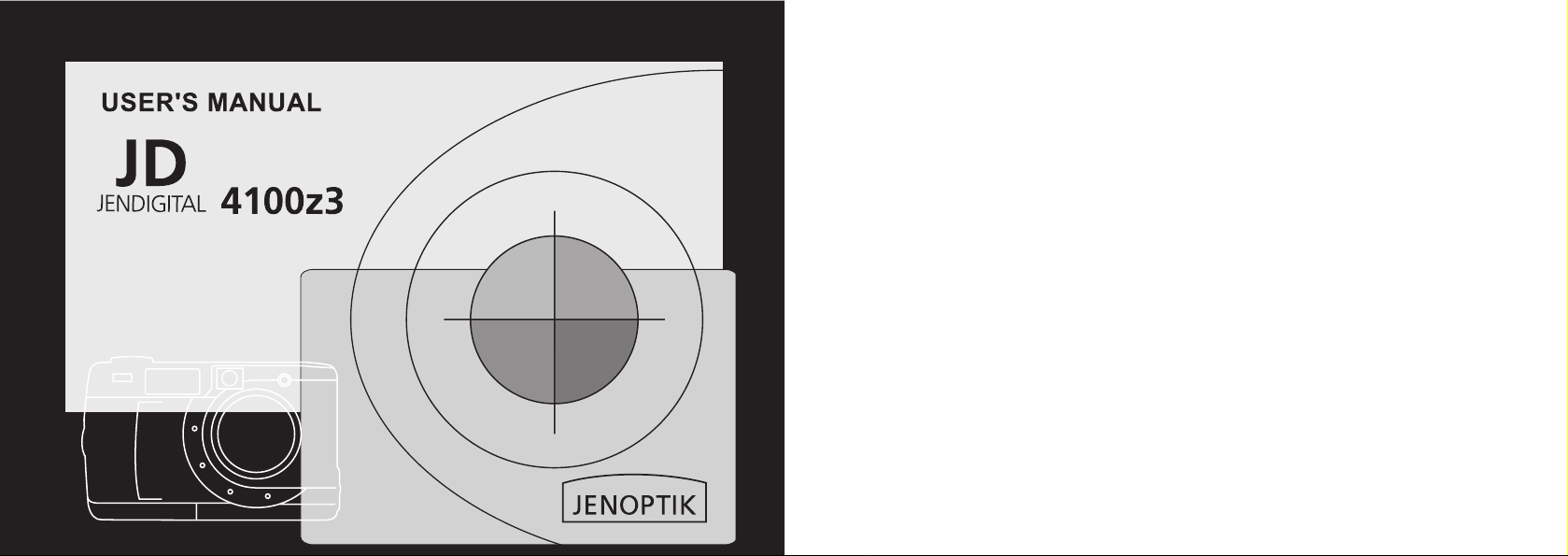
Page 2
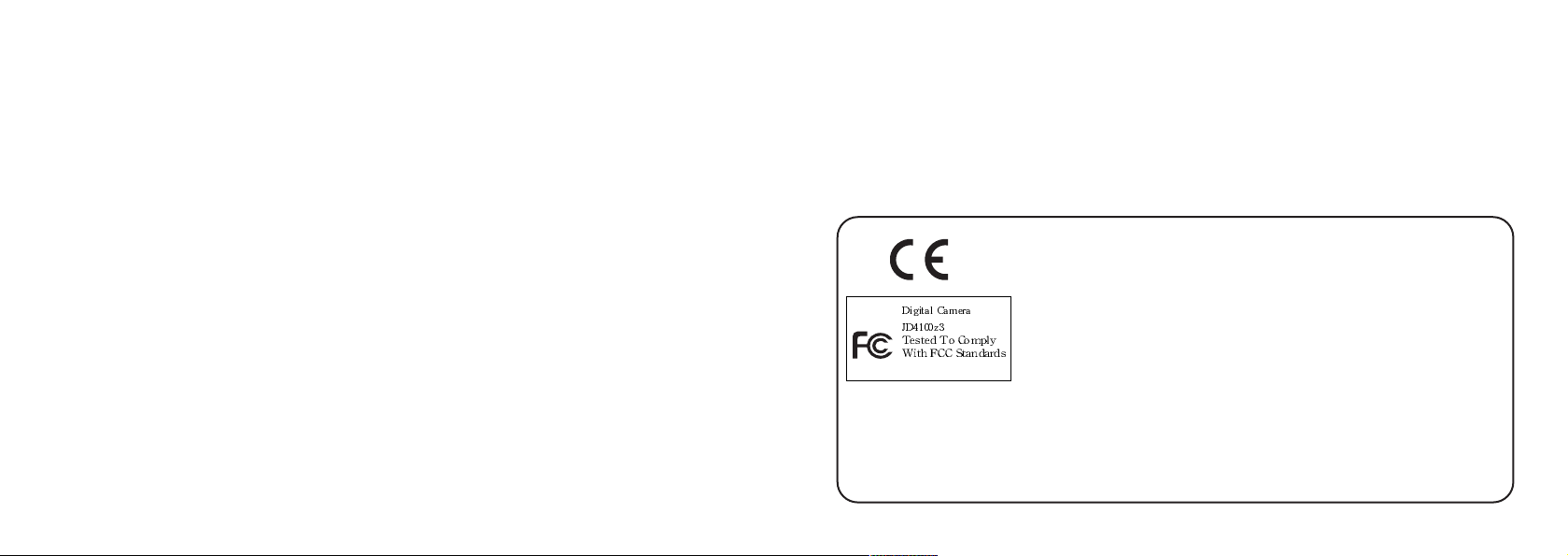
SYSTEM REQUIREMETS WINDOWS
• for USB –Windows 98/98 SE/2000 prof./Me
• 32 MB RAM
• 110MB free memory capacity
• VGA colour monitor
• CD ROM drive
• USB
SYSTEM REQUIREMETS
IMac,iBook,G3 blue&white series,G4 series
• MacOS 8.6/9/9.0.2/if possible 9.0.4
• 32MB RAM or higher
• 110MB free memory capacity
• VGA colour monitor
• CD ROM drive
• USB
Thank you for purchasing the JENOPTIK 4100z3.
Please take the time to read through this instruction manual so you can enjoy all
its features.
This mark on your camera certifies that this camera meets the requirements of the
EU (European Union) concerning interference causing equipment regulations.
CE stands for Conformité Européenne (European Conformity).
This device complies with Part 15 of the FCC Rules. Operation is subject to the following two conditions: (1) This device may not cause harmful interference, and (2)
this device must accept any interference recieved, including interference that may
FOR HOME OR OFFICE USE
This Class B digital apparatus complies with Canadian ICES-003.
Do not remove the ferrite cores form the cables.
cause undesired operation.
3
Page 3
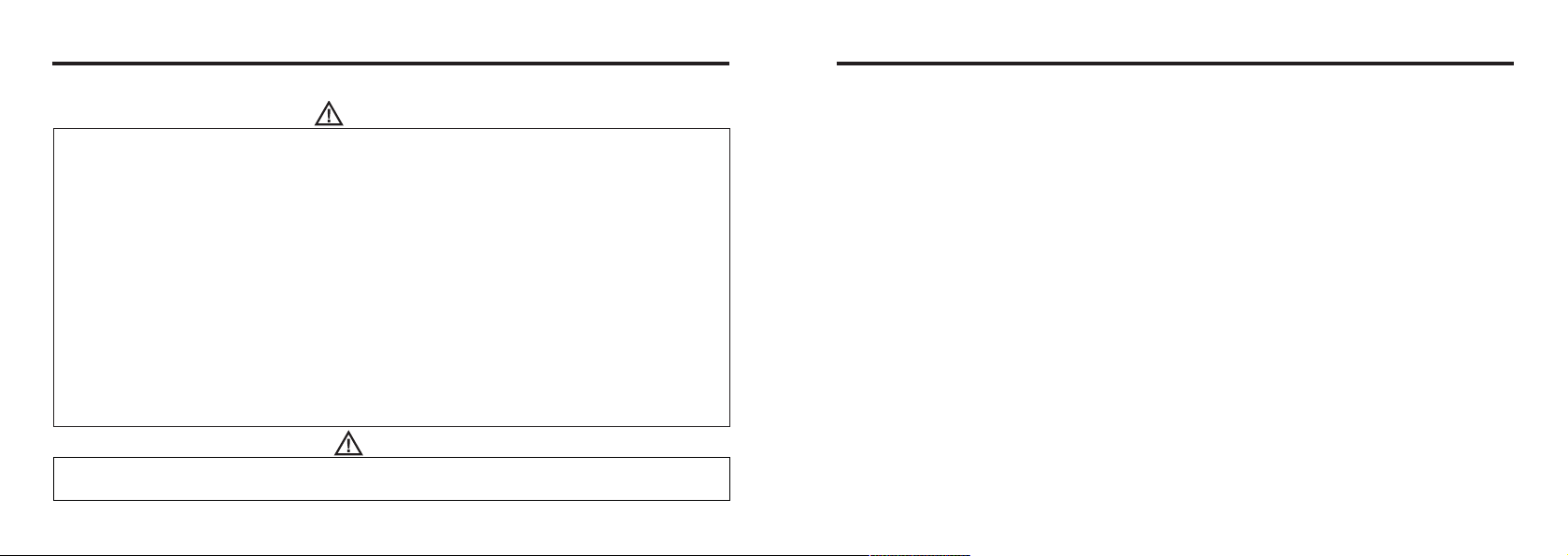
FOR PROPER AND SAFE USE
Read and understand all warnings and cautions before using this product.
WARNING
Batteries may become hot or explode due to improper use.
• Use only the batteries specified in this instruction manual.
• Do not install the batteries with the polarity (+/-) reversed.
• Do not subject batteries to fire or high temperatures.
• Do not attempt to recharge, short, or disassemble.
• Do not mix batteries of different types, brands, or ages.
• Follow local regulations for battery disposal.
Use caution, accidents may occur when using this product near young chil-dren.Keep batteries or
things that could be swallowed away from young children.Contact a doctor immediately if an object
is swallowed.Immediately remove the batteries and discontinue use if...
• the camera is dropped or subjected to an impact in which the interior is exposed.
• the product emits a strange smell, heat, or smoke.
Do not walk while looking at the monitor.
Do not disassemble. Electric shock may occur if a high voltage circuit inside
the camera is touched.
Take your camera to a JENOPTIK Service Facility when repairs are required.
CAUTION
The heat of the camera rises with extended periods of use. Use caution when handling the camera or
removing the batteries and compact flash card.
BEFORE YOU BEGIN
Check the packing list before you begin. If some parts are missing, contact your
camera dealer or a JENOPTIK Service Facility listed on the back cover of this manual.
• JENOPTIK JD4100z3 ZOOM camera (x 1)
• AA-size Alkaline Batteries (x 4)
• Video Cable (x 1)
• Hand Strap (x 1)
• Camera Case (x 1)
• USB Cable (x 1)
• 16MB CompactFlash Card (x 1)
• Software and Documentation on CD-ROM:
USB Driver Software for Windows ® 98/Windows ® 98 SE / Windows ® 2000
and Mac OS 8.6 / 9 / 9.0.2 / 9.0.4
Instruction Manual (PDF) Windows ® /Macintosh
Adobe PhotoDeluxe 4.0 Family Edition CD-ROM for Windows ®
Adobe PhotoDeluxe 2.0 CD-ROM for Macintosh
• Documentation (Printed)
Warranty Card (x 1)
4
5
Page 4
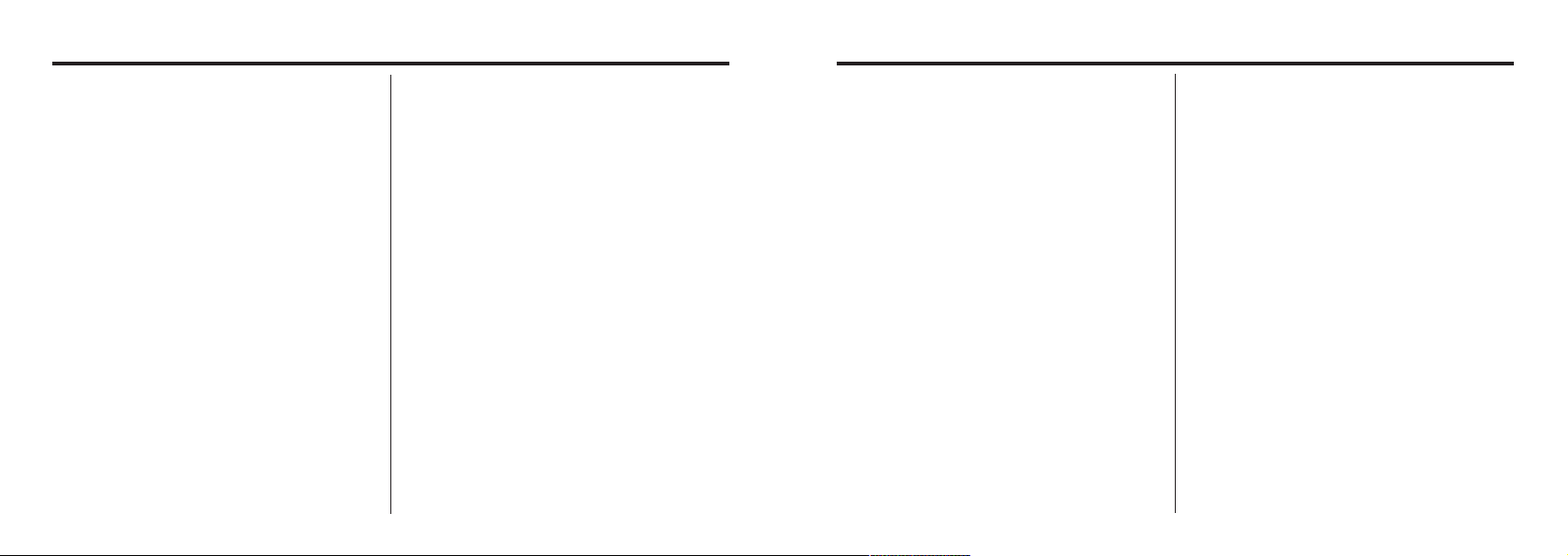
TABLE OF CONTENTS
TABLE OF CONTENTS
FOR PROPER AND SAFE USE........................4
BEFORE YOU BEGIN.......................................5
TABLE OF CONTENTS.....................................6
NAMES OF PARTS.........................................10
CAMERA BODY...........................................10
INSIDE THE TERMINAL COVER................12
BOTTOM OF BODY.....................................12
DATA PANEL...............................................13
VIEWFINDER..............................................14
QUICK REFERENCES....................................16
GETTING STARTED.......................................16
TAKING PICTURES........................................16
MONITORING THE CAPTURED IMAGES......18
DELETING IMAGES........................................19
PREPARATION
ATTACHING THE HAND STRAP.....................22
INSERTING THE BATTERIES........................23
CHECKING THE BATTERY POWER ........25
6
AUTO POWER OFF......................................26
USING THE DC
ADAPTER (Sold Separately).........................26
INSERTING/REMOVING THE COMPACT
FLASH (CF) CARD............................................27
INSERTING THE CF CARD.........................27
REMOVING THE CF CARD.........................28
TAKING PICTURES
BASIC RECORDING PROCEDURE.................31
THE RECORDING MODE DISPLAY ON THE
LCD MONITOR..................................................33
THE DISPLAY OF THE CAMERA SETTINGS
...........................................................................34
ADJUSTING THE FOCUS.................................35
FOCUS LAMP...............................................35
FOCUS DISTANCE IN THE AUTOFOCUS
MODE (Minimum Focus Distance)....................35
THE SUBJECT THAT IS DIFFICULT TO
FOCUS
IN THE AUTOFOCUS MODE....................36
WHEN THE SUBJECT IS NOT IN THE
CENTER OF THE FRAME
(Focus Lock Function)................................37
ADJUSTING THE FOCUS MANUALLY
(Manual Focus Mode)................................38
FLASH.............................................................40
Flash Range...............................................40
SELECTING THE FLASH MODE..............41
Flash Lamp................................................42
ADVANCED OPERATIONS
BURST IMAGE CAPTURE.............................44
SELF-TIMER...................................................47
DIGITAL ZOOM...............................................50
CLOSE-UP......................................................52
EXPOSURE COMPENSATION......................55
ADJUSTING THE BRIGHTNESS OF THE LCD
MONITOR..........................................................57
SPECIFYING THE RECORDING MODE
SPECIFYING THE RECORDING MODE.......59
THE RECORDING
MODE MENU DISPLAY (LCD Monitor).....59
THE RECORDING MODE MENU ITEMS
....................................................................59
SPECIFYING THE IMAGE QUALITY MODE
........................................................................63
SPECIFYING THE IMAGE SIZE MODE .......65
SPECIFYING THE WHITE BALANCE MODE
........................................................................68
SPECIFYING THE SHARPNESS MODE.......70
RESETING TO THE RECORDING MODE DEFAULT
SETTINGS
PLAYBACK MODE
SINGLE-FRAME PLAY....................................75
ON THE LCD MONITOR................................76
INDEX PLAY...................................................78
.........................................................72
THE PLAYBACK MODE DISPLAY
THE IMAGE INFORMATION DISPLAY
IN THE PLAYBACK MODE........................77
7
Page 5

TABLE OF CONTENTS - CONT'D
ZOOM PLAY...................................................80
SLIDE SHOW
TO START THE SLIDE SHOW.................82
TO STOP THE SLIDE SHOW...................83
THE SETTING IN THE SLIDE SHOW
MODE MENU..........................................84
DELETING IMAGES
DELETING SELECTED IMAGE.....................87
DELETING ALL IMAGES...............................90
DELETING FOLDERS..................................92
ADJUSTING THE BRIGHTNESS OF THE LCD
MONITOR.......................................................94
SPECIFYING THE PLAYBACK MODE
THE PLAYBACK MODE MENU...................97
THE PLAYBACK MODE MENU
(LCD Monitor)..............................................97
THE PLAYBACK MODE MENU ITEMS AND
EACH SETTINGS..........................................97
8
SPECIFYING THE PRINT SETTINGS WITH
THE DPOF.......................................................99
SPECIFYING THE IMAGE AND THE
NUMBER TO BE PRINTED......................100
SPECIFYING THE INDEX PRINT
SETTINGS................................................102
TO CANCEL THE PRINT SETTINGS WITH
THE DPOF................................................104
FOLDER NAME.............................................105
SELECTED AN FOLDER.........................106
GIVE FOLDER A NEW NAME.................107
On DCF (Design rule for Camera File system)
Format......................................................109
SETUP
THE SETUP MODE MENU DISPLAY............111
THE SETUP MODE MENU DISPLAY ON
THE LCD MONITOR.................................111
THE SETUP MODE MENU ITEMS AND
EACH SETTINGS.....................................111
SPECIFYING THE TIME FOR THE AUTO
TABLE OF CONTENTS - CONT'D
POWER OFF FUNCTION................................111
FORMATTING THE CFCARD........................115
SETTING THE DATE / TIME...........................117
SETTING THE BEEP SOUND........................120
SWITCHING THE VIDEO SIGNAL FROM
THE VIDEO OUTPUT TERMINAL...................122
SWITCHING THE LANGUAGE DISPLAYED
ON THE LCD MONITOR.................................124
RESETTING TO THE DEFAULT SETTINGS..126
CONNECTING TO THE PERSONAL COMPUER
CONNECTING TO THE PERSONAL
COMPUTER....................................................130
Edition.........................................................130
For Windows® 2000 Professinal...............130
For Windows® Me......................................130
For Macintosh.............................................130
CAUTIONS WHEN CONNECTING TO
THE PERSONAL COMPUTER...............137
INSTALLING Adobe PhotoDeluxe...................139
APPENDIX
WATCHING THE CAPTURED IMAGES
ON TV............................................................142
TROUBLESHOOTING..................................143
NOTES ON THE HANDLING......................150
CARE AND STORAGE.................................151
TECHNICAL DETAILS..................................152
9
Page 6
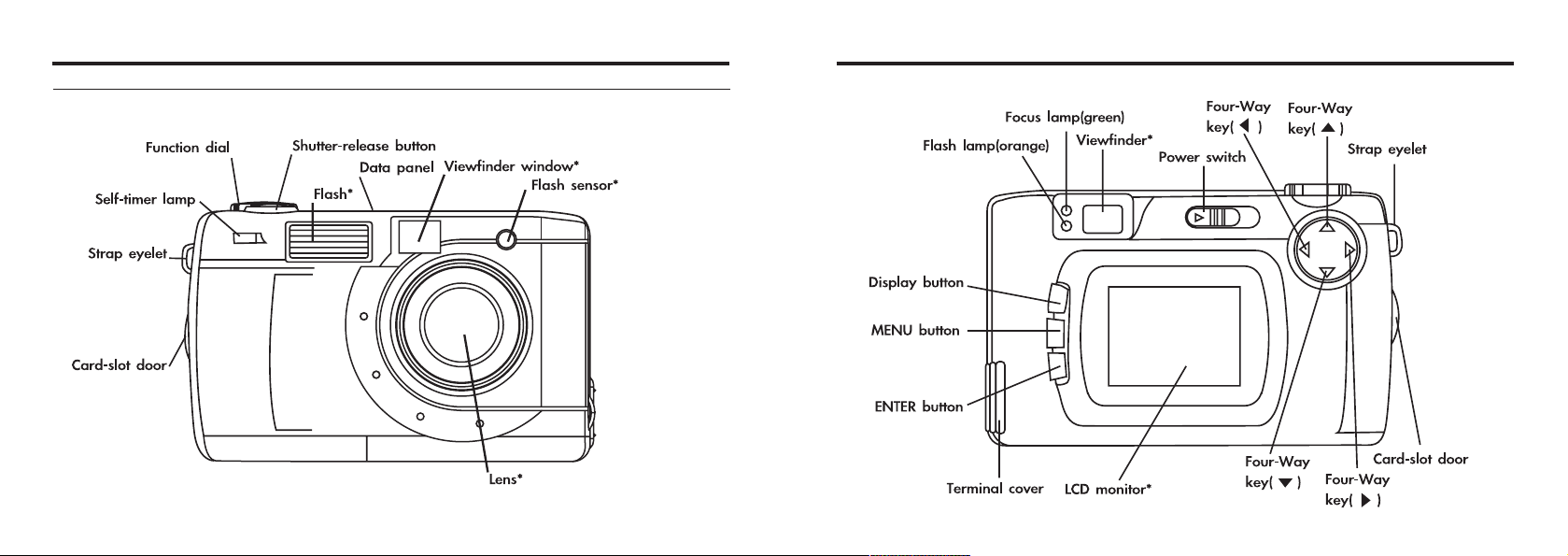
NAMES OF PARTS
CAMERA BODY
* Do not touch.
NAMES OF PARTS
10
11
Page 7
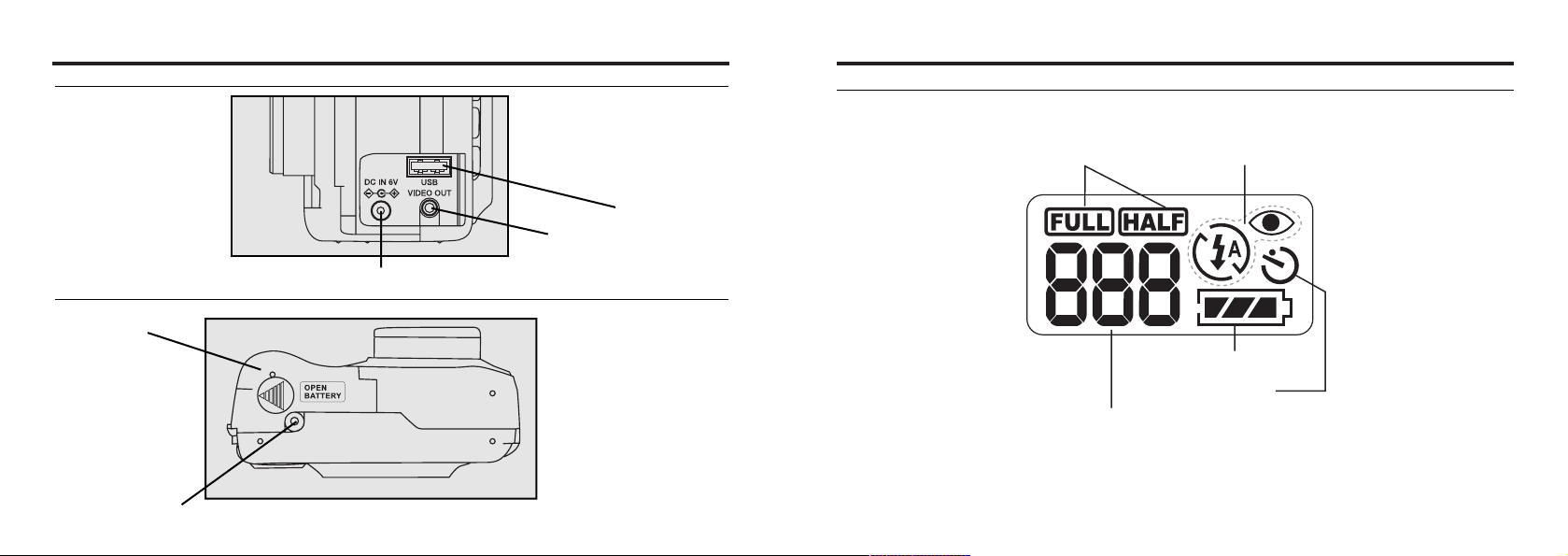
NAMES OF PARTS - CONT'D
INSIDE THE TERMINAL COVER
NAMES OF PARTS - CONT'D
DATA PANEL
The following diagram shows all items displayed to aid the explanation.
USB connector
Video-out terminal
DC terminal
BOTTOM OF BODY
Battery-chamber door
Tripod socket
12
Image-size indicators
Battery-condition indicator
Self-timer indicator
Number display of recordable remaining frame/
No-card indicator
* Refer to the number of recordable remaining frame as a guide.
The number changes depending on the scene or subject you record.
Flash-mode indicators
13
Page 8
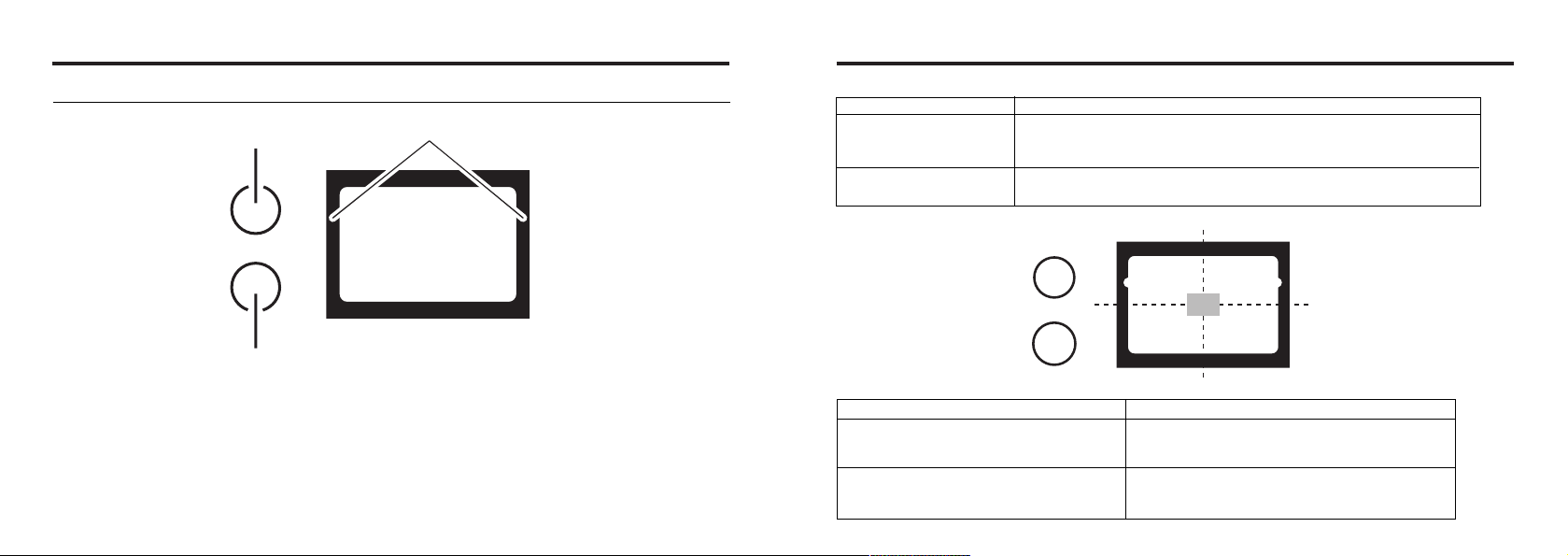
NAMES OF PARTS - CONT'D
VIEWFINDER
Focus Iamp
(green)
Flash Iamp
(orange)
Close-framing guide
When you shoot a subject which is closer than 1m through the viewfinder, only the part under the
close-framing guide is recorded. So, use the LCD monitor to check the image composition when you
shoot a subject which is closer than 1m.
14
Close-framing guide
NAMES OF PARTS - CONT'D
Focus Lamp (Green)
Lights.
Blinks quickly (about 8
times in a second).
Blinks slowly (about 2
times in a second).
Focus Area (as a Guide)
Flash Lamp (Orange)
Lights.
Blinks quickly when the shutter-release
button is pressed all-the-way down
(about 8 times in a second).
(When the flash function is cancelled)
Blinks slowly (about 2 times in a second).
The focus is determined and locked.
The focus is not determined.
(The subject contrast is too low, the subject is too dark or too close.
Or the subject is too far in the close up mode.)
The image is being recorded in the CF (Compact Flash) card.
The camera reads out the image from the CF card.
The flash ready for fires.
The flash is being charged.
The shutter-release button is not released.
The shutter speed becomes slow.
Taking a picture in this mode may cause
an image blurred.
In the autofocus mode,
the focus is adjusted at
the gray part as shown
in the figure.
15
Page 9

QUICK REFERENCES
GETTING STARTED
11
Insert the batteries (see page 23).
22
Insert the CF card (see page 27).
QUICK REFERENCES - CONT'D
33
Determine the image composition while looking into LCD
monitor or viewfinder.
44
Adjust the image range and size with the four-way keys
( / ).
• When the key is pressed, the image size becomes large.
• When the key is pressed, the image range becomes wide.
16
TAKING PICTURES – See page 31 for details.
11
Rotate the function dial to .
22
Slide the power switch to turn on the camera.
55
Press the shutter-release button part-way down.
• When the image is focused, the focus lamp (green) lights up.
66
Press the shutter-release button all-the-way down to take
the picture.
• The captured image is displayed on the LCD monitor.
• While the captured image is recorded in the CF card, the focus lamp (green)
blinks slowly (about 2 times in a second).
17
Page 10
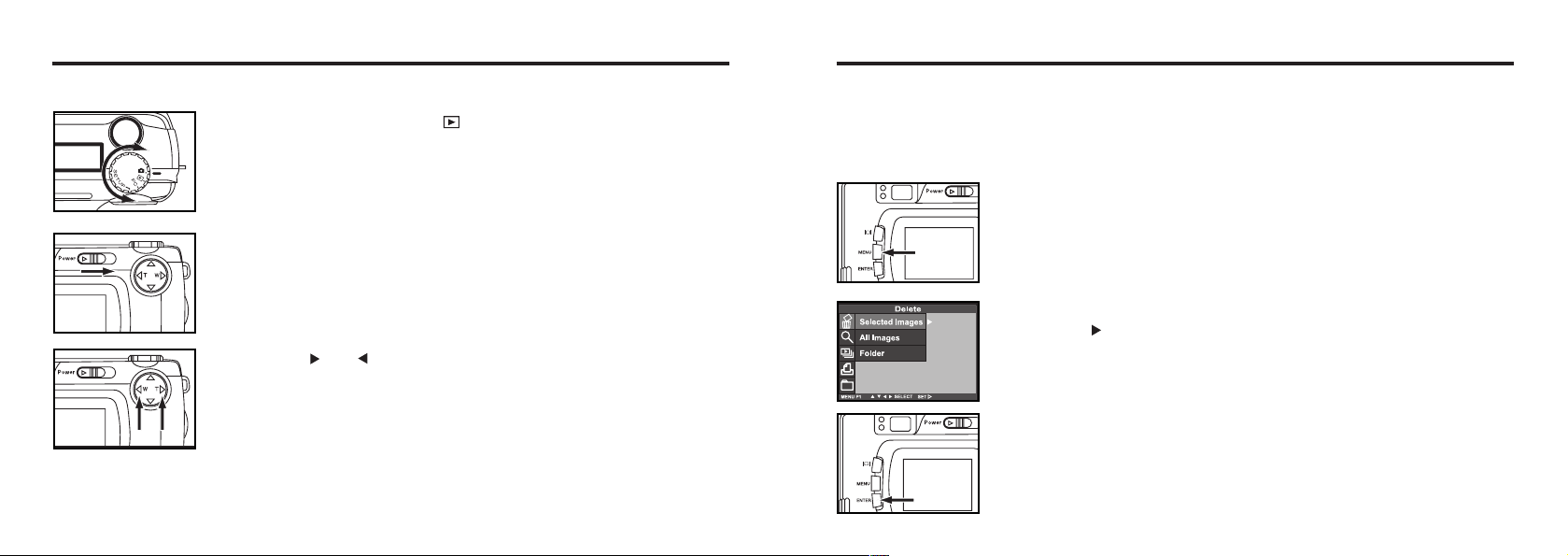
QUICK REFERENCES - CONT'D
MONITORING THE CAPTURED IMAGES – See page 77 for details.
11
Rotate the function dial to .
22
Slide the power switch to turn on the camera.
• The latest image (which was recorded last) is displayed on the LCD monitor.
33
When the or key is pressed, the image changes to the
next or previous one respectively.
QUICK REFERENCES - CONT'D
DELETING IMAGES – See page 88 for details.
11
Display the image to be deleted on the LCD monitor by per-
forming from steps 11to 33of "MONITORING THE CAP-
TURED IMAGES" described on the previous page.
22
Press the MENU button.
• The playback mode menu is displayed on the LCD monitor.
33
After confirming that [SELECTED IMAGE] is highlighted,
press the key.
44
When the selected image is highlighted, press the ENTER
button.
18
Continued on Next Page
19
Page 11
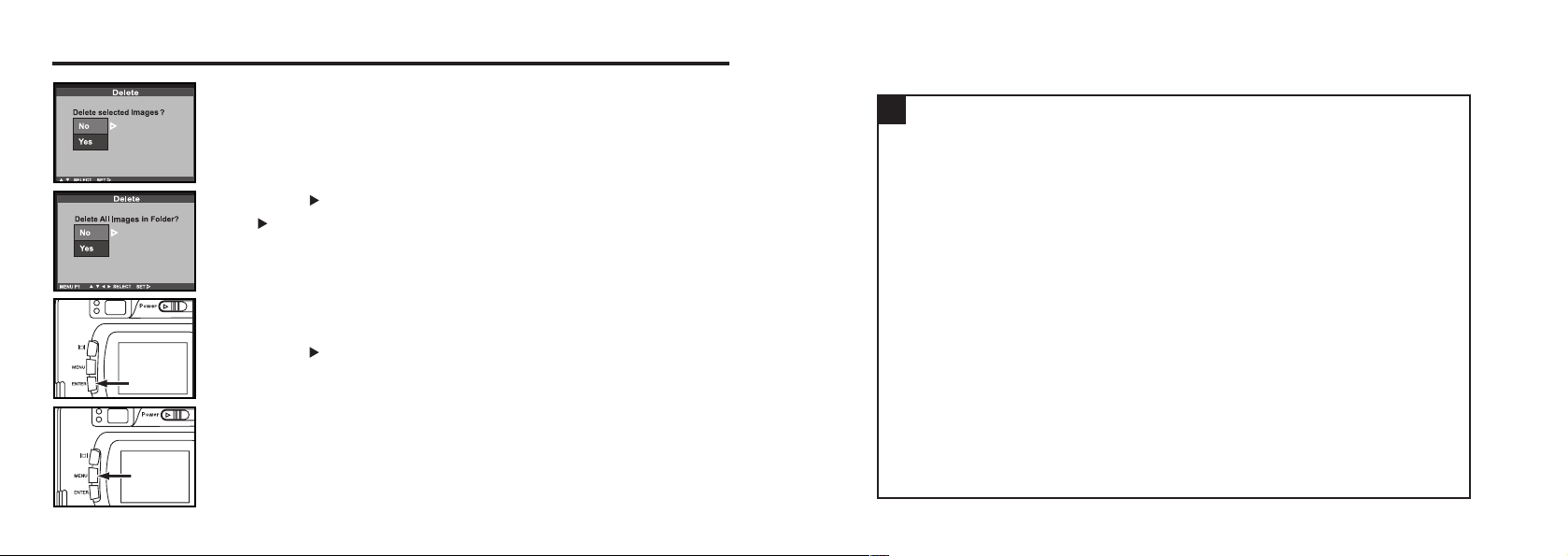
QUICK REFERENCES - CONT'D
• The image to be deleted is displayed on the LCD monitor and the display to
conform whether you delete the image or not appears as shown in the figure.
55
Press the key so that [YES] is highlighted and press
the key.
• The image displayed on the LCD monitor in step 1 is deleted.
66
To complete the operation of deleting an image, after con-
firming that [NO] is highlighted in the display to confirm,
press the key.
• The LCD monitor display returns to the playback mode menu.
77
Press the MENU button.
• The LCD monitor display returns to the playback mode.
PREPARATION
20
21
Page 12
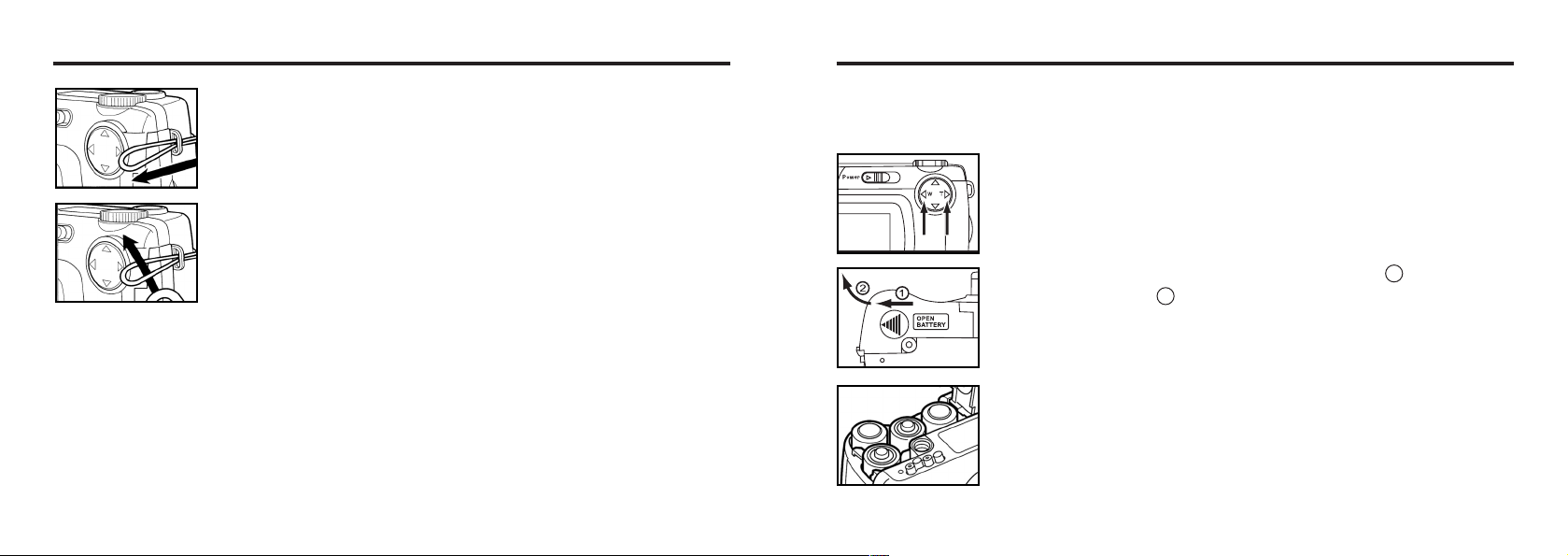
ATTACHING THE HAND STRAP
11
Insert the smaller loop of the hand strap through the strap
eyelet.
22
Insert the other end of the hand strap through the small
loop.
INSERTING THE BATTERIES
This camera uses four AA-size alkaline or Ni-MH batteries.
* When using AA-size Ni-MH batteries, fully recharge them with a vendor-endorsed battery charger.
11
When replacing the batteries, slide the power switch to turn
off the camera.
• You may skip this step when inserting the batteries for the first time after a
purchase.
22
Slide the battery-chamber door slightly in the 1 direction
and open it in the 2 direction.
33
Insert the batteries by following the +/- diagram indicated in
front of the battery-chamber door.
2322
Page 13
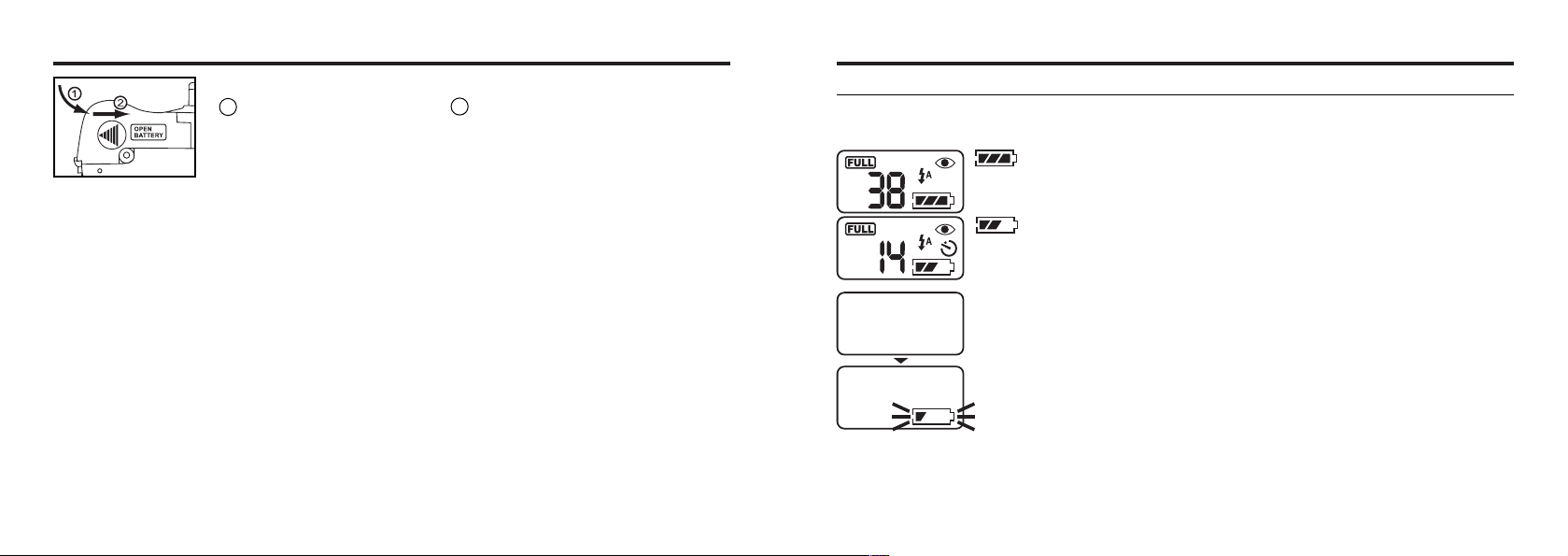
INSERTING THE BATTERIES - CONT'D
44
Close the battery-chamber door in the direction of the arrow
1 and slide it until it clicks 2 .
INSERTING THE BATTERIES - CONT'D
CHECKING THE BATTERY POWER
When the batteries are installed in the camera, the camera checks the battery power automatically
and shows the result on the data panel.
lights - The battery power is sufficient.
• After replacing the batteries, check that the built-in clock (date and time) works correctly (See page
119).
If neither DC adapter nor batteries are used more than 5 minutes, the built-in clock may delay or be
reset to the default setting. In this case, set the date and time again by following the procedure
described on page 119.
• Do not place the camera with the battery-chamber door facing down when the battery-chamber
door is open. Doing so may damage the battery-chamber door.
• As the batteries become hot right after the camera is operated, be careful when replacing the bat-
teries.
Lights - Prepare the new batteries. Even in this status, the recording
or playback can be performed.
All indicators go out and after that, blinks for 5 seconds and then, all
indica tors go out again.
- Perform the following either operation.
• Replace all batteries with new ones.
• Remove all batteries and use the DC adapter (sold separately ) (see page 26).
Taking a picture or playing back cannot be excuted.
* When nothing is displayed on the data panel, check that the batteries are installed with a correct
polarity (+/-). When nothing is displayed even though the batteries are installed correctly, replace
the batteries with new ones.
2524
Page 14
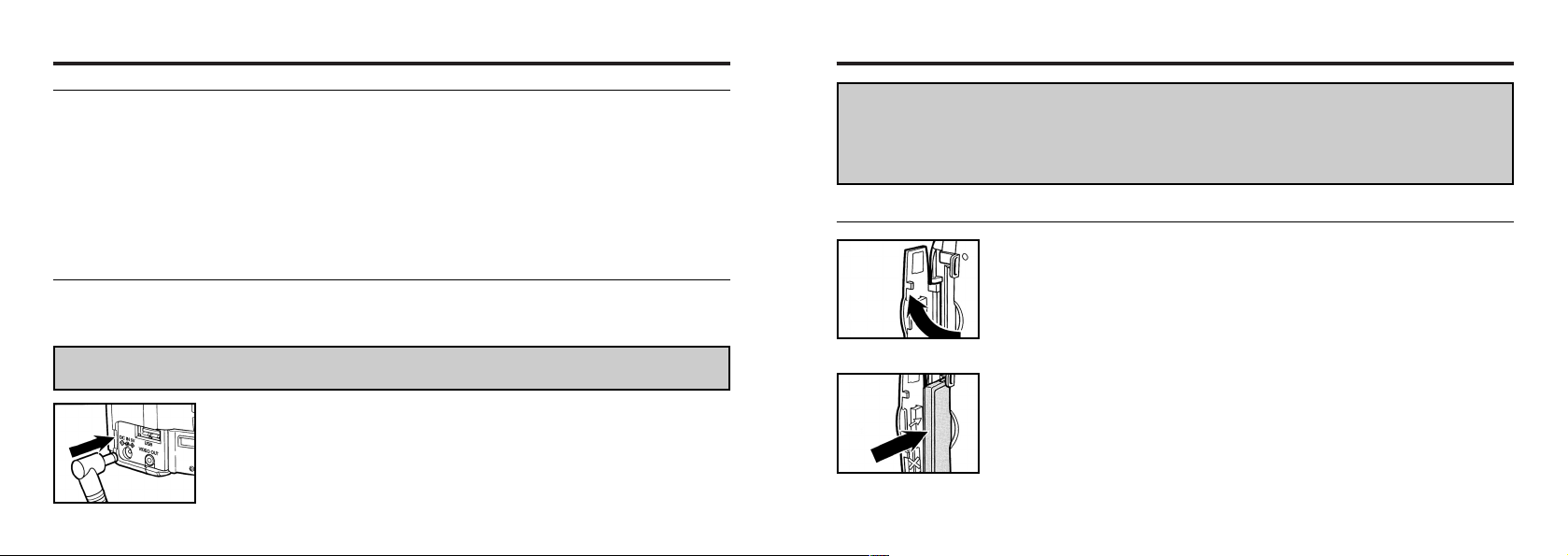
INSERTING THE BATTERIES - CONT'D
AUTO POWER OFF
To save the battery power, This camera will turned off automatically if it is not operated more than 3
minutes. (Auto Power Off function)
To operate the camera, slide the power switch to turn on the camera again.
• When using the batteries, the time for the auto power off function can be changed to a minute, 5
minutes, 10 minutes or 30 minutes. See page 115 for details.
• When using the DC adapter (sold separately), this camera will turn off automatically if it is not operated more than 30 minutes. The time for the auto power off function is fixed in 30 minutes.
USING THE DC ADAPTER (Sold Separately)
We recommend you to use the AC adapter (sold separately) when using the camera indoor where
the AC outlet supplies the power to the camera or when connecting the camera to the personal computer for editing the images.
Be sure to turn off the power of the camera when changing the power supply from the batteries to the
DC adapter or vice versa. Do not change it when the power of the camera is turned on.
11
Connect the mini plug of the DC adapter to the DC terminal
of the camera.
• The Shape of the mini plug may vary depending on the DC adapter.
22
Connect the power plug of the DC adapter to an AC outlet.
INSERTING/REMOVING THE COMPACT FLASH(CF) CARD
Be sure to turn off the power of the camera when inserting or removing the CF card into or from
the camera. Otherwise, the data in the card may be lost or the card may be damaged.
If you insert or remove the CF card when the camera is turned on, re-format the CF card after trans-
ferring the data from the card to your computer if the data is safe.
INSERTING THE CF CARD
11
Open the card-slot door as shown in the figure.
22
Insert the CF card into the card slot.
• Position the flat edge side of the card towards the camera lens and insert the
card with the signal part facing down until the card stops.
• Insert the card straight. Do not insert it on the angle.
• If the card is stopped halfway, check the direction of the card. Forcing the
card into the slot may damage the card or the camera.
2726
Page 15
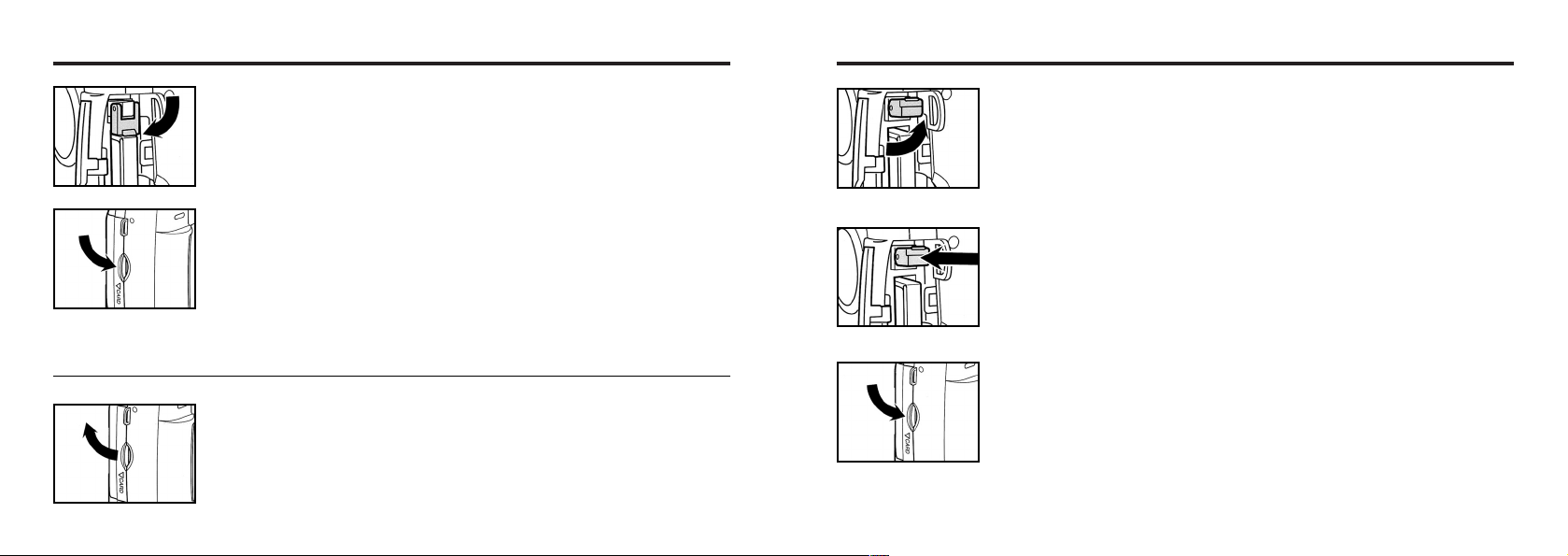
INSERTING/REMOVING THE COMPACT FLASH(CF) CARD
33
Fold the card-release lever down as shown in the figure.
• Be sure to fold the lever. Otherwise, the card-slot door cannot be closed.
44
Close the card-slot door until it clicks.
INSERTING/REMOVING THE COMPACT FLASH(CF) CARD
33
Lift the card-release lever up as shown in the figure.
4 Push in the card-release lever straight.
• As the CF card ejects slightly from the camera, pull out the card.
• Be careful with the card because it may be hot.
• Keep the CF card in the protection bag supplied with the card.
REMOVING THE CF CARD
11
Confirm that the power of the camera is turned off.
22
Open the card-slot door as shown in the figure.
55
Close the card-slot door until it clicks.
2928
Page 16

TAKING PICTURES
BASIC RECORDING PROCEDURE
11
Rotate the function dial to .
22
Slide the power switch to turn on the camera.
• The power switch returns to the initial position.
When the power switch on in the recording mode, the initial setup for LCD
monitor is off, if you need turn on the LCD, please press once.
33
Determine the image composition while looking into LCD
monitor or viewfinder.
• When holding the camera, be sure not to cover the lens with your fingers and
so on.
• When the focus is not adjusted on the subject, use the focus lock function
(see page 37).
44
Adjust the image range and size with the / keys.
• When the key is pressed, the image size becomes large (Telephoto
mode). When the key is pressed, the image range becomes wide (Wide-
angle mode).
3130
Page 17
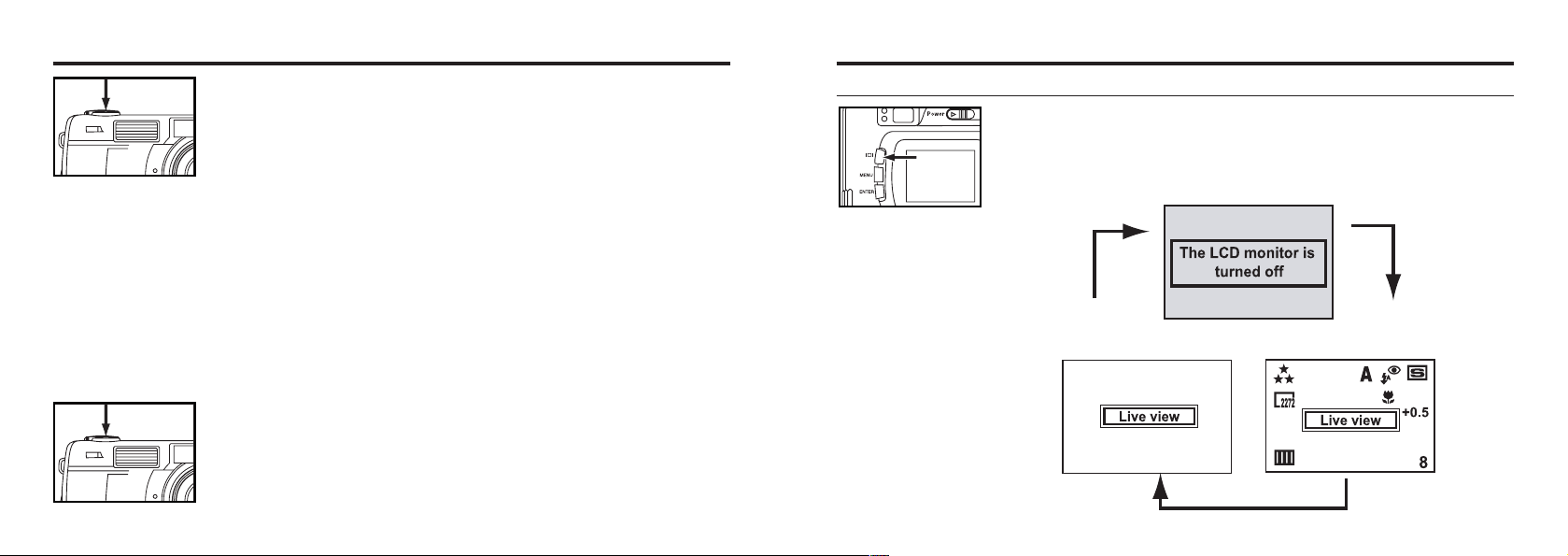
BASIC RECORDING PROCEDURE - CONT'D
55
Press the shutter-release button part-way down.
• The camera adjusts the focus automatically. When the subject is focused,
the focus lamp (green) lights up.
• When the focus lamp (green) blinks, follow the operation from step 3 again.
• When the flash will fire, the flash lamp (orange) lights up.
* When pressing the
shutter-release button, there is a point
where the button
stops halfway. To
press the shutterreleased button to
this point is
described "Press
part-way down" in
this manual.
• When the flash lamp (orange) blinks slowly (about 2 times in a second), the
shutter speed becomes slow. Taking a picture in this mode may cause an
image blurred. We recommend you to take pictures after fixing the camera
on the tripod.
66
Press the shutter-release button the rest of the way down.
• If the flash lamp (orange) blinks when the shutter-release button is pressed
all the way down, the flash is being charged. When the shutter-release button is kept pressed in this status, the shutter is released at the same time
when the flash is charged.
• The captured image is displayed on the LCD monitor and is recorded in the
CF card. While the image is recorded, the focus lamp (green) blinks slowly
(about 2 times in a second) and "RECORDING" blinks on the LCD monitor
slowly. Be sure not to open the battery-chamber door, disconnect the plug
of the AC adapter or remove the CF card until the recording in the CF card
is completed (until the focus lamp (green) and "RECORDING" stops blinking). otherwise,The data in the CF card may be damaged or lost..
BASIC RECORDING PROCEDURE - CONT'D
THE RECORDING MODE DISPLAY ON THE LCD MONITOR
Each time the display button is pressed, the display on the
LCD monitor changes in the following order.
The LCD monitor is turned off
H
(The camera settings are not displayed)
Live view
(The camera settings are displayed)
Live view
3332
Page 18
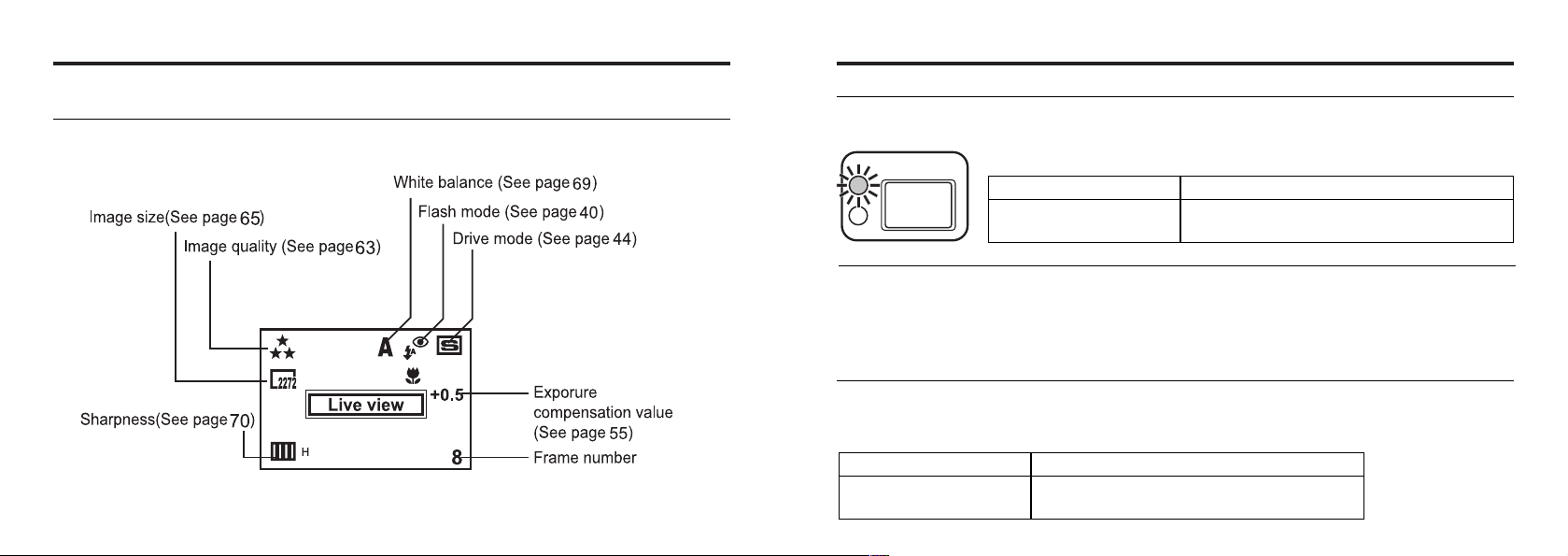
BASIC RECORDING PROCEDURE - CONT'D
THE DISPLAY OF THE CAMERA SETTINGS
(For details, see the pages in parentheses)
ADJUSTING THE FOCUS
FOCUS LAMP
When the shutter-release button is pressed halfway, this camera adjusts the focus automatically and
the focus lamp (green) shows the focus status (when the focus mode is set to the autofocus mode.)
Lights
Blinks quickly
(abort 8 times in a second)
When the focus lamp (green) blinks, check the following points:
• Do you attempt to adjust the focus on the subject which is difficult to focus in the autofocus mode?
(See page 36).
• Is the subject closer than the minimum focus distance (or farther than 40 cm in the close up mode)?
(Refer to the followings.)
FOCUS DISTANCE IN THE AUTOFOCUS MODE (Minimum Focus Distance)
The focus distance in the autofocus mode is described on the list below.
When the subject is closer than the minimum focus distance (0.4m) or farther than 40 cm in the close
up mode, the focus lamp (green) blinks.
Standard mode
Close up mode
(Refer to the page 53)
0.4m to ∞ (infinity)
4 cm to 40 cm
The focus is determined and locked.
The focus is not determined.
The shutter can be released.
3534
Page 19
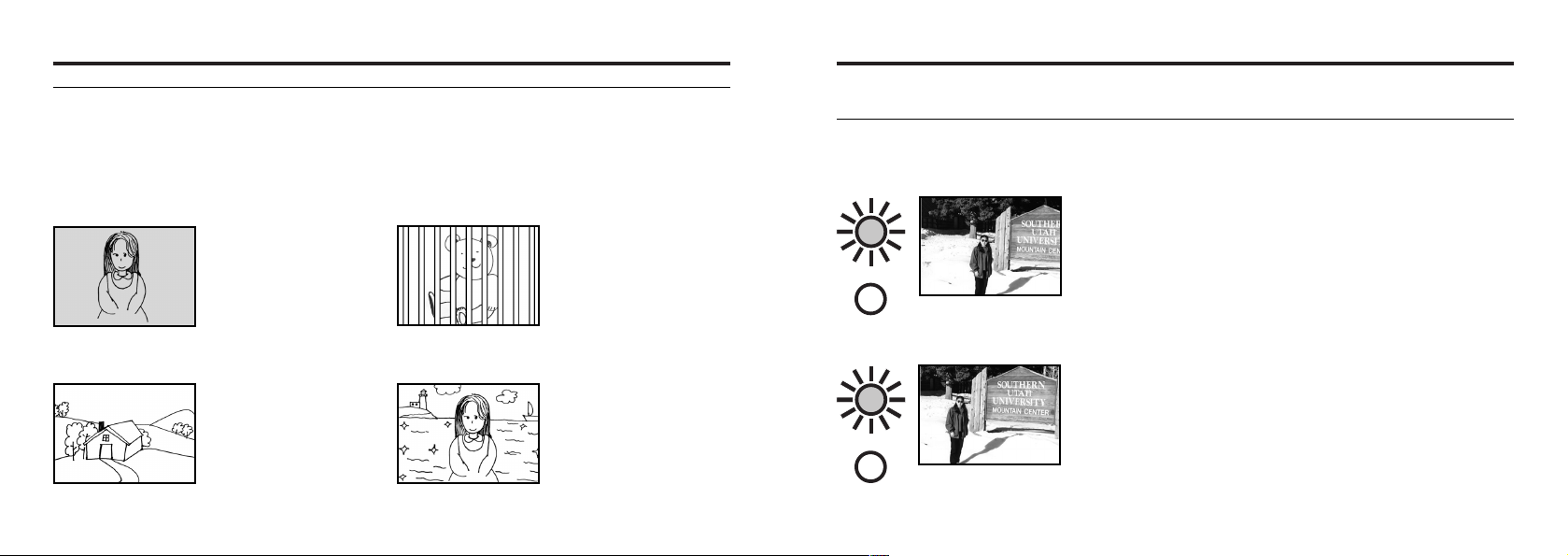
ADJUSTING THE FOCUS - CONT'D
THE SUBJECT THAT IS DIFFICULT TO FOCUS IN THE AUTOFOCUS MODE
The autofocus mode uses the image contrast (the difference of light and dark parts) on the CCD
(Charge Coupled Device) to focus on. Therefore, with the autofocus mode, the focus may not be
adjusted correctly on the following subjects. In this case, use the focus lock function (see page 37),
that you once focus on the other subject which is at the same distance as the subject you want to take
the picture and change the image composition, or use the manual focus mode (adjust the focus manually, see page 39).
The subject is too dark.
The subject has no con-
trast such as a blue sky or
a white wall.
Some subjects at different
distances overlap in the
focus range.
The subject is too bright
such as a shining car body
or a surface of water.
ADJUSTING THE FOCUS-CONT'D
WHEN THE SUBJECT IS NOT IN THE CENTER OF THE FRAME
(Focus Lock Function)
When the subject is not in the center of the frame, the camera adjusts the focus on the background. In
this case, take a picture with the focus lock function.
11
Aim the camera so that the subject is in the center
of the frame and press the shutter-release button
part-way down.
• The camera adjusts the focus automatically. When the focus is
adjusted, the focus lamp (green) lights.
22
While you hold pressing the shutter-release button
part-way down, change the camera position to
obtain the desired image composition and press the
button all-the-way down to take a picture..
3736
Page 20
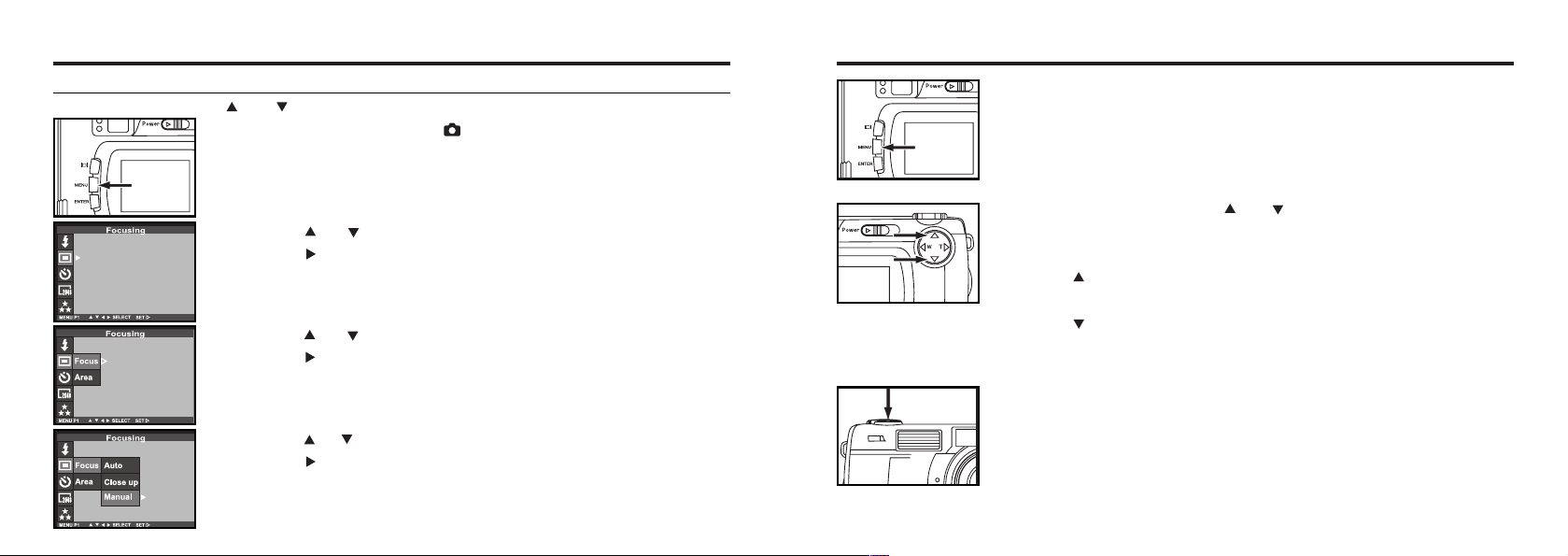
ADJUSTING THE FOCUS - CONT'D
ADJUSTING THE FOCUS MANUALLY (Manual Focus Mode)
Adjust the focus with the or while looking into the LCD monitor.
1 Rotate the function dial to and press the MENU button.
• The recording mode menu is displayed on the LCD monitor
2 Press the or key so that [FOCUSING] is highlighted and
press the key.
3 Press the or key so that [FOCUS] is highlighted and
press the key.
4 Press the or key so that [MANUAL] is highlighted and
press the key to finish the setting.
ADJUSTING THE FOCUS-CONT'D
55
Press the MENU button.
• "MANUAL" is displayed on the upper right side of the LCD monitor and the
display shows that the manual focus mode is selected.
6 Adjust the focus with the or key while looking into
the LCD monitor.
• Adjust the focus so that the subject is displayed clearly on the LCD monitor.
• When the key is pressed, the focus position is moved to the part in a long
distance.
• When the key is pressed, the focus position is moved to the part in a
far,near distance.
7 Press the shutter-release button all-the-way down to take
picture.
• Even after taking a picture, the manual focus mode is not cancelled. The aut-
ofocus mode returned when the camera is turned off and on again.
3938
Page 21
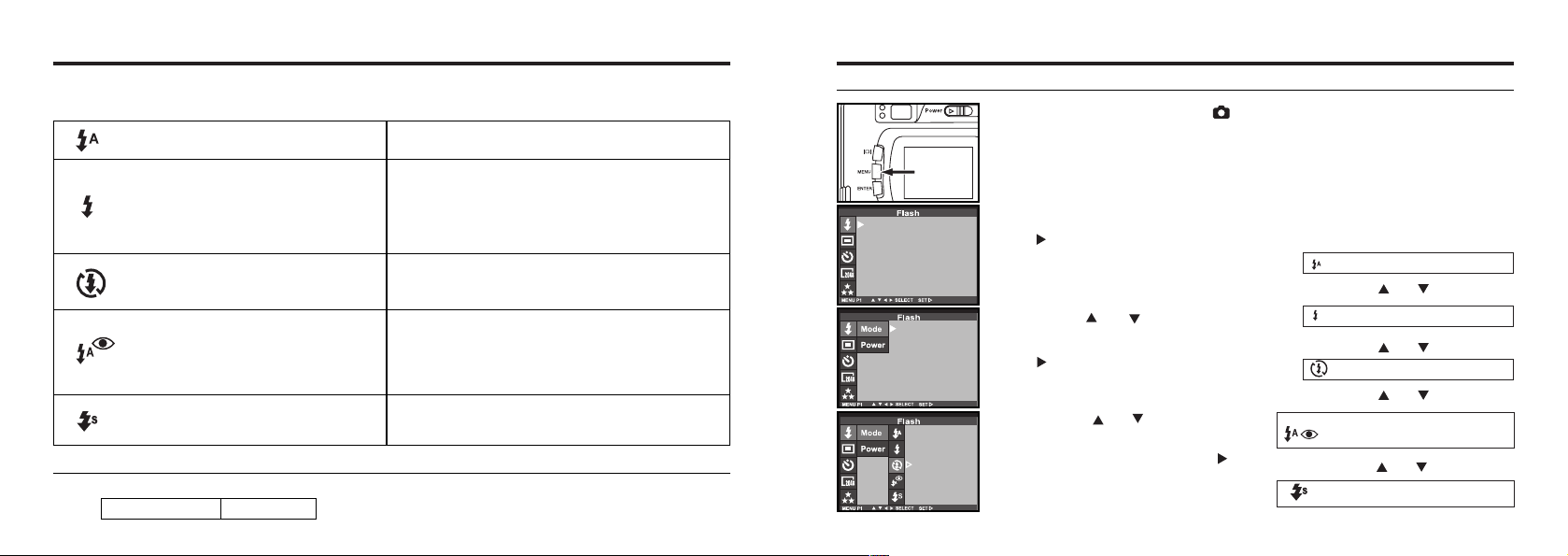
FLASH
With this camera, the following 5 flash modes are available. You can select them according to your
purpose or condition.
AUTOFLASH
FILL-FLASH
FLASH
CANCEL
AUTOFLASH WITH RED-EYE
REDUCTION
The flash fires automatically when the light level
is low or the subject is backlit.
The flash fires every time a picture is taken
regardless of the brightness.
Select this mode to reduce the harsh shadows
when you take the picture outdoor and the subject’s face is shaded with a hat and so on.
The flash does not fire. Select this mode when
taking a picture in the place where the flash photography is prohibited such as in a museum, etc.
The flash fires the short burst 2 times before the
main flash burst for reducing the red-eye phenomenon. Select this mode when taking the picture of
people or animals in the dark
FLASH -CONT'D
SELECTING THE FLASH MODE
11
Rotate the function dial to and press the MENU button.
• The recording mode menu is displayed on the LCD monitor.
22
After confirming that [FLASH] is highlighted, press
the key.
3 Press the or key so that
[MODE] is highlighted and press
the key.
AUTOFLASH
FILL-FLASH
FLASH-CANCEL
NIGHT MODE
Flash Range
The flash range has the limit. Take pictures by referring to the flash range indicated below
The flash range 0.4m~3m
*The flash fires even in long shutter night mode,to
get satisfied exposure on subject and background.
44
Press the or key so that
the desired flash mode in
highlighted and press the
key to finish the setting.
• The flash mode changes in the following order.
AUTOFLASH WITH RED-EYE
REDUCTION
NIGHT MODE
4140
Page 22
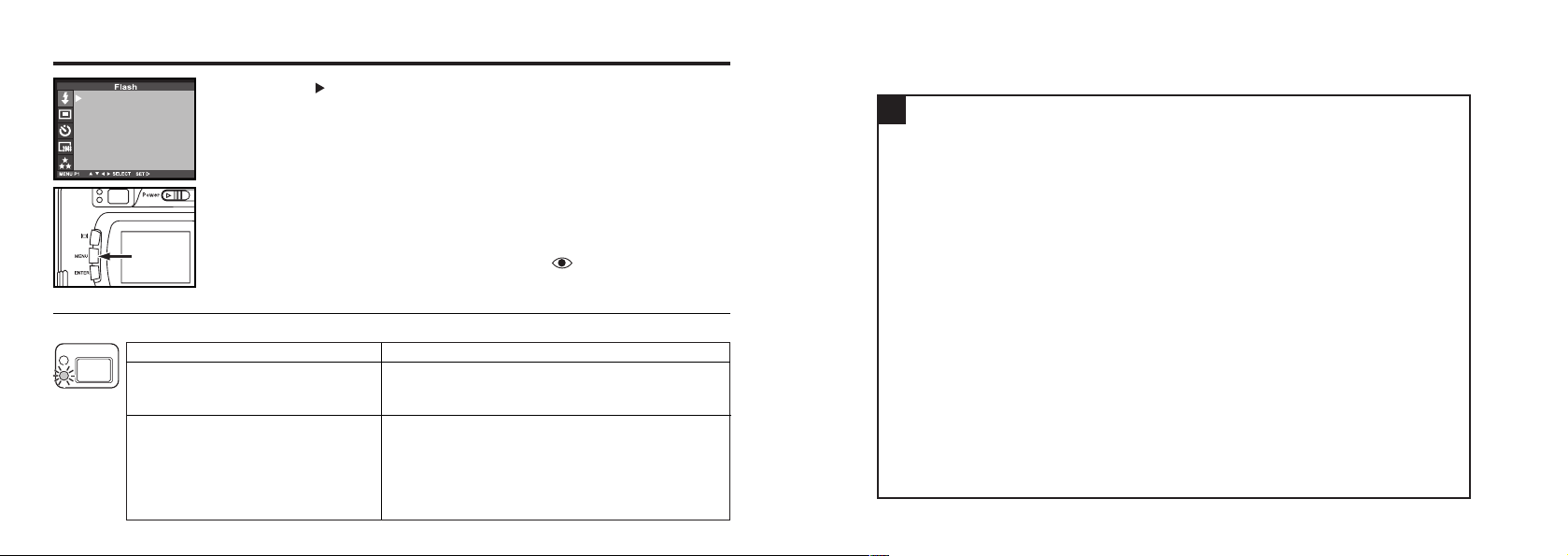
FLASH -CONT'D
55
Press the key.
66
Press the MENU button.
• The selected flash mode is displayed with the icon shown on the previous
page on the upper right side of the LCD monitor (see page 34). However,
when "AUTOFLASH" is selected, no icon appears and when "AUTOFLASH
WITH RED-EYE REDUCTING" is selected, only appears.
• The flash mode returns to "AUTOFLASH WITH RED-EYE REDUCTION"
Flash Lamp
The flash lamp (orange) shows the flash status.
Lights
Blinks quickly when the shutterrelease button is pressed all the way
down (abort 8 times in a second).
Blinks slowly (when the flash function is cancelled). (about 2 times in a
second).
when the camera is turned off and on again.
The flash rdady for fires.
The flash is being charged. The shutter-release
button is not released.
The shutter speed becomes slow. Taking a picture
in this mode may cause an image blurred.
The flash function is cancelled when the flash
mode is set to "FLASH CANCEL", when the drive
mode is set to the burst image capture or, when the
focus mode is set to the close-up mode.
ADVANCED OPERATIONS
4342
Page 23
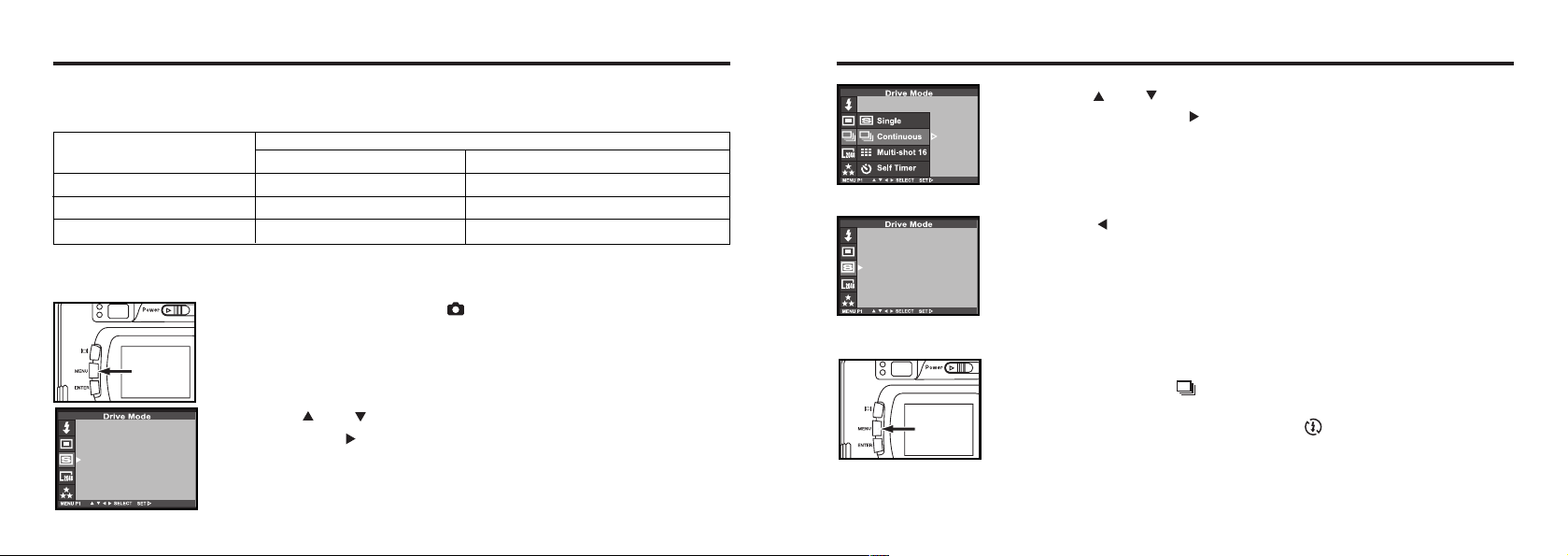
BURST IMAGE CAPTURE
This digital camera will continuously take pictures while the shutter-release button is held down.
The maximum number of images that can be captured at a time in follows:
mage quality The maximum number of the pictures (as a guide)
2272X1704 size 1600X1200 size
FINE (Fine) about 2 pictures about 6 pictures
STD. (Standard) about 4 pictures about 12 pictures
ECON. (Economy) about 8 pictures about 12 pictures
* See page 64 for the image quality and page 67 for the image size ( 2272X1704 or
* The number of the picture you can take sequentially at a time describe on the list above can be referred as a guide.
The number of the picture changes according to the scene or subject you record.
11
Rotate the function dial to and press the MENU button.
• The recording mode menu is displayed on the LCD monitor.
2 Press the or key so that [DRIVE MODE] is highlighted
and press the key.
1600X1200 or VGA size).
BURST IMAGE CAPTURE -CONT'D
33
Press the or key so that [Continuos] is
highlighted and press key to finish the setting.
44
Press the key
55
Press the MENU button.
• The continuous shot icon appears on the upper right side of the LCD
monitor. (See page 34)
• The flash mode is set to "FLASH CANCEL" automatically. When taking a continuous shot, the flash does not fire.
• When the single shot or the self-timer shot is selected, the flash mode
returns to "AUTOFLASH WITH RED-EYE REDUCTION".
Continued on Next Page
4544
Page 24

BURST IMAGE CAPTURE -CONT'D
66
Determine the image composition while looking into LCD
monitor or viewfinder and adjust the image range and size
with the or key.
• When the key is pressed, the image size becomes large (Telephoto mode),
When the key is pressed, the image range becomes wide (Wide-angle
mode).
77
Press the shutter-release button part-way down.
88
Press and hold the shutter-release button all-the –way down.
• When your finger is lifted from the shutter-release button or the maximum
number of picture is taken, the continuous shot is completed.
• When taking a continuous shot, the focus and exposure adjustments are
determined when the shutter-release button is pressed part-way down and
these adjustments are applied to all imaged in the continuous shot mode.
• Even after taking a sequence shot, the continuous shot mode capture is not
cancelled. The single shot mode returns when the camera is turned off and
on again.
SELF-TIMER
The picture is taken about 10 seconds after the shutter-release button is pressed.
11
After fixing the camera on the tripod, rotate the function dial
to and press the MENU button.
• The recording mode menu is displayed on the LCD monitor.
22
Press the or key so that [DRIVE MODE] is highlighted
and press the key.
33
Press the or key so that is [Self-Timer] highlighted
press to finish the setting.
• The drive mode changes in the as shown order.
Single shot
Continuous shot
Mulit-shot16
Self-timer
4746
Page 25

SELF-TIMER - CONT'D
44
Press the key toback the previous display.
55
Press the MENU button.
• The self-timer shot icon appears on the upper right side of the LCD moni-
tor.
66
Determine the image composition while looking into LCD
monitor or viewfinder and adjust the image rang and size
with the or key.
• When the key is pressed, the image size becomes large (Telephoto
mode). When the key is pressed, the image range becomes wide
(Wide-angle mode).
77
Press the shutter-release button part-way down.
SELF-TIMER - CONT'D
88
Press the shutter-release button all-the-way down to start
timer.
• While the self-timer is functioning, the self-timer lamp on the front of the cam-
era blinks. As the time to take the picture is closer, the lamp blinks faster.
And just before taking the picture, the lamp lights up to show the time to take
a shot.
• The beep sounds at the time when the lamp blinks. (The beep can be can-
celed with the menu in the SETUP mode.)
• When the subject is not in the center of the frame, use the focus lock function.
(See page 37.)
• After taking the self-timer shot, the single-shot mode returns.
* Do not press the shutter-release button when standing in front of the camera. The camera cannot
adjust the focus.
* To interrupt the self-timer shot, rotate the function dial to , PC or SETUP.
4948
Page 26

DIGITAL ZOOM
The digital zoom function can increase the maximum magnification (about 24 mm) of the optical zoom
lens (114 mm in the 35 mm film format equivalent) up to 2 times.
11
In the recording mode, press the key in the recording
mode so that the image is zoomed to the maximum.
22
Press and hold the key for more than 2 seconds.
• The digital zoom function is set.
• The indicator that shows the image range appears on the LCD monitor as
shown in the figure left below. When the indicator appears, remove your fin-
ger from the key.
• The digital zoom function cannot be set when the LCD monitor is turned off.
DIGITAL ZOOM - CONT'D
33
While looking into the LCD monitor, determine the image
composition so that the desired image is positioned within
the range of the indicator.
44
Press the shutter-release button part-way down.
55
Press the shutter-release button all-the –way down to take a
55
picture.
• The focus lock function can be also used (see page 37).
• Even after taking a picture. The digital zoom is not cancelled. To cancel the
digital zoom function, press and hold the key until the indicator disap-
pears or turn off and on the camera again.
* The image recorded with the digital zoom function is trimmed in 640 X 480 pixels. Therefore, the
recorded image is smaller when displaying it on your computer or printing out it with fixing the print
resolution.
5150
Page 27

CLOSE UP
The close up function allows you to take a picture close to the subject up to 4 cm filling the frame with
the subject in about 6 cm x 4 cm.
11
Rotate the function dial to and press the MENU button.
• The recording mode menu is displayed on the LCD monitor.
2 Press the or key so that [FOCUSING] is highlighted
and press the key.
3 Press the or key so that [FOCUS] is highlighted and
press the key.
CLOSE UP - CONT'D
4 Press the or key so that [CLOSE UP] is highlighted and
press the key to finish the setting.
5 Press the MENU button.
• is displayed on the upper right side of the LCD monitor and it shows that
the close up mode is selected.
• The flash mode is set to "FLASH CANCEL" automatically. When the
close up mode is selected, the flash does not fire.
5352
Page 28
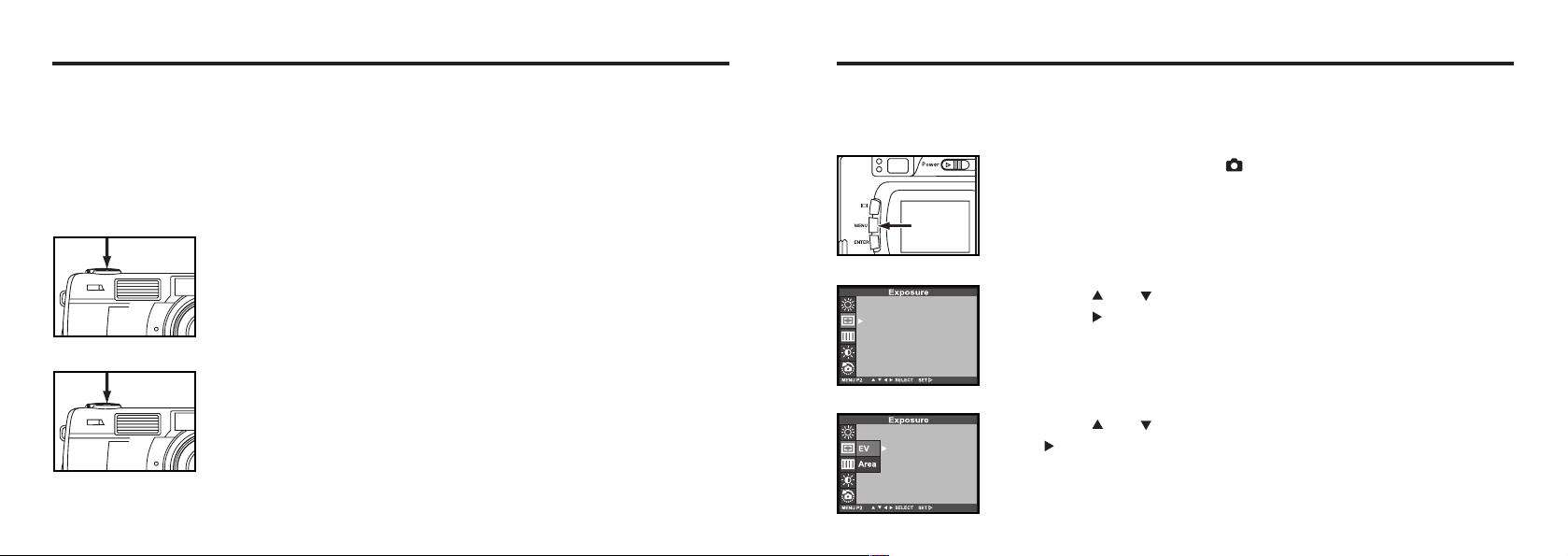
CLOSE UP - CONT'D
66
Determine the image composition while looking into the LCD
monitor.
• There is a difference between the image range through the viewfinder and
the actual one in the close up mode. We recommend you to use the LCD
monitor when you determine the image composition.
• We recommend you to fix the camera on the stable or on the tripod.
• The LCD monitor cannot be turned off in the close up mode.
77
Press the shutter-release button part-way down.
• If the focus lamp (green) blinks, check that the subject is within the distance
from 4 cm to 40 cm (is not apart more than 40 cm from the camera).
88
Press the shutter-release button all-the–way down to take
the picture.
• Even after taking a picture, the close up mode is not cancelled. When the
camera is turned off and on again, the camera enters autofocus mode.
• When the camera enters the autofocus mode, the flash mode is returned to
"AUTOFLASH WITH RED-EYE REDUCTION".
EXPOSURE COMPENSATION
This function makes the image brighter or darker by adjusting the exposure compensation value for
CCD. The bigger the exposure compensation value is, the brighter the image is and the smaller the
exposure compensation value is, the darker the image is.
11
Rotate the function dial to and press the MENU button.
• The recording mode menu is displayed on the LCD monitor.
22
Press the or key so that [Exposure] is highlighted and
press the key.
33
Press the or key so that [EV] is highlighted and press
the key press.
54
Continued on Next page
55
Page 29

EXPOSURE COMPENSATION- CONT'D
44
Press the or key that the desired exposure compen-
sation value appears to finish the setting.
• The exposure compensation value from +2.0 to –2.0 can be specified by 0.5
step.
55
Press the MENU button.
• The exposure compensation value is specified and displayed on the upper
right side of the LCD monitor (see page 34).
66
Press the shutter-release button all-the-way down to take
picture.
* To cancel the exposure compensation function, follow the operation steps described above and
specify 0 for the exposure compensation value, or turn off and on the camera again.
* When the image to be captured is whitish, increase the exposure compensation value so that the
white part can be easily represented, on the other hand, when the image to be captured is blackish
decrease the exposure compensation value so that the black part can be easily represented.
56
ADJUSTING THE BRIGHTNESS OF THE LCD MONITOR
This allows you to adjust the brightness of the LCD monitor according to the angle at which you watch
it or the brightness around the monitor so that the display on the LCD monitor can be seen clearly.
22
After confirming that [LCD ] is highlighted, press the
key.
• (If the LCD monitor is turned off, the LCD monitor is automatically turned on
and) the live view screen and the display to change the brightness of the
LCD monitor appear.
33
Press the or key so that the desired brightness is
highlighted, press the key to finish the setting.
• The brightness can be adjusted in the range from 0 to 9. The smaller the
number is, the darker the LCD monitor is while the larger the number is,
the brighter the LCD monitor is.
* The color of the background in the left figure is gray so that you can easily
find out the contents of the display. However, the live view screen is actual-
ly displayed in the background.
• The brightness of the LCD monitor is set to the specified value. After set-
ting, the LCD monitor returns to the setup mode menu display.
57
Page 30

SPECIFYING
THE RECORDING MODE
SPECIFYING THE RECORDING MODE
THE RECORDING MODE MENU DISPLAY (LCD Monitor)
THE RECORDING MODE MENU ITEMS
FLASH
(For the Flash mode, see page 41)
(Auto-flash)
(Fill-flash)
(Flash cancel)
(Auto-flash with red-eye reduction)
(Night mode)
FOCUSING
(For the Focus mode,see page 35)
Auto (Auto focus)*
CLOSE UP (Close up shot)
MANUAL (Manual focus)
5958
Page 31

SPECIFYING THE RECORDING MODE - CONT'D
SPECIFYING THE RECORDING MODE - CONT'D
DRIVE MODE
(For the Drive mode, see page 65)
IMAZE SIZE
(For the Image size ,see page 63)
QUALITY
(For the Image quality, see page 64)
WHITE BALANCE
(For the White Balance, see page 69)
(Single shot)*
(Continuous shot )
(Multi-shot 16)
(Self-timer shot)
FULL (2272X1704)
HALF (1600X1200)
VGA (640X480)
FINE (Fine mode)
STD. (Standard mode)
ECON. (Economy mode)
AUTO (Auto setting)*
(Daylight)
(Light bulb)
(Fluorescent)
EXPOSURE
(For the Exposure compensation
see page 55)
SHARPNESS
(For the Sharpness, see page 70)
LCD
(For the LCD, see page 57)
DEFAULT
(For the Default, see page 72)
EV
MODE
CENTRAL
FALL
SPOT
HARD
NORMAL*
SOFT
YES
NO
9(bright)
8
7
6
5
4
3
2
1
0(dark)
Continued on Next page
+2.0
+1.5
+1.0
+0.5
0*
-0.5
-1.0
-1.5
-2.0
6160
Page 32

SPECIFYING THE RECORDING MODE - CONT'D
* The settings indicated with mark are resumed when the power of the camera is turned off and on, or
when the batteries are removed and inserted, For "QUALITY" and "IMAGE SIZE", the camera
memorizes the last setting before the power of the camera is turned off or before the batteries are
removed.
* For "FLASH" mode, see page 52. For the exposure compensation, see page 55. For the "MANUAL
Focus" mode, see page 38. For "CLOSE UP" mode, see page 53. For the "DRIVE MODE (
continuous shot)", see page 44. For the "DRIVE MODE (self-timer shot)", see page 47.
Only the 4 items of "QUALITY" (image quality), "IMAGE SIZE", "WB" (white balance) and "SHARPNESS" are described on the following pages.
SPECIFYING THE IMAGE QUALITY MODE
This camera has 3 image quality modes; " "(fine), " " (Standard) and " " (economy).
The image quality is related to the compression ratio of the image. The compression rate is higher in
the order of " " " " " ". The higher the compression rate is, the lower the
image quality is. When you want high quality images, select " ". However, as the compression rate
is low, the number of the images to be recorded in the CF card is less than that in the " " or " "
mode. When you want to record images in the card as much as possible, select " " or " ".
However, as the compression rate is high, the image quality is lower than in the " " mode.
The compression rate, image recording format, image file size and the recordable number of the
image using the CF card of 8 MB in each , . and are as follows.
62
(Fine)
The compression rate
The image recording format
The image file size
The recordable number of
the image using the CF
card of 8 MB
* Refer to the image file size and recordable number as a guide. These vary according to the scene or sub-
ject to be recorded. The numbers in parentheses are the values when the image size is set to " ".
about 1/6
Exif2.1-JPEG (DCF standards)
about 1600KB
(about 430 KB)
about 4 (about 19)
(Standard)
about 1/12
about 430 KB
(about 215 KB)
about 9 (about 38)
(Economy)
about 1/25
about 170 KB
(about 106 KB)
about 20 (about 77)
Continued on Next page
63
Page 33

SPECIFYING THE IMAGE QUALITY MODE CONT'D
11
Rotate the function dial to and press the MENU button.
• The recording mode menu is displayed on the LCD monitor.
22
Press the or key so that [QUALITY] is highlighted and
press the key.
3 Press the or key so that the desired image quality mode
is highlighted and press key to finish the setting.
• The image quality mode changes in the following order.
(Fine mode)
(Standard mode)
(Economy mode)
SPECIFYING THE IMAGE QUALITY MODE - CONT'D
55
Press the MENU button.
• The selected image quality mode is specified and displayed on the upper
left side of the LCD monitor (see page 35).
* It does not matter if there are images recorded in different image quality modes in a CF card.
* The setting of the image quality mode is stored in the camera’s memory even after the camera is
turned off.
* Changing the image quality mode affects the remaining number of images which can be recorded in
the card. Selecting " ", in particular, may considerably reduce the remaining number of imaged
We recommend you to check the number display of recordable remaining flame on the data panel.
6564
Page 34
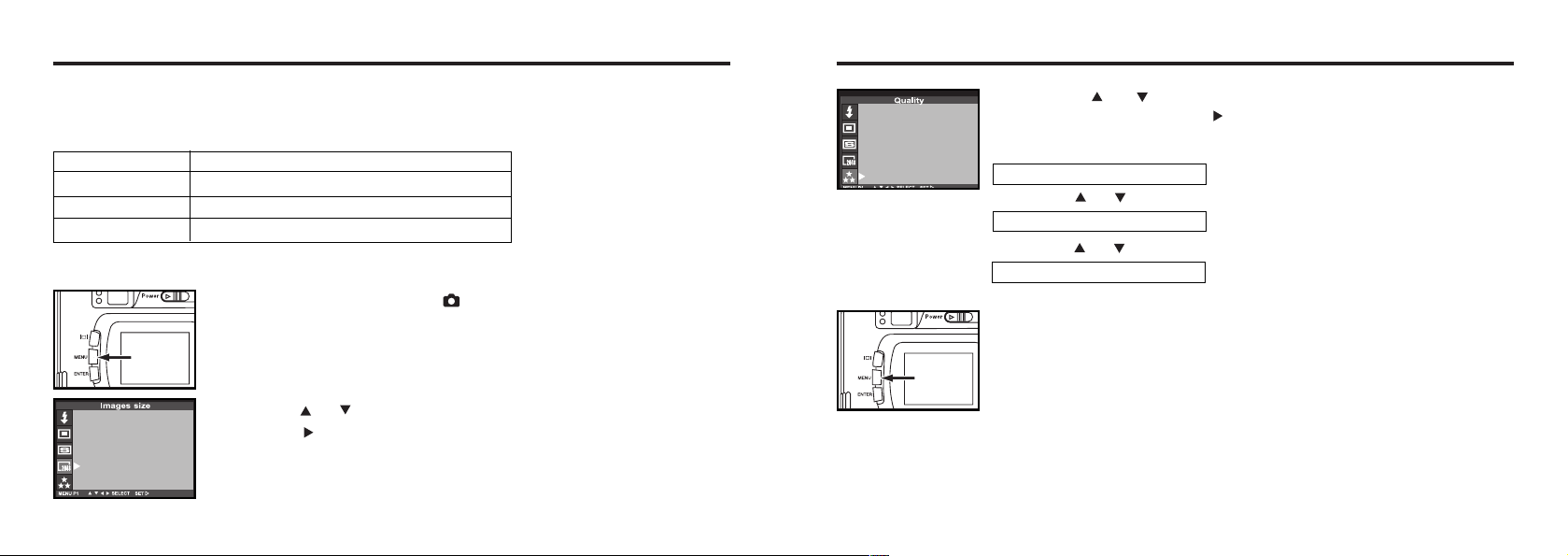
SPECIFYING THE IMAGE SIZE MODE
Before taking pictures, select the image size. Changing the image size affects the number of the
image which can be recorded in the CF card. The " FULL " or " HALF " or VGA size can be selected.
Image Size
FULL
HALF
VGA
Number of Pixels (W x H)
2722X1704
1600X1200
640X480
1 Rotate the function dial to and press the MENU button.
• The recording mode menu is display on the LCD monitor.
SPECIFYING THE IMAGE SIZE MODE - CONT'D
33
Press the or key so that the desired image size mode
is highlighted press the key.
• The image size mode changes in the following order.
FULL (2272X1704)
HALF (1600X1200)
VGA (640X480)
5 Press the MENU button.
• The selected image size mode is specified and displayed under the image
quality on the upper left side of the LCD monitor (see page 34).
2 Press the or key so that [IMAGE SIZE] is highlighted and
press the key.
* The setting of the image size mode is stored in the camera’s memory even after the camera is
turned off.
* Changing the image size mode affects the remaining number of images which can be recorded in
the card. We recommend you to check the number display of recordable remaining frame on the
data panel when you change the image size mode.
6766
Page 35

SPECIFYING THE WHITE BALANCE MODE
This camera has four white balance modes.
AUTO
Auto white balance
This adjusts the white balance according to the light source incident on the CCD.
Normally select this mode.
Daylight mode
Select this mode when taking the picture of the subject illuminated by a sunlight.
Light bulb mode
Select this mode when taking the picture of the subject illuminated by an incandescent
light or tungsten light.
Fluorescent mode
Select this mode when taking the picture of the subject illuminated by a fluorescent light.
SPECIFYING THE WHITE BALANCE MODE - CONT'D
33
Press the or key so that the desired white balance
mode is highlighted, press key.
• The white balance mode changes in the following order.
AUTO (Auto white balance)
Daylight mode
Light bulb mode
1 Rotate the function dial to and press the MENU button.
• The recording mode menu is displayed on the LCD monitor.
2 Press the or key so that [White Balance] is highlight-
ed and press the key.
Fluorescent mode
44
Press the MENU button.
• The selected white balance mode is specified and the icon of the selected
white balance mode is displayed on the left side of the flash mode on the
upper left side of the LCD monitor (see page 34). However, when "AUTO" is
selected, no icon appears on the LCD monitor.
* The white balance mode returned to "AUTO" automatically when the camera is turned off and on
again.
6968
Page 36

SPECIFYING THE SHARPNESS MODE
This camera has three sharpness modes as described below.
HARD
NORMAL
SOFT
This enhances the sharpness of image.
No effect of sharpness.
This reduces the sharpness of image and makes an image soft.
1 Rotate the function dial to and press the MENU button.
• The recording mode menu is displayed on the LCD monitor.
2 Press the or key so that [SHARPNESS] is highlighted
and press the key.
SPECIFYING THE SHARPNESS MODE - CONT'D
33
Press the or key so that the desired [sharpness] is
highlighted.
• The sharpness mode changes in the following order.
HARD
NORMAL
SOFT
44
Press the key.
55
Press the MENU button.
• The selected sharpness mode is specified and displayed on the lower left
side of the LCD monitor (see page 34). However, when "NORMAL" is
selected, no display appears on the LCD monitor.
70
71
Page 37

RESETING TO THE RECORDING MODE DEFAULT SETTINGS
This allows you reset this camera’s RECORDING MODE to the default at a time.
The camera settings The default settings
Flash Autoflash with red-eye reduction
Focus-mode Auto
Focus-Area Central region
Drive Mode Single
Image size Full(2272X1704)
Quality Standard
White Balance Auto
Exposure-EV 0
Exposure-Area Central region
Sharpness Normal
LCD 5
RESETTING TO THE RECORDING DEFAULT SETTING-CONT'D
11
PP rree ssss tthhee oorr kkeeyy ssoo tt hh aatt [[DDEEFFAAUULLTT]] ii ss hhiigghhlliigghhttee dd aanndd
pprreess ss kkee yy..
22
Press the key that [YES] is highlighted and press key.
• The camera settings are reset to the default.
•The LCD monitor display return to the recording mode menu.
72
73
Page 38

PALYBACK MODE
SINGLE-FRAME PLAY
The images recorded in the CF card can be displayed by one frame on the LCD monitor.
11
Rotate the function dial to .
• The function dial can be rotated even when the camera is turned on.
22
When the camera is not turned on, slide the power switch to
turn on the camera.
• The power switch returns to the initial position.
• In a while , the latest image (last recorded) is displayed on the LCD monitor.
33
Press or key to display the desired image.
• When the key is pressed, the following image is displayed. When the
key is pressed, the preceding image is displayed.
• When the latest image (last recorded) is displayed and the key is
pressed, the oldest image (first recorded) is displayed.
• When the oldest image (first recorded) is displayed and the key is
pressed, the latest image (last recorded) is displayed.
7574
Page 39

THE PLAYBACK MODE DISPLAY ON THE LCD MONITOR
THE PLAYBACK MODE DISPLAY ON THE LCD MONITOR
Each time the display button is pressed, the display on the LCD
monitor changes in the following order.
Single-frame play
(with the image information)
Single-frame play
(with no image information)
76
Index
(9 frames)
THE PLAYBACK MODE DISPLAY ON THE LCD MONITOR - CONT'D
THE IMAGE INFORMATION DISPLAY IN THE PLABACK MODE
Frame number of the image/Total frame
number recorded in the CF card
Recorded date and time of the image
When the camera enters the index play mode, the
frame number of the image displayed last in the sin-
gle-frame play mode is highlighted. (The ninth frame
is the last displayed image in the figure above.)
77
Page 40

INDEX PLAY
This mode allows you to display 9 frames at a time on the LCD monitor. It is convenient when you
search the desired image quickly.
11
When the camera is set to the single-frame play mode,
press the display button once or twice (see page 76).
• When the image information is displayed in the single-frame play mode,
press the display button twice and when no information is displayed, press
the display button once.
• The frame number of the image displayed last in the single-frame play mode
right before switching to the index play made is highlighted. The other frame
numbers are displayed white on the images.
INDEX PLAY - CONT'D
22
Press key to select the desired image.
• When the key is pressed, the following image is selected and the frame
number of the image is highlighted. When the key is pressed, the preced-
ing imaged is selected and the frame number of the image is highlighted.
• When the ninth frame is selected (when the number 9 is highlighted) and the
key is pressed, the following 9 frames are displayed.
• When the tenth frame is selected (when the number 10 is highlighted) and
the key is pressed, the preceding 9 frames are displayed.
33
Press the display button once (see page 76).
• The display on the LCD monitor switches to the single-frame play mode
(with the image information) from the index play mode.
• Ten selected index image (whose frame number is highlighted) is displayed
in the single-frame play mode.
78
79
Page 41

ZOOM PLAY
This mode allows you to increase the magnification of image around the canter 2.5 times and display
it on the LCD monitor. It is convenient when checking the details of the image.
11
Rotate the function dial to and press the MENU button.
• The playback mode menu is displayed on the LCD monitor
22
Press the or key so that "ZOOM" is highlighted.
33
Press the key.
• The center part of the image selected in the single-frame play or the index
play mode is magnified 2.5 times.
ZOOM PLAY - CONT'D
44
Press the , , or key to scroll the magnified
image.
• The image moves slightly in the direction of the key you press. The image
keeps moving while the key is held and pressed.
55
To cancel the zoom play mode, press the MENU button.
• When the zoom play mode is switched form the single-frame play mode, the
single-frame play (with the image information) mode returns, When the zoom
play mode is switched form the index play mode, the single-frame play (with
no image information) mode returns when the display button is pressed and
the index play mode returns when the button is pressed again.
* In the zoom play mode, the image around the center is displayed in 640 x480 pixels on the LCD
monitor.
8180
Page 42

SLIDE SHOW
The images can be played back continuously on the LCD monitor like an automatic slide show.
TO START THE SLIDE SHOW
11
Rotate the function dial to and press the menu button.
• The play back mode menu is displayed on the LCD monitor.
22
Press the or key so that [SLIDE SHOW] is highlighted
33
Press the or key so that [START] is highlighted,and
press the key.
• The slide show starts according to the settings in the slide show mode menu
(the settings of "TIME" and "DIRECTION").
82
SLIDE SHOW - CONT'D
TO STOP THE SLIDE SHOW
Press one of the following buttons or keys while the slide
show is performed. The slide show stops temporarily.
• One of the , , and keys
• Display button
• MENU button
• ENTER button
• When the ENTER button is pressed while the slide show stops temporarily,
the slide show stop.
• When the MENU button is pressed while the slide show stops temporarily,
the playback mode menu is displayed on the LCD monitor.
Continued on Next page
83
Page 43
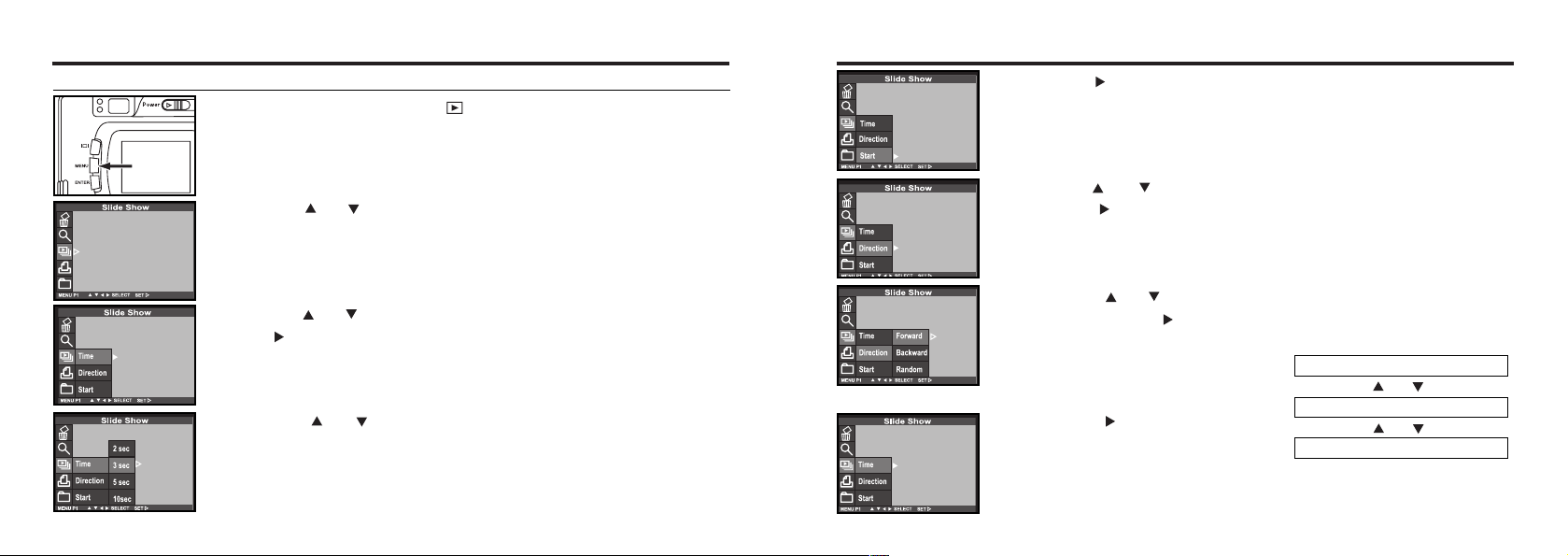
SLIDE SHOW - CONT'D
THE SETTING IN THE SLIDE SHOW MODE MENU
11
Rotate the function dial to and press the MENU button.
22
Press the or key so that [SLIDE SHOW] is highlighted.
33
Press the or key so that [TIME] is highlighted, and
press key.
SLIDE SHOW - CONT'D
55
Press the key to finish the setting.
66
Press the or key so that [DIRECTION] is highlighted
and press key.
77
Press the or key so that the desired direction is high-
lighted and press to finish the setting.
• The direction changes in the following order.
FORWARD
84
44
Press the or key so that the desired interval time is
highlighted.
99
Press the key to start
slide show.
BACKWARD
RANDOM
Continued on Next page
85
Page 44

DELETING SELECTED IMAGES
The images recorded in the CF card can be deleted by an image while checking them displayed on
the LCD monitor.
CAUTION
As the deleted image cannot be recovered, be careful when deleting an image.
1 Rotate the function dial to .
• The function dial can be rotated even when the camera is turned on.
DELETING IMAGES
2 When the camera is not turned on, slide the power switch to
turn on the camera.
• The power switch returns to the initial position.
• In a while, the latest image (recorded last) is displayed on the LCD minitor.
3 Press or key to select the image to be deleted.
• When the key is pressed, the following image is selected. When the
key is pressed, the preceding image is selected.
8786
Page 45

DELETING SELECTED IMAGES - CONT'D
44
Press the MENU button.
• The playback mode menu is displayed on the LCD monitor
DELETING SELECTED IMAGES - CONT'D
7 Press the DISPLAY button to determinant the image for
delete.
•After press the key it would show the sign that means the image will be
delete.
55
press the or key so that [DELETE] is highlighted, press
the key.
66
press the or key so that [SELECTED IMAGE] is highlight-
ed, press the key.
* The color of the background in the left figure is gray so that you can easily
find out the contents of the display. However, the image to be deleted (the
image displayed on the LCD monitor in step
background.
11
) is actually displayed in the
8 Pres the ENTER button that [YES] is higlighted, and press
key to finish the Deleting.
• "Delete selected image?" is displayed on the lower of the monitor.
99
To complete the operation of deleting an image, after con-
firming that [NO] is highlighted in the display to confirm,
press the .
• The LCD monitor display returns to the playback menu.
11 00
Press the MENU button.
• The LCD monitor display returns to the playback mode.
8988
Page 46

DELETING ALL IMAGES
All images recorded in this folder can be deleted.
CAUTION
As the deleted image cannot be recovered, be careful when deleting all images.
11
Rotate the function dial to .
• The function dial can be rotated even when the camera is turned on.
22
When the camera is not turned on, slide the power switch to
turn on the camera.
• The power switch returns to the initial position.
• In a while, the latest image (recorded last) is displayed on the LCD monitor.
33
Press the MENU button.
• The playback mode menu is displayed on the LCD monitor.
DELETING ALL IMAGES- CONT'D
44
After confirming that [DELETE] is highlighted, press the
key.
55
Press the key so that [ALL IMAGES] is highlighted and
press the key.
• The display to confirm whether you delete all images or not appears as shown
in the figure.
• Only the images captured with this camera can be all deleted. Even if you
insert the CF card in which the images captured with other camera is record-
ed, the images cannot be deleted.
66
Press key so that [YES] is highlighted press key to fin-
ish the Deleting.
• All images recorded in the CF card are deleted.
• While all images are deleted, the focus lamp (green) blinks slowly (about two
times a second).
90
91
Page 47

DELETING FOLDERS
Delete the folder and all images in the folder
CAUTION
As the deleted folder cannot be recovered, be careful when deleting all folder.
11
Rotate the function dial to .
• The function dial can be rotated even when the camera is turned on.
22
When the camera is not turned on, slide the power switch to
turn on the camera.
• The power switch returns to the initial position.
• In a while, the latest image (recorded last) is displayed on the LCD monitor.
33
Press the MENU button.
• The playback mode menu is displayed on the LCD monitor.
92
DELETING FOLDERS- CONT'D
44
After confirming that [DELETE] is highlighted, press the
key.
55
Press the key so that [FOLDER] is highlighted and press
the key.
77
Press key choice which Folder in the CF card want
to deleted, press key.
66
Press key so that [YES] is highlighted press to finish
the Deleting.
• All images in the folder and the folder are deleted.
• While all images are deleted, the focus lamp (green) blinks slowly (about two
times a second).
• Select [NO] it won't delete the folder..
93
Page 48

ADJUSTING THE BRIGHTNESS OF THE LCD MONITOR
This allows you to adjust the brightness of the LCD monitor according to the angle at which you watch
it or the brightness around the monitor so that the display on the LCD monitor can be seen clearly.
11
Rotate the function dial to and press the MENU button.
22
After confirming that [LCD] is highlighted, press the key.
• (If the LCD monitor is turned off, the LCD monitor is automatically turned on
and) the live view screen and the display to change the brightness of the LCD
monitor appear.
ADJUSTING THE BRIGHTNESS OF THE LCD MONITOR- CONT'D
33
Press the or key so that the desired brightness is high-
lighted. press will be set the value you changed.
• The brightness can be adjusted in the range from 0 to 9. The smaller the
number is darker and the larger number is brighter, on the LCD monitor.
* The color of the background in the left figure is gray so that you can easily
find out the contents of the display. However, the live view screen is actually
displayed in the background.
9594
Page 49

SPECIFYING
THE PLAYBACK MODE
THE PLAYBACK MODE MENU
THE PLAYBACK MODE MENU (LCD Monitor)
THE PLAYBACK MODE MENU ITEMS AND EACH SETTINGS
DELETE
(For deleting images
see page 87)
ZOOM
(For the zoom play
mode, see page80)
SLIDE SHOW
(For the slide show
mode,see page 82)
SELECT IMAGE
DELETE ALL IMAGES
FOLDER
START
DIRECTION
FORWARD
BACKWARD
RANDOM
YES
NO
YES
NO
YES
NO
TIME
2-10 SEC
9796
Page 50

THE PLAYBACK MODE MENU- CONT'D
PRINT
(For specifying the
print settings
with the DPOF, see
page 99)
FOLDER
(see page 107)
STD.
INDEX
CANCEL
NEW
SELECT
100SK410
Other folder name
YES
NO
YES
NO
SPECIFYING THE PRINT SETTINGS WITH THE DPOF
This camera supports the DPOF™ (Digital Print Order Format) Version 1.00 so that you can specify
the images and the number of copies to be printed and the print type. So, the specified images can be
printed at the specified number only by handing the CF card or the SmartMedia™, etc. in which not
only the captured images but the DPOF data are recorded, to the photo finishing print service supporting the DPOF. You do not need to give them the file name or your password. Also, if you set the
media including the DPOF data in the personal printer which supports the DPOF, you can print the
specified images at the specified number automatically.
* The DPOF is jointly developed by Eastman Kodak Company, Canon Inc., Fuji Photo Film co., Ltd.,
and Matsushita Electric Industrial Co., Led. for direct printing form digital camera.
* This camera does not support "DPOF Version 1.10" which is released in July, 2000.
LCD BRIGHT
(For adjusting the bright-
ness of the LCD
monitor, see page 95)
* For "DELETE" (deleting images), see page 88. For "ZOOM" (zoom play), see page 80. For "SLIDE SHOW" (auto
play), see page 82 Only the 2 items of "PRINT" (Specifying the print setting with DPOF), "FOLDER" (Folder
name) are described on the following pages
.
9(bright)
8
7
6
5
4
3
2
1
0(dark)
SPECIFYING THE IMAGE AND THE NUMBER TO BE PRINTED
11
Rotate the function dial to and press the MENU button.
• The playback mode menu is displayed on the LCD monitor.
22
Press the or key so that [PRINT] is highlighted
and press key.
9998
Page 51

SPECIFYING THE PRINT SETTINGS WITH THE DPOF - CONT'D
SPECIFYING THE IMA
GE AND THE NUMBER TO BE PRINT
33
Press the or key so that [STD] is highlighted and
press key.
SPECIFYING THE PRINT SETTINGS WITH THE DPOF - CONT'D
55
Press the or key to select the number to be printed.
• When the key is pressed, the number becomes large.
When the key is pressed, the number becomes small.
4 Press or key to select the image to be printed.
• When the image to be printed is selected, the number to be printed is high-
lighted.
• The sixth frame is selected and the key is pressed, the following 6
frames are diaplayed.
• When the seventh frame is selected and the key is pressed, the preced-
ing 6 frames are displayed.
66
Repeat step 44and
for all images.
• For the image you do not want to print specify 0.
77
Press the ENTER button to finish the setting.
• The DPOF file including data of the image and the number to be printed is
recorded in the CF card.
• After the file is recorded, the LCD monitor display returns to the playback
mode menu.
88
Press the MENU button.
• The LCD monitor display returns to the playback mode.
55
to specify the number to be printed
101100
Page 52

SPECIFYING THE PRINT SETTINGS WITH THE DPOF - CONT'D
SPECIFYING THE INDEX PRINT SETTING
This setting slows you to print all images recorded in the CF card on one sheet as an index print.
The illustration of index print as an image.
1 Rotate the function deal to and press the MENU button.
• The playback mode menu is displayed on the LCD monitor.
2 Press the or key so that [PRINT] is highlighted and
press key.
3 Press the key so that [INDEX] is highlighted and press
key to finish the setting.
• The display to confirm whether you print the images as an index print or not
appears as shown in the figure.
SPECIFYING THE PRINT SETTINGS WITH THE DPOF - CONT'D
• The DPOF file including data of the index print setting is recorded in the CF
card.
• After the file is recorded, the LCD monitor display returns to the playback
mode menu.
4 Press the MENU button.
• The LCD monitor display returns to the playback mode.
102
Continued on Next page
103
Page 53

SPECIFYING THE PRINT SETTINGS WITH THE DPOF - CONT'D
TO CANCEL THE PRINT SETTINGS WITH THE DPOF
All Print settings with the DPOF described on pages 100 can be cancelled. The index print setting
(see page 100) is also cancelled.
11
Rotate the function dial to and press the MENU button.
• The playback mode menu is displayed on the LCD monitor.
22
Press the or key so that [PRINT] is highlighted and
press key.
33
Press the key twice so that [CANCEL] is highlighted and
press the key to finish the setting.
• The display to confirm whether you cancel all print settings or not appears as
shown in the figure.
FOLDER NAME
The folder in the CF card is conformed with DCF (Design rule for Camera File system) format.
When taking a picture with this camera, the "Dcim" folder is made in the directory of the CF card and
the "100sk410" folder is made in the "Dcim" folder. The first captured image is recorded with the file
name of "SIMG001.jpg" in the "100sk410"floder. The name of the folder in which the captured images
are recorded is displayed on the playback mode menu.
The file name of the image to be recorded con-
sists of "SIMG", "4-digit number" and ".jpg". The
files are recorded in the "100sk410" folder until
the 4-digit number becomes 9999 (the file mane
of "SIMG9999.jpg"). When the10000th file is
recorded, the "101sk410" folder is newly made in
the "Dcim" folder and the 10000th file is recorded
with the file name of "SIMG0001.jpg"in the
"101sk410"folder.
There will be two folders for the images in one CF card if you capture more than 10000 images. You
can select the folder in which the image to be played back is recorded by the folder name displayed in
the playback mode menu.
104
Continued on Next page
105
Page 54

FOLDER NAME- CONT'D
SELECTED AN FOLDER
Even if other digital camera supporting the DCF format is used to record the captured images in the
CF card, you can insert the CF card into this camera and play back the images by selecting the partic-
ular folder name of other digital camera in the playback mode menu.
1 Rotate the function dial to and press the MENU button.
• The playback mode menu is displayed on the LCD monitor.
2 Press the or key so that [FOLDER] is highlighted and
press key.
3 Press the or key so that [SELECT] is highlighted and
press key.
•The existence folder is displayed on the LCD monitor.
• After chose the folder, the following images will be saved in the selected fold-
er.
FOLDER NAME- CONT'D
You could give the folder a new name in the FOLDER-NEW mode, determine the last 5 character arbitrary.
1 Rotate the funtion dial to and press the MENU button.
•The playback mode menu is displayed on the LCD monitor.
2 Press the or key so that[FOLDERS] is highlighted and
press key.
3 Press the or key so that [New] is highlighted and press
key.
4 Press or key select the character you desire and press
the key for determine.
•If you won't give a new name, press the menu button back to playback menu.
107106
Page 55

FOLDER NAME- CONT'D
5 Press the key so that the folder name in which the
image to be played back is recorded is highlighted and
press the ENTER button.
• When only "100SK410" folder exists, the folder name does not change even
the or key is pressed.
On DCF (Design rule for Camera File system) Format
DCF (Design rule for Camera File system) is the image format established by JEODA as the stan-
dard format of digital camera.
Through this format, the image files can be used between the digital equipment conformed to DCF.
The following operation can be available between the digital equipment conformed to DCF:
• The images captured with your digital camera can be played back on the LCD monitor of other
digital camera.
• The images captured with some digital cameras can be printed out from a printer.
• A recording media (such as a CF card or SmartMediaTM) can be used with any of the digital
cameras.
• By using the computer conformed to DCF, even the image data recorded with some digital cam-
eras can be easily sorted out.
108
109
Page 56

THE SETUP MODE MENU DISPLAY
THE SETUP MODE MENU DISPLAY ON THE LCD MONITOR
SETUP
FORMAT
(For formatting the CF
card, see page 115)
POWER SAVE
(For the time for the auto
power off function, see
page 113)
NO
YES
30 min. (30 minutes)
10 min. (10 minutes)
5 min. (5 minutes)
3 min. (3 minutes)
1 min. (1 minute)
111110
Page 57

THE SETUP MODE MENU DISPLAY - CONT'D
DATE/TIME
(For setting or correcting
the date and time, see
page 117)
BEEP
(For turning on or off the beep, see page 120)
VIDEO OUT
(For switching the video signal from the video-out terminal, see page 122)
DATE
TIME
YYYY/MM/DD
HH:MM
ON (The beep sounds.)
OFF (The beep does not sound.)
PAL
NTSC
SPECIFYING THE TIME FOR THE AUTO POWER OFF FUNCTION
To save the battery power, this camera will be turned off automatically if it is not operated more than 3
minutes. (Auto Power Off function) The time for the auto power off function is set to 3 minutes unless
you change the setting after you purchase this camera.
11
Rotate the function dial to and slide the power switch
to turn on the camera.
• The power switch returns to the initial position.
22
Rotate the function dial to "SETUP".
• The setup mode menu is displayed on the LCD monitor as shown in the fig-
ure.
LANGUAGE
(For switching the language displayed on the LCD monitor, see page 124)
DEFAULT
(For resetting the camera, see page 126)
ENGLISH
NO
YES
33
Press the or key so that [POWER SAVE] is highlight-
ed and press the key.
Continued on Next page
113112
Page 58

SPECIFYING THE TIME FOR THE AUTO POWER OFF FUNCTION- CONT'D
44
Press the or key so that the desired time for the
auto power off function is highlighted.
• The time for the auto power off function changes in the following order.
30 MIN. (30 minutes)
10 MIN. (10 minutes)
5 MIN. (5 minutes)
55
Press the key to finish the
setting.
´Only when suing the batteries, the time for the auto power off function can be specified. When using
the AC adapter (sold separately), the time for the auto power off function is fixed in 30 minutes and
cannot be changed.
´When this camera is connected to the computer , the time for the auto power off function is fixed 30
minutes automatically regardless of the setting or the power supply.
3 MIN. (3 minutes)
1 MIN. (1minute)
FORMATTING THE CF CARD
This allows you format the CF card.
CAUTION
As all the images recorded in the CF card are deleted and cannot be recovered, be careful when
for formatting the CF card.
11
Rotate the function dial to and slide the power switch
to turn on the camera.
• The power switch returns to the initial position.
22
Rotate the function dial to "SETUP".
• The setup mode menu is displayed on the LCD monitor as shown in the fig-
ure.
Continued on Next page
115114
Page 59

FORMATTING THE CF CARD - CONT'D
33
Press the or key so that [FORMAT] is highlighted
press key.
• The display to confirm whether you format the CF card or not appears.
44
Press the key so that [YES] is highlighted and press the
Key to finish the setting.
• The format of the CF card starts.
• After formatting the CF card, the LCD monitor returns to the setup mode
menu display.
SETTING THE DATE / TIME
When taking a picture, the date and time are recorded as the part of the image information. If the
built-in clock of this camera is not set correctly, the wrong date and time ate recorded. Set the date
and time correctly by performing the procedure below.
11
Rotate the function dial to and slide the power switch
to turn on the camera.
• The power switch returns to the initial position.
22
Rotate the function dial to "SETUP".
• The setup mode menu is displayed on the LCD monitor as shown in the
figure.
Continued on Next page
117116
Page 60

SETTING THE DATE / TIME- CONT'D
33
Press the or key so that [DATE/TIME] is highlighted
and press the key.
• The display to set the date and time appears as shown in the figure.
44
Press the or key so that [DATE] is highlighted and
press the key.
55
Press the or key to specify or correct the date and
press key to finish the setting.
• When you press and hold the or key, the value goes fastforwrd or
fastbackward.
SETTING THE DATE / TIME- CONT'D
66
Press the or key so that [DATE/TIME] is highlighted
press key.
• The display to set the date and time appears as shown in the figure.
77
Press the or key so that [TIME] is highlighted and
press the key.
88
Press the or key to specify or correct the date and
press the to finish the setting.
• When you press and hold the or key, the value goes fastforward
or fastbackward.
Continued on Next page
119118
Page 61

SETTING THE BEEP SOUND
The beep sounds each time you operate this camera with the buttons or function dial and you can
turn off or on the beep. The beep is turned on unless you change the setting after you purchase this
camera.
When you use this camera in the situation you cannot make noise such as a wedding ceremony, etc.,
you can turn off the beep.
11
Rotate the function dial to and slide the power switch to
turn on the camera.
• The power switch returns to the initial position.
SETTING THE BEEP SOUND- CONT'D
33
Press the or key so that [BEEP] is highlighted and
press the key.
44
Select [ON] or [OFF] with the or key.
• The setting of the beep changes in the following order.
120
22
Rotate the function dial to "SETUP".
• The setup mode menu is displayed on the LCD monitor as shown in the fig-
ure.
ON (The beep sounds.)
OFF (The beep does not sound.)
55
Press the key to finish the setting .
• When [OFF] is selected on step 44, the beep does not sound even when
you operate with the buttons or the function dial.
• The volume of the beep cannot be changed.
121
Page 62

SWITCHING THE VIDEO SIGNAL FROM THE VIDEO OUTPUT TERMINAL
As this camera has the video-out terminal, you can watch the captured images on TV by connecting
this camera to your TV with the supplied video cable.
The video output signal can be switched between NTSC and PAL.
What is an NTSC system and a PAL system?
Both are the color television broadcast system. The NTSC system is mainly used in U.S.A., Japan, Canada,
Mexico, the Philippines, Korea, etc. The PAL system is used in the western Europe such as Germany, England,
Switzerland, Holland, Italy (except for France) and Australia, Singapore, Thailand, China, etc.
As these systems have no compatibility, you cannot watch the NTSC system based TV in the area where a PAL
system is used.
This camera can switch the video output signal to both an NTSC system and a PAL system. So you can watch the
images on TV not only in your country, but in other areas.
11
Rotate the function dial to and slide the power switch
to turn on the camera.
• The power switch returns to the initial position.
22
Rotate the function dial to "SETUP".
• The setup mode menu is displayed on the LCD monitor.
SWITCHING THE VIDEO SIGNAL FROM THE VIDEO OUTPUT TERMINAL- CONT'D
33
Press the or key so that [VIDEO OUT] is highlighted
and press the key.
44
Select [PAL] or [NTSC] with the or key.
• The setting of the beep changes in the following order.
PAL
NTSC
55
Press the key to finish the setting.
• The video signal system output from the video-out terminal is switched to
the selected one.
122
123
Page 63

SWITCHING THE LANGUAGE DISPLAYED ON THE LCD MONITOR
The language displayed on the LCD monitor can be switched to English.
11
Rotate the function dial to and slide the power switch
to turn on the camera.
• The power switch returns to the initial position.
22
Rotate the function dial to "SETUP".
• The setup mode menu is displayed on the LCD monitor as shown in the fig-
ure.
33
Press the or key so that [LANGUAGE] is highlighted
and press the key.
SWITCHING THE LANGUAGE DISPLAYED ON THE LCD MONITOR
4 Select [ENGLISH] with the or key.
• The language changes in the following order.
5 Press the key to finish the setting.
• The language on displayed on the LCD monitor is switched to the
selected one.
124
125
Page 64

RESETTING TO THE DEFAULT SETTINGS
RESETTING TO THE DEFAULT SETTING- CONT'D
This allows you reset all this camera's PLAYBACK MODE, SETUP MODE, PC MODE to the default
at a time.
The camera playback settings
Delete (see page 87)
Slide show-Time (see page 85)
Slide show-Direction (see page 85)
Print(see page 99)
Folders(see page 105)
LCD(see page 94)
The Camera Setup settings
Power save (see page 113)
Beep sound (see pages 120)
The Camera pc setting
PC connection
126
The default playback settings
Selected Image
5sec
Forward
STD (standard)
100SK410
5
The default setup settings
3 minuets
On
The default pc settings
Storage
1 Rotate the function dial to and slide the power switch
to turn on the camera.
• The power switch returns to the initial position.
2 Rotate the function dial to "SETUP".
• The setup mode menu is displayed on the LCD monitor as shown in the figure.
Continued on Next page
127
Page 65

RESETTING TO THE DEFAULT SETTINGS - CONT'D
33
Press the or key so that [DEFAULT] is highlighted
and press the key.
• The display to confirm whether you reset the camera settings to the
default or not appears as shown in the figure.
44
Press the key so that [YES] is highlighted .
• The camera settings are reset to the default.
• The LCD monitor display returns to the setup mode menu.
CONNECTING TO
THE PERSONAL COMPUTER
128
129
Page 66

INSTALLATION OF THE DRIVER AND DRIVER SOFTWARE
INSTALLATION OF THE DRIVER AND DRIVER SOFTWARE
INSTALLATION OF THE DRIVER SOFTWARE
The following operation is required for both Windows®98 and Windows®2000.
Can be used in Microsoft Windows series Operating
System
( Operating System must support USB device first. )
( For example: Windows 98/98 SE/ME/2000/ … )
1. Insert installation CD-ROM.
2. Digital camera is power on and ready.
3. Pulg in USB line,Window will find new hardware.
4. Press "Next" button.
Caution:
Be disconnect the camera to your computer before instaclling the cam-
era Twain driver.
130
5. Select the item "Search for the best driver for your
device. (Recommended) .", it will be searched auto-
matically. P ress "Next" button
6.Select digital camera driver's location and press
"Next" button.
..
131
Page 67

INSTALLATION OF THE DRIVER AND DRIVER SOFTWARE
7. Window find digital camera device, press "Next" button.
8. Copying files, please wait for a few minutes.
9. Congratulation install success.
Remember to reboot your computer.
CONNECTING TO THE PERSONAL COMPUTER-CONT'D
The following operation is required for both OS 8.6 and OS 9 X.
1 Select appropriate driver for your operation
system.
2 Double click icon for installation
132
133
Page 68

CONNECTING TO THE PERSONAL COMPUTER
CONNECTING TO THE PERSONAL COMPUTER-CONT'D
3 When "Welcome" dialog box appers,click
[Continue..]
4 Click the install button to install.
5 Look the warning message then click the con-
tinue botton.If you want to leave, please click
cancel to leave.
135134
Page 69

CONNECTING TO THE PERSONAL COMPUTER
66
Install was successful.
77
Click the restart button to initial your sys-
tem.(suggests)
or click continue, if you wish to perform this
TWAIN driver immediately.
CAUTIONS WHEN CONNECTING TO THE PERSONAL COMPUTER
• While this camera is connected to the computer or transferring the image data between this camera
and the computer, do not perform the following operations. Otherwise, the error may occur, the
camera and the computer may not function correctly, or the image data recorded in the CF card
may be erased or damaged.
• Turn off the power of the camera
• Disconnect the USB cable
• Rotate the function dial
• Remove or insert the CF card
On Windows2000 Professional, the data transfer is not actually completed due to the delay of writing
even when the display on the computer shows that copying is finished. As the data is transferred for a
while even after the copying message disappears, do not turn off the power of the camera, disconnect
the USB cable or rotate the function dial during the time. Otherwise, the error may occur, and the
camera and the computer not function correctly.
• When the camera is connected to the computer. The time for the auto power off function is fixed in
30 minutes automatically regardless of the power supply you use or the settings un the SETUP
mode (see page 113).
137136
Page 70

CAUTIONS WHEN CONNECTING TO THE PERSONAL COMPUTER
• When connecting the camera to the computer and transferring the image data between them, be
sure to check that the battery capacity is full. If the battery power is low, the power of the camera
may be turned off while transferring data. If this happens, the error may occur, the camera and the
computer may not function correctly, or the image data recorded in the CF card may be erased or
damaged.
When the camera is connected to the computer, we recommend you to use new batteries with a full
power capacity or the DC adapter (sold separately).
INSTALLING Adobe PhotoDeluxe
To use the supplied image editing application Adobe Photo Deluxe Home Edition 4.0 (Windows® ver-
sion) or Adobe Photo Deluxe 2.0 (Macintosh version), the following systems are required.
For the IBM-PC/AT and the compatible unit
CPU
OS
Memory
Hard disk space
Monitor
CD-ROM drive
For Apple Macintosh
CPU
OS
Intel Pentium II processor of 233 MHz or more, or the
computer equipped with the fully compatible processor.
Windows®95, Windows®98 Windows2000.
Windows® NT 4.0 (Service Pack 5)
16 MB or more of built-in memory (For Windows® NT,
32 MB or more of built-in memory).
110 MB or more of available hard disk space.
Resolution 800 x 600/th color monitor for 16-bit color video display
Necessary (when installing and using the software).
68040 or later processor or better, or Macintosh or Power
Macintosh
Mac OS 8.6, OS9
Memory
Hard disk space
Monitor
CD-ROM drive
32MB RAM or higher
110 MB or more of available hard disk space.
The color monitor capable of displaying 256 colors
Necessary (when installing and using the software).
139138
Page 71

INSTALLING Adobe PhotoDeluxe- CONT'D
Installing to the IBM-PC/AT and the compatible unit
1. Turn on the computer and start up Windows®.
2. Insert the Adobe PhotoDeluxe 4.0 CD-ROM into the CD-ROM drive.
3. When the setup program starts up automatically displayed on the screen.
• When the setup program does not start up automatically, select "Start" "Run" and input
"D:\ENGLISH\NSTALL\SETUP.EXE" in the box of "Open" (when your CD-ROM drive is the D drive)
and click [OK].
Installing to the Apple Macintosh
1. Turn on the computer and start up Mac OS.
2. Insert the Adobe PhotoDeluxe 2.0 CD-ROM into the CD-ROM drive.
3. When the icon of Adobe PhotoDeluxe 2.0 CD-ROM is displayed on the desktop, double-click its
icon.
4. Double-click "English" folder to open it.
5. Double-click "PhotoDeluxeTM Installer" icon.
After that, follow the operations according to the indication displayed on the screen.
APPENDIX
141140
Page 72

WATCHING THE CAPTURED IMAGES ON TV
WATCHING THE CAPTURED IMAGES ON TV
By connecting this camera to your TV with the supplied video cable, you can watch the captured
images on TV.
1.Confirm that the video out signal from the video-out terminal is set to NTSC or
PAL according to the color system in your country. ( see page 124 ).
2.Turn off the power of the this camera and TV.
3.Open the terminal cover on the left side of the camera and connect the mini
plug of the supplied video cable to the video-out terminal of the camera.
• The LCD monitor is turned off.
4.Connect the other side of the video cable to the video input terminal on TV.
5.Turn on the power of TV.
6.Rotale the function dial to
7.Slide the power switch to turn on the camera.
8.Switch the video input of TV according to the terminal to which the video
cable is connected.
• The images recorded in the CF card can be displayed both on the LCD monitor and TV.
9.You can watch the images in the various play modes following the procedure .
• The images can be played back in the slide show mode ( see page 82 ) , etc.
TROUBLESHOOTING
If you have any trouble with this camera, check the following items. Should the difficulty persist, con-
tact the
JENOPTIK Service Facility.
Problem
The focus cannot be
adjusted in the autofo-
cus mode The focus
lamp (green) blinks
quickly (about 8 times
in a second) when the
shutter-release button
is pressed part-way
down.
The shutter-release
button is not released.
Check
Do you attempt to adjust the focus
on the subject, which is difficult to
focus in the autofocus mode?
Do you attempt to take a picture
when the subject is closer than the
minimum focus distance (40 cm),
or farther than 40 cm in the close
up mode?
Is the power of the camera
turned off?
Is the camera set to other
mode except the recording
mode?
Is the focus lamp (green)
blinks slowly (about 2 times in
a second) and "Recording"
blinking on the LCD monitor?
Solution
Take a picture with the focus lock
function or in the manual focus
mode.
Take a picture when the subject is
farther than 40 cm, or when the
subject is within the distance from 4
cm to 40 cm (is not apart more than
40 cm from the camera) in the
close mode.
Rotate the function dial to
and slide the power switch to turn
on the camera.
The image is recorded in the CF
card. Wait until the recording is
completed and the focus lamp
(green) and "Recording" stop blinking.
Page
37
38
35
31
32
143142
Page 73

TROUBLESHOOTING- CONT'D
Problem
The shutter-
release button
is not
released.
The live view
is not dis-
played on the
LCD monitor.
Check
Is "CARD FULL" displayed on the
LCD monitor?
Is the power of the camera turned
off?
Are the batteries exhausted?
Are the batteries inserted with the
correct polarity?
Is the LCD monitor turned off?
The auto power off function activates.
Solution
The CF card is full. Delete unwanted
images or transfer the image data to
the computer and then delete all
images, or use other CF card, which
has a memory space.
Rotate the function dial to and slide
the power switch to turn on the camera.
Replace all four batteries or use the AC
adapter (sold separately).
Remove the batteries and then insert
the batteries by following the +/- dia-
gram indicated in front of the battery-
chamber door.
Press the display button to turn on the
monitor.
Slide the power switch to turn on the
camera again.
Page
88
91
31
26
27
25
33
26
TROUBLESHOOTING- CONT'D
Problem
The image
cannot be
played
back on
the LCD
monitor.
Theimage
recorded in
the flash
mode is
dark.
Check
Is the power of the camera
turned off?
Are the batteries exhausted?
Are the batteries inserted with the
correct polarity?
Is the CF card is inserted in the
camera? ( Is "NO CARD" displayed on the LCD monitor? )
The auto power off function activates.
Is the focus lamp ( green )
blinks slowly (about 2 times in
a second ) and "PLAY BACK"
blinks on the LCD monitor?
Did you take a picture within
the flash range?
Solution
Rotate the function dial to and slide the power
switch to turn on the camera.
Replace all four batteries or use the AC adapter
( sold separately ).
Remove the batteries and then insert the batteries by
following the +/- diagram indicated in front of the battery-chamber door.
When "NO CARD" is displayed on the LCD monitor and
"CF" is displayed on the data panel, the CF card is not
set. Insert the CF card.
Slide the power switch to turn on the camera again.
The camera reads out the image data from the CF
card.
Wait until the reading is completed and the focus lamp
and "PLAY BACK" stop blinking.
Take a picture within the flash range ( 0.4 to 3 m ) .
Page
75
23
26
23
27
26
15
40
145144
Page 74

TROUBLESHOOTING- CONT'D
Problem
The zoom play
cannot be performed.
The image is too
dark or bright.
Even when the
lens comes out,
the data panel is
turned off and
the camera can
not function.
The recorded
image file is
damaged.
The camera
does not function
correctly due to
the strong static
electricity, etc.
Check
Did you take a picture with the digital zoom function?
Is the exposure compensation
value specified?
Has the battery-condition
indicator blinked (all the indicators
disappeared after 5 seconds ) ?
Did you remove the CF card when
the image data was recorded in or
read out from the CF card?
Remove the batteries and insert them again. When using the AC adapter ( sold
separately ) , disconnect the plug of the AC adapter from the AC outlet and then
connect it again.
After that, turn on the power of the camera.
* If the power of the camera cannot be turned off correctly, the CF card may be
damaged. In this case, transfer the image data in the CF card to the computer and
then format the CF card.
Solution
The picture captured with the digital zoom
function cannot be played back in the zoom
play mode.
Specify 0 for the exposure compensation
value.
If the battery-condition indicator blinks, all
the indicators will disappear after 5 seconds
while the lens is protruding.
The data is being recorded in or read out from
the CF card while the focus lamp ( green )
blinks slowly (about 2 times in a second ). Do
not remove the CF card from the camera.
Page
50
80
55
25
32
-
NOTES ON THE HANDLING
Batteries
• Battery performance decreases with lower operating temperatures. In a cold place, we recommend you to
prepare new batteries and keep the spare batteries in a warm place such as inside your coat.
As the performance of Ni-MH battery less decreases, we recommend you to use the Ni-MH battery in a
cold place. Even if the battery performance decreases due to a cold environment, the battery can recover
its power when the battery warms up.
• Remove the batteries when they are not in use for an extended period. The battery leakage may damage
the battery-chamber.
• Occasionally, when using alkaline batteries, the battery-condition indicator shows that the battery power is
low even if there is enough power capacity.
Continue to use the camera. The low-battery symbol will disappear.
• As the batteries heat up just after the camera is used, be careful when removing or replacing the batteries.
Turn off the power of the camera and allow the batteries to cool down.
147146
Page 75

NOTES ON THE HANDLING - CONT'D
LCD Monitor Care
• The LCD monitor is manufactured using high precision technology. However, there may rarely be a
lack of color or bright points on the LCD monitor.
• Do not apply pressure on the surface of the LCD monitor. Permanent damage may occur.
• In a cold environment, the LCD monitor may be temporarily dark. When the camera warms up, normal display will be restored.
• The LCD monitor may be slow to react in a low temperature or may be dark in a hot environment.
When the camera warms up, normal display will be restored.
• If there are fingerprints on the LCD monitor surface, gently wipe it with a soft, clean, dry cloth.
Copyright
• TV program, films, video tapes, and other materials may be copy righted.
Unauthorized recording of such materials may be contrary to the provision of the copyright laws.
And in some performance and exhibition, etc. taking picture are prohibited. The image which has a
copyright cannot be used except for the use within the copyright laws.
DPOF
• If the CF card including the DPOF data specified by other camera is set in this camera, the DPOF
data will be cancelled.
• Even if you insert the CF card including the data recorded with other digital camera supporting the
DCF format, the DPOF data for the images captured with other digital camera ( the images in the
folder made by other digital camera supporting the DCF format ) cannot be specified in this camera.
148
NOTES ON THE HANDLING - CONT'D
Operating Temperatures and Conditions
• This camera has been designed for use in temperatures from 0ºC to 40ºC (32ºF to 104ºF).
• Never leave the camera exposed to extreme high temperatures, such as in a car parked in the sun, or to
extreme humidity.
• To prevent condensation from forming, place the camera in a sealed, plastic bag when bringing it from a
cold place to a warm place. Allow it to come to room temperature before removing it from the bag.
Safety and Handling for the CF card
• Read and follow the instructions manual supplied with the CF card.
• The following may cause data loss or damage. We have no responsibility for it. We recommend you to
copy a backup data in other media such as ZIP disc, hard disk, CD-ROM, etc.
1 Improper use of card.
2 Static electrical discharge near card or electric noise.
3 Removing the card or interrupting power supply while camera or equipment is accessing the caed ( read-
ing, writing, formatting etc. )
4 Non-use of card for an extended period.
5 Using the card over its life.
• When the card is formatted, the recorded data is deleted. Be sure to record a backup data if it is necessary.
• The storage capability of the CF card will diminish with extended use. In this case, buy a new card.
• Keep away from static electricity and electric noise.
• Do not bend, drop, or subject the card to impact.
• The strong static electricity or shock may damage the card so that recording or writing in the card cannot
be performed. In this case, buy a new card.
• Do not touch the electrical contacts of the card with your fingers or a metal object.
• Keep away from heat, moisture, and direct sunlight.
• Keep away from small children.
• When not in use, return the card to its protective case.
149
Page 76

NOTES ON THE HANDLING - CONT'D
Others
• Do not subject the camera to shock or impact.
• Turn off the power of the camera when transporting.
• This camera is neither waterproof nor splashproof.
Inserting or removing batteries and the CF card, or operating the camera with wet hands may daage
the camera.
When using the camera at the beach or near water, take care not to drop water or sand on the cam-
era. If water, sand, dust or salt content accumulates on the camera, it may cause the malfunction.
• Do not leave the camera under direct sunlight. Do not point the lens at direct sunlight. Doing so,
CCD may be damaged.
CARE AND STORAGE
Cleaning
• If the camera or the outside of the lens is dirty, gently wipe it with a soft, clean, dry cloth. If the camera or lens comes in contact with sand, gently blow away loose particles. Wiping may scratch the
surface.
• To clean the lens surface, first blow away any dust or sand, then, if necessary, moisten a lens tissue
or soft cloth with lens cleaning fluid and gently wipe the lens.
• Never use organic solvents to clean the camera.
• Never touch the lens surface with your fingers.
Storage
• Store in cool, dry and well-ventilated place away from dust and chemicals.
For very long periods, store the camera in an airtight container with a silica gel drying agent.
• Remove the batteries or the CF card from the camera when not in use for an extended period.
• Do not store the camera in the closet with mothballs.
• We recommend you to press the shutter-release button sometimes during the storage. Also, check
the camera’s operation to make sure it is functioning properly before using.
Before Important Events such as a Wedding Ceremony, Overseas Travel
• We recommend you to check the camera’s operation beforehand or take test pictures, and to prepare spare batteries.
• JENOPTIK has no responsibility for damages incurred by equipment malfunction.
Questions and Service
• If you have questions about your camera, contact your local camera dealer or write to the Jenoptik
distributor in your area.
• Before shipping your camera for repair, please contact a JENOPTIK Service Facility for details.
151150
Page 77

TECHNICAL DETAILS
Camera Type
CCD
Pickup elements: 1/1.75 inch-type inter line CCD, 4133856 pixels, with a base color filter
Pickup system: single
ISO sensitivity: Equivalent to ISO 100
Number of bit converted to A/D: 10 bit
Lens Unit
Focal length: 8 to 24 mm ( 38 to 114 mm in the 35 mm film format equivalent )
Aperture: F 3.4 to 3.6
Construction: 9 elements in 6 groups including 3 aspheric surfaces
Focusing range: 40 cm to infinity ( The close up mode: 4 cm to 40 cm )
Digital zoom: maximum zoom in the telephoto mode X2
Image Storage
Recording medium: CF card ( Type 1 )
Image file format: Exit 2.1 ( JPEG ), DCF standards, DPOF 1.0
Number of pixels ( W x H ): 2272X1704 pixels ( Full size ) 1600X1200 pixels ( Half size )
Storage capacity ( Using a 8 M B CF card ) :
FINE
STD.(Standard)
ECOn.(Econmy)
Other: Delete function ( Single image. All images ) Format function for the CF Card
Removable recording media type digital camera with LCD monitor, built-in flash
2272X1704 size
approx. 3 images
approx. 6 images
approx. 15 images
The number of images to be recorded varies depending on the subject.
1600X1200 size
approx. 7 images
approx. 13 images
approx. 32 images
VGA
48
91
155
TECHNICAL DETAILS - CONT'D
Autofocus
System: AF system by CCD
Focus locked when the shutter-release button is pressed halfway.
Focus mode : One shot AF
Manual Focus : Avaliable (operated with , , and keys.)
Auto Exposure (AE) Control
Exposure mode : Programmed AE
AE Locked when the shutter-release button is pressed halfway.
Metering : Center weighted TTL metering
Shutter: CCD electrical shutter (with a Mechanical shutter)
Shutter speed:1/500 sec. to 1sec.
Exposure compensation: ± 2EV in 0.5EV increments
White balance : Automatic, Manual setting available(outdoors,tungsten,fluorescent)
LCD Monitor
Type : 46mm (1.8-inch) TFT-LCD module
Pixels : Approx.60,000
Bright level : 9 steps
Language display : English
Display : Single frame display, index display (9 frames), slide show, magnification display,
( the zoom play, X2, changing magnification area available)
Viewfinder
Type : Real image zoom finder
Fineld of view ( 3 m) : Approx. 80%
Eye-relief : 14 mm
Magnification : X 0.35 to X 1.0
153152
Page 78

TECHNICAL DETAILS - CONT'D
Drive Mode
Mode: Single shot, continuous shot(approx.1 frame / sec.), self-timer shot
The recordable number of image:
FINE
STD.(Standard)
ECON.(Economy)
Self-timer: Approx. 10 second delayed release
Built-in Flash
Charge time: Approx. 8 second at fill flash
Flash modes: Autoflash, Fill-flash,Flash cancel, Autoflash with red-eye reduction,Fill-flash with
(Flash cancel in the close up mode),night mode.
Flash intensity control: Adjusted automatically by an external light
Interface
Video output: Compositevideo signal,switchable between NTSC and PAL
PC interface: USB port
Power Supply
Batteries: AA-sized alkaline battery x 4 or AA+sized Ni-MH battery x 4(AA-sized lithium
battery is not available.)
External power: DC adapter (not supplied) (a DC terminal is provided on the camera body.)
Operating temperature: 0 to 40ºC (32 to 104ºF)
Dimensions Weight
Dimensions(WxHxD): 116x73x62mm(4.57x2.87x2.44 inches)(not including the projecting parts)
Weight: Approx.280g(9.88 oz.)(without batteries and the CF card)
Specifications are based on the latest information available at the time of printing and are subject to
change without notice.
Full size
Approx. 2 frames
Approx. 4 frames
Approx. 8 frames
Half size
Approx. 6 frames
Approx. 12 frames
Approx. 12 frames
155154
