Page 1

Page 2
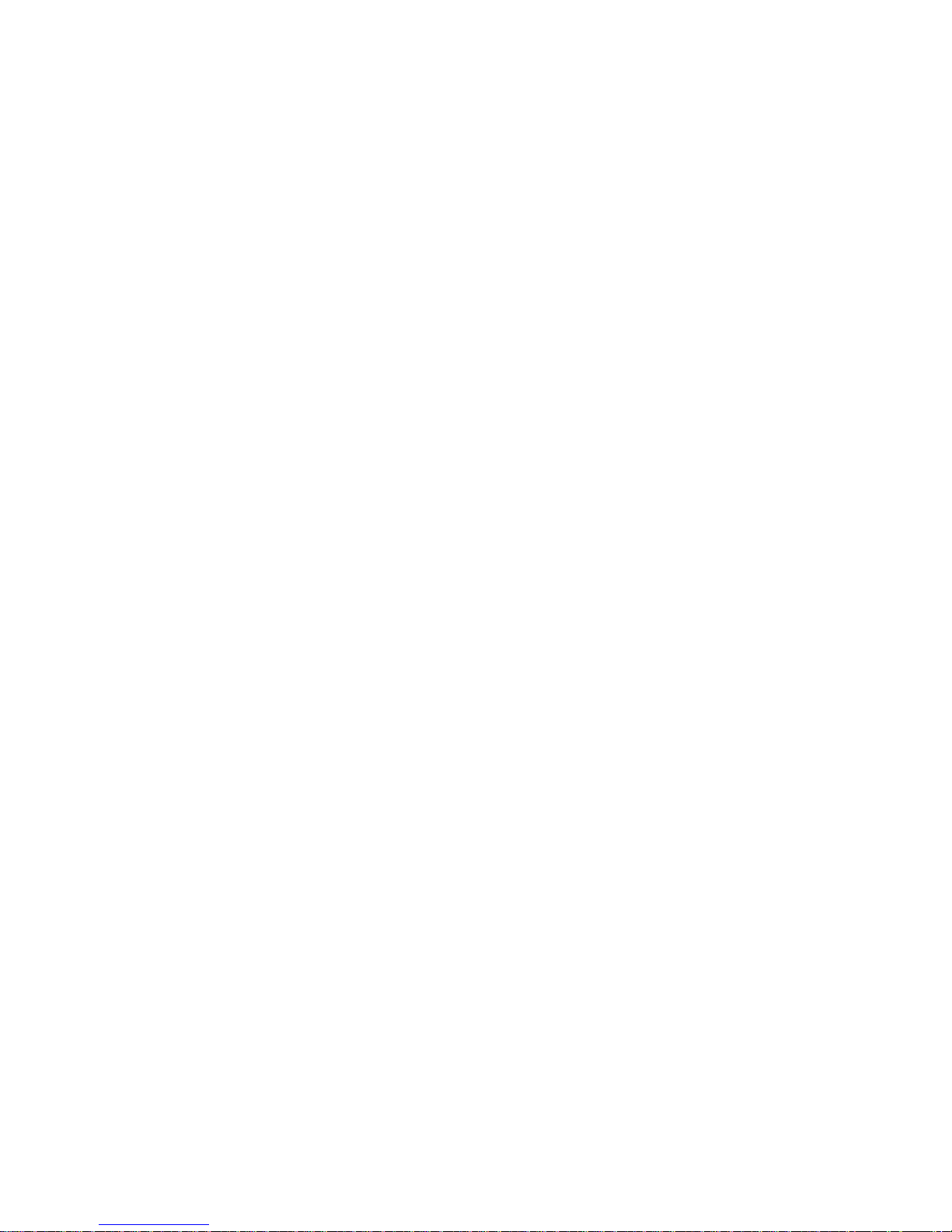
1
Page 3

SYSTEM REQUIREMENTS
IBM PC/AT compatible computer
•MS Windows 98 / 98 SE / 2000 / ME / XP
• 32MB RAM or higher
•120MB free hard disk space
• VGA colour monitor
• CD ROM driver
• 3.5" floppy disk drive
• USB connection
SYSTEM REQUIREMENTS
Imac, iBook, G3 blue&white series, G4 series
• Mac OS 9 / 9.0.2 / 9.0.4 / 9.1
• 32MB RAM or higher
• 120MB free hard disk space
• VGA colour monitor
• CD ROM drive
• USB connection
Page 4
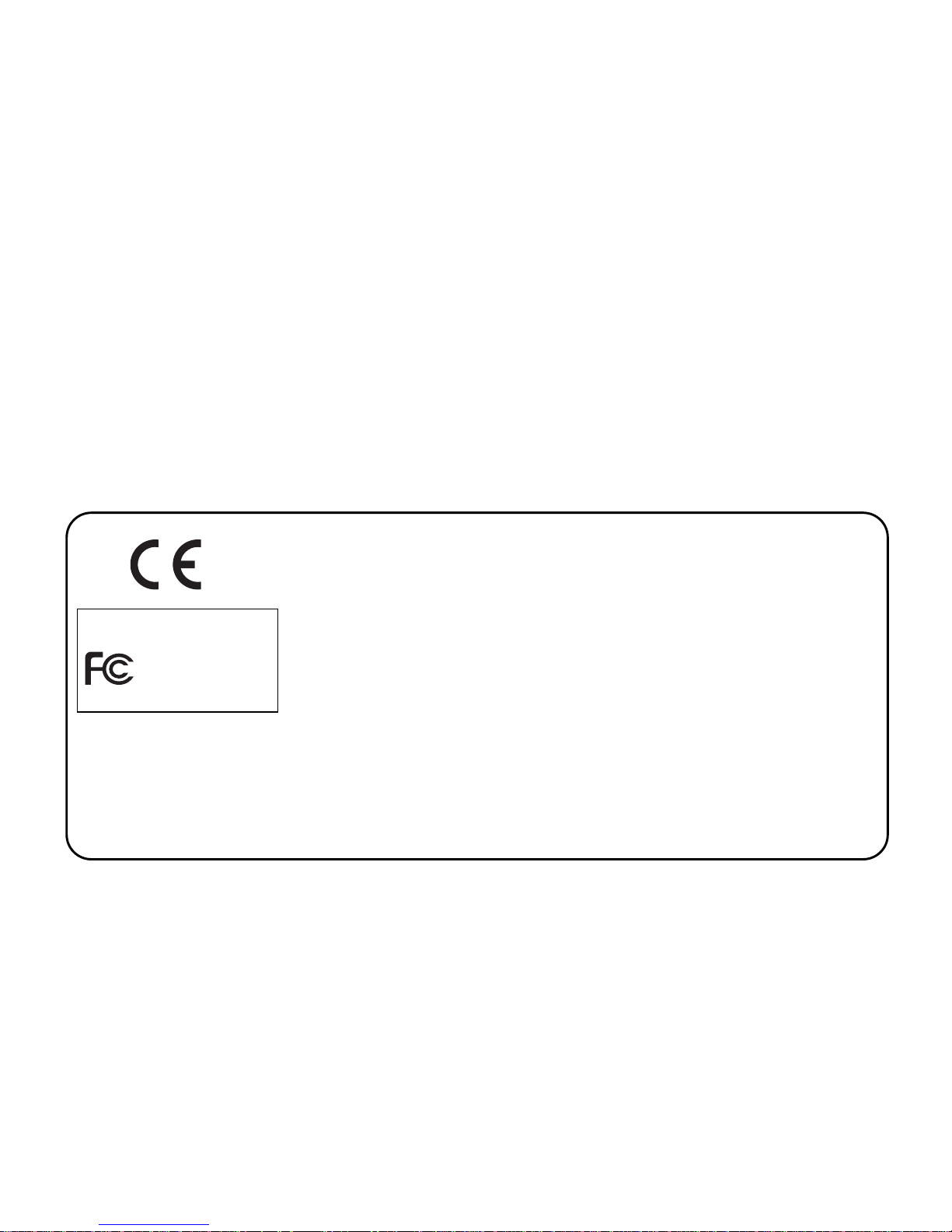
3
Thank you for purchasing the JENOPTIK 2100M.
Please read through this instruction manual so you can enjoy all its features.
This mark on your camera certifies that this camera meets the requirements of the
EU (European Union) concerning interference causing equipment regulations.
CE stands for Conformité Européenne (European Conformity).
This device complies with Part 15 of the FCC Rules. Operation is subject to the following two conditions: (1) This device may not cause harmful interference, and (2)
this device must accept any interference received, including interference that may
cause undesired operation.
Do not remove the ferrite cores from the cables.
FOR HOME OR OFFICE USE
Digital Camera
JD 2100M
Tested To Comply
With FCC
Standards
Page 5
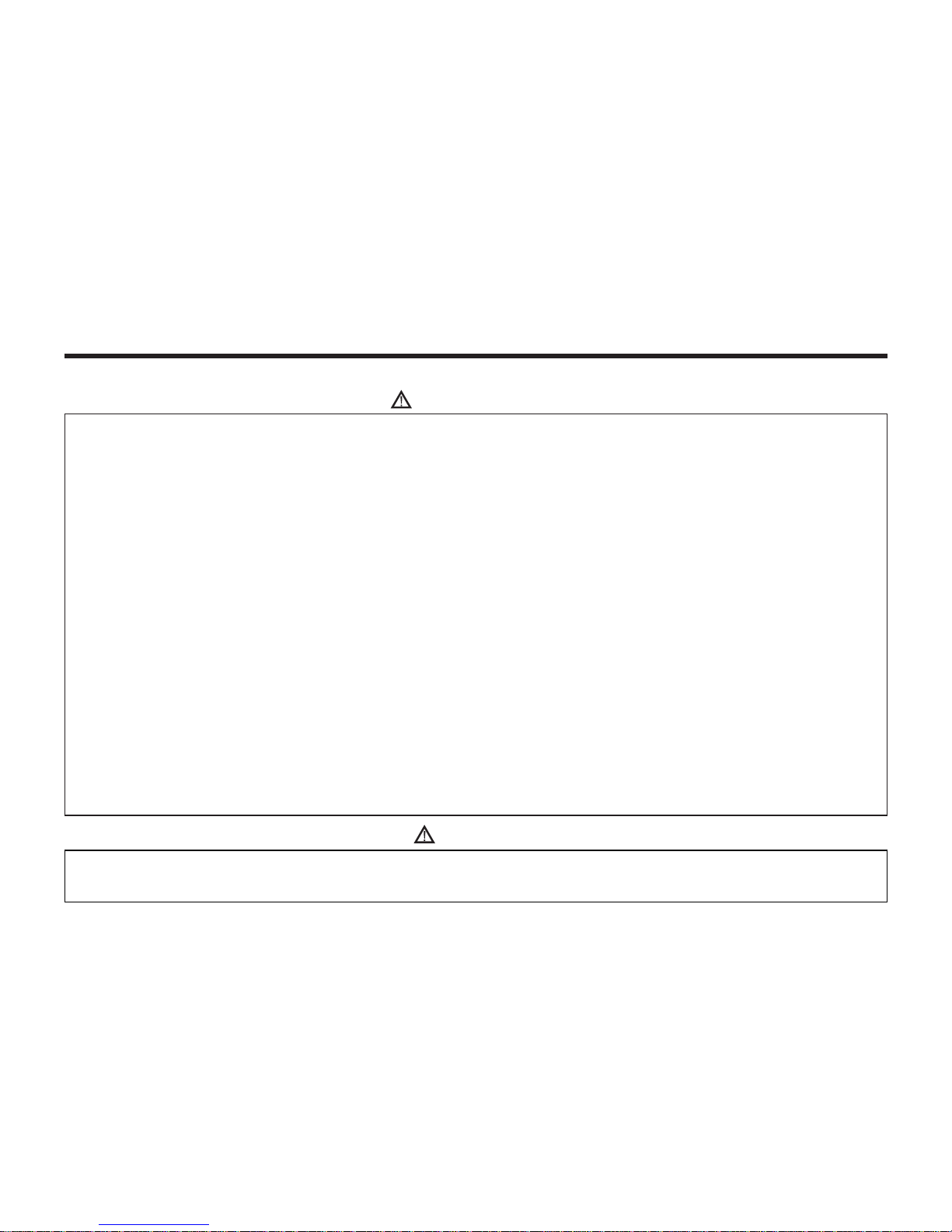
4
Read and understand all warnings and cautions before using this product.
Batteries may become hot or explode due to improper use.
• Use only the batteries specified in this instruction manual.
• Do not install the batteries with the polarity (+/-) reversed.
• Do not subject batteries to fire or high temperatures.
• Do not attempt to recharge, short, or disassemble.
• Do not mix batteries of different types, brands, or ages.
• Follow local regulations for battery disposal.
Use caution, accidents may occur when using this product near young children.
Keep batteries or things that could be swallowed away from young children.
Contact a doctor immediately if an object is swallowed.
Immediately remove the batteries and discontinue use if...
• the camera is dropped or subjected to an impact in which the interior is exposed.
• the product emits a strange smell, heat, or smoke.
Do not walk while looking at the monitor.
Do not disassemble. Electric shock may occur if a high voltage circuit inside the camera is touched.
WARNING
CAUTION
The heat of the camera rises with extended periods of use. Use caution when handling the camera or
removing the batteries and compact flash card.
FOR PROPER AND SAFE USE
Page 6
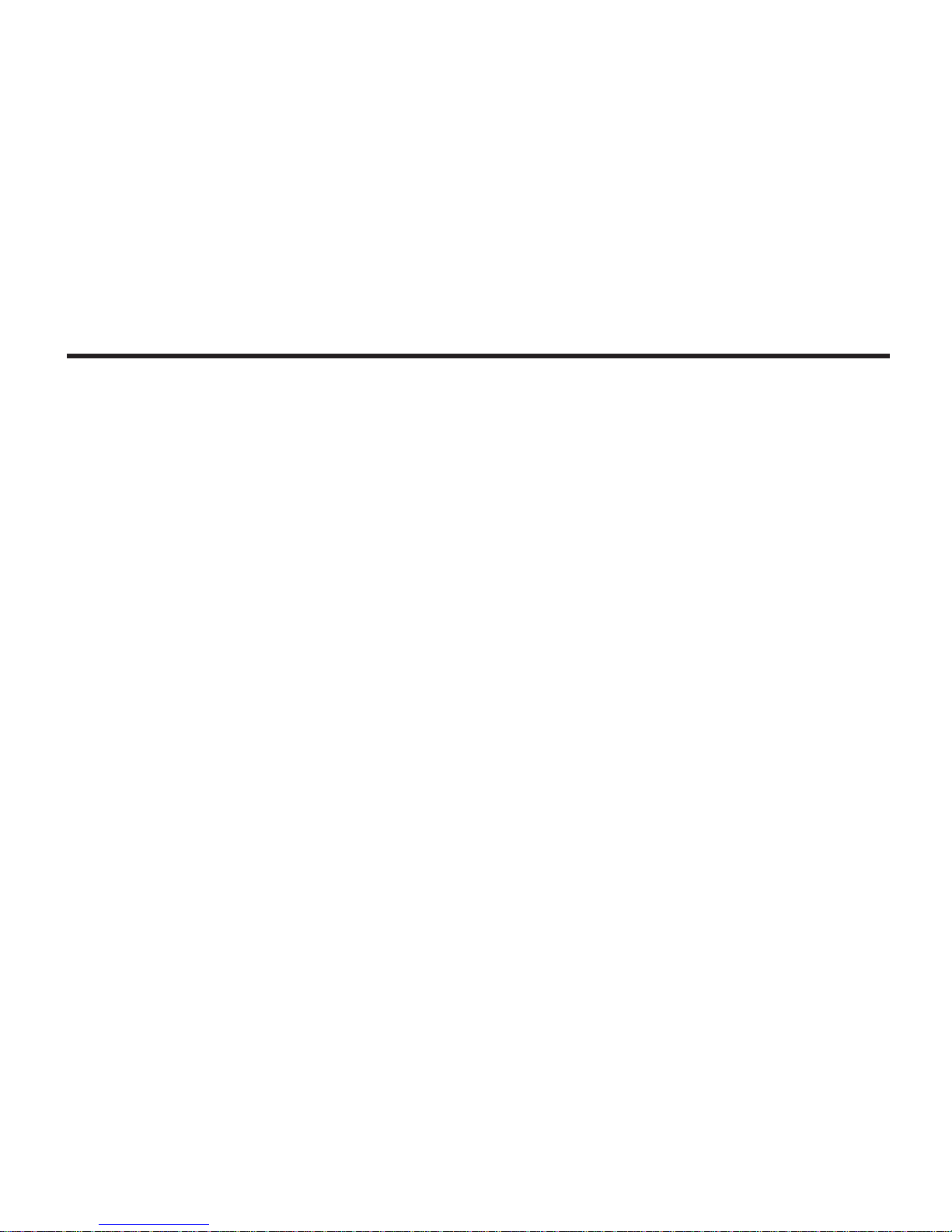
5
BEFORE YOU BEGIN
Check the packing list before you begin. If some parts are missing, contact your
camera dealer or a JENOPTIK Service Facility.
• JENOPTIK 2100M camera (x 1)
• AA-size Alkaline Batteries (x 4)
• Video Cable (x 1)
• Hand Strap (x 1)
• Camera Case (x 1)
• USB Cable (x 1)
• Software and Documentation on CD-ROM:
USB Driver Software for :
Windows ® 98/Windows ® 98 SE / Windows ® 2000 / Windows ® ME / Windows ® XP
Instruction Manual (PDF) Windows ® /Macintosh
Adobe PhotoDeluxe 4.0 Family Edition CD-ROM for Windows ®
Adobe PhotoDeluxe 2.0 CD-ROM for Macintosh
QuickTime 5 for Windows and Macintosh
• Documentation (Printed)
User's manual (x 1)
Warranty Card (x 1)
Page 7
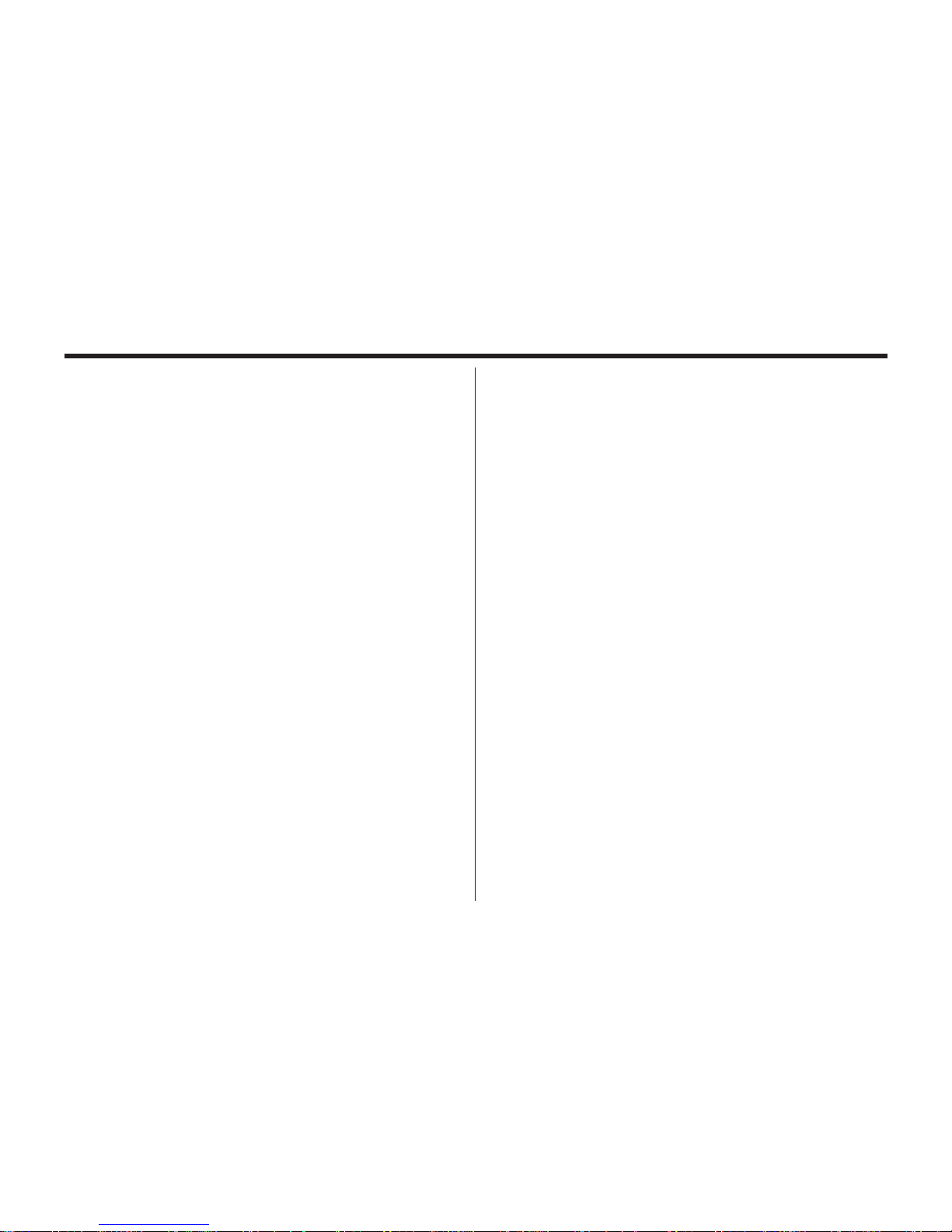
TABLE OF CONTENTS
6
FOR PROPER AND SAFE USE........................4
BEFORE YOU BEGIN.......................................5
TABLE OF CONTENTS.....................................6
NAMES OF PARTS.........................................10
CAMERA BODY...........................................10
INSIDE THE TERMINAL COVER................12
BOTTOM OF BODY.....................................12
VIEWFINDER..............................................13
DESCRIPTION FOR LED LAMP....................14
QUICK REFERENCES....................................15
GETTING STARTED.......................................15
TAKING PICTURES........................................16
MONITERING THE CAPTURED IMAGES......17
DELETING IMAGES........................................18
PREPARATION...............................................20
ATTACHING THE HAND STRAP.....................21
INSERTING THE BATTERIES........................22
CHECKING THE BATTERY POWER ........24
POWER SAVE..............................................25
USING THE AC ADAPTER
(Sold Separately).........................25
INSERTING/REMOVING THE COMPACT
FLASH (CF) CARD............................................26
INSERTING THE CF CARD.........................26
REMOVING THE CF CARD.........................28
TAKING PICTURES..........................................29
BASIC RECORDING PROCEDURE.................30
THE RECORDING MODE DISPLAY ON THE
LCD MONITOR..................................................32
THE DISPLAY OF THE CAMERA SETTINGS
...........................................................................33
FLASH...............................................................35
Flash Range..................................................35
SELECTING THE FLASH MODE.................36
ADVANCED OPERATIONS............................38
Page 8
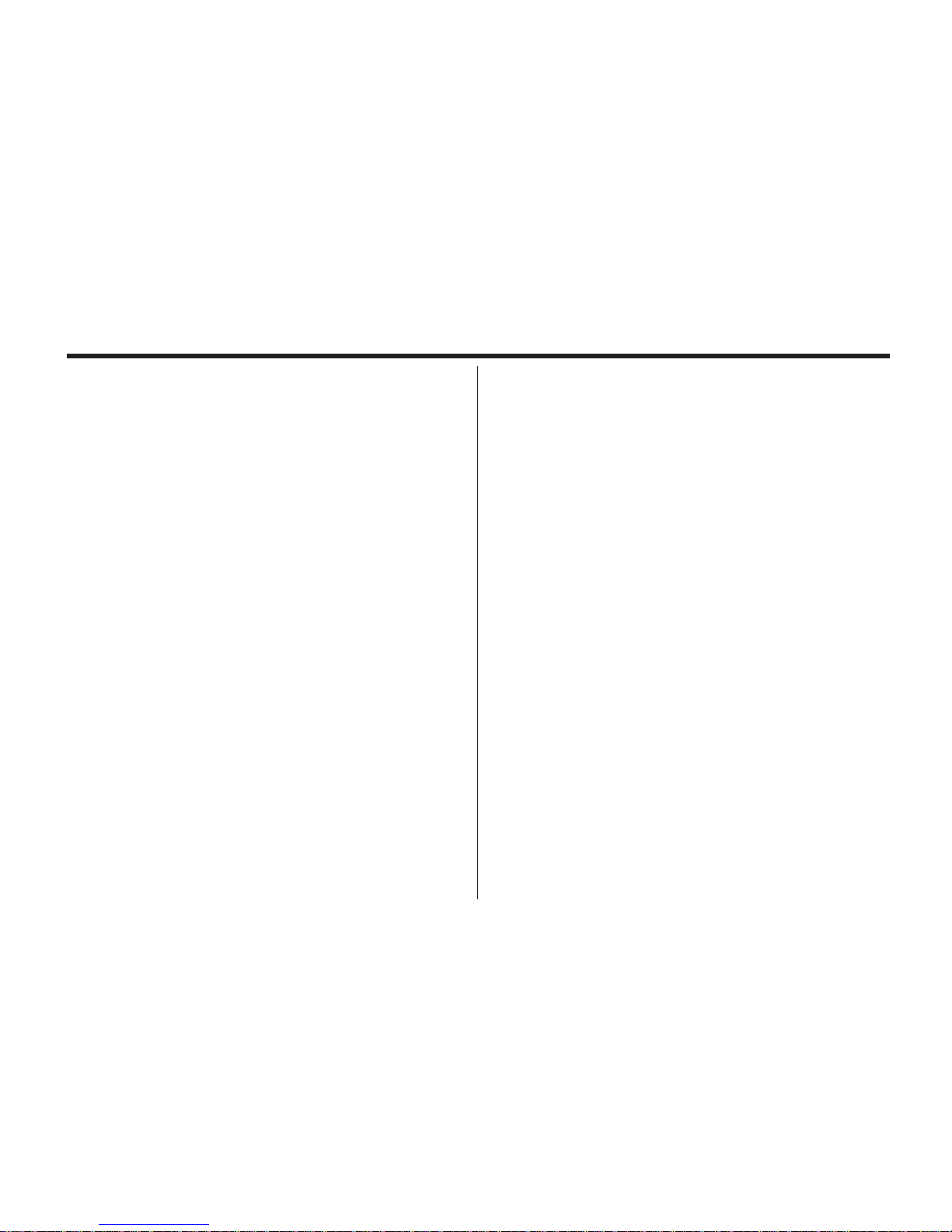
7
THE IMAGE INFORMATION DISPLAY
IN THE PLAYBACK MODE........................65
SINGLE-FRAME PLAY...............................66
ZOOM PLAY...............................................67
INDEX PLAY....................................................68
DELETING AN IMAGE....................................71
DELETING ALL IMAGES................................74
SETTING AND REMOVING SINGLE FRAME
PROTECTION.................................................77
ROTATE..........................................................80
SLIDE SHOW..................................................81
TO START THE SLIDE SHOW..................81
TO STOP THE SLIDE SHOW....................82
THE SETTING IN THE SLIDE SHOW MODE-
MENU..................................................83
SPECIFYING THE PLAYBACK MODE..........86
THE PLAYBACK MODE MENU......................87
THE PLAYBACK MODE MENU
(LCD Monitor).................................................87
TABLE OF CONTENTS
MOVIE MODE SHOOT....................................39
BURST IMAGE
CAPTURE.......................................................41
SELF-TIMER...................................................44
DIGITAL ZOOM...............................................47
EXPOSURE COMPENSATION......................48
SPECIFYING THE RECORDING MODE.......50
THE RECORDING MODE MENU DISPLAY
(LCD Monitor).............................................51
THE RECORDING MODE MENU ITEMS
........................................................................51
SPECIFYING THE IMAGE QUALITY MODE
........................................................................54
SPECIFYING THE IMAGE SIZE MODE .......57
SPECIFYING THE WHITE BALANCE MODE
........................................................................59
SPECIFYING THE SHARPNESS MODE
........................................................................61
PLAYBACK MODE.........................................63
THE PLAYBACK MODE DISPLAY
ON THE LCD MONITOR................................64
Page 9
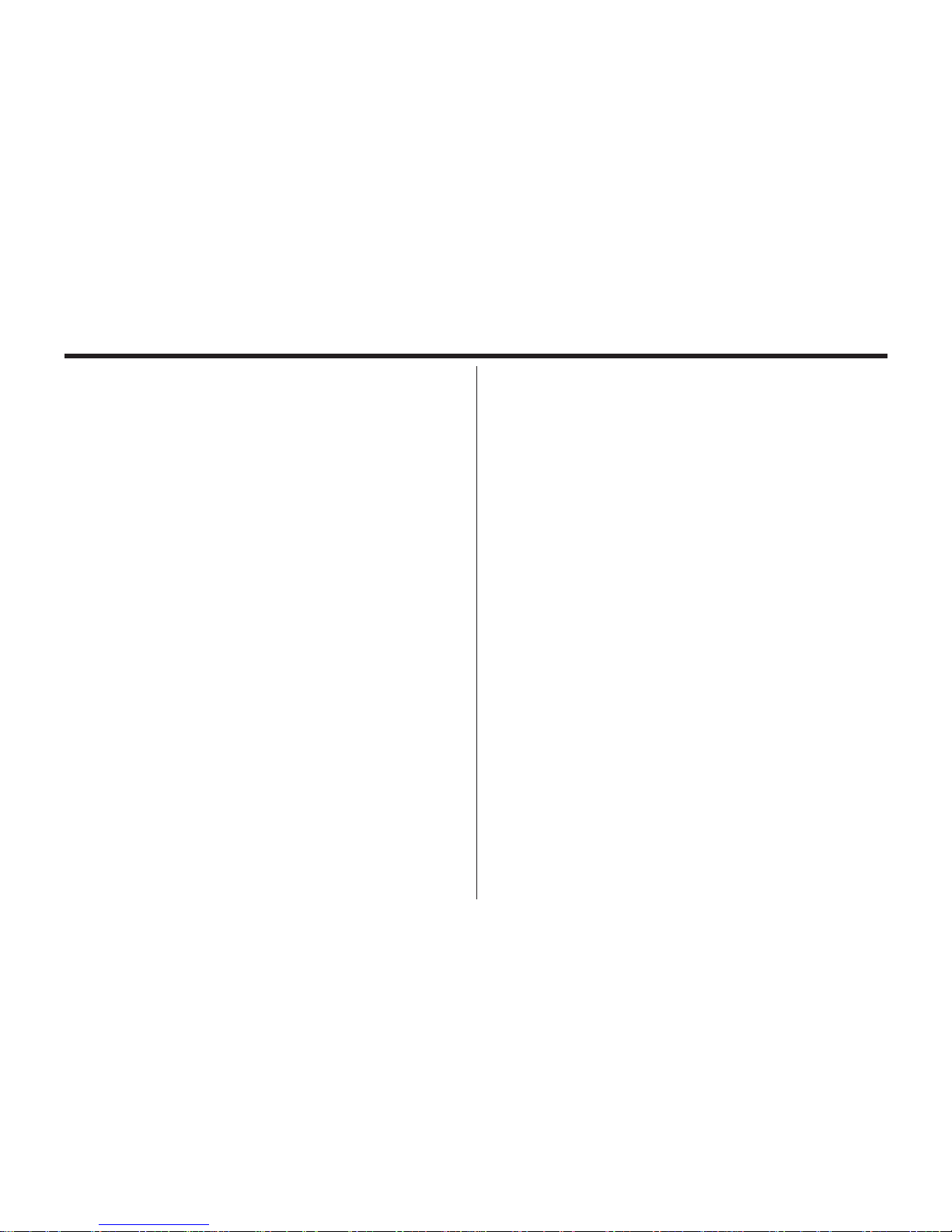
TABLE OF CONTENTS - CONT'D
8
MONITOR......................................................103
SETTING THE BEEP SOUND......................104
SWITCHING THE VIDEO SIGNALFROM THE
VIDEO OUTPUT TERMINAL.........................105
SPECIFYING THE TIME FOR THE POWER
SAVE FUNCTION..........................................107
FORMATTING THE CF CARD......................109
RESETTING TO THE DEFAULT SETTINGS
.......................................................................110
ADJUST THE TV POSITION.........................112
SELECT DIFFERENT LANGUAGE...............114
SETTING THE DATE AND TIME...................115
CONNECTING TO THE PERSONAL
COMPUTER..................................................117
INSTALLING THE USB DRIVER...................118
CAUTIONS WHEN CONNECTING TO THE
PERSONAL COMPUTER..............................122
INSTALLING Adobe PhotoDeluxe.................124
INSTALLING QUICKTIME 5..........................126
THE PLAYBACK MODE MENU ITEMS AND
EACH SETTINGS..........................................87
FOLDER NAME.............................................89
On DCF (Design rule for Camera File system)
FORMAT........................................................91
SPECIFYING THE PRINT SETTINGS WITH
THE DPOF......................................................92
SPECIFYING THE IMAGE AND THE
NUMBER TO BE PRINED.............................92
SPECIFYING THE INDEX PRINTSETINGS
......................................................................95
RESETTING THE PRINT SETTINGS WITH
THE DPOF......................................................97
SETUP...........................................................99
THE SETUP MODE MENU DISPLAY..........100
THE SETUP MODE MENU DISPLAY ON THE
LCD MONITOR............................................100
THE SETUP MODE MENU ITEMS AND
EACH SETTINGS........................................101
ADJUSTING THE BRIGHTNESS OF THE LCD
Page 10
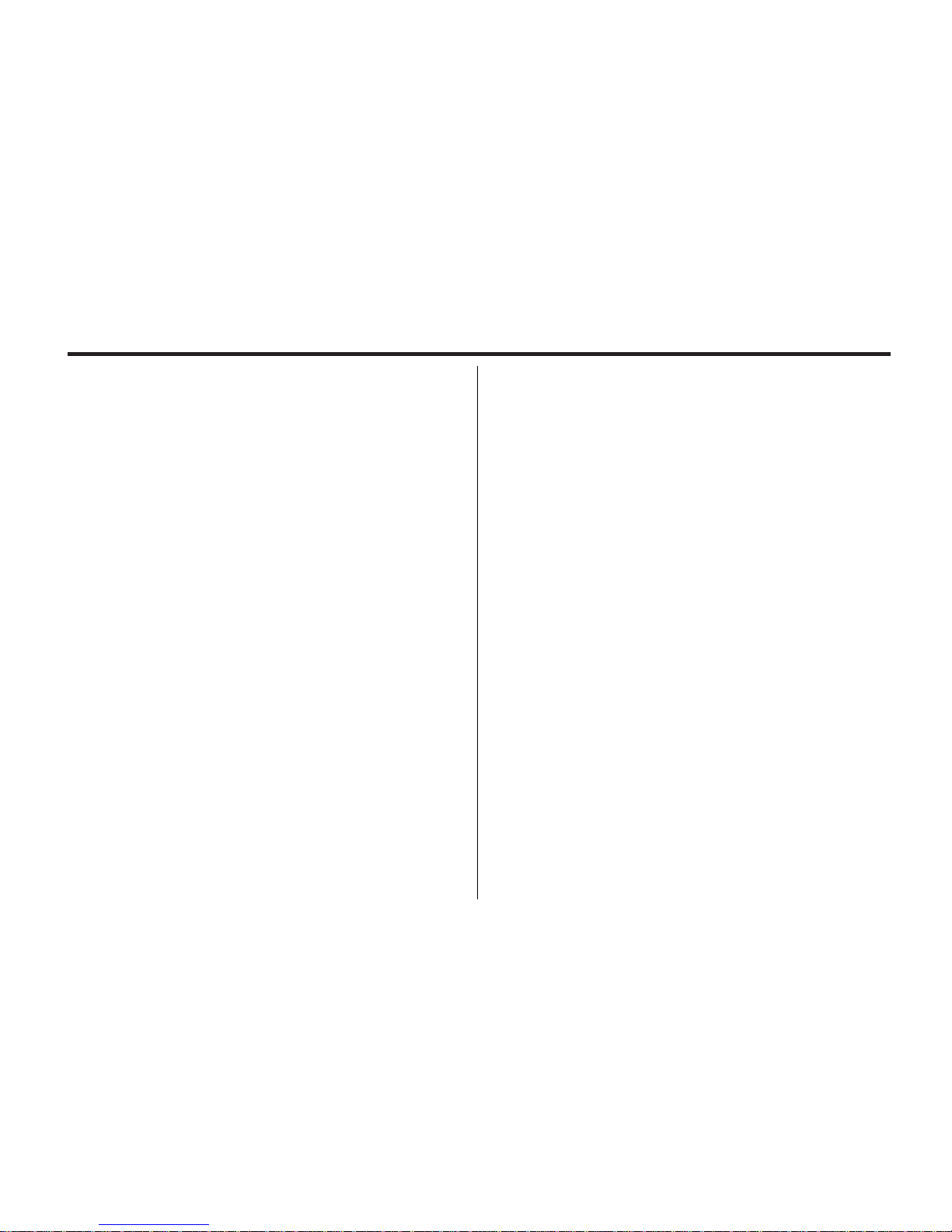
9
TABLE OF CONTENTS - CONT'D
APPENDIX ......................................................128
WATCHING THE CAPTURED
IMAGES ON TV.......................................129
TROUBLESHOOTING..................................130
NOTES ON THE HANDLING .....................134
CARE AND STORAGE.................................138
TECHNICAL DETAILS.....................................139
Page 11
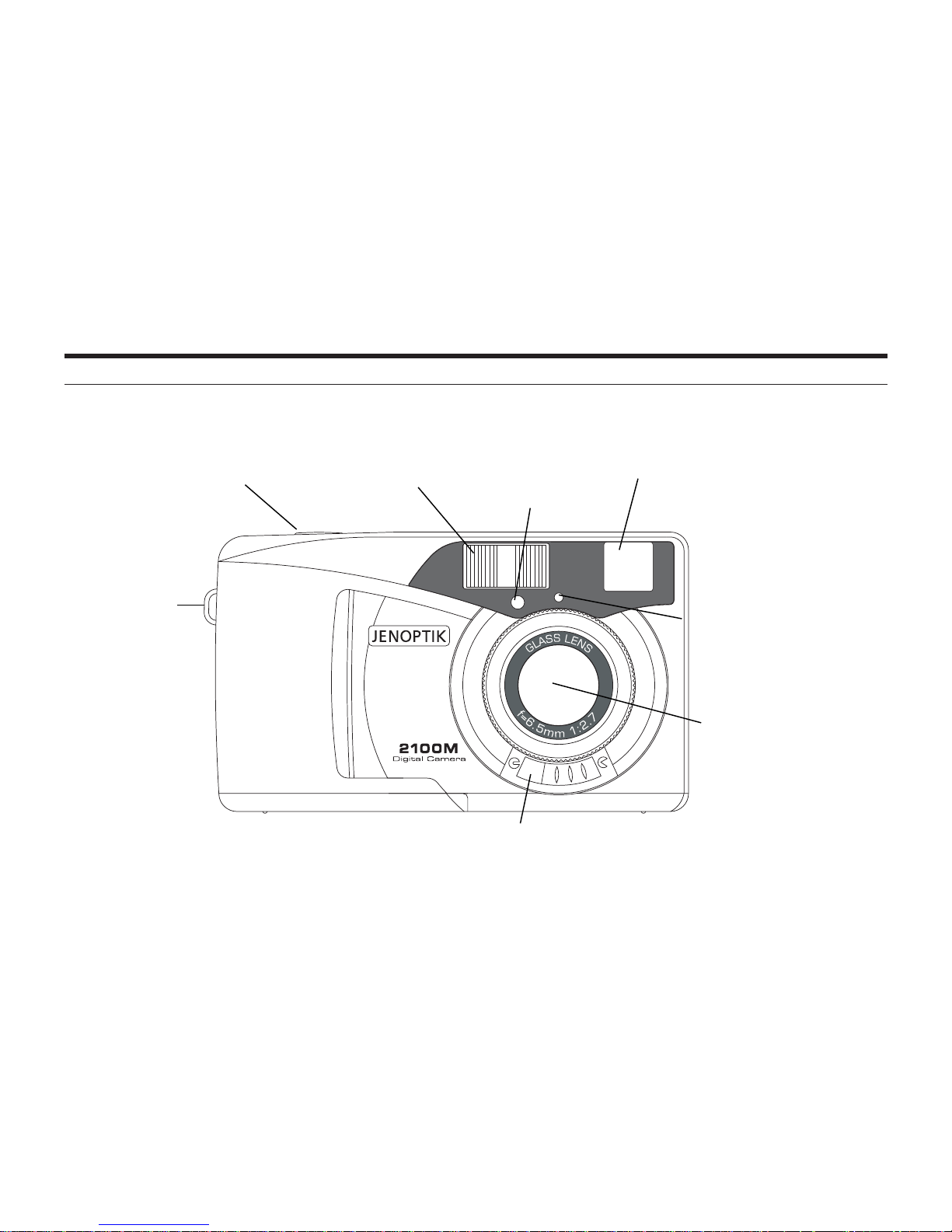
NAMES OF PARTS
10
CAMERA BODY
Flash
Shutter-release
Self-timer lamp
Viewfinder window
Flash sensor
Strap eyelet
Power switch
Lens
Page 12
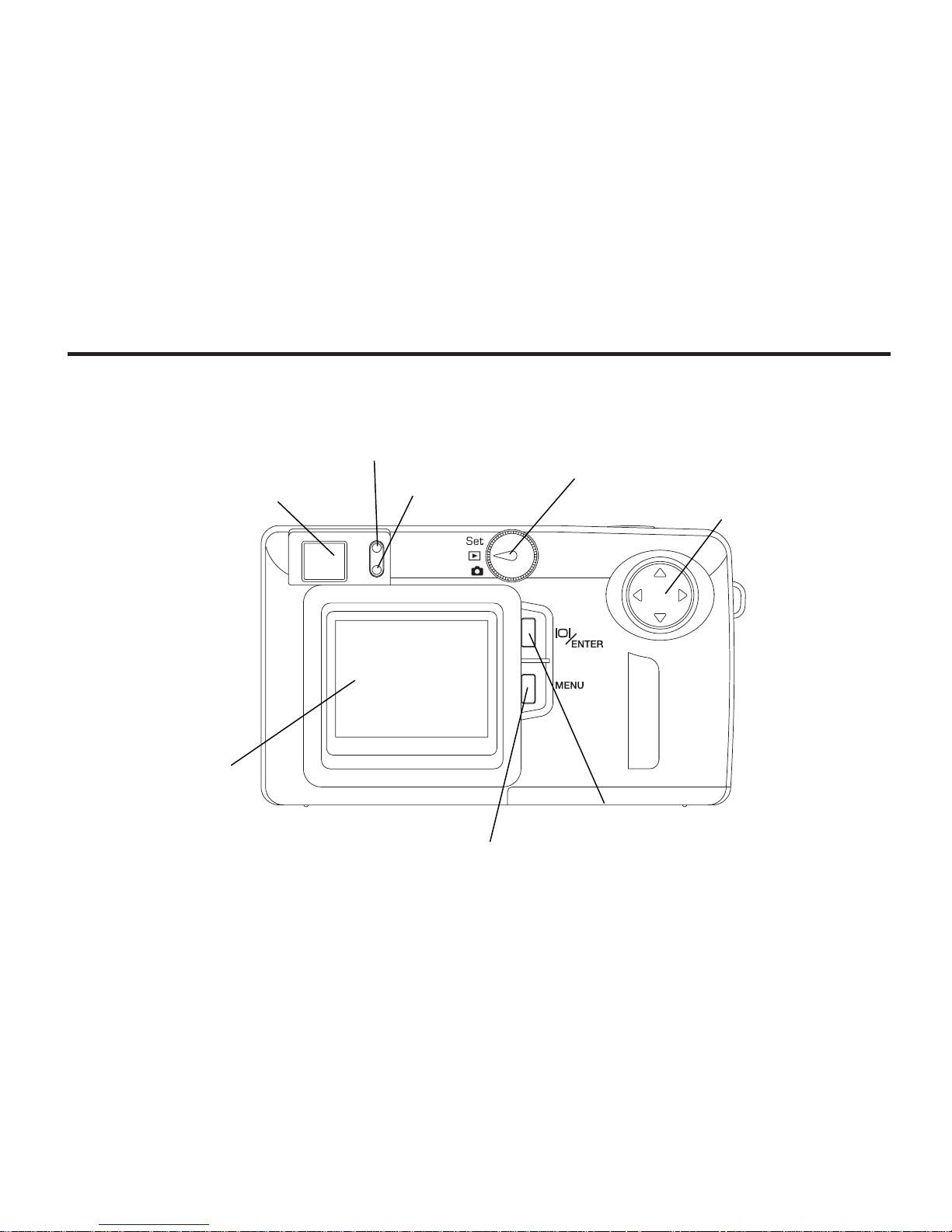
11
NAMES OF PARTS
Viewfinder window
Red LED
Green LED
Function dial
Four-way key
Display/Enter button
MENU button
LCD monitor
CAMERA BODY
Page 13
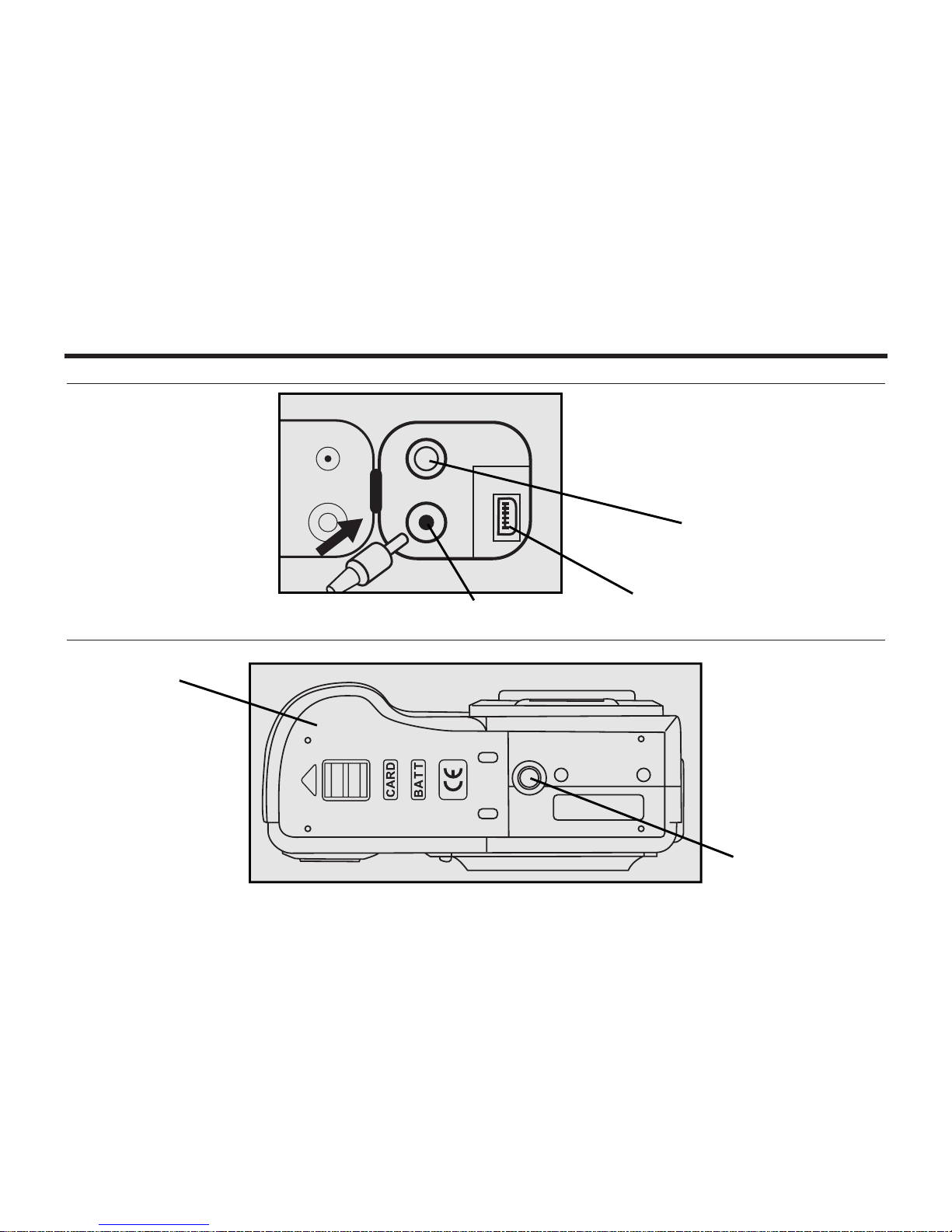
Battery-chamber door
NAMES OF PARTS - CONT'D
12
INSIDE THE TERMINAL COVER
BOTTOM OF BODY
USB connector
Video-out terminal
DC terminal
Tripod socket
Page 14
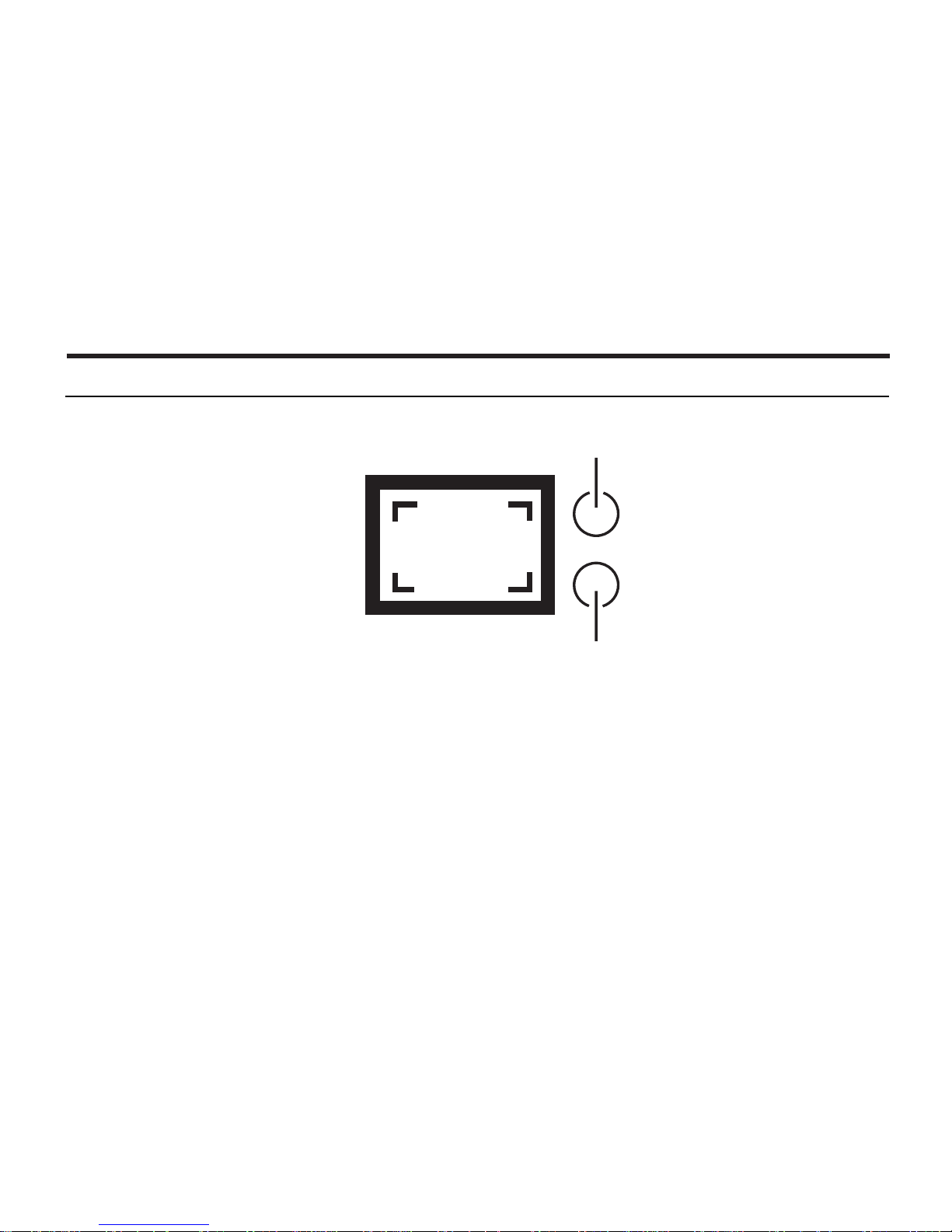
13
NAMES OF PARTS - CONT'D
Close-framing guide
When you shoot a subject which is closer than 1m through the viewfinder, only the part under the
close-framing guide is recorded. So, use the LCD monitor to check the image composition when you
shoot a subject which is closer than 1m.
VIEWFINDER
Red lamp
Green lamp
Page 15
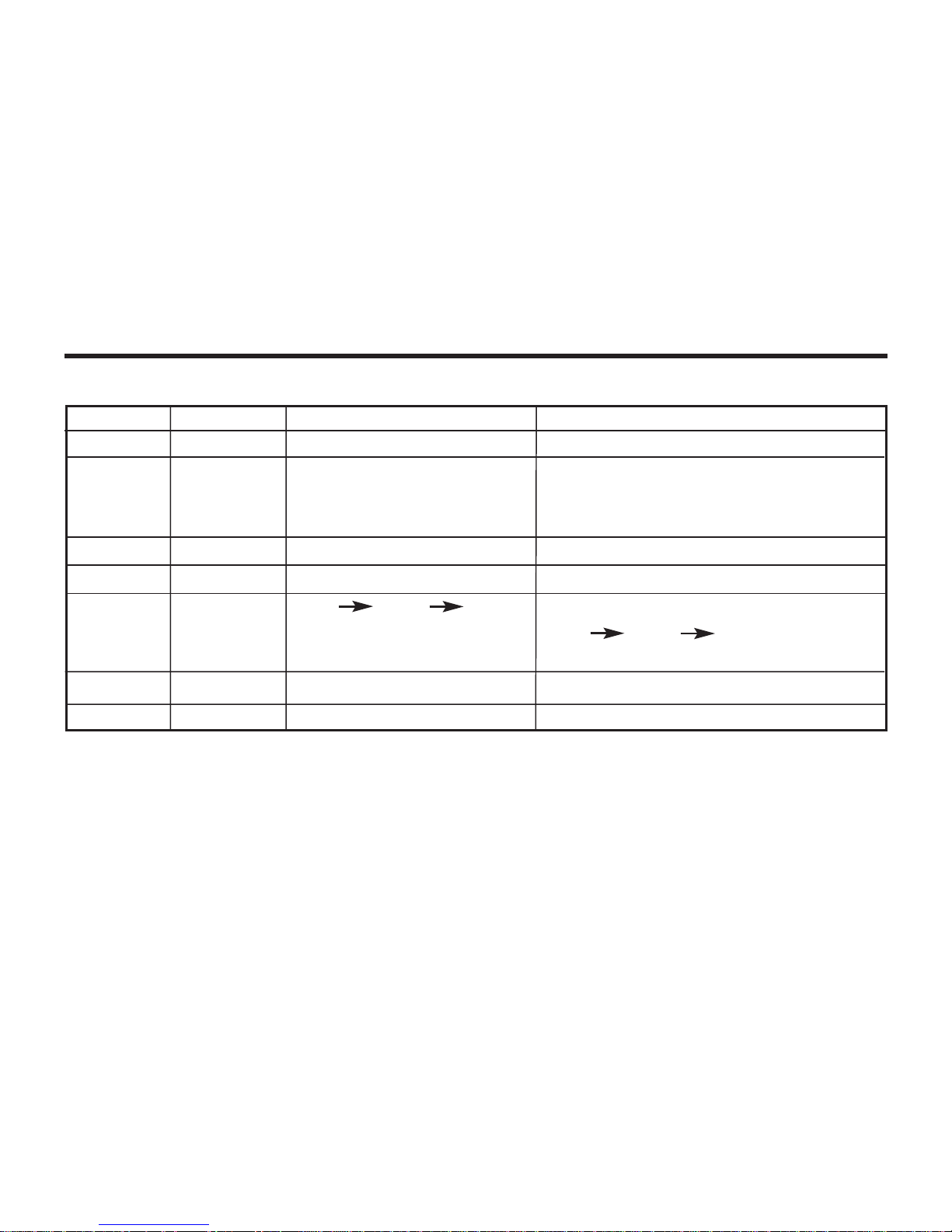
14
Status
Ready
Busy
Warning
Error
Self-Timer
Shooting
Power On
Green LED
ON
4HZ blinking
---
--8sec 2sec release
1HZ 4HZ ON
ON
ON
Red LED
---
---
1HZ blinking
4HZ blinking
---
ON
ON
Description
Normal Status
System is in busy status, so it connot be
operated by users. E.g. Flash charging
for capture, process recording.
E.g. battery low, no CF card, CF card full.
E.g. Capture failure.
Self-timer LED blinking:
8sec 2sec release
1HZ 4HZ On
At the moment of capturing.
At the moment of power on.
DESCRIPTION FOR LED LAMP
NAMES OF PARTS - CONT'D
Page 16
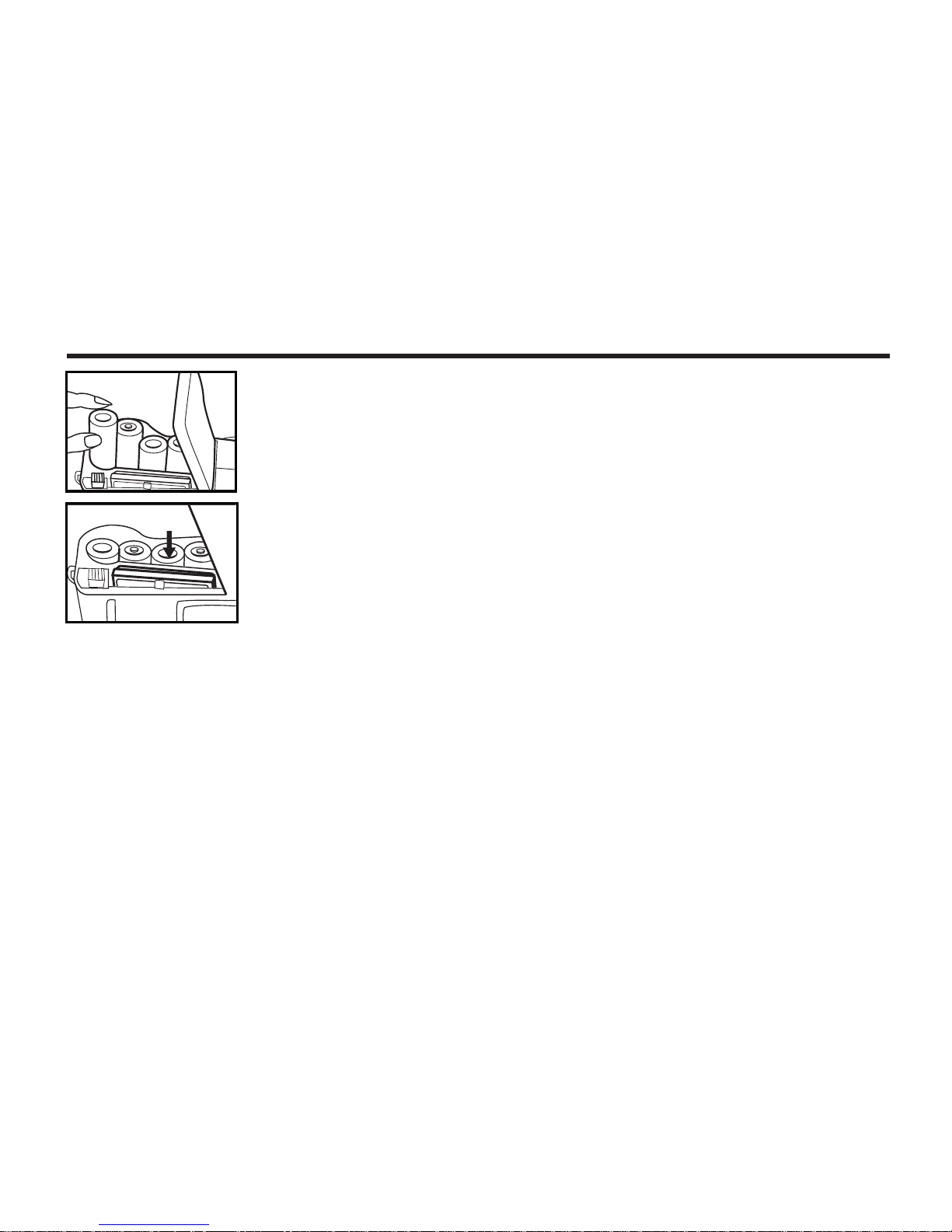
15
QUICK REFERENCES
GETTING STARTED
1 Insert the batteries (see page 22).
2 Insert the CF card (see page 26).
Page 17
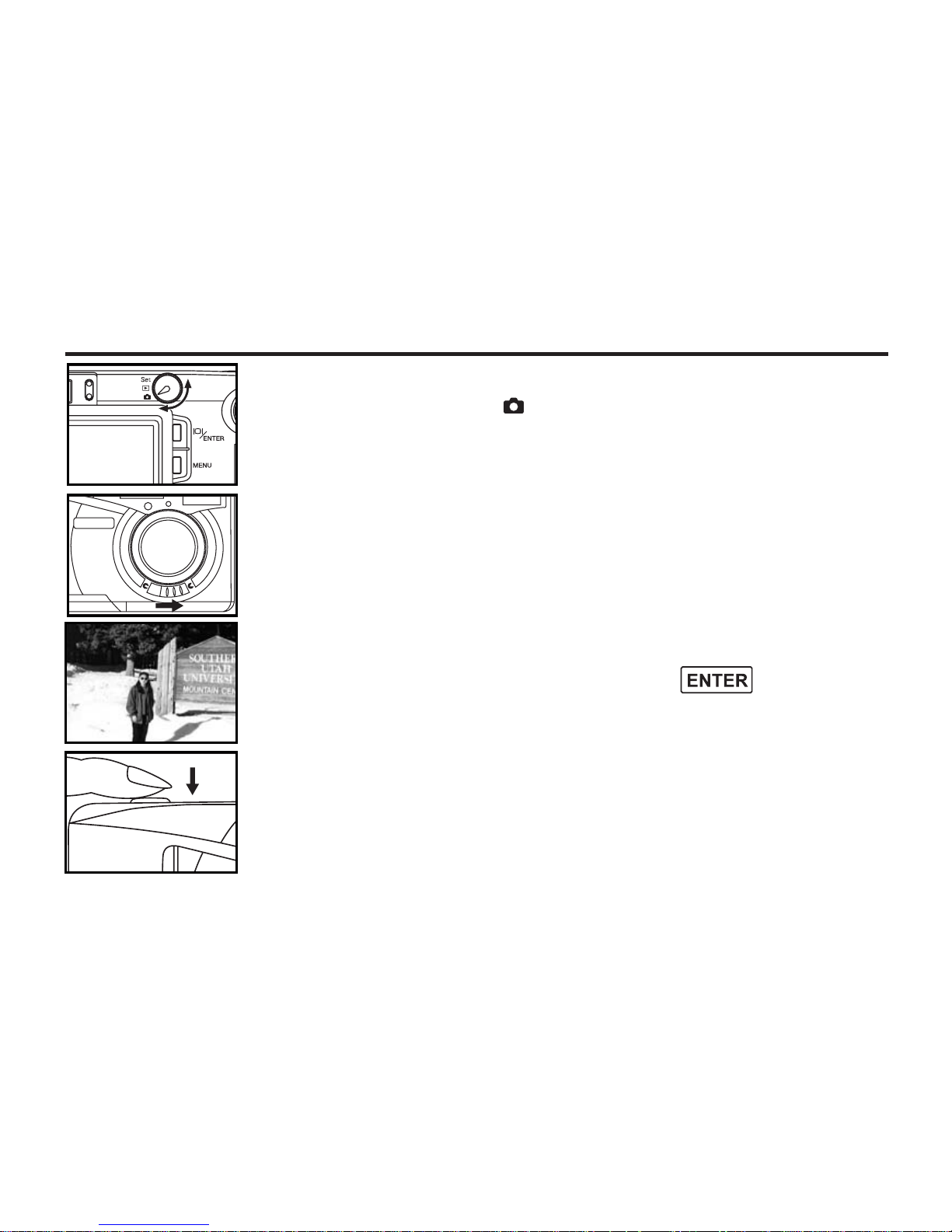
16
QUICK REFERENCES - CONT'D
3 Determine the image composition while looking into LCD monitor or
viewfinder.
• The default of LCD monitor is switched off, press to turn on LCD
monitor.
4 Press the shutter-release button to take the picture.
• When the image is in lock, the red and green lamps light up.
• While the captured image is been recording into the CF card, the green lamp
blinks (about 4 times in a second).
TAKING PICTURES – See page 29 for details.
1 Rotate the function dial to .
2 Slide the power switch to turn on the camera.
Page 18
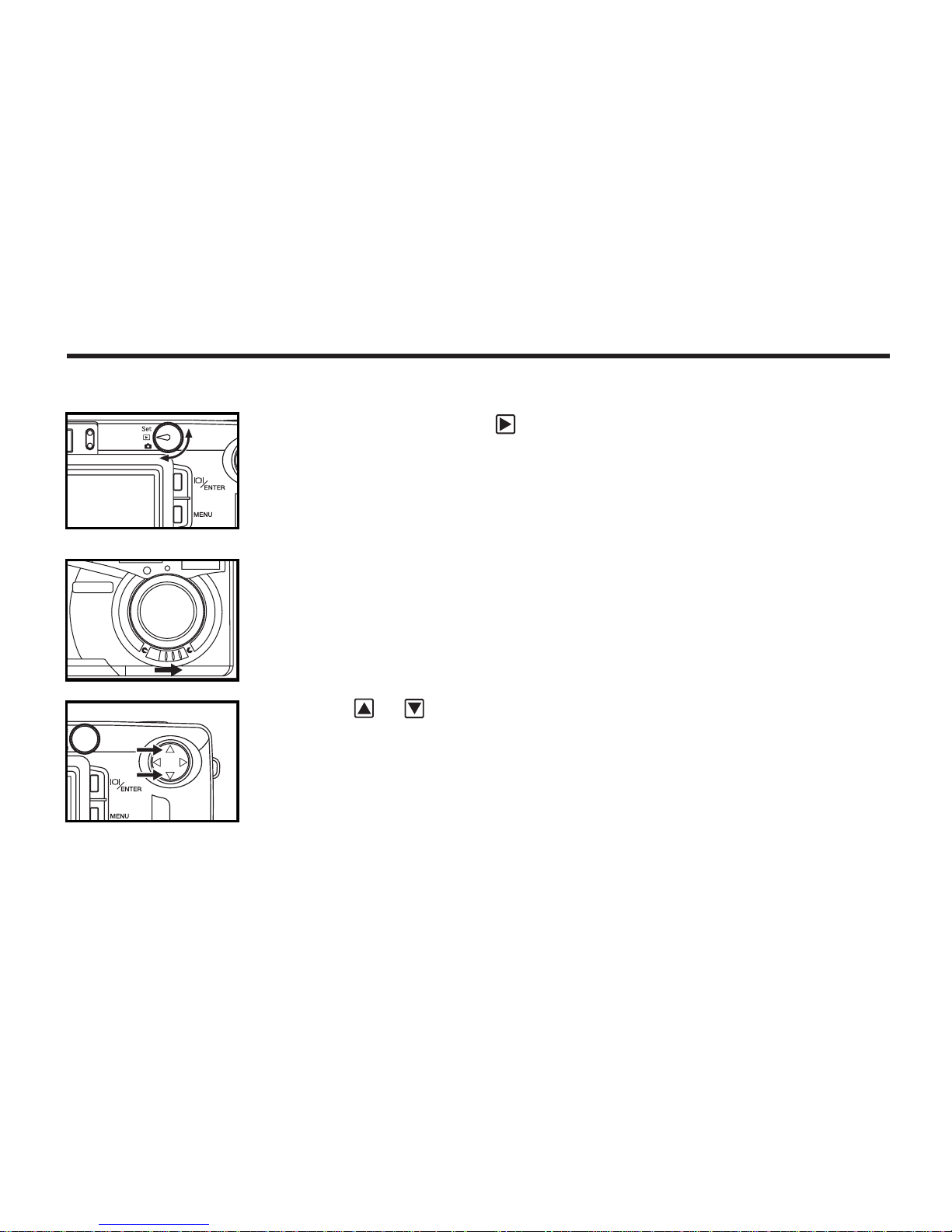
17
QUICK REFERENCES - CONT'D
MONITORING THE CAPTURED IMAGES – See page 63 for details.
1 Rotate the function dial to .
2 Slide the power switch to turn on the camera.
• The latest image is displayed on the LCD monitor.
3 When the or key is pressed, the display changes to the next or
previous image respectively.
Page 19
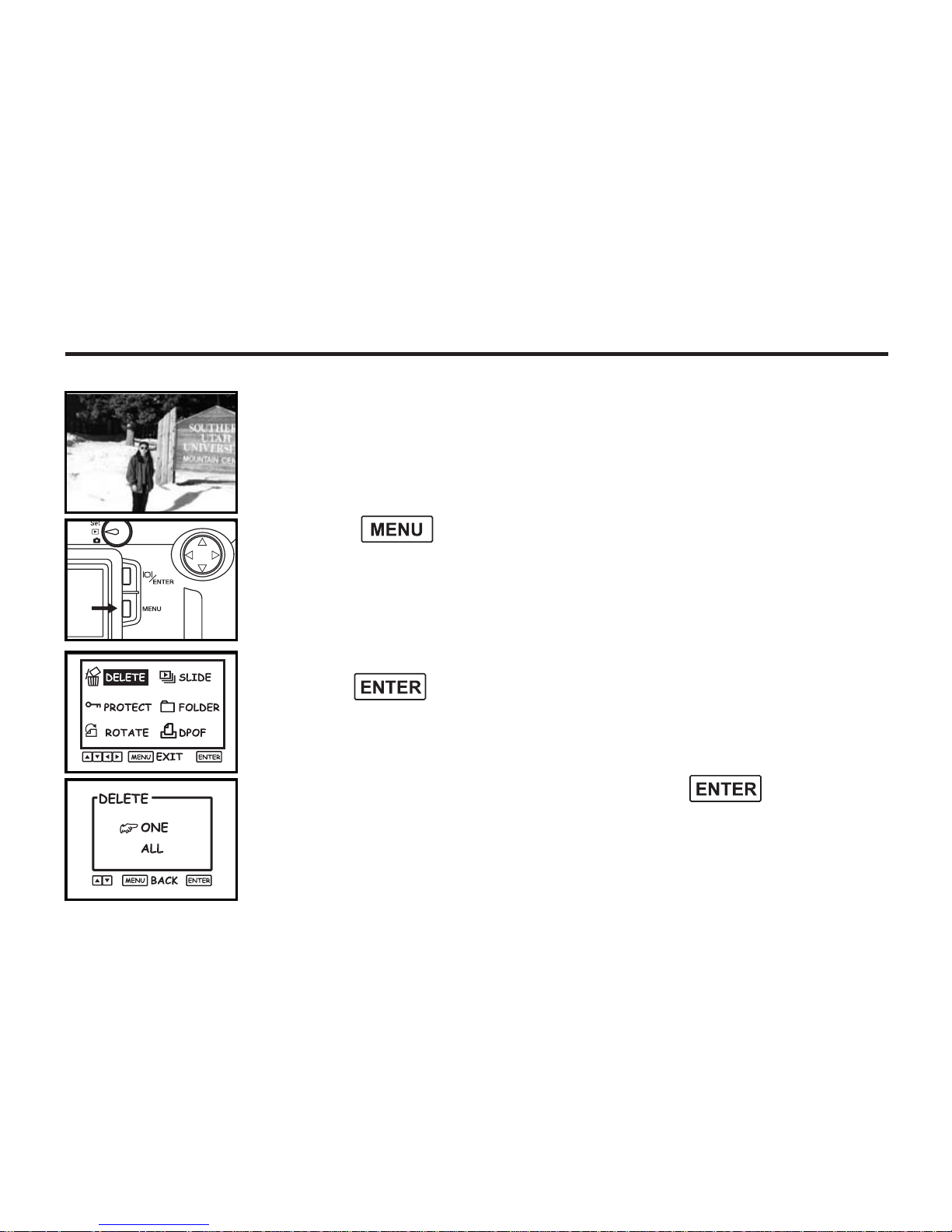
18
QUICK REFERENCES - CONT'D
3 After confirming that [DELETE] is highlighted,
press the key.
DELETING IMAGES – See page 71 for details.
1 Display the image to be deleted on the LCD monitor by performing
from steps 1 to 3 of "MONITORING THE CAPTURED IMAGES"
described on the previous page.
2 Press the button.
• The playback mode menu is displayed on the LCD monitor.
4 After confirming that [ONE] is pointed,press the button.
• You may also choose [ALL] to delete all the images in the CF card.
• The protected images cannot be deleted.
Page 20
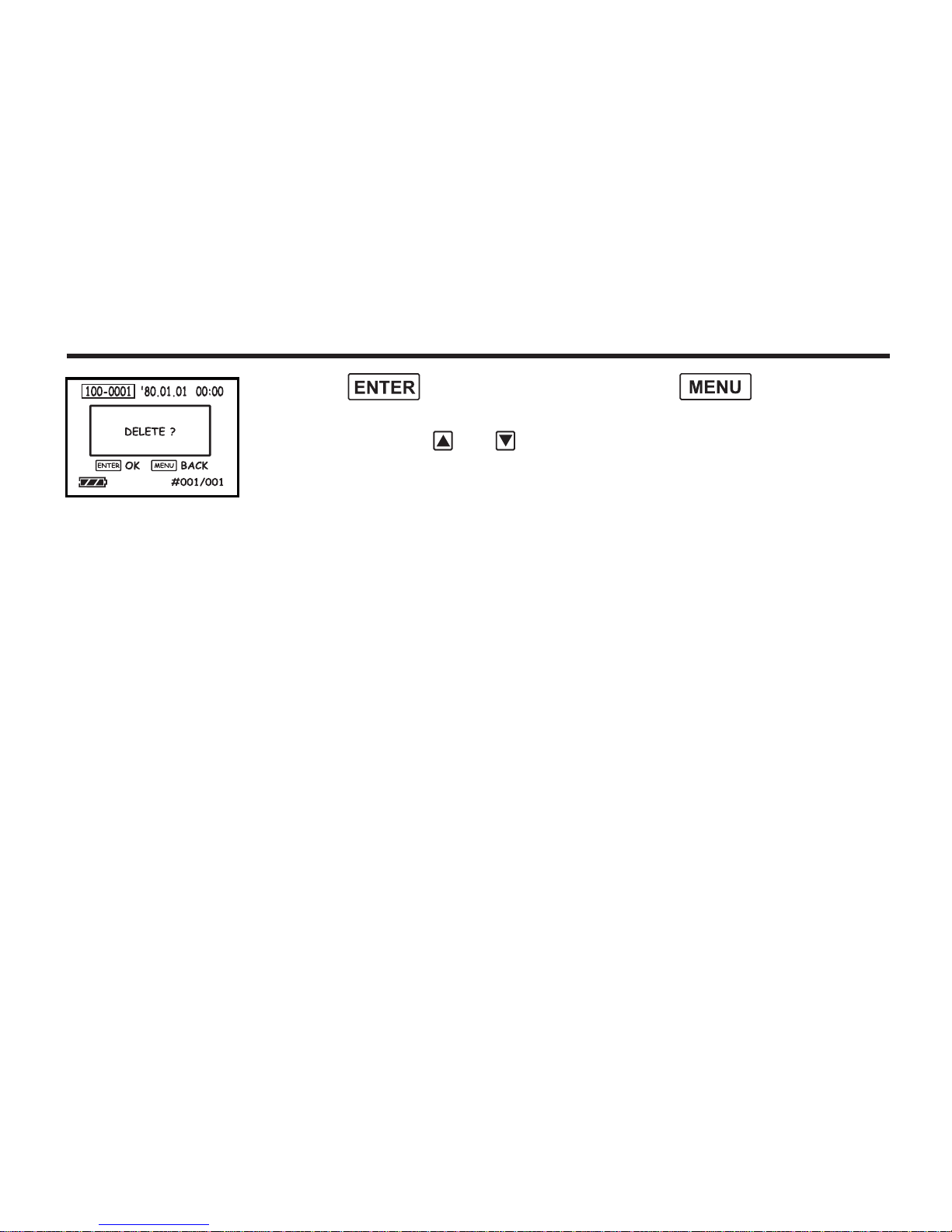
19
5 Press the button to delete or press the button to
go back to the previous step.
• You can also press or to select the images to be deleted.
QUICK REFERENCES - CONT'D
Page 21
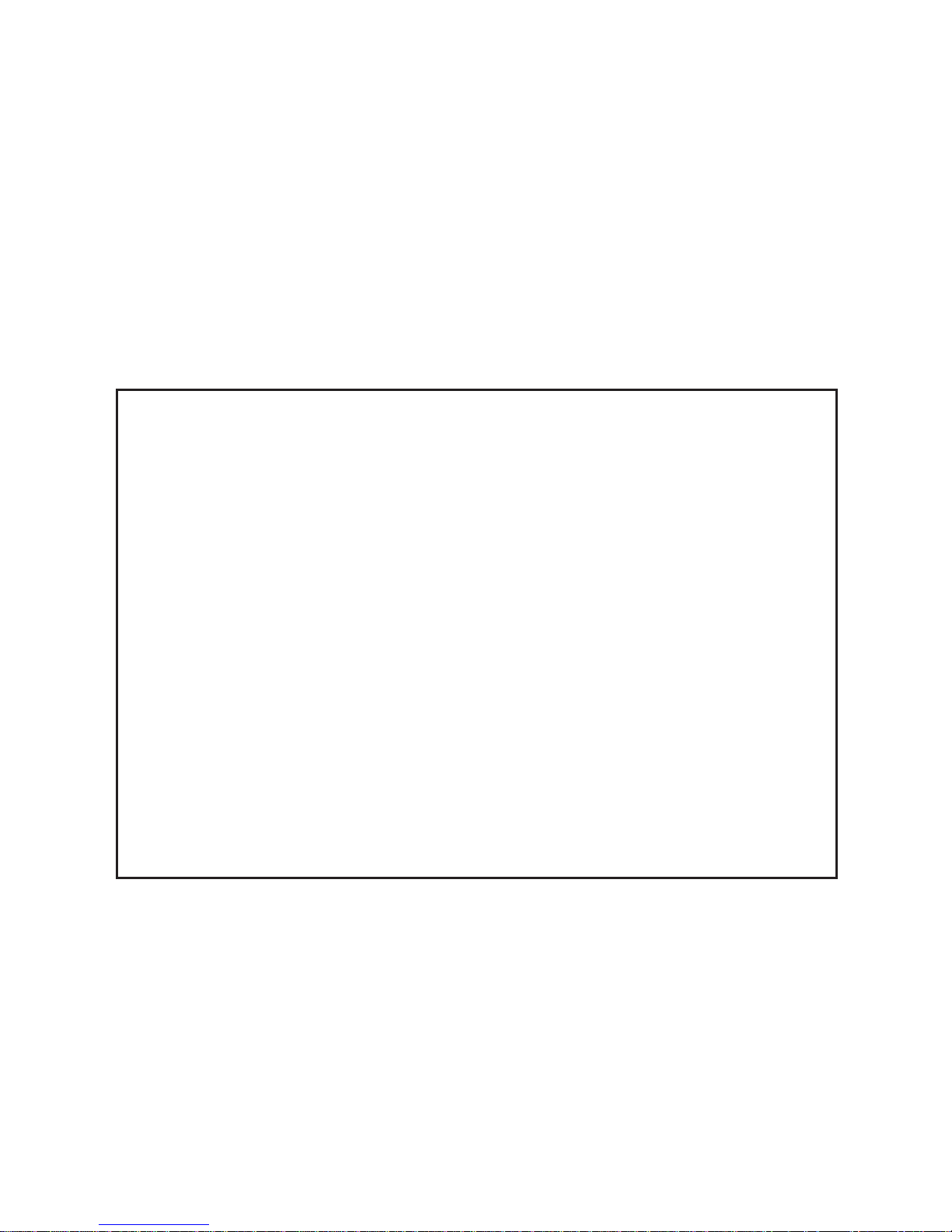
20
PREPARATION
Page 22
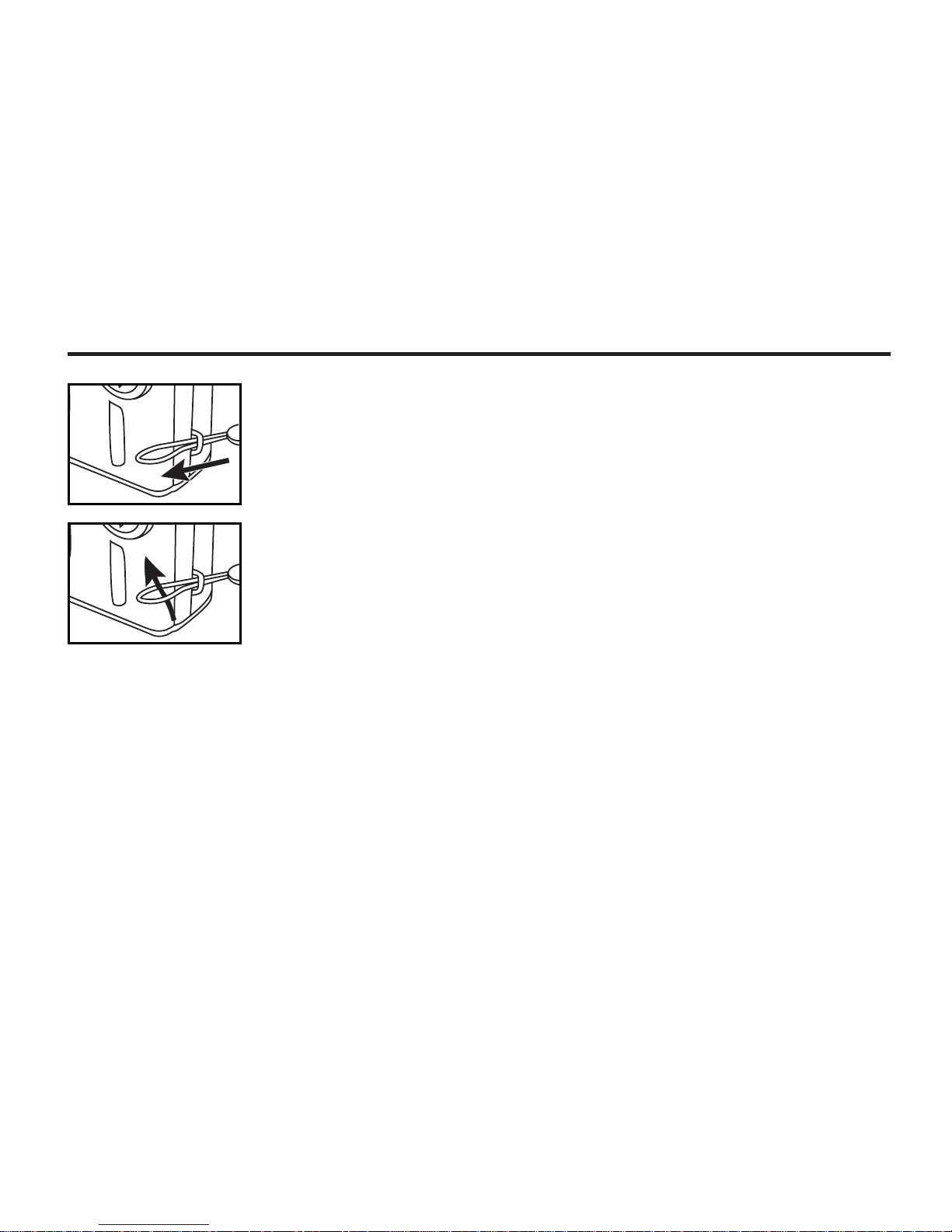
21
THROUGH THE HAND STRAP
1 Insert the small loop of the hand strap through the strap eyelet.
2 Insert the other end of the hand strap through the small loop.
Page 23
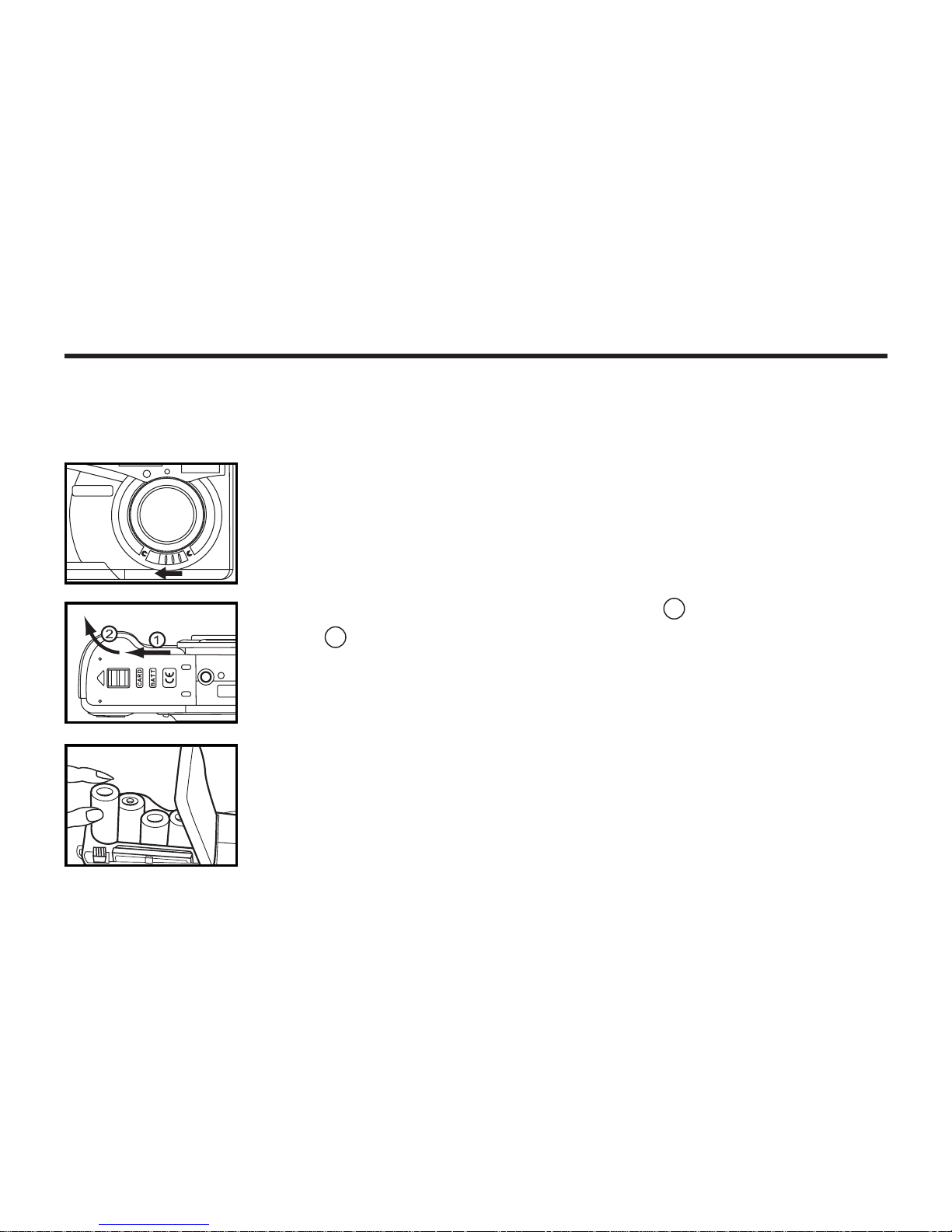
22
INSERTING THE BATTERIES
This camera uses four AA-size alkaline or Ni-MH batteries.
* When using AA-size Ni-MH batteries, fully recharge them with a vendor-endorsed battery charger.
1 When replacing the batteries, slide the power switch to turn off the
camera.
• You may skip this step when inserting the batteries for the first time after a
purchase.
2 Slide the battery-chamber door slightly in the 1 direction and open it
in the 2 direction.
3 Insert the batteries by following the +/- diagram indicated in the back
of the battery-chamber door.
Page 24
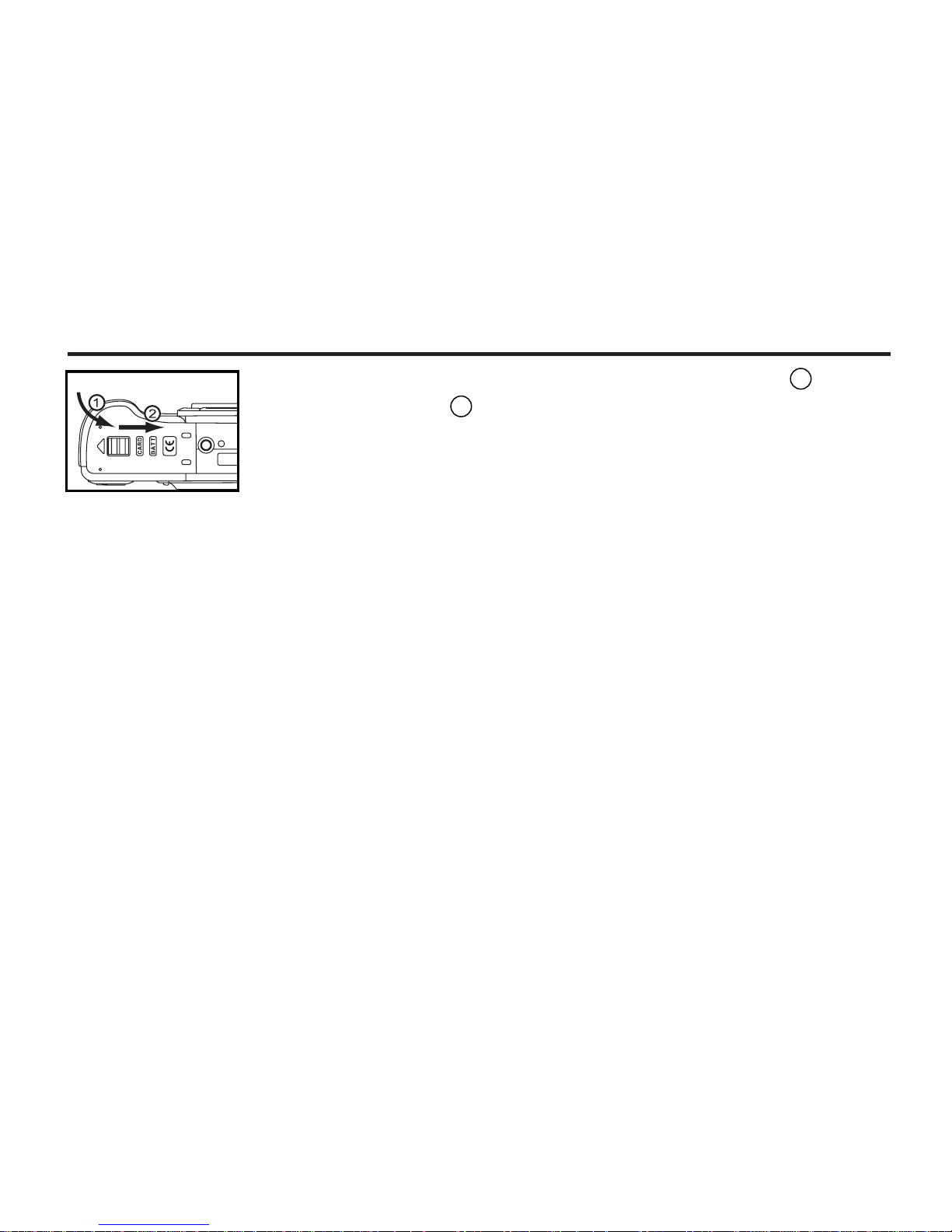
23
INSERTING THE BATTERIES - CONT'D
4 Close the battery-chamber door in the direction of the arrow 1 and
slide it until it clicks 2 .
• After replacing the batteries, check that the built-in clock (date and time) works correctly (See page
108).
If neither AC adapter nor batteries are used more than 5 minutes, the built-in clock may delay or be
reset to the default setting. In this case, set the date and time again by following the procedure
described on page 108.
• Do not place the camera with the battery-chamber door facing down when the battery-chamber
door is open. Doing so may damage the battery-chamber door.
• As the batteries become hot right after the camera is operated, be careful when replacing the batteries.
Page 25
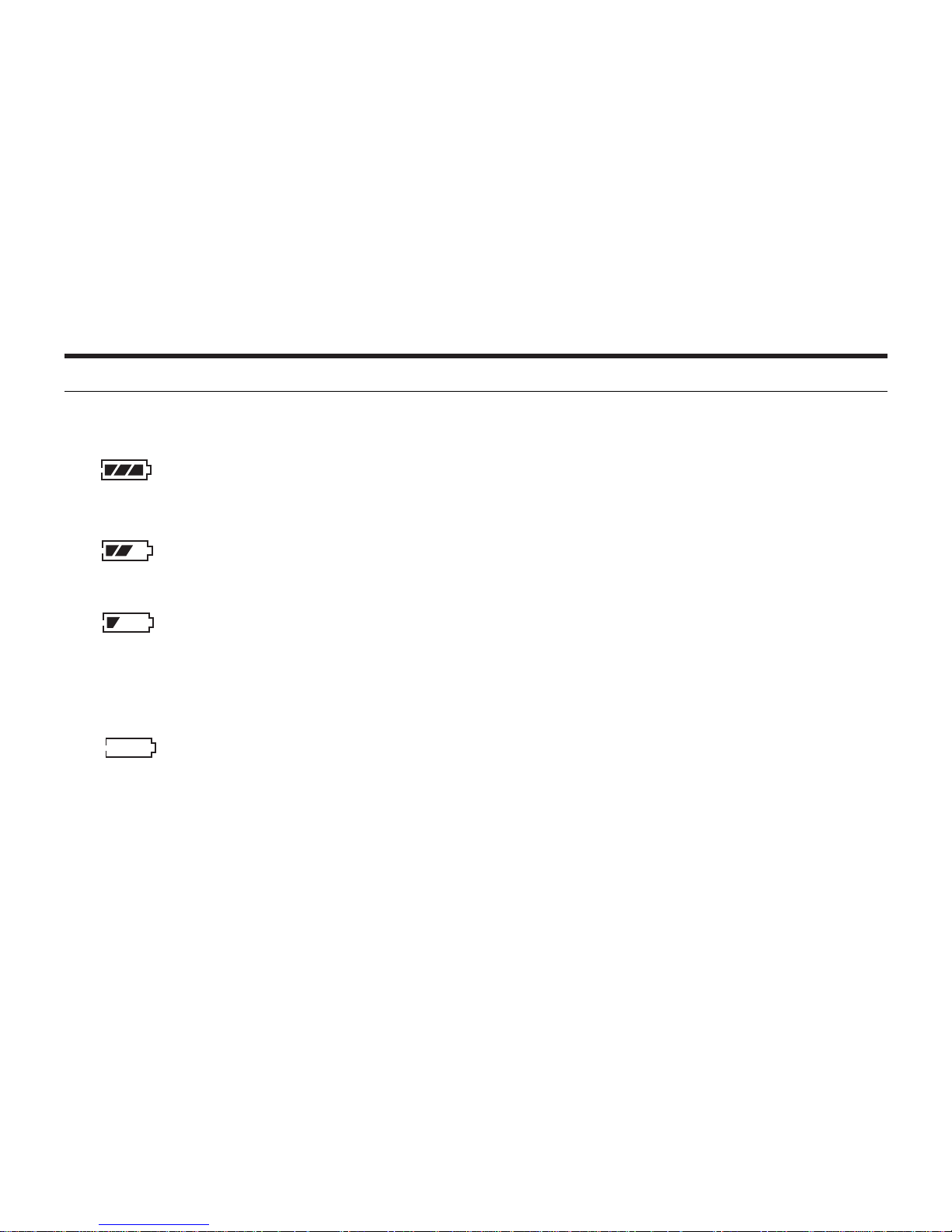
24
INSERTING THE BATTERIES - CONT'D
CHECKING THE BATTERY POWER
When the batteries are installed in the camera, the camera checks the battery power automatically
and shows the result on the LCD monitor.
The battery power is sufficient.
The battery power is low.
• Red LED lamp blinks 1 time per second.
• The flash might not be fully charged, that is, the picture taken with flash may be
darker than expected.
The battery power is empty.
• Red LED lamp blinks 4 times per second.
• The camera would be turned off automatically after 2 seconds.
The battery power is full.
* When nothing is displayed on the LCD monitor , check that the batteries are installed with a correct
polarity (+/-). When nothing is displayed even though the batteries are installed correctly, replace
the batteries with new ones.
Page 26
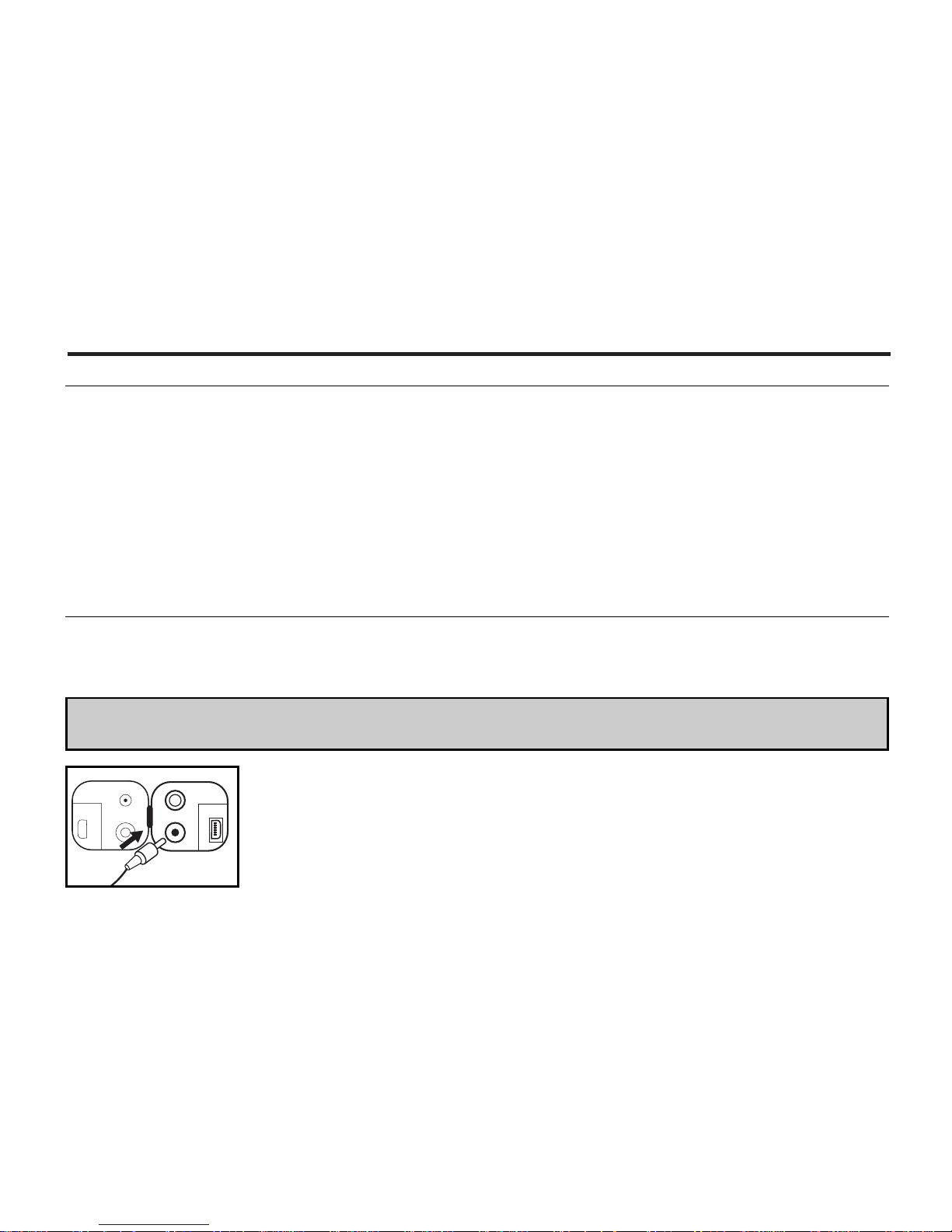
25
INSERTING THE BATTERIES - CONT'D
POWER SAVE
To save the battery power, This camera will turned off automatically if it is not operated for 2 minutes
(Depending on your setting in setup mode). See page 106
To operate the camera, slide the power switch off and turn on the camera again.
• When using the batteries, the time for the power save function can be changed to 1 minute, 2 minutes,3 minutes,5 minutes,10 minutes or off . See page 106 for details.
• When using the AC adapter (sold separately), this camera will turn off automatically if it is not operated for 10 minutes. (The time for the power save function is fixed in 10 minutes.)
• The power save function is disabled while connecting to PC.
USING THE AC ADAPTER (Sold Separately)
We recommend you to use the AC adapter (sold separately) when using the camera indoor where
the AC outlet supplies the power to the camera or when connecting the camera to the personal computer for editing the images.
Be sure to turn off the power of the camera when changing the power supply from the batteries to the
AC adapter or vice versa. Do not change it when the power of the camera is turned on.
1 Connect the mini plug of the AC adapter to the DC terminal of the
camera.
• The Shape of the mini plug may vary depending on the AC adapter.
2 Connect the power plug of the AC adapter to an AC outlet.
Page 27
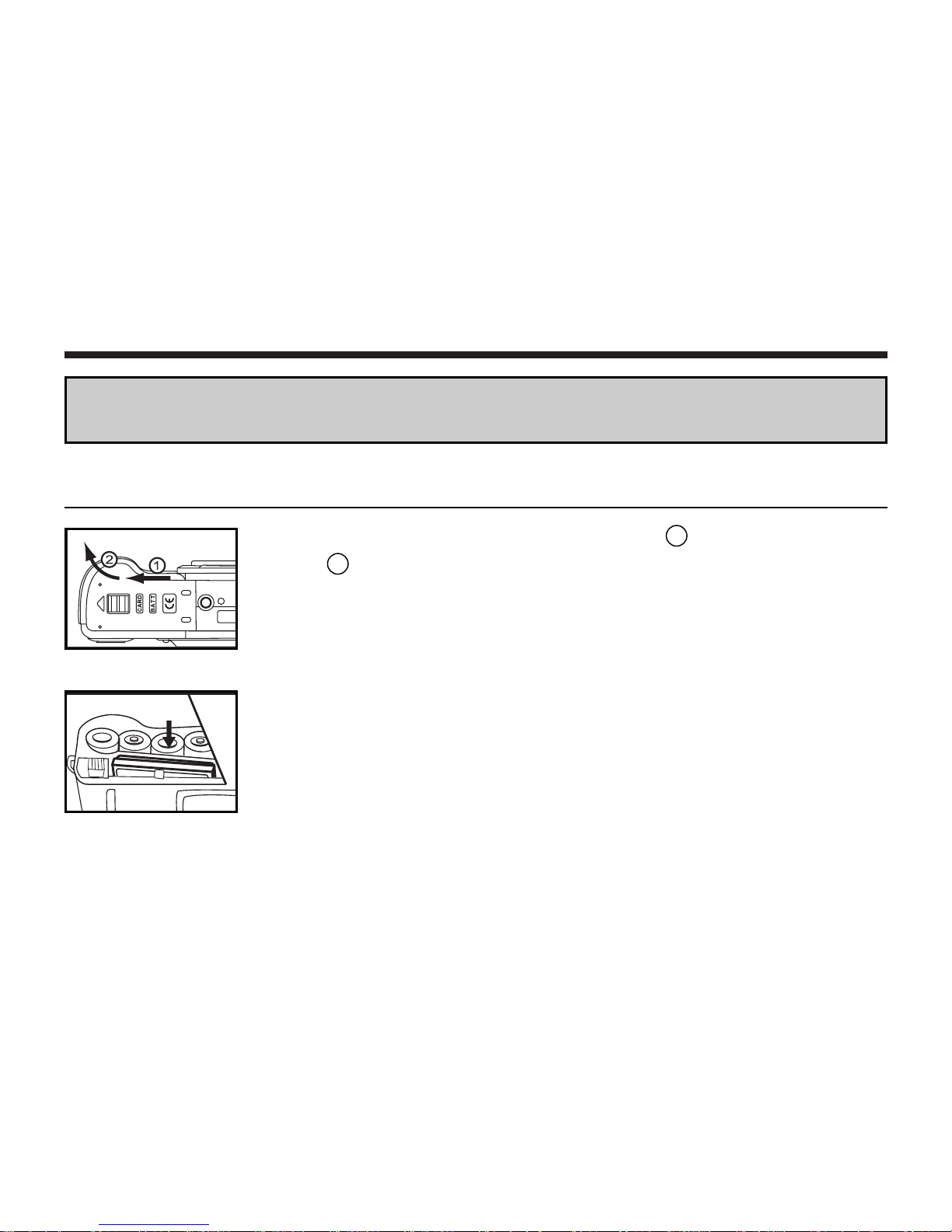
26
INSERTING/REMOVING THE COMPACT FLASH(CF) CARD
Be sure to turn off the power of the camera when inserting or removing the CF card into or from the
camera. Otherwise, the data in the card may be lost or the card may be damaged.
INSERTING THE CF CARD
1 Slide the battery-chamber door slightly in the 1 direction and open it
in the 2 direction.
2 Insert the CF card into the card slot.
• Position the flat edge side of the card towards the camera lens and insert the
card with the signal part facing down until the card stops.
• Insert the card straight. Do not insert it on the angle.
• If the card stops halfway, check the direction of the card. Forcing the card
into the slot may damage the card or the camera.
Page 28
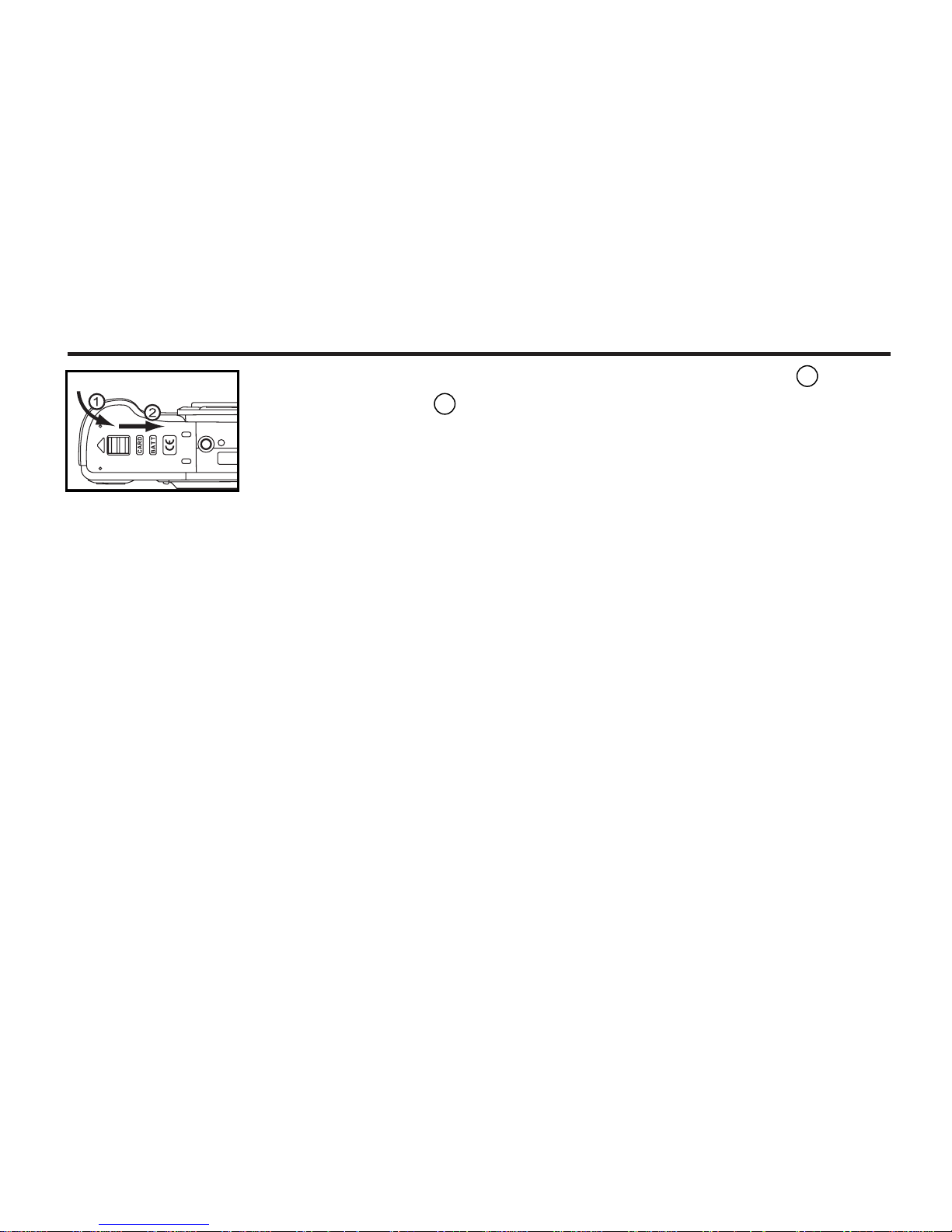
27
INSERTING/REMOVING THE COMPACT FLASH(CF) CARD
3 Close the battery-chamber door in the direction of the arrow 1 and
slide it until it clicks 2 .
Page 29
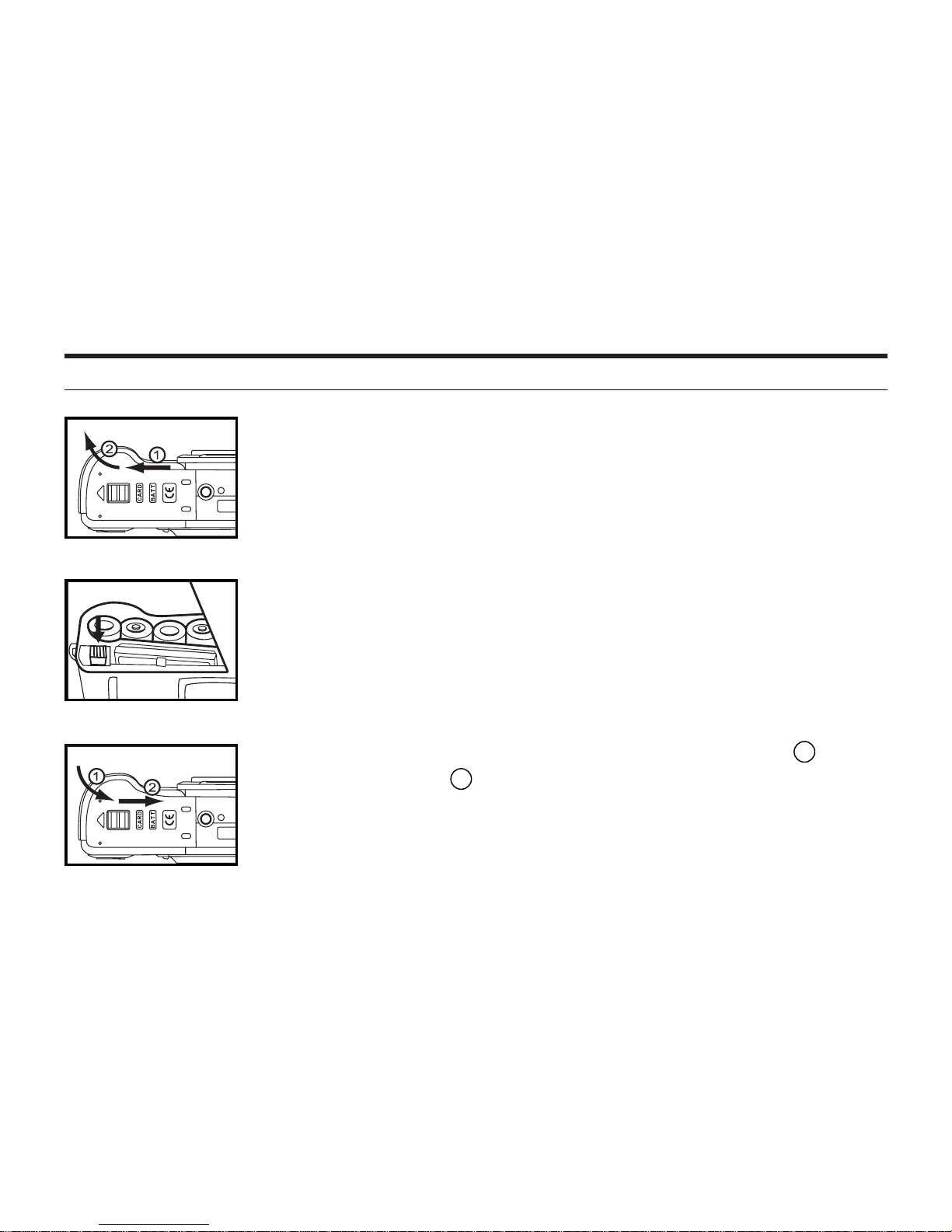
28
INSERTING/REMOVING THE COMPACT FLASH(CF) CARD
3 Push in the card-release lever straight.
• As the CF card ejects slightly from the camera, pull out the card.
• Be careful with the card because it may be hot.
• Keep the CF card in the protection bag supplied with the card.
4 Close the battery-chamber door in the direction of the arrow 1 and
slide it until it clicks 2 .
1 Confirm that the power of the camera is turned off.
2 Open the battery-chamber door as shown in the figure.
REMOVING THE CF CARD
Page 30
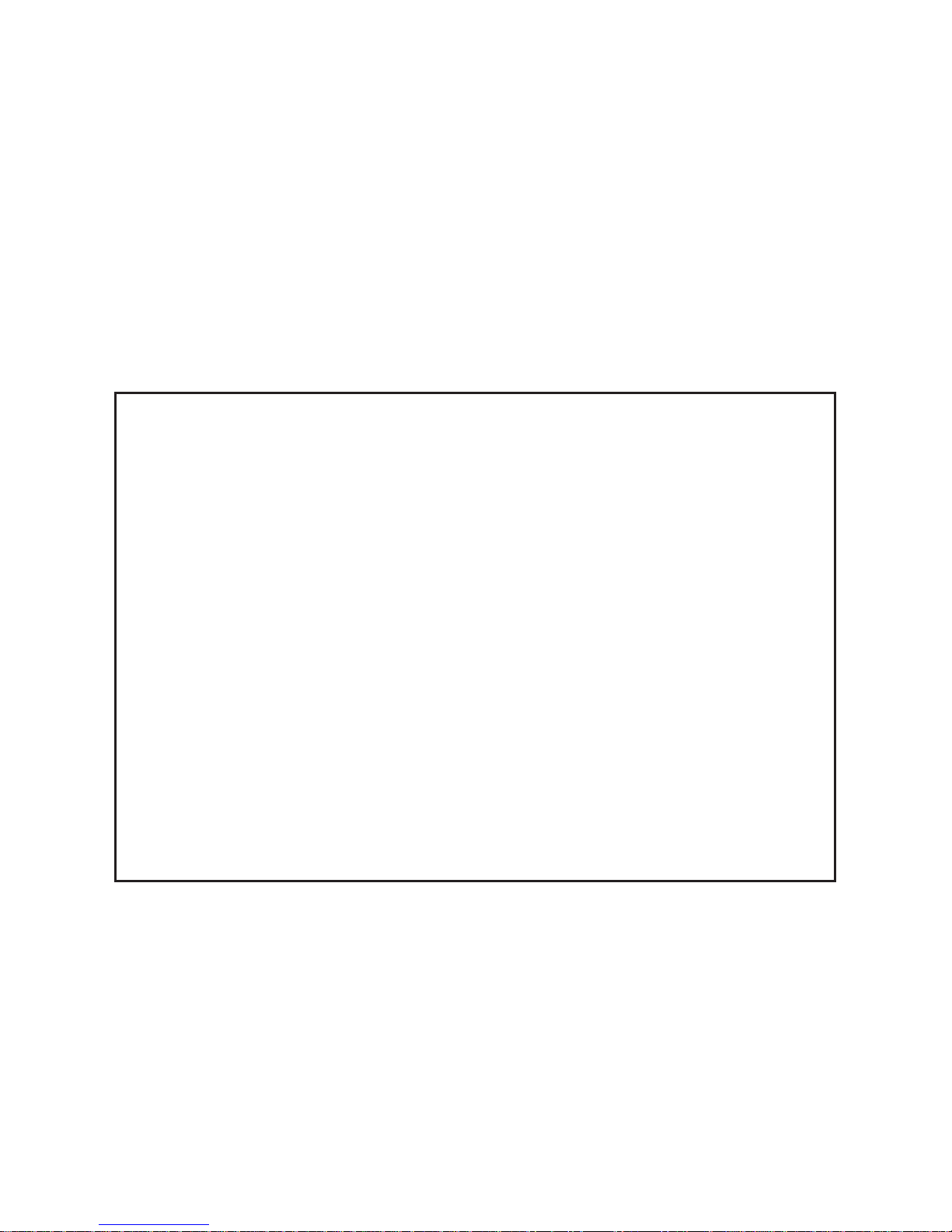
29
TAKING PICTURES
Page 31

30
BASIC RECORDING PROCEDURE
1 Rotate the function dial to .
2 Slide the power switch to turn on the camera.
3 Determine the image composition while looking into LCD monitor or
viewfinder.
• When holding the camera, be sure not to cover the lens with your fingers and
so on.
4 Adjust the image range and size with the / keys.
• When the key is pressed till two seconds, the image size becomes large
(Digital zoom mode). When the key is pressed, the image range
becomes wide (Normal mode).
Page 32

31
BASIC RECORDING PROCEDURE - CONT'D
5 Press the shutter-release button.
• The camera adjusts the exposure time and white balance value automatically. The red lamp lights up just at the moment of shooting an image.
• If the green lamp blinks when the shutter-release button is pressed, the
flash is being charged.
• The focus range of this camera is 0.5m to infinity.
• The captured image is recorded in the CF card. While the image is recorded,
the green lamp blinks fast (4 times in a second) and "WAITTING" blinks on
the LCD monitor slowly. Be sure not to open the battery-chamber door, disconnect the plug of the AC adapter or remove the CF card until the recording in the CF card is completed (until the green lamp and "WAITTING" stops
blinking). The data in the CF card may be damaged or lost if you doing so.
Page 33

32
BASIC RECORDING PROCEDURE - CONT'D
THE RECORDING MODE DISPLAY ON THE LCD MONITOR
Each time the button is pressed, the display on the LCD monitor changes in the following order.
Live view
(The camera settings are displayed)
The LCD monitor is turned off
Live view
(The camera settings are not displayed)
Page 34

33
BASIC RECORDING PROCEDURE - CONT'D
THE DISPLAY OF THE CAMERA SETTINGS
(For details, see the pages in parentheses)
Page 35

34
BASIC RECORDING PROCEDURE - CONT'D
THE DISPLAY OF THE CAMERA SETTINGS - MOVIE MODE
(For details, see the pages of movie mode shoot in page 39)
Page 36

35
FLASH
With this camera, the following 5 flash modes are available. You can select them according to your
purpose or condition.
The flash fires the short burst 2 times before the
main flash burst for reducing the red-eye phenomenon. Select this mode when taking the picture of
people or animals in the dark
The flash fires automatically when the light level is
low or the subject is backlit.
The flash fires every time a picture is taken regardless of the light level or backlight.
Select this mode to reduce the harsh shadows
when you take the picture outdoor and the subject’s face is shaded with a hat and so on.
The flash does not fire. Select this mode when taking a picture in the place where the flash photography is prohibited such as in a museum, etc.
The flash fires automatically. In this mode, the
exposure time is increased. Select this mode to
increase the brightness of images when the object
to be captured is dark and at a distance.
AUTO W/RED-EYE
AUTO
FILL-IN
FORCE OFF
SLOW SYNC
• The flash range is between 0.5m to 2.5m.
Page 37

36
AUTO
FILL-IN
FORCE OFF
2 After confirming that [FLASH] is pointed, press the key into
[FLASH] menu.
SLOW SYNC
AUTO W/RED-EYE
FLASH -CONT'D
SELECTING THE FLASH MODE
1 Rotate the function dial to and press the button.
• The recording mode menu is displayed on the LCD monitor.
3 Press the or key so that the
desired flash mode in pointed.
• The flash mode changes in the following
order.
Page 38

37
FLASH -CONT'D
4 Press the key to set.
6 Press the button.
• The icon of the selected flash mode is displayed on the upper right side of the
LCD monitor when Live view is selected.
• The flash mode returns to "AUTO W/RED-EYE" when the camera is turned
off and on again.
5 Press the button back to main menu
• The selected flash mode is displayed with the icon shown on the main
menu.
Page 39

38
ADVANCED OPERATIONS
Page 40

39
MOVIE MODE SHOOT
In movie mode,you can record the motion images. There is no limit for the length of a movie piece ,as
long as the CF Card space is sufficient .
1 Rotate the function dial to and press button.
• The recording mode menu is displayed on the LCD monitor.
2 Press the or key so that [DRIVE MODE] is pointed
and press the key into [DRIVE MODE] menu.
3 Press the or key so that [MOIVE] is pointed and
press the key to set.
Page 41

40
• Shooting begins when you press the shutter-release button to shoot.
• A "recording time bar" is displayed on the LCD monitor during shooting.
• When you presss the shutter-release button during shooting,shooting
stops and the movie is recorded onto the CF card.
Image Quality
Available
recording time
(SEC.)
Fine
Approx. 12
Stardard
Approx. 24
Economy
Approx.48
MOVIE MODE SHOOT-CONT'D
4 Press the button twice to cancel menu.
•The LCD monitor shows that movie mode icon on the upper side and
available recording time in the button-right corner.(See page 34)
•The available recording time of the motion image using the CF card of 8
MB standard shooting time is as follows:
018
s
REC
Page 42

41
BURST IMAGE CAPTURE
This digital camera can continuously take pictures while the shutter-release button is pressed.
The maximum number of images that can be captured at a time as follows:
The maximum number of the pictures (as a guide)
FULL size HALF size
2 pictures 8 pictures
* See page 54 for the image quality and page 57 for the image size (FULL or HALF size).
* The number of the picture you can take sequentially at a time described on the list above can be referred as a guide.
1 Rotate the function dial to and press the button.
• The recording mode menu is displayed on the LCD monitor.
2 Press the or key so that [DRIVE MODE] is pointed and press the
key into [DRIVE MODE] sub-menu.
Page 43

42
SINGLE
BURST
SELF TIMER
BURST IMAGE CAPTURE -CONT'D
3 Press the or key so that BURST mode is pointed then press
key to set.
• The drive mode changes in the following order.
5 Press the button.
• The burst shot icon appears on the upper right side of the LCD monitor.
(See page 33)
• The flash mode is set to "FORCE OFF" automatically. When taking a
burst shot or movie mode shot ,the flash does not fire.
4 Press the button
back to main menu.
MOVIE
When the single shot or the self-timer shot is selected, the flash mode
returns to "AUTO W/RED-EYE".
Page 44

43
BURST IMAGE CAPTURE -CONT'D
6 Determine the image composition while looking into LCD monitor or
viewfinder and adjust the image range and size with the or key.
• When the key is pressed(delay 2 sec), the image size becomes large
(Digital zoom mode),
When the key is pressed, the image range becomes wide (Noral mode).
7 Press the shutter-release button.
• The camera adjusts the exposure time and white balance value automatically
and these adjustments are applied to all images in the burst shot mode.
• When the adjustment is finished, the red lamp lights up just at the moment of
shooting an image.
• When maximum number of pictures are taken, the burst shot is completed.
• Burst shot mode is not cancelled until another mode is selected or the cam-
era is turned off.
• The single shot mode returns when the camera is turned off and on again.
Page 45

3 Press the or key so that SELF-TIMER mode is pointed
then press the key to set.
• The drive mode changes in the following order.
44
BURST
1 After fixing the camera on the tripod, rotate the function dial to and
press the button.
• The recording mode menu is displayed on the LCD monitor.
2 Press the or key so that [DRIVE MODE] is pointed and press the
key into [DRIVE MODE] menu.
The picture is taken about 10 seconds after the shutter-release button is pressed.
SELF-TIMER
SINGLE
SELF TIMER
MOVIE
Page 46

45
4 Press the button twice to cancel menu.
• The self-timer shot icon appears on the upper right side of the LCD monitor.(When Live view is selected.)
5 Determine the image composition while looking into LCD monitor
or viewfinder and adjust the image range and size.
• When the key is pressed, the image size becomes large (Digital
zoom mode).
When the key is pressed, the image range becomes wide (Normal
mode).
SELF-TIMER -CONT'D
Page 47

46
SELF-TIMER - CONT'D
• While the self-timer is functioning; the self-timer lamp on the front of the camera and green lamp blinks(1HZ --> 8 seconds,4HZ-->2 seconds). As the
time to take the picture is closer, the lamp blinks faster. And just before taking the picture, the lamp lights up to show the time to take a shot.
• The remaining time of taking a shoot is displayed on the righthand side of the
LCD monitor when live view is selected.
• The beep sounds at the time when the self-timer blinks. (The beep can be
cancelled with the menu in the SETUP mode.)
• After taking the self-timer shot, the drive mode returns to single shot.
* To cancel a self-timer shot, rotate the function dial to or SET.
6 Press the shutter-release button to start timer.
• The camera adjusts the exposure time and white balance value auto-
matically. When the adjustment is finished, the red lamp lights up and
the timer starts.
Page 48

47
DIGITAL ZOOM
The digital zoom function can increase the magnification of the optical zoom lens to 2 times.
1 In LIVE VIEW mode press and hold the key for more than 2 seconds.
• The digital zoom function is set , the magnifier icon appears on the
bottom of LCD monitor.
• When digital zoom is funtioning, the LCD monitor cannot be turned off.
• There is no digital zoom function in movie mode shot.
2 Press the shutter-release button to take a picture.
• The camera adjusts the exposure time and white balance value automatically.
When the adjustment is finished, the red lamp lights up at the moment of
shooting an image.
• Even after taking a picture. The digital zoom is not cancelled. To cancel the
digital zoom function, press and hold the key.
Page 49

48
This function makes the image brighter or darker by adjusting the exposure compensation value for
CCD. The bigger the exposure compensation value is, the brighter the image is and the smaller the
exposure compensation value is, the darker the image is.
1 Rotate the function dial to and press the button.
• The recording mode menu is displayed on the LCD monitor.
2 Press the or key so that [EV ADJUST] is pointed and press the
key into [EV ADJUST] sub-menu.
3 Press the or key that the desired exposure compensation value
appears.
• The exposure compensation value from +2.0 to –2.0 can be specified by 0.5
step.
EXPOSURE COMPENSATION
Page 50

49
4 Press the key to set.
EXPOSURE COMPENSATION- CONT'D
5 Press the button twice to cancel menu.
6 Press the shutter-release button to take a picture.
* To cancel the exposure compensation function, follow the operation steps described above and
specify 0 for the exposure compensation value, or turn off and on the camera again.
* When the image to be captured is whitish, increase the exposure compensation value so that the
white part can be easily represented, on the other hand, when the image to be captured is blackish
decrease the exposure compensation value so that the black part can be easily represented.
Page 51

50
SPECIFYING
THE RECORDING MODE
Page 52

51
SPECIFYING THE RECORDING MODE
THE RECORDING MODE MENU DISPLAY (LCD Monitor)
THE RECORDING MODE MENU ITEMS
FLASH
(For the Flash mode,
see page 35)
(AUTO W/RED-EYE)
(AUTO)
(FILL-IN)
(FORCE OFF)
(SLOW SYNC)
DRIVE MODE
(See page 39,41,44)
(SINGLE)
(BURST)
(SELF TIMER)
(MOVIE)
Page 53

52
SPECIFYING THE RECORDING MODE - CONT'D
EV ADJUST
(For the Exposure
compensation
see page 48)
+2.0
+1.5
+1.0
+0.5
0*
-0.5
-1.0
-1.5
-2.0
IMAGE SIZE
(See page 57)
(1600X1200)
(800X600)
QUALITY
(For the Image quality, see page 54)
FINE
STANDARD
ECONOMY
Page 54

53
(AUTO)*
(DAYLIGHT)
(TUNGSTEN)
(FLUORESCENT)
SPECIFYING THE RECORDING MODE - CONT'D
WB
(For the White Balance, see page 59)
SHARPNESS
(See page 61)
* The settings indicated with *mark are resumed when the power of the camera is tuned
off and on, or when the batteries are removed and inserted, For "QUALITY" and
"IMAGE SIZE", the camera memorizes the last setting before the power of the camera
is turned off or before the batteries are removed.
* For "FLASH" mode, see page 35. For the exposure compensation, see page 48. For the
"DRIVE MODE (MOVIE MODE SHOOT)", see page 39. For the "DRIVE MODE
(BURST IMAGE CAPTURE)", see page 41. For the "DRIVE MODE (self-timer shot)",
see page 44.
Only the 4 items of "QUALITY" (image quality), "IMAGE SIZE", "WB" (white balance)
and "SHARPNESS" are described on the following pages.
HARD
STANDARD
SOFT
Page 55

54
This camera has 3 image quality modes; "FINE", "STDANDARD" and "ECONOMY".
The image quality is related to the compression rate of the image. The compression rate is higher in
the order of "FINE" "STANDARD" "ECONOMY". The higher the compression rate is, the
lower the image quality is. When you want high quality images, select "FINE". However, as the compression rate is low, the number of the images to be recorded in the CF card is less than that in the
"STANDARD" or "ECONOMY" mode. When you want to record images in the card as much as possible, select "STANDARD" or "ECONOMY". However, as the compression rate is high, the image quality is lower than that in the "FINE" mode.
The approximate storage capacity is as following.(Using a 8MB CF Card.)
SPECIFYING THE IMAGE QUALITY MODE
Approximate
Storage Capacity
(8 MB CF Card)
Fine Standard Economy
Full--Still 1600x1200 12 images 24 images 48 images
Half--Still 800x600 48 images 96 images 192 images
Movie 320x240 30 sec. 45 sec. 75 sec.
No length limit for one piece of movie as long as the CF card space is sufficient.
Page 56

55
3 Press the or key so that the desired image quality mode is point-
ed, press the key to set.
• The image quality mode changes in the following order.
2 Press the or key so that [QUALITY] is pointed and press the
key into [QUALITY] sub-menu.
SPECIFYING THE IMAGE QUALITY MODE CONT'D
1 Rotate the function dial to and press the button.
• The recording mode menu is displayed on the LCD monitor.
FINE
STDANDARD
ECONOMY
Page 57

56
SPECIFYING THE IMAGE QUALITY MODE CONT'D
4 Press the button twice to cancel menu.
* It does not matter if there are images recorded in different image quality modes in a CF card.
* The setting of the image quality mode is stored in the camera’s memory even after the camera is
turned off.
* Changing the image quality mode affects the remaining number of images which can be recorded in
the card. (In movie mode, the remaining time is effected.) Selecting "FINE", in particular, may considerably reduce the remaining number of imaged.
We recommend you to check the number of recordable remaining frames on the LCD monitor.
Page 58

57
2 Press the or key so that [IMAGE SIZE] is pointed and press the
key into [IMAGE SIZE] menu.
SPECIFYING THE IMAGE SIZE MODE
Changing the image size affects the number of the image which can be recorded in the CF card. The
" " or " " size can be selected.
1 Rotate the function dial to and press the button.
• The recording mode menu is displayed on the LCD monitor.
Image Size
Number of Pixels (W x H)
1600 x 1200
800 x 600
Page 59

58
3 Press the or key so that the desired image size mode is pointed,
press the key to set.
• The image size mode changes in the following order.
SPECIFYING THE IMAGE SIZE MODE - CONT'D
(1600 x 1200)
(800 x 600)
4 Press the button twice to cancel menu.
• The selected image size mode is specified and displayed on the left of the
image quality on the upper left side of the LCD monitor (see page 33).
* The setting of the image size is stored in the camera’s memory even after the camera is turned off.
* Changing the image size affects the remaining number of images which can be recorded in the card.
We recommend you to check the number of recordable remaining frames on the LCD monitor when
you change the image size.
Page 60

59
2 Press the or key so that [WB] is pointed and press the
key to [WB] sub-menu.
SPECIFYING THE WHITE BALANCE MODE
Auto
This adjusts the white balance according to the light source incident on the CCD.
Normally select this mode.
Daylight
Select this mode when taking the picture of the subject illuminated by a sunlight.
Tungsten
Select this mode when taking the picture of the subject illuminated by an incandescent
light or tungsten light.
Fluorescent
Select this mode when taking the picture of the subject illuminated by a fluorescent light.
This camera has four white balance modes.
1 Rotate the function dial to and press the button.
• The recording mode menu is displayed on the LCD monitor.
Page 61

60
* The white balance mode returns to "AUTO" automatically when the camera is turned off and on
again.
4. Press the button twice to cancel menu.
AUTO
Daylight
Tungsten
Fluorescent
SPECIFYING THE WHITE BALANCE MODE - CONT'D
3 Press the or key so that the desired white balance mode is
pointed, press the key to set.
• The white balance mode changes in the following order.
Page 62

61
2 Press the or key so that [SHARPNESS] is pointed and press
the key into [SHARPNESS] sub-menu.
1 Rotate the function dial to and press the button.
• The recording mode menu is displayed on the LCD monitor.
SPECIFYING THE SHARPNESS MODE
This camera has three sharpness modes as described below.
HARD
STANDARD
SOFT
This enhances the sharpness of image.
No effect of sharpness.
This reduces the sharpness of image and makes an image soft.
Page 63

62
SPECIFYING THE SHARPNESS MODE - CONT'D
3 Press the or key so that the desired sharpness mode is pointed,
press the key to set.
• The sharpness mode changes in the following order.
HARD
STANDARD
SOFT
4 Press the button twice to cancel menu.
Page 64

63
PLAYBACK MODE
Page 65

64
THE PLAYBACK MODE DISPLAY ON THE LCD MONITOR
THE PLAYBACK MODE DISPLAY ON THE LCD MONITOR
2 Each time the button is pressed, the display on the LCD monitor changes in the following order.
Single-frame play
(with the image information)
Index play
(6 frames)
Single-frame play
(with no image information)
1 Rotate the function dial to .
• The function dial can be rotated even when the camera is turned on.
Page 66

65
THE PLAYBACK MODE DISPLAY ON THE LCD MONITOR - CONT'D
THE IMAGE INFORMATION DISPLAY IN THE PLABACK MODE
Frame number of the image/Total frame
number recorded in the CF card
When the camera enters the index play mode, the highlighted image is the image displayed in the single-frame play mode.
Recorded DCF name,date and time of the image
Battery-condition indicator
Folder name
File name
Page 67

66
1 Rotate the function dial to .
• The function dial can be rotated even when the camera is turned on.
2 When the camera is not turned on, slide the power switch to turn on
the camera.
• In a while , the latest image (last recorded) is displayed on the LCD monitor.
3 Press or key to display the desired image.
• When the key is pressed, the following image is displayed. When the
key is pressed, the preceding image is displayed.
• When the latest image (last recorded) is displayed and the key is
pressed, the oldest image (first recorded) is displayed.
• When the oldest image (first recorded) is displayed and the key is
pressed, the latest image (last recorded) is displayed.
SINGLE-IMAGE PLAY
The images recorded in the CF card can be displayed on the LCD monitor.
Page 68

67
4 When the image is still . Press to zoom in and view it.
• In zoom view , press four-way key to adjust the position.
• Press to cancel zoom view mode.
5 When the image is motion JPG image,Press to play it.
• The motion image can be played, only when PLAY / PAUSE
STOP information displayed on the minitor. Therefore, in order to play
the motion image, please make sure that the playback mode with information displayed is selected.
• When the motion image is playing,press to "PLAY/PAUSE" or to
"STOP".
SINGLE-IMAGE PLAY-CONT'D
Page 69

2 When the camera is set to the single-frame play mode, press the
button once or twice (see page 64).
• When the image information is displayed in the single-frame play mode,
press the button twice.When no information is displayed, press the
button once.
• The number on the bottom-right of the LCD monitor shows the index of the
highlighted image.
68
INDEX PLAY
This mode allows you to display 6 frames at a time on the LCD monitor. It is convenient for searching
the desired image quickly.
index
1 Rotate the function dial to .
• The function dial can be rotated even when the camera is turned on.
Page 70

69
INDEX PLAY - CONT'D
2 Press or key to select the desired image.
• When the key is pressed, the following image is selected and highlighted.
When the key is pressed, the preceding imaged is selected and highlighted.
• When the sixth frame is selected and the key is pressed, the following 6
frames are displayed.
• When the first frame on the current page is selected and the key is
pressed, the preceding 6 frames are displayed.
key
key
Page 71

70
INDEX PLAY-CONT'D
3 Press the button once (see page 64).
4. The display on the LCD monitor switches to the single-frame play
mode (with the image information).
• The selected image is then displayed in the single-frame play mode.
Page 72

71
DELETING AN IMAGE
The recorded images in the CF card can be deleted when they are displayed on the LCD monitor.
CAUTION
As the deleted image cannot be recovered, be careful when deleting an image.
1 Rotate the function dial to .
• The function dial can be rotated even when the camera is turned on.
2 When the camera is not turned on, slide the power switch to turn on
the camera.
• In a while, the latest image (recorded last) is displayed on the LCD minitor.
3 Press or key to select the image to be deleted.
• When the key is pressed, the preceding image is selected. When the
key is pressed, the following image is selected.
Page 73

72
DELETING AN IMAGE - CONT'D
4 Press the button. After confirming that [DELETE] is highlighted,
press the key into [DELETE] menu.
• The playback mode menu is displayed on the LCD monitor
5 After confirming that [ONE] is pointed, press the button.
• The image to be deleted (the image displayed on the LCD monitor in step 3) is
displayed on the LCD monitor and the display to confirm whether you delete
the image or not appears as shown in the figure.
• You cannot use this function to erase the protected images.
Page 74

73
6 Press the button to confirm .
• The image displayed on the LCD monitor in step 3 is deleted.
• On this display, the image to be deleted can be selected with the or
key. When the key is pressed, the following image is displayed. When
the key is pressed, the preceding image is displayed.
• If the image to be deleted is the latest one, after deleting, the preceding
image is displayed on the LCD monitor. If the image is not the lastest one,
the next image would be displayed.
DELETING AN IMAGE - CONT'D
7 Press the button twice to cancel menu or repeat
step 6 to delete another image.
Page 75

74
DELETING ALL IMAGES
All images recorded in the CF card can be deleted at once.
CAUTION
As the deleted image cannot be recovered, be careful when deleting all images.
1 Rotate the function dial to .
• The function dial can be rotated even when the camera is turned on.
2 When the camera is not turned on, slide the power switch to turn on
the camera.
• In a while, the latest image (recorded last) is displayed on the LCD monitor.
3 Press the button.
• The playback mode menu is displayed on the LCD monitor.
Page 76

75
DELETING ALL IMAGES- CONT'D
4 After confirming that [DELETE] is highlighted, press the key
into [DELETE] menu.
5 Press the key so that [ALL] is pointed and press the button
into [DELETE][ALL] menu.
• The display to confirm whether you delete all images or not appears as shown
in the figure.
• Only the files in the selected folder could be deleted.(See page 89 for folder
option)
• The protected files cannot be deleted.
6 Press key so that [YES] is pointed.
Page 77

76
DELETING ALL IMAGES - CONT'D
7 Press the button to delete all.
• All images in the selected folder are deleted.
8 After deleting all images, [NO IMAGE] is displayed on the LCD monitor.
Page 78

77
SETTING AND REMOVING SINGLE-FRAME PROTECTION
1 Rotate the function dial to .
A Setting that prevents images from being inadvertently erased.
3 After confirming that [PROTECT] is highlighted and press
the button into [PROTECT] menu.
2 Use or to select the image to be protected and press
the button.
• The playback mode menu is displayed on the LCD monitor.
Page 79

4 Press the or key so that [ONE] is pointed and press
the button into [PROTECT] [ONE] menu.
78
SETTING AND REMOVING SINGLE-FRAME PROTECTION
5 When the button is pressed, the image is protected and the "
" icon appears on the right of the screen. To remove the protection,press the button again. To finish setting, press the
button to go back.
• To protect another image, repeat the procedure from step 2.
• [Format Card] delete all images, including protected images.
Page 80

79
1 Rotate the function dial to and press the button.
• The playback mode menu is displayed on the LCD monitor.
SETTING AND REMOVING PROTECTION FOR ALL FRAMES
2 After confirming that [PROTECT] is highlighted and press the
button into [PROTECT] menu.
3 Press the or key so that [ALL] is pointed and press the
button into [PROTECT] [ALL] menu.
4 Select [SET ALL] and press button to protect all;if you want
to remove all protection, Select [REMOVE ALL] and press
button to cancel the protection.
Page 81

80
ROTATE
1 Rotate the function dial to .
The current image on the LCD monitor could be rotated.
2 After confirming that [ROTATE] is highlighted and press the
button into [ROTATE] menu.
3 Press to rotate the current image 90˚ clockwise or press
back to PLAYBACK menu.
Page 82

81
The images can be played back continuously on the LCD monitor like an automatic slide show.
TO START THE SLIDE SHOW
SLIDE SHOW
1 Rotate the function dial to and press the button.
• The playback mode menu is displayed on the LCD monitor.
2 After confirming that [SLIDE ] is highlighted and press the
button into [SLIDE] menu.
• The slide show menu is displayed on the LCD monitor as shown in the fig
ure.
Page 83

82
5 Press any key or rotate the Function dial to stop slide show.
SLIDE SHOW - CONT'D
4 Press the button to play.
• You can set time interval and direction for the slide show in the slide show
mode menu.
3 Press the or key so that [START] is pointed.
Page 84

83
SLIDE SHOW - CONT'D
THE SETTING IN THE SLIDE SHOW MODE MENU
1 Rotate the function dial to and press the button.
2 After confirming that [SLIDE] is highlighted.
3 Press the button into [SLIDE] menu.
• The slide mode menu is displayed on the LCD monitor.
4 Press the or key so that [INTERVAL] is pointed and press
key into [SLIDE][INTERVAL] menu.
Page 85

84
5 Press the or key so that the desired interval time is highlighted.
• When the key is pressed, the time decreases.
• When the key is pressed, the time increases.
• The interval time can be specified from 3 to 60 seconds .
• The interval time means the time between when the image is displayed completely and when the camera starts reading the next frame.
6 Press the key to confirm , then press the key back
to [SLIDE].
SLIDE SHOW - CONT'D
7 Press the or key so that [DIRECTION] is pointed and press
key into [SLIDE][DIRECTION].
Page 86

85
9 Press the key to confirm.
SLIDE SHOW - CONT'D
8 Press the or key so that the desired direction is pointed.
• The direction changes in the following order.
FORWARD
BACKWARD
10 Press the button back to [SLIDE] menu.
Page 87

86
SPECIFYING
THE PLAYBACK MODE
Page 88

87
THE PLAYBACK MODE MENU
THE PLAYBACK MODE MENU (LCD Monitor)
THE PLAYBACK MODE MENU ITEMS AND EACH SETTINGS
•DELETE
(For deleting
images see page 71)
•PROTECT
(See page 77)
•SLIDE
(For the slide show
Function,see page
81)
ONE
ALL (Delete all)
OK
BACK
YES
NO
ONE
ALL
OK
BACK
SET ALL
REMOVE ALL
START
INTERVAL
DIRECTION
3 ~ 60 SEC
FORWARD
BACKWARD
•ROTATE
(See page 80)
Page 89

88
THE PLAYBACK MODE MENU- CONT'D
DPOF
(For specifying
the print settings
with the DPOF,
see page 92)
STANDARD Set the number of copies
INDEX
CANCEL
YES
NO
YES
NO
* For "DELETE" (deleting images), see page 71. For "PROTECT",see page 77. For "ROTATE",see
page 80. For "SLIDE SHOW",see page 81. Only the 2 items "PRINT" (Specifying the print setting
with DPOF), and "FOLDER" (Folder name) are described on the following pages.
FOLDER
(Folder name
see page 89)
100SK21M
OTHERS
XXX
XXX
XXX
XXX
Page 90

89
FOLDER NAME
The folder in the CF card is conformed with DCF (Design rule for Camera File system) format.
When inserting a CF card into the camera, the "DCIM" folder is made in the directory of the CF card
and the "100SK21M" folder is made in the "DCIM" folder. The first still image captured is recorded
with the file name of "PICT0001.JPG" and the first captured motion image is recorded with the filename of "MJPG0001.AVI" in the "100SK21M" folder. The name of the folder in which the captured
images are recorded is displayed on the playback mode menu.
The file name of the still image to be recorded
consists of "PICT", "4-digit number" and ".JPG".
The files are recorded in the "100SK21M" folder
until the 4-digit number becomes 9,999 (the file
name of "PICT9999.JPG"). When the10000th file
is recorded, a new folder is made in the "DCIM"
folder and the 10000th file is recorded with the file
name of "PICT0001.JPG"in the new folder.
There will be two or more folders for the images in one CF card if you capture more than 10,000
images. You can select the folder option from played back mode menu in order to change into other
folders.
The file name of the motion image to be record
consists of "MJPG","4-digit number" and "AVI".
Page 91

90
FOLDER NAME- CONT'D
You can also playback the images which are captured by the other digital cameras as long as the
DCF format is supported by the camera.
1 Rotate the function dial to and press the button.
• The playback mode menu is displayed on the LCD monitor.
2 After confirming that [FOLDER] is highlighted and press key.
3 Press the key so that [OTHERS] is highlighted,press to
show other folder names.
• The icon on the left side of the selected folder name is opened.
• When only "100SK21M" folder exists, the folder name does not change
even the or key is pressed.
Page 92

91
4 Press the or to select the folder and press to confirm.
5 Press to close [others] folder.
On DCF (Design rule for Camera File system) Format
DCF (Design rule for Camera File system) is the image format established by JEIDA as the standard format of digital camera.
Through this format, the image files can be used between the digital equipment conformed to DCF.
The following operation can be available between the digital equipment conformed to DCF:
• The images captured with your digital camera can be played back on the LCD monitor of other
digital camera.
• The images captured with some digital cameras can be printed out from a printer.
• A recording media (such as a CF card or SmartMedia™) can be used with any of the digital cameras.
• By using the computer conformed to DCF, even the image data recorded with some other digital
cameras can be easily sorted out.
FOLDER NAME- CONT'D
When a folder is selected, all the functions in playback mode and capturing mode are operated in the
selected folder. E.g.You can capture images into other folders or delete images from other folders.
Page 93

92
1 Rotate the function dial to and press the button.
• The playback mode menu is displayed on the LCD monitor.
2 Press the or key so that [DPOF] is pointed and press
key.
SPECIFYING THE PRINT SETTINGS WITH THE DPOF
This camera supports the DPOF™ (Digital Print Order Format) Version 1.00 so that you can specify
the images and the number of copies to be printed and the print type. So, the specified images can be
printed at the specified number only by handing the CF card or the SmartMedia™, etc. in which not
only the captured images but the DPOF data are recorded, to the photo finishing print service supporting the DPOF. You do not need to give them the file name or your password. Also, if you set the
media including the DPOF data in the personal printer which supports the DPOF, you can print the
specified images at the specified number automatically.
* The DPOF is jointly developed by Eastman Kodak Company, Canon Inc., Fuji Photo Film co., Ltd.,
and Matsushita Electric Industrial Co., Ltd. for direct printing from digital camera.
SPECIFYING THE IMAGE AND THE NUMBER TO BE PRINTED
Page 94

5 Press the or key to select the number to be printed.
• When the key is pressed, the number to be printed becomes larger.
When the key is pressed, the number to be printed becomes smaller.
93
SPECIFYING THE PRINT SETTINGS WITH THE DPOF - CONT'D
3 After confirming that [STANDARD] is highlighted, press the
button.
• The display to specify the number to be printed appears on the LCD monitor.
4 Press or key to select the image to be printed.
• When the image to be printed is selected, the number to be printed is highlighted.
• When the sixth frame of the current page is selected press key to display the following page.
• When the first frame of the current page is selected press key to display
the preceding page.
Page 95

94
SPECIFYING THE PRINT SETTINGS WITH THE DPOF - CONT'D
6 Repeat step 4 and 5 to specify the number to be printed for all images.
• For the image you do not want to print specify 0.
7 Press the button to create DPOF File.
• The DPOF file including data of the image and the number to be printed is
recorded in the CF card.
• After the file is recorded, the LCD monitor display returns to the [DPOF]
menu.
8 Press the button back to playback mode menu .
• The LCD monitor display returns to the playback mode.
The number to be printed.
Page 96

95
SPECIFYING THE PRINT SETTINGS WITH THE DPOF - CONT'D
SPECIFYING THE INDEX PRINT SETTING
This setting allow you to print all images recorded in the CF card on one sheet as an index print.
The illustration of index print as an image.
1 Rotate the function dial to and press the button.
• The playback mode menu is displayed on the LCD monitor.
2 Press the or key so that [DPOF] is highlighted and press
key into [DPOF] menu.
3 Press the or key so that [INDEX] is highlighted and press the
button menu.
• The display to confirm whether you print the images as an index print or not
appears as shown in the figure.
Page 97

96
SPECIFYING THE PRINT SETTINGS WITH THE DPOF - CONT'D
4 Press the key so that [YES] is pointed.
5 Press the button to create.
• The DPOF file including data of the index print setting is recorded in the CF
card.
• After the file is recorded, the LCD monitor display returns to the [DPOF]
menu.
Page 98

97
1 Rotate the function dial to and press the button.
• The playback mode menu is displayed on the LCD monitor.
2 After confirming that [DPOF] is highlighted and press key
into [DPOF] menu.
3 Press the or key so that [RESET] is pointed and press the
button.
• The display to confirm whether you cancel all print settings or not appears as
shown in the next figure.
SPECIFYING THE PRINT SETTINGS WITH THE DPOF - CONT'D
RESETTING THE PRINT SETTINGS WITH THE DPOF.
All Print settings with the DPOF described on pages 92 to 94 can be cancelled. The index print setting
(see page 95) is also cancelled.
Page 99

98
SPECIFYING THE PRINT SETTINGS WITH THE DPOF - CONT'D
4 Press the key so that [YES] is pointed.
5 Press the button to cancel DPOF File.
• The DPOF file including data of the print settings is deleted and all print settings are cancelled.
• After the file is deleted, the LCD monitor display returns to the [DPOF] menu.
DPOF file specifying the print settings in the current folder. Therefore, the DPOF file would be invalid
and deleted after changing folders. Set your DPOF setting again if the the folder is changed.
Page 100

99
SETUP
