Jenn-Air JMW3430IL02, JMW3430IL01, JMW3430IL00, JJW3830IM00, JJW3830IL00 Owner’s Manual
...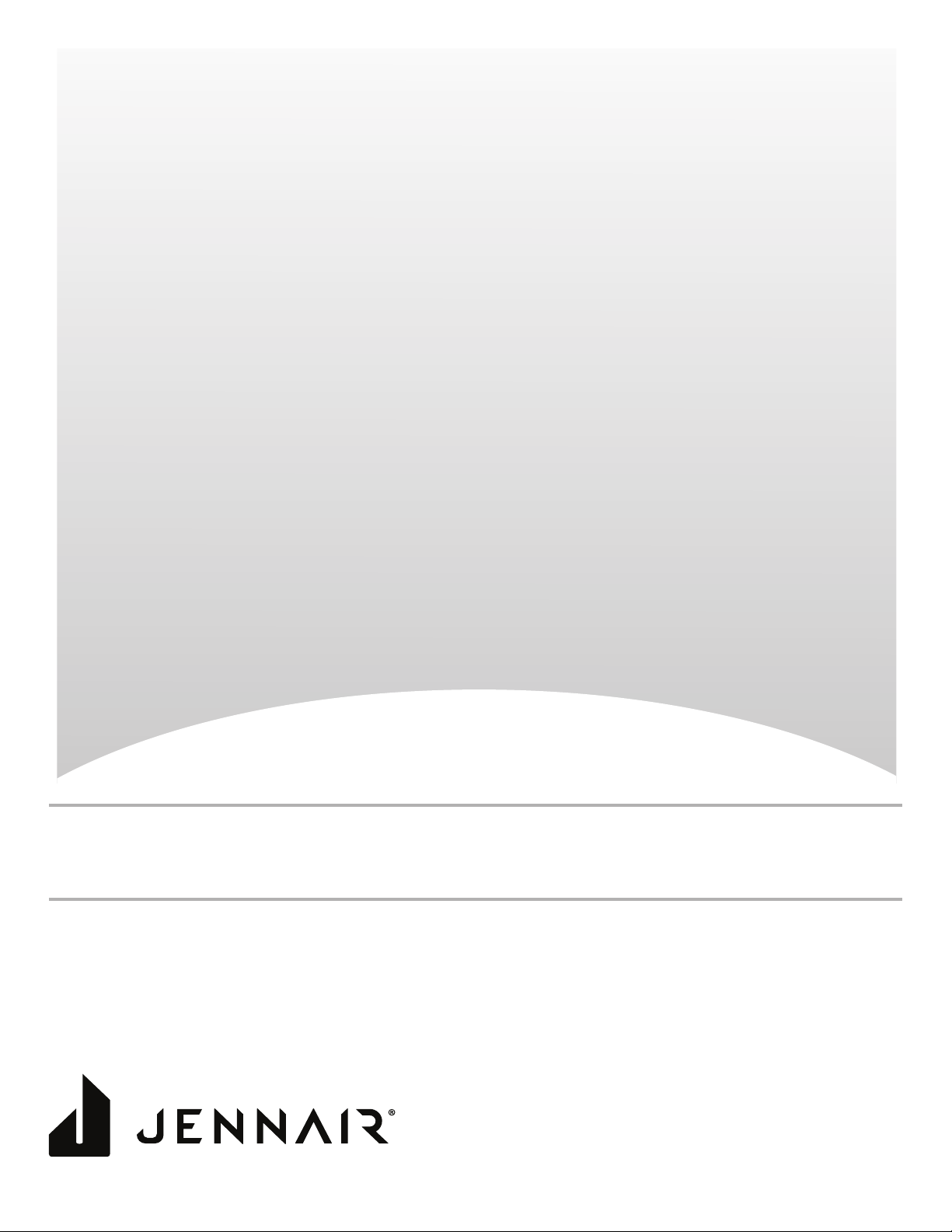
30" (76.2 CM) BUILT-IN ELECTRIC SINGLE AND
DOUBLE OVENS
30 PO (76,2 CM) FOURS ÉLECTRIQUES SIMPLES
ET DOUBLES, ENCASTRÉS
Use & Care Guide
For questions about features, operation/performance, parts, accessories, or service in the U.S.A., call:
1-800-JENNAIR (1-800-536-6247) or visit our website at www.jennair.com.
In Canada, call: 1-800-JENNAIR (1-800-536-6247) or visit our website at www.jennair.ca.
Guide d’utilisation et d’entretien
Pour des questions à propos des caractéristiques, du fonctionnement/rendement, des pièces, accessoires ou dépannage, composer le:
Au Canada, composer le: 1800JENNAIR (1800536-6247) ou visiter notre site Web au www.jennair.ca.
W11235343A
1800JENNAIR (1800536-6247) ou visiter notre site Web au www.jennair.com.
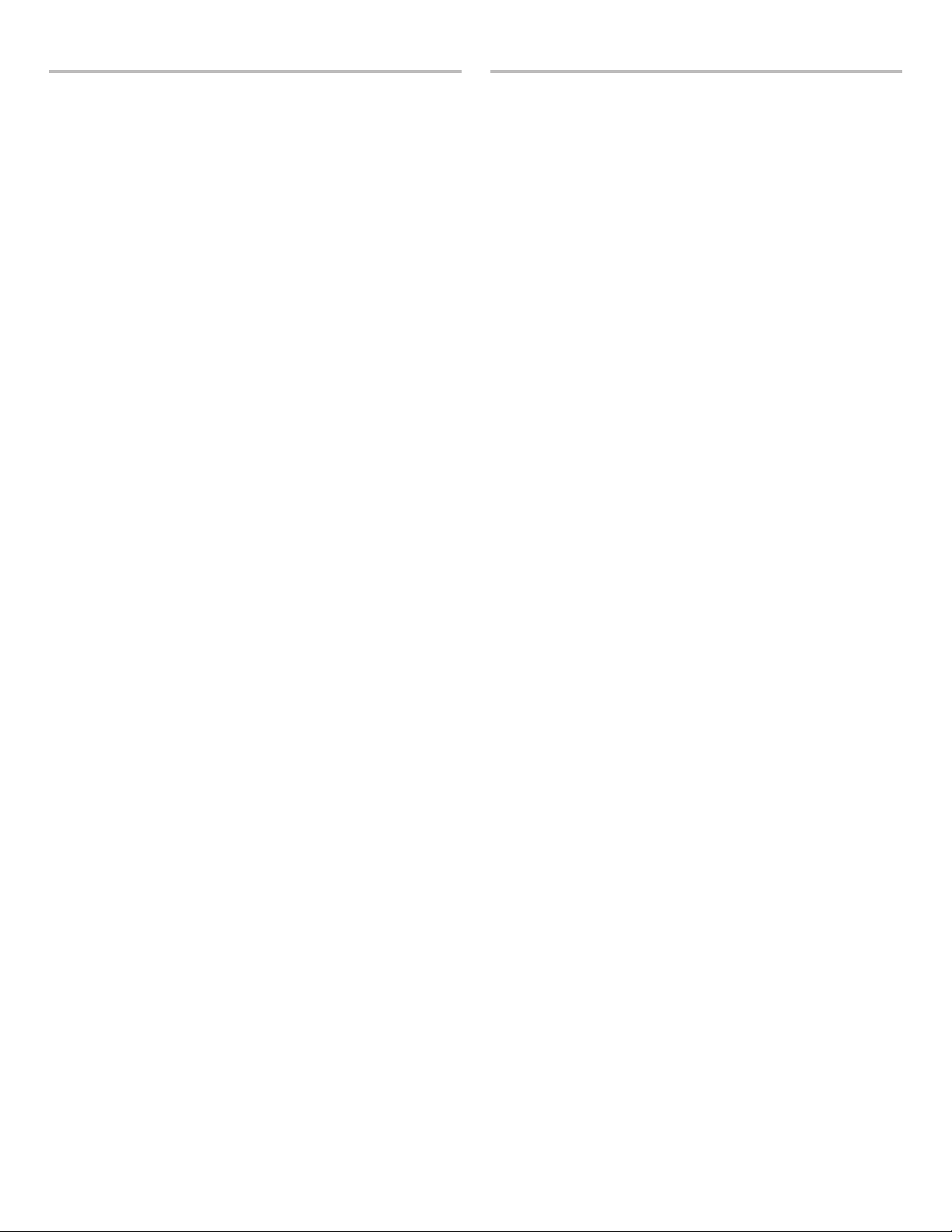
TABLE OF CONTENTS
BUILT-IN OVEN SAFETY ............................................................... 3
PARTS AND FEATURES ................................................................4
FEATURE GUIDE ............................................................................5
Touch Panel ..................................................................................6
Display ..........................................................................................6
Display Navigation .......................................................................6
Menu Demonstrations ..................................................................6
Kitchen Timer ...............................................................................8
Tones/Sounds ..............................................................................8
Tools .............................................................................................8
Button Lock ..................................................................................8
Oven Temperature Control ...........................................................9
Sabbath Mode..............................................................................9
OVEN USE .....................................................................................10
Wi-Fi Connectivity ......................................................................10
Aluminum Foil .............................................................................10
Position Racks and Bakeware ...................................................10
Roll-Out Extension Rack ............................................................11
Bakeware ....................................................................................12
Oven Vents .................................................................................12
Preheating and Oven Temperature ............................................12
Baking and Roasting ..................................................................13
Broiling........................................................................................13
Convection .................................................................................13
Convection Bake ........................................................................13
Convection Roast .......................................................................14
Convection Broil .........................................................................14
Convert Recipe ..........................................................................14
Proong Bread ...........................................................................14
Temperature Probe .....................................................................14
My Creations ..............................................................................15
Timed Cooking ...........................................................................16
Culinary Center...........................................................................17
OVEN CARE ..................................................................................18
Self-Cleaning Cycle ....................................................................18
General Cleaning ........................................................................18
Oven Lights ................................................................................19
Oven Door ..................................................................................19
TROUBLESHOOTING ..................................................................20
ASSISTANCE OR SERVICE .........................................................21
In the U.S.A. ...............................................................................21
In Canada ...................................................................................21
Accessories ................................................................................21
TABLE DES MATIÈRES
SÉCURITÉ DU FOUR ENCASTRÉ .............................................22
PIÈCES ET CARACTÉRISTIQUES ..............................................23
GUIDE DES CARACTÉRISTIQUES .............................................24
Panneau tactile ...........................................................................25
Afchage ....................................................................................25
Afchage du menu .....................................................................25
Démonstration de menu ............................................................25
Minuterie de cuisine ...................................................................27
Tons/Sons ...................................................................................27
Tools (outils) ................................................................................27
Verrouillage des commandes .....................................................28
Commande de la température du four ......................................28
Mode Sabbat ..............................................................................29
UTILISATION AU FOUR ............................................................... 30
Connexion Wi-Fi .........................................................................30
Papier d’aluminium ....................................................................30
Position des grilles et des ustensiles de cuisson au four ..........30
Grille coulissante déployante .....................................................31
Ustensiles de cuisson ................................................................32
Évents du four ............................................................................32
Préchauffage et température du four .........................................32
Cuisson au four et rôtissage ......................................................33
Cuisson au gril ............................................................................33
Convection .................................................................................33
Cuisson au four par convection .................................................33
Rôtissage par convection ..........................................................34
Cuisson au gril par convection ..................................................34
Convertir la recette .....................................................................34
Levée du pain .............................................................................34
Sonde thermométrique ..............................................................34
Mes créations .............................................................................35
Cuisson minutée ........................................................................36
Centre culinaire ..........................................................................37
ENTRETIEN DU FOUR .................................................................38
Programme d’autonettoyage .....................................................38
Nettoyage général ......................................................................39
Lampes du four ..........................................................................39
Porte du four ..............................................................................39
DÉPANNAGE .................................................................................40
ASSISTANCE OU SERVICE .........................................................42
Au Canada ..................................................................................42
Accessoires ................................................................................42
2
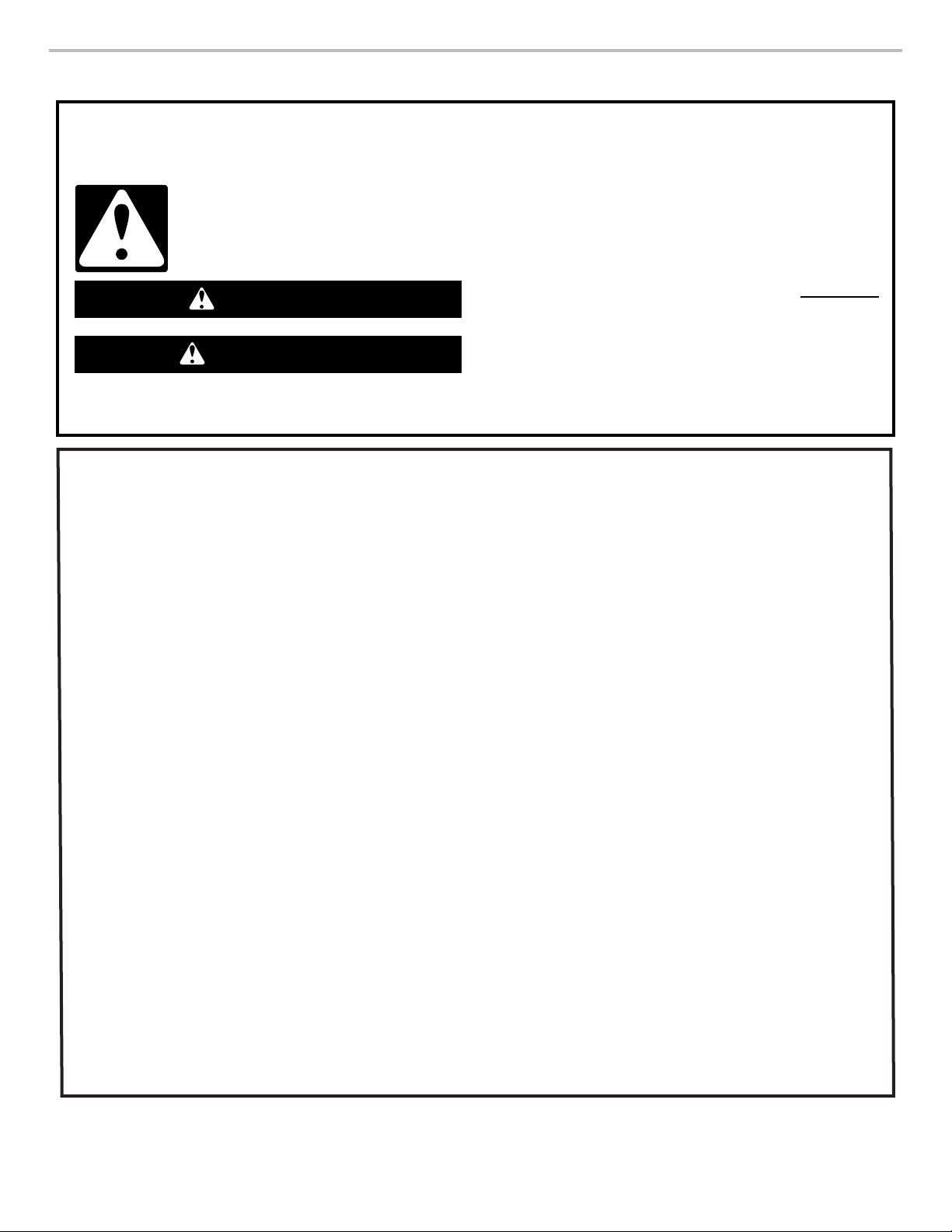
BUILT-IN OVEN SAFETY
Your safety and the safety of others are very important.
We have provided many important safety messages in this manual and on your appliance. Always read and obey all safety
messages.
This is the safety alert symbol.
This symbol alerts you to potential hazards that can kill or hurt you and others.
All safety messages will follow the safety alert symbol and either the word “DANGER” or “WARNING.”
These words mean:
You can be killed or seriously injured if you don't immediately
DANGER
WARNING
All safety messages will tell you what the potential hazard is, tell you how to reduce the chance of injury, and tell you what can
happen if the instructions are not followed.
IMPORTANT SAFETY INSTRUCTIONS
follow instructions.
You
can be killed or seriously injured if you don't
instructions.
follow
WARNING: To reduce the risk of fire, electrical shock,
injury to persons, or damage when using the oven, follow
basic precautions, including the following:
Proper Installation – Be sure the oven is properly installed
■
and grounded by a qualified technician.
■ Never Use the Oven for Warming or Heating the Room.
■ Do Not Leave Children Alone – Children should not be left
alone or unattended in area where oven is in use. They
should never be allowed to sit or stand on any part of the
oven.
■ Wear Proper Apparel – Loose-fitting or hanging garments
should never be worn while using the oven.
■ User Servicing – Do not repair or replace any part of the
oven unless specifically recommended in the manual. All
other servicing should be referred to a qualified technician.
■ Storage in Oven – Flammable materials should not be
stored in an oven.
■ Do Not Use Water on Grease Fires – Smother fire or flame
or use dry chemical or foam-type extinguisher.
■ Use Only Dry Potholders – Moist or damp potholders on
hot surfaces may result in burns from steam. Do not let
potholder touch hot heating elements. Do not use a towel
or other bulky cloth.
■ Use Care When Opening Door – Let hot air or steam
escape before removing or replacing food.
■ Do Not Heat Unopened Food Containers – Build-up of
pressure may cause container to burst and result in injury.
■ Keep Oven Vent Ducts Unobstructed.
■ Placement of Oven Racks – Always place oven racks in
desired location while oven is cool. If rack must be moved
while oven is hot, do not let potholder contact hot heating
element in oven.
■ DO NOT TOUCH HEATING ELEMENTS OR INTERIOR
SURFACES OF OVEN – Heating elements may be hot
even though they are dark in color. Interior surfaces of an
oven become hot enough to cause burns. During and after
use, do not touch, or let clothing or other flammable
materials contact heating elements or interior surfaces of
oven until they have had sufficient time to cool. Other
surfaces of the oven may become hot enough to cause
burns – among these surfaces are oven vent openings and
surfaces near these openings,
oven doors.
For self-cleaning ovens:
■ Do Not Clean Gasket – The gasket is essential for a good
seal. Care should be taken not to rub, damage, or move
the gasket.
■ Do Not Use Oven Cleaners – No commercial oven cleaner
or oven liner protective coating of any kind should be used
in or around any part of the oven.
■ Clean Only Parts Listed in Manual.
■ Before Self-Cleaning the Oven – Remove broiler pan and
other utensils.
For smart enabled ovens:
■ Remote Operation – This appliance is configurable to allow
remote operation at any time. Do not store any flammable
materials or temperature sensitive items inside of the
appliance.
oven doors, and windows of
SAVE THESE INSTRUCTIONS
3

PARTS AND FEATURES
E
D
C
A
This manual covers several models. Your model may have some or all of the items listed. Refer to this manual or the Frequently Asked
Questions (FAQs) section of our website at www.jennair.com for more detailed instructions. In Canada, refer to the Customer Service
Section at www.jennair.ca.
B
M
L
K
J
I
H
G
A. Electronic oven control
B. Model and serial number plate
(on right-hand side underneath the control
panel)
C. Oven vent
D. Broil elements
E. Gasket
F. Bottom vent
G. Lower oven (on double-oven models)
H. Hidden bake element
I. Twin convection elements and fans
J. Oven lights (left side, not shown)
K. Temperature probe jack
L. Oven door lock latch
M. Oven light switch
Parts and Features not shown
Temperature probe
Racks
F
4
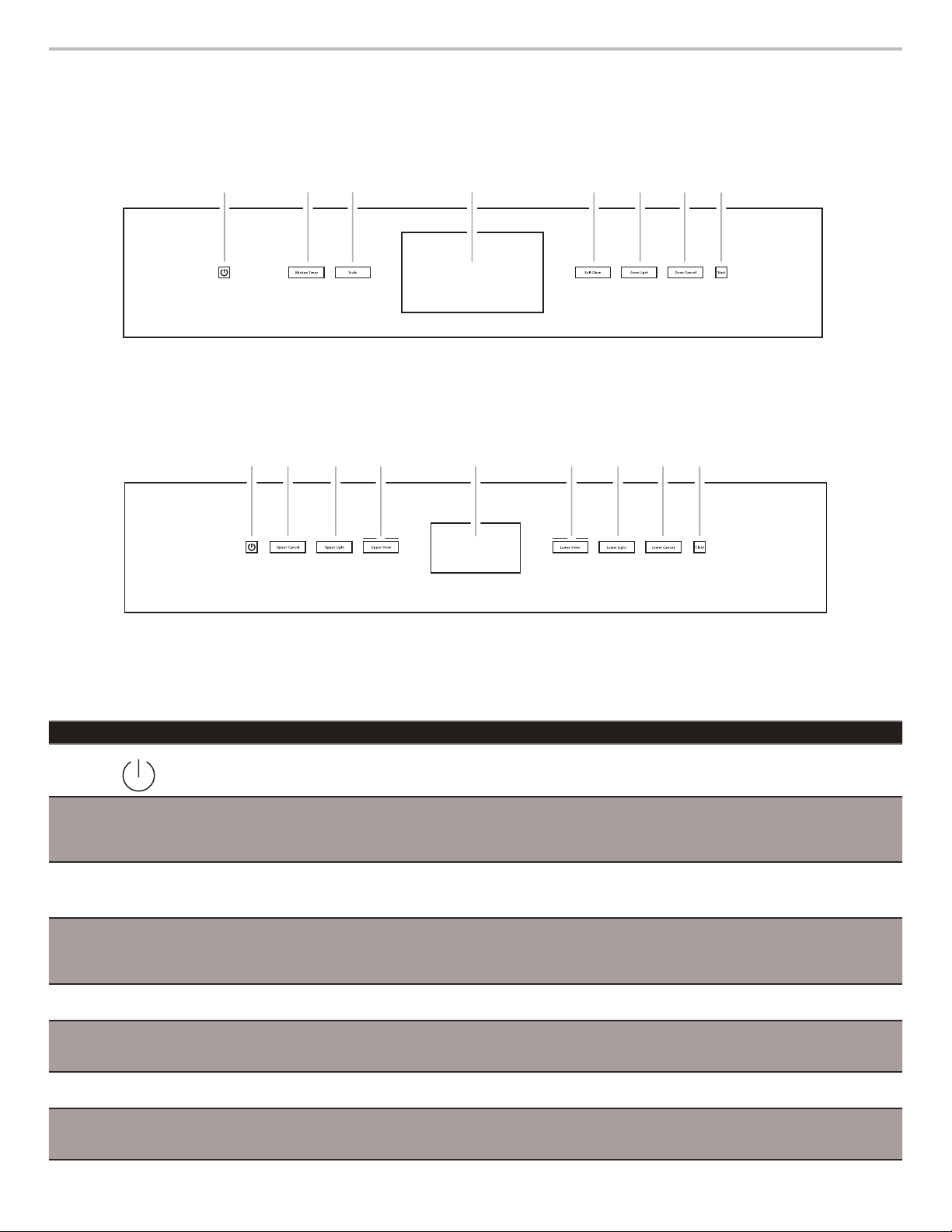
FEATURE GUIDE
A
H
GFEDCB
A
I
HGFEDC
B
This manual covers several models. Your model may have some or all of the items listed. Refer to this manual or the Frequently Asked
Questions (FAQs) section of our website at www.jennair.com for more detailed instructions. In Canada, refer to the Customer Service
Section at www.jennair.ca.
Single Oven:
A. Power
B. Kitchen timer
C. Tools
D. Display
E. Self clean
F. Oven light
G. Oven cancel
H. Start
Double Oven:
A. Power
B. Upper cancel
C. Upper light
D. Upper oven
E. Display
F. Lower oven
G. Lower light
H. Lower cancel
I. Clean
Keypad Feature Instructions
POWER Power Touch the Power keypad to turn the oven display on and off.
OVEN LIGHT
UPPER LIGHT
LOWER LIGHT
KITCHEN TIMER
(on some models)
OVEN CANCEL
UPPER CANCEL
LOWER CANCEL
(on some models)
START
(on some models)
CLEAN
SELF CLEAN
(on some models)
TOOLS
(on some models)
UPPER OVEN
LOWER OVEN (on
some models)
Oven cavity light The desired oven light is controlled by a touch keypad on the oven control panel. While
the oven door is closed, touch the desired Oven Light keypad to turn the oven lights on
and off. When the oven door is opened, the oven lights will automatically come on for the
corresponding oven.
Timer The Kitchen Timer can be set in hours, minutes, or seconds up to 23 hours, 59 minutes,
and 59 seconds.
The Kitchen Timer does not start or stop the oven(s).
Oven function The Lower Cancel, Upper Cancel, and Cancel keypads stop their respective oven
functions, except for the Clock, Kitchen Timer, and Button Lock. The oven cooling fan(s)
may continue to operate even after an oven function has been canceled or completed,
depending on the oven temperature.
Mode Start The Start keypad begins some oven functions. If Start is not touched within 2 minutes
after touching a keypad, the function is canceled and the time of day is displayed.
Self-Cleaning
See the “Self-Cleaning Cycle” section.
cycle
Oven use
function
The Tools keypad enables you to personalize the oven operation to suit your needs. See
the “Tools” section.
Oven selection The Upper and Lower Oven keypads enable you to select which oven you want to use.
5
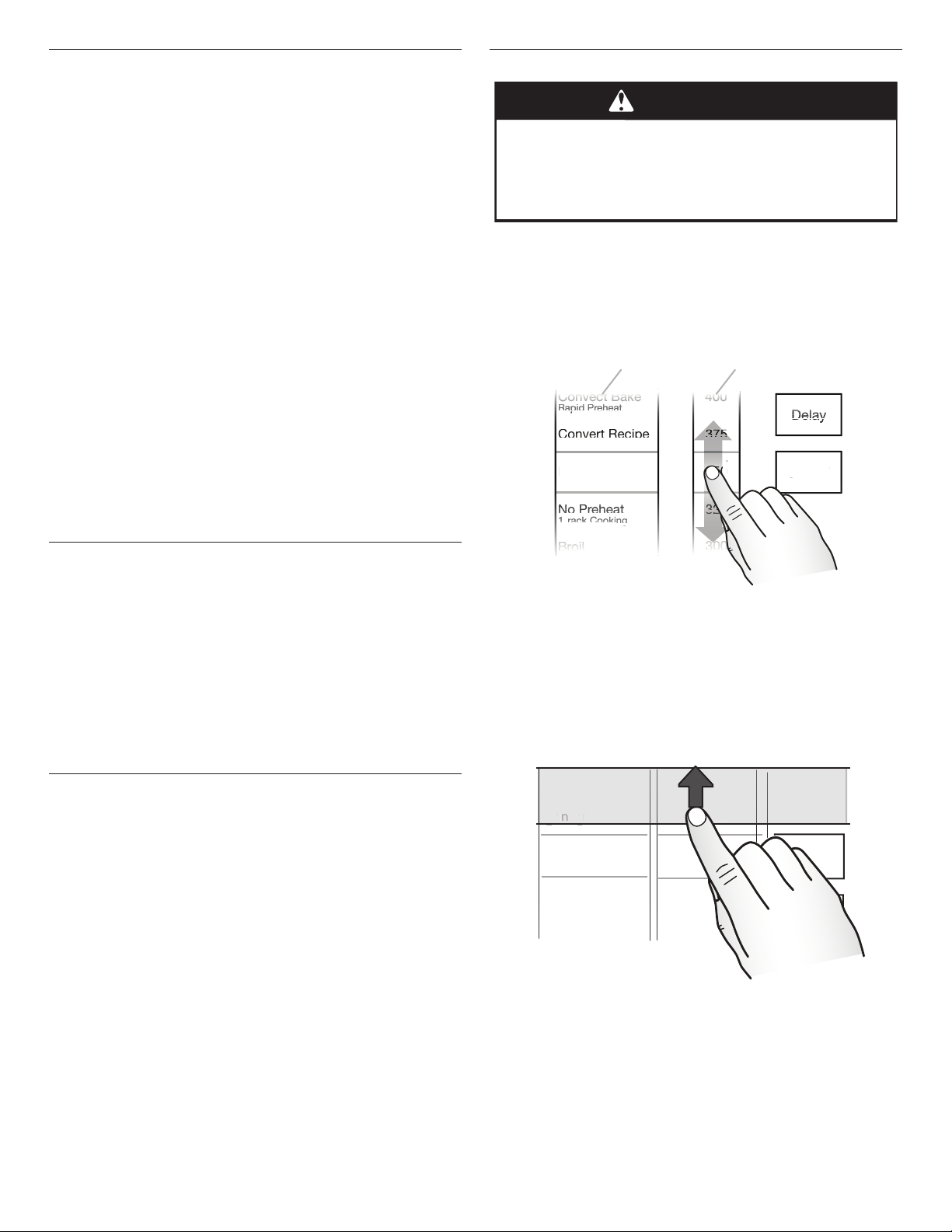
Touch Panel
la
y
y
y
y
AR
T
P
at
t Re
ci
pe
t Baake
e
oi
l
p
p
p
hea
t
ackCooki
ng
g
ke
0
0
0
5
5
AB
ke
t
The touch panel houses the control menu and function controls.
The touch keypads are very sensitive and require only a light
touch to activate.
For more information about the individual controls, see their
respective sections in this manual.
Welcome Guide
This appears on your display the rst time the oven is powered
up. The Welcome Guide allows you to set up your new oven.
After every selection, a tone will sound. Touch BACK at any time
to return to the previous screen.
1. Select your language.
2. A new welcome screen will appear. Read it and touch NEXT.
3. Set the clock and AM, PM, or 24-hour clock (military time).
Touch NEXT.
4. Select AUTO SYNC (turn on) or DO NOT ADJUST (turn off) to
set the daylight savings time. Touch NEXT.
5. Set the current date. Touch NEXT.
6. Select FAHRENHEIT or CELSIUS to set the units of
temperature. Touch NEXT.
7. Set the clock theme by selecting the desired theme. Touch
NEXT, and then select the desired background. Touch SAVE.
NOTE: This is the background for the center touch display.
8. Select CONNECT to connect your appliance to Wi-Fi. Refer to
the Wi-Fi connectivity manual for further information.
OR
Touch SKIP to skip this step and complete setup.
Menu Demonstrations
WARNING
Food Poisoning Hazard
Do not let food sit in oven more than one hour before
or after cooking.
Doing so can result in food poisoning or sickness.
In double-oven models, touch the corresponding oven keypad to
show the cooking modes and temperatures for the desired oven.
NOTE: A line will appear above the corresponding oven keypad.
In single-oven models, the display will show cooking modes and
temperatures when the oven is turned on.
Bake Demonstration
Convect Bake
Rapid Preheat
Convert Recipe
For Convection
For Convection
Bake
a
No Preheat
-
1-rack Cooking
400
375
350
325
Delay
˚F
START
Display
The display is for both the menu and oven function controls. The
touch panel allows you to scroll through the oven menus. The
display is very sensitive and requires only a light touch to activate
and control.
When an oven is in use, the display will show the clock, mode,
oven temperature, kitchen timer, and oven timer, if set. If the oven
timer is not set, you can set it from this screen.
After approximately 2 minutes of inactivity, the display will go
into Sleep mode and the display will dim. When the oven is in
operation, the display will remain bright.
During use, the display will show menus and the appropriate
selections for the options being chosen.
Display Navigation
If the oven is off, touch the Power keypad to activate the menu.
From the home screen, all automatic cooking programs can
be activated, all manual cooking programs can be set, options
can be adjusted, and instructions, preparation, and tips can be
accessed.
Broil
A. Modes column
B. Temperature column
300
1. In the Modes column, select BAKE.
2. In the Temperature column, select the desired temperature.
The temperature must be between 170°F and 550°F (77°C
and 288°C).
3. Touch START to begin preheating.
Drop-Down Message Demonstration
The next steps will convert your standard recipe for use with
convection cooking.
Roast
Convert Bake
Ba
Rapid Preheat
Convert Recipe
For Convection
Bake
oas
Meats, Veggies
Bake
Cookies, Cakes
Broil
Steaks, Fries
NEXT
Tips
There are some menus that prompt a drop-down message to
appear. Once the message is read, you can dismiss the menu by
touching the directional arrow and swiping up.
6
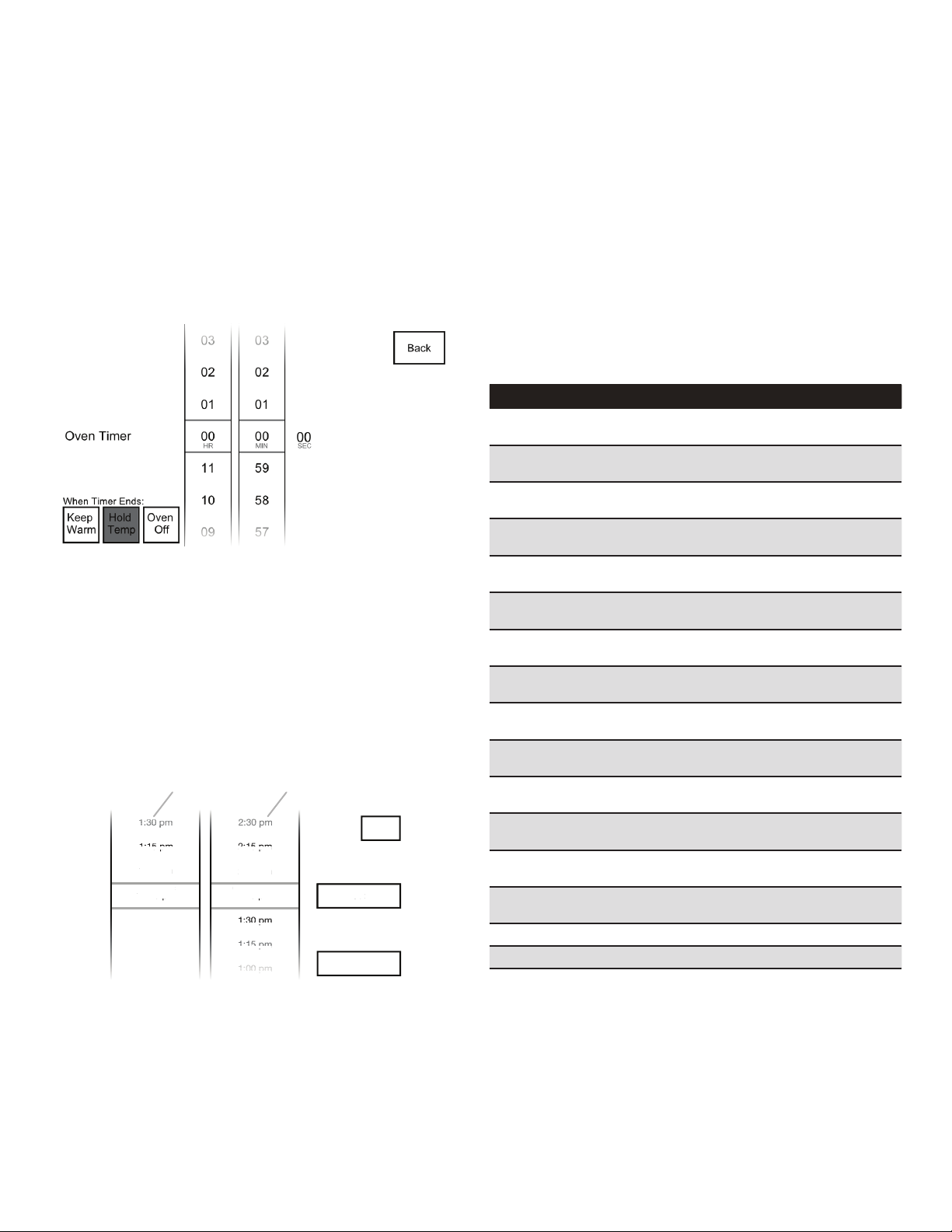
Cook Time Demonstration (Optional)
m
pm
pm
p
p
p
p
pm
p
p
p
5
pm
p
m
pm
p
pm
p
ppmp
5 pm
5p
AB
NOTE: In some cooking modes, the user can set the cooking time
while other modes have xed times.
To set a cooking time, follow these instructions.
At any time, touch BACK to return to the previous screen. Touch
CANCEL for the selected oven to cancel the current cycle and
return to the main menu.
1. To set a cook time, rst start a cooking cycle.
NOTE: The Oven Timer is only visible once a cooking cycle
has been activated.
2. Touch OVEN TIMER. Set the cooking length.
3. Touch START to begin the Oven Timer.
OR
Select the desired “When Timer Ends” oven action, and then
touch START. The default action is Hold Temp.
■ Keep Warm will reduce the oven temperature to 170°F (77°C)
after the cook time ends.
■ Hold Temp will keep the set oven temperature after the cook
time ends.
■ Oven Off will turn the oven off when the cook time ends.
Delay Start Demonstration (Optional)
1. To set a delayed start and end time, select the desired
cooking mode and temperature, and then touch DELAY.
NOTE: The cooking start time always begins on the nearest
quarter hour (0:00, 0:15, 0:30, and 0:45). The cooking time
includes the oven preheating time. Adjust the start and end
times accordingly.
1:30 pm
1:15 pm
1:00 pm
:00 p
Cooking starts at: Cooking ends at:
ooking starts at:
12:45 pm
A. Start time column
B. End time column
2. Select the desired cooking start time in the Start Time
column. The oven cannot be delayed more than 11 hours and
45 minutes.
2:30 pm
2:15 pm
2:00 pm
:00 p
ooking ends at:
1:45 pm
1:30 pm
1:15 pm
1:00 pm
Back
m
Set
Start Now
3. Select the desired cooking end time in the End Time column.
The cook time cannot be longer than 12 hours.
4. Touch SET when done, or touch BACK to return to the main
menu.
The oven will start preheating when the start time is reached.
Once the end time is reached, the oven will go into Keep
Warm mode by default.
OR
Touch START NOW to start the oven from the Delay screen.
This will set the Oven Timer but will not delay the start time.
NOTE: Do not use Delay Start for items that require a
preheated oven, such as cakes, cookies, and breads. If food
is in the oven during preheat, it may become overcooked.
5. To change a cooking mode or temperature while the oven
is preheating or in a Delay Start, touch the Cooking Mode
keypad, make the new selection, and then touch SET.
6. At any time, touch CANCEL for the selected oven to cancel
the current cycle and return to the main menu.
Cooking Modes
The previous steps can be used for the following cooking modes:
Mode Temp. Range Default Temp.
Convect Frozen
Pizza
Convect Pastry 170°F–550°F
Convect Slow
Roast 12 hrs
Convect Slow
Roast 8 hrs
Convect Slow
Roast 4 hrs
True Convect 170°F–550°F
Convect Roast 170°F–550°F
Convect Broil 450°F–550°F
Convect Bake 170°F–550°F
Convect Bake –
Rapid Preheat
Bake 170°F–550°F
No Preheat 1-Rack
Cooking
Broil 450°F–550°F
Keep Warm 150°F–200°F
Rapid Proof 110°F (43°C) 110°F (43°C)
Proof 100°F (38°C) 100°F (38°C)
NOTE: To use Delay Start for Convert Recipe, Probe Cook, or My
Creations, follow the on-screen prompts until the Delay keypad
appears. The previous steps can then be used.
300°F–500°F
(149°C–260°C)
(77°C-288°C)
190°F–225°F
(88°C–107°C)
200°F–250°F
(93°C–121°C)
250°F–300°F
(121°C–149°C)
(77°C–288°C)
(77°C–288°C)
(232°C–288°C)
(77°C–288°C)
170°F–550°F
(77°C–288°C)
(77°C–288°C)
170°F–550°F
(77°C–288°C)
(232°C–288°C)
(66°C–93°C)
375°F (191°C)
325°F (163°C)
200°F (93°C)
225°F (107°C)
275°F (135°C)
325°F (163°C)
350°F (177°C)
550°F (288°C)
325°F (163°C)
325°F (163°C)
350°F (177°C)
350°F (177°C)
550°F (288°C)
170°F (77°C)
7
