Jenn-Air JJW3430IM, JJW3830IM, JJW3430IL, JMW3430IL User Manual
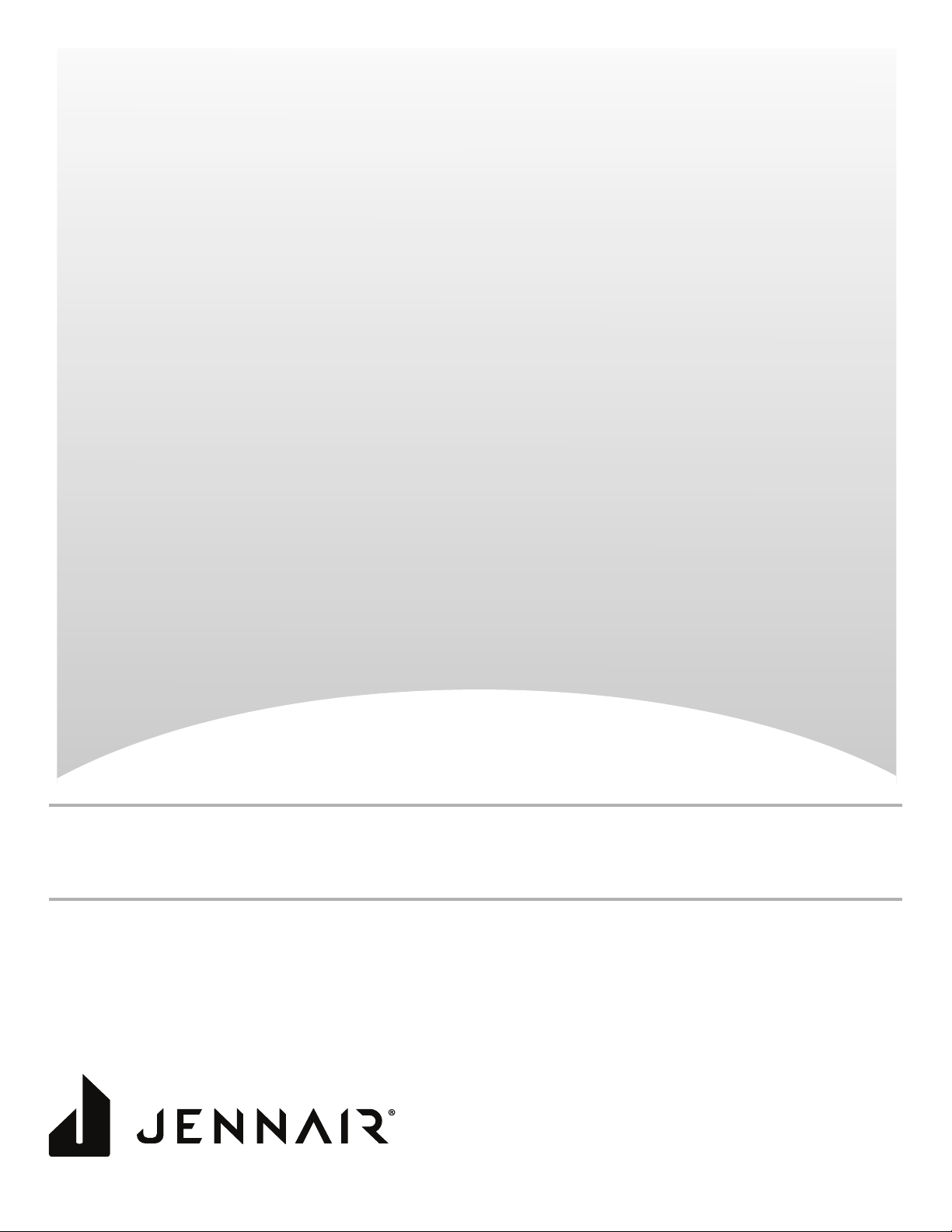
30" (76.2 CM) BUILT-IN ELECTRIC SINGLE AND
DOUBLE OVENS
30 PO (76,2 CM) FOURS ÉLECTRIQUES SIMPLES
ET DOUBLES, ENCASTRÉS
Use & Care Guide
For questions about features, operation/performance, parts, accessories, or service in the U.S.A., call:
1-800-JENNAIR (1-800-536-6247) or visit our website at www.jennair.com.
In Canada, call: 1-800-JENNAIR (1-800-536-6247) or visit our website at www.jennair.ca.
Guide d’utilisation et d’entretien
Pour des questions à propos des caractéristiques, du fonctionnement/rendement, des pièces, accessoires ou dépannage, composer le:
Au Canada, composer le: 1800JENNAIR (1800536-6247) ou visiter notre site Web au www.jennair.ca.
W11235343A
1800JENNAIR (1800536-6247) ou visiter notre site Web au www.jennair.com.
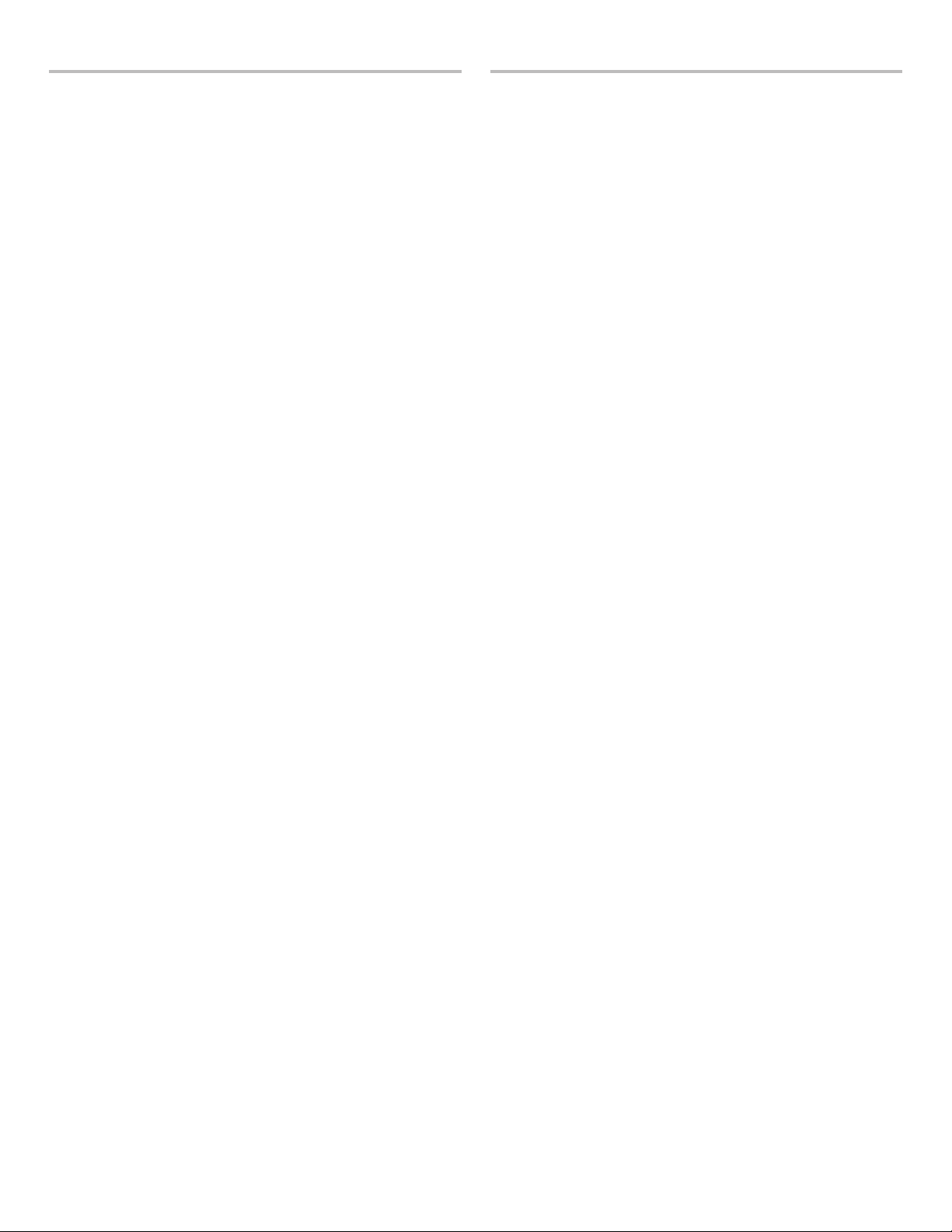
TABLE OF CONTENTS
BUILT-IN OVEN SAFETY ............................................................... 3
PARTS AND FEATURES ................................................................4
FEATURE GUIDE ............................................................................5
Touch Panel ..................................................................................6
Display ..........................................................................................6
Display Navigation .......................................................................6
Menu Demonstrations ..................................................................6
Kitchen Timer ...............................................................................8
Tones/Sounds ..............................................................................8
Tools .............................................................................................8
Button Lock ..................................................................................8
Oven Temperature Control ...........................................................9
Sabbath Mode..............................................................................9
OVEN USE .....................................................................................10
Wi-Fi Connectivity ......................................................................10
Aluminum Foil .............................................................................10
Position Racks and Bakeware ...................................................10
Roll-Out Extension Rack ............................................................11
Bakeware ....................................................................................12
Oven Vents .................................................................................12
Preheating and Oven Temperature ............................................12
Baking and Roasting ..................................................................13
Broiling........................................................................................13
Convection .................................................................................13
Convection Bake ........................................................................13
Convection Roast .......................................................................14
Convection Broil .........................................................................14
Convert Recipe ..........................................................................14
Proong Bread ...........................................................................14
Temperature Probe .....................................................................14
My Creations ..............................................................................15
Timed Cooking ...........................................................................16
Culinary Center...........................................................................17
OVEN CARE ..................................................................................18
Self-Cleaning Cycle ....................................................................18
General Cleaning ........................................................................18
Oven Lights ................................................................................19
Oven Door ..................................................................................19
TROUBLESHOOTING ..................................................................20
ASSISTANCE OR SERVICE .........................................................21
In the U.S.A. ...............................................................................21
In Canada ...................................................................................21
Accessories ................................................................................21
TABLE DES MATIÈRES
SÉCURITÉ DU FOUR ENCASTRÉ .............................................22
PIÈCES ET CARACTÉRISTIQUES ..............................................23
GUIDE DES CARACTÉRISTIQUES .............................................24
Panneau tactile ...........................................................................25
Afchage ....................................................................................25
Afchage du menu .....................................................................25
Démonstration de menu ............................................................25
Minuterie de cuisine ...................................................................27
Tons/Sons ...................................................................................27
Tools (outils) ................................................................................27
Verrouillage des commandes .....................................................28
Commande de la température du four ......................................28
Mode Sabbat ..............................................................................29
UTILISATION AU FOUR ............................................................... 30
Connexion Wi-Fi .........................................................................30
Papier d’aluminium ....................................................................30
Position des grilles et des ustensiles de cuisson au four ..........30
Grille coulissante déployante .....................................................31
Ustensiles de cuisson ................................................................32
Évents du four ............................................................................32
Préchauffage et température du four .........................................32
Cuisson au four et rôtissage ......................................................33
Cuisson au gril ............................................................................33
Convection .................................................................................33
Cuisson au four par convection .................................................33
Rôtissage par convection ..........................................................34
Cuisson au gril par convection ..................................................34
Convertir la recette .....................................................................34
Levée du pain .............................................................................34
Sonde thermométrique ..............................................................34
Mes créations .............................................................................35
Cuisson minutée ........................................................................36
Centre culinaire ..........................................................................37
ENTRETIEN DU FOUR .................................................................38
Programme d’autonettoyage .....................................................38
Nettoyage général ......................................................................39
Lampes du four ..........................................................................39
Porte du four ..............................................................................39
DÉPANNAGE .................................................................................40
ASSISTANCE OU SERVICE .........................................................42
Au Canada ..................................................................................42
Accessoires ................................................................................42
2
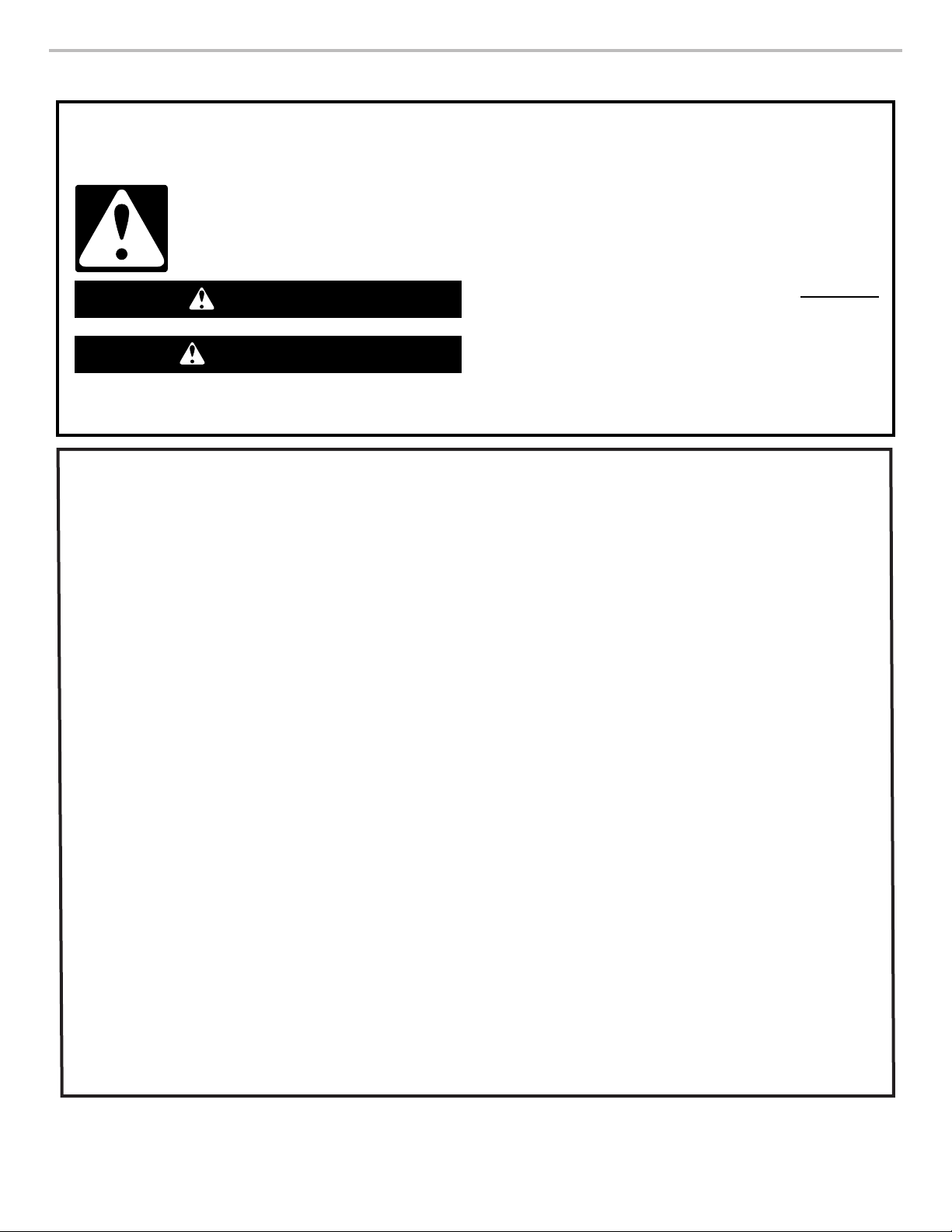
BUILT-IN OVEN SAFETY
Your safety and the safety of others are very important.
We have provided many important safety messages in this manual and on your appliance. Always read and obey all safety
messages.
This is the safety alert symbol.
This symbol alerts you to potential hazards that can kill or hurt you and others.
All safety messages will follow the safety alert symbol and either the word “DANGER” or “WARNING.”
These words mean:
You can be killed or seriously injured if you don't immediately
DANGER
WARNING
All safety messages will tell you what the potential hazard is, tell you how to reduce the chance of injury, and tell you what can
happen if the instructions are not followed.
IMPORTANT SAFETY INSTRUCTIONS
follow instructions.
You
can be killed or seriously injured if you don't
instructions.
follow
WARNING: To reduce the risk of fire, electrical shock,
injury to persons, or damage when using the oven, follow
basic precautions, including the following:
Proper Installation – Be sure the oven is properly installed
■
and grounded by a qualified technician.
■ Never Use the Oven for Warming or Heating the Room.
■ Do Not Leave Children Alone – Children should not be left
alone or unattended in area where oven is in use. They
should never be allowed to sit or stand on any part of the
oven.
■ Wear Proper Apparel – Loose-fitting or hanging garments
should never be worn while using the oven.
■ User Servicing – Do not repair or replace any part of the
oven unless specifically recommended in the manual. All
other servicing should be referred to a qualified technician.
■ Storage in Oven – Flammable materials should not be
stored in an oven.
■ Do Not Use Water on Grease Fires – Smother fire or flame
or use dry chemical or foam-type extinguisher.
■ Use Only Dry Potholders – Moist or damp potholders on
hot surfaces may result in burns from steam. Do not let
potholder touch hot heating elements. Do not use a towel
or other bulky cloth.
■ Use Care When Opening Door – Let hot air or steam
escape before removing or replacing food.
■ Do Not Heat Unopened Food Containers – Build-up of
pressure may cause container to burst and result in injury.
■ Keep Oven Vent Ducts Unobstructed.
■ Placement of Oven Racks – Always place oven racks in
desired location while oven is cool. If rack must be moved
while oven is hot, do not let potholder contact hot heating
element in oven.
■ DO NOT TOUCH HEATING ELEMENTS OR INTERIOR
SURFACES OF OVEN – Heating elements may be hot
even though they are dark in color. Interior surfaces of an
oven become hot enough to cause burns. During and after
use, do not touch, or let clothing or other flammable
materials contact heating elements or interior surfaces of
oven until they have had sufficient time to cool. Other
surfaces of the oven may become hot enough to cause
burns – among these surfaces are oven vent openings and
surfaces near these openings,
oven doors.
For self-cleaning ovens:
■ Do Not Clean Gasket – The gasket is essential for a good
seal. Care should be taken not to rub, damage, or move
the gasket.
■ Do Not Use Oven Cleaners – No commercial oven cleaner
or oven liner protective coating of any kind should be used
in or around any part of the oven.
■ Clean Only Parts Listed in Manual.
■ Before Self-Cleaning the Oven – Remove broiler pan and
other utensils.
For smart enabled ovens:
■ Remote Operation – This appliance is configurable to allow
remote operation at any time. Do not store any flammable
materials or temperature sensitive items inside of the
appliance.
oven doors, and windows of
SAVE THESE INSTRUCTIONS
3

PARTS AND FEATURES
E
D
C
A
This manual covers several models. Your model may have some or all of the items listed. Refer to this manual or the Frequently Asked
Questions (FAQs) section of our website at www.jennair.com for more detailed instructions. In Canada, refer to the Customer Service
Section at www.jennair.ca.
B
M
L
K
J
I
H
G
A. Electronic oven control
B. Model and serial number plate
(on right-hand side underneath the control
panel)
C. Oven vent
D. Broil elements
E. Gasket
F. Bottom vent
G. Lower oven (on double-oven models)
H. Hidden bake element
I. Twin convection elements and fans
J. Oven lights (left side, not shown)
K. Temperature probe jack
L. Oven door lock latch
M. Oven light switch
Parts and Features not shown
Temperature probe
Racks
F
4
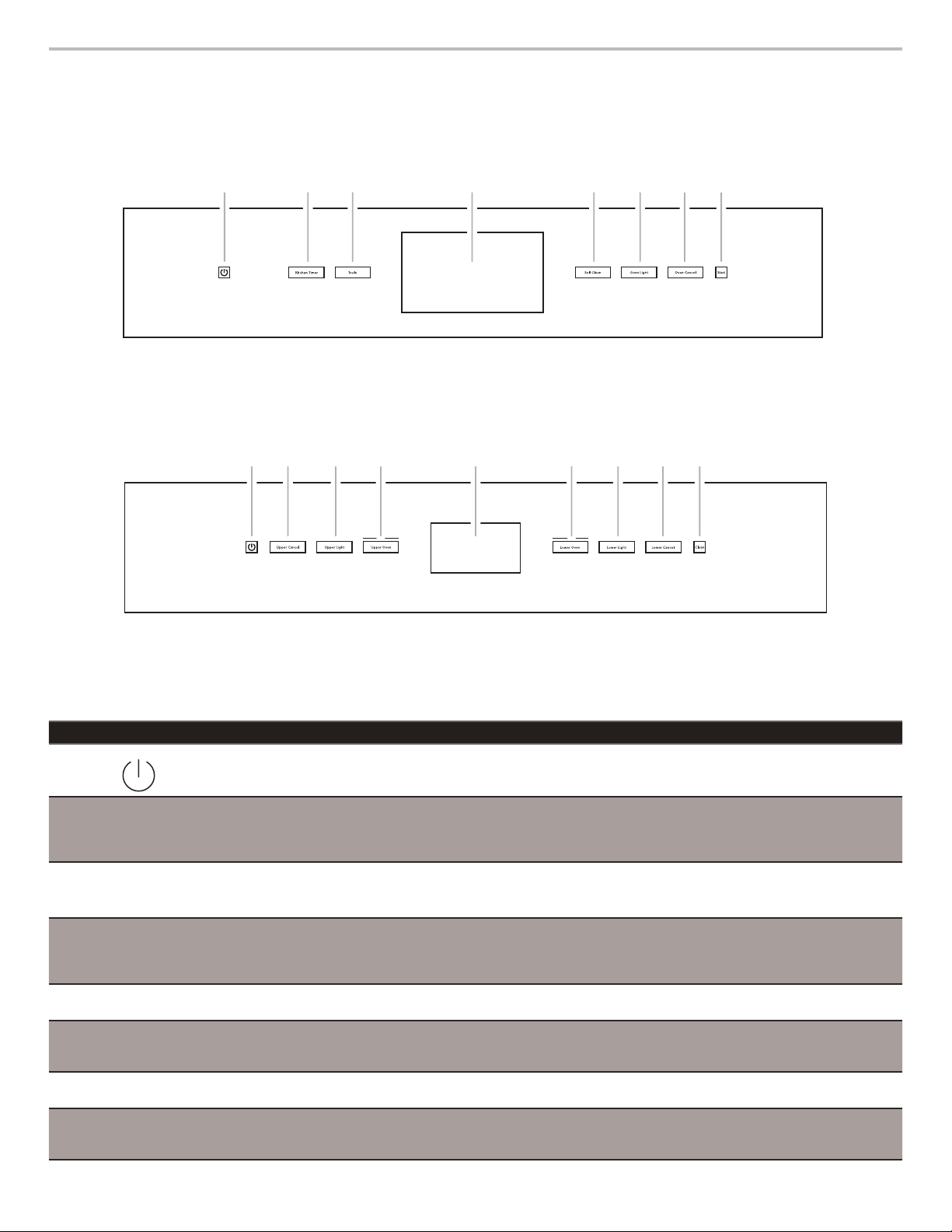
FEATURE GUIDE
A
H
GFEDCB
A
I
HGFEDC
B
This manual covers several models. Your model may have some or all of the items listed. Refer to this manual or the Frequently Asked
Questions (FAQs) section of our website at www.jennair.com for more detailed instructions. In Canada, refer to the Customer Service
Section at www.jennair.ca.
Single Oven:
A. Power
B. Kitchen timer
C. Tools
D. Display
E. Self clean
F. Oven light
G. Oven cancel
H. Start
Double Oven:
A. Power
B. Upper cancel
C. Upper light
D. Upper oven
E. Display
F. Lower oven
G. Lower light
H. Lower cancel
I. Clean
Keypad Feature Instructions
POWER Power Touch the Power keypad to turn the oven display on and off.
OVEN LIGHT
UPPER LIGHT
LOWER LIGHT
KITCHEN TIMER
(on some models)
OVEN CANCEL
UPPER CANCEL
LOWER CANCEL
(on some models)
START
(on some models)
CLEAN
SELF CLEAN
(on some models)
TOOLS
(on some models)
UPPER OVEN
LOWER OVEN (on
some models)
Oven cavity light The desired oven light is controlled by a touch keypad on the oven control panel. While
the oven door is closed, touch the desired Oven Light keypad to turn the oven lights on
and off. When the oven door is opened, the oven lights will automatically come on for the
corresponding oven.
Timer The Kitchen Timer can be set in hours, minutes, or seconds up to 23 hours, 59 minutes,
and 59 seconds.
The Kitchen Timer does not start or stop the oven(s).
Oven function The Lower Cancel, Upper Cancel, and Cancel keypads stop their respective oven
functions, except for the Clock, Kitchen Timer, and Button Lock. The oven cooling fan(s)
may continue to operate even after an oven function has been canceled or completed,
depending on the oven temperature.
Mode Start The Start keypad begins some oven functions. If Start is not touched within 2 minutes
after touching a keypad, the function is canceled and the time of day is displayed.
Self-Cleaning
See the “Self-Cleaning Cycle” section.
cycle
Oven use
function
The Tools keypad enables you to personalize the oven operation to suit your needs. See
the “Tools” section.
Oven selection The Upper and Lower Oven keypads enable you to select which oven you want to use.
5
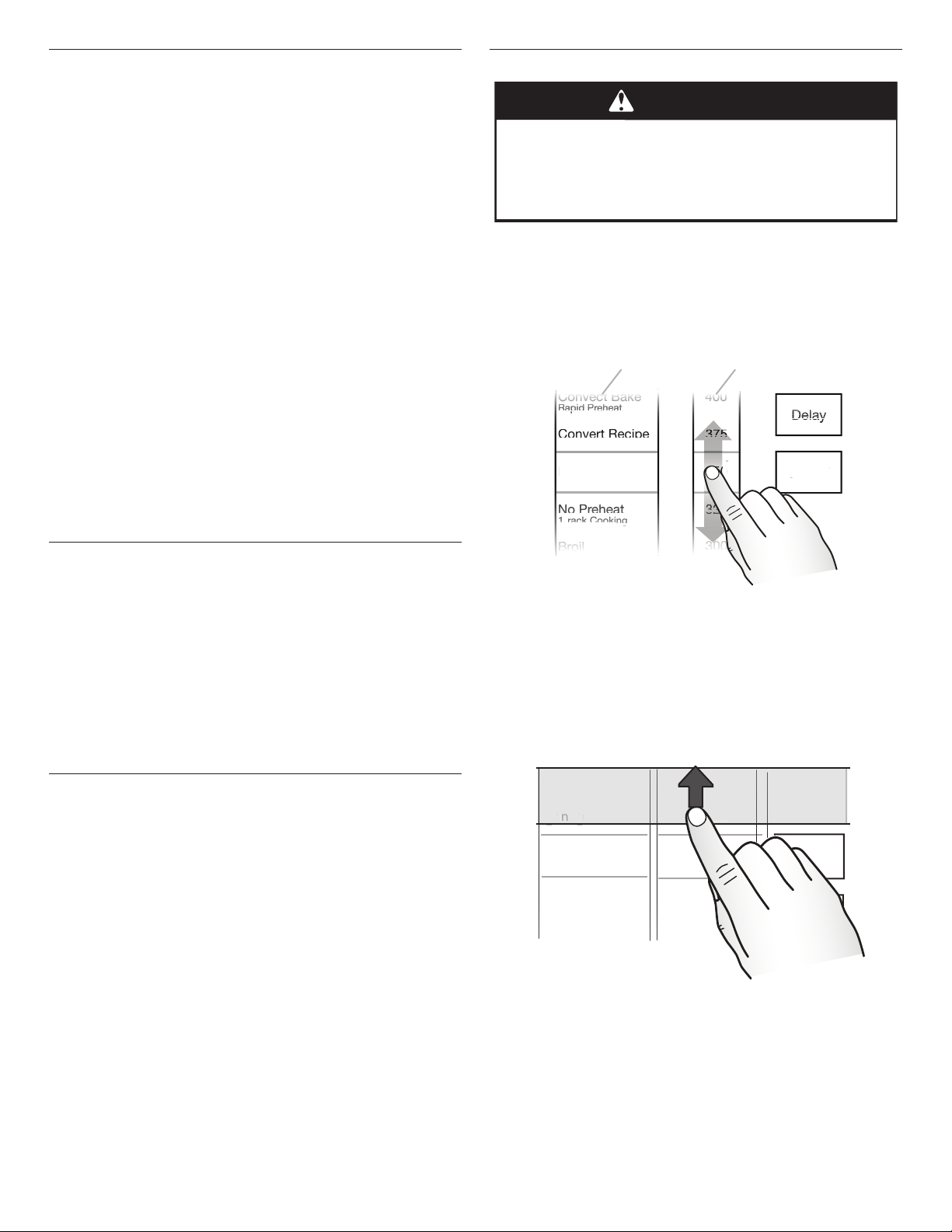
Touch Panel
la
y
y
y
y
AR
T
P
at
t Re
ci
pe
t Baake
e
oi
l
p
p
p
hea
t
ackCooki
ng
g
ke
0
0
0
5
5
AB
ke
t
The touch panel houses the control menu and function controls.
The touch keypads are very sensitive and require only a light
touch to activate.
For more information about the individual controls, see their
respective sections in this manual.
Welcome Guide
This appears on your display the rst time the oven is powered
up. The Welcome Guide allows you to set up your new oven.
After every selection, a tone will sound. Touch BACK at any time
to return to the previous screen.
1. Select your language.
2. A new welcome screen will appear. Read it and touch NEXT.
3. Set the clock and AM, PM, or 24-hour clock (military time).
Touch NEXT.
4. Select AUTO SYNC (turn on) or DO NOT ADJUST (turn off) to
set the daylight savings time. Touch NEXT.
5. Set the current date. Touch NEXT.
6. Select FAHRENHEIT or CELSIUS to set the units of
temperature. Touch NEXT.
7. Set the clock theme by selecting the desired theme. Touch
NEXT, and then select the desired background. Touch SAVE.
NOTE: This is the background for the center touch display.
8. Select CONNECT to connect your appliance to Wi-Fi. Refer to
the Wi-Fi connectivity manual for further information.
OR
Touch SKIP to skip this step and complete setup.
Menu Demonstrations
WARNING
Food Poisoning Hazard
Do not let food sit in oven more than one hour before
or after cooking.
Doing so can result in food poisoning or sickness.
In double-oven models, touch the corresponding oven keypad to
show the cooking modes and temperatures for the desired oven.
NOTE: A line will appear above the corresponding oven keypad.
In single-oven models, the display will show cooking modes and
temperatures when the oven is turned on.
Bake Demonstration
Convect Bake
Rapid Preheat
Convert Recipe
For Convection
For Convection
Bake
a
No Preheat
-
1-rack Cooking
400
375
350
325
Delay
˚F
START
Display
The display is for both the menu and oven function controls. The
touch panel allows you to scroll through the oven menus. The
display is very sensitive and requires only a light touch to activate
and control.
When an oven is in use, the display will show the clock, mode,
oven temperature, kitchen timer, and oven timer, if set. If the oven
timer is not set, you can set it from this screen.
After approximately 2 minutes of inactivity, the display will go
into Sleep mode and the display will dim. When the oven is in
operation, the display will remain bright.
During use, the display will show menus and the appropriate
selections for the options being chosen.
Display Navigation
If the oven is off, touch the Power keypad to activate the menu.
From the home screen, all automatic cooking programs can
be activated, all manual cooking programs can be set, options
can be adjusted, and instructions, preparation, and tips can be
accessed.
Broil
A. Modes column
B. Temperature column
300
1. In the Modes column, select BAKE.
2. In the Temperature column, select the desired temperature.
The temperature must be between 170°F and 550°F (77°C
and 288°C).
3. Touch START to begin preheating.
Drop-Down Message Demonstration
The next steps will convert your standard recipe for use with
convection cooking.
Roast
Convert Bake
Ba
Rapid Preheat
Convert Recipe
For Convection
Bake
oas
Meats, Veggies
Bake
Cookies, Cakes
Broil
Steaks, Fries
NEXT
Tips
There are some menus that prompt a drop-down message to
appear. Once the message is read, you can dismiss the menu by
touching the directional arrow and swiping up.
6
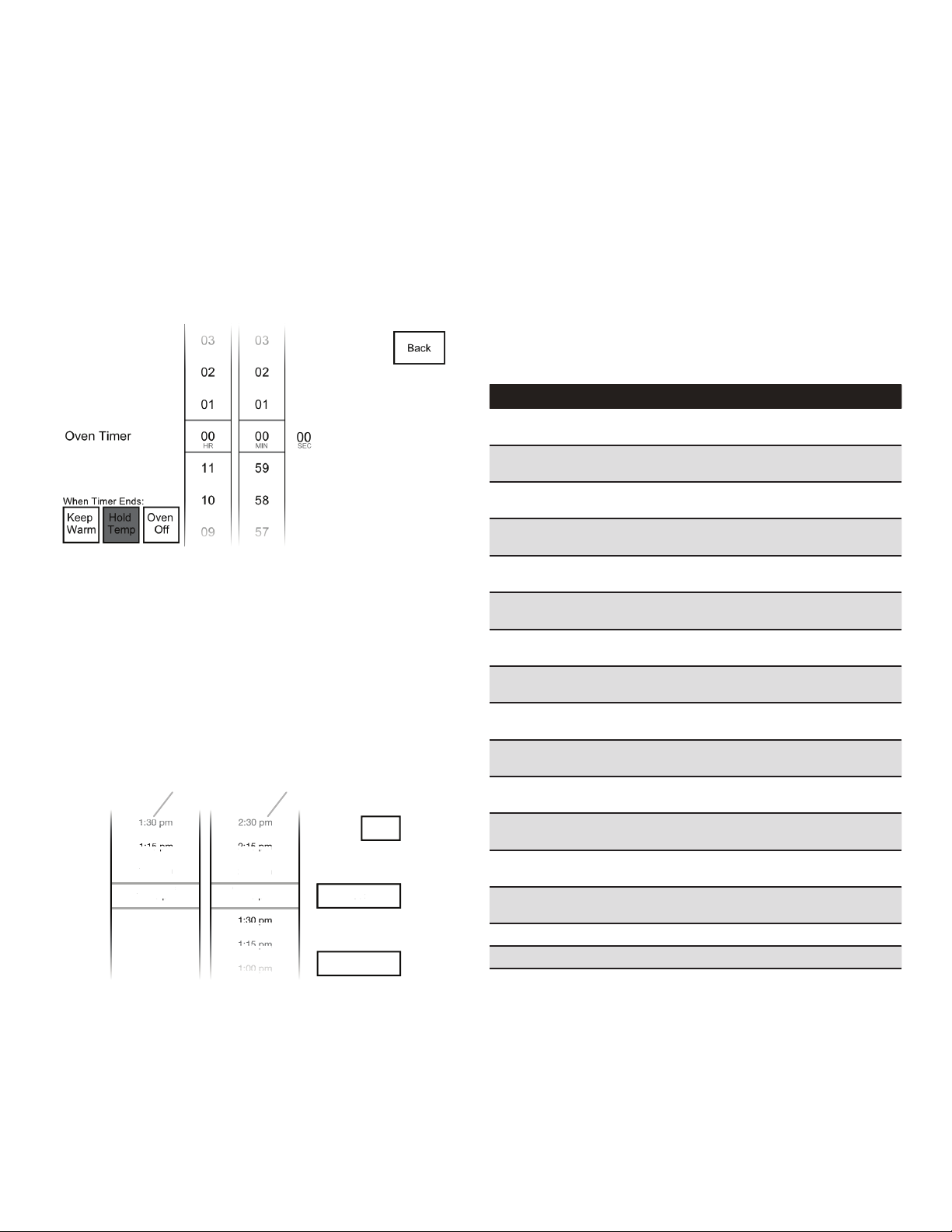
Cook Time Demonstration (Optional)
m
pm
pm
p
p
p
p
pm
p
p
p
5
pm
p
m
pm
p
pm
p
ppmp
5 pm
5p
AB
NOTE: In some cooking modes, the user can set the cooking time
while other modes have xed times.
To set a cooking time, follow these instructions.
At any time, touch BACK to return to the previous screen. Touch
CANCEL for the selected oven to cancel the current cycle and
return to the main menu.
1. To set a cook time, rst start a cooking cycle.
NOTE: The Oven Timer is only visible once a cooking cycle
has been activated.
2. Touch OVEN TIMER. Set the cooking length.
3. Touch START to begin the Oven Timer.
OR
Select the desired “When Timer Ends” oven action, and then
touch START. The default action is Hold Temp.
■ Keep Warm will reduce the oven temperature to 170°F (77°C)
after the cook time ends.
■ Hold Temp will keep the set oven temperature after the cook
time ends.
■ Oven Off will turn the oven off when the cook time ends.
Delay Start Demonstration (Optional)
1. To set a delayed start and end time, select the desired
cooking mode and temperature, and then touch DELAY.
NOTE: The cooking start time always begins on the nearest
quarter hour (0:00, 0:15, 0:30, and 0:45). The cooking time
includes the oven preheating time. Adjust the start and end
times accordingly.
1:30 pm
1:15 pm
1:00 pm
:00 p
Cooking starts at: Cooking ends at:
ooking starts at:
12:45 pm
A. Start time column
B. End time column
2. Select the desired cooking start time in the Start Time
column. The oven cannot be delayed more than 11 hours and
45 minutes.
2:30 pm
2:15 pm
2:00 pm
:00 p
ooking ends at:
1:45 pm
1:30 pm
1:15 pm
1:00 pm
Back
m
Set
Start Now
3. Select the desired cooking end time in the End Time column.
The cook time cannot be longer than 12 hours.
4. Touch SET when done, or touch BACK to return to the main
menu.
The oven will start preheating when the start time is reached.
Once the end time is reached, the oven will go into Keep
Warm mode by default.
OR
Touch START NOW to start the oven from the Delay screen.
This will set the Oven Timer but will not delay the start time.
NOTE: Do not use Delay Start for items that require a
preheated oven, such as cakes, cookies, and breads. If food
is in the oven during preheat, it may become overcooked.
5. To change a cooking mode or temperature while the oven
is preheating or in a Delay Start, touch the Cooking Mode
keypad, make the new selection, and then touch SET.
6. At any time, touch CANCEL for the selected oven to cancel
the current cycle and return to the main menu.
Cooking Modes
The previous steps can be used for the following cooking modes:
Mode Temp. Range Default Temp.
Convect Frozen
Pizza
Convect Pastry 170°F–550°F
Convect Slow
Roast 12 hrs
Convect Slow
Roast 8 hrs
Convect Slow
Roast 4 hrs
True Convect 170°F–550°F
Convect Roast 170°F–550°F
Convect Broil 450°F–550°F
Convect Bake 170°F–550°F
Convect Bake –
Rapid Preheat
Bake 170°F–550°F
No Preheat 1-Rack
Cooking
Broil 450°F–550°F
Keep Warm 150°F–200°F
Rapid Proof 110°F (43°C) 110°F (43°C)
Proof 100°F (38°C) 100°F (38°C)
NOTE: To use Delay Start for Convert Recipe, Probe Cook, or My
Creations, follow the on-screen prompts until the Delay keypad
appears. The previous steps can then be used.
300°F–500°F
(149°C–260°C)
(77°C-288°C)
190°F–225°F
(88°C–107°C)
200°F–250°F
(93°C–121°C)
250°F–300°F
(121°C–149°C)
(77°C–288°C)
(77°C–288°C)
(232°C–288°C)
(77°C–288°C)
170°F–550°F
(77°C–288°C)
(77°C–288°C)
170°F–550°F
(77°C–288°C)
(232°C–288°C)
(66°C–93°C)
375°F (191°C)
325°F (163°C)
200°F (93°C)
225°F (107°C)
275°F (135°C)
325°F (163°C)
350°F (177°C)
550°F (288°C)
325°F (163°C)
325°F (163°C)
350°F (177°C)
350°F (177°C)
550°F (288°C)
170°F (77°C)
7
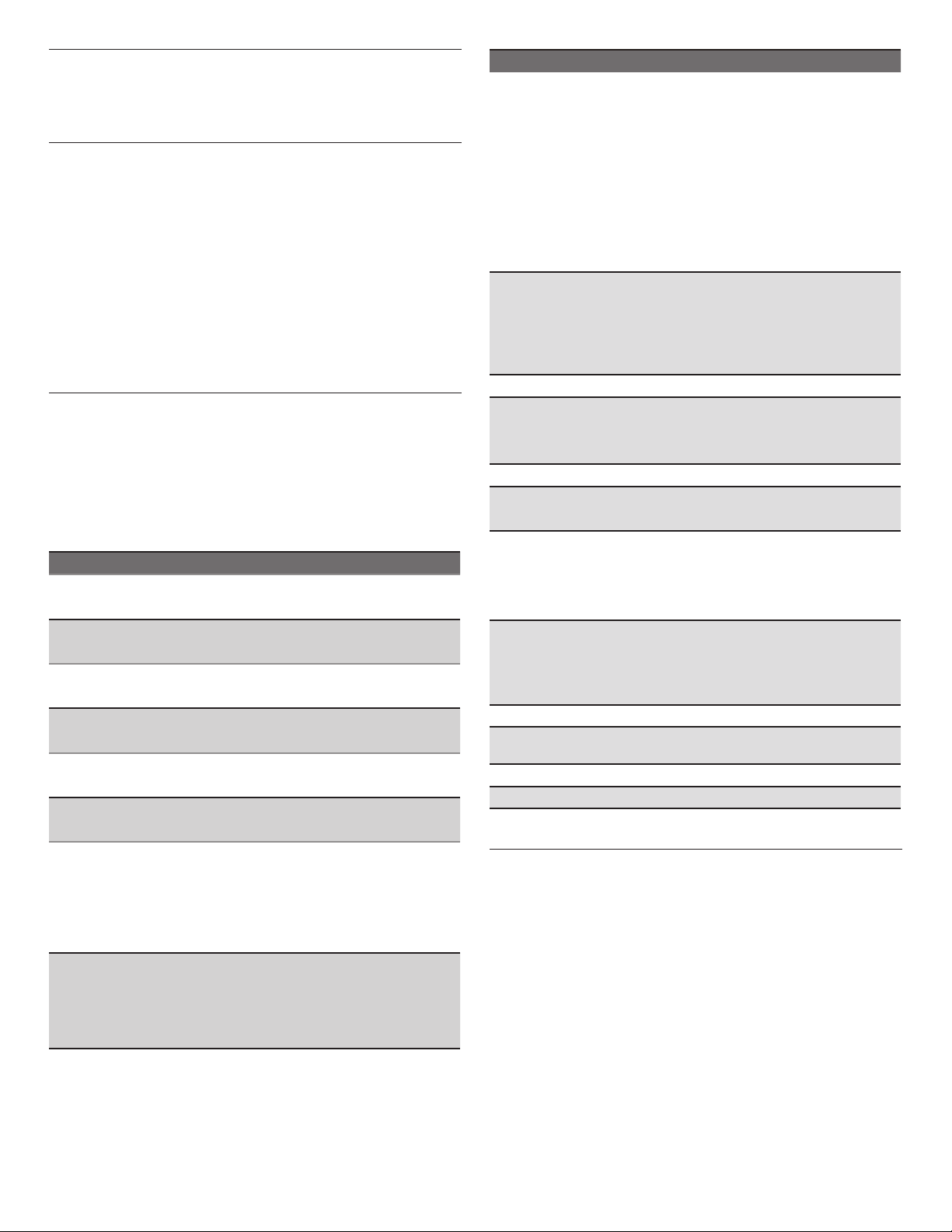
Kitchen Timer
The Kitchen Timer can be set in hours, minutes, and seconds and
counts down the set time.
NOTE: The Kitchen Timer does not start or stop the oven.
Tones/Sounds
Tones are audible signals, indicating the following:
■ Valid keypad touch.
■ Function has been entered.
■ Oven is preheated.
■ Invalid keypad touch.
■ End of a cooking cycle.
■ When timer reaches zero.
■ Includes using the Kitchen Timer for functions other than
cooking.
■ First oven element activation in a cooking mode.
Tools
The Tools keypad allows you access to functions and
customization options within the Electronic Oven Control. These
tools allow you to set the clock, change the oven temperature
between Fahrenheit and Celsius, turn the audible signals and
prompts on and off, adjust the oven calibration, change the
language, and more. For more information on a setting, select it
and touch the Tips keypad.
The Sabbath mode is also set using Tools.
Mode Available Selections
Sabbath ■ On
■ Off (default)
Demo Mode ■ On
■ Off (default)
Temp Units ■ Celsius*
■ Fahrenheit*
Language ■ Français*
■ English*
Display On/Off ■ Display Off
■ Display Dimmed (default)
Clock On/Off ■ Clock Off
■ Clock On (default)
Brightness ■ Max
■ High
■ Med (default)
■ Low
■ Dim
Sound ■ Key Press (Max/High/Med (default)/
Low/Off)
■ Timer & Alert (Max/High (default)/
Med/Low/Off)
■ Power On & Off (Off/On (default)
Mode Available Selections
Clock Theme ■ Textures*
■ Celebration*
■ Culinary*
■ Clock Only*
■ Animation*
■ Spring*
■ Summer*
■ Fall*
■ Winter*
Time & Date ■ Daylight Saving (Do not adjust/
Auto Sync)*
■ Clock Style (Digital/Analog (default)
■ Set Clock
■ Set Date
Wireless Features ■ Enable Wi-Fi
Self Clean ■ Heavy 5 hr
■ Medium 4 hr (default)
■ Light 3 hr
Button Lock ■ Lock
Number Entry ■ Number pad
■ Scroll (default)
Probe ■ Convect Roast
■ Convect Bake
■ Food Guide (default)
■ Bake
Temp Calibration
NOTE: For double-
oven models, upper
■ +35°F to -35°F
■ +20°C to -20°C
and lower calibration
are available.
Touch Calibration ■ Use to calibrate touch screen.
Service Info. ■ Model Number, Serial Number, and
contact information
Legal Info. ■ License Information
Restore Defaults ■ Restores Factory Defaults
*The default for these settings is set at the Welcome screen.
Button Lock
The Button Lock shuts down the control panel keypads to avoid
unintended use of the oven(s). The Button Lock will remain set
after a power failure if it was set before the power failure occurs.
When the control is locked, only the Power keypad will function.
The Button Lock is preset unlocked but can be locked.
To Activate the Button Lock:
1. Touch TOOLS, and then select BUTTON LOCK.
2. Touch LOCK to activate the Button Lock mode.
NOTE: The touch screen will return to Idle mode and a control
locked message will be displayed.
To Deactivate the Button Lock:
1. Touch the Power keypad, and then follow the on-screen
directions.
NOTE: The oven will generate a random sequence of shapes
that must be touched in the order prompted on the screen.
8
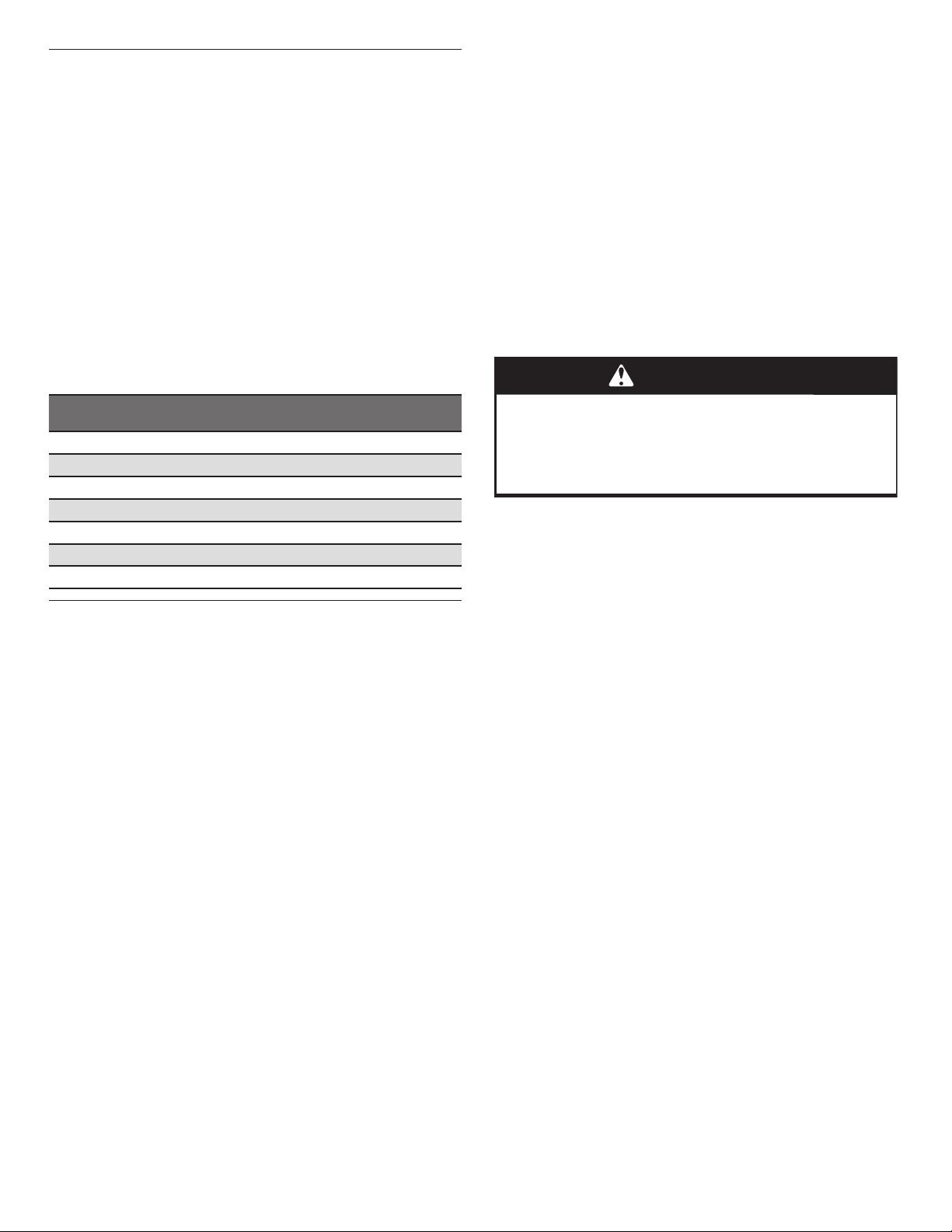
Oven Temperature Control
IMPORTANT: Do not use a thermometer to measure the oven
temperature. Elements will cycle on and off as needed to maintain
a consistent temperature but may run slightly hot or cool at any
point in time due to this cycling. Opening the oven door will affect
cycling of the elements and impact the temperature.
The oven provides accurate temperatures and has been
thoroughly tested at the factory. However, it may cook faster
or slower than your previous oven, causing baking or browning
differences. If necessary, the temperature calibration can be
adjusted in either Fahrenheit or Celsius.
On double ovens, the upper oven and the lower oven can each be
calibrated independently.
A minus sign means the oven will be cooler by the displayed
amount. The absence of a minus sign means the oven will be
warmer by the displayed amount. Use the following chart as a
guide.
NOTE: The oven display will continue to show the original
set temperature and will not reect the calibration offset. For
example, if set to 350° (177°C) and calibrated to -20°, the display
will continue to show 350° (177°C).
Adjustment °F
(Automatic °C Change)
10°F (6°C) a little more
20°F (12°C) moderately more
30°F (18°C) much more
0°F (0°C) default setting
-10°F (-6°C) a little less
-20°F (-12°C) moderately less
-30°F (-18°C) much less
Cooks Food
Sabbath Mode
The Sabbath mode sets the oven(s) to remain on in a bake setting
until turned off. A timed Sabbath mode can also be set to keep
the oven on for only part of the Sabbath.
When the Sabbath mode is set, the allowed keypads are the
Power keypad and the Cancel keypads.
When the oven door is opened or closed, the oven light will not
turn on or off and the heating elements will not turn on or off
immediately.
If a power failure less than 1 second occurs when the Sabbath
mode is set, the oven(s) will remain in Sabbath mode and
continue cooking.
For a power failure that lasts longer than a second, the oven(s)
will return to an idle state and Sabbath mode will no longer be
active. For double ovens, the upper and lower oven temperatures
and cook timers can be set independently. If a cook timer is set,
the countdown will not appear. The timer will appear frozen at the
set time.
NOTE: Be sure to turn off your smart phone before the Sabbath
or holidays. If the phone is on and the oven control app installed,
oven changes will be displayed on your phone.
To Enable:
1. Touch the Power keypad, and then touch TOOLS.
2. Select SABBATH, and then touch NEXT.
3. Touch ON, and then touch SETUP.
NOTE: The programmed status of the oven(s) will be
displayed.
4. Touch CHANGE.
5. For single ovens, go to Step 6. For double ovens, select the
desired oven and then touch NEXT.
6. Select the desired oven temperature and touch NEXT.
(Optional) Set Bake Time (00:00) and touch SET.
OR
Touch SKIP TIMER.
7. For single ovens, touch START. For double ovens, touch
START to begin Sabbath mode or touch CHANGE to edit the
current programming or to program the other oven.
To Disable:
Once activated, Sabbath mode can be deactivated on all cavities
by touching the Power keypad.
For single ovens, Sabbath mode can also be deactivated by
touching OVEN CANCEL.
For double ovens, if both ovens are running, touching CANCEL
for one oven will turn off Sabbath mode for both ovens and will
turn off the selected oven. The other oven will return to a regular
Bake mode.
Delayed Sabbath Bake:
WARNING
Food Poisoning Hazard
Do not let food sit in oven more than one hour before
or after cooking.
Doing so can result in food poisoning or sickness.
For double ovens, the upper and lower oven temperatures and
cook timers can be set independently.
If a cook timer is set, the countdown will not appear. The timer will
appear frozen at the set time.
To Enable:
1. Touch the Power keypad, and then touch TOOLS.
2. Select SABBATH, and then touch NEXT.
3. Touch ON, and then touch SETUP.
NOTE: The programmed status of the oven(s) will be
displayed.
4. Touch CHANGE.
5. For single ovens, go to Step 6. For double ovens, select the
desired oven, and then touch NEXT.
6. Select the desired oven temperature, and then touch NEXT.
Optional: Set Bake Time (00:00) and touch SET.
OR
Touch SKIP TIMER.
7. Touch DELAY and set the “Cooking Starts at” and “Cooking
Ends at” times.
NOTE: If a bake time is set in the previous steps, the
“Cooking Ends at” will be calculated based on the bake time.
If the timer is not set, the Sabbath mode will continue until
canceled.
8. Touch SET.
Once activated, Sabbath mode can be deactivated on all cavities
by touching the Power keypad.
Change Temperature
The oven temperatures can be changed while running Sabbath
mode by touching the -25°F (-5°C) or +25°F (+5°C). Touching
these buttons will not result in any changes to the screen and no
sound will play.
As an example, touching the +25°F (+5°C) button 3 times will
result in an oven cavity temperature increase of +75°F (+15°C);
however, the initial oven cavity set temperature will remain on the
screen.
NOTE: On double-oven models, the oven cavity temperature may
be set independently.
9
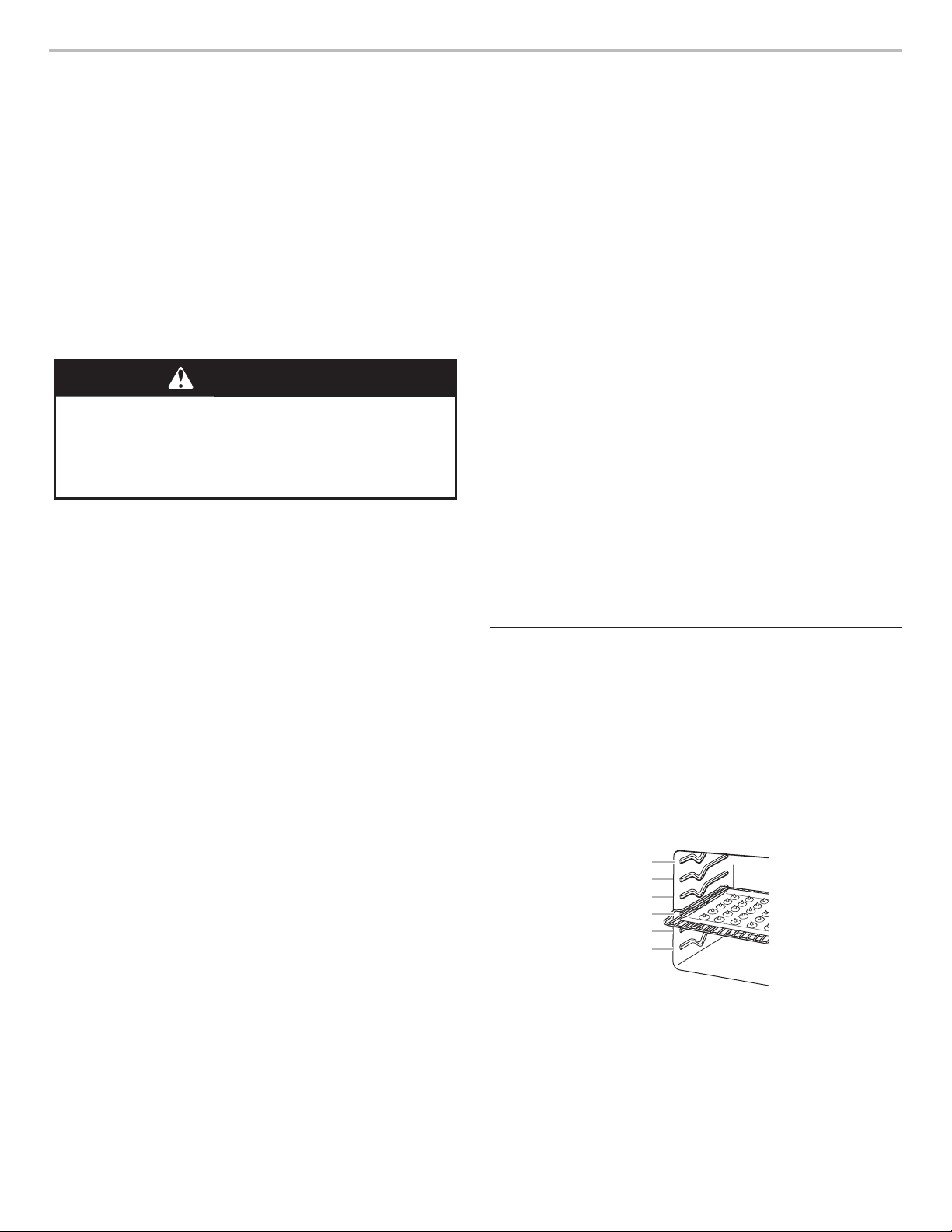
OVEN USE
Odors and smoke are normal when the oven is used the rst few
times or when it is heavily soiled.
During oven use, the heating elements will not remain on but will
cycle on and off throughout oven operation.
IMPORTANT: The health of some birds is extremely sensitive
to the fumes given off. Exposure to the fumes may result in
death to certain birds. Always move birds to another closed and
well-ventilated room.
If the oven door is opened during a cooking mode and left open
for approximately 60 seconds, the cooling fan will switch to a
higher speed. You may experience higher noise during this time.
When the oven door is closed, the fan will switch back to its lower
speed after approximately 60 seconds.
Wi-Fi Connectivity
WARNING
Food Poisoning Hazard
Do not let food sit in oven more than one hour before
or after cooking.
Doing so can result in food poisoning or sickness.
Your oven has built-in Wi-Fi connectivity. For it to work, you will
have to help it join your home wireless network. For information
about setting up the connectivity, turning it on and off, receiving
important notications, and taking advantage of available
features, refer to the Oven Wi-Fi Connected Quick Start Guide
that came with your appliance.
Once the setup process has been completed for the Wi-Fi, you
will have access to features that will give you new freedom in
cooking. Your available features may vary depending on rmware
updates.
Viewing
■ Cooking Timers
■ Control Lock
■ Kitchen Timers
■ Meat Probe Status
■ Remote Start Status
Control
■ Turn Oven Off
■ Adjust Kitchen Timer
■ Adjust Oven Light
■ Oven Control Lock
■ Start Oven Controls
■ Adjust Cooking Settings
■ Culinary Center
■ My Creations
Remote Notifications
Once the Wi-Fi connectivity has been established, you have the
ability to receive status notications via email and SMS/text. The
notications that can be received are:
■ Oven Cycle Interruptions
■ Preheat Complete
■ Cook Timer Completion
■ Cooking Temperature Change
■ Pre-Heat Cooking Temperature Progress
■ Meat Probe Temperature Change
■ Meat Probe Temperature Reached
■ Cooking Mode Change
■ Control Lock Status Change
■ Kitchen Timer Complete
■ Kitchen Timer Change
■ Self-Clean Complete
■ Culinary Center Interruptions
Aluminum Foil
IMPORTANT: To avoid permanent damage to the oven bottom
nish, do not line the oven bottom with any type of foil or liner.
■ For best cooking results, do not cover entire rack with foil
because air must be able to move freely.
■ To catch spills, place foil on rack below dish. Make sure foil is
at least 1/2" (13 mm) larger than the dish and that it is turned
up at the edges.
Position Racks and Bakeware
IMPORTANT: To avoid permanent damage to the porcelain
nish, do not place food or bakeware directly on the oven door or
bottom.
Racks
■ Position racks before turning on the oven.
■ Do not position racks with bakeware on them.
■ Make sure racks are level.
To move a rack, pull it out to the stop position, raise the front
edge, and lift out. Use the following illustration and charts as
guides.
6
5
4
3
2
1
10
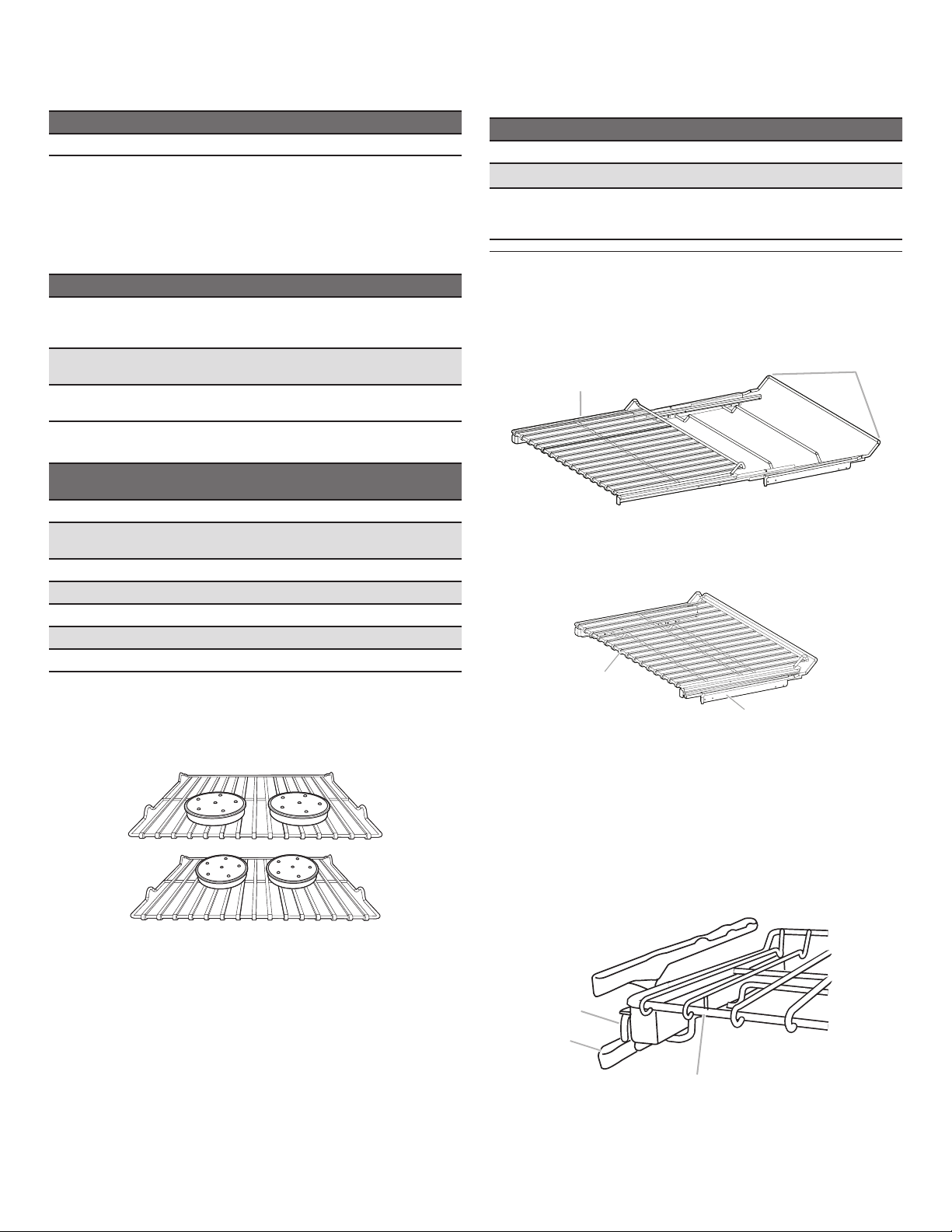
Rack And Bakeware Positions
B
B
B
C
Rack Positions – Upper and Lower Oven
Broiling
Food Rack Position
Most broiling 6
For hamburger patties to have a well-seared exterior and a rare
interior, use a at rack in position 6. Side one should cook for
approximately 3 minutes. Side two should cook for approximately
3 to 4 minutes. Expect a moderate degree of smoke when
broiling.
Bakeware
To cook food evenly, hot air must be able to circulate. For best
results, allow 2" (5 cm) of space around bakeware and oven walls.
Use the following chart as a guide.
Number of Pan(s) Position on Rack
1 Center of rack
2 Side by side or slightly staggered
3 or 4 See the rack position graphics
in this section for pan placement
recommendations.
Traditional Cooking
Food Rack Position
Large roasts, turkeys,
angel food cakes, bundt
cakes, quick breads, pies
Yeast breads, casseroles,
meat, poultry
Cookies, biscuits, mufns,
cakes
Convection Cooking
Oven Setting Number of
Rapid Preheat Bake 1 or 2 3
Rapid Preheat
Convection Bake
Convection Bake 1 1, 2, or 3
Convection Bake 2 2 and 5
Convection Bake 3 1, 3, and 5
Convection Roast 1 1 or 2
Convection Broil 1 4, 5, or 6
Baking Cakes on Two Racks
For best results when baking cakes on two racks, use the Bake
function and racks in positions 2 and 5. Place the cakes on the
racks as shown. Keep at least 2" (5 cm) of space between the
front of the racks and the front of the cakes.
1 or 2
2
2 or 3 when single-rack baking; 2
and 5 when multi-rack baking
Rack
Racks Used
Position(s)
1 3
Roll-Out Extension Rack
The roll-out extension rack allows easy access to position food in
the oven and remove food from the oven. It can be used in rack
positions 1 through 6.
Open Position
A
A. Roll-out extension rack
B. Sliding shelf
Closed and Engaged Position
A
A. Roll-out extension rack
B. Sliding shelf
To Remove Roll-Out Extension Rack:
1. Slide the rack in completely so that it is closed and engaged
with the sliding shelf.
2. Using two hands, lift up on the front edge of the rack and
push the sliding shelf to the back wall of the oven so that the
front edge of the sliding shelf sits on the rack guides. The
front edge of the rack and the sliding shelf should be higher
than the back edge.
Baking Cookies on Two Racks
For best results when baking cookies on two racks, use the
Convect Bake function and place at racks in positions 2 and 5.
A
A. Sliding shelf
B. Rack guide
C. Roll-out extension rack
3. Pull the rack and the sliding shelf out.
11
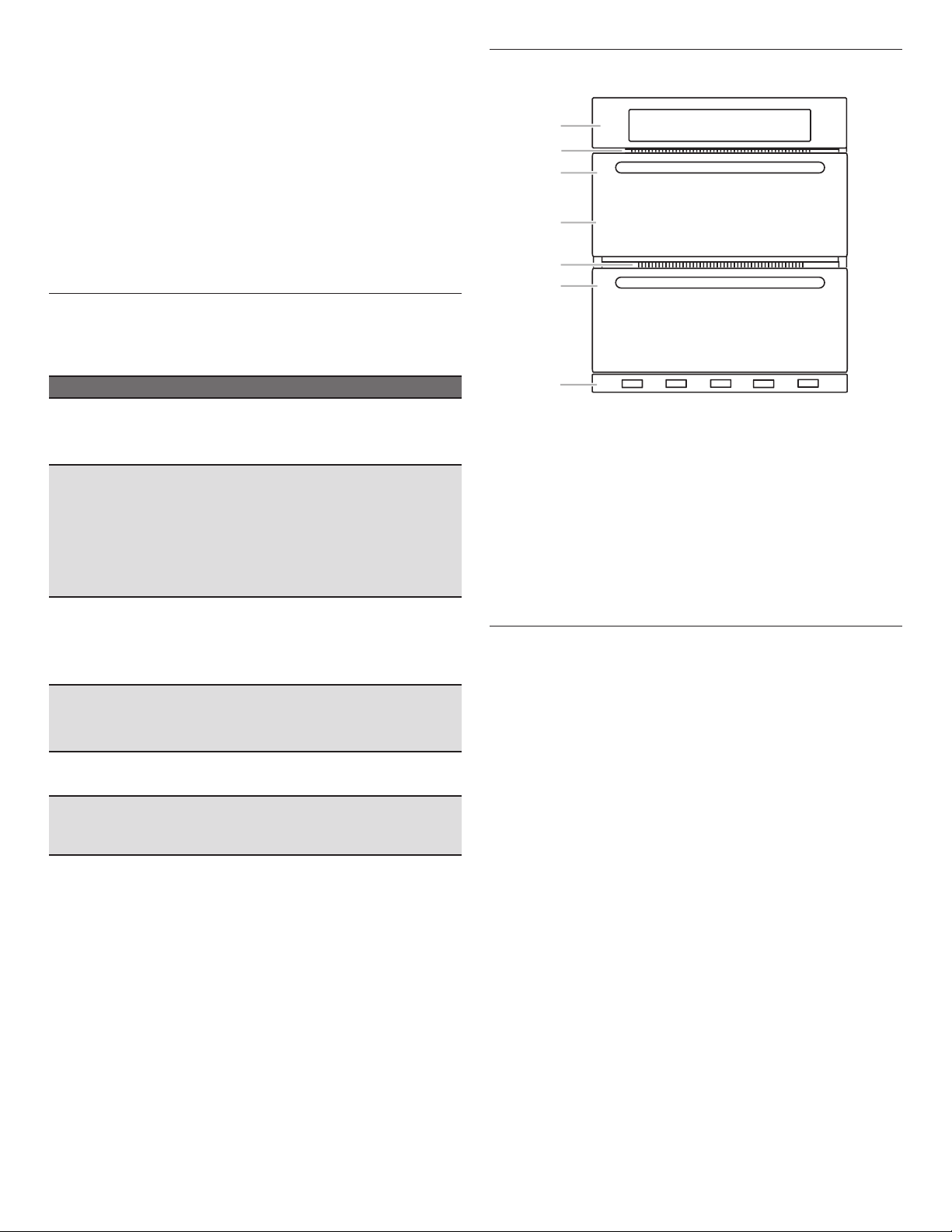
To Replace Roll-Out Extension Rack:
E
D
F
B
C
G
1. Using two hands, grasp the front of the closed rack and the
sliding shelf. Place the closed rack and the sliding shelf on the
rack guide.
2. Using two hands, lift up on the front edge of the rack and the
sliding shelf together.
3. Slowly push the rack and the sliding shelf to the back of the
oven until the back edge of the rack pulls over the end of the
rack guide.
To avoid damage to the sliding shelves, do not place more than
25 lbs (11.4 kg) on the rack.
Do not clean the roll-out extension rack in a dishwasher. It may
remove the rack’s lubricant and affect its ability to slide.
See the “General Cleaning” section for more information.
Bakeware
The bakeware material affects cooking results. Follow
manufacturer’s recommendations and use the bakeware size
recommended in the recipe. Use the following chart as a guide.
Bakeware/Results Recommendations
Light-colored aluminum
■ Light golden crusts
■ Even browning
Dark aluminum and other
bakeware with dark, dull,
and/or nonstick nish
■ Brown, crisp crusts
Insulated cookie sheets
or baking pans
■ Little or no bottom
browning
Stainless steel
■ Light, golden crusts
■ Uneven browning
Stoneware/Baking stone
■ Crisp crusts
Ovenproof glassware,
ceramic glass, or ceramic
■ Brown, crisp crusts
■ Use temperature and time
recommended in recipe.
■ May need to reduce baking
temperatures slightly.
■ Use suggested baking time.
■ For pies, breads, and
casseroles, use temperature
recommended in recipe.
■ Place rack in center of oven.
■ Follow rack recommendations
in the “Position Racks and
Bakeware” section.
■ May need to increase baking
time.
■ May need to increase baking
time.
■ Follow manufacturer’s
instructions.
■ May need to reduce baking
temperatures slightly.
Oven Vents
A
Single and Double Oven
A. Control panel
B. Oven vent
C. Single oven or upper
double oven
G. Bottom vent
Double Oven
D. Upper oven
E. Oven vent
F. Lower oven
G. Bottom vent
The oven vents should not be blocked or covered since they allow
the inlet of fresh air into the cooling system. Also, the bottom
vent should not be blocked or covered since it allows the inlet of
fresh air into the cooling system and the outlet of hot air from the
cooling system. Blocking or covering vents will cause poor air
circulation, affecting cooking, cleaning, and cooling results.
Preheating and Oven Temperature
Preheating
When beginning a Bake or Convect Bake cycle, the oven begins
preheating after Start is pressed. The oven will take approximately
12 to 18 minutes to reach 350°F (177°C) with all of the oven
racks provided with your oven inside the oven cavity. Higher
temperatures will take longer to preheat. The preheat cycle rapidly
increases the oven temperature. The actual oven temperature
will go above your set temperature to offset the heat lost when
your oven door is opened to insert food. This ensures that when
you place your food in the oven, the oven will begin at the proper
temperature. Insert your food when the preheat tone sounds. Do
not open the door during preheat until the tone sounds.
NOTE: If the cook timer is set and the oven door is opened during
preheating, the timer will automatically start.
Oven Temperature
While in use, the oven elements will cycle on and off as needed
to maintain a consistent temperature. They may run slightly
hot or cool at any point in time due to this cycling. Opening the
oven door while in use will release the hot air and cool the oven
12
which could impact the cooking time and performance. It is
recommended to use the oven light to monitor cooking progress.
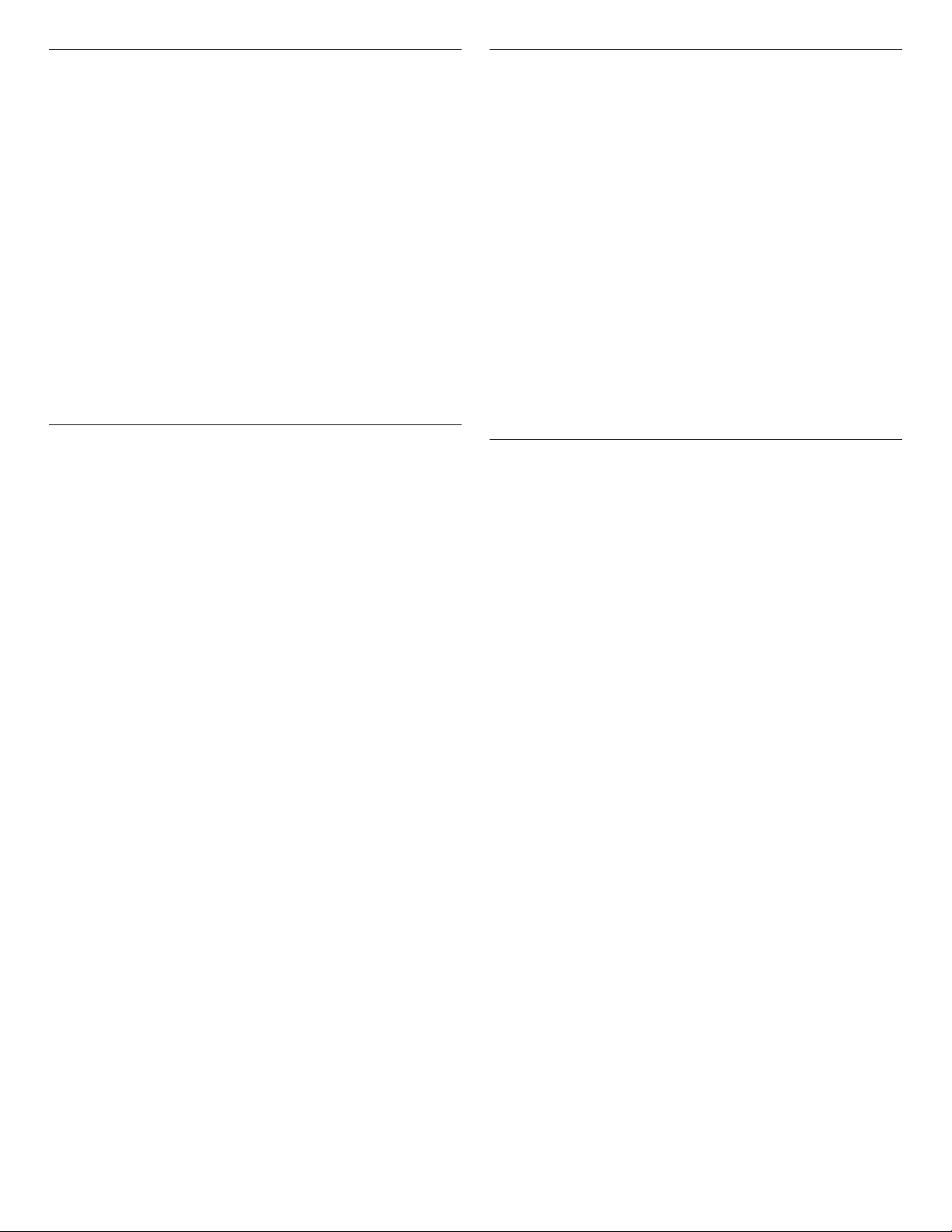
Baking and Roasting
IMPORTANT: The convection fan and convection element may
operate during the Bake function to enhance performance and
heat distribution.
The oven will take approximately 12 to 18 minutes to reach
350°F (177°C) with all oven racks inside the oven cavity. The
preheat cycle rapidly increases the temperature inside the
oven cavity. Higher temperatures will take longer to preheat.
Factors that impact preheat times include room temperature,
oven temperature, and the number of racks. Unused oven racks
can be removed prior to preheating your oven to help reduce
preheat time. The actual oven temperature will go above the set
temperature to offset the heat lost when the oven door is opened
to insert food. This ensures that the oven will begin at the proper
temperature when you place food in the oven. Insert food when
the preheat tone sounds. Do not open the door during preheat
until the tone sounds.
During baking or roasting, the bake and broil elements will cycle
on and off in intervals to maintain the oven temperature.
Depending on the model, if the oven door is opened during
baking or roasting, the heating elements (bake and broil) will turn
off approximately 30 seconds after the door is opened. They will
turn on again approximately 30 seconds after the door is closed.
Broiling
Broiling uses direct radiant heat to cook food.
The element cycles on and off in intervals to maintain the oven
temperature.
NOTE: No preheating is required for the Broiling function.
IMPORTANT: Close the door to ensure proper broiling
temperature.
If the oven door is opened during broiling, the broil element will
turn off in approximately 30 seconds. When the oven door is
closed, the element will come back on approximately 30 seconds
later.
■ For best results, use a broiler pan and grid. It is designed to
drain juices and help avoid spatter and smoke.
■ For proper draining, do not cover the grid with foil. The
bottom of the broiler pan may be lined with aluminum foil for
easier cleaning.
■ Trim excess fat to reduce spattering. Slit the remaining fat on
the edges to avoid curling.
■ Pull out oven rack to stop position before turning or removing
food. Use tongs to turn food to avoid the loss of juices. Very
thin cuts of sh, poultry, or meat may not need to be turned.
■ After broiling, remove the pan from the oven when removing
the food. Drippings will bake on the pan if left in the heated
oven, making cleaning more difcult.
Convection
In a convection oven, the fan-circulated hot air distributes heat
more evenly. This movement of hot air helps maintain a consistent
temperature throughout the oven, cooking foods more evenly
while sealing in moisture.
Most foods, using convect baking mode, can be cooked by
lowering cooking temperatures 25°F (14°C). The cooking time can
be shortened signicantly when using Convect Roast, especially
for large turkeys and roasts.
■ It is important not to cover foods with lids or aluminum foil
so that surface areas remain exposed to the circulating air,
allowing browning and crisping.
■ Keep heat loss to a minimum by opening the oven door only
when necessary. It is recommended to use the oven light to
monitor progress.
■ Choose cookie sheets without sides and roasting pans with
lower sides to allow air to move freely around the food.
■ Test baked goods for doneness a few minutes before the
minimum cooking time using a method such as a toothpick.
■ Use a meat thermometer or the temperature probe to
determine the doneness of meats and poultry. Check the
temperature of pork and poultry in two or three places.
Convection Bake
The convection element is hidden in the rear panel of the oven
cavity and, assisted by the convection fan, provides balanced,
efcient heating.
Convection baking can be used for baking delicate cakes and
pastries as well as foods on multiple racks. It is helpful to stagger
items on the racks to allow a more even ow of heat. If the oven is
full, extra cooking time may be needed.
When cooking an oven meal with several different types of
foods, be sure to select recipes that require similar temperatures.
Cookware should sit in the oven with at least 2" (5 cm) of space
between the cookware and the sides of the oven.
During convection baking preheat, the convection, bake, and broil
elements all heat the oven cavity. After preheat, these elements
will cycle on and off in intervals to maintain oven temperature
while the fan circulates the hot air.
If the oven door is opened during convection baking, the fan
turns off immediately and turns on as soon as the door is closed.
Convection, bake, and broil elements will turn off approximately
30 seconds after the door is opened. They will turn on again
approximately 30 seconds after the door is closed.
NOTE: It is normal for the convection fan to run during
non-convection cycles as well as during preheat.
■ Reduce recipe temperature 25°F (14°C). The cook time may
need to be reduced also.
To Convection Bake:
Before convection baking, position racks according to the
“Positioning Racks and Bakeware” section.
13
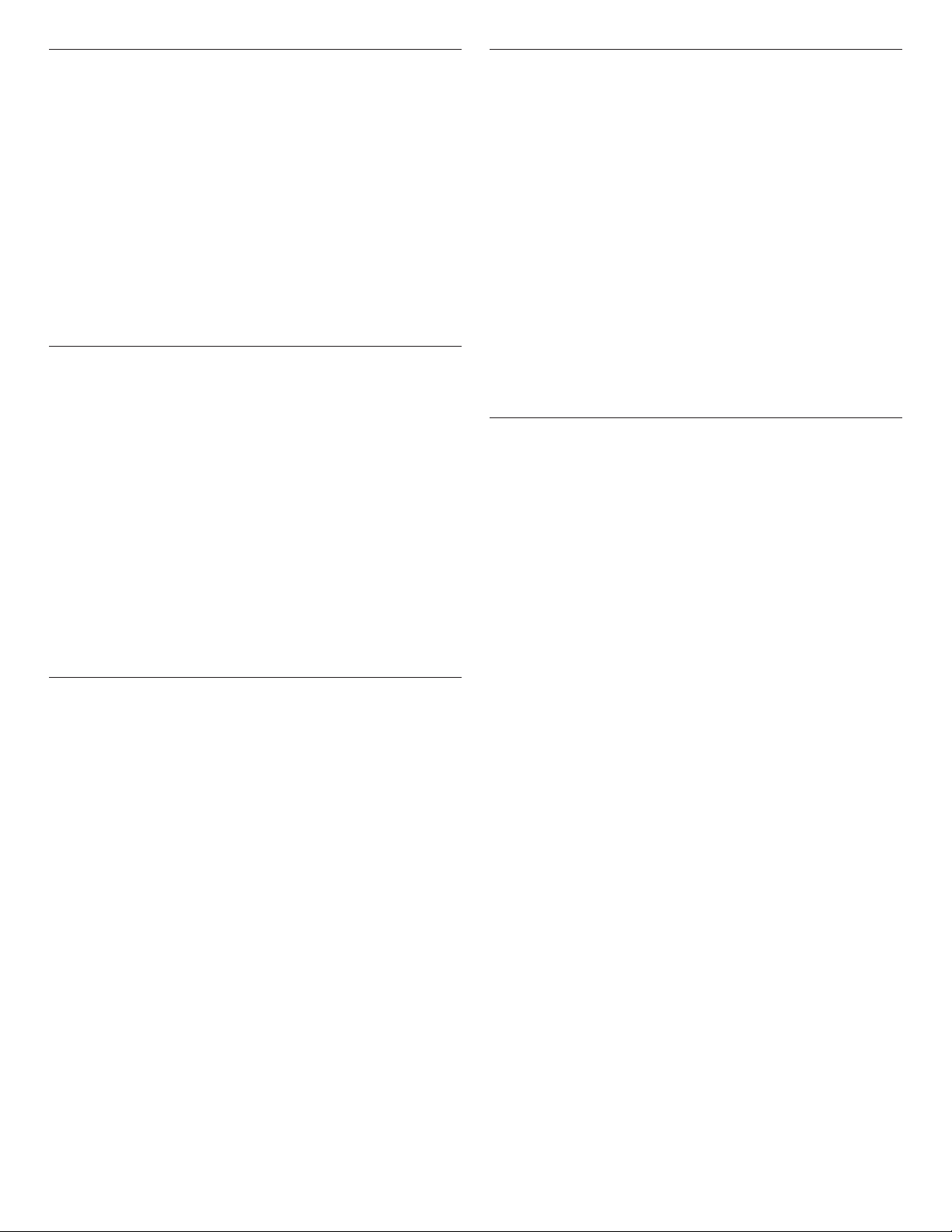
Convection Roast
Convection roasting can be used for roasting meats and poultry.
During convection roasting, the bake, broil, and convection
elements will cycle on and off in intervals to maintain oven
temperature while the fan circulates the hot air.
If the oven door is opened during convection roasting, the
fan turns off immediately and turns on as soon as the door is
closed. The bake, broil, and convection elements will turn off
approximately 30 seconds after the door is opened. They will turn
on again approximately 30 seconds after the door is closed.
NOTE: It is normal for the convection fan to run during
non-convection cycles as well as during preheat.
To Convection Roast:
Before convection roasting, position racks according to the
“Positioning Racks and Bakeware” section. It is not necessary
to wait for the oven to preheat before putting food in, unless
recommended in the recipe.
Convection Broil
During convection broiling, the broil element will cycle on and off
in intervals to maintain oven temperature while the fan circulates
the hot air.
The temperature is preset at 550°F (288°C) but can be changed to
a different temperature. Cooking times will vary depending on the
rack position and temperature, and may need to be adjusted.
If the oven door is opened during convection broiling, the fan
turns off immediately and turns on as soon as the door is closed.
Broil elements will turn off approximately 30 seconds after the
door is opened. They will turn on again approximately 30 seconds
after the door is closed.
NOTE: It is normal for the convection fan to run during
non-convection cycles as well as during preheat.
To Convection Broil:
For ideal performance, allow the oven to preheat for 5 minutes
(no preheat tone will sound). Position food on the unheated grid
on the broiler pan, and then place it in the center of the oven rack
with the longest side parallel to the door.
Proofing Bread
Proong bread prepares dough for baking by activating the
yeast. Proong twice is recommended unless the recipe directs
otherwise.
To Proof:
For best performance, ensure your oven cavity temperature is
below 120°F (49°C) before placing dough in oven cavity. Before
rst proong, place dough in a lightly greased bowl and cover
loosely with plastic wrap coated with shortening or cooking spray.
Place on a rack in rack position 2. See the “Positioning Racks and
Bakeware” for diagram. Close door.
1. Select PROOF. The display will show 100°F (38°C).
2. Touch START.
Let dough rise until nearly doubled in size. Check at 20 to 25
minutes. Proong time may vary depending on dough type
and quantity.
3. At any time, touch CANCEL for the selected oven to cancel
the current cycle and return to the main menu.
Before second proong, shape dough, place in baking pan(s),
and cover loosely. Follow the same placement and control steps
above. Before baking, remove waxed paper or plastic wrap.
Temperature Probe
The temperature probe accurately measures the internal
temperature of meat, poultry, and casseroles with liquid and
should be used in determining the doneness of meat and poultry.
The temperature probe should only be used with Bake, Convect
Bake, or Convect Roast.
Always unplug and remove the temperature probe from the oven
when removing food.
Before using, insert the probe into the food item. For meats, the
probe tip should be located in the center of the thickest part of
the meat and not into the fat or touching a bone. Place food in
oven and connect the temperature probe to the jack. Keep probe
as far away from heat source as possible. Close oven door.
NOTE: The temperature probe must be inserted into the food
item before the mode is selected.
Convert Recipe
1. If preheat is not required, place food in oven and close the
door.
2. Touch the Power keypad.
3. Select CONVERT RECIPE (FOR CONVECTION).
4. Select PASTRY, ROAST, BAKE, or BROIL to convert a
traditional recipe to a convection method of cooking.
5. Touch NEXT.
6. Select the standard cooking temperature.
7. Touch NEXT.
8. Select the original recipe Bake/Roast/Broil time and touch
SET.
OR
Touch SKIP TIMER to move to the next step.
9. Touch START. If preheat is required, place food in oven after
preheat tone sounds. The display will count down the cook
time. When the stop time is reached, the oven will display
“TIMER ENDED AT XX:XX” (the time of day) and transition to
hold temperature, which maintains the oven temperature. If
enabled, end-of-cycle tones will sound.
NOTE: Touch DELAY to delay the baking cycle. Refer to the
“Timed Cooking” section for setting delayed start and end
times.
10. At any time, touch CANCEL for the selected oven to cancel
the current cycle and return to the main menu.
To Use (Convect Roast, Convect Bake, or Bake):
1. Select PROBE COOK.
2. Select the desired cooking mode and touch NEXT.
3. Select the desired oven temperature and touch NEXT.
4. Select the desired food temperature and touch NEXT.
5. Read the Cooking Instructions.
6. Touch START.
OR
Touch DELAY to delay the baking cycle. Refer to the “Timed
Cooking” section for setting delayed start and end times.
To Use: (Food Guide):
1. Select PROBE COOK.
2. Select FOOD GUIDE and touch NEXT.
3. Select the desired food category.
4. Select the desired doneness level or food type. Touch NEXT.
See the following chart for doneness options.
14
