Page 1

2015
Wrangler
Includes Wrangler Unlimited
USER GUIDE
Page 2
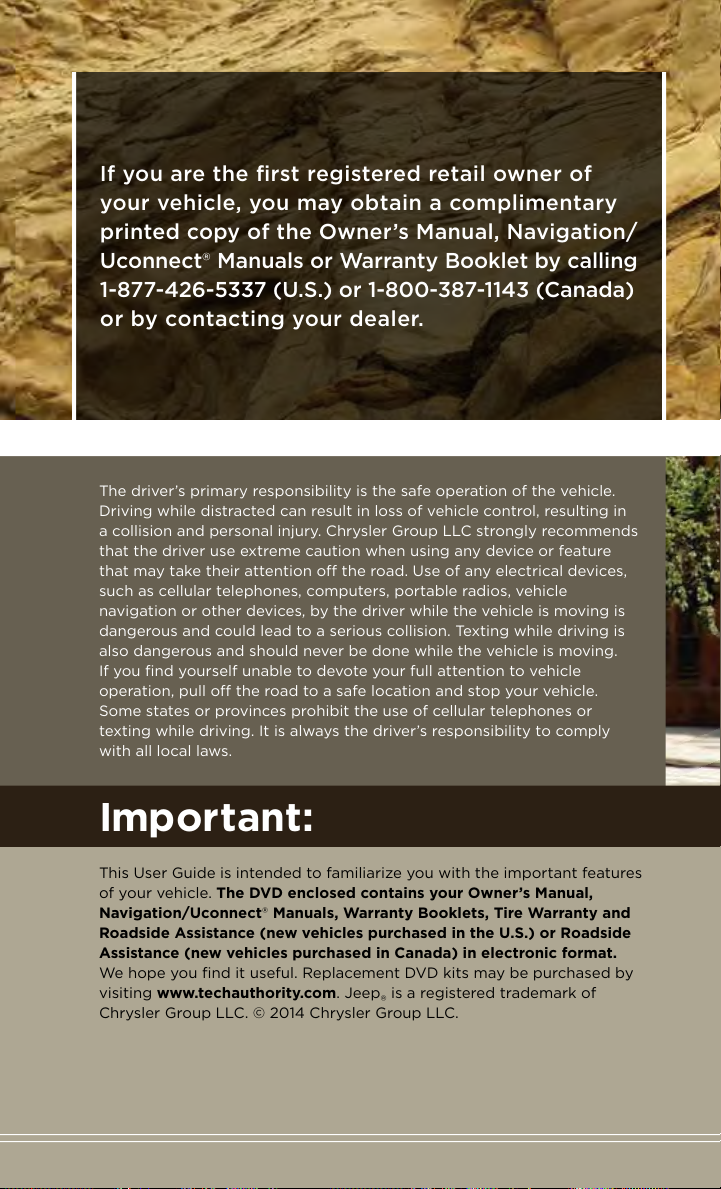
If you are the first registered retail owner of
your vehicle, you may obtain a complimentary
printed copy of the Owner’s Manual, Navigation/
Uconnect® Manuals or Warranty Booklet by calling
1-877-426-5337 (U.S.) or 1-800-387-1143 (Canada)
or by contacting your dealer.
The driver’s primary responsibility is the safe operation of the vehicle.
Driving while distracted can result in loss of vehicle control, resulting in
a collision and personal injury. Chrysler Group LLC strongly recommends
that the driver use extreme caution when using any device or feature
that may take their attention o the road. Use of any electrical devices,
such as cellular telephones, computers, portable radios, vehicle
navigation or other devices, by the driver while the vehicle is moving is
dangerous and could lead to a serious collision. Texting while driving is
also dangerous and should never be done while the vehicle is moving.
If you find yourself unable to devote your full attention to vehicle
operation, pull o the road to a safe location and stop your vehicle.
Some states or provinces prohibit the use of cellular telephones or
texting while driving. It is always the driver’s responsibility to comply
with all local laws.
Important:
This User Guide is intended to familiarize you with the important features
of your vehicle. The DVD enclosed contains your Owner’s Manual,
Navigation/Uconnect® Manuals, Warranty Booklets, Tire Warranty and
Roadside Assistance (new vehicles purchased in the U.S.) or Roadside
Assistance (new vehicles purchased in Canada) in electronic format.
We hope you find it useful. Replacement DVD kits may be purchased by
visiting www.techauthority.com. Jeep® is a registered trademark of
Chrysler Group LLC. © 2014 Chrysler Group LLC.
Page 3
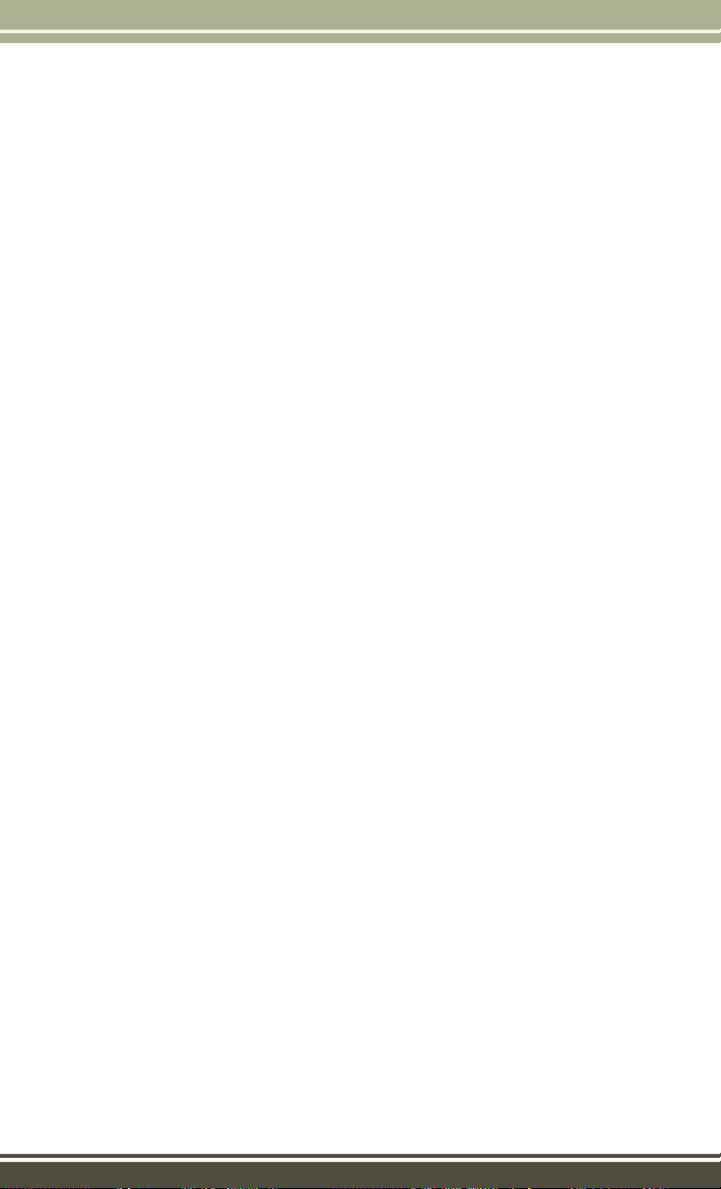
TABLE OF CONTENTS
INTRODUCTION/WELCOME
WELCOME FROM CHRYSLER
GROUP LLC ..................3
CONTROLS AT A GLANCE
DRIVER COCKPIT ..............6
INSTRUMENT CLUSTER ..........8
GETTING STARTED
KEY FOB . . . . . . . . . . . . . . . . . . . 10
REMOTE START ..............10
VEHICLE SECURITY ALARM ....... 11
SEAT BELT SYSTEMS ........... 12
SUPPLEMENTAL RESTRAINT
SYSTEM (SRS) — AIR BAGS .......13
CHILD RESTRAINTS ............15
HEAD RESTRAINTS .............20
FRONT SEATS ................21
REAR SEATS .................23
TILT STEERING COLUMN ......... 24
HEATED SEATS . . . . . . . . . . . . . . . 25
OPERATING YOUR VEHICLE
ENGINE BREAK-IN
RECOMMENDATIONS ........... 26
TURN SIGNAL/LIGHTS LEVER ......26
WIPER/WASHER LEVER ..........27
ELECTRONIC SPEED CONTROL ..... 28
MANUAL CLIMATE CONTROLS ......30
AUTOMATIC TEMPERATURE
CONTROLS (ATC) ..............31
SUNRIDER
HARD TOP AND FREEDOM TOP
DUAL TOP – IF EQUIPPED ........ 46
WIND BUFFETING ............. 47
ELECTRONICS
YOUR VEHICLE'S SOUND SYSTEM . . . 48
Uconnect
Uconnect
SATELLITE RADIO .............. 52
Uconnect
Uconnect
Uconnect
SiriusXM SATELLITE RADIO/TRAVEL
LINK . . . . . . . . . . . . . . . . . . . . . . 81
STEERING WHEEL AUDIO CONTROLS
iPod
Uconnect
Uconnect
®
AND SOFT TOP .......32
®
130 . . . . . . . . . . . . . . . 50
®
130 WITH SiriusXM
®
230 . . . . . . . . . . . . . . . 55
®
430/430N ...........58
®
730N ..............69
®
/USB/MP3 CONTROL ........85
®
PHONE ............. 86
®
VOICE COMMAND ....... 89
®
....43
..85
®
Bluetooth
ELECTRONIC VEHICLE INFORMATION
CENTER (EVIC) ............... 92
PROGRAMMABLE FEATURES ....... 94
POWER INVERTER .............95
POWER OUTLETS .............96
STREAMING AUDIO .....92
OFF-ROAD CAPABILITIES
(4WD OPERATION)
COMMAND-TRAC®/ROCK-TRAC®.....98
AXLE LOCK (TRU-LOK
ONLY . . . . . . . . . . . . . . . . . . . . . . 99
ELECTRONIC SWAY BAR DISCONNECT –
RUBICON ONLY ...............99
®
)RUBICON
UTILITY
TRAILER TOWING WEIGHTS
(MAXIMUM TRAILER WEIGHT
RATINGS) .................100
RECREATIONAL TOWING
(BEHIND MOTORHOME, ETC.) .....102
WHAT TO DO IN EMERGENCIES
ROADSIDE ASSISTANCE .........105
INSTRUMENT CLUSTER
WARNING LIGHTS ............105
INSTRUMENT CLUSTER
INDICATOR LIGHTS ...........110
IF YOUR ENGINE OVERHEATS .....111
JACKING AND TIRE CHANGING .... 112
JUMP-STARTING ............. 116
EMERGENCY TOW HOOKS .......118
SHIFT LEVER OVERRIDE ........118
TOWING A DISABLED VEHICLE ....119
FREEING A STUCK VEHICLE ......119
EVENT DATA RECORDER (EDR) .... 120
MAINTAINING YOUR VEHICLE
OPENING THE HOOD .......... 121
ENGINE COMPARTMENT ........ 122
FLUID CAPACITIES ............ 124
FLUIDS, LUBRICANTS AND
GENUINE PARTS ............. 124
MAINTENANCE PROCEDURES .....126
MAINTENANCE SCHEDULE ......126
MAINTENANCE RECORD ........ 130
FUSES ....................131
TIRE PRESSURES ............134
SPARE TIRES — IF EQUIPPED .....135
WHEEL AND WHEEL TRIM CARE . . . 137
REPLACEMENT BULBS ......... 137
Page 4
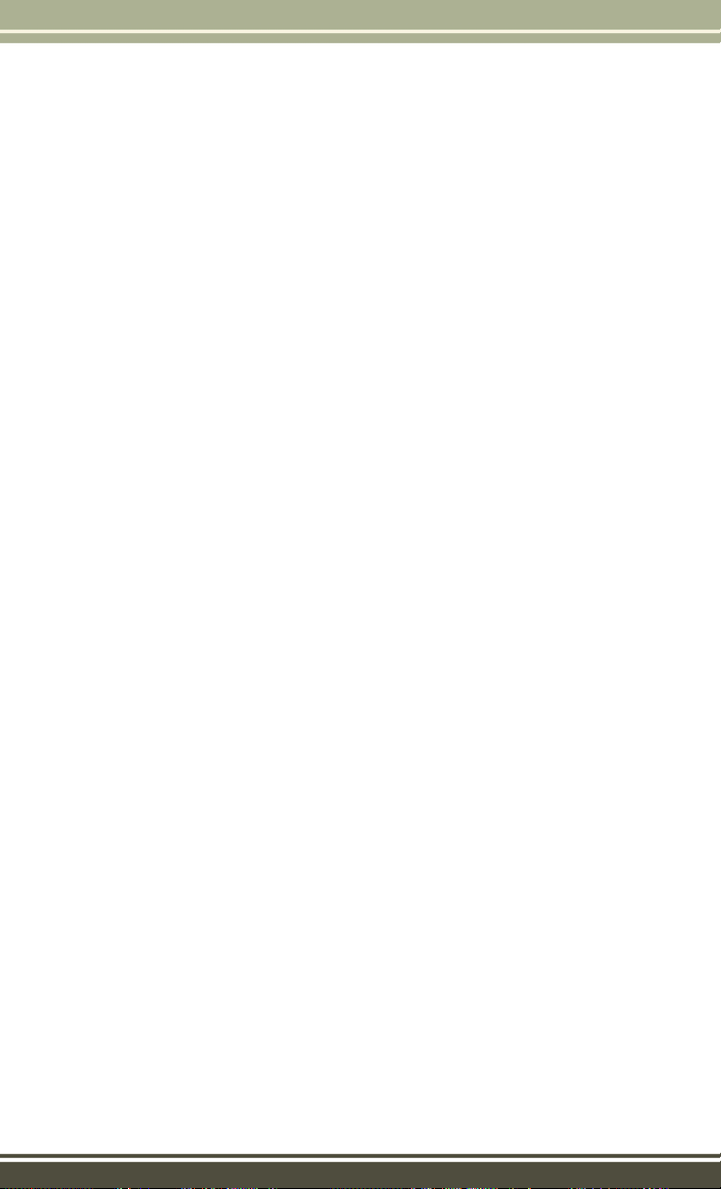
TABLE OF CONTENTS
CONSUMER ASSISTANCE
CHRYSLER GROUP LLC
CUSTOMER CENTER ...........138
CHRYSLER CANADA INC.
CUSTOMER CENTER ...........138
ASSISTANCE FOR THE HEARING
IMPAIRED . . . . . . . . . . . . . . . . . 138
PUBLICATIONS ORDERING .......138
REPORTING SAFETY DEFECTS IN
THE UNITED STATES . . . . . . . . . . . 139
MOPAR® ACCESSORIES
AUTHENTIC ACCESSORIES BY
®
MOPAR
...................140
FREQUENTLY ASKED
QUESTIONS
FREQUENTLY ASKED QUESTIONS . . . 141
INDEX
..................142
2
Page 5
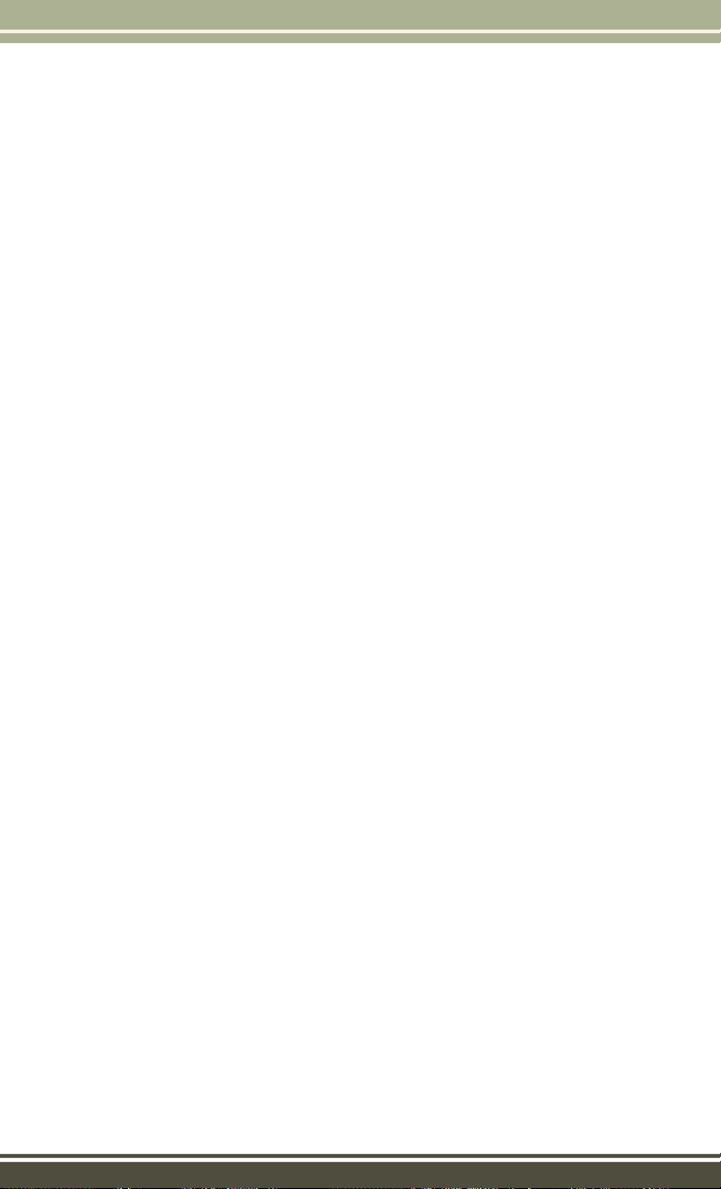
INTRODUCTION/WELCOME
WELCOME FROM CHRYSLER GROUP LLC
Congratulations on selecting your new Chrysler Group LLC vehicle. Be assured that it
represents precision workmanship, distinctive styling, and high quality - all essentials
that are traditional to our vehicles.
Your new Chrysler Group LLC vehicle has characteristics to enhance the driver's control
under some driving conditions. These are to assist the driver and are never a substitute
for attentive driving. They can never take the driver's place. Always drive carefully.
Your new vehicle has many features for the comfort and convenience of you and your
passengers. Some of these should not be used when driving because they take your
eyes from the road or your attention from driving. Never text while driving or take your
eyes more than momentarily off the road.
This guide illustrates and describes the operation of features and equipment that are
either standard or optional on this vehicle. This guide may also include a description of
features and equipment that are no longer available or were not ordered on this vehicle.
Please disregard any features and equipment described in this guide that are not
available on this vehicle. Chrysler Group LLC reserves the right to make changes in design
and specifications and/or make additions to or improvements to its products without
imposing any obligation upon itself to install them on products previously manufactured.
This User Guide has been prepared to help you quickly become acquainted with the
important features of your vehicle. It contains most things you will need to operate
and maintain the vehicle, including emergency information.
The DVD includes a computer application containing detailed owner's information
which can be viewed on a personal computer or MAC computer. The multimedia DVD
also includes videos which can be played on any standard DVD player (Uconnect
Touchscreen Radios if equipped with DVD player capabilities). Additional DVD
operational information is located on the back of the DVD sleeve.
For complete owner information, refer to your Owner's Manual on the DVD in the owner’s
kit provided at the time of new vehicle purchase. For your convenience, the information
contained on the DVD may also be printed and saved for future reference.
Chrysler Group LLC is committed to protecting our environment and natural resources.
By converting from paper to electronic delivery for the majority of the user information
for your vehicle, together we greatly reduce the demand for tree-based products and
lessen the stress on our environment.
This is a specialized utility vehicle designed for both on-road and off-road use. It can go
places and perform tasks for which conventional two-wheel drive enclosed vehicles were
not intended. It handles and maneuvers differently from many passenger cars both
on-road and off-road, so take time to become familiar with your vehicle.
®
3
Page 6
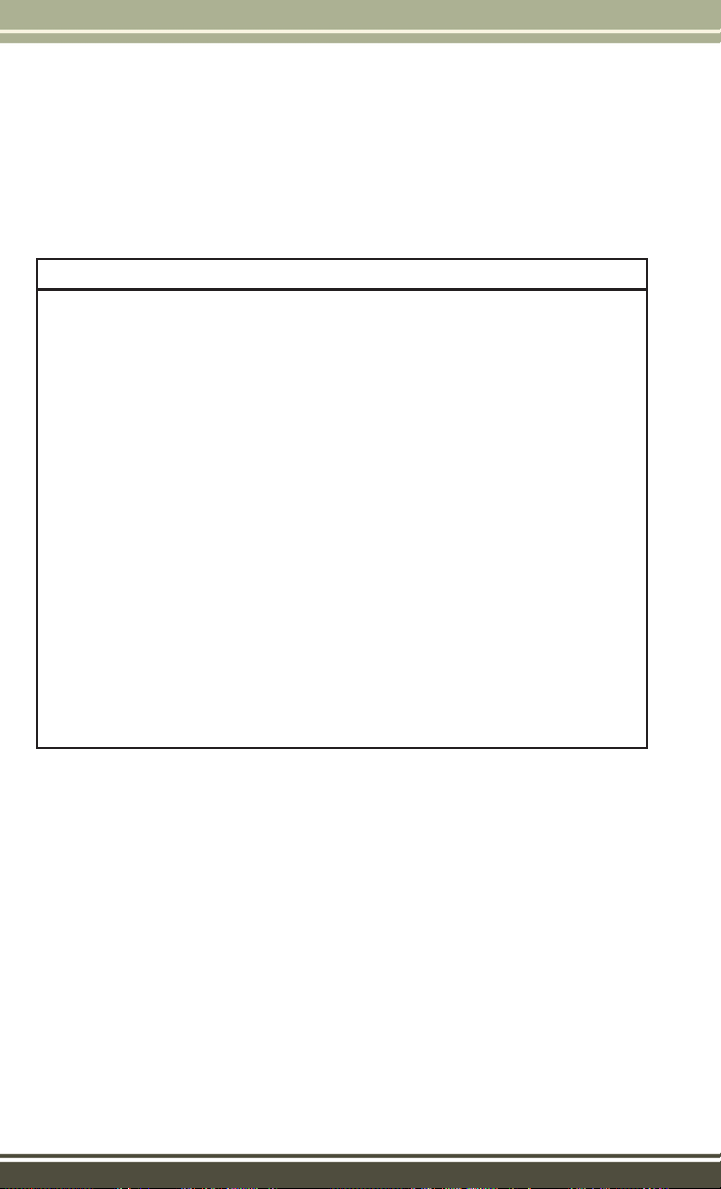
INTRODUCTION/WELCOME
VEHICLES SOLD IN CANADA
With respect to any vehicles sold in Canada, the name Chrysler Group LLC shall be
deemed to be deleted and the name Chrysler Canada Inc. used in substitution (excluding
legal lines).
WARNING!
• Pedals that cannot move freely can cause loss of vehicle control and increase
the risk of serious personal injury.
• Always make sure that objects cannot fall into the driver foot well while the
vehicle is moving. Objects can become trapped under the brake pedal and
accelerator pedal causing a loss of vehicle control.
• Failure to properly follow floor mat installation or mounting can cause interference with the brake pedal and accelerator pedal operation causing loss of
control of the vehicle.
• Never leave children alone in a vehicle, or with access to an unlocked vehicle.
Allowing children to be in a vehicle unattended is dangerous for a number of
reasons. A child or others could be seriously or fatally injured. Children should
be warned not to touch the parking brake, brake pedal or the shift lever/
transmission gear selector.
• Do not leave the key fob in or near the vehicle, or in a location accessible to
children, and do not leave the ignition of a vehicle equipped with Keyless
Enter-N-Go in the ACC or ON/RUN mode. A child could operate power
windows, other controls, or move the vehicle.
• Never use the “PARK” position as a substitute for the parking brake. Always
apply the parking brake fully when parked to guard against vehicle movement
and possible injury or damage.
• Refer to your Owner's Manual on the DVD for further details.
4
Page 7
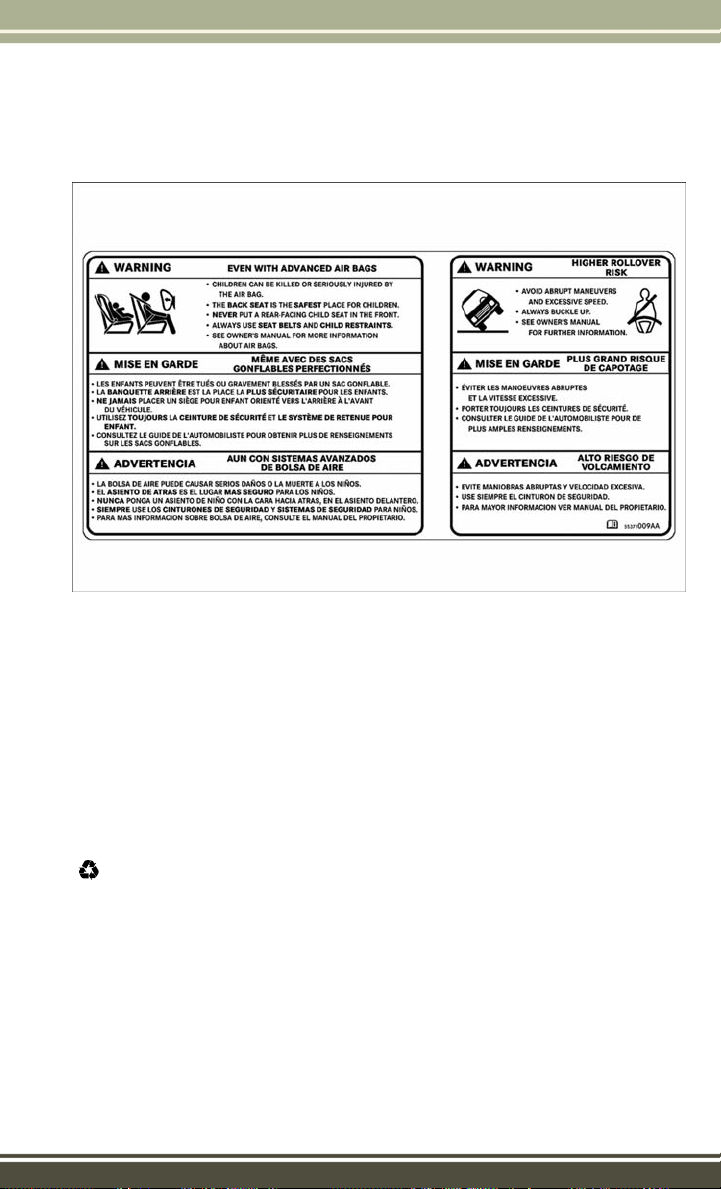
INTRODUCTION/WELCOME
Rollover Warning
Use Of Aftermarket Products (Electronics)
The use of aftermarket devices including cell phones, MP3 players, GPS systems, or
chargers may affect the performance of on-board wireless features including Keyless
Enter-N-Go™ and Remote Start range. If you are experiencing difficulties with any of
your wireless features, try disconnecting your aftermarket devices to see if the
situation improves. If your symptoms persist, please see an authorized dealer.
CHRYSLER, JEEP, MOPAR, COMMAND-TRAC, FREEDOM TOP, ROCK-TRAC, RUBICON,
SAHARA, TRU-LOK, Uconnect and WRANGLER are registered trademarks of Chrysler
Group LLC.
COPYRIGHT ©2014 CHRYSLER GROUP LLC
5
Page 8
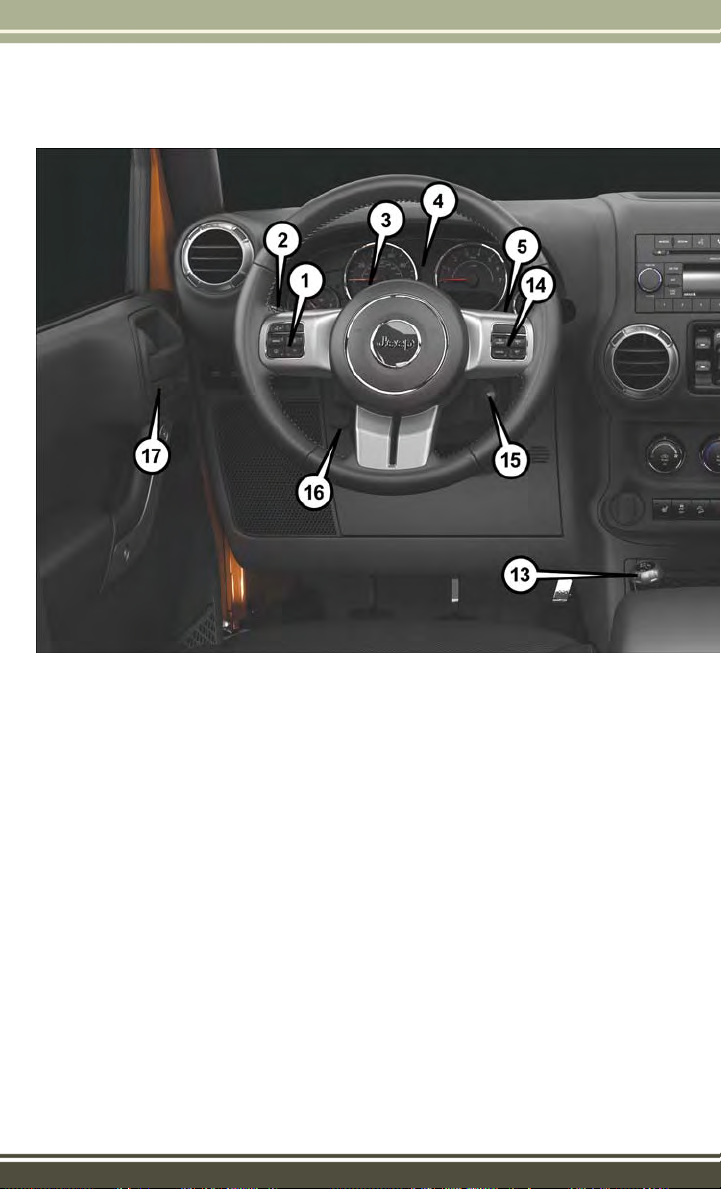
CONTROLS AT A GLANCE
DRIVER COCKPIT
1. Electronic Vehicle Information Center (EVIC) Controls pg. 92
2. Turn Signal/Lights Lever (behind steering wheel) pg. 26
3. Electronic Vehicle Information Center (EVIC) Display
4. Instrument Cluster pg. 8
5. Wiper/Washer Lever (behind steering wheel) pg. 27
6. Audio System pg. 48
7. Power Windows
8. Climate Controls pg. 30
9. Switch Panel
• Heated Seats pg. 25
• Hazard Warning Light
• Electronic Stability Control (ESC) OFF pg. 108
6
Page 9
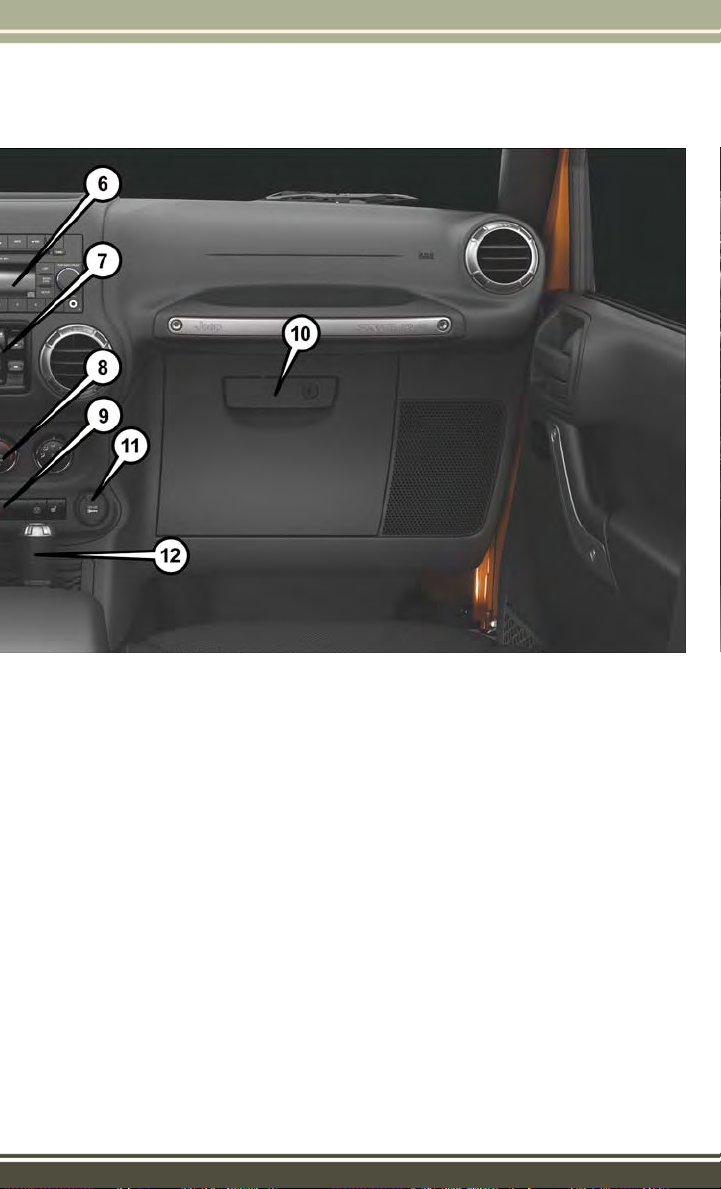
CONTROLS AT A GLANCE
10. Glove Compartment
11. Power Outlet pg. 96
12. Shift Lever
13. 4WD Shift Lever
14. Speed Control pg. 28
15. Ignition Switch
16. Tilt Steering Wheel pg. 24
17. Door Locks
7
Page 10
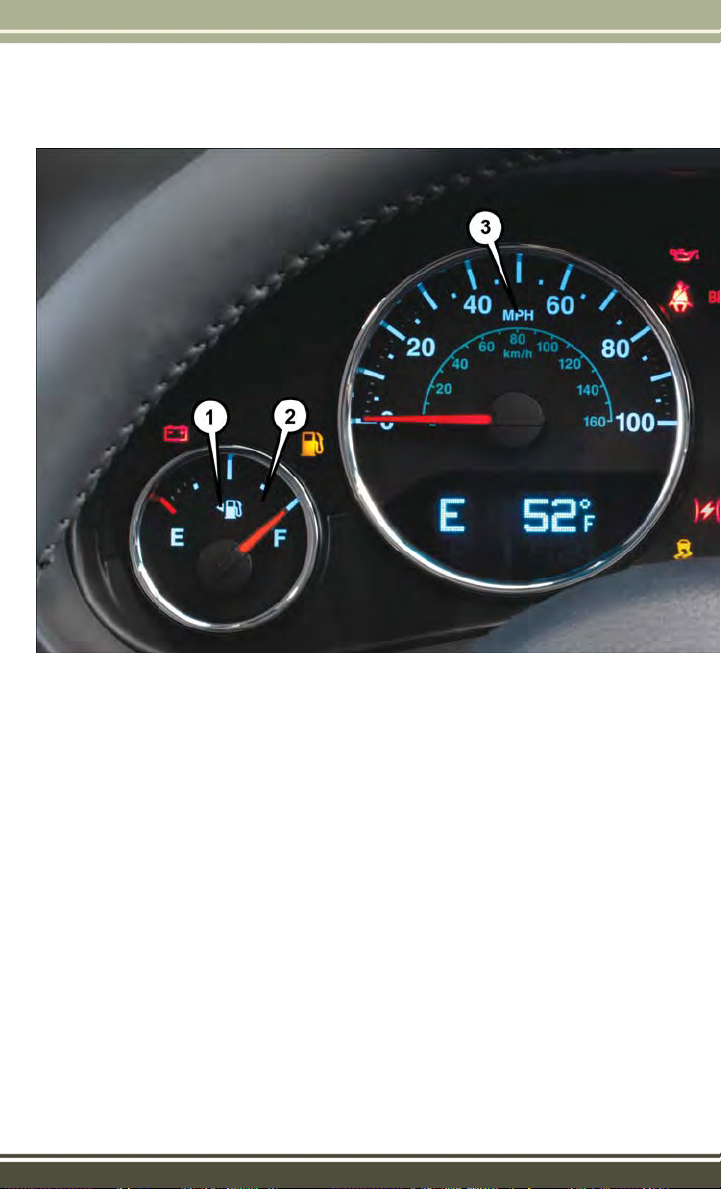
CONTROLS AT A GLANCE
INSTRUMENT CLUSTER
1. Fuel Filler Door Location
2. Fuel Gauge
3. Speedometer
(See page 105 for Instrument Cluster Warning Lights.)
8
Page 11
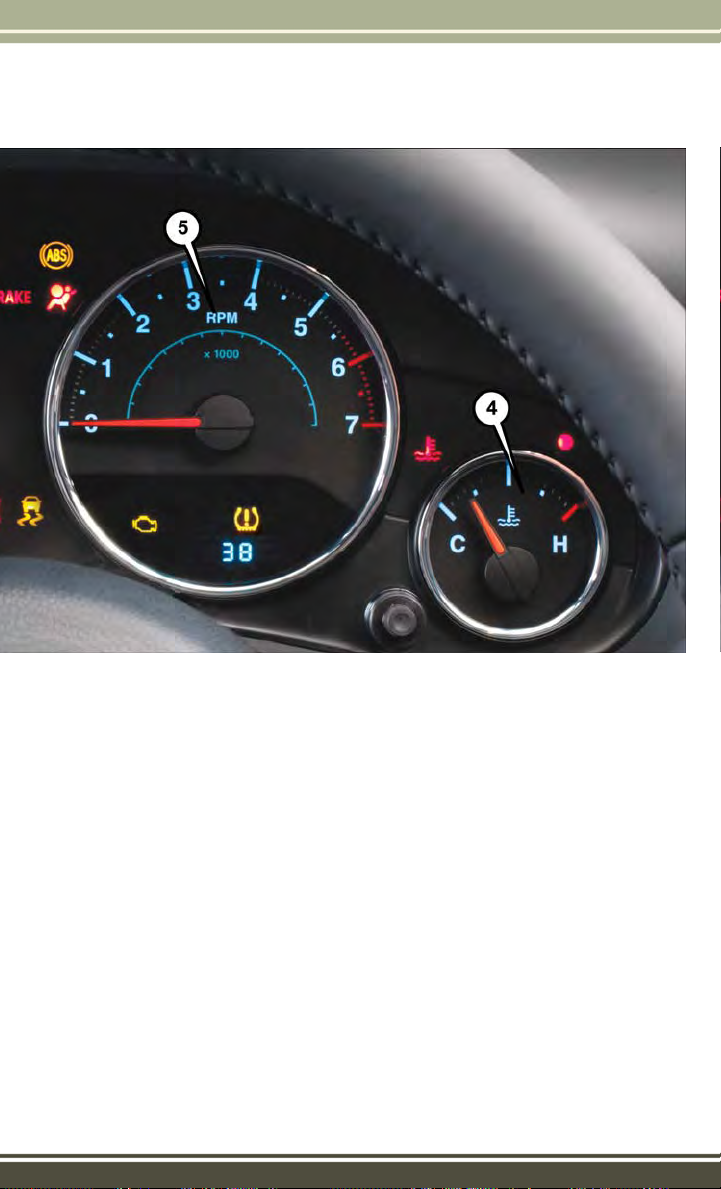
CONTROLS AT A GLANCE
4. Engine Temperature Gauge
5. Tachometer
(See page 110 for Instrument Cluster Indicator Lights.)
9
Page 12
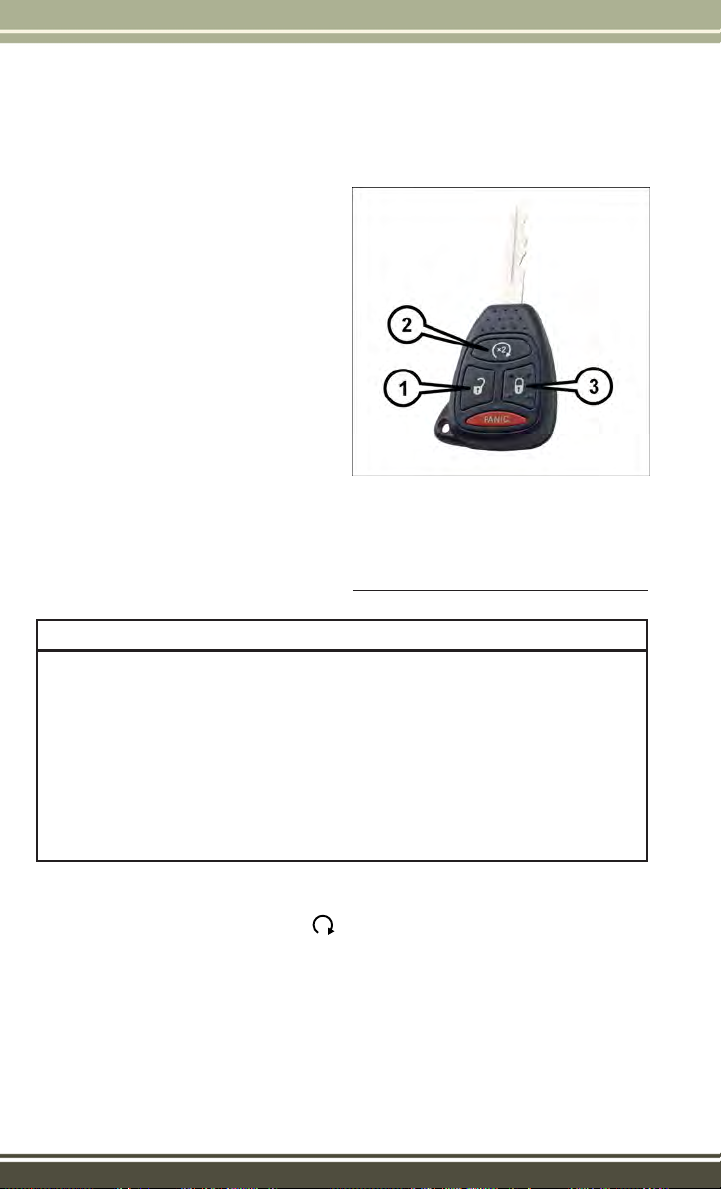
GETTING STARTED
KEY FOB
Locking And Unlocking The Doors/Swing Gate
• Push the LOCK button once to lock all
the doors and swing gate. Push the
UNLOCK button once to unlock the
driver’s door only and twice within five
seconds to unlock all the doors and
swing gate.
• All doors can be programmed to unlock on the first push of the UNLOCK
button. Refer to Programmable Features in this guide.
Panic Alarm
• Push the PANIC button once to turn
the panic alarm on.
• Wait approximately three seconds and
push the PANIC button a second time
to turn the panic alarm off.
1 — Unlock
2 — Remote Start
3 — Lock
WARNING!
Key Fob
• Never leave children alone in a vehicle, or with access to an unlocked vehicle.
Allowing children to be in a vehicle unattended is dangerous for a number of
reasons. A child or others could be severely injured or killed. Children should
be warned not to touch the parking brake, brake pedal, or the transmission gear
selector. Do not leave the Key Fob in or near the vehicle, or in a location
accessible to children, A child could start the vehicle, operate power windows,
other controls, or move the vehicle.
• Do not leave children or animals inside parked vehicles in hot weather. Interior
heat build-up may cause them to be severely injured or killed.
REMOTE START
x
• Push the REMOTE START button
Pushing the REMOTE START button a third time shuts the engine off.
• To drive the vehicle, push the UNLOCK button, insert the key in the ignition and
turn to the ON/RUN position.
• With remote start, the engine will only run for 15 minutes (timeout) unless the
ignition key is placed in the ON/RUN position.
• The vehicle must be started with the key after two consecutive timeouts.
10
2
on the Key Fob twice within five seconds.
Page 13
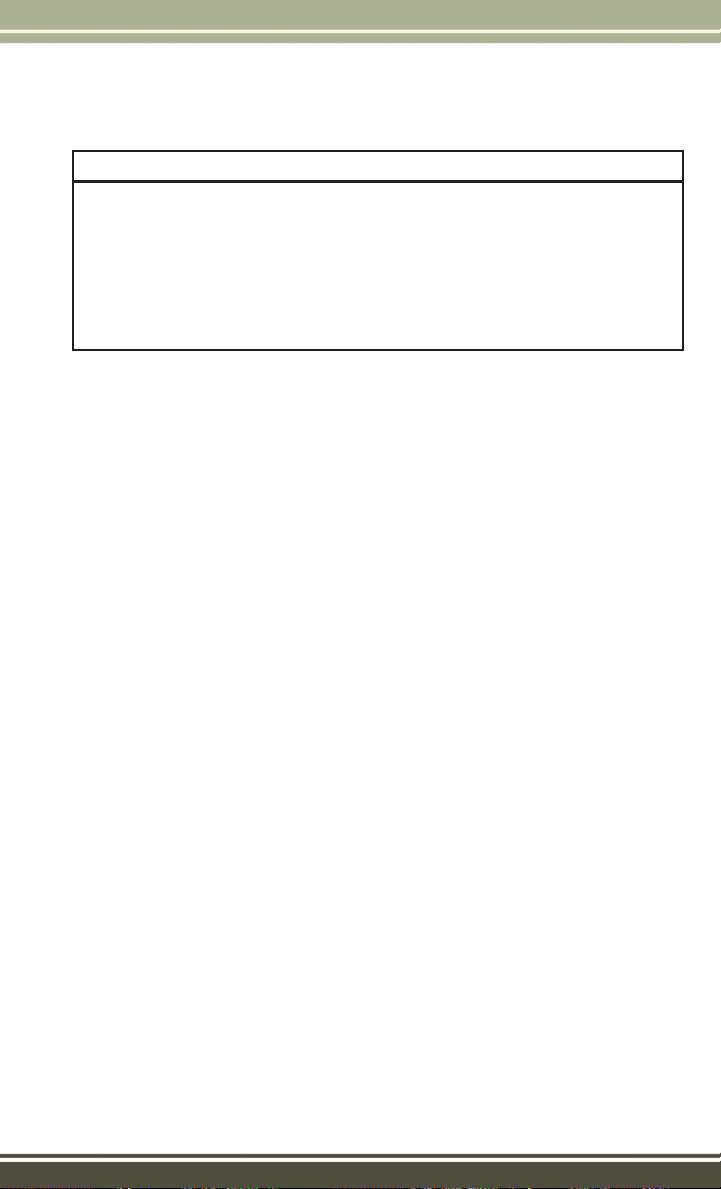
GETTING STARTED
WARNING!
• Do not start or run an engine in a closed garage or confined area. Exhaust gas
contains Carbon Monoxide (CO) which is odorless and colorless. Carbon
Monoxide is poisonous and can cause you or others to be severely injured or
killed when inhaled.
• Keep Key Fob transmitters away from children. Operation of the Remote Start
System, windows, door locks or other controls could cause you and others to be
severely injured or killed.
VEHICLE SECURITY ALARM
The Vehicle Security Alarm monitors the vehicle doors for unauthorized entry and the
Keyless Enter-N-Go™ START/STOP button for unauthorized operation. While the
Vehicle Security Alarm is armed, interior switches for door locks and decklid release
are disabled. If something triggers the alarm, the Vehicle Security Alarm will provide
the following audible and visible signals: the horn will pulse, the park lamps and/or
turn signals will flash, and the Vehicle Security Light in the instrument cluster will
flash.
To A r m :
• Lock the door using either the power door lock switch (one door must be open) or
the LOCK button on the Remote Keyless Entry (RKE) transmitter (doors can be
open or closed), and close all doors.
The Vehicle Security Light in the instrument cluster will flash for 16 seconds. This
shows that the Vehicle Security Alarm is arming. During this period, if a door is
opened, the ignition is cycled to ON/RUN, or the power door locks are unlocked in any
manner, the Vehicle Security Alarm will automatically disarm.
NOTE:
• The Vehicle Security Alarm will not arm if you lock the doors with the manual door
lock plungers.
• Once armed, the Vehicle Security Alarm disables the unlock switch on the driver
door trim panel and passenger door trim panel.
To D i s a r m T h e S y s t e m :
• Push the Key Fob UNLOCK button or cycle the ignition to the ON/RUN position.
The Vehicle Security Alarm is designed to protect your vehicle; however, you can
create conditions where the Vehicle Security Alarm will give you a false alarm. If one
of the previously described arming sequences has occurred, the Vehicle Security
Alarm will arm regardless of whether you are in the vehicle or not. If you remain in the
vehicle and open a door, the alarm will sound. If this occurs, disarm the Vehicle
Security Alarm.
11
Page 14
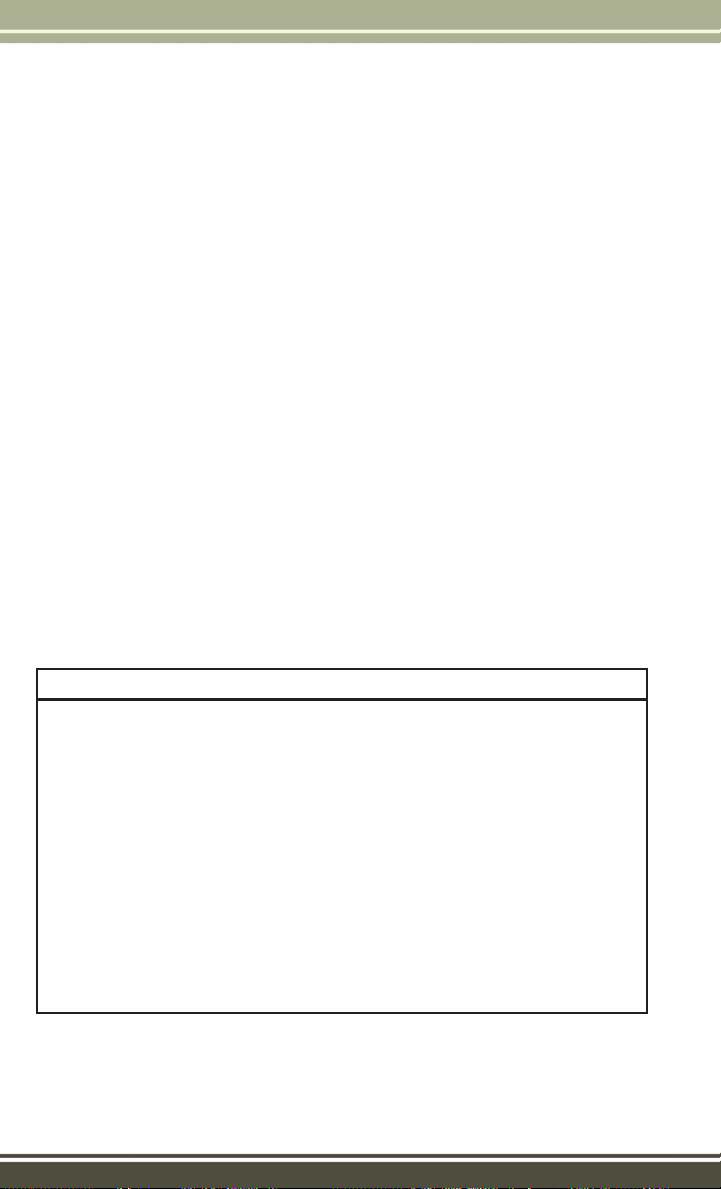
GETTING STARTED
If the Vehicle Security Alarm is armed and the battery becomes disconnected the
Vehicle Security Alarm will remain armed when the battery is reconnected. The
exterior lights will flash, and the horn will sound. If this occurs, disarm the Vehicle
Security Alarm.
SEAT BELT SYSTEMS
Lap/Shoulder Belts
• All seating positions in your vehicle are equipped with lap/shoulder belts.
• Be sure everyone in your vehicle is in a seat and using a seat belt properly.
• Position the lap belt so that it is snug and lies low across your hips, below your
abdomen. To remove slack in the lap belt portion, pull up on the shoulder belt.
To loosen the lap belt if it is too tight, tilt the latch plate and pull on the lap belt.
A snug seat belt reduces the risk of sliding under the seat belt in a collision.
• Position the shoulder belt across the shoulder and chest with minimal, if any slack
so that it is comfortable and not resting on your neck. The retractor will withdraw
any slack in the shoulder belt.
Seat Belt Pretensioner
• The front seat belt system is equipped with pretensioning devices that are
designed to remove slack from the seat belt in the event of a collision.
• A deployed pretensioner or a deployed air bag must be replaced immediately.
WARNING!
• In a collision, you and your passengers can suffer much greater injuries if you
are not properly buckled up. You can strike the interior of your vehicle or other
passengers, or you can be thrown out of the vehicle. Always be sure you and
others in your vehicle are buckled up properly.
• A shoulder belt placed behind you will not protect you from injury during a
collision. You are more likely to hit your head in a collision if you do not wear
your shoulder belt. The lap and shoulder belt are meant to be used together.
• A seat belt that is too loose will not protect you properly. In a sudden stop, you
could move too far forward, increasing the possibility of injury. Wear your seat
belt snugly.
•
A frayed or torn seat belt could rip apart in a collision and leave you with no
protection. Inspect the seat belt system periodically, checking for cuts, frays, or
loose parts. Damaged parts must be replaced immediately. Do not disassemble or
modify the system. Seat belt assemblies must be replaced after a collision.
12
Page 15
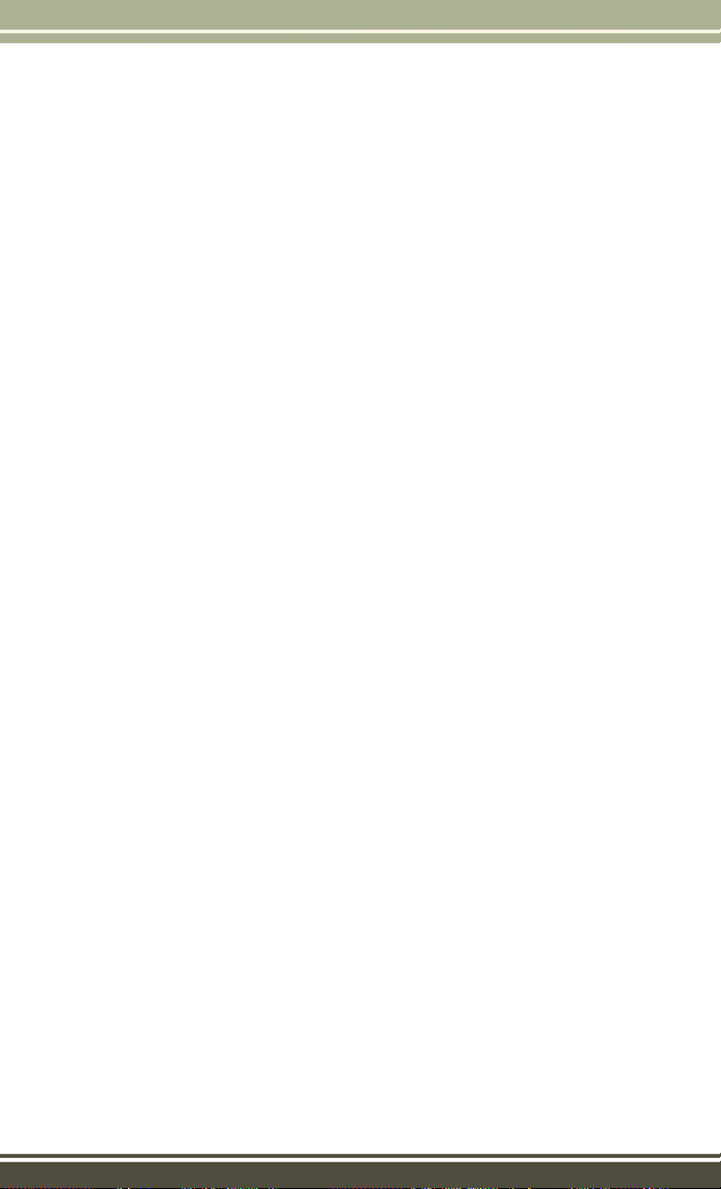
GETTING STARTED
SUPPLEMENTAL RESTRAINT SYSTEM (SRS) — AIR BAGS
Air Bag System Components
Your vehicle may be equipped with the following air bag system components:
• Occupant Restraint Controller (ORC)
• Air Bag Warning Light
• Steering Wheel and Column
• Instrument Panel
• Knee Impact Bolsters
• Advanced Front Air Bags
• Supplemental Side Air Bags
• Front and Side Impact Sensors
• Seat Belt Pretenioners
• Seat Belt Buckle Switch
• Seat Track Position Sensors
Advanced Front Air Bags
• This vehicle has Advanced Front Air Bags for both the driver and front passenger
as a supplement to the seat belt restraint systems. The Advanced Front Air Bags
will not deploy in every type of collision.
• Advanced Front Air Bags are designed to provide additional protection by
supplementing the seat belts. Advanced Front Air Bags are not expected to reduce
the risk of injury in rear, side, or rollover collisions.
• The Advanced Front Air Bags will not deploy in all frontal collisions, including
some that may produce substantial vehicle damage — for example, some pole
collisions, truck underrides, and angle offset collisions.
• On the other hand, depending on the type and location of impact, Advanced Front
Air Bags may deploy in crashes with little vehicle front-end damage but that
produce a severe initial deceleration.
• Because air bag sensors measure vehicle deceleration over time, vehicle speed
and damage by themselves are not good indicators of whether or not an air bag
should have deployed.
• Seat belts are necessary for your protection in all collisions, and also are needed
to help keep you in position, away from an inflating air bag.
13
Page 16
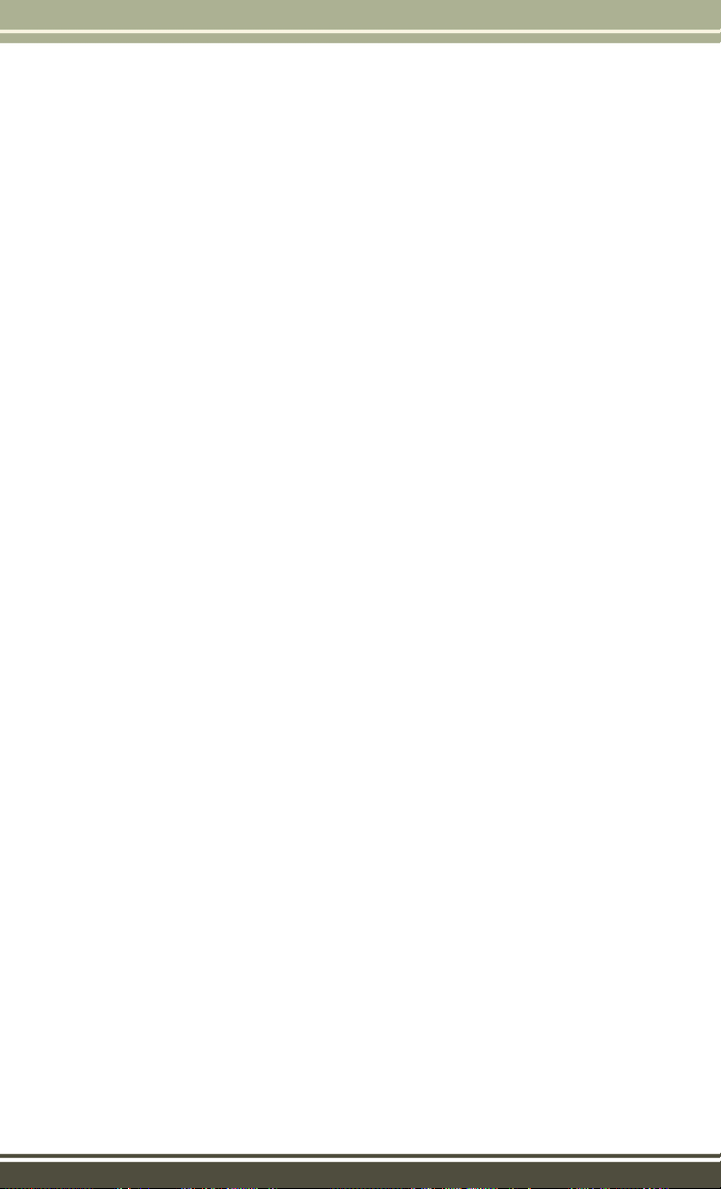
GETTING STARTED
• The air bags must be ready to inflate for your protection in a collision. The
Occupant Restraint Controller (ORC) monitors the internal circuits and interconnecting wiring associated with air bag system electrical components.
• The ORC turns on the Air Bag Warning Light in the instrument panel for
approximately four to eight seconds for a self-check when the ignition switch is
first turned to the ON/RUN position. After the self-check, the Air Bag Warning
Light will turn off. If the ORC detects a malfunction in any part of the system, it
turns on the Air Bag Warning Light, either momentarily or continuously. A single
chime will sound to alert you if the light comes on again after initial startup.
• The ORC monitors the readiness of the electronic parts of the air bag system
whenever the ignition switch is in the START or ON/RUN position. If the ignition
switch is in the OFF position or in the ACC position, the air bag system is not on
and the air bags will not inflate.
• If the Air Bag Warning Light in the instrument panel is not on during the four to
eight seconds when the ignition switch is first turned to the ON/RUN position,
stays on, or turns on while driving, have the vehicle serviced by an authorized
service center immediately.
NOTE:
If the speedometer, tachometer, or any engine related gauges are not working, the
Occupant Restraint Controller (ORC) may also be disabled. In this condition the air
bags may not be ready to inflate for your protection. Have an authorized dealer
service the air bag system immediately.
• After any collision, the vehicle should be taken to an authorized dealer immediately.
• Do not drive your vehicle after the air bags have deployed. If you are involved in
another collision, the air bags will not be in place to protect you.
• If it is necessary to modify the air bag system for persons with disabilities, contact
your authorized dealer.
• Refer to the Owner's Manual on the DVD for further details regarding the
Supplemental Restraint System (SRS).
14
Page 17
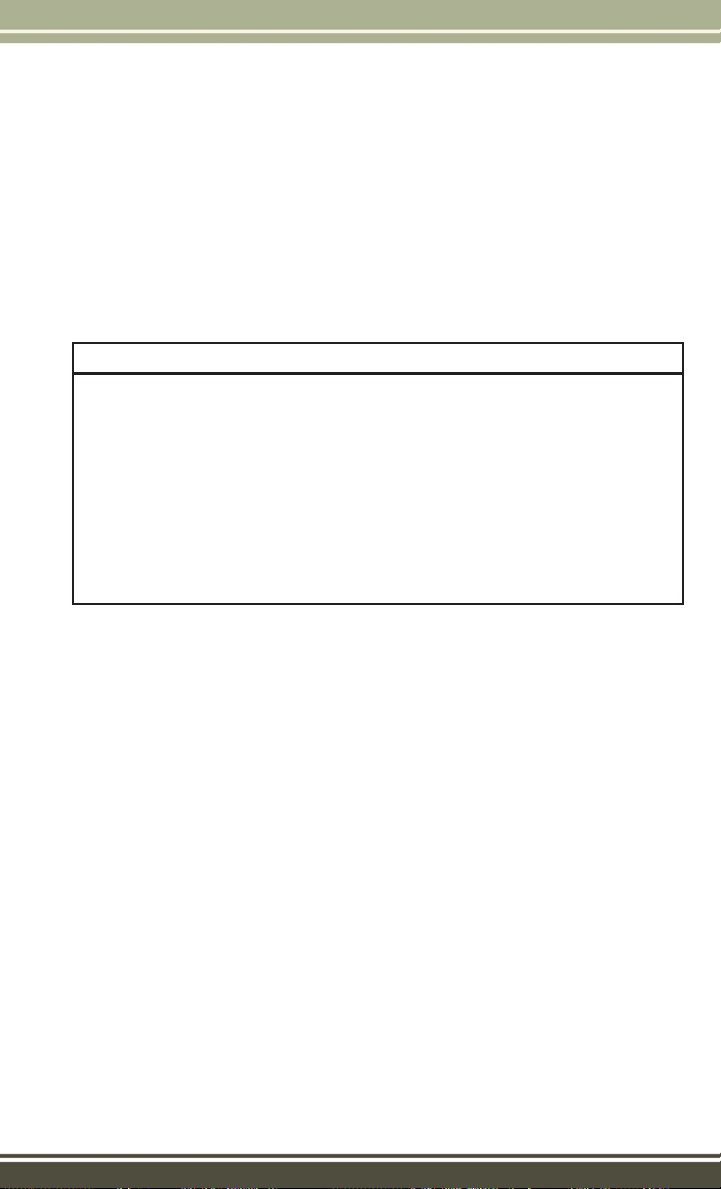
GETTING STARTED
Supplemental Side Air Bags
• This vehicle is equipped with Supplemental Seat-Mounted Side Air Bags (SABs)
that are located in the outboard side of the front seats. The SABs are marked with
a SRS AIRBAG or AIRBAG label sewn into the outboard side of the seats.
SABs are designed to activate in certain side impacts. The Occupant Restraint
•
Controller (“ORC”) determines whether the deployment of the SAB in a particular
impact event is appropriate, based on the severity and type of collision. Vehicle
damage by itself is not a good indicator of whether or not SABs should have deployed.
WARNING!
• SABs need room to inflate. Do not lean against the door or window. Sit upright
in the center of the seat.
• Being too close to the SABs during deployment could cause you to be severely
injured or killed.
• Relying on the SABs alone could lead to more severe injuries in a collision. The
SABs work with your seat belt to restrain you properly. In some collisions, SABs
won’t deploy at all. Always wear your seat belt even though you have SABs.
• Do not use accessory seat covers or place objects between you and the SABs;
the performance could be adversely affected and/or objects could be pushed
into you, causing serious injury.
CHILD RESTRAINTS
Children 12 years or younger should ride properly buckled up in a rear seat, if
available. According to crash statistics, children are safer when properly restrained in
the rear seats rather than in the front.
Every state in the United States and all Canadian provinces require that small
children ride in proper restraint systems. This is the law, and you can be prosecuted
for ignoring it.
NOTE:
•
For additional information, refer to
• Canadian residents should refer to Transport Canada’s website for additional
information:
http://www.tc.gc.ca/eng/motorvehiclesafety/safedrivers-childsafety-index-53.htm
www.Seatcheck.org or call 1-866-SEATCHECK.
15
Page 18
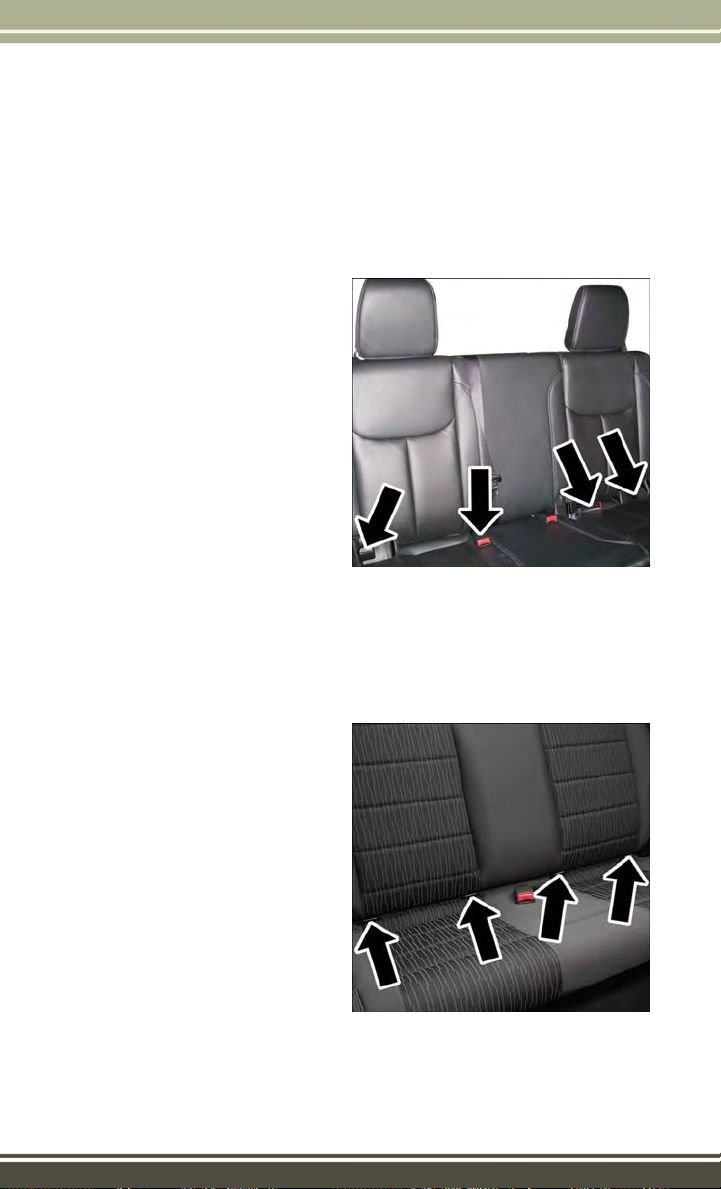
GETTING STARTED
LATCH – Lower Anchors And Tethers For CHildren (Four Door Models)
• Your vehicle is equipped with the child restraint anchorage system called LATCH,
which stands for Lower Anchors and Tethers for CHildren.
• The rear outboard seating positions have lower anchors and top tether anchors.
The rear center seating position has a top tether anchor only.
Lower Anchors
LATCH – Lower Anchors And Tethers For CHildren (Two Door Models)
• Your vehicle is equipped with the child restraint anchorage system called LATCH,
which stands for Lower Anchors and Tethers for CHildren.
• All rear seating positions have lower anchors and top tether anchors.
LATCH Weight Limit
You may use the LATCH anchorage system until the combined weight of the
child and the child restraint is 65 lbs
(29.5 kg). Use the seat belt and tether
anchor instead of the LATCH system once
the combined weight is more than 65 lbs
(29.5 kg).
16
Lower Anchors
Page 19
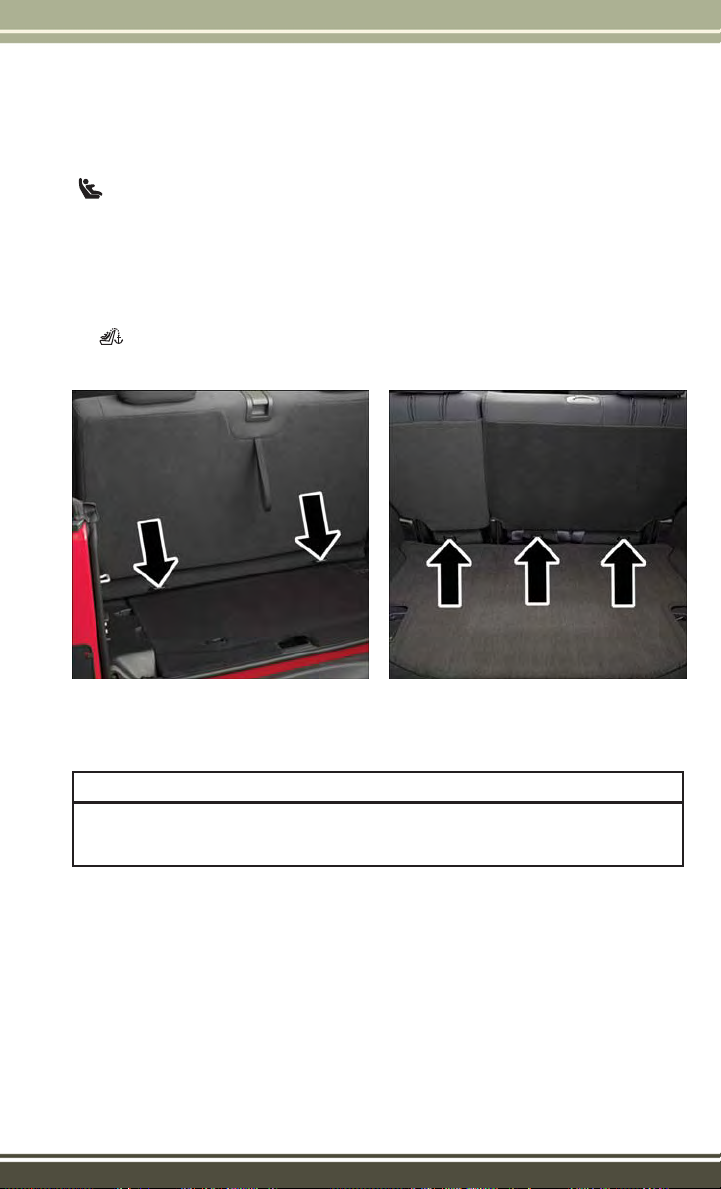
GETTING STARTED
Locating The LATCH Lower Anchorages
The lower anchorages are round bars that are found at the rear of the seat
cushion where it meets the seatback, below the anchorage symbols on the seatback.
They are just visible when you lean into the rear seat to install the child restraint. You
will easily feel them if you run your finger along the gap between the seatback and
seat cushion.
Locating The Tether Anchorages
• There are tether strap anchors located behind each rear seatback, near the
floor.
Two Door Vehicle Tether Locations Four Door Vehicle Tether Locations
Center Seat LATCH (Two-Door Models)
WARNING!
This vehicle does not have a center seating position. Do not use the center lower
LATCH anchorages to install a child seat in the center of the back seat.
Center Seat LATCH (Four-Door Models)
Do not install child restraints with rigid lower attachments in the center seating position.
Only install this type of child restraint in the outboard seating positions. Child restraints
with flexible, webbing mounted lower attachments can be installed in any rear seating
position. In the center position, the inner anchorages are 19 inches (484 mm) apart.
17
Page 20
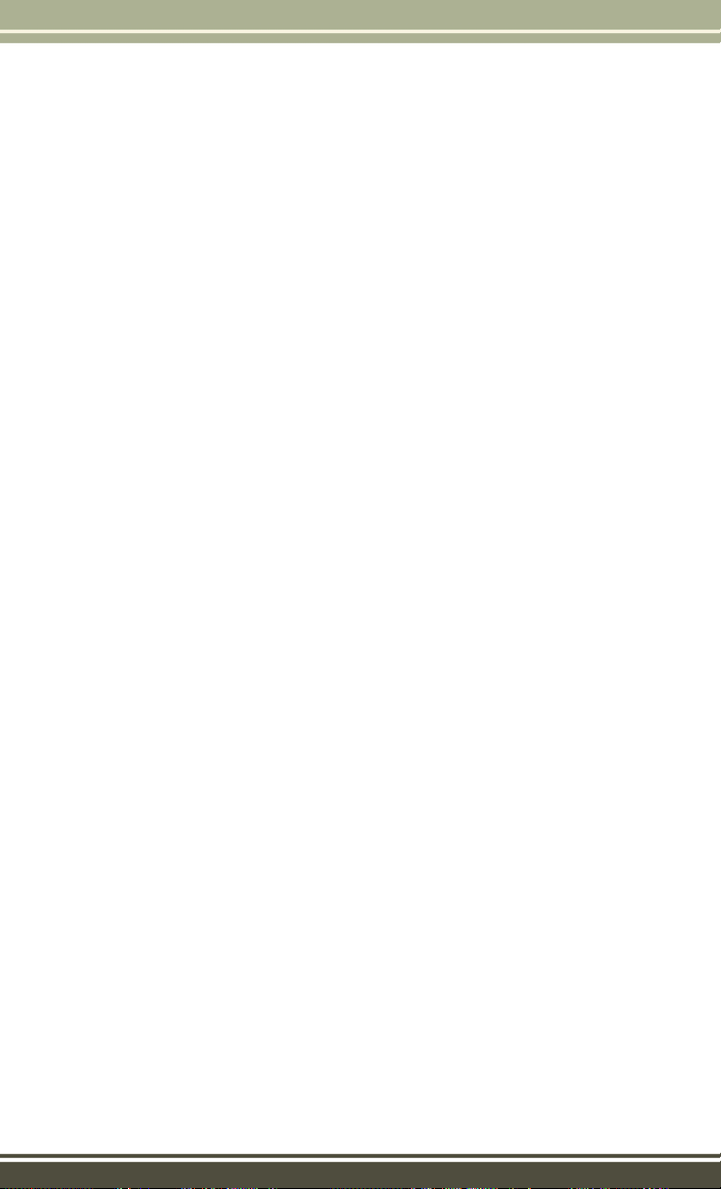
GETTING STARTED
Installing The Child Restraint Using The LATCH Lower Anchors
NOTE:
Never “share” a LATCH anchorage with two or more child restraints.
1.
Loosen the adjusters on the lower straps and on the tether strap of the child seat so
that you can more easily attach the hooks or connectors to the vehicle anchorages.
2. Attach the lower hooks or connectors of the child restraint to the lower anchorages
in the selected seating position.
3. If the child restraint has a tether strap, connect it to the top tether anchorage. See
below for directions to attach a tether anchor.
4. Tighten all of the straps as you push the child restraint rearward and downward
into the seat. Remove slack in the straps according to the child restraint
manufacturer’s instructions.
5. Test that the child restraint is installed tightly by pulling back and forth on the
child seat at the belt path. It should not move more than 1 inch (25.4 mm) in any
direction.
Installing The Child Restraint Using The Vehicle Seat Belts
The seat belts in the passenger seating positions are equipped with a Switchable
Automatic Locking Retractor (ALR) that is designed to keep the lap portion of the
seat belt tight around the child restraint. Any seat belt system will loosen with time,
so check the belt occasionally, and pull it tight if necessary.
Installing the Child Restraint Using the Vehicle Seat Belts The seat belts in the rear
passenger seating positions are equipped with a Switchable Automatic Locking
Retractor (ALR) that is designed to keep the lap portion of the seat belt tight around
the child restraint. Any seat belt system will loosen with time, so check the belt
occasionally, and pull it tight if necessary.
Tether Anchorage Weight Limit
Always use the tether anchor when using the seat belt to install a forward facing child
restraint, up to the recommended weight limit of the child restraint.
To Install A Child Seat Using An ALR:
1. Pull enough of the seat belt webbing from the retractor to pass it through the belt
path of the child restraint. Do not twist the belt webbing in the belt path.
2. Slide the latch plate into the buckle until you hear a “click.”
3. Pull on the webbing to make the lap portion tight against the child seat.
18
Page 21

GETTING STARTED
4. To lock the seat belt, pull down on the shoulder part of the belt until you have
pulled all the seat belt webbing out of the retractor. Then, allow the webbing to
retract back into the retractor. As the webbing retracts, you will hear a clicking
sound. This means the seat belt is now in the Automatic Locking mode.
5. Try to pull the webbing out of the retractor. If it is locked, you should not be able
to pull out any webbing. If the retractor is not locked, repeat the last step.
6. Finally, pull up on any extra webbing to tighten the lap portion around the child
restraint while you push the child restraint rearward and downward into the
vehicle seat.
7. If the child restraint has a top tether strap and the seating position has a top tether
anchorage, connect the tether strap to the anchorage and tighten the tether strap.
See below for directions to attach a tether anchor.
8. Test that the child restraint is installed tightly by pulling back and forth on the
child seat at the belt path. It should not move more than 1 inch (25.4 mm) in any
direction.
Installing The Top Tether Strap (With Either Lower Anchors Or Vehicle Seat Belt):
When installing a forward-facing child restraint, always secure the top tether strap,
up to the tether anchor weight limit, whether the child restraint is installed with the
lower anchors or the vehicle seat belt.
• Route the tether strap to provide the most direct path for the strap between the
anchor and the child seat.
• If your vehicle is equipped with adjustable rear head restraints, raise the head
restraint, and where possible, route the tether strap under the head restraint and
between the two posts. If not possible, lower the head restraint and pass the tether
strap around the outboard side of the head restraint.
• Attach the tether strap hook of the child restraint to the top tether anchorage and
remove slack in the tether strap according to the child restraint manufacturer’s
instructions.
Tether Strap Mounting (Two-Door Models) Tether Strap Mounting (Four-Door Models)
19
Page 22
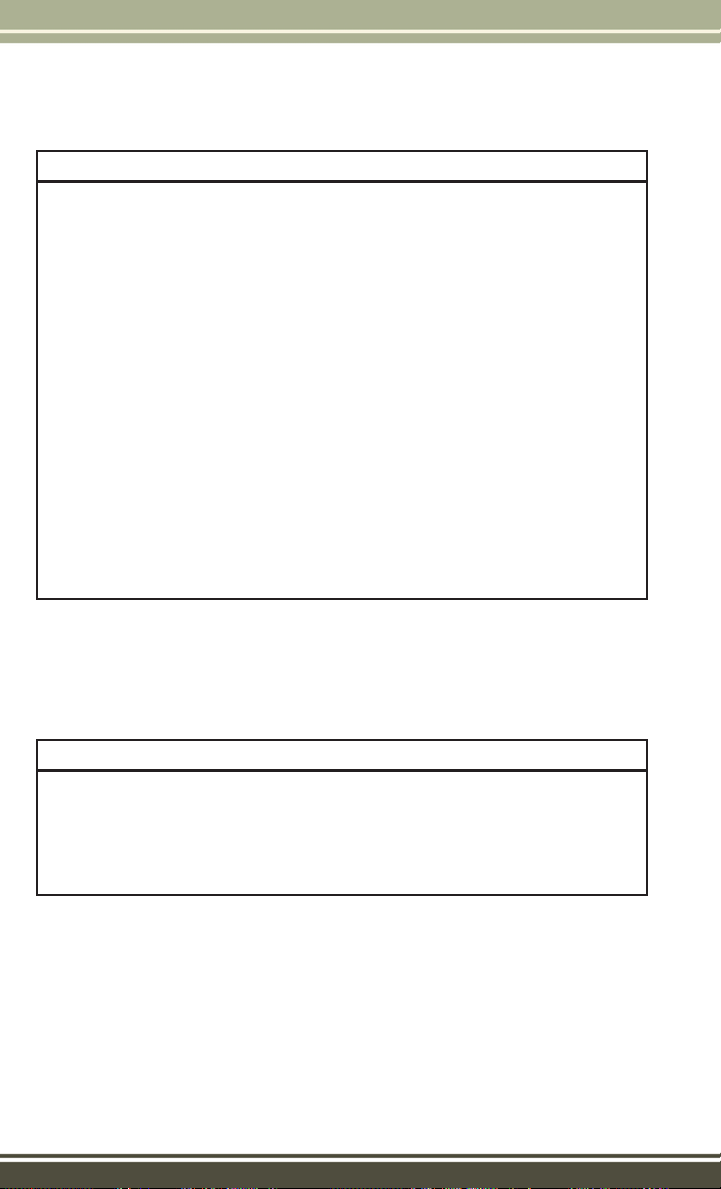
GETTING STARTED
WARNING!
• In a collision, an unrestrained child, even a tiny baby, can become a projectile
inside the vehicle. The force required to hold even an infant on your lap could
become so great that you could not hold the child, no matter how strong you
are. The child and others could be severely injured or killed. Any child riding in
your vehicle should be in a proper restraint for the child's size.
• Rearward-facing child seats must never be used in the front seat of a vehicle
with a front passenger air bag. An air bag deployment could cause severe injury
or death to infants in this position.
• Only use a rearward-facing child restraint in a vehicle with a rear seat.
• Improper installation of a child restraint to the LATCH anchorages can lead to
failure of an infant or child restraint. The child could be severely injured or
killed. Follow the manufacturer’s directions exactly when installing an infant or
child restraint.
• An incorrectly anchored tether strap could lead to increased head motion and
possible injury to the child. Use only the anchor positions directly behind the
child seat to secure a child restraint top tether strap.
• If your vehicle is equipped with a split rear seat, make sure the tether strap
does not slip into the opening between the seatbacks as you remove slack in
the strap.
HEAD RESTRAINTS
Head restraints are designed to reduce the risk of injury by restricting head
movement in the event of a rear impact. Head restraints should be adjusted so that
the top of the head restraint is located above the top of your ear.
WARNING!
The head restraints for all occupants must be properly installed and adjusted prior
to operating the vehicle or occupying a seat. Head restraints should never be
adjusted while the vehicle is in motion. Driving a vehicle with the head restraints
improperly adjusted or removed could cause serious injury or death in the event of
a collision.
20
Page 23
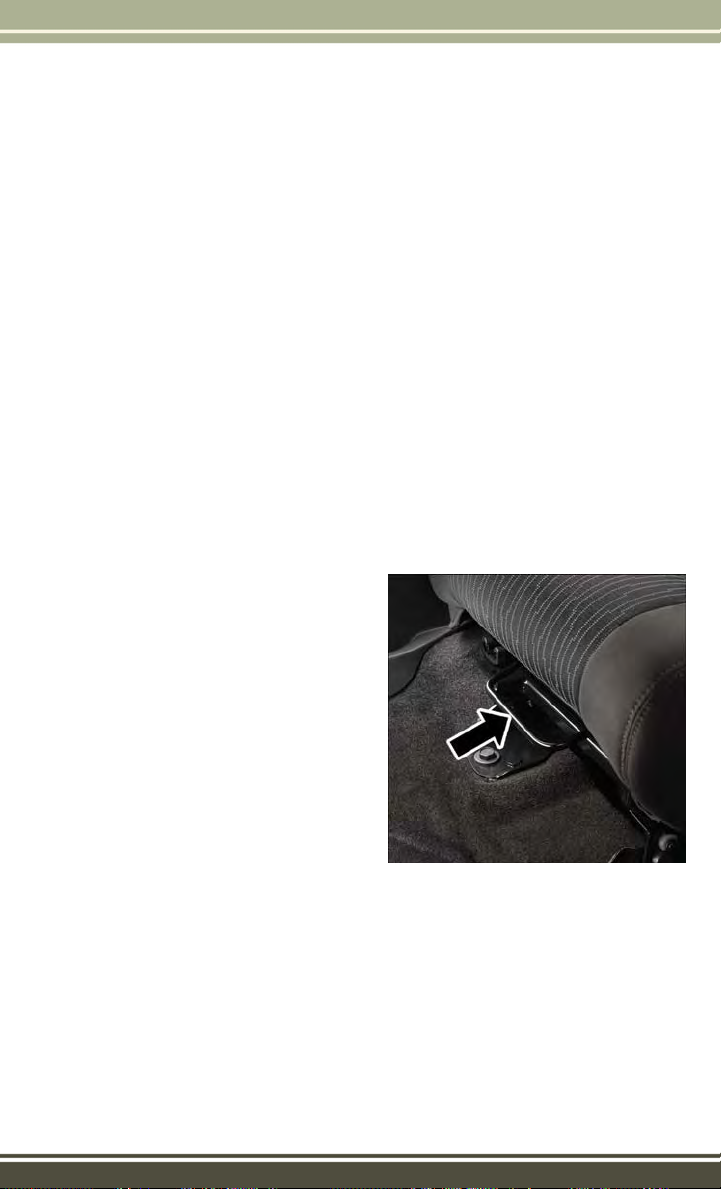
GETTING STARTED
Front Head Restraints
To raise the head restraint, pull upward on the head restraint. To lower the head
restraint, press the adjustment button, located on the base of the head restraint, and
push downward on the head restraint.
Rear Head Restraints—2DoorModel
The rear seat is equipped with adjustable head restraints. To raise the head restraint,
pull upward on the head restraint. To lower the head restraint, press the adjustment
button, located on the base of the head restraint, and push downward on the head
restraint.
Rear Head Restraints—4DoorModel
The rear seat is equipped with nonadjustable head restraints.
FRONT SEATS
Manual Seat Adjustment
Forward/Rearward
• Lift up on the adjusting bar located at
the front of the seat near the floor and
release it when the seat is at the desired position. Then, using body pressure, move forward and backward on
the seat to be sure that the seat adjusters have latched.
Adjusting Bar Location
21
Page 24
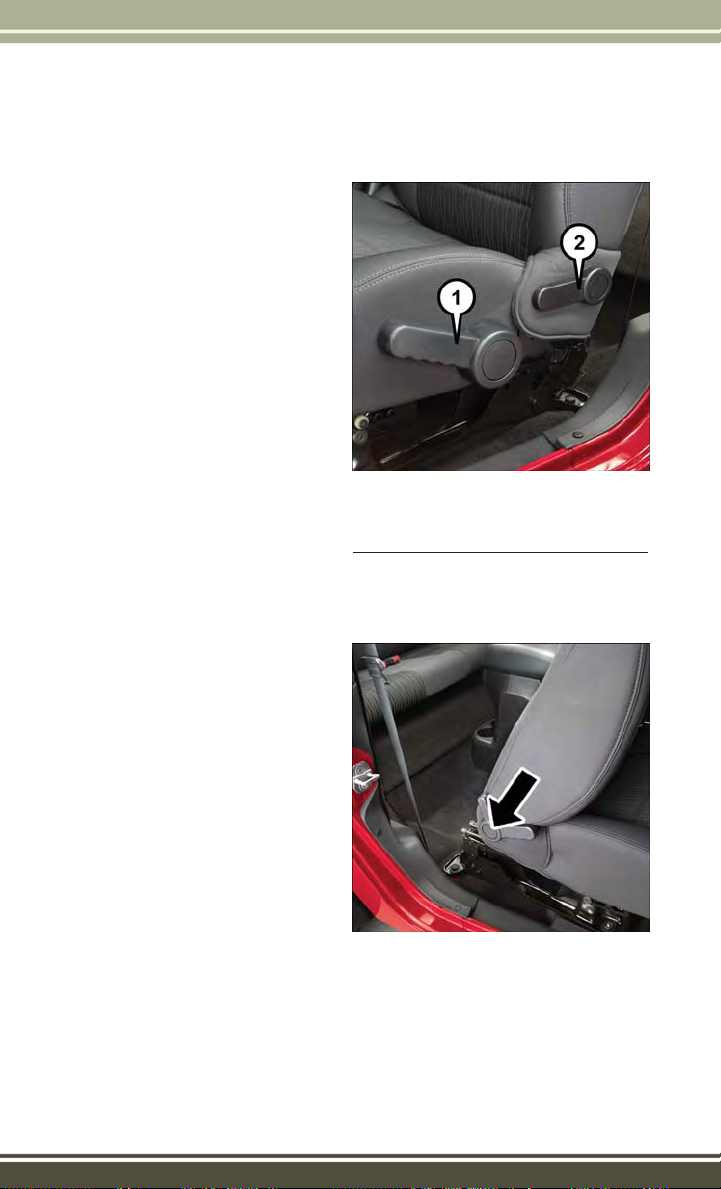
GETTING STARTED
Height Adjustment
• Ratchet the front lever, located on the
outboard side of the seat, upward to
raise the seat height.
• Ratchet the lever downward to lower
the seat height.
Recliner
• Lift the recliner lever located on the
outboard side of the seat, lean back
and release at the desired position.
Seat Height/Recline Lever
1 — Seat Height Adjustment
2 — Recline Lever
Driver’s and Passenger Easy Entry Seats (Two-Door)
• Push the lever on the seatback rearward (toward the rear of the vehicle) to
tilt the entire seat forward.
• To return the seat to a sitting position,
rotate the seatback upright until it
locks. Push the seat rearward until the
track locks.
NOTE:
If equipped with a combination lever,
•
the seatback will return to its first
locked position. The recliner handle will
have to be actuated to adjust the seatback to the desired reclined position.
• The front passenger seats have a track
memory which returns the seat to just
past the halfway point of the track, regardless of its original position.
• The recliner and easy entry levers should not be used during the automatic
returning of the seat to its fully upright position.
Seatback Lever
22
Page 25
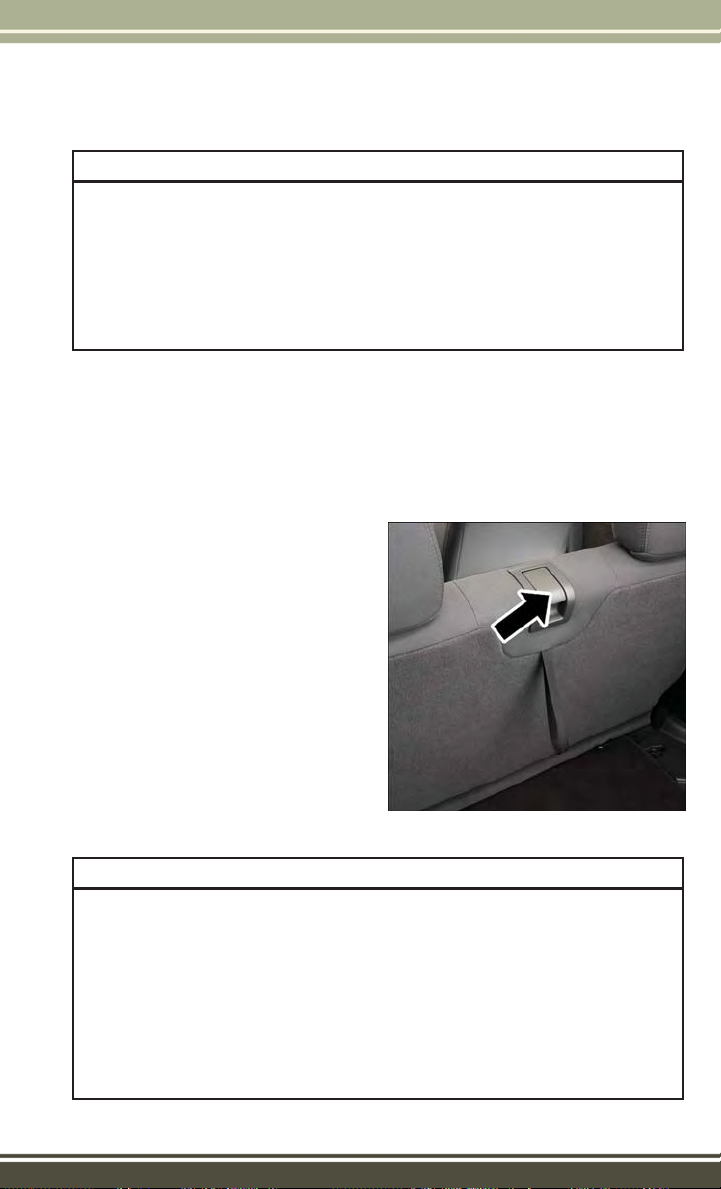
GETTING STARTED
WARNING!
•
Adjusting a seat while the vehicle is moving is dangerous. The sudden movement
of the seat could cause you to lose control. The seat belt might not be properly
adjusted, and you could be severely injured or killed. Only adjust a seat while the
vehicle is parked.
• Do not ride with the seatback reclined so that the seat belt is no longer resting
against your chest. In a collision, you could slide under the seat belt and be
severely injured or killed. Use the recliner only when the vehicle is parked.
REAR SEATS
Folding Rear Seat
• Be sure that the front seats are fully upright and positioned forward. This will allow
the rear seat to fold down easily.
To Fold The Rear Seat — 2 Door Model
• Lift the seatback release lever and fold
the seatback forward.
• Slowly flip the entire seat forward.
To Raise The Rear Seat
• Lift up on the seatback to return it to
the upright position.
Seatback Release Lever
WARNING!
• It is extremely dangerous to ride in a cargo area, inside or outside of a vehicle.
In a collision, people riding in these areas are more likely to be severely injured
or killed. Do not allow people to ride in any area of your vehicle that is not
equipped with seats and seat belts. Be sure everyone in your vehicle is in a seat
and using a seat belt properly.
• Be certain that the seatback is securely locked into position. If the seatback is
not securely locked into position, the seat will not provide the proper stability
for child seats and/or passengers. An improperly latched seat could cause you
or others to be severely injured or killed.
23
Page 26
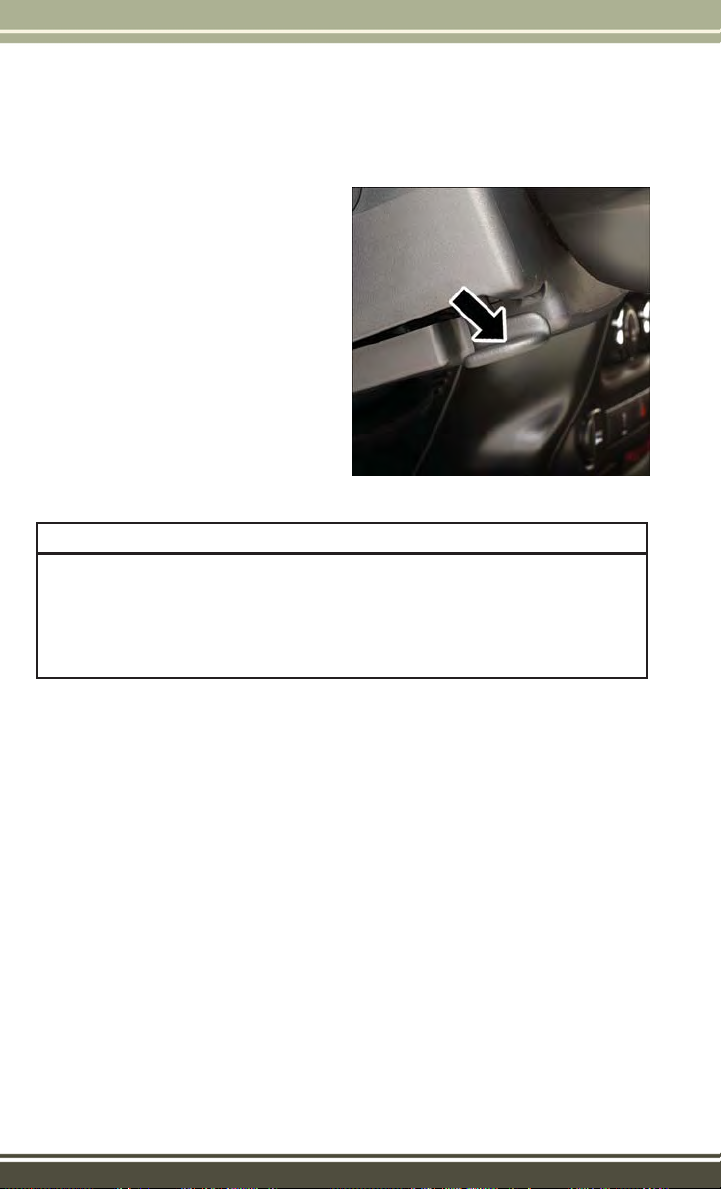
GETTING STARTED
TILT STEERING COLUMN
• The tilt lever is located on the steering
column, below the turn signal lever.
• Push down on the lever to unlock the
steering column.
• With one hand firmly on the steering
wheel, move the steering column up or
down as desired.
• Pull upward on the lever to lock the
column firmly in place.
Tilt Steering Column Lever
WARNING!
Do not adjust the steering column while driving. Adjusting the steering column
while driving, or driving with the steering column unlocked, could cause the driver
to lose control of the vehicle. Be sure the steering column is locked before driving
your vehicle. Failure to follow this warning may result in you or others being
severely injured or killed.
24
Page 27
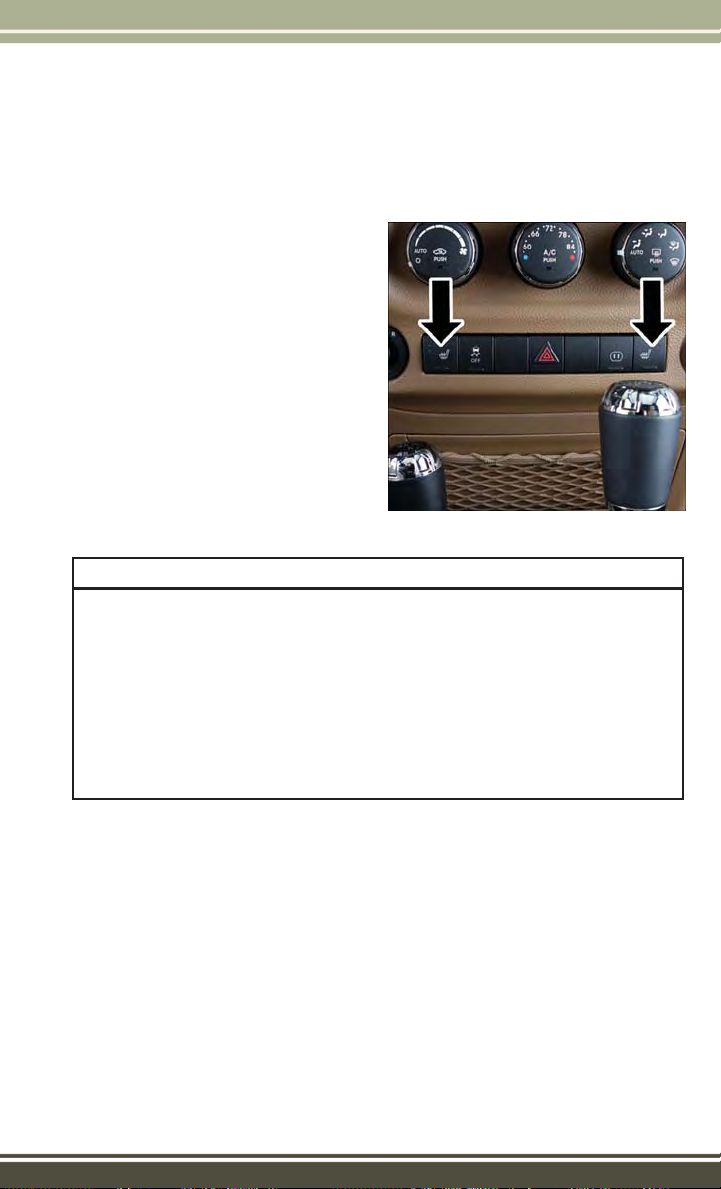
GETTING STARTED
HEATED SEATS
Front Heated Seats
• The controls for front heated seats are
located near the bottom center of the
instrument panel (below the heater/air
conditioning controls).
• Press the switch once to select Highlevel heating. Press the switch a second time to select Low-level heating.
Press the switch a third time to shut
the heating elements Off.
• If the High-level setting is selected,
the system will automatically switch to
Low-level after approximately 30 minutes. The Low-level setting will turn
Off automatically after approximately
30 minutes.
WARNING!
• Persons who are unable to feel pain to the skin because of advanced age,
chronic illness, diabetes, spinal cord injury, medication, alcohol use, exhaustion or other physical conditions must exercise care when using the seat heater.
It may cause burns even at low temperatures, especially if used for long periods
of time.
• Do not place anything on the seat that insulates against heat, such as a blanket
or cushion. This may cause the seat heater to overheat. Sitting in a seat that
has been overheated could cause serious burns due to the increased surface
temperature of the seat.
Front Heated Seat Switches
25
Page 28
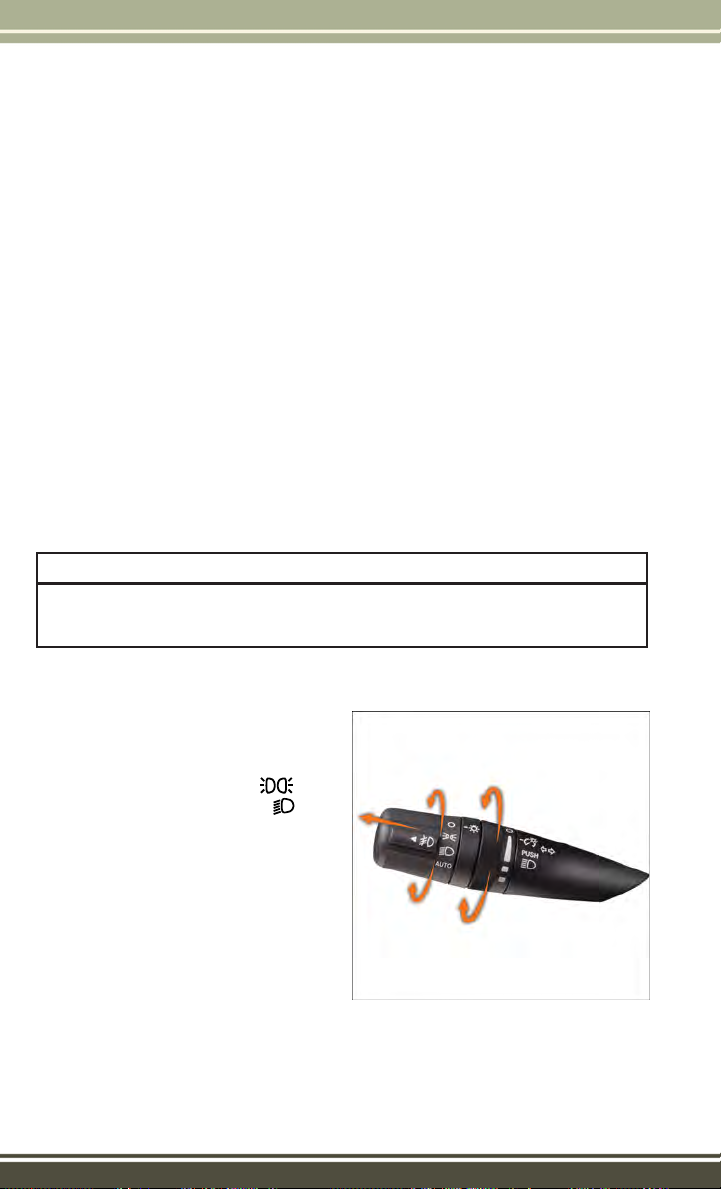
OPERATING YOUR VEHICLE
ENGINE BREAK-IN RECOMMENDATIONS
A long break-in period is not required for the engine and drivetrain (transmission and
axle) in your vehicle.
Drive moderately during the first 300 miles (500 km). After the initial 60 miles (100 km),
speeds up to 50 or 55 mph (80 or 90 km/h) are desirable.
While cruising, brief full-throttle acceleration within the limits of local traffic laws
contributes to a good break-in. Wide-open throttle acceleration in low gear can be
detrimental and should be avoided.
The engine oil installed in the engine at the factory is a high-quality energy
conserving type lubricant. Oil changes should be consistent with anticipated climate
conditions under which vehicle operations will occur. For the recommended viscosity
and quality grades, refer to “Maintaining Your Vehicle.”
NOTE:
A new engine may consume some oil during its first few thousand miles (kilometers) of
operation. This should be considered a normal part of the break-in and not interpreted
as an indication of an engine problem or malfunction.
CAUTION!
Never use Non-Detergent Oil or Straight Mineral Oil in the engine or damage may
result.
TURN SIGNAL/LIGHTS LEVER
Headlights/Parking Lights/Automatic Headlights
• Rotate the end of the lever to the first
detent for parking lights
second detent for headlights
the third detent for AUTO.
• When set to AUTO, the system automatically turns the headlights on or off
based on ambient light levels.
Instrument Panel Dimmer
• Rotate the center portion of the lever
to the extreme bottom position to fully
dim the instrument panel lights and
prevent the interior lights from illuminating when a door is opened.
Rotate the center portion of the lever up to increase the brightness of the instrument
•
panel lights when the parking lights or headlights are on.
26
, the
, and
Multifunction Lever
Page 29
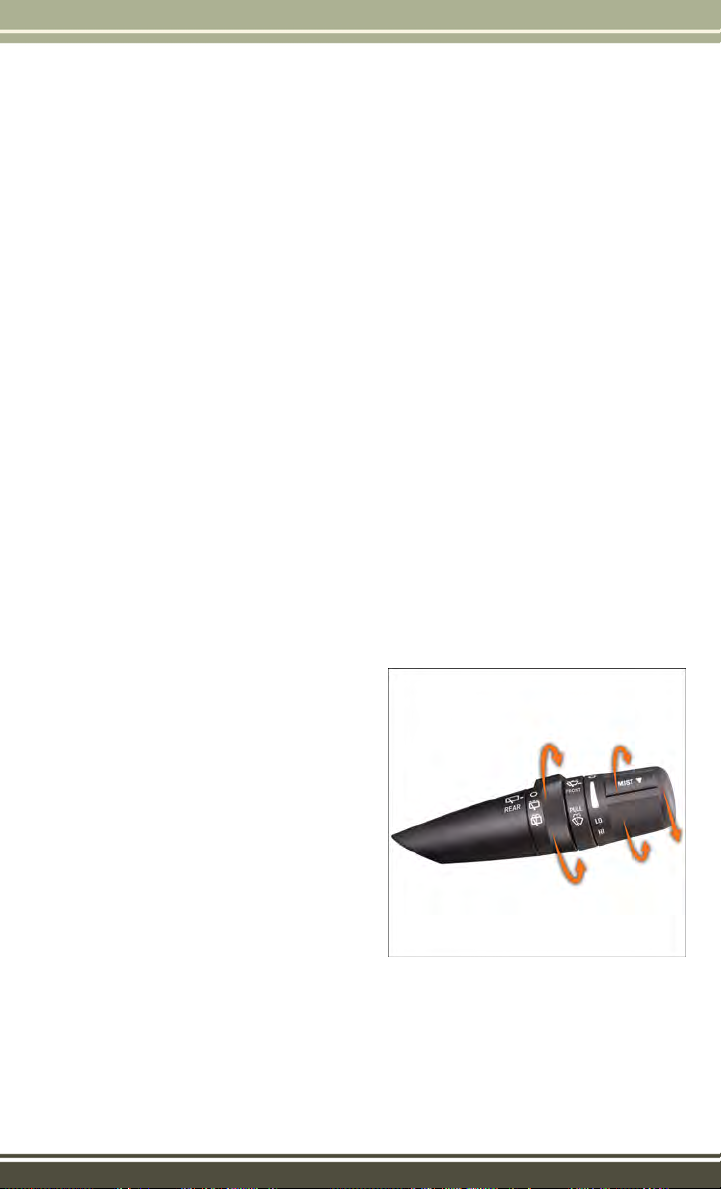
OPERATING YOUR VEHICLE
•
Rotate the center portion of the lever upward to the next detent position to brighten
the odometer and radio controls when the parking lights or headlights are on.
• Rotate the center portion of the lever upward to the last detent to turn on the
interior lighting.
Flash To Pass
• Pull the lever toward you to activate the high beams. The high beams will remain
on until the lever is released.
High Beam Operation
• Push the lever forward to activate the high beams.
NOTE:
For safe driving, turn off the high beams when oncoming traffic is present to prevent
headlight glare and as a courtesy to other motorists.
Fog Lights
• Turn on the parking lights or low beam headlights and pull out the end of the lever.
Turn Signals/Lane Change Assist
Tap the lever up or down once and the turn signal (right or left) will flash three times
and automatically turn off.
WIPER/WASHER LEVER
Front Wipers
Intermittent, Low And High Operation
• Rotate the end of the lever to the first
detent position for one of five intermittent settings, the second detent for low
wiper operation and the third detent
for high wiper operation.
Washer Operation
• Pull the lever toward you and hold for
as long as spray is desired.
Mist
Pull down on the lever and release when
•
a single wipe is desired.
NOTE:
The mist feature does not activate the washer pump; therefore, no washer fluid will
be sprayed on the windshield. The wash function must be activated in order to spray
the windshield with washer fluid.
Wiper/Washer Lever
27
Page 30
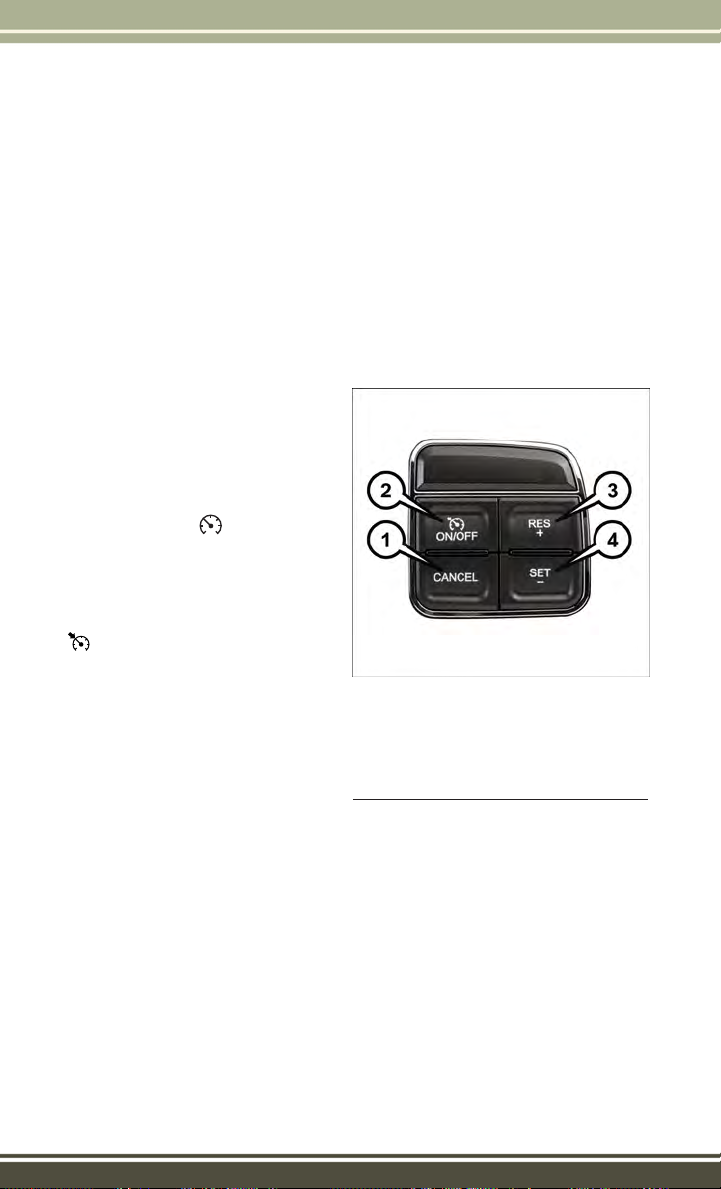
OPERATING YOUR VEHICLE
Rear Wiper
Wiper Operation
• Rotate the center portion of the lever forward to the first detent for rear wiper
operation.
Washer Operation
• Rotate the center portion of the lever past the first detent to activate the rear
washer.
ELECTRONIC SPEED CONTROL
• The Electronic Speed Control switches
are located on the steering wheel.
Cruise ON/OFF
• Push the ON/OFF switch to activate
the Speed Control.
• The cruise symbol
the instrument cluster to indicate the
Speed Control is on.
• Push the ON/OFF switch a second
time to turn the system off.
Set
• With the Speed Control on, push and
release the SET – button to set a desired speed.
Accel/Decel
To Increase Speed
• When the Electronic Speed Control is
set, you can increase speed by pushing
the RES + button.
The speed increment shown is dependant on the chosen speed unit of U.S. (mph) or
Metric (km/h):
U.S. Speed (mph)
• Pushing the RES + button once will result in a 1 mph increase in set speed. Each
subsequent tap of the button results in an increase of 1 mph.
• If the button is continually pushed, the set speed will continue to increase until
the button is released, then the new set speed will be established.
will appear on
Electronic Speed Control Switches
1 — Push Cancel
2 — Push On/Off
3 — Push Resume/Accel
4 — Push Set/Decel
28
Page 31

OPERATING YOUR VEHICLE
Metric Speed (km/h)
• Pushing the RES + button once will result in a 1 km/h increase in set speed. Each
subsequent tap of the button results in an increase of 1 km/h.
• If the button is continually pushed, the set speed will continue to increase until
the button is released, then the new set speed will be established.
To Decrease Speed
• When the Electronic Speed Control is set, you can decrease speed by pushing the
SET - button.
The speed decrement shown is dependant on the chosen speed unit of U.S. (mph) or
Metric (km/h):
U.S. Speed (mph)
• Pushing the SET - button once will result in a 1 mph decrease in set speed. Each
subsequent tap of the button results in a decrease of 1 mph.
• If the button is continually pushed, the set speed will continue to decrease until
the button is released, then the new set speed will be established.
Metric Speed (km/h)
• Pushing the SET - button once will result in a 1 km/h decrease in set speed. Each
subsequent tap of the button results in a decrease of 1 km/h.
• If the button is continually pushed, the set speed will continue to decrease until
the button is released, then the new set speed will be established.
Resume
• To resume a previously selected set speed in memory, push the RES + button and
release.
Cancel
• Push the CANCEL switch, or apply the brakes or clutch, to cancel the set speed
and maintain the set speed memory.
• Push the ON/OFF switch to turn the system off and erase the set speed memory.
29
Page 32

OPERATING YOUR VEHICLE
MANUAL CLIMATE CONTROLS
Manual Climate Controls
1 — Rotate Blower Control 4 — Push A/C Button
2 — Push Air Recirculation Button 5 — Rotate Mode Control
3 — Rotate Temperature Control 6
Air Recirculation
Use Recirculation for maximum A/C operation.
For window defogging, turn the Recirculation button off.
Recirculation is allowed in floor and defrost/floor (mix modes) for approximately five
minutes.
Heated Mirrors
The mirrors are heated to melt frost or ice. This feature is activated whenever you turn
on the rear window defroster.
— Push Rear Window Defroster Button
30
Page 33

OPERATING YOUR VEHICLE
AUTOMATIC TEMPERATURE CONTROLS (ATC)
Automatic Temperature Controls
1 — Rotate Blower Control 4 — Push A/C Button
2 — Push Air Recirculation Button 5 — Rotate Mode Control
3 — Rotate Temperature Control 6
Automatic Operation
• Turn the Mode and Blower Controls to the AUTO position.
• Select the desired temperature by rotating the Temperature Control.
• The system will maintain the set temperature automatically.
— Push Rear Window Defroster Button
Air Conditioning (A/C)
• If the air conditioning button is pushed while in AUTO mode, the indicator light
will flash three times to indicate the cabin air is being controlled automatically.
Air Recirculation
• Use Recirculation for maximum A/C operation.
• For window defogging, turn the Recirculation button off.
• If the Recirculation button is pushed while in the AUTO mode, the indicator light
may flash three times to indicate the cabin air is being controlled automatically.
Heated Mirrors
The mirrors are heated to melt frost or ice. This feature is activated whenever you turn
on the rear window defroster.
31
Page 34

OPERATING YOUR VEHICLE
SUNRIDER® AND SOFT TOP
Two Door Sunrider® Open
Follow these simple steps to open the Sunrider®feature.
1. Unclip and move the sun visors to the side.
2. Release the header latches from the loops on the windshield frame.
Step 2
®
3. Make sure to slide the plastic sleeves forward to unlock the Sunrider
links.
32
Step 3
Page 35

OPERATING YOUR VEHICLE
4. Grasp the header and lift the top back. Make sure the material is folded back as
shown.
Step 4
5. Locate the straps to secure the side bows. Wrap the straps around the bows as
shown. Repeat on the other side.
6. Reposition the sun visors.
NOTE:
If you are going to be driving faster than
40 mph (64 km/h) with the Sunrider
feature open, it is recommended that you
remove the rear window of the vehicle.
•
To close the Sunrider®feature, perform
the above steps in the opposite order.
®
Step 5
33
Page 36

OPERATING YOUR VEHICLE
Two Door Soft Top Down
Follow these simple steps to lower the Two Door soft top.
1. Remove the side and back windows.
2. Remove rear corner panels.
Step 1
3. Release header latches from the windshield frame.
34
Step 3
Page 37

OPERATING YOUR VEHICLE
4. Make sure the plastic sleeves are slid rearward over the Sunrider®link to lock in
the link (Sunrider
Release the Sunrider®latch (both sides).
5.
®
Models only).
Step 4
Step 5
35
Page 38

OPERATING YOUR VEHICLE
6. Open the swing gate and lower the top.
NOTE:
Ensure the fabric does not overhang the
sides of the vehicle.
•
To raise the soft top, perform the above
steps in the opposite order.
Step 6
Four Door Sunrider® Down
Follow these simple steps to open the Sunrider®feature.
1. Unclip and move the sun visors to the side.
2. Release the header latches from the loops on the windshield frame.
36
Step 2
Page 39

OPERATING YOUR VEHICLE
3. Grasp the front side bow behind the header, and lift the top.
Step 3
4. Fold the top so that the material forms a "W" as shown. Enter the vehicle and move
the material into two folds.
Step 4
37
Page 40

OPERATING YOUR VEHICLE
5. Fold back the front section of the top and gently rest the header on top of the rear
portion of the deck.
Step 5
6. Secure the top by using the two provided straps. Each strap will wrap around the
side bow and Velcro
NOTE:
•
Failure to fold the fabric rearward will
allow the material to sag and may block
the rearview mirror.
•
If you are going to be driving faster than
40 mph (64 km/h) with the Sunrider
feature open, it is recommended that
you remove the rear window of the
vehicle.
•
To close the Sunrider®feature, perform
the above steps in the opposite order.
®
to itself; use one strap on each side of the vehicle.
®
Step 6
38
Page 41

OPERATING YOUR VEHICLE
Four Door Soft Top Down
Follow these simple steps to lower the Four Door soft top.
1. Remove the side and back windows.
2. Remove rear corner panels.
Step 1
3. Release header latches from the windshield frame.
Step 3
39
Page 42

OPERATING YOUR VEHICLE
4. Fold header rearward, pulling the fabric to the rear.
Step 4
5. Fold the top so that the material forms a "W" as shown. Enter the vehicle and move
the material into two folds.
40
Step 5
Page 43

OPERATING YOUR VEHICLE
6. Release Sunrider®latch (both sides).
Step 6
Step 6
41
Page 44

OPERATING YOUR VEHICLE
7. Open the swing gate and lower the top.
NOTE:
Ensure the fabric does not overhang the
sides of the vehicle.
•
To raise the soft top, perform the above
steps in the opposite order.
Step 7
CAUTION!
• Do not run a fabric top through an automatic car wash. Window scratches and
wax buildup may result.
• Do not lower the top when the temperature is below 41°F (5°C). Damage to the
top may result.
• Do not lower the top when the windows are dirty. Grit may scratch the window.
• Do not move your vehicle until the top has been either fully attached to the
windshield frame, or fully lowered.
• The soft top is not designed to carry any additional loads such as roof racks,
spare tires, building, hunting, or camping supplies, and/or luggage, etc. Also,
it was not designed as a structural member of the vehicle and, thus, cannot
properly carry any additional loads other than environmental (rain, snow, etc.).
WARNING!
• Do not drive the vehicle with the rear window curtain up unless the side
curtains are also open. Dangerous exhaust gases which can kill could enter the
vehicle.
• The fabric upper doors and fabric top are designed only for protection against
the elements. Do not rely on them to contain occupants within the vehicle or to
protect against injury during an accident. Remember, always wear seat belts.
42
Page 45

OPERATING YOUR VEHICLE
HARD TOP AND FREEDOM TOP®
Freedom T op® Removal
Follow these simple steps to remove the front panels.
1. Fold down the sun visor, and move it to the side.
2. Turn the rear fasteners (knobs) (located on the overhead speaker bar assembly)
counterclockwise until they can be removed.
Step 2
3. Turn the center L-shaped locks (two) from the center of the roof panel.
Step 3
43
Page 46

OPERATING YOUR VEHICLE
4. Turn the rear L-shaped lock (located above the shoulder belt anchorage).
Step 4
5. Unlatch the header panel latch located at the top of the windshield.
6. Remove the left-hand panel.
• To remove the right panel, follow the
steps above except for Step 3.
NOTE:
• The left panel must be removed before
removing right panel.
• Vehicles equipped with a Freedom
®
, come with a Freedom Top®stor-
Top
age bag that allows you to store your
Freedom Top
Owner's Manual on the DVD for details.
®
panels. Refer to the
44
Step 5
Page 47

OPERATING YOUR VEHICLE
Hard Top Removal
Follow these simple steps to remove the hard top.
1. Remove both front panels. Refer to “Front Panel(s) Removal” above.
2. Open both doors.
®
3. Remove the two Torx
the top of the door) using a #40 Torx
4. Remove the six Torx
the interior bodyside) using a #40 Torx
5. Open the swing gate all the way to ensure clearance of the rear window glass.
Lift the rear window glass.
Locate and disconnect the wire harness on the left rear inside corner of the vehicle.
6.
7. Remove the washer hose (next to the
wire harness) by pinching the grips on
hose connector and pull downward.
8. Close the swing gate.
9. Remove the hard top from the vehicle.
Place the hard top on a soft surface to
prevent damage.
head screws that secure the hard top at the B-pillar (near
®
head screws that secure the hard top to the vehicle (along
®
head driver (Four–Door Only).
®
head driver.
Step 6
CAUTION!
• The front panel(s) must be positioned properly to ensure sealing. Improper
installation can cause water to leak into the vehicles interior.
• The hard top assembly must be positioned properly to ensure sealing. Improper
installation can cause water to leak into the vehicles interior.
• The hard top is not designed to carry any additional loads such as roof racks,
spare tires, building, hunting, or camping supplies, and/or luggage, etc. Also,
it was not designed as a structural member of the vehicle, and thus cannot
properly carry any additional loads other than environmental (rain, snow, etc.).
• Do not move your vehicle until the top has been either fully attached to the
windshield frame and bodyside, or fully removed.
• The removal of the hard top requires four adults located on each corner. Failure
to follow this caution could damage the hard top.
45
Page 48

OPERATING YOUR VEHICLE
DUAL TOP – IF EQUIPPED
• If your vehicle is equipped with a Dual Top, you must remove one of the tops from
the vehicle.
• Two Door - If the soft top is removed, the pivot brackets must also be removed from
the sport bar.
• Four Door - If the soft top is removed, ensure that the pivot bracket strap is installed
onto the Soft Top pivot bracket before removing the soft top from the vehicle. Remove
the fasteners between the Soft Top pivot bracket and the attach bracket to the
sport bar.
• The soft top was installed at the factory for shipping purposes only.
NOTE:
The soft top and the hard top are to be
used independently.
• Refer to the Understanding The Features Of Your Vehicle section of your
vehicle's Owner's Manual on the DVD
for further details.
46
Pivot Bracket Strap
Page 49

OPERATING YOUR VEHICLE
WIND BUFFETING
Wind buffeting can be described as a helicopter-type percussion sound. If buffeting
occurs with the rear windows open, adjust the front and rear windows together.
47
Page 50

ELECTRONICS
YOUR VEHICLE'S SOUND SYSTEM
1. Uconnect®Voice Command Button pg. 89
®
2. Uconnect
3. Steering Wheel Audio Controls (Left) pg. 85
4. Volume Knob/ON Button
5. Eject Button
48
Phone Button pg. 86
Page 51

ELECTRONICS
6. Steering Wheel Audio Controls (Right) pg. 85
®
7. Uconnect
8. Tune/Scroll Knob/Browse/Enter Button
9. Audio Jack pg. 85
10. USB Port, pg. 85
Radio pg. 50
49
Page 52

ELECTRONICS
Uconnect® 130
Uconnect® 130
1 — CD Eject Button
2 — Seek Down Button
3 — Seek Up Button
4 — AM/FM Button
5 — Disc Mode Button
6 — AUX Mode Button
7 — Rewind Button
8 — Fast Forward Button
9 — Set Clock Button
10 — Audio Settings/Rotate To Tune
11 — Audio Jack
12 — Radio Sales Code
13 — Set Preset/CD Random Play
14 — Station Presets Buttons
15 — ON/OFF/Rotate For Volume
NOTE:
• Your radio has many features that add to the comfort and convenience for you and
your passengers.
• Some of these radio features should not be used when driving because they take
your eyes from the road or your attention from driving.
Clock Setting
1. Push and hold the TIME button until the hours blink.
2. Turn the TUNE/SCROLL control knob to set the hours.
3. Push the TUNE/SCROLL control knob until the minutes begin to blink.
50
Page 53

ELECTRONICS
4. Turn the TUNE/SCROLL control knob to set the minutes.
5. Push the TUNE/SCROLL control knob to save the changes.
6. Push any button/knob or wait five seconds to exit.
Equalizer, Balance And Fade
1. Push the TUNE/SCROLL control knob and “BASS” will display.
2. Rotate the TUNE/SCROLL control knob to select the desired setting.
Continue pushing the TUNE/SCROLL control knob to display and set “MID RANGE,”
3.
“TREBLE,” “BALANCE” and “FADE.”
Radio Operation
Seek Up/Down Buttons
• Push to seek through radio stations in AM or FM bands.
• Hold either button to bypass stations without stopping.
Store Radio Presets
• Push the SET/RND or SET (depending on the radio) button once and SET 1 will
show in the display. Then select a preset button (1–6).
• A second station may be added to each push button. Push the SET/RND or SET
(depending on the radio) button twice and SET 2 will show in the display. Then
select a preset button (1–6).
CD/DISC Operation
Seek Up/Down Buttons
• Push to seek through CD tracks.
• Hold either button to bypass tracks without stopping.
SET/RND Or RND (Depending On Radio) Button (Random Play)
• Push this button while the CD is playing to activate Random Play.
• This feature plays the selections on the CD in random order to provide an
interesting change of pace.
Audio Jack Operation
The AUX/Audio Jack provides a means to connect a portable audio device, such as an
MP3 player or an iPod
stereo audio patch cable.
• Pushing the AUX button will change the mode to auxiliary device if the Audio Jack
is connected, allowing the music from your portable device to play through the
vehicle's speakers.
The functions of the portable device are controlled using the device buttons, not the
buttons on the radio. However, the volume may be controlled using the radio or portable
device.
®
, to the vehicle’s sound system. This requires the use of a 3.5 mm
51
Page 54

ELECTRONICS
Uconnect® 130 WITH SiriusXM SATELLITE RADIO
Uconnect® 130 With SiriusXM Satellite Radio
1 — CD Eject Button
2 — Seek Down Button
3 — Seek Up Button
4 — Voice Command Button
5 — Uconnect
6 — Station Info Button
7 — Rewind Button
8 — Fast Forward Button
9 — Set Clock Button
10 — Audio Settings/Rotate To Tune
11 — Audio Jack
®
Phone Button
12 — Radio Sales Code
13 — Set Preset/CD Random Play
14 — Station Preset Buttons
15 — ON/OFF/Rotate For Volume
16 — AM/FM Mode Button
17 — List Folders On A CD
18 — Satellite Radio Button
19 — Music Type Button
20 — Disc Mode Button
21 — Set Up Function Button
NOTE:
Your radio may not be equipped with the Uconnect®Voice Command and Uconnect
•
Phone features. To determine if your radio has these features, push the Voice
Command button on the radio. You will hear a voice prompt if you have the feature,
or see a message on the radio stating “Uconnect Phone not available” if you do not.
• Your radio has many features that add to the comfort and convenience of you and
your passengers. Some of these radio features should not be used when driving
because they take your eyes from the road or your attention from driving.
52
®
Page 55

ELECTRONICS
Clock Setting
1. Push and hold the TIME button until the hours blink.
2. Turn the TUNE/SCROLL control knob to set the hours.
3. Push the TUNE/SCROLL control knob until the minutes begin to blink.
4. Turn the TUNE/SCROLL control knob to set the minutes.
5. Push the TUNE/SCROLL control knob to save the changes.
6. Push any button/knob or wait five seconds to exit.
Equalizer, Balance And Fade
1. Push the TUNE/SCROLL control knob and “BASS” will display.
2. Rotate the TUNE/SCROLL control knob to select the desired setting.
Continue pushing the TUNE/SCROLL control knob to display and set “MID RANGE,”
3.
“TREBLE,” “BALANCE” and “FADE.”
Radio Operation
Seek Up/Down Buttons
• Push to seek through radio stations in AM, FM, or SAT bands.
• Hold either button to bypass stations without stopping.
Store Radio Presets
• Push the SET/RND or SET (depending on the radio) button once and SET 1 will
show in the display. Then select a preset button (1–6).
• A second station may be added to each push button. Push the SET/RND or SET
(depending on the radio) button twice and SET 2 will show in the display. Then
select a preset button (1–6).
Music Type
NOTE:
The Music Type function only operates when in FM mode.
• Push the MUSIC TYPE button to activate this mode. Push the MUSIC TYPE button
again or turn the TUNE/SCROLL control knob to select the desired music type
(Adult Hits, Country, Jazz, Oldies, Rock, etc.).
• When a music type is chosen and the Music type is displayed, Push either SEEK
button and the radio will only search for stations with the selected music type.
SETUP Button
• Pushing the SETUP button allows you to select between items that are available
in that particular mode.
• Turn the TUNE/SCROLL control knob to scroll through the entries. Push the
AUDIO/SELECT button to select an entry and make changes.
53
Page 56

ELECTRONICS
SiriusXM Satellite Radio
SiriusXM services require subscriptions, sold separately after the 12-month trial
included with the new vehicle purchase. If you decide to continue your service at the
end of your trial subscription, the plan you choose will automatically renew and bill at
then-current rates until you call SiriusXM at 1-866-635-2349 to cancel. See SiriusXM
Customer Agreement for complete terms at www.siriusxm.com. All fees and programming subject to change. Our satellite service is available only to those at least 18 and
older in the 48 contiguous USA and D.C. Our Sirius satellite service is also available
in PR (with coverage limitations). Our Internet radio service is available throughout
our satellite service area and in AK and HI. ©2014 Sirius XM Radio Inc. Sirius, XM
and all related marks and logos are trademarks of Sirius XM Radio Inc.
SiriusXM Satellite Radio gives you over 130 channels, including 100% commercialfree music from nearly every genre, plus all your favorite sports, news, talk and
entertainment channels – all with crystal clear, coast-to-coast coverage, all in one
place and all at your fingertips.
• To access SiriusXM Satellite Radio, push the SAT button on the faceplate.
CD/DISC Operation
Seek Up/Down Buttons
• Push to seek through CD tracks.
• Hold either button to bypass tracks without stopping.
SET/RND or RND (Depending On Radio) Button (Random Play)
• Push this button while the CD is playing to activate Random Play.
• This feature plays the selections on the CD in random order to provide an
interesting change of pace.
LIST Button
• Push the LIST button to bring up a list of all folders on the CD. Scroll up or down
the list by turning the TUNE/SCROLL control knob.
• To select a folder from the list, push the TUNE/SCROLL control knob and the radio
will begin playing the files contained in that folder.
Audio Jack Operation
The AUX/Audio Jack provides a means to connect a portable audio device, such as an
MP3 player or an iPod
stereo audio patch cable.
• Pushing the AUX button will change the mode to auxiliary device if the Audio Jack
is connected, allowing the music from your portable device to play through the
vehicle's speakers.
The functions of the portable device are controlled using the device buttons, not the
buttons on the radio. However, the volume may be controlled using the radio or
portable device.
®
, to the vehicle’s sound system. This requires the use of a 3.5 mm
54
Page 57

Uconnect® 230
Uconnect® 230
1 — CD Eject Button
2 — Seek Down Button
3 — Seek Up Button
4 — Scan Radio Stations Button
5 — Voice Command Button
6 — Uconnect
7 — Set Clock Button
8 — Station Info Button
9 — Rewind Button
10 — Fast Forward Button
11 — Push To Load CD’s
12 — Audio Settings/Rotate To Tune
®
Phone Button
ELECTRONICS
13 — Audio Jack
14 — Radio Sales Code
15 — AUX Mode Button
16 — Station Presets Buttons
17 — Set Preset Button
18 — ON/OFF/Rotate For Volume
19 — AM/FM Button
20 — List Folders On CD
21 — Satellite Mode Button
22 — Music Type Button
23 — Disc Mode Button
24 — Set Up Functions Button
NOTE:
Your radio may not be equipped with the Uconnect®Voice Command and Uconnect
•
Phone features. To determine if your radio has these features, push the Voice
Command button on the radio. You will hear a voice prompt if you have the feature,
or see a message on the radio stating “Uconnect Phone not available” if you do not.
• Your radio has many features that add to the comfort and convenience of you and
your passengers. Some of these radio features should not be used when driving
because they take your eyes from the road or your attention from driving.
55
®
Page 58

ELECTRONICS
Clock Setting
1. Push and hold the TIME button until the hours blink.
2. Turn the TUNE/SCROLL control knob to set the hours.
3. Push the TUNE/SCROLL control knob until the minutes begin to blink.
4. Turn the TUNE/SCROLL control knob to set the minutes.
5. Push the TUNE/SCROLL control knob to save the changes.
6. Push any button/knob or wait five seconds to exit.
Equalizer, Balance And Fade
1. Push the TUNE/SCROLL control knob and “BASS” will display.
2. Rotate the TUNE/SCROLL control knob to select the desired setting.
Continue pushing the TUNE/SCROLL control knob to display and set “MID RANGE,”
3.
“TREBLE,” “BALANCE” and “FADE.”
Radio Operation
Seek Up/Down Buttons
• Push to seek through radio stations in AM, FM, or SAT bands.
• Hold either button to bypass stations without stopping.
Store Radio Presets
Push the SET button once and SET 1 will show in the display. Then select button (1–6).
•
• A second station may be added to each push button. Push the SET button twice
and SET 2 will show in the display. Then select button (1–6).
Music Type
NOTE:
The Music Type function only operates when in FM mode.
• Push the MUSIC TYPE button to activate this mode. Push the MUSIC TYPE button
again or turn the TUNE/SCROLL control knob to select the desired music type
(Adult Hits, Country, Jazz, Oldies, Rock, etc.).
• Once a music type is chosen and the music type is displayed, push the SEEK
button and the radio will only search for stations with the selected music type.
SETUP Button
• Pushing the SETUP button allows you to select between items that are available
in that particular mode.
• Turn the TUNE/SCROLL control knob to scroll through the entries. Push the
AUDIO/SELECT button to select an entry and make changes.
SiriusXM Satellite Radio
SiriusXM services require subscriptions, sold separately after the 12-month trial
included with the new vehicle purchase. If you decide to continue your service at the
end of your trial subscription, the plan you choose will automatically renew and bill at
56
Page 59

ELECTRONICS
then-current rates until you call SiriusXM at 1-866-635-2349 to cancel. See SiriusXM
Customer Agreement for complete terms at www.siriusxm.com. All fees and programming subject to change. Our satellite service is available only to those at least 18 and
older in the 48 contiguous USA and D.C. Our Sirius satellite service is also available
in PR (with coverage limitations). Our Internet radio service is available throughout
our satellite service area and in AK and HI. ©2014 Sirius XM Radio Inc. Sirius, XM
and all related marks and logos are trademarks of Sirius XM Radio Inc.
SiriusXM Satellite Radio gives you over 130 channels, including 100% commercialfree music from nearly every genre, plus all your favorite sports, news, talk and
entertainment channels – all with crystal clear, coast-to-coast coverage, all in one
place and all at your fingertips.
• To access SiriusXM Satellite Radio, push the SAT button on the faceplate.
CD/DISC Operation
Seek Up/Down Buttons
• Push to seek through CD tracks.
• Hold either button to bypass tracks without stopping.
LIST Button
• Push the LIST button to bring up a list of all folders on the CD. Scroll up or down
the list by turning the TUNE/SCROLL control knob.
• To select a folder from the list, push the TUNE/SCROLL control knob and the radio
will begin playing the files contained in that folder.
How To Load Multiple CDs/DVDs
• Push the LOAD button and then push the button with the corresponding number
(1–6) where the CD is being loaded. The radio will display “PLEASE WAIT” and
prompt when to “INSERT DISC.”
• After the radio displays “INSERT DISC,” insert the CD into the player. The radio
display will show “LOADING DISC” when the disc is loading and “READING
DISC” when the radio is reading the disc.
• Push the eject button and then the corresponding number (1–6) to eject the
desired disc.
Audio Jack Operation
The AUX/Audio Jack provides a means to connect a portable audio device, such as an
MP3 player or an iPod
stereo audio patch cable.
• Pushing the AUX button will change the mode to auxiliary device if the Audio Jack
is connected, allowing the music from your portable device to play through the
vehicle's speakers.
The functions of the portable device are controlled using the device buttons, not the
buttons on the radio. However, the volume may be controlled using the radio or portable
device.
®
, to the vehicle’s sound system. This requires the use of a 3.5 mm
57
Page 60

ELECTRONICS
Uconnect® 430/430N
Uconnect® 430/430N
1 — Voice Command Button
2 — Open/Close Display
3 — Menu Button
4 — Audio Settings Button
5 — Internal Hard Drive Button
6 — USB Port
7 — Audio Jack
8 — Radio Sales Code
9 — ON/OFF/Rotate For Volume
10 — Select Media Mode Button
11 — Radio Mode Button
12 — Uconnect
®
Phone Button
NOTE:
®
• Your radio may not be equipped with the Uconnect
Uconnect
Voice Command button on the radio. You will hear a voice prompt if you have the
feature, or see a message on the radio stating “Uconnect Phone not available” if
you do not.
• Your radio has many features that add to the comfort and convenience of you and
your passengers. Some of these radio features should not be used when driving
because they take your eyes from the road or your attention from driving.
®
Phone features. To determine if your radio has these features, push the
Voice Command and
Clock Setting
1. Turn the radio on, then press the screen where the time is displayed.
2. Press the “User Clock” button on the touchscreen or the time display (Navigation
radio only).
58
Page 61

ELECTRONICS
3. To adjust the hours, press either the “Hour Forward” or “Hour Backward” button
on the touchscreen.
4. To adjust the minutes, press either the “Minute Forward” or “Minute Backward”
button on the touchscreen.
5. To save the new time setting, press the screen where the word “Save” is displayed.
Menu
• Push the MENU button on the faceplate to access the System Setup menu and the
My Files menu.
• Push the MENU button on the faceplate in an active mode (SAT, CD, AUX, etc.) to
change mode specific settings.
Equalizer, Balance And Fade
Audio Control Menu
• Push the AUDIO button on the face-
plate on the right side of the radio.
• Use either the “arrow” buttons on the
touchscreen or the sliders to adjust
BASS, MID, and/or TREBLE.
Press the “BAL/FADE” button on the
•
touchscreen and use either the “arrow”
buttons on the touchscreen or the
cross-hair to change Balance and Fade.
The “Center” button on the touchscreen
resets the settings.
Display Settings
• Push the MENU button on the face-
plate and press the “Display Settings”
button on the touchscreen to access
the Display Settings menu.
Select the “Daytime Colors” button on
•
the touchscreen to switch to manual
daytime mode and to adjust the brightness of the display using daytime colors.
•
Select the “Nighttime Colors” button
on the touchscreen to switch to manual
nighttime mode and to adjust the brightness of the display using nighttime colors.
• Select the “Auto Color Mode” button on the touchscreen to switch to automatic
daytime/nighttime mode and to control the brightness of the display using the
dimmer switch of the vehicle.
• Press the “Exit” button on the touchscreen to save your settings.
Audio Control Menu
Display Settings
59
Page 62

ELECTRONICS
Radio Operation
Radio Operation
1 — Radio Tuner Tabs 6 — Station Scan
2 — Individual Presets 7 — Seek Down
3 — Search/Browse 8 — Direct Tune
4 — Radio Station/Track Info 9 — Seek Up
5 — Sort Presets
• To access Radio Mode, push the RADIO button on the faceplate on the left side of
the faceplate, then press the “AM,” “FM” or “SAT” button on the touchscreen to
select the band.
Seek Up/Seek Down
Press the “SEEK UP” or “SEEK DOWN” buttons on the touchscreen to seek through
•
radio stations in AM, FM, or SAT bands. Hold either Seek to bypass stations without
stopping.
Store Radio Presets
• Select the radio band by pressing either the “AM,” “FM,” or “SAT” button on the
touchscreen.
• Find the station to store by either pressing the “SEEK UP” or “SEEK DOWN”
buttons on the touchscreen, pressing the “Scan” button on the touchscreen, or by
using the “Direct Tune” button on the touchscreen.
60
Page 63

ELECTRONICS
• Once the station is found, press and hold one of the “PRESETS” buttons on the
touchscreen in the list to the right, until the preset key flashes and the station text
on the button on the touchscreen changes.
NOTE:
If the Presets are not visible on the right side of the screen, press the “PRESETS”
button on the touchscreen.
CD/DVD Disc Operation
CD/DVD Disc Operation
1 — Media Source Tabs 6 — Track Scan
2 — Folder/Track 7 — Seek Down
3 — Open Folder 8 — Play/Pause
4 — Track Information 9 — Seek Up
5 — Sort Tracks
• Push the MEDIA button on the faceplate to display the media source tabs at the
top of the screen. Select the source by pressing the “HDD,” “DISC” or “AUX”
media source button on the touchscreen.
NOTE:
Your Touchscreen Radio will usually automatically switch to the appropriate mode
when something is first connected or inserted into the system.
61
Page 64

ELECTRONICS
Insert A CD/DVD Disc
• To insert a disc, push the LOAD button on the faceplate.
• With the printed side upwards, insert the disc into the disc slot of the radio. The
radio pulls the disc in automatically and closes the flip screen. The radio selects
the appropriate mode after the disc is recognized, and starts playing the first track.
The display shows “Reading...” during this process.
Seek Up/Seek Down
• Push the SEEK UP or SEEK DOWN buttons on the faceplate to seek through
tracks in Disc Mode. Holding the SEEK UP button on the touchscreen will fast
forward through the track until the beginning of the track is reached; if still held it
will fast-forward through the next sequential track(s) (if random play node is not
active) until released. Holding the SEEK DOWN button on the touchscreen will
fast-reverse through the track until the beginning of the track is reached; if still
held it will fast-reverse through the next sequential track(s) (if random play node
is not active) until released.
Audio Jack Operation
The AUX/Audio Jack provides a means to connect a portable audio device, such as an
MP3 player or an iPod
stereo audio patch cable.
•
Push the MEDIA button on the faceplate then the “AUX” button on the touchscreen
to change the mode to auxiliary device if the Audio Jack is connected, allowing the
music from your portable device to play through the vehicle's speakers.
NOTE:
The functions of the portable device are controlled using the device itself, not the
buttons on the radio. However, the volume may be controlled using the radio or portable
device.
®
, to the vehicle’s sound system. This requires the use of a 3.5 mm
Hard Disk Drive (HDD) Operation
• The Hard Disk Drive (HDD) mode gives you access to the audio files on the internal
hard disk drive. It functions similar to a CD player, with the exception that the
internal HDD can hold more tracks.
• It is also possible to import display pictures to the internal hard disk drive. The
pictures can be displayed on the right half of the radio screen.
• Before using the HDD mode, you will need to copy songs and pictures to the
internal hard drive. Songs and pictures can be added to the hard drive by using a
CD or USB device (e.g. thumb drive or memory stick).
NOTE:
• HDD supports only .jpg/JPEG formats for photos.
• WMA/MP3 Files and Selective Songs from a CD can also be added to the HDD.
See the Uconnect
®
430/430N User's Manual for more information.
62
Page 65

ELECTRONICS
Copying Music From CD
• Push the LOAD button on the faceplate.
• Insert a disc, then push the MY FILES button on the faceplate. Select the “MY
MUSIC” button on the touchscreen.
• Press the “Add Music Files to HDD” button on the touchscreen, then press the
“Disc” button on the touchscreen in the next screen to start the process.
NOTE:
• You might need to select the folder or
title depending on the CD, then push
“DONE” to start the copy process.
• The copy progress is shown in the
lower left corner of the screen.
Copying Music From USB
• The USB port on the radio face plate
allows you to copy files to your hard drive. To access, lift up on the cover.
• Insert a USB device (e.g. thumb drive or memory stick), then select the “MY
MUSIC” button on the touchscreen.
• Press the “Add Music Files to HDD” button on the touchscreen, then press the
“Front USB” button on the touchscreen in the next screen.
• Select the folders or titles you would
like to copy, then press the “SAVE”
button on the touchscreen to start the
copy process.
To copy all of the titles, press the “ALL”
•
button on the touchscreen then press
the “SAVE” button on the touchscreen.
NOTE:
The copy progress is shown in the lower
left corner of the screen.
Copying Pictures To The HDD
• Insert either a CD or a USB device containing your pictures in JPEG format.
• Push the MY FILES button on the faceplate.
• Press the “My Pictures” button on the touchscreen to get an overview of the
currently stored images, then press the “Add” button on the touchscreen.
• Press the “Disc” or “USB” button on the touchscreen, then select the folders or
pictures you wish to copy to the HDD. Use the “PAGE” buttons on the touchscreen
to page through the list of pictures.
Copying Music From CD
Copying Music From USB
63
Page 66

ELECTRONICS
•
Press the desired pictures or press the “All” button on the touchscreen for all
pictures. Confirm your selections by pressing the “SAVE” button on the touchscreen.
NOTE:
The copy progress is shown in the lower
left corner of the screen.
Display A Picture On The Radio Screen
• Once the import is complete, the pictures will then be available in the “MY
PICTURES” screen.
•
Push the MY FILES button on the faceplate, then press the “My Pictures” button on the touchscreen. Press the desired picture, press the “Set as Picture View”
button on the touchscreen and then press the “Exit” button on the touchscreen.
Lastly push the MENU button on the faceplate and press the “Picture View” button
on the touchscreen to display the chosen picture on the radio screen.
NOTE:
• A check mark in the My Pictures screen indicates the currently used picture.
• You can also delete pictures by pressing the “Delete” button on the touchscreen.
Playing Music From The HDD
• Push the MEDIA button on the faceplate to display the media source tabs at the
top of the screen. Press the “HDD” button on the touchscreen. Press the desired
track button on the touchscreen to play or press the “SEARCH/BROWSE” button
on the touchscreen to search by artist, by album, by song, by genre, from a folder,
or from Favorites.
Copying Pictures To The HDD
64
Playing Music From The HDD
Browsing Music From The HDD
Page 67

ELECTRONICS
Cleaning Your Touchscreen Radio
• Do not spray any liquid or caustic chemicals directly on the screen. Use a clean
and dry micro fiber lens cleaning cloth to clean the touchscreen.
• If necessary, use a lint-free cloth dampened with a cleaning solution such as
isopropyl alcohol or an isopropyl alcohol and water solution ratio of 50:50. Always
follow the solvent manufacturer's precautions and directions.
Garmin® Navigation
•
Uconnect®430N integrates Garmin’s consumer-friendly navigation into your vehicle.
®
Garmin
• Press the “NAV” button on the touchscreen in the upper right corner of the screen
to access the Navigation system.
Changing The Navigation Voice Prompt
Volume
1. Program a destination.
2. While traveling on your route, press
3. The Navigation system will then re-
4. While the Navigation system is speaking, use the ON/OFF VOLUME rotary knob to
NOTE:
For your own safety and the safety of others, it is not possible to use certain features
while the vehicle is in motion.
Main Navigation Menu
Finding Points Of Interest
• From the main Navigation menu, press the “Where To?” button on the touchscreen, then press the “Points of Interest” button on the touchscreen.
• Select a Category, then a subcategory,
if necessary.
• Select your destination and press the
“Go” button on the touchscreen.
Navigation includes a database with over six million points of interest.
the upper left area of the map screen
where your next turn is displayed.
peat the distance to your next turn.
adjust the volume to a comfortable level. Please note the volume setting for
Navigation Voice Prompt is different than the audio system.
Garmin® Navigation
Main Navigation Menu
65
Page 68

ELECTRONICS
Finding A Place By Spelling The Name
• From the Main Navigation Menu press the “Where To?” button on the touchscreen. Next, press the “Points of Interest” button on the touchscreen then press
the “Spell Name” button on the touchscreen.
• Enter the name of your destination.
• Press the “Done” button on the touchscreen.
• Select your destination and press the “Go” button on the touchscreen.
Entering A Destination Address
• From the main Navigation menu press the “Where To?” button on the touchscreen, then press the “Address” button on the touchscreen.
• Follow the on-screen prompts to enter the address then press the “Go” button on
the touchscreen.
Setting Your Home Location
• From the main Navigation menu press the "Tools" icon. Next select the "My Data"
folder icon. Then select "Set Home Location."
• You may enter your address directly, use your current location as your home
address, or choose from recently found locations.
Edit Home Location
• From the main Navigation menu press the “Where To?” button on the touchscreen, then press the "Tools" icon. Next, press the "My Data" folder.
• You may enter a new address directly, use your current location or choose from
recently found locations.
Go Home
• A Home location must be saved in the system. From the Main Navigation menu,
press the “Where To?” button on the touchscreen, then press the “Go Home”
button on the touchscreen.
66
Page 69

ELECTRONICS
Following Your Route
Your route is marked with a magenta line on the map. If you depart from the original
route, your route is recalculated. A speed limit icon could appear as you travel on
major roadways.
Following Your Route
1 — Distance To Next Turn
2 — Current Location
3 — Zoom In
4 — Zoom Out
5 — Current Speed
Adding A Via Point
To add a stop between the current location and the end destination (Via Point) you
must be navigating a route.
• Press the “back arrow” icon multiple times to return to the Main Navigation menu.
• Press the “Where To?” button on the touchscreen, then search for the additional
stop. Select the destination you wish to add from the given search results.
• Press the “Go” button on the touchscreen, then press "Add as a Via Point" button
on the touchscreen and press the "Done" button on the touchscreen.
6 — Drag Map For Different View
7 — Your Location On The Map
8 — Estimated Time Of Arrival
9 — Navigation Main Menu
67
Page 70

ELECTRONICS
Taking A Detour
To take a detour you must be navigating a route.
• Press the “back arrow” icon button on the touchscreen multiple times to return to
the Main Navigation menu.
• Press the “Detour” button on the touchscreen.
NOTE:
If the route you are currently taking is the only reasonable option, the device might
not calculate a detour.
Acquiring Satellites
The GPS Satellite strength bars indicate the strength of your satellite reception.
• Acquiring satellite signals can take a few minutes. When at least one of the bars
is green, your device has acquired satellite signals.
•
You may experience delays receiving satellite signals when in areas with an ob-
structed view to the sky, such as garages, tunnels, or large cities with tall buildings.
68
Page 71

ELECTRONICS
Uconnect® 730N
Uconnect® 730N
1 — Open/Close Display 7 — Audio Jack
2 — Voice Command Button 8 — Radio Sales Code
3 — Uconnect
4 — Menu Button 10 — Media Mode Button
5 — Navigation Button 11 — Seek Down Button
6 — USB Port 12 — Seek Up Button
®
Phone Button 9 — ON/OFF/Rotate For Volume
NOTE:
Your radio has many features that add to the comfort and convenience of you and your
passengers. Some of these radio features should not be used when driving because
they take your eyes from the road or your attention from driving.
Clock Setting
1. Turn the radio on, then press the screen where the time is displayed.
2. Press the “User Clock” button on the touchscreen.
3. To adjust the hours, press either the “Hour Forward” or “Hour Backward” button
on the touchscreen.
4. To adjust the minutes, press either the “Minute Forward” or “Minute Backward”
button on the touchscreen.
5. To save the new time setting, press the screen where the word “Save” is displayed.
69
Page 72

ELECTRONICS
Menu
• Push the MENU button on the faceplate to access the System Setup menu and the
My Files menu.
• Push the MENU button on the faceplate in an active mode (SAT, CD, AUX, etc.) to
change mode specific settings.
Equalizer, Balance And Fade
Audio Control Menu
• Push the MENU button on the faceplate on the right side of the radio.
Then press the “Audio Control” button
on the touchscreen to get to the audio
control menu.
• Use either the arrow buttons on the
touchscreen or the cross-hair on the
screen to change Balance and Fade.
The “Center” button on the touchscreen resets the settings.
• Press the “Equalizer” button on the touchscreen and use either the arrow buttons
on the touchscreen or the sliders on the screen to adjust BASS, MID, and/or
TREBLE.
Display Settings
• Push the MENU button on the faceplate and press the “Display Settings”
button on the touchscreen to access
the Display Settings menu.
Select the “Daytime Colors” button on
•
the touchscreen to switch to manual
daytime mode and to adjust the brightness of the display using daytime colors.
•
Select the “Nighttime Colors” button
on the touchscreen to switch to manual
nighttime mode and to adjust the brightness of the display using nighttime colors.
• Select the “Auto Color Mode” button on the touchscreen to switch to automatic
daytime/nighttime mode and to control the brightness of the display using the
dimmer switch of the vehicle.
• Press the “EXIT” button on the touchscreen to save your settings.
Audio Control Menu
Display Settings
70
Page 73

ELECTRONICS
Radio Operation
Radio Operation
1 — Radio Tuner Tabs 6 — Replay Mode (Satellite Radio Only)
2 — Individual Presets 7 — Station Scan
3 — Search/Browse 8 — Manual Tune Down
4 — Radio Station/Track Information 9 — Direct Tune
5 — Sort Presets 10 — Manual Tune Up
To access Radio Mode, press the RADIO/MEDIA button on the faceplate repeatedly
until AM/FM/SAT appears at the top of the screen, then press the “AM,” “FM” or
“SAT” button on the touchscreen to select the band.
Seek Up/Seek Down
• Press the SEEK UP or SEEK DOWN buttons on the faceplate to seek through radio
stations in AM, FM, or SAT bands. Hold either Seek to bypass stations without
stopping.
Store Radio Presets
• Select the radio band by pressing either the “AM,” “FM” or “SAT” button on the
touchscreen.
• Find the station to store by either pressing the SEEK UP or SEEK DOWN buttons
on the faceplate, pressing the “SCAN” button on the touchscreen, or by using the
“DIRECT TUNE” button on the touchscreen.
71
Page 74

ELECTRONICS
• Once the station is found, press and hold one of the “PRESETS” buttons on the
touchscreen in the list to the right, until you hear a confirmation beep.
NOTE:
If the Presets are not visible on the right side of the screen, press the “PRESETS”
button on the touchscreen.
CD/DVD Disc Operation
CD/DVD Disc Operation
1 — Media Source Tabs 6 — Track Scan
2 — Folders/Tracks 7 — Manual Fast Rewind
3 — Track Information 8 — Play/Pause
4 — Sort Tracks 9 — Manual Fast Forward
5 — Switch Devices
Push the RADIO/MEDIA button on the faceplate until the media source tabs are
displayed at the top of the screen. Select the source by pressing the “HDD,” “DISC”
or “AUX” media source button on the touchscreen.
NOTE:
Your Touchscreen Radio will usually automatically switch to the appropriate mode
when something is first connected or inserted into the system.
72
Page 75

ELECTRONICS
Insert A CD/DVD Disc
• To insert a disc, push the OPEN/CLOSE button on the faceplate.
• With the printed side upwards, insert the disc into the disc slot of the radio. The
radio pulls the disc in automatically and closes the flip screen. The radio selects
the appropriate mode after the disc is recognized, and starts playing the first track.
The display shows “Reading...” during this process.
Seek Up/Seek Down
• Push the SEEK UP or SEEK DOWN buttons on the faceplate to seek through
tracks in Disc Mode. Hold either SEEK to bypass tracks without stopping.
Audio Jack Operation
The AUX/Audio Jack provides a means to connect a portable audio device, such as an
MP3 player or an iPod
stereo audio patch cable.
•
Push the RADIO/MEDIA button on the faceplate, then the “AUX” button on the
touchscreen to change the mode to auxiliary device if the Audio Jack is connected,
allowing the music from your portable device to play through the vehicle's speakers.
NOTE:
The functions of the portable device are controlled using the device itself, not the
buttons on the radio. The volume may be controlled using the radio or portable
device.
®
, to the vehicle’s sound system. This requires the use of a 3.5 mm
Hard Disk Drive (HDD) Operation
• The Hard Disk Drive (HDD) mode gives you access to the audio files on the internal
hard disk drive. It functions similar to a CD player, with the exception that the
internal HDD can hold more tracks.
• It is also possible to import display pictures to the internal hard disk drive. The
pictures can be displayed on the right half of the radio screen.
• Before using the HDD mode, you will need to copy songs and pictures to the
internal hard drive. Songs and pictures can be added to the hard drive by using a
CD or USB device (e.g. thumb drive or memory stick).
NOTE:
• HDD supports only .jpg/JPEG formats for photos.
• WMA/MP3 Files and selective Songs from a CD can also be added to the HDD. See
the Uconnect
®
730N Supplement Manual for more information.
73
Page 76

ELECTRONICS
Copying Music From CD
• Push the OPEN/CLOSE button on the faceplate.
• Insert a disc, then push the MENU button on the faceplate.
• Press the “MY FILES” button on the touchscreen, then select “MY MUSIC.”
• Press the “Add Music Files to HDD”
button on the touchscreen, then press
the “From Disc” button on the touchscreen in the next screen to start the
process.
NOTE:
• You might need to select the folder or
title depending on the CD, then press
“Done” to start the copy process.
• The copy progress is shown in the
lower left corner of the screen.
Copying Music From USB
• The USB port on the radio face plate
allows you to copy files to your hard
drive. To access, lift up on the cover.
Insert a USB device (e.g. thumb drive or
•
memory stick), then select “MY FILES.”
• Press the “MY MUSIC” button on the touchscreen, then press the “Add Music
Files” to HDD button on the touchscreen.
• Press the “From USB” button on the
touchscreen, then select the folders or
titles you would like to copy, and then
press the “SAVE” button on the touchscreen to start the copy process.
NOTE:
The copy progress is shown in the lower
left corner of the screen.
HDD Menu
Add Music Files
Manage My Files
74
Add Music Files
Page 77

ELECTRONICS
Copying Pictures To The HDD
• Insert either a CD or a USB device containing your pictures in .jpg/JPEG format.
• Push the MENU button on the faceplate to access the Settings Menu, then press
the “My Files” button on the touchscreen.
• Press the “My Pictures” button on the touchscreen to get an overview of the
currently stored images, then press the “Add” button on the touchscreen.
• Press the “From Disc” or “From USB”
button on the touchscreen, then select
the folders or pictures you wish to copy
to the HDD. Use the “PAGE” buttons
on the touchscreen to page through the
list of pictures.
• Press the desired pictures or press the
“All” button on the touchscreen for
all pictures. Confirm your selections
by pressing the “SAVE” button on the
touchscreen.
NOTE:
The copy progress is shown in the lower left corner of the screen.
Display A Picture On The Radio Screen
• Once the import is complete, the pictures will then be available in the “MY
PICTURES” screen.
• Push the MENU button on the faceplate to access the Settings Menu.
• From the Settings menu, press the “My Files” button on the touchscreen and then
press the “My Pictures” button on the touchscreen.
• Press the desired picture, press the “Set as Picture View” button on the
touchscreen and then press the “Exit” button on the touchscreen.
• To display the chosen picture on the radio screen, push the MENU button on the
faceplate and press the “Picture View” button on the touchscreen.
NOTE:
• A check mark in the My Pictures screen indicates the currently used picture.
• You can also delete pictures by pressing the “Delete” button on the touchscreen.
Manage My Pictures
75
Page 78

ELECTRONICS
Playing Music From The HDD
• Push the RADIO/MEDIA button on the faceplate until the media source tabs are
displayed at the top of the screen. Press the “HDD” button on the touchscreen.
Press the desired track button on the touchscreen to play or press the “SEARCH/
BROWSE” button on the touchscreen to search by artist, by album, by song, by
genre, from a folder, or from Favorites.
Radio/Media
HDD Browse
Cleaning Your Touchscreen Radio
• Do not spray any liquid or caustic chemicals directly on the screen. Use a clean
and dry micro fiber lens cleaning cloth to clean the touchscreen.
• If necessary, use a lint-free cloth dampened with a cleaning solution such as
isopropyl alcohol or an isopropyl alcohol and water solution ratio of 50:50. Always
follow the solvent manufacturer's precautions and directions.
76
Page 79

ELECTRONICS
Navigation
• Your navigation system receives GPS
signals from up to 16 satellites to display the position of your vehicle. Map
and database information is supplied
through a hard disk drive.
• Push the NAV button on the faceplate
to access the Navigation system and
the NAV – Main Menu.
Navigating A Route
Changing The Navigation Guidance Prompt Volume
1. From the Navigation Map screen, push the MENU button on the faceplate then
press the “NAV Settings” button on the touchscreen. Next select "Guidance
Prompts."
2. Select and adjust the navigation guidance prompt volume using the left and right
arrows.
Press the “SAMPLE VOL” button on
3.
the touchscreen to listen to the current
volume setting.
4.
Once satisfied with the volume, press
the “SAVE” button on the touchscreen
to save the settings. Press the “CANCEL” button on the touchscreen to exit
the menu without saving the settings.
NOTE:
For your own safety and the safety of others, it is not possible to use certain features
while the vehicle is in motion.
Navigation Prompt Volume
77
Page 80

ELECTRONICS
Main Navigation Menu
Navigation Main Menu
1 — Program A New Destination 6 — View The Map
2 — Route To A Destination
Programmed Previously
3 — Search Destination By Point Of
Interest
4 — Enter/Select A Favorite Point Of
Interest
5 — Route To A Nearby Emergency
Facility
7 — Search Points Of Interest Near
Current Vehicle Position
8 — Program/Save Trips With Multiple
Destinations
9 — Route To Home Destination
Finding Points Of Interest
From the NAV - Main Menu, press the “Points of Interest” button on the touchscreen.
1.
2. Select a Category and then a subcategory, if necessary.
3. Select your destination and press “GO.”
Finding A Place By Entering The Street Address
NOTE:
Entering the city or zip code before entering the street name facilitates address entry.
If the State and/or Country displayed are incorrect, press the corresponding button on
the touchscreen to make the correction.
78
Page 81

ELECTRONICS
1.
From the NAV - Main Menu, press “New Destination,” then press “Street Address.”
2. Once the Country and State are set and the Street Address screen is displayed,
begin spelling the street name in the speller. In the upper right corner the number
of possible roads decreases.
3. Press the “LIST” button on the touchscreen to display a list of possible street
names. Select the correct street name.
4. Next input the number.
5. In the Confirm Route screen the navigation radio displays the complete address,
a map of the destination area, and the current routing method for you to verify.
6. Press the “GO” button on the touchscreen to activate the route guidance.
Entering Your Home Location
1. Push the NAV button on the faceplate.
2. From the NAV - Main Menu, press “Guide Me Home” to enter your home address.
If no home address has been set, press “YES” to access the Enter Home Address
menu.
3. Press “Street Address” to enter your address. Press the button on the touchscreen
with your state’s name and enter your street name into the speller.
4. Once the street name has been input, press “CONTINUE” to confirm. Enter the
house number into the next screen. If more than one city has this address, you will
then need to select your city from a list.
5. Once the address is entered completely, the system shows a map of your home
address area. Press “SAVE” to confirm the address. The system will then ask if
you want to go there. Press the “Yes” or “No” button on the touchscreen.
Change Home Address
NOTE:
This procedure will allow you to change your Home Address if one has already been
entered. Entering the city or zip code before entering the street name facilitates
address entry.
1. Push the MENU button on the faceplate, press “My Files” and then press “My
Address Book.”
2. Press “Home”, then press “Edit Contacts” and then “Change Address.”
3. Press the button on the touchscreen with your state’s name and enter your street
name into the speller.
4. Once the street name has been input, press “CONTINUE” to confirm.
5. Enter the house number into the next screen. If more than one city has this
address, you will then need to select your city from a list.
6. Press the “SAVE” button on the touchscreen to confirm the address.
79
Page 82

ELECTRONICS
Go Home
• From the NAV - Main Menu, press “Guide Me Home” when you want to route to
your home destination.
Where Am I Now?
1. From the NAV - Main Menu, press “Where Am I Now?” The Where Am I Now?
menu displays location information for the current vehicle position.
2. Press the “NEARBY POI” button on the touchscreen to search for a local Point of
Interest.
3. Press the “SAVE LOCATION” button on the touchscreen to save the current
location in the Saved Locations memory.
Route Guidance
Navigation Route Guidance
1 — Map Zoom Level 6 — Navigation Options
2 — Map Orientation 7 — Navigation Main Menu
3 — Next Turn 8 — Map Display (2D/3D)
4 — Repeat Navigation Announcement 9 — Current Location Display ON/OFF
5 — Distance/Direction Of Next Turn
After starting route guidance, the system calculates the route and announces:
“Follow the arrows on the display.” You will receive navigation recommendations by
voice messages and screen displays.
80
Page 83

ELECTRONICS
Route Options
After pressing the “OPTIONS” button on the touchscreen in the Route Guidance
Menu, the following information is displayed:
• In the left half of the screen, the current position and the current routing method
are displayed.
• “Take Detour” will allow you to calculate a different route.
• “Find Nearby POI” to search for a local POI.
• “Destination Info” displays destination information.
• “View Turn List” lists streets utilized for the current route.
• “Save Destination” to save the destination address.
• “Change Method” will allow you to change the routing method.
SiriusXM SATELLITE RADIO/TRAVEL LINK
• SiriusXM Travel Link requires a subscription, sold separately after the 1 year trial
subscription included with your vehicle purchase.
• SiriusXM Travel Link is only available in the United States.
• The following describes features that are available when in SiriusXM Satellite
Radio mode.
• To access SiriusXM Satellite Radio, push the RADIO/MEDIA or RADIO button on
the faceplate, then press the “SAT” button on the touchscreen.
Info
• Press the “i” button on the touchscreen to view detailed information about the
current Sirius XM Satellite channel.
SiriusXM Parental Controls
• SiriusXM offers the option to permanently block selected channels. Call
1-888-539-7474 and request the Family Package.
• Uconnect® 430/430N and 730N: Push the “MENU” button on the faceplate while
in SiriusXM™ Satellite Radio Mode, then press the “Channel Lock” to enable
and/or disable desired channels. The SEEK and SCAN function will then only
display channels without Channel lock.
81
Page 84

ELECTRONICS
Search/Browse
• Press the “magnifying glass” button on the touchscreen to search/browse the
SiriusXM channel listing by Favorites and Categories such as Song, Artist and
Channel Name. The Search/Browse also allows you to manage your Favorites.
SiriusXM™ Satellite Radio Favorites
(SAT Favorites)
• You can save 50 favorite songs and 50
favorite artists.
• Press the “Add Favorite” button on the
touchscreen to add either the song or
the artist of the currently playing program to the SAT Favorites list. The
favorite star will appear in the upper
right corner, below the “SAT” button
on the touchscreen.
• You will see a favorite star indicator in
the upper right side of the screen below the “SAT” button on the touchscreen and a pop up will alert you that
a favorite song or artist is currently
playing on one of the SiriusXM™ satellite radio channels.
NOTE:
Refer to your Uconnect
430N Supplement Manual for more information.
Display SAT Favorites List
• Press the “Search/Browse” button on
the touchscreen and select “Favorites”
from the SAT Browse screen.
• Press the desired favorites button on
the touchscreen to switch the SAT
tuner to the corresponding channel.
®
730N or 430/
SAT Browse
Manage SAT Favorites
Favorites Alert
82
SAT Browse
Page 85

ELECTRONICS
• You may use the “LIST” button on the touchscreen to toggle between:
• Favorite Songs
• Favorite Artists
• Currently playing favorites
Replay
• While you are in SAT mode, you
can replay 44 minutes of the current
SiriusXM channel (when the channel is
changed, this audio buffer is erased).
Push the REPLAY button to listen to
the stored audio.
• You can press the on-screen controls to pause and rewind audio playback, press
the SCAN button to preview each of the tracks stored in the buffer, or select a track
from the list.
• The time displayed below the bar indicates how much time is present between the current buffer play position
and the live broadcast.
SAT Favorites
SAT Mode Replay
Replay Option Option Description
Play/Pause Press to pause content playback. Press Pause/Play again to resume
Rewind/RW Rewinds the channel content in steps of five seconds. Press and hold
Fast Forward/FW Forwards the content, and works similarly to Rewind/RW. However,
Replay Time Displays the amount of time in the upper center of the screen by
Live Resumes playback of live content at any time while replaying re-
playback.
to rewind continuously, then release to begin playing content at that
point.
Fast Forward/FW can only be used when content has been previously
rewound.
which your content lags the live channel.
wound content.
83
Page 86

ELECTRONICS
SiriusXM Travel Link (Uconnect® 730N & Uconnect® 430N Only)
• SiriusXM Travel Link brings a wealth of useful information into your vehicle and
right to your fingertips.
• To access Travel Link, push the MENU button on the faceplate, then the “Travel
Link” button on the touchscreen.
SiriusXM Travel Link
1 – Favorites
2 – Forecast
3 – Ski Info
4 – Fuel Prices
5 – Movies
6 – Sports
NOTE:
• SiriusXM Travel Link requires a subscription, sold separately after the 1 year trial
subscription included with your vehicle purchase.
• SiriusXM Travel Link is only available in the United States.
View and store your favorite location, theater and sport teams for
quick access.
View detailed weather conditions, forecasts and ski/snowboarding
conditions at resorts.
View ski and snowboarding conditions at ski resorts.
View detailed price information for fuel stations.
View information on movies that are playing at theaters.
View sports scores and upcoming events for all major sports.
84
Page 87

ELECTRONICS
STEERING WHEEL AUDIO CONTROLS
The steering wheel audio controls are located on the rear surface of the steering wheel.
Right Switch
•
Push the switch up or down to increase
or decrease the volume.
• Push the button in the center to
change modes AM/FM/CD/SAT.
Left Switch
• Push the switch up or down to search
for the next listenable station or select
the next or previous CD track.
Push the button in the center to select
•
the next preset station (radio) or to
change CDs if equipped with a CD
Changer.
iPod®/USB/MP3 CONTROL
There are many ways to play music from iPod®/MP3 players or USB devices through
your vehicle's sound system.
The remote USB port, located within the center console, allows you to plug an iPod
into the vehicle's sound system.
NOTE:
If equipped with the Uconnect
the same functions as the remote USB port.
• Non-Touchscreen Radios: To hear audio from devices connected to the USB port,
push the AUX button on the faceplate.
• Touchscreen Radios: To hear audio from devices connected to the USB port, push
the MEDIA button on the faceplate, then press the “AUX” or “iPod
touchscreen.
When connected to this feature:
®
• The iPod
radio buttons to Play, Browse, and List
the iPod
• The iPod
plugged into the USB port (if supported by the specific audio device).
• Compatible iPod
controllable using voice commands.
Refer to the Owner's Manual on the
DVD for details.
can be controlled using the
®
or external devices contents.
®
battery charges when
®
devices may also be
®
730N or 731N the USB port on the faceplate allows
Steering Wheel Audio Controls
(Rearview Of Steering Wheel)
®
” button on the
iPod®/USB/MP3
®
85
Page 88

ELECTRONICS
NOTE:
The USB port supports certain Mini, Classic, Nano, Touch, and iPhone
®
devices. The
USB port also supports playing music from compatible external USB Mass Storage
Class memory devices. For supported audio file formats, refer to the USB Port section
in the Owner's Manual on the DVD. Refer to UconnectPhone.com for a list of tested
®
iPod
s. Some iPod®software versions may not fully support the USB port features.
Please visit Apple’s website for iPod
®
software updates.
WARNING!
Do not plug in or remove the iPod®or external device while driving. Failure to
follow this warning could result in a collision.
Uconnect® PHONE
Uconnect® Phone
The Uconnect®Phone is a voice-activated, hands-free, in-vehicle communications
system with Voice Command Capability that allows you to dial a phone number with
your mobile phone using simple voice commands (see Voice Command section).
• To determine if your vehicle is equipped with Uconnect
®
“Uconnect
Phone” button located on the radio faceplate. If your vehicle
has this feature, you will hear a voice prompt. If not, you will see a message on the
®
radio “Uconnect
Phone not available.”
NOTE:
®
To access the tutorial, push the “Uconnect
Phone” button . After the BEEP,
say “tutorial.” Push any button on the faceplate, or press any button on the
touchscreen, to cancel the tutorial.
• Refer to your vehicle Owner's Manual on the DVD for further details.
NOTE:
The Uconnect®Phone requires a mobile phone equipped with the Bluetooth
Hands-Free Profile, Version 1.0 or higher. For Uconnect®Customer Support: U.S.
residents - visit
UconnectPhone.com or call 1–877–855–8400. Canadian residents
- visit UconnectPhone.com or call, 1-800-465–2001 (English) or 1-800-387-9983
(French). This site will provide specific instructions based on the type of mobile
phone being paired.
Phone Pairing
NOTE:
Pairing is a one - time initial setup before using the phone. Prior to starting the pairing
procedure ensure all additional phones within the vehicle have their Bluetooth
1. Activate Bluetooth®on the phone you are pairing.
2. Push the “Phone”
button to begin.
®
Phone, push the
®
disabled.
®
86
Page 89

ELECTRONICS
3. Wait for the “ready” prompt and BEEP.
4. After the BEEP, say ”setup” or “Uconnect device setup.”
5. After the BEEP, say “device pairing.”
6. After the BEEP, say “pair a device.”
7. Follow the audible prompts.
• You will be asked to say a four-digit
Personal Identification Number (PIN),
which you will later need to enter into
your mobile phone. You can say any
four-digit PIN. You will not need to
remember this PIN after the initial
pairing process.
• You will then be prompted to give the phone pairing a name (each phone paired
should have a unique name).
• Next you will be asked to give this new pairing a priority of 1 through 7 (up to seven
phones may be paired); 1 is the highest and 7 is the lowest priority. The system will
only connect to the highest priority phone that exists within the proximity of the
vehicle.
• You will then need to start the pairing procedure on your cell phone. Follow the
Bluetooth
pairing setup.
®
instructions in your cell phone Owner's Manual to complete the phone
Phonebook
Phonebook Download — Automatic Phonebook Transfer From Mobile Phone
If equipped and specifically supported by your phone, Uconnect
cally downloads names (text names) and number entries from your mobile phone’s
phonebook. Specific Bluetooth
support this feature. Automatic Transfer is indicated by a green arrow at the bottom
of the screen. See UconnectPhone.com for supported phones.
• Automatic download and update, if
supported, begins as soon as the
Bluetooth
is made to the Uconnect
example, after you start the vehicle.
NOTE:
The mobile phone may require authorization prior to download.
®
wireless phone connection
®
Phones with Phone Book Access Profile may
®
Phone. For
Mobile Phone Pairing
®
Phone automati-
Uconnect® myPhone
87
Page 90

ELECTRONICS
• A maximum of 1,000 entries per phone will be downloaded and updated every
time a phone is connected to the Uconnect
• Depending on the maximum number of entries downloaded, there may be a short
delay before the latest downloaded names can be used. Until then, if available, the
previously downloaded phonebook is available for use.
• Only the phonebook of the currently connected mobile phone is accessible.
• Only the mobile phone’s phonebook is downloaded. The SIM card phonebook is
not part of the Mobile phonebook.
• This downloaded phonebook cannot be edited or deleted on the Uconnect
Phone. These can only be edited on the mobile phone. The changes are transferred
and updated to Uconnect
®
Phone on the next phone connection.
®
Phone.
Making A Phone Call
• Push the “Phone” button .
• After the BEEP, say “dial” (or “call” a name).
• After the BEEP, say number (or name).
Receiving A Call — Accept (And End)
• When an incoming call rings/is announced on Uconnect®, push the “Phone”
button
• To end a call, push the “Phone” button
.
.
Mute (Or Unmute) Microphone During Call
• During a call, push the “Voice Command” button .
• After the BEEP, say “mute” (or “mute off”).
®
Transfer Ongoing Call Between Handset And Vehicle
• During a call, push the “Voice Command” button
• After the BEEP, say “transfer call.”
.
Changing The Volume
• Start a dialogue by pushing the “Phone” button , then adjust the volume
during a normal call.
• Use the radio ON/OFF VOLUME rotary knob to adjust the volume to a comfortable
level while the Uconnect
Uconnect
®
is different than the audio system.
®
system is speaking. Please note the volume setting for
88
Page 91

ELECTRONICS
WARNING!
• Any voice commanded system should be used only in safe driving conditions
following applicable laws regarding phone use. Your attention should be
focused on safely operating the vehicle. Failure to do so may result in a
collision causing you and others to be severely injured or killed.
• In an emergency, to use Uconnect
• turned on,
• paired to Uconnect
• and have network coverage.
®
Phone,
Uconnect® VOICE COMMAND
Voice Command Operation
•
The Uconnect®Voice Command system allows you to control your AM, FM radio,
satellite radio, disc player, HDD, Uconnect
portable media devices.
• When you press the “Voice Command” button located on the radio
faceplate or steering wheel, you will hear a beep. The beep is your signal to give a
command. If you do not say a command within a few seconds, the system will
present you with a list of options. If you ever want to interrupt the system while it
lists options, press the “Voice Command” button
say your command.
®
Phone, your mobile phone must be:
®
Phone, a memo recorder, and supported
, listen for the BEEP, and
NOTE:
U.S. residents visit driveuconnect.com for more info on which voice command
features apply to your vehicle. Canadian residents visit driveuconnect.ca for more
info on which voice command features apply to your vehicle.
• Start a dialogue by pressing the “Voice Command” button
a beep. The beep is your signal to give a command. Below are a list of voice
commands for each of the different modes.
Voice Command Ready
, you will hear
89
Page 92

ELECTRONICS
Common Voice Commands (Examples)
While In: Voice Command Example:
“Radio AM” (to switch to the AM radio mode)
“Radio FM” (to switch to the FM radio mode)
“Satellite Radio” (to switch to the Satellite radio mode)
“Disc” (to switch to the disc mode)
Main Menu
Radio Mode
SiriusXM Satellite
Radio Mode
Disc Mode
“Channel Number” (to change the channel by its spoken
"Channel Name" (to change the channel by its spoken name)
“USB” (to switch to the USB mode)
“Bluetooth Streaming” (to switch to the Bluetooth
Streaming mode)
“Memo” (to switch to the memo recorder)
“System Setup” (to switch to system setup)
“Frequency” (to change the frequency)
“Next Station” (to select the next station)
“Previous Station” (to select the previous station)
“Radio Menu” (to switch to the radio menu)
“Main Menu” (to switch to the main menu)
number)
“Next Channel” (to select the next channel)
“Previous Channel” (to select the previous channel)
“List Channel” (to hear a list of available channels)
“Select Name” (to say the name of a channel)
“Radio Menu” (to switch to the radio menu)
“Main Menu” (to switch to the main menu)
“Track” (#) (to change the track)
“Next Track” (to play the next track)
“Previous Track” (to play the previous track)
“Main Menu” (to switch to the main menu)
®
90
Page 93

ELECTRONICS
While In: Voice Command Example:
To switch to the voice recorder mode, say “Memo.” The follow-
ing are common voice commands for this mode: “New Memo”
(to record a new memo) — During the recording, you may
press the Voice Command button
You proceed by saying one of the following commands:
— “Save” (to save the memo)
— “Continue” (to continue recording)
— “Delete” (to delete the recording)
Memo Mode
— “Play Memos” (to play previously recorded memos) —
During the playback you may press the Voice Command
button
— “Previous” (to play the previous memo)
to stop playing memos. You proceed by
saying one of the following commands:
— “Repeat” (to repeat a memo)
— “Next” (to play the next memo)
— “Delete” (to delete a memo)
— “Delete All” (to delete all memos)
Voice Text Reply
If equipped with Uconnect®Voice Command, your Uconnect®430N/730N radio
may be able to play incoming Short Message Service (SMS) messages (text messages) through the vehicle's sound system. It also allows you to respond by selecting
from various predefined phrases.
NOTE:
Not all phones are compatible with this feature. Refer to the phone compatibility list
at UconnectPhone.com. Connected mobile phones must be bluetooth-compatible
and paired with your radio.
• Push the “Voice Command” button
started.
NOTE:
To access the tutorial, push the “Voice Command” button
say “tutorial.” Push any button on the faceplate or press any button on the
touchscreen to cancel the tutorial.
and after the BEEP, say “SMS” to get
to stop recording.
. After the BEEP,
WARNING!
Any voice commanded system should be used only in safe driving conditions
following applicable laws regarding phone use. Your attention should be focused
on safely operating the vehicle. Failure to do so may result in a collision causing
you and others to be severely injured or killed.
91
Page 94

ELECTRONICS
Bluetooth® STREAMING AUDIO
If equipped with Uconnect®Voice Command, your Bluetooth®-equipped iPod®devices,
cell phones or other media players, may also be able to stream music to your vehicles
speakers. Your connected device must be Bluetooth
radio (see
Non-Touchscreen Radios: Push the AUX
button on the faceplate until "BT" or
“Audio Streaming” is displayed on the
radio screen.
Touchscreen-Radios: Push the RADIO/
MEDIA or MEDIA button on the faceplate
and then press the “AUX” button on the
touchscreen.
UconnectPhone.com for pairing instructions).
ELECTRONIC VEHICLE INFORMATION CENTER (EVIC)
The EVIC features a driver interactive
display that is located in the instrument
cluster. Pushing the controls on the steering wheel allows the driver to select vehicle information and Personal Settings.
For additional information, refer to Programmable Features in this guide.
• Push the MENU button to scroll
through the main menus (Speedometer, Fuel Economy, Miles To Empty,
Tire Pressure, Warnings, Timer, Vehicle
Info, Units, System Warning, Personal
Settings) or to exit sub menus.
• Push the SELECT/ Right arrow
ton for access to main menus, sub
menus or to select a personal setting in
the setup menu.
• Push the COMPASS
outside temperature or to exit sub menus.
• Push the DOWN arrow
button to display one of eight compass readings and the
but-
button to scroll downward through the sub menus.
®
-compatible, and paired with your
Bluetooth® Streaming Audio
EVIC Controls
92
Page 95

ELECTRONICS
EVIC Main Menu
To step to each main menu feature push the MENU button once for each step. A step
from the last item in the list will cause the first item in the feature list to be displayed.
The following features are in the Main menu:
• Compass, Outside Temperature, and ECO display
• Digital Speedometer
• Average Fuel Economy
• Distance to Empty
• Elapsed Time
• Vehicle Information
• Coolant Temp
• Oil Pressure
• Transmission Temp
• Oil Life Remaining (Automatic Oil Change Indicator)
• EVIC Units Selection
• System Status
• Personal Settings
• Tire PSI
Compass Calibration
This compass is self-calibrating, which eliminates the need to set the compass
manually. When the vehicle is new, the compass may appear erratic and the EVIC will
display “CAL” until the compass is calibrated.
You may also calibrate the compass by completing one or more 360 degree turns
(in an area free from large metal or metallic objects) until the “CAL” message
displayed in the EVIC turns off. The compass will now function normally.
ECO
The ECO message will appear in your EVIC display whenever you are driving in a fuel
efficient manner.
This feature allows you to monitor when you are driving in a fuel efficient manner, and
it can be used to modify driving habits in order to increase fuel economy.
93
Page 96

ELECTRONICS
PROGRAMMABLE FEATURES
Electronic Vehicle Information Center (EVIC)
• The EVIC can be used to program the following Personal Settings. Push the MENU
button until Personal Settings displays, then push the DOWN button
through the settings. Push the SELECT button
• Language • Illumin Approach
• Auto UNLK On Exit • Hill Start Assist (HSA)
• RKE Unlock • Display Units of Measure In
•SoundHornWithRKELock •Nav–TurnbyTurn
• Flash Lamp With Lock • Display Fuel Saver
• Headlamp Off Delay • Compass Variance
• Headlamps With Wipers • Calibrate Compass
• Key-Off Power Delay
to change the setting.
Key Fob Programmable Features
The following features may also be programmed by using the Key Fob transmitter or
the ignition switch and driver's door lock switch.
NOTE:
Pushing the LOCK button while you are inside the vehicle will activate the Vehicle
Security Alarm. Opening a door with the Vehicle Security Alarm activated will cause
the alarm to sound. Push the UNLOCK button to deactivate the Vehicle Security
Alarm.
Flashing Lamps With Lock
• The turn signal lights flashing, when the doors are locked or unlocked, feature can
be turned on or off. To turn this feature on or off:
• Push and hold the UNLOCK button for at least 4 seconds, but no longer than
10 seconds. Then, push and hold the LOCK button while still holding the
UNLOCK button.
• Release both buttons at the same time.
to scroll
94
Page 97

ELECTRONICS
POWER INVERTER
•
A 115 Volt, 150 Watt AC power inverter
is located on the front of the center
console.
• This outlet can power cellular phones,
electronics and other low power devices requiring power up to 150 Watts.
• The power inverter switch is located on
the instrument panel below the climate controls. To turn on the power
outlet, press the switch once. The indicator light will illuminate. Press the
switch a second time to turn the power
inverter outlet off.
NOTE:
The power inverter is designed with built-in
overload protection. If the power rating of
150 Watts is exceeded, the power inverter will automatically shut down. Once the
electrical device has been removed from the outlet, the inverter should automatically
reset. If the power rating exceeds approximately 170 Watts, the power inverter may have
to be reset manually. To reset the inverter manually, unplug the device and plug it in
again. To avoid overloading the circuit, check the power ratings on electrical devices prior
to using the inverter.
Power Inverter
WARNING!
To Avoid Serious Injury or Death DO NOT:
• insert any objects into the receptacles
• touch with wet hands
Close the lid when not in use. If this outlet is mishandled, it may cause an electric
shock and failure.
95
Page 98

ELECTRONICS
POWER OUTLETS
There are three possible 12 Volt Power Outlets in this vehicle.
• The front 12 Volt power outlet is located below the climate controls in the Center
Console, and is powered when the ignition switch is in the ON/RUN position. The
outlet can operate a conventional cigar lighter unit or power accessories designed
for use with a standard power outlet adapter.
• The center console 12 Volt power outlet is powered directly from the battery
(power available at all times). Items
plugged into this outlet may discharge
the battery and/or prevent the engine
from starting.
• On vehicles equipped with a rear subwoofer, there is also a 12 Volt power
outlet located in the rear cargo area
of the vehicle . This power outlet has
power available directly from the battery (power available at all times).
Items plugged into this outlet also may
discharge the battery and/or prevent
the engine from starting.
Power Outlet — Front
96
Power Outlet — Center Console
Power Outlet — Rear Cargo Area
Page 99

ELECTRONICS
NOTE:
• Do not exceed the maximum power of 160 Watts (13 Amps) at 12 Volts. If the
160 Watt (13 Amp) power rating is exceeded the fuse protecting the system will
need to be replaced.
• Power outlets are designed for accessory plugs only. Do not insert any other
object in the power outlet as this will damage the outlet and blow the fuse.
Improper use of the power outlet can cause damage not covered by your new
vehicle warranty.
Power Outlet Fuses
1 — #M7 Fuse 20 Amp Yellow – Power Outlet Rear (If Equipped)
2 — #M6 Fuse 20 Amp Yellow – Cigar Lighter Instrument Panel
3 — #M36 Fuse 20 Amp Yellow – Power Outlet Console Bin
97
Page 100

OFF-ROAD CAPABILITIES (4WD OPERATION)
COMMAND-TRAC®/ROCK-TRAC®
The transfer case provides four mode
positions: 2H (Two-wheel drive high
range), 4H (Four-wheel drive high range),
N (Neutral), and 4L (Four-wheel drive low
range).
The transfer case is intended to be driven
in the 2H position for normal street and
highway conditions such as hard-surfaced
roads.
Shifting Between 2H And 4H
Shifting between 2H and 4H can be
made with the vehicle stopped or in motion. Shift the transfer case lever firmly to
4H at any speed up to 50 mph (80 km/h).
Shifting Between 4H And 4L (Automatic Transmission)
Shifting between 4H and 4L should be made with the vehicle rolling at 2 to 3 mph
(3 to 5 km/h). Shift the automatic transmission into NEUTRAL then shift the transfer
case lever firmly to 4L (do not pause with the transfer case in NEUTRAL). Once the
shift is completed, place the automatic transmission into DRIVE.
Shifting Between 4H And 4L (Manual Transmission)
Shifting between 4H and 4L should be made with the vehicle rolling at 2 to 3 mph
(3 to 5 km/h). Fully depress the clutch pedal and shift the transfer case lever firmly
to 4L (do not pause with the transfer case in NEUTRAL). Once the shift is completed,
release the clutch pedal.
NOTE:
To enhance off-road performance in 4L mode, manual transmission vehicles will start
regardless of whether or not the clutch pedal is depressed.
Transfer Case Lever
98
