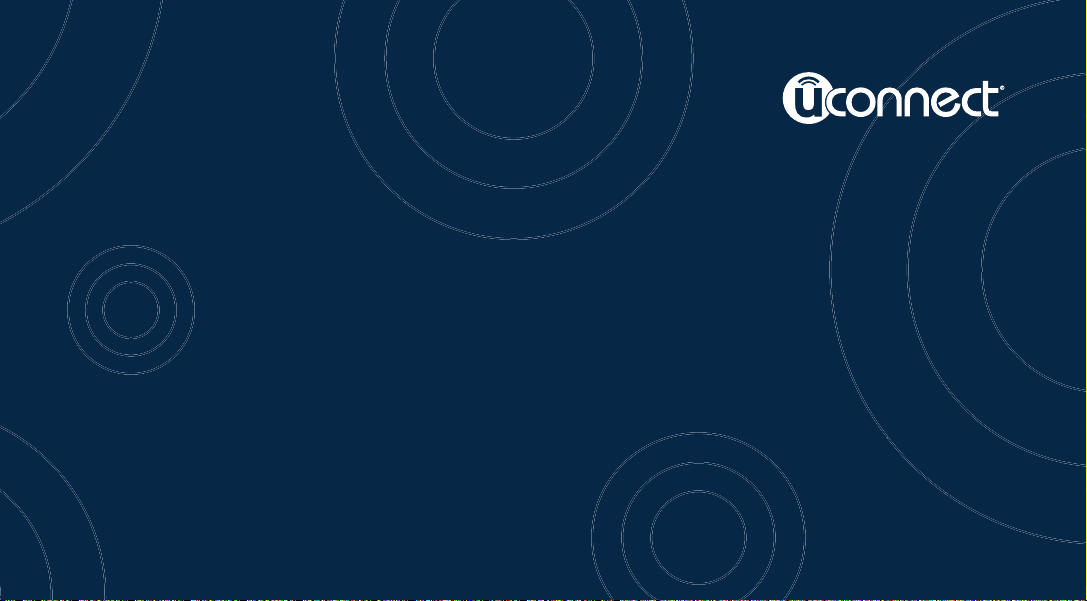
Uconnect® 5.0
Owner’s Manual Supplement
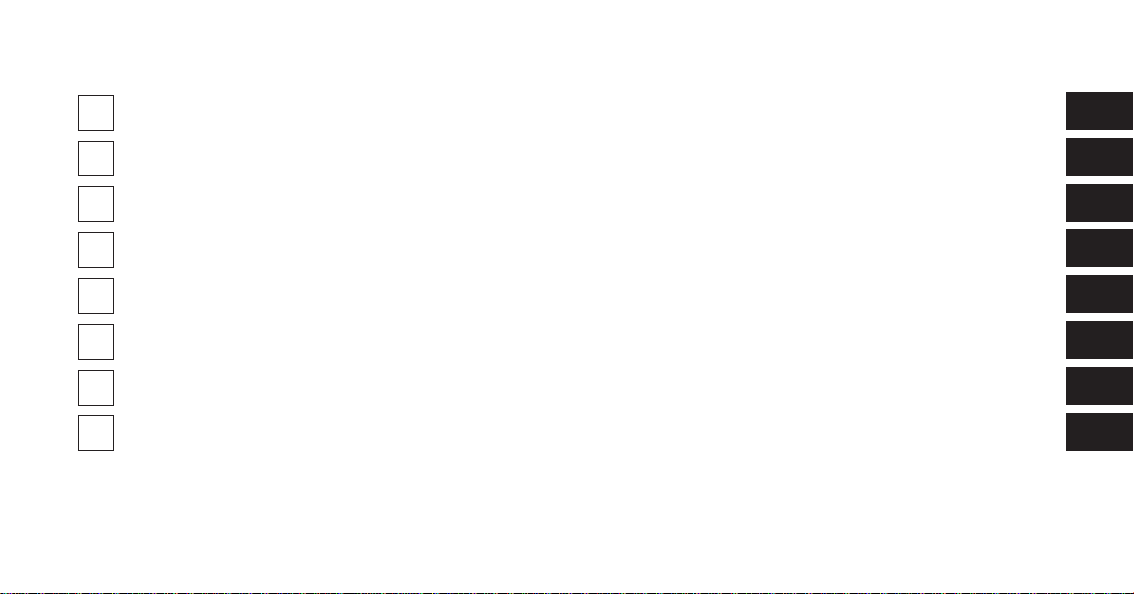
SECTION PAGE
IDENTIFYING YOUR RADIO ....................................................3
1
RADIO MODE ...............................................................7
2
MEDIA MODE ..............................................................13
3
UCONNECT® PHONE .........................................................19
4
UCONNECT® VOICE COMMAND ...............................................25
5
SETTINGS MAIN MENU ......................................................33
6
MOREMAINMENU..........................................................35
7
SAFETY GUIDELINES .........................................................37
8
TABLE OF CONTENTS
1
2
3
4
5
6
7
8
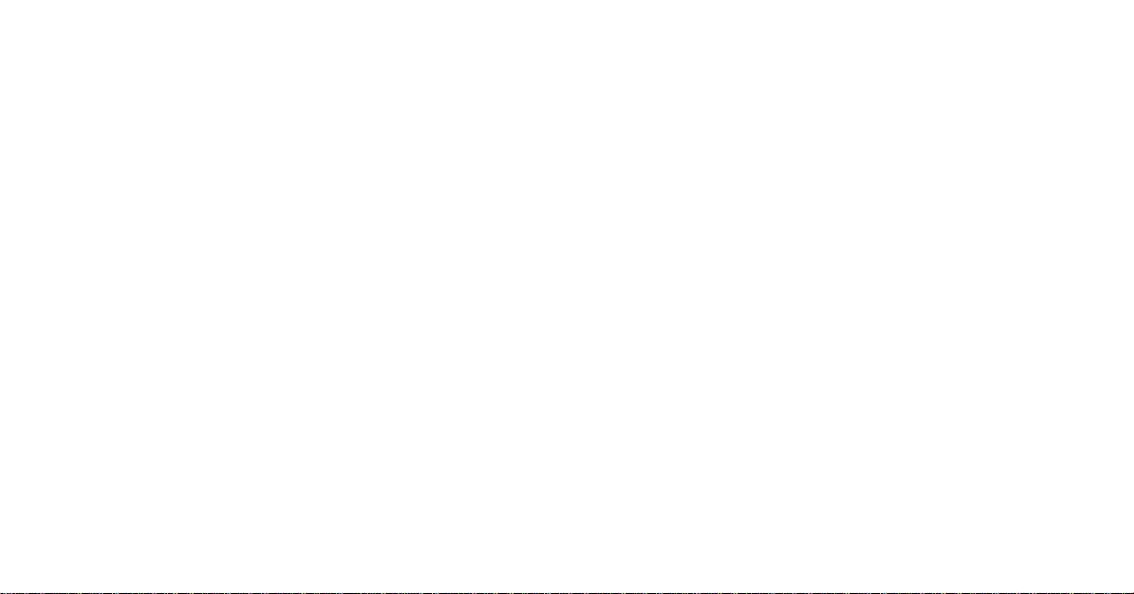
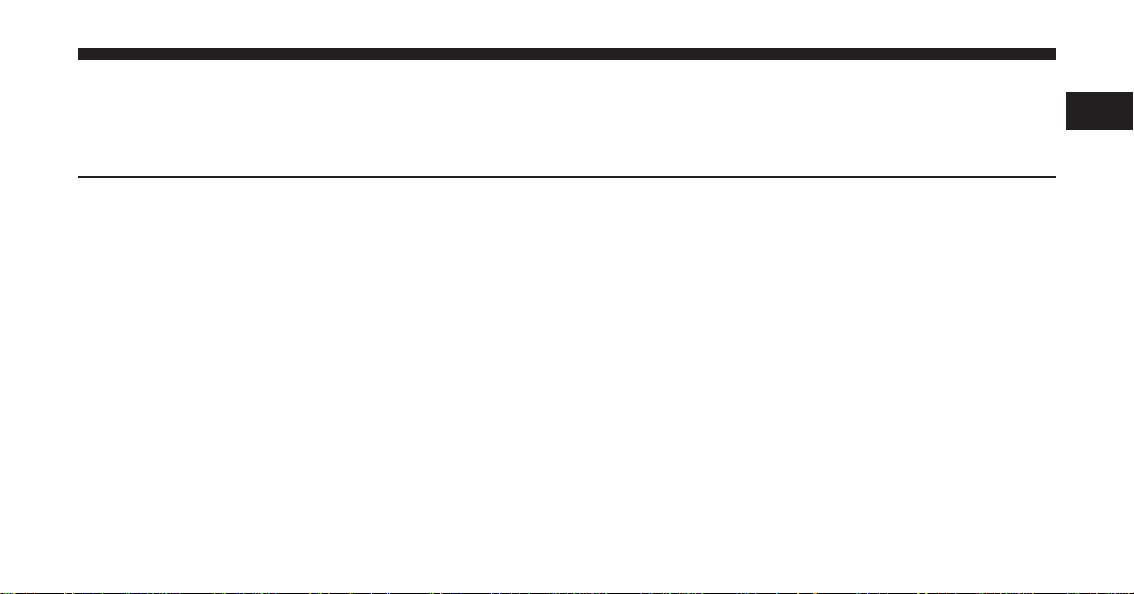
IDENTIFYING YOUR RADIO
CONTENTS
䡵 Identifying Your Radio .....................4
䡵 Uconnect® 5.0 System .....................5
1
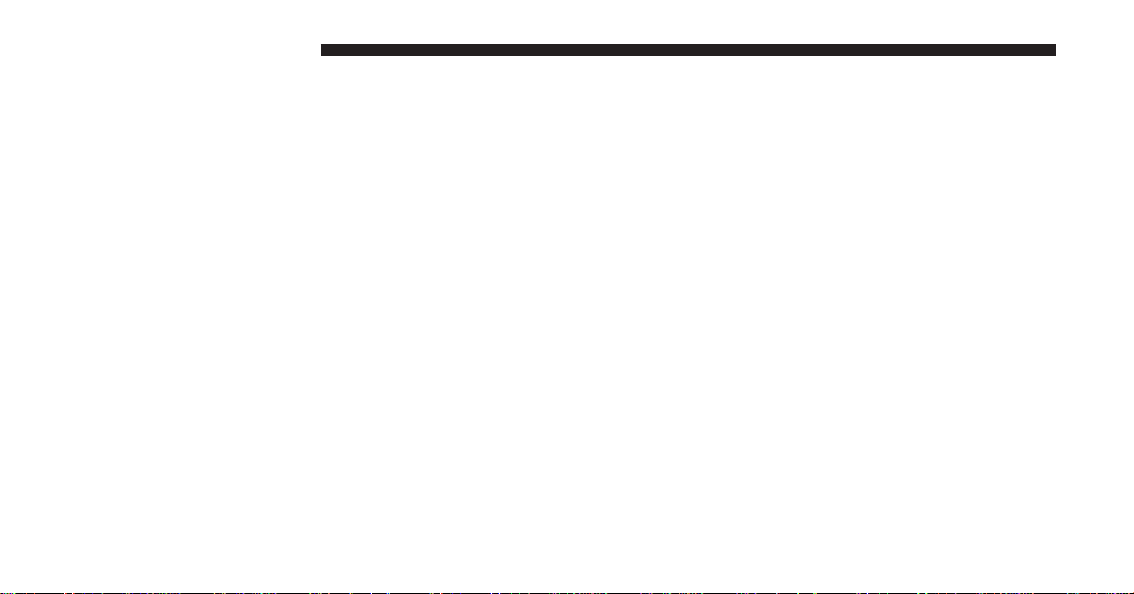
4 IDENTIFYING YOUR RADIO
Identifying Your Radio
Uconnect® 5.0
Key Features
• 5” Touch-Screen
• Three hard-keys on either side of the display
• Hands-free/Bluetooth®
• SiriusXM Satellite Radio Optional

Uconnect® 5.0 System
IDENTIFYING YOUR RADIO 5
2. COMPASS
1. RADIO
Press the RADIO hard-key to enter the Radio Mode. The
different tuner modes; AM, FM and SXM – If Equipped
can be selected by touching the corresponding soft-keys
in the Radio Mode.
Press the COMPASS hard-key to display the current
direction of the vehicle.
3. CLIMATE
Press the CLIMATE hard-key to access the Climate
Controls.
4. MORE
Press the MORE hard-key to access additional options.
5. ENTER/BROWSE & TUNE/SCROLL
Press the ENTER/BROWSE button to accept a highlighted selection on the screen. Rotate the TUNE/
SCROLL rotary knob to scroll through a list or tune a
radio station.
1
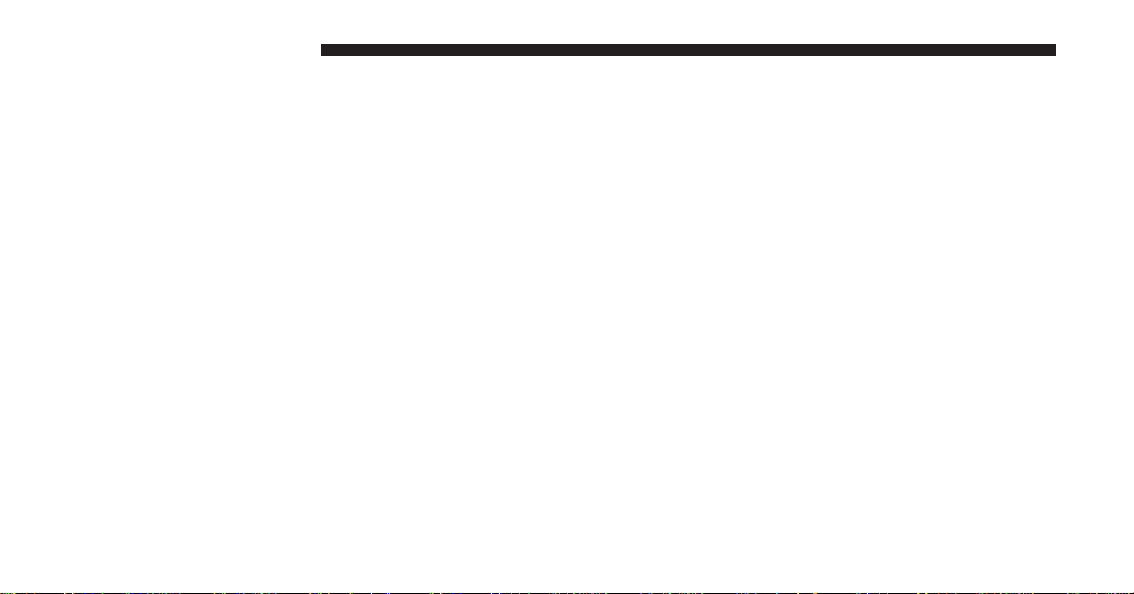
6 IDENTIFYING YOUR RADIO
6. BACK
9. PHONE
Press the BACK button to return to a previous menu or
screen.
7. SCREEN OFF
Press the SCREEN OFF hard-key to turn the touch-screen
OFF. To turn the screen back ON, just touch the screen.
8. VOLUME & MUTE
Rotate the rotary knob to adjust the Volume. Press the
Mute button to mute the system.
Press the Phone button to access the Uconnect® Phone
feature.
10. MEDIA
Pressing the MEDIA button will allow you to switch to
Media mode (CD, USB/iPOD, AUX, Bluetooth).

RADIO MODE
CONTENTS
䡵 Radio Mode ............................8
2

8 RADIO MODE
Radio Mode
The radio is equipped with the following modes:
• AM
• FM
• SXM Sirius XM Satellite Radio (if equipped)
Touch the RADIO hard-key, to enter the Radio Mode. The
different tuner modes; AM, FM, and SXM, can then, be
selected by touching the corresponding soft-keys in the
Radio mode.
Volume & Mute
• Rotate the rotary knob to adjust the Volume. When the
audio system is turned on, the sound will be set at the
same volume level as last played.
• Press the Mute button to mute the system. Press the
Mute button again to un-mute the system.
Enter/Browse & Tune/Scroll Control
• Turn the rotary TUNE/SCROLL control knob clockwise to increase or counterclockwise to decrease the
radio station frequency. Push the ENTER/BROWSE
button to choose a selection.
Seek Functions
Seek Up
• Touch and release the Seek Up soft-key to tune the
radio to the next listenable station or channel.
• During a Seek Up function, if the radio reaches the
starting station after passing through the entire band
two times, the radio will stop at the station where it
began.
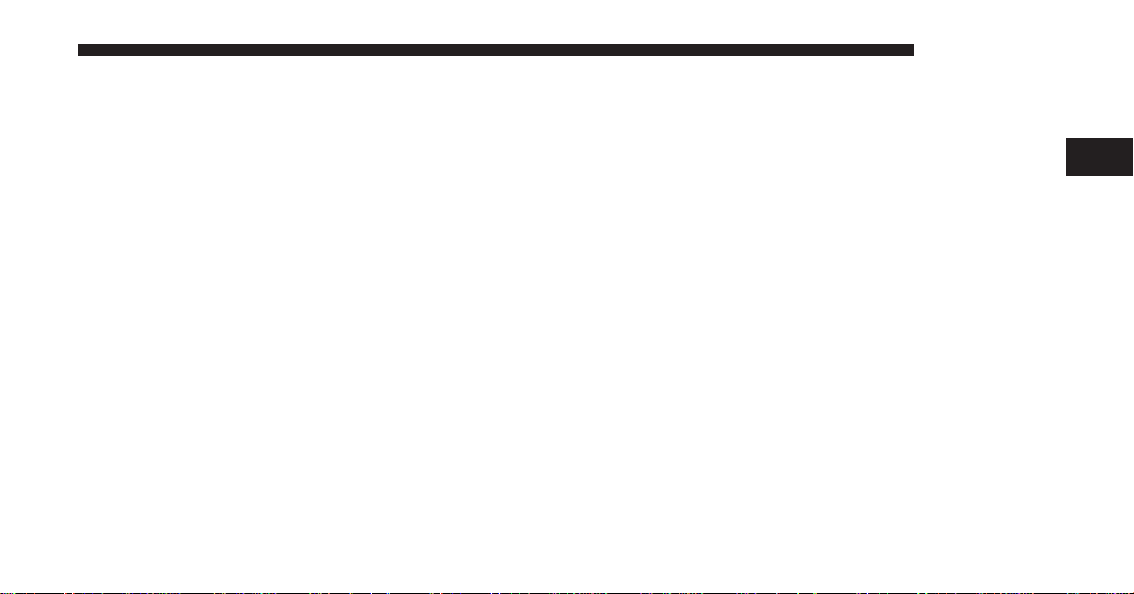
Fast Seek Up
RADIO MODE 9
Setting Presets
• Touch and hold the Seek Up soft-key to advance the
radio through the available stations or channels at a
faster rate, the radio stops at the next available station
or channel when the soft-key is released.
Seek Down
• Touch and release the Seek Down soft-key to tune the
radio to the next listenable station or channel.
During a Seek Down function, if the radio reaches the
•
starting station after passing through the entire band two
times, the radio will stop at the station where it began.
Fast Seek Down
• Touch and hold the Seek Down soft-key to advance the
radio through the available stations or channel at a
faster rate, the radio stops at the next available station
or channel when the soft-key is released.
The Presets are available for all Radio Modes, and are
activated by touching any of the four Preset soft keys,
located at the top of the screen.
When you are receiving a station that you wish to
commit into memory, press and hold the desired numbered soft-key for more that 2 seconds or until you hear
a confirmation beep.
The Radio stores up to 12 presets in each of the Radio
modes. 4 presets are visible at the top of the radio screen.
Touching the “all” soft-key on the radio home screen will
display all of the preset stations for that mode.
2
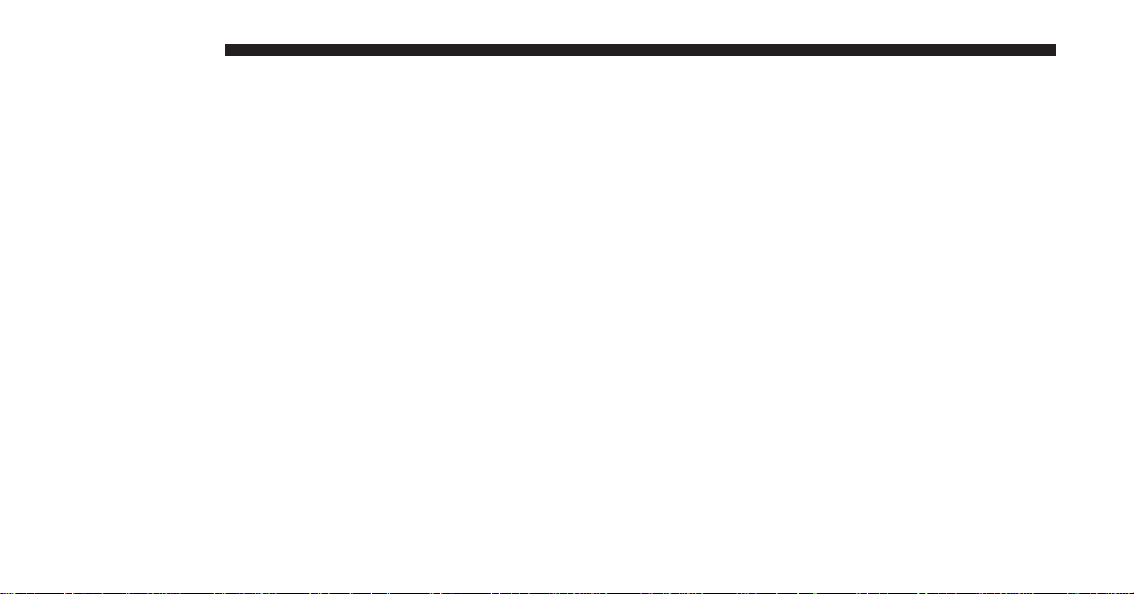
10 RADIO MODE
SiriusXM Satellite Radio Mode
SiriusXM Satellite Radio uses direct satellite-to-receiver
broadcasting technology to provide clear, coast to coast
radio content. SiriusXM is a subscription based service.
SiriusXM Premier
Get over 160 channels on your satellite radio, and enjoy
all you want, all in one place. Hear commercial-free
music plus sports, news, talk and entertainment. Get all
the premium programming, including Howard Stern,
every NFL game, Oprah Radio®, every MLB® and
NHL® game, every NASCAR® race, Martha Stewart and
more. And get 20+ extra channels, including SiriusXM
Latino, offering 20 channels of commercial free music,
news, talk, comedy, sports and more dedicated to Spanish language programming.
SiriusXM services require subscriptions, sold separately
after the 12-month trial included with the new vehicle
purchase. If you decide to continue your service at the
end of your trial subscription, the plan you choose will
automatically renew and bill at then-current rates until
you call SiriusXM at 1-866-635-2349 to cancel. See
SiriusXM Customer Agreement for complete terms at
www.siriusxm.com. All fees and programming subject to
change. Our satellite service is available only to those at
least 18 and older in the 48 contiguous USA and D.C. Our
Sirius satellite service is also available in PR (with
coverage limitations). Our Internet radio service is available throughout our satellite service area and in AK and
HI. © 2012 Sirius XM Radio Inc. Sirius, XM and all related
marks and logos are trademarks of Sirius XM Radio Inc.
Service available in Canada; see www.siriuscanada.ca.
This functionality is only available for radios equipped
with a Satellite receiver. In order to receive satellite radio,
the vehicle needs to be outside with a clear view to the sky.
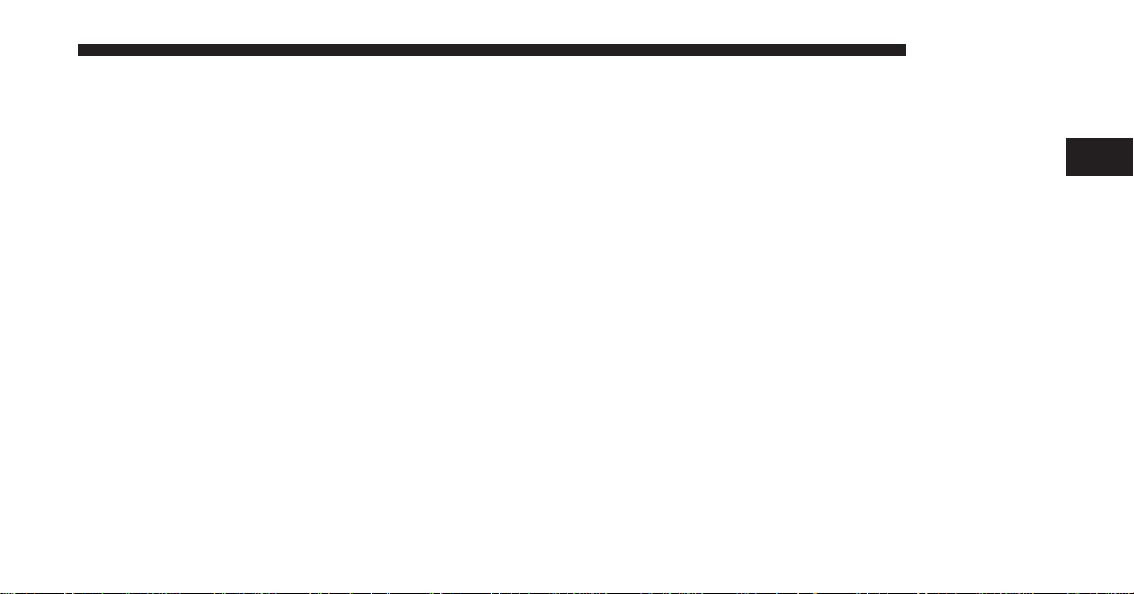
If the screen shows Acquiring Signal, you might have to
change the vehicle’s position in order to receive a signal.
In most cases, the satellite radio does not receive a signal
in underground parking garages or tunnels.
Audio
1. Press the SETTINGS hard-key on the right side of the
unit.
2. Then scroll down and press the Audio soft-key to get
to the Audio menu.
3. The Audio Menu shows the following options for you
to customize your audio settings.
Equalizer
• Touch the Equalizer soft-key to adjust the Bass, Mid
and Treble. Use the + or - soft-key to adjust the
equalizer to your desired settings. Press the back
arrow soft-key when done.
RADIO MODE 11
Balance/Fade
• Touch the Balance/Fade soft-key to adjust the sound
from the speakers. Use the arrow soft-key to adjust the
sound level from the front and rear or right and left
side speakers. Touch the Center ⬙C⬙ soft-key to reset
the balance and fade to the factory setting. Press the
back arrow soft-key when done.
Speed Adjustable
• Touch the Speed Adjusted Volume soft-key to select
between OFF, 1, 2 or 3. This will decrease the radio
volume relative to a decrease in vehicle speed. Press
the back arrow soft-key when done.
Loudness
• Touch the Loudness soft-key to select the Loudness
feature. When this feature is activated it improves
sound quality at lower volumes.
2
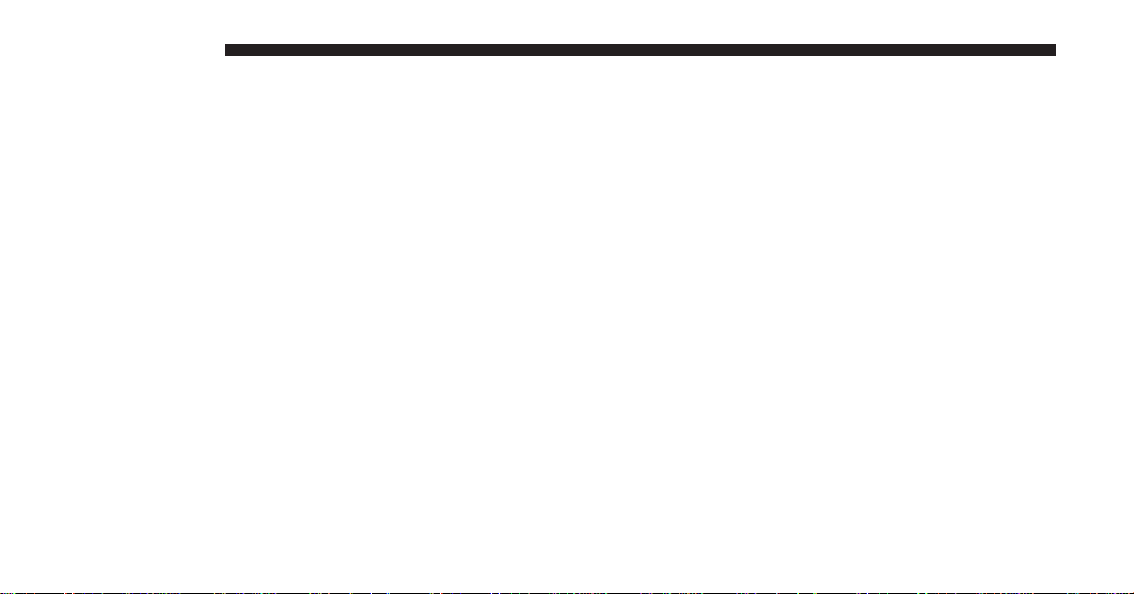
12 RADIO MODE
Clock Setting
There are two ways to enter the clock setting procedure
on the Uconnect® 5.0 system.
1. Press the More hard-key on the right side of the
display, next press the Time soft-key and then press
the Set soft-key. OR Press the More hard key on the
right side of the display, next press the Settings soft
key, then Clock and Date soft key, and then Set Time
and Date soft key. Select the up or down arrows as
appropriate. Select Done when complete.
NOTE: In the Clock Setting Menu you can also select
Display Clock. Display Clock turns the clock display in
the status bar on or off.
2. Touch the Up or Down arrows to adjust the hours or
minutes, next select the AM or PM soft-key. You can
also select 12hr or 24hr format by touching the desires
soft-key.
3. Once the time is set press the “Done” soft-key to exit
the time screen.
