Jeep 430N, Media Center 430N(RHB), Media Center 430N(RBZ), Media Center 430(RHB), Media Center 430(RBZ) User Manual
Page 1

MEDIA CENTER 430N (RBZ/RHB)
MEDIA CENTER 430N (RBZ/RHB)
USER’S MANUAL
USER’S MANUAL
Page 2
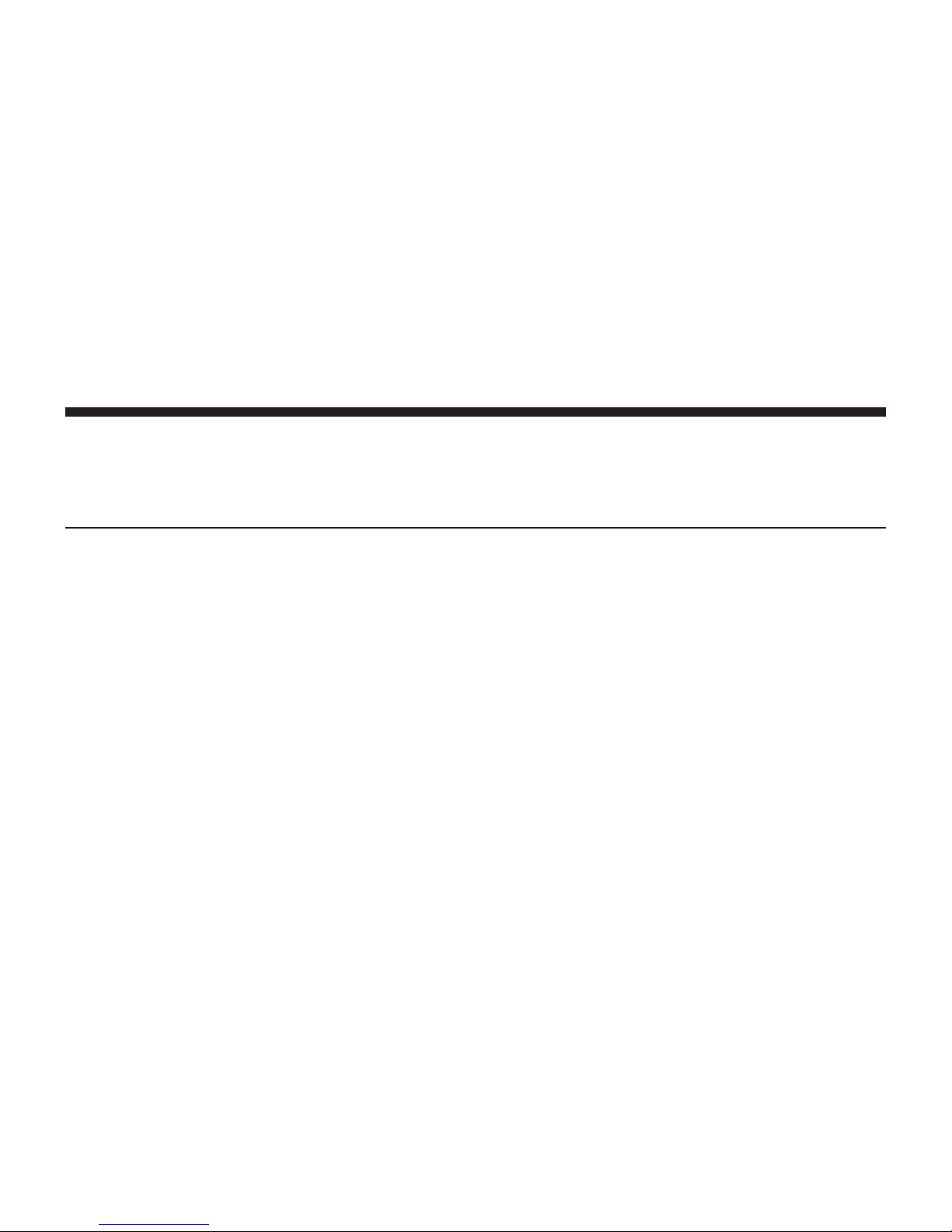
CONTENTS
MEDIA CENTER 430/430N (RBZ/RHB)
䡵 Safety Guidelines ....................... 4
䡵 Introduction ........................... 5
▫ Warnings ............................ 5
▫ Safety References ...................... 5
▫ Intended Use ......................... 5
▫ System Care .......................... 5
䡵 General Handling ....................... 9
▫ User Interface Elements ..................9
▫ Steering Wheel Audio Controls
(If Equipped) ........................ 11
▫ Audio Settings ....................... 13
䡵 Getting Started ........................ 15
▫ Change The Language .................. 15
▫ Set The Time – Media Center 430 .......... 16
▫ Set The Time – Media Center 430N ......... 16
▫ Store Radio Presets .................... 18
Page 3
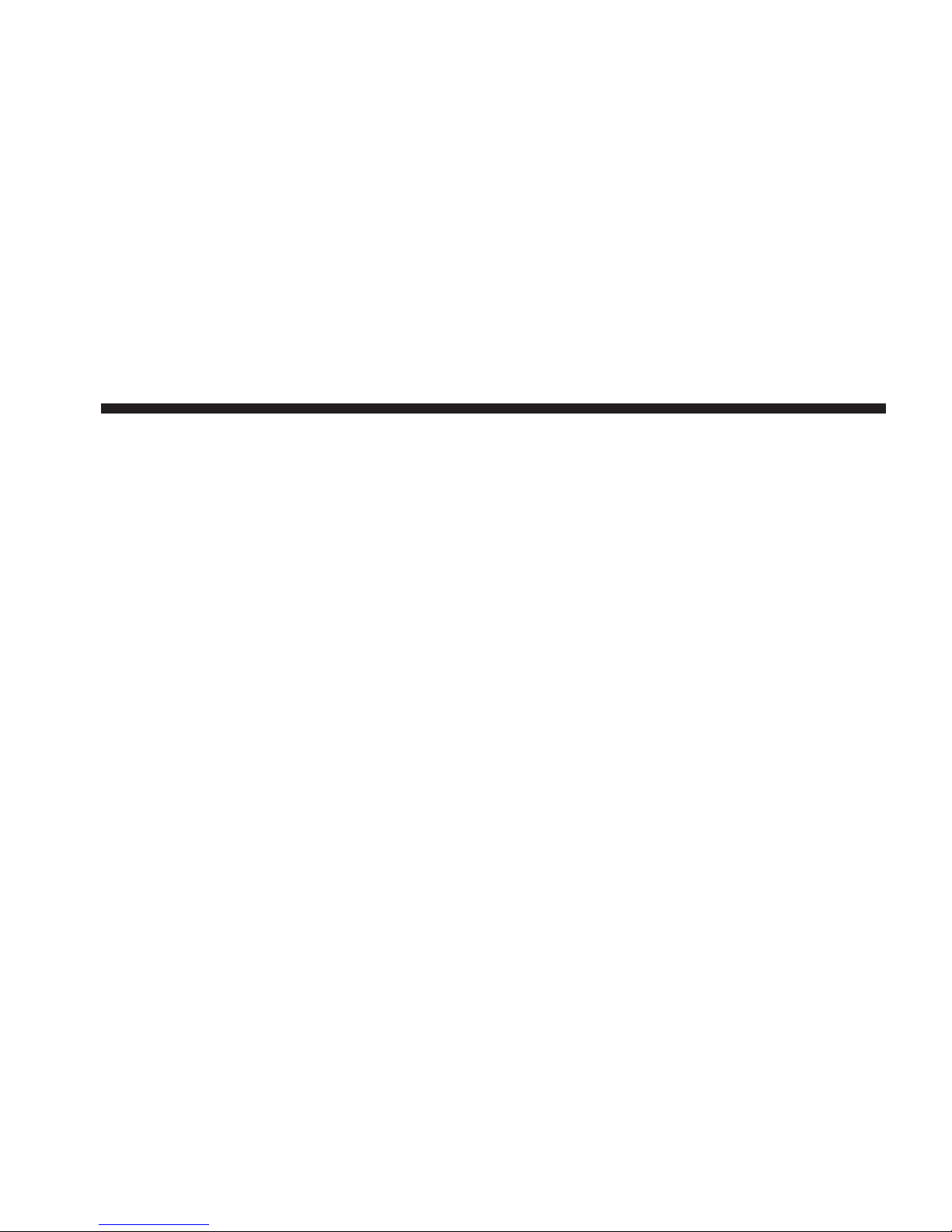
2
䡵 Uconnect™ Multimedia (Radio) ............ 19
▫ Uconnect™ Phone (If Equipped) .......... 88
▫ Radio Mode ......................... 19
▫ Radio Settings ....................... 24
䡵 Uconnect™ Multimedia (Media) ............ 33
▫ Disc Mode .......................... 33
▫ Hard Disk Drive Mode (HDD) ............ 42
䡵 Uconnect™ Multimedia (Remote Devices) ..... 65
▫ Sirius Backseat TV™ (If Equipped) ......... 65
▫ Video Entertainment System (VES)™ ....... 67
▫ License Agreements ................... 75
▫ USB Connector ....................... 76
▫ Audio Jack (AUX) Mode ................ 79
▫ Bluetooth Streaming Audio (BTSA) ......... 87
▫ Voice Command (If Equipped) ............ 89
䡵 Navigation (Media Center 430N Only) ....... 90
▫ Safety Precautions And Important
Information ......................... 90
▫ Getting Started ....................... 92
▫ Find It And Go! ...................... 94
▫ Where To? ......................... 100
▫ Favorites .......................... 104
▫ The Main Pages ..................... 107
▫ Creating And Editing Routes .............111
▫ Customizing The Settings .............. 113
▫ Sirius Travel Link (Media Center 430N
Only) ............................. 115
Page 4

▫ Appendix .......................... 118
3
▫ Radio ............................ 129
䡵 System Information .................... 128
▫ User Data Backup .................... 128
▫ Software And Database Updates ......... 128
䡵 Troubleshooting ...................... 129
▫ Disc .............................. 129
▫ HDD ............................. 129
䡵 Glossary Of Terms ..................... 130
Page 5
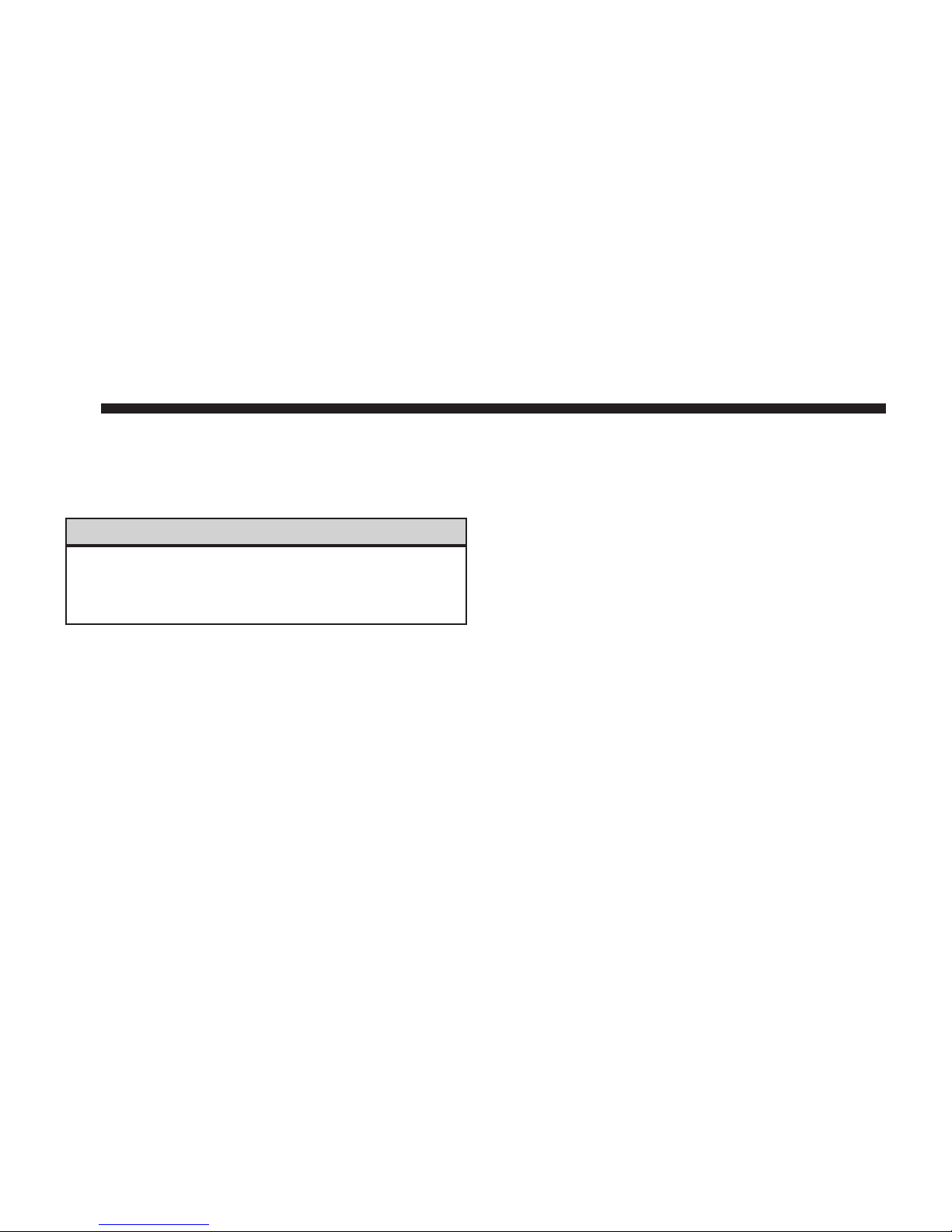
4
SAFETY GUIDELINES
Ensure that all persons read this manual carefully before
using the radio system. It contains instructions on how to
use the system in a safe and effective manner.
WARNING!
Please read and follow these safety precautions.
Failure to do so may result in injury or property
damage.
•
Glance at the screen only when necessary and safe to
do so. If prolonged viewing of the screen is necessary,
pull over at a safe location.
•
Stop use immediately if a problem occurs. Failure to
do so may cause injury or damage to the product.
Return it to your authorized dealer to repair.
•
Make certain that the volume level of the system is set
to a level that still allows you to hear outside traffic
and emergency vehicles.
•
The law in some states prohibits the Front Seat DVD
Viewer. As a result, it may be disabled prior to delivery
to you. If you move to another state, you should
consult your dealer for the proper enable/disable
setting for your new state. Currently all states prohibit
front seat video viewers except for: Arkansas, Delaware, Georgia, Hawaii, Idaho, Iowa, Kentucky, Mississippi, Missouri, Montana, North Dakota and Ohio.
Page 6
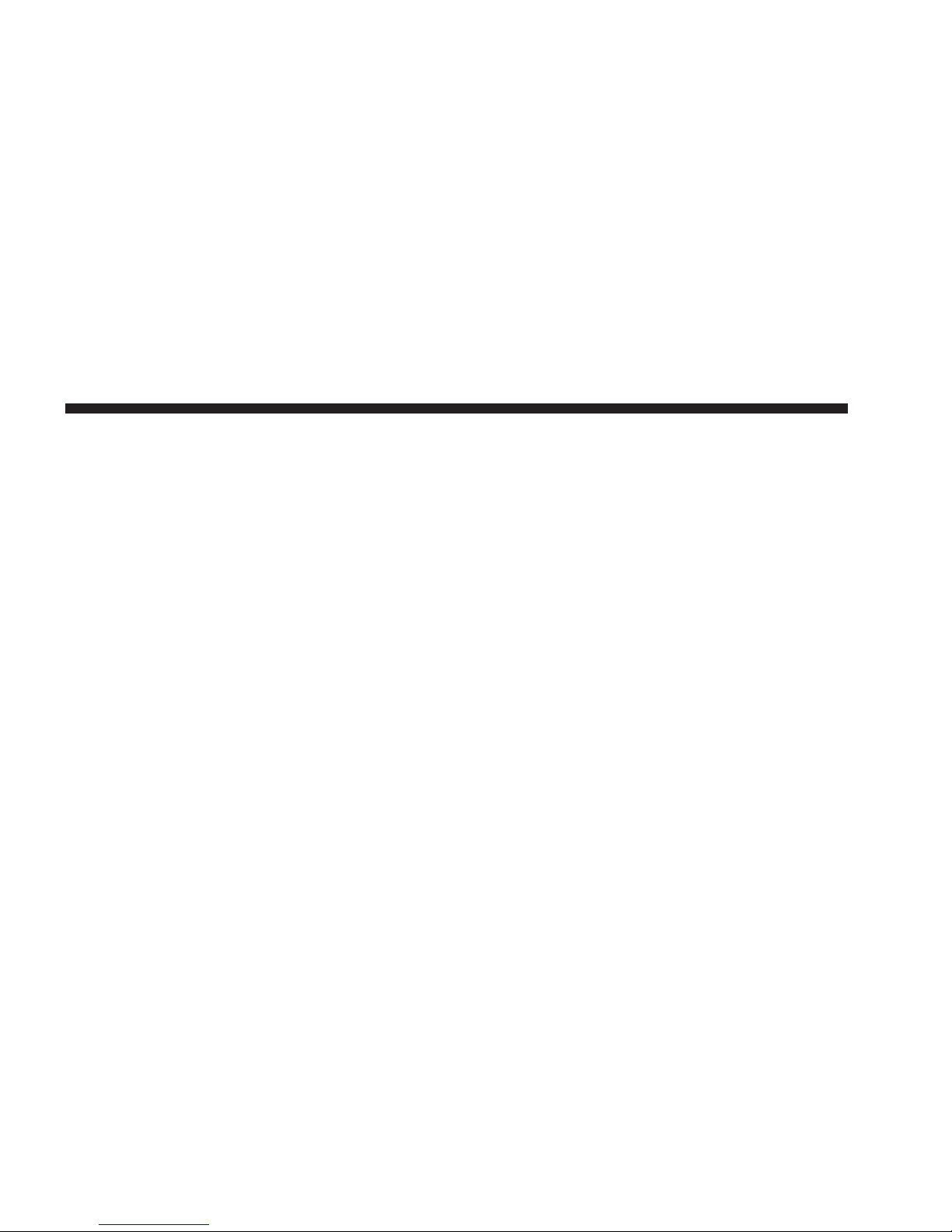
INTRODUCTION
Warnings
This manual contains WARNINGS against operating
procedures that could result in an accident or bodily
injury. If you do not read the entire manual, you may
miss important information. Observe all WARNINGS!
The information given in this manual is subject to
change.
Safety References
Before operating this system for the first time, please read
this manual carefully. Note the safety precautions described in this manual. If you have any questions, please
contact the vehicle manufacturer or your authorized
dealer.
Intended Use
Generally recognized rules of radio technology were
maintained during the development and manufacture of
5
the radio system. When using this product, be aware of
state/province-specific norms and guidelines.
Visit http://www.chrysler.com/owners for updates, additional information, compatible phones, etc.
System Care
Software Update
Both navigation data and Gracenote威 data are software
updatable. Visit http://www.chrysler.com/owners or
contact your authorized dealer for the latest available
software.
Safe Usage of the Radio System
Read all instructions in this manual carefully before
using your radio system to ensure proper usage!
Your radio is a sophisticated electronic device. Do not let
young children use your radio.
Page 7
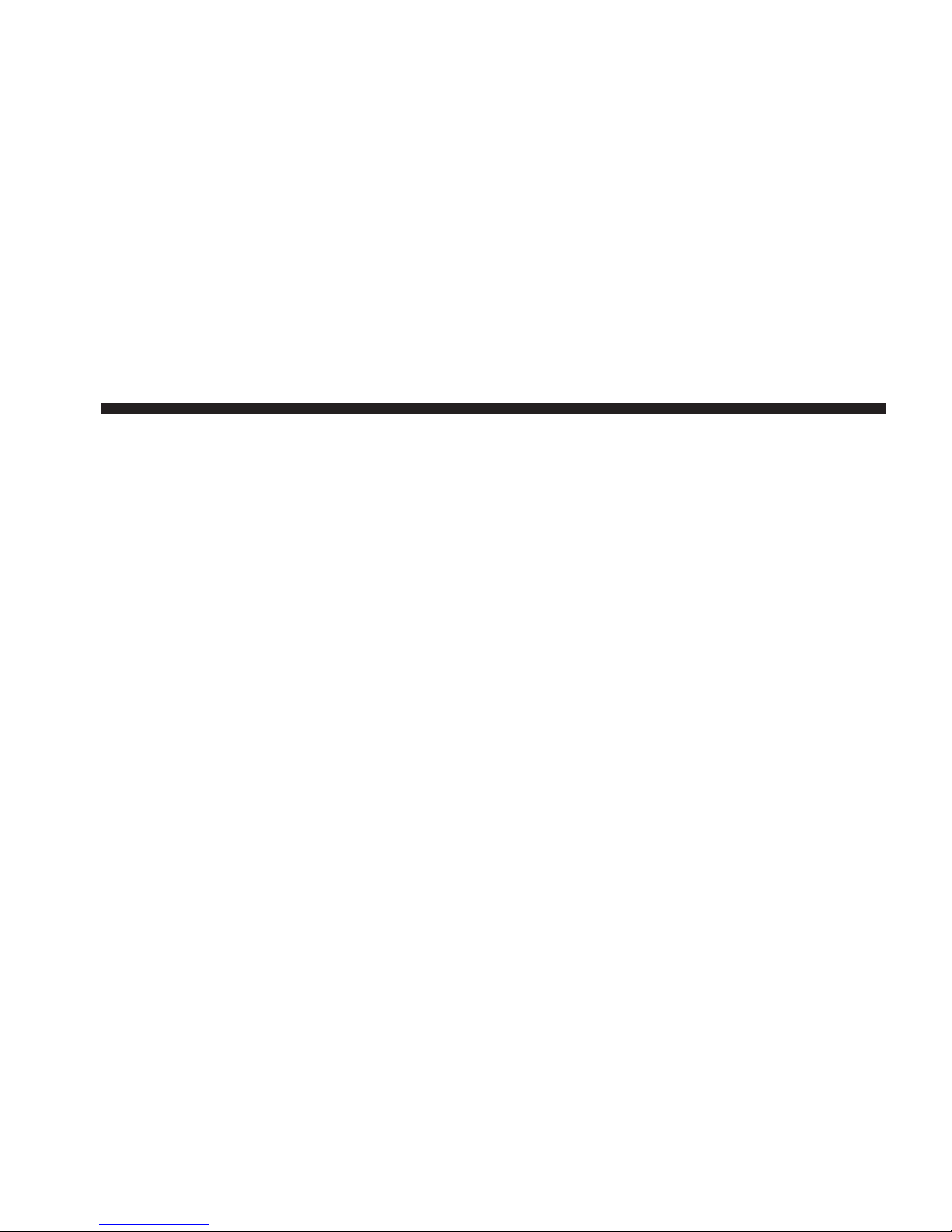
6
Permanent hearing loss may occur if you play your music
or the radio at loud volumes. Exercise caution when
setting the volume on your radio.
Driving is a complex activity that requires your full
attention. If you’re engaged in driving or any activity that
requires your full attention, we recommend that you not
use your radio.
NOTE: Many features of this radio are speed dependent. For your own safety, it is not possible to use the
touch screen keyboard while the vehicle is in motion.
Keep drinks, rain, and other sources of moisture away
from your radio. Besides damage to your radio, moisture
can cause electric shocks as with any electronic device.
NOTE: In a convertible vehicle, the system performance
may be compromised with the roof top down.
Connections
Never force any connector into the ports of your radio.
Make sure your connectors are the correct shape and size
before you connect.
Any attached cable should be routed so that it will not
apply any pressure to the connection.
Do not use a USB device which will interfere with the
operation of opening the display.
Touch Screen
Do not touch the screen with any hard or sharp objects
(pen, USB stick, jewelry, etc.) which could scratch the
touch screen surface!
NOTE: It is possible to use a plastic stylus for press
screen enabled devices such as a PDA and Pocket PCs.
Do not spray any liquid or caustic chemicals directly on
the screen! Use a clean and dry micro fiber lens cleaning
cloth in order to clean the touch screen.
Page 8
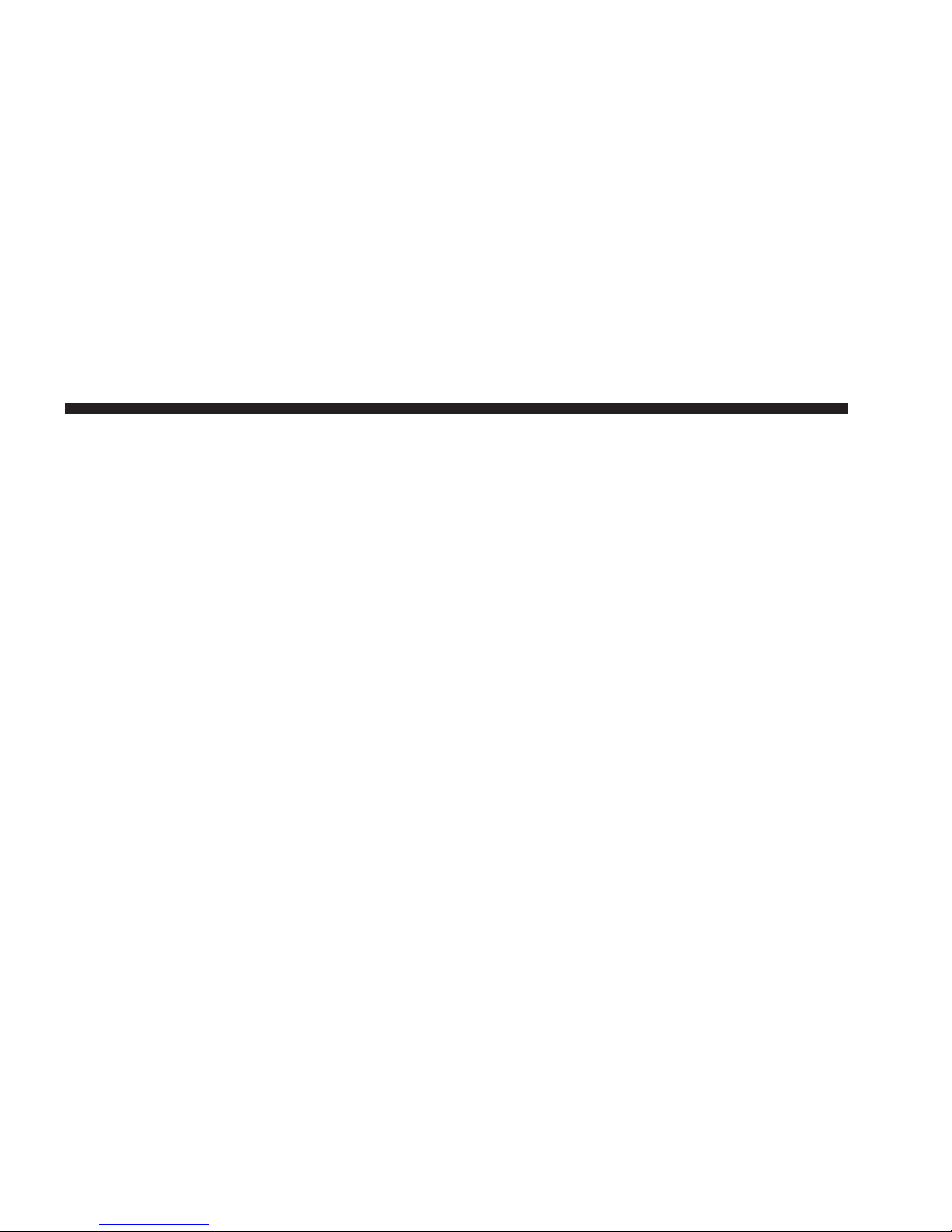
If necessary, use a lint-free cloth dampened with a
cleaning solution, such as isopropyl alcohol, or an isopropyl alcohol and water solution ratio of 50:50. Be sure
to follow the solvent manufacturer’s precautions and
directions.
CD/DVD Drive
Do not insert any damaged, warped, scratched or dirty
CDs or DVDs into the CD/DVD player.
Discs that have been modified with an adhesive label
should not be used in the CD/DVD player.
Do not insert more than one CD/DVD at a time into the
drive slot.
Do not insert anything other than the supported CD/
DVD formats. See the Disc Mode section in this manual
for information on supported CD/DVD formats.
7
GPS Navigation Antenna – If Equipped
The antenna for the navigation GPS system is mounted in
various locations (depending on the vehicle model)
within the dashboard. Do not place items on the dashboard around the GPS antenna location. Objects placed
within the line of sight of the antenna will decrease
performance. Do not place items directly on or above the
antenna.
Satellite Radio Antenna – If Equipped
The antenna for the satellite radio and SIRIUS Backseat
TV™ is mounted on the roof of the vehicle. Do not place
items on the roof around the roof top antenna location.
Objects placed within the line of sight of the antenna will
cause decreased performance. Larger luggage items
should be placed as far from the antenna as possible. Do
not place items directly on or above the antenna.
Page 9
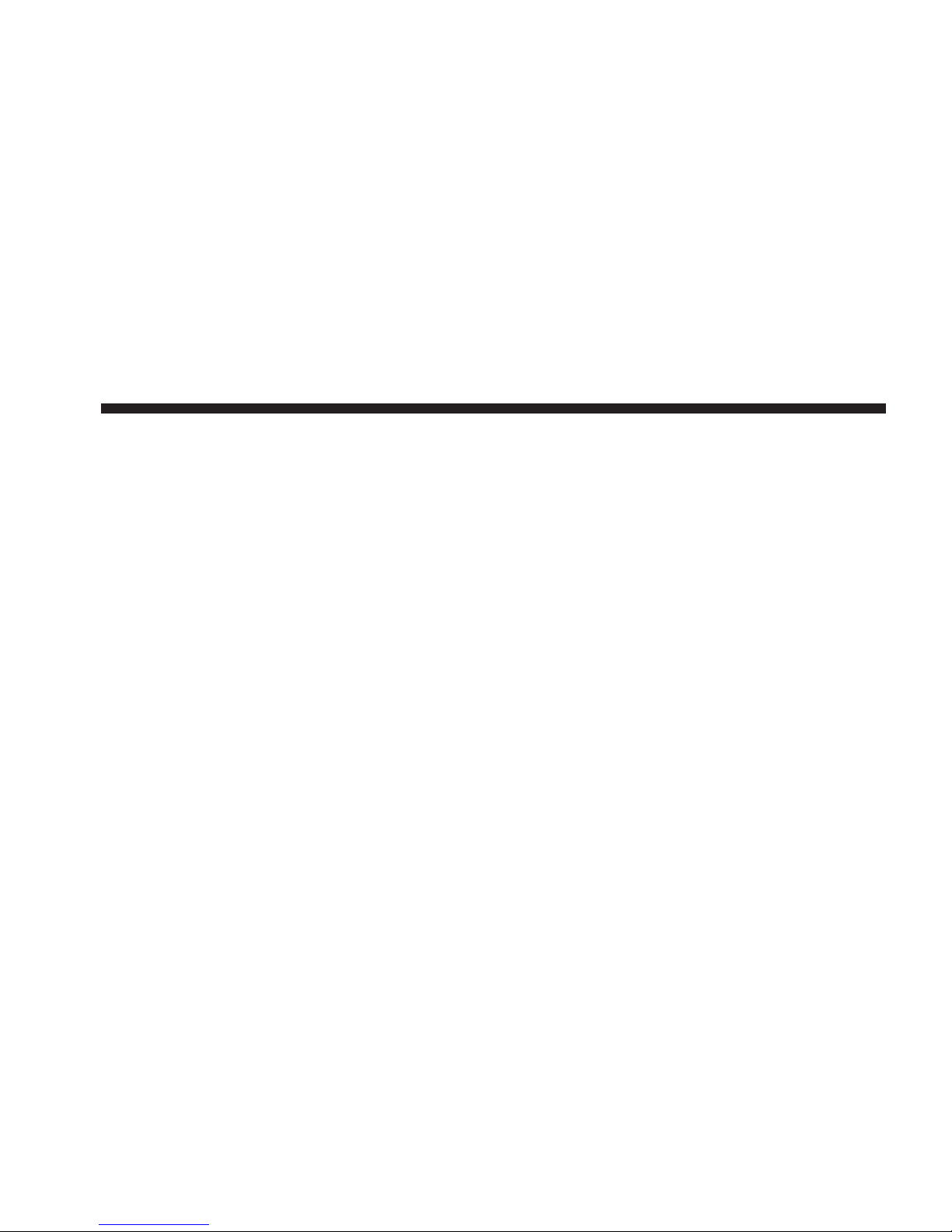
8
Other Electronic Devices
You may bring other electronic devices into your vehicle
(e.g., PDA, iPod, laptop computer, etc.). Some of these
devices may cause electromagnetic interference with the
GPS. If a degradation in the navigation system is observed, turn the devices off, or keep them as far away
from the GPS antenna as possible.
Page 10
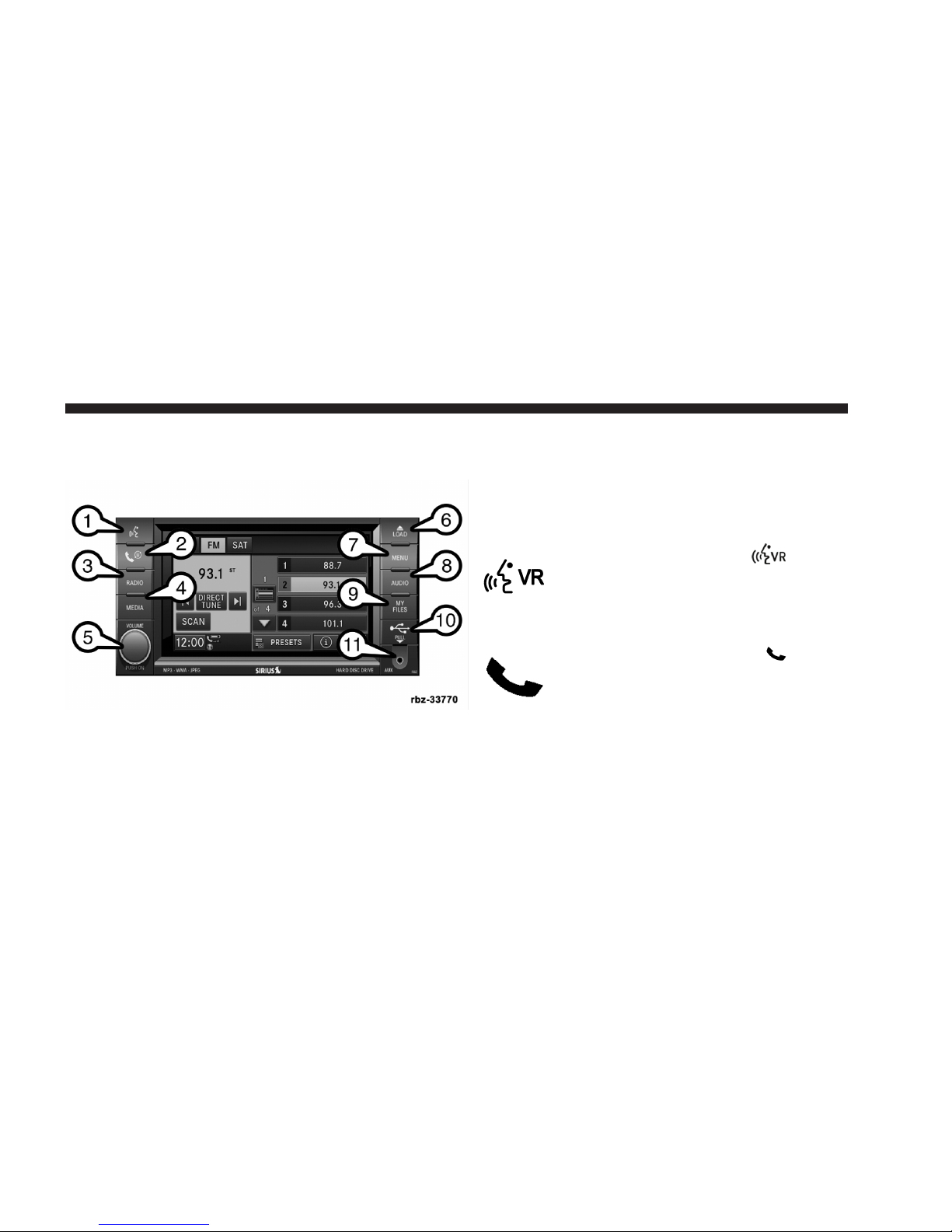
GENERAL HANDLING
User Interface Elements
9
Soft-Keys
Soft-keys are accessible on the touch screen.
Hard-Keys
Hard-keys on the left and right side of the radio faceplate.
(1) Voice Command (If Equipped)
Press the Voice Command hard-key (1)
and wait for the confirmation beep before you
say a voice command.
(2) Uconnect™ Phone (If Equipped)
Press the Uconnect™ Phone hard-key (2)
to either activate the Uconnect™ system or to
cancel an active phone call.
Power to operate the radio is supplied through the
ignition switch, which must be in the ON, ACC or in
ACC Delay mode in order to operate the radio.
(3) RADIO
Press the RADIO hard-key (3) to change to a RADIO
mode or to toggle between RADIO modes.
Page 11
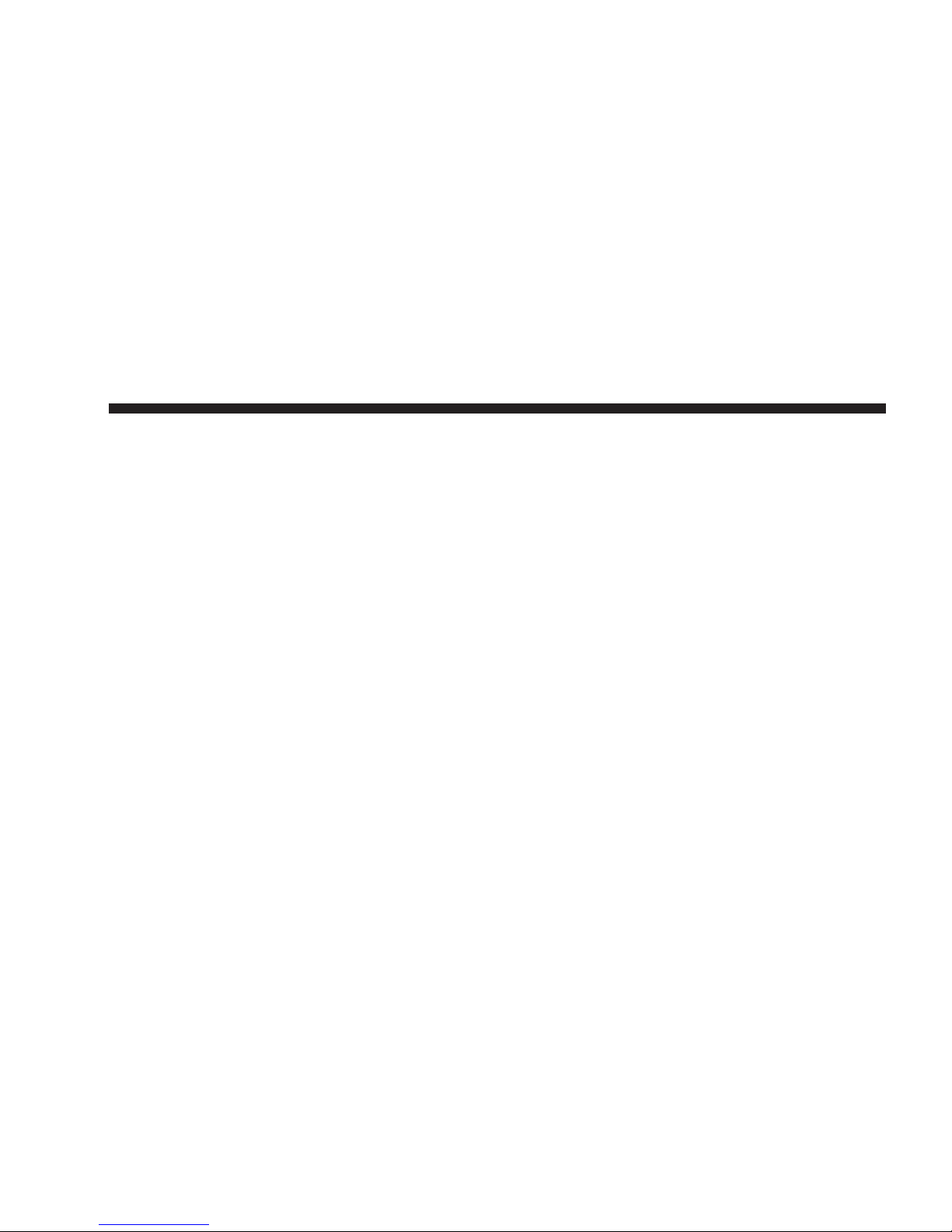
10
NOTE: If you are viewing the NAV screen (Media
Center 430N only), pressing the RADIO hard-key will
return you to the RADIO mode screen.
(4) MEDIA
Press the MEDIA hard-key (4) to change to a MEDIA
mode or to toggle between MEDIA modes.
NOTE: If you are viewing the NAV screen (Media
Center 430N only), pressing the MEDIA hard-key will
return you to the MEDIA mode screen.
The radio software is always working when the ignition
is switched ON, even if the radio is in standby mode. It is
still possible to eject the CD and to display the time if the
unit is switched OFF.
(6) LOAD
To open or close the display, press the LOAD hard key
(6).
After opening the display, it takes a few seconds to eject
a CD/DVD, if one was in the slot.
(5) ON/OFF VOLUME
It is also possible to set the unit in standby mode during
driving by pressing the ON/OFF VOLUME rotary knob
(5).
NOTE: If the ignition is switched OFF with the radio in
standby mode, the radio memorizes the standby state
when the ignition is switched ON again. Press the (5)
ON/OFF VOLUME rotary knob to switch the radio ON.
When inserting a disc, make sure the label is facing up.
The display will close automatically after inserting the
disc.
NOTE: It may take several seconds to recognize the type
of inserted disc (CD, DVD, MP3, etc.).
Page 12
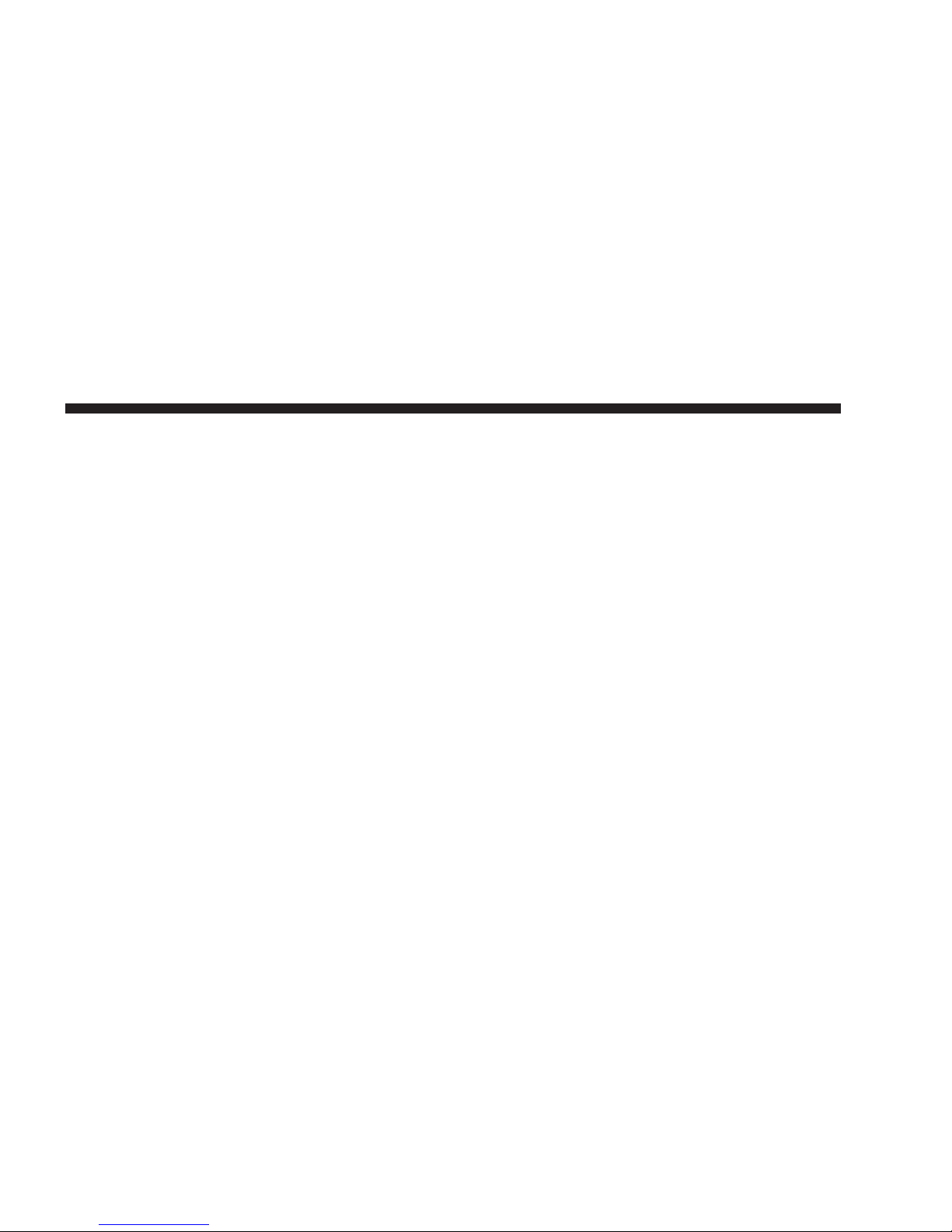
(7) MENU
Press the MENU hard-key (7) to access the system
settings menu.
NOTE: Press the MENU hard-key in an active mode in
order to change mode specific settings.
(8) AUDIO
Press the AUDIO hard-key (8) to access the speaker
balance/fade and tone controls.
(9) MY FILES
Press the MY FILES hard key (9) to manage your music
and picture files on the internal storage drive.
(10) USB Connector
Connect a supported device into the USB Connector (10)
in order to play music and to copy music and picture files
to the internal hard disk drive.
NOTE: See the USB Connector section of this manual
for information on supported devices.
11
(11) AUX Connector
Connect an external audio device into the AUX Input (11)
(e.g., MP3 player, video-game) to play the device audio
through the car audio system.
Electronic Vehicle Information Center (EVIC)
Some vehicles feature an Electronic Vehicle Information
Center (EVIC) with driver-interactive display. The EVIC
is normally located in the instrument cluster or overhead.
It can display radio station frequencies, CD disc number,
and satellite radio channel.
Steering Wheel Audio Controls (If Equipped)
The steering wheel audio controls are located on the rear
surface of the steering wheel. Please refer to the vehicle
specific Owner’s Manual on the DVD for detailed information.
Page 13
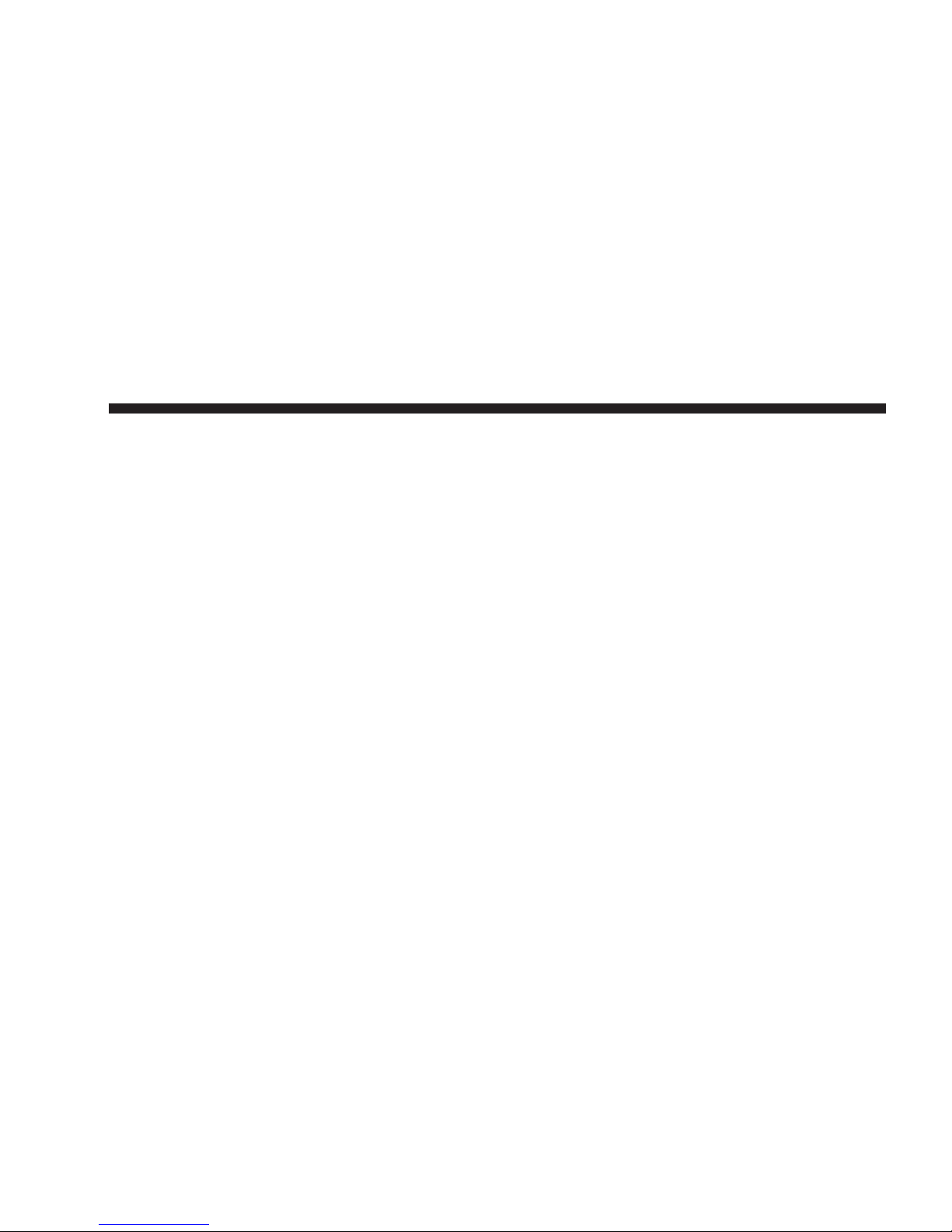
12
The following describes general steering wheel functionality:
1. The VOLUME rocker switch, located on the right,
controls the volume of the sound system. Pressing the top
of the rocker switch will increase the volume and pressing the bottom of the rocker switch will decrease the
volume.
2. The MODE ADVANCED button, located in the center
of the right rocker switch, changes the mode of the radio
between the various modes available (FM, AM, CD,
DVD, SAT, TV, etc.).
3. The FUNCTION SELECT button, located in the center
of the left rocker switch, advances the radio to the next
preset. The function is different depending upon which
mode is in use.
4. The SCROLL rocker switch, located on the left,
changes selections such as radio station, CD track, and
satellite radio channel, depending upon the current
mode.
The following describes the operation of the SCROLL
switch in each mode:
AM/FM/SAT Operation
Pressing the top of the switch will seek up for the next
available station and pressing the bottom of the switch
will seek down for the next available station.
HDD/Disc/USB/iPod威/BTSA Operation
Pressing the top of the switch will go to the next track on
the disc, and pressing the bottom of the switch will go to
the beginning of the current track, or to the beginning of
the previous track (if the current track has just started).
Page 14

Video Entertainment System™ Operation
If equipped with a remote video player, this control will
function the same way as in disc mode.
SIRIUS Backseat TV™ Operation
If equipped with a SIRIUS Backseat TV™, this control
will function the same way as in SIRIUS Satellite Radio
mode.
Audio Settings
Volume
Use the ON/OFF VOLUME rotary knob (4) to adjust the
volume of the currently playing audio source. While you
adjust the volume, the name of the audio source and a
volume indicator is displayed in the lower left corner of
the display.
Audio Control Menu
Press the AUDIO hard-key (8) on the right side of the
radio.
13
Use either the arrow soft-keys or the cross-hair on the
screen to change Balance and Fade. The CENTER softkey resets the settings. Press EQUALIZER soft-key to
change tone settings.
Page 15

14
Use either the arrow soft-keys or the sliders on the screen
to adjust BASS, MID, and/or TREBLE.
Page 16
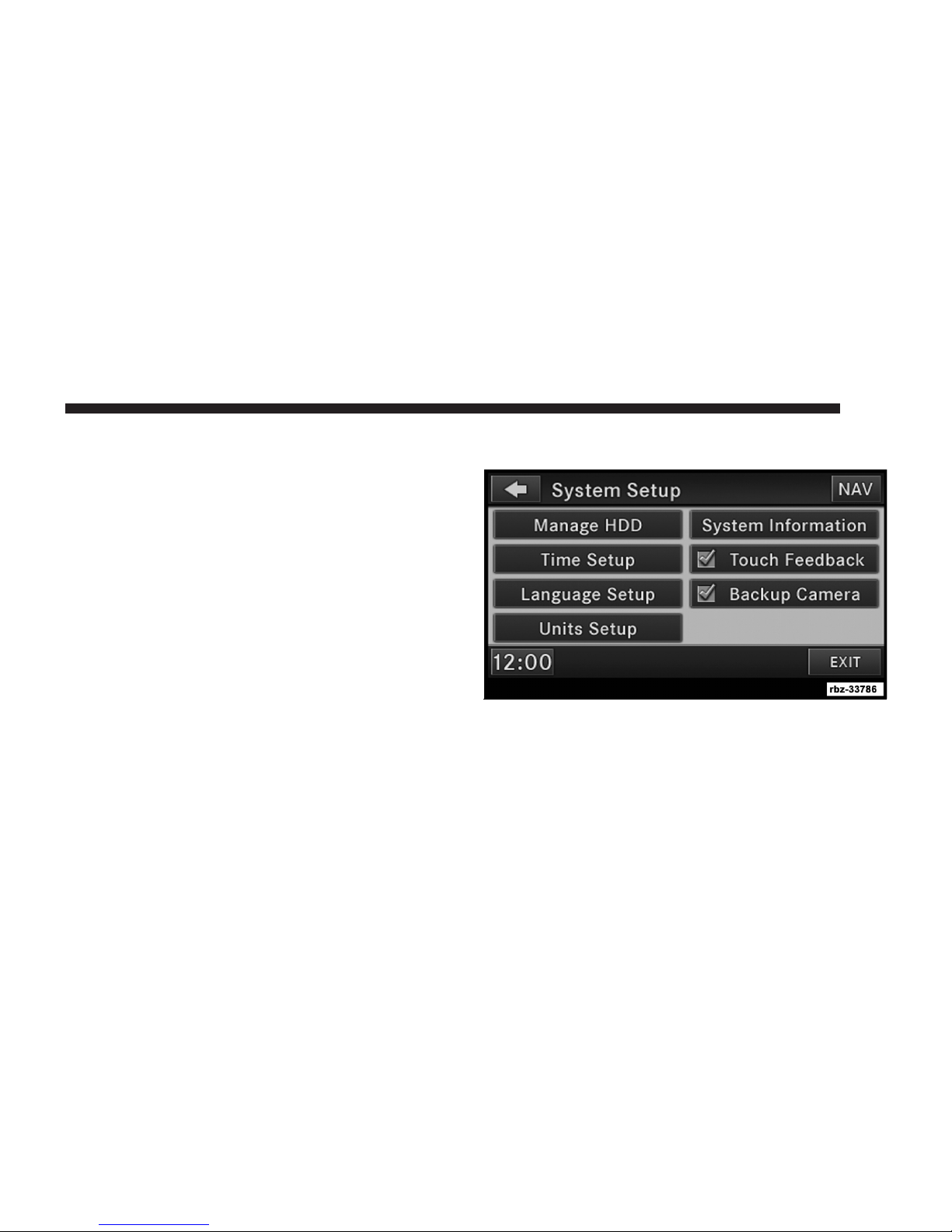
GETTING STARTED
NOTE: The ignition switch must be in the ON or ACC
position to operate the radio.
If the unit is OFF, switch it ON by pushing the ON/OFF
VOLUME rotary knob.
Change the Language
The radio will conform to the vehicle language set in the
Electronic Vehicle Information Center (EVIC), if
equipped.
If you change the language in the radio, the vehicle will
change the language for all display information. Refer to
the vehicle’s Owner’s Manual on the DVD.
To change the language with the radio:
1. Press the MENU hard-key on the right side of the
radio.
15
2. Then press the System Setup soft-key to get to the
System Setup menu.
3. Press the Language Setup soft-key and select a language.
4. Press the SAVE soft-key to activate the new language
selection.
Page 17

16
Set the Time – Media Center 430
1. Press the Time display in the lower left corner of the
screen.
2. Adjust the hours and minutes using the up and down
soft-keys.
3. Press the Set Time Zone soft-key to change to the
desired time zone.
4. Press the Daylight Savings soft-key to switch Daylight
Savings on or off.
Set the Time – Media Center 430N
1. Press the Time Display soft-key in the lower left corner
of the screen.
The time is automatically set by the GPS system for the
time zone selected. The radio default is GPS time where
the vehicle time is automatically set by the GPS system. If
the vehicle is not able to receive the GPS signals, the
vehicle time is only updated when the GPS satellite
signals are being received (which requires the vehicle to
be outside with a clear view to the sky).
Page 18

17
2. It is possible to set the time manually (ahead or behind
actual GPS time), by pressing the USER TIME soft-key.
3. Press the Daylight Savings soft-key to switch Daylight
Savings on or off.
Page 19
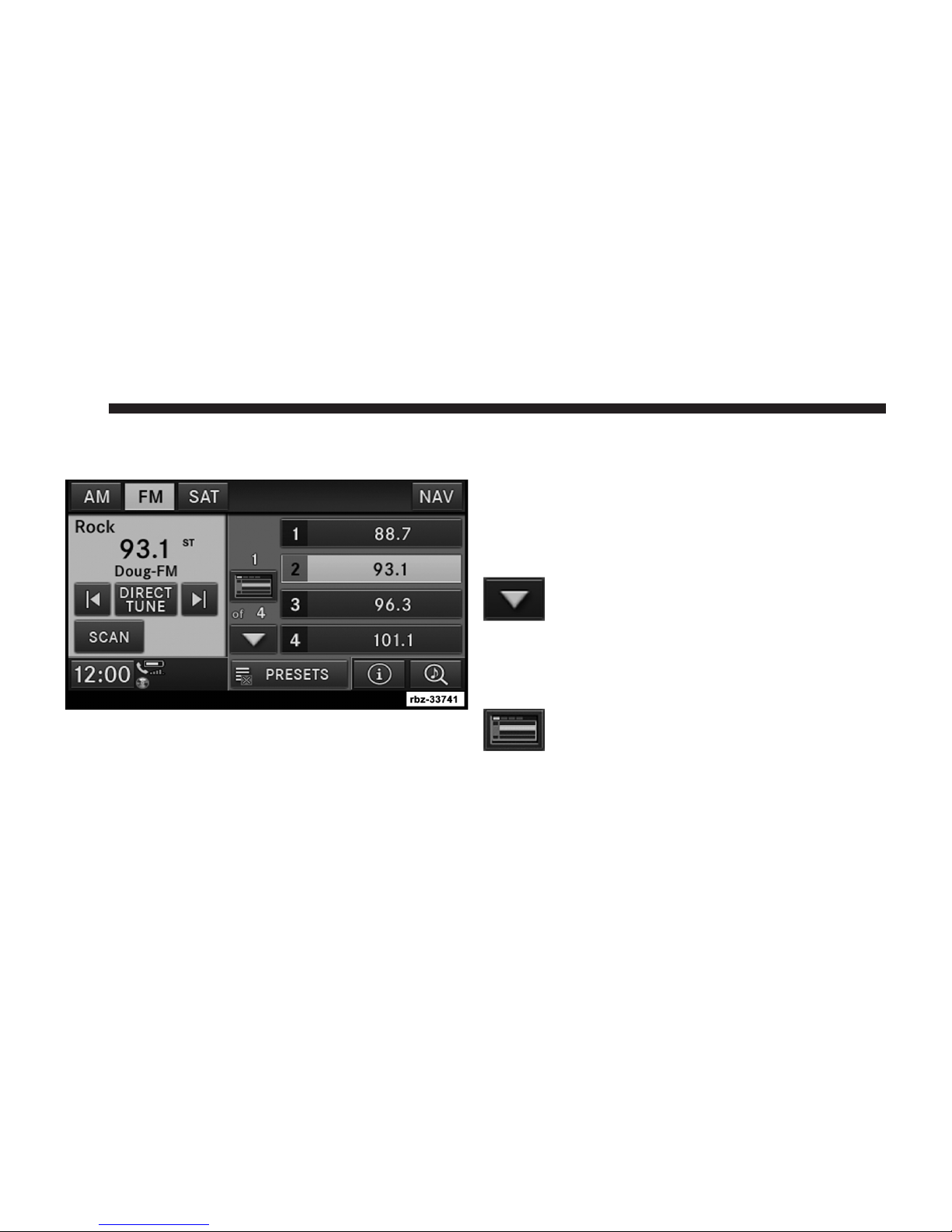
18
Store Radio Presets
1. Press the RADIO hard-key to display AM FM SAT.
2. Select the radio band by touching either the AM, FM
or SAT soft-key.
3. Either press the SEEK up/down soft-keys, or touch
the SCAN soft-key, DIRECT TUNE soft-key, or the left
and right arrows to change the currently playing station.
4. Touch and hold one of the PRESET soft-keys in the list
to the right until you hear a confirmation beep (approximately two seconds).
You can use the PAGE soft-key to scroll
through the list of presets.
NOTE: If the preset list is not displayed, press the
PRESETS soft-key located in the bottom line of the screen.
You can use the FULLSCREEN soft-key to
toggle between full- and split-screen mode.
Long preset names are displayed in full-screen
mode.
Page 20
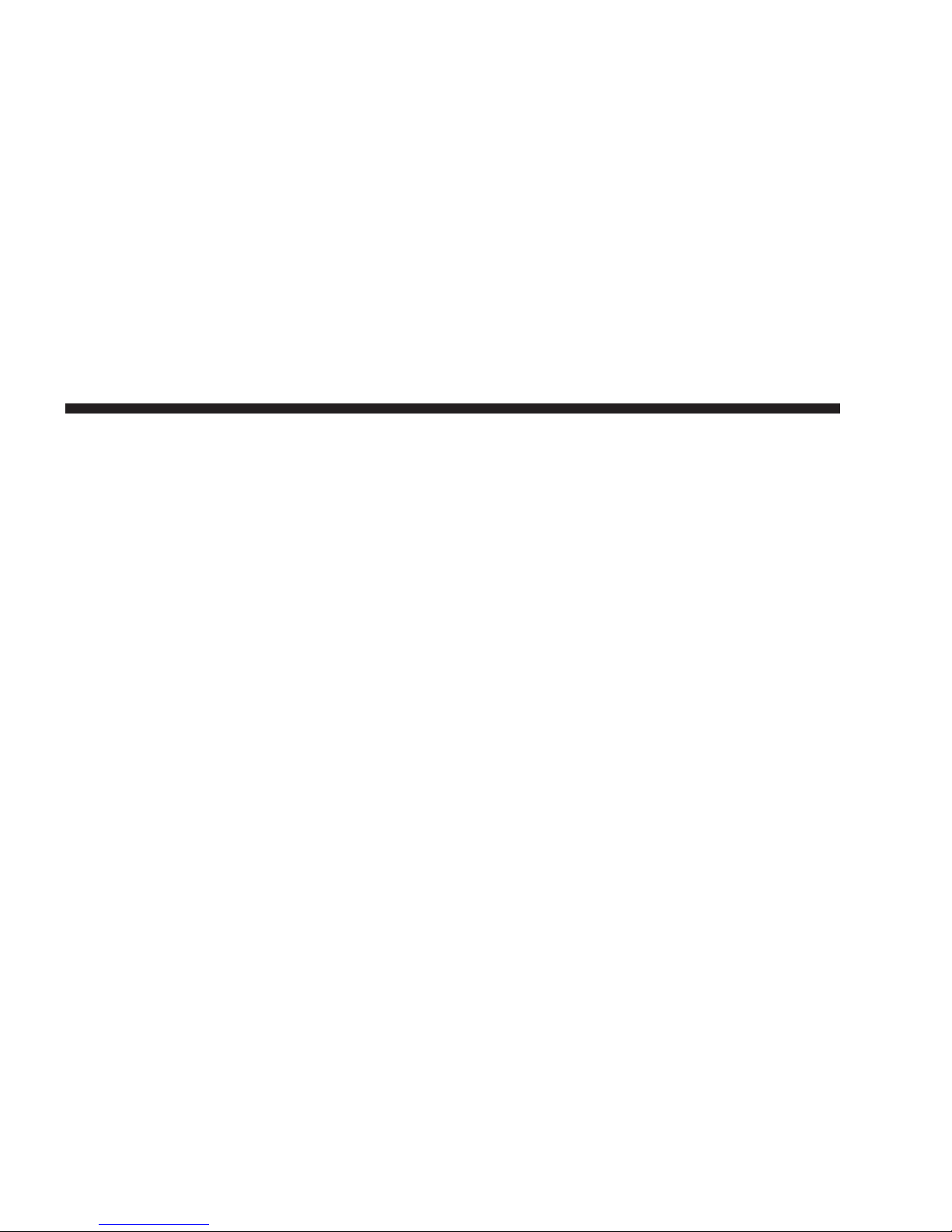
Uconnect™ Multimedia (RADIO)
Radio Mode
Overview
The radio is equipped with four different tuners:
•
FM 87.7 MHz - 107.9 MHz (RBDS capable)
•
AM 530 kHz - 1710 kHz
•
SAT SIRIUS Satellite Radio (if equipped)
•
TV SIRIUS Backseat TV™ (if equipped)
Press the RADIO hard-key. The different tuner modes can
be selected via the tabs in the radio screen.
SIRIUS Satellite Radio
With over 130 channels, SIRIUS Satellite Radio brings
you more of what you love. Get 69 channels of 100%
commercial-free music, plus all of your favorite sports,
news, talk and entertainment. Hear every NFL game,
19
every NASCAR race, college sports and more. The biggest and most compelling names in talk with Howard
Stern and Martha Stewart, laugh-out-loud comedy with
Jamie Foxx’s The Foxxhole and Blue Collar Comedy, plus
kids’ programming, wold-class news, local traffic and
weather. All of this with crystal clear, coast-to-coast
coverage. Everything worth listening to is now on
SIRIUS. A one-year SIRIUS Satellite Radio subscription is
included.
SIRIUS XM and all related marks and logos are trademarks of SIRIUS XM Radio Inc. and its subsidiaries.
SIRIUS Radio requires a subscription, sold separately
after trial subscription included with vehicle purchase.
Prices and programming are provided by SIRIUS and are
subject to change. Subscriptions governed by Terms &
Conditions available at sirius.com/serviceterms. SIRIUS
Radio U.S. service only available to those at least 18 years
of age in the 48 contiguous United States, D.C., and PR.
Service available in Canada; see www.siriuscanada.ca.
Page 21

20
In order to receive satellite radio, the vehicle needs to be
outside with a clear view to the sky. If the screen shows
Acquiring Signal, you might have to change the vehicle
position in order to receive a signal. In most cases, the
satellite radio does not receive a signal in underground
parking garages or tunnels.
Station Presets
There are 12 station presets available for storing the radio
stations in each tuner range.
In order to store the desired station, touch and hold one
of the station preset soft-keys for two seconds and you
will see the highlighted soft-key change from green to
beige. You will also see the radio station stored in the
highlighted soft-key, and you will hear a confirmation
beep when the station is saved. Pressing the PRESETS
button in SAT mode changes the information shown in
the list between the Channel Name, name of the Artist
currently playing on the channel, and name of the Song
currently playing on the channel.
Change a Channel or Frequency
Press the seek/tune down arrow soft-key to quickly
seek down to the next available station or channel.
Press and hold the seek/tune down arrow soft-key
to tune down until the soft-key is released.
Page 22
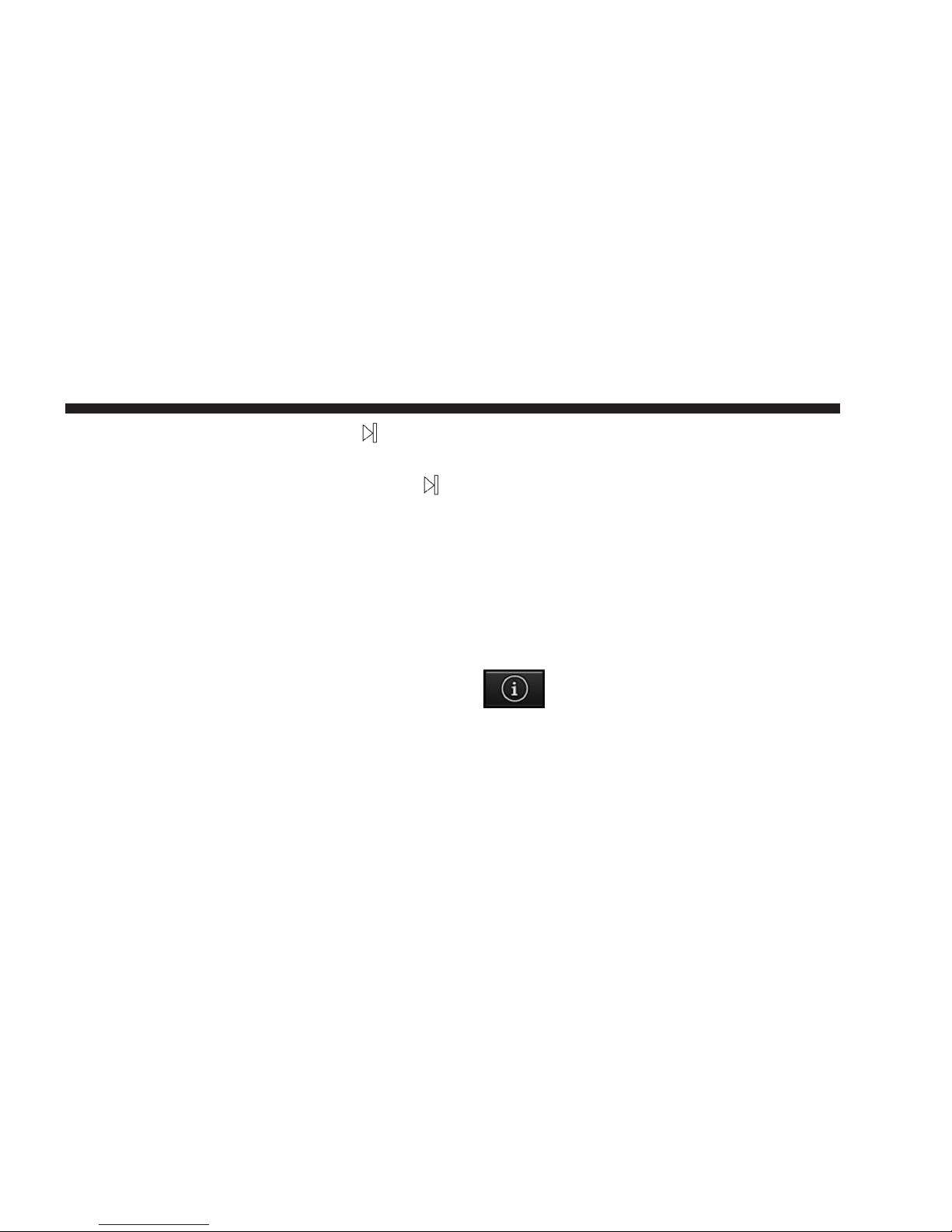
Press the seek/tune up arrow soft-key to quickly
seek up to the next available station or channel.
Press and hold the seek/tune up arrow soft-key
to
tune up until the soft-key is released.
Select the DIRECT TUNE soft-key to enter a frequency or
a channel number, and confirm your selection by pressing the GO soft-key. If there are no more numbers
required to enter the frequency or channel number, the
radio automatically tunes to the selection without pressing the GO button.
Select SCAN for a five-second preview of each listenable
station in the frequency band. Touch the SCAN soft-key
again to stop the scan function and to select a radio
station.
21
Radio Broadcast Data System (RBDS)
This radio system is capable of receiving RBDS signals in
the FM band. RBDS is a technology used for transmitting
textual information about the music type, song and artist
for FM band music. This information is shown on the
display.
NOTE: Not all radio stations support RBDS.
The RBDS information is displayed below the frequency
reading of the currently playing radio station.
Radio Text Information
Select INFO soft-key to display additional information about the current audio program in
the right half of the screen. Press the INFO
soft-key again to hide this information.
Page 23
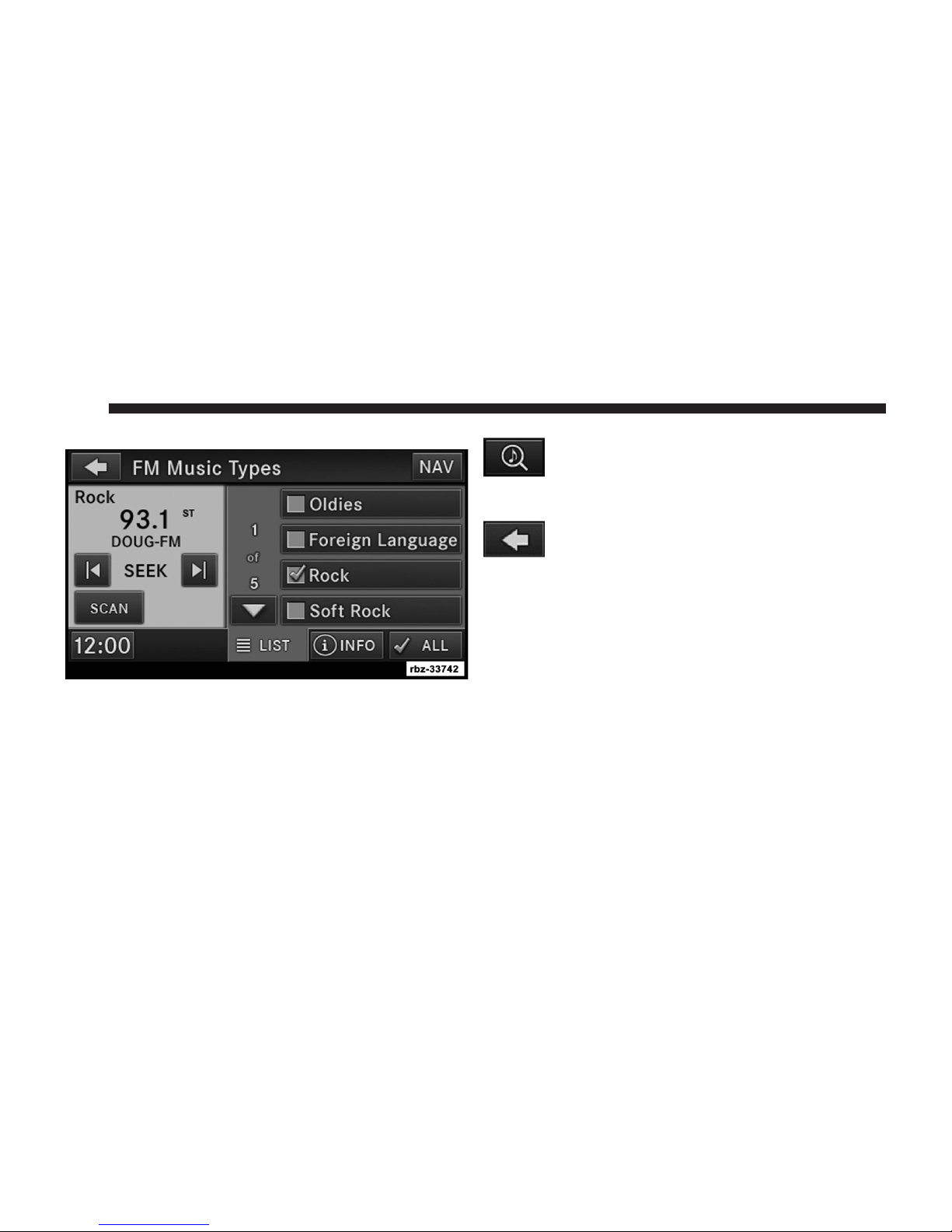
22
Music Type (Program Type Filter)
Program Type (PTY) is only available in FM and SAT
mode. Radio stations are grouped according to their
program (e.g., Soft Rock, Rhythm & Blues, etc.).
In SAT mode, the MUSIC BROWSE soft-key
allows you to browse through all of the SIRIUS
channels and genres.
You can use the BACK soft-key to switch to the
previous menu.
RBDS (FM) Program Types
Adult Hits, Classic Rock, Classical, College, Country,
Information, Jazz, Language, News, Nostalgia, Oldies,
Personality, Public, Religious Music, Religious Talk,
Rhythm and Blues, Rock, Soft, Soft Rhythm and Blues,
Soft Rock, Sports, Talk, Top 40, Weather.
SIRIUS Satellite Radio Program Types
Pop, Rock, Electronic/Dance, Hip-Hop/R&B, Country,
Christian, Jazz/Blues, Standards, Classical, Latin, International, Talk, Comedy, Lifestyles, Family & Kids, Sports
Page 24

Talk & News, NFL, More Sports, NBA, Financial News,
US News, Public Radio, International News, Public Radio, Weather, Religion.
You can find SIRIUS’ current terms and conditions at
http://www.sirius.com.
Favorite Songs & Artists
The SAT mode Favorites list allows you to tag particular
artists or songs so you will be notified each time that
artist or song is playing on another SIRIUS channel.
To tag an artist or song, press the FAVORITES
button while the song is playing.
23
When one of your favorite artists or songs begins playing
on another SIRIUS channel, a message appears (depending on the Song Alerts setting) that allows you to tune to
the station where your favorite is playing.
The Song Alerts setting is accessed in the SAT Menu,
Favorites screen.
Any time a favorite artist or song is playing, the favorite
icon appears in the bottom bar.
If you have set up favorite sports teams and one of those
teams has a game being broadcast on SIRIUS, the favorite
sport icon appears in the bottom bar anytime the game
starts or when there is a score update.
NOTE: Not all SIRIUS stations allow a song or artist to
be tagged.
When you are in SAT mode, you can change your Song
and Game Alert settings by pressing the MENU hard-key,
then pressing the FAVORITES soft-key.
Page 25

24
Replay Mode
While you are in SAT mode, you can replay over 30 minutes of the current SIRIUS channel (when the channel is
changed, this audio buffer is erased). Press the REPLAY
button to listen to the stored audio.
You can touch the on-screen controls to pause and rewind
audio playback, touch the SCAN button to preview each
of the tracks stored in the buffer, or select a track from the
list.
The time displayed below the bar indicates how much
time is present between the current buffer play position
and the live broadcast.
Touch the LIVE button to return to the current audio
being broadcast on the SIRIUS channel.
Radio Settings
AM/FM MENU
There are no specific settings for this mode.
Page 26
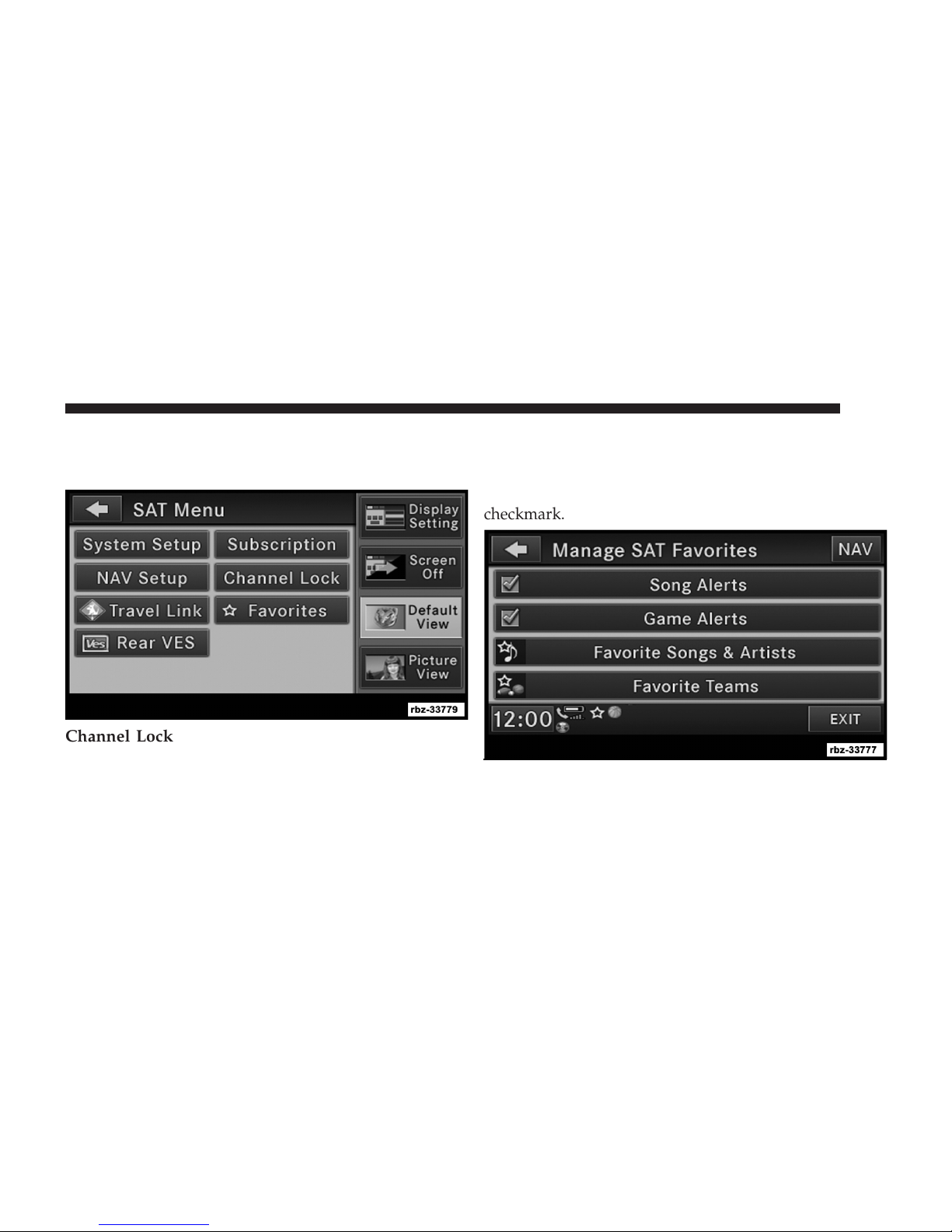
SAT MENU
While in SAT Mode, press the MENU hard-key to display
the SAT Menu.
Channel Lock
Select Channel Lock to enable and/or disable desired
channels. The SEEK and SCAN function will then only
display channels without parental lock.
25
Favorites
When Song Alerts is checked, you will be notified every
time one of your favorite artists or songs begins playing.
To turn off these notifications, turn off the Song Alerts
checkmark.
Page 27
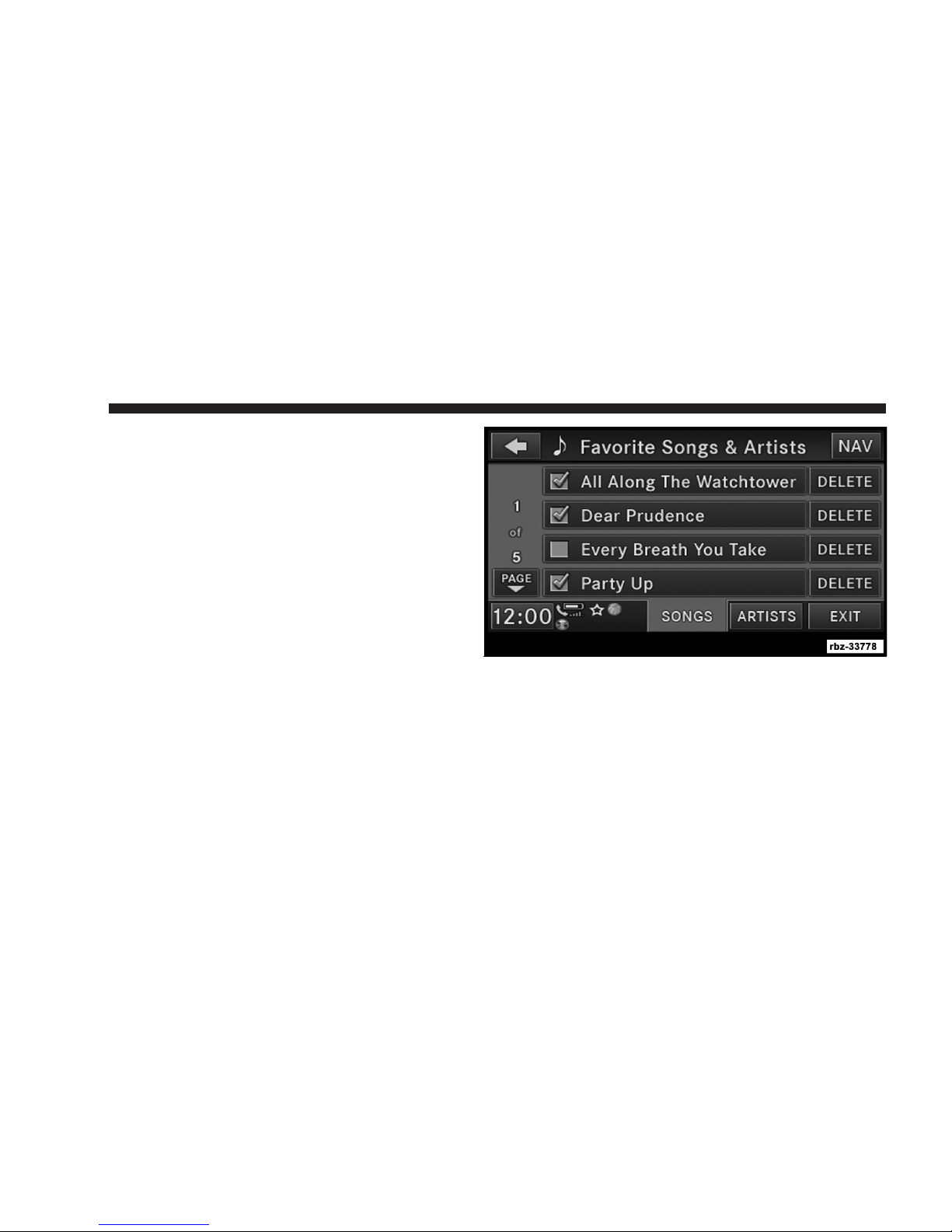
26
When Game Alerts is checked, you will be notified every
time one of your favorite teams begins playing a game
being broadcast on SIRIUS and/or when the score of the
game changes. The settings you make under Favorite
Teams determine which alerts you receive.
To disable all sports notifications, turn off the Game
Alerts checkmark.
Favorite Songs & Artists
When an individual song or artist is checked, you will
receive alerts when that song or artist is playing (depending on the Song Alerts setting).
If you do not want to receive alerts for a particular song
or artist but you want to keep that item in the list, turn off
the checkmark next to the item.
To permanently remove the song or artist from the list,
press the DELETE button next to the item.
Page 28
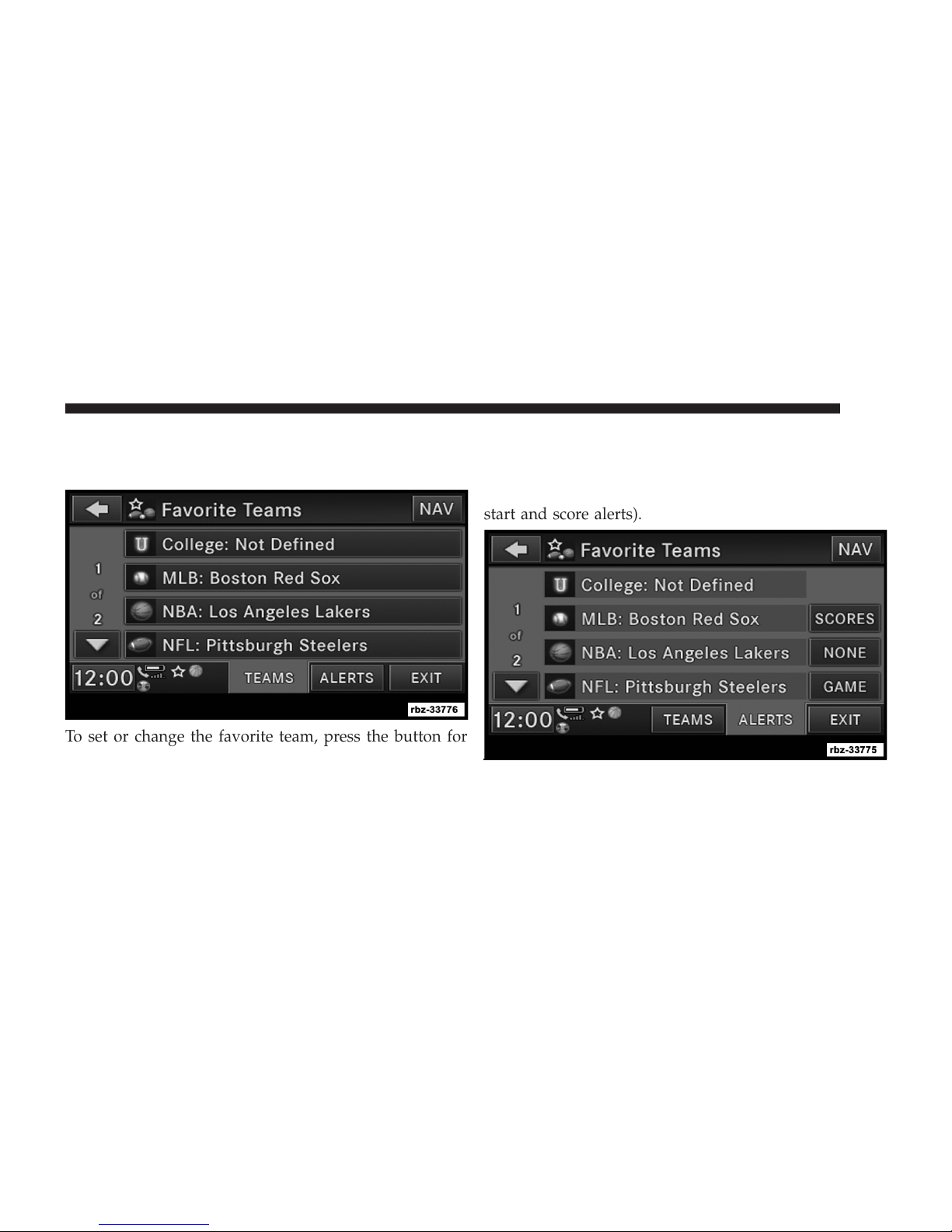
Favorite Teams
To view which teams will create game or score alerts,
select the TEAMS tab.
To set or change the favorite team, press the button for
the sport and select a new team from the list.
To change the alert types you will receive for each team
(depending on the Game Alerts setting), select the
27
ALERTS tab. Pressing the button next to the team
changes the alert type between NONE (no alerts), GAME
(alert when the game broadcast begins), SCORES (alert
each time the game score is updated), or ALL (both game
start and score alerts).
Page 29
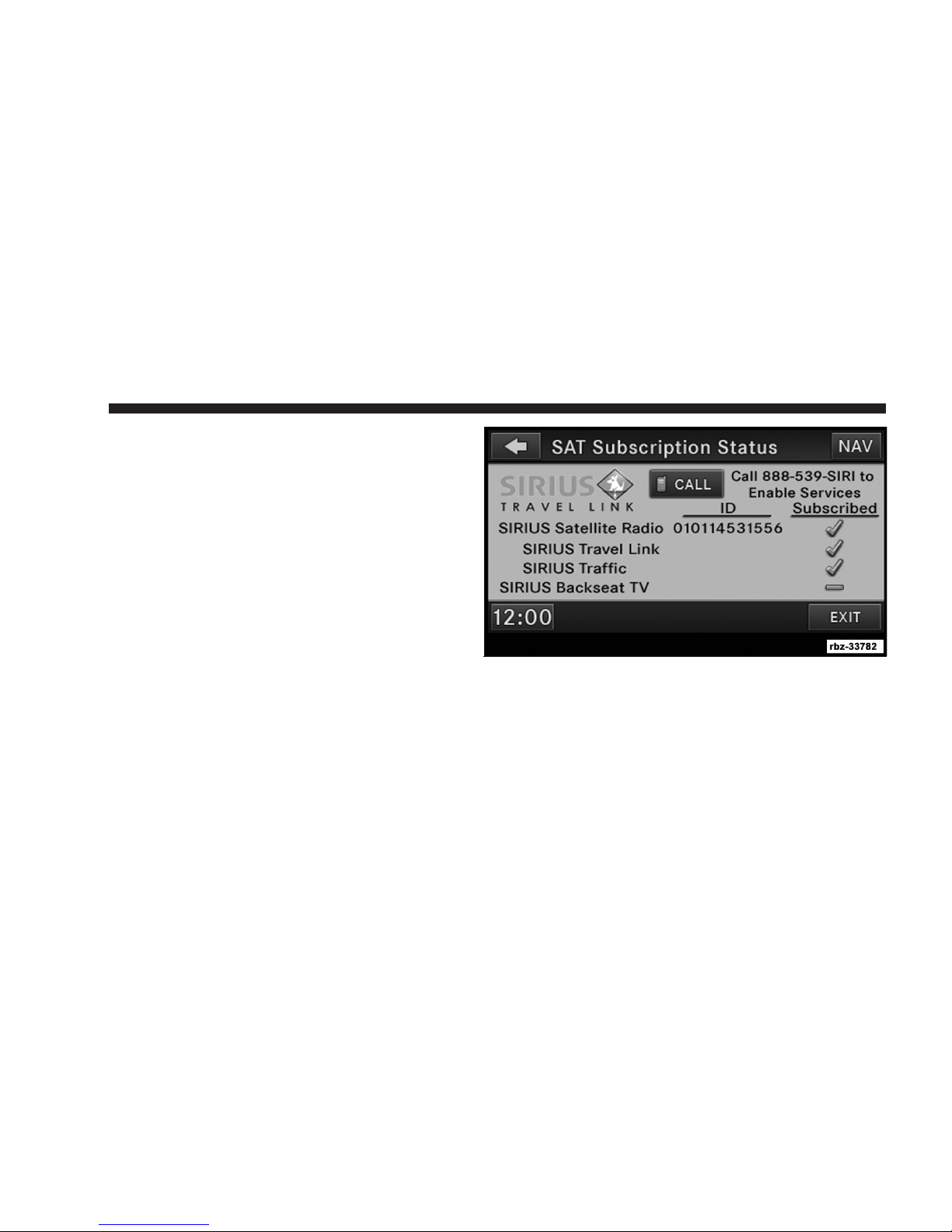
28
Re-Subscribe to SIRIUS Satellite Radio
New vehicle purchasers or lessees will receive a free
limited time subscription to SIRIUS Satellite Radio with
your radio. Following expiration of the free services, it
will be necessary to access the information on the Subscription Information screen in order to re-subscribe.
Touch the Subscription soft-key to access the Subscription Information screen.
Write down the SIRIUS ID numbers for your receiver. To
reactivate your service, either call the number listed on
the screen or visit the provider online.
NOTE: SIRIUS Travel Link is a separate subscription
only available on the Media Center 430N Radio.
Page 30
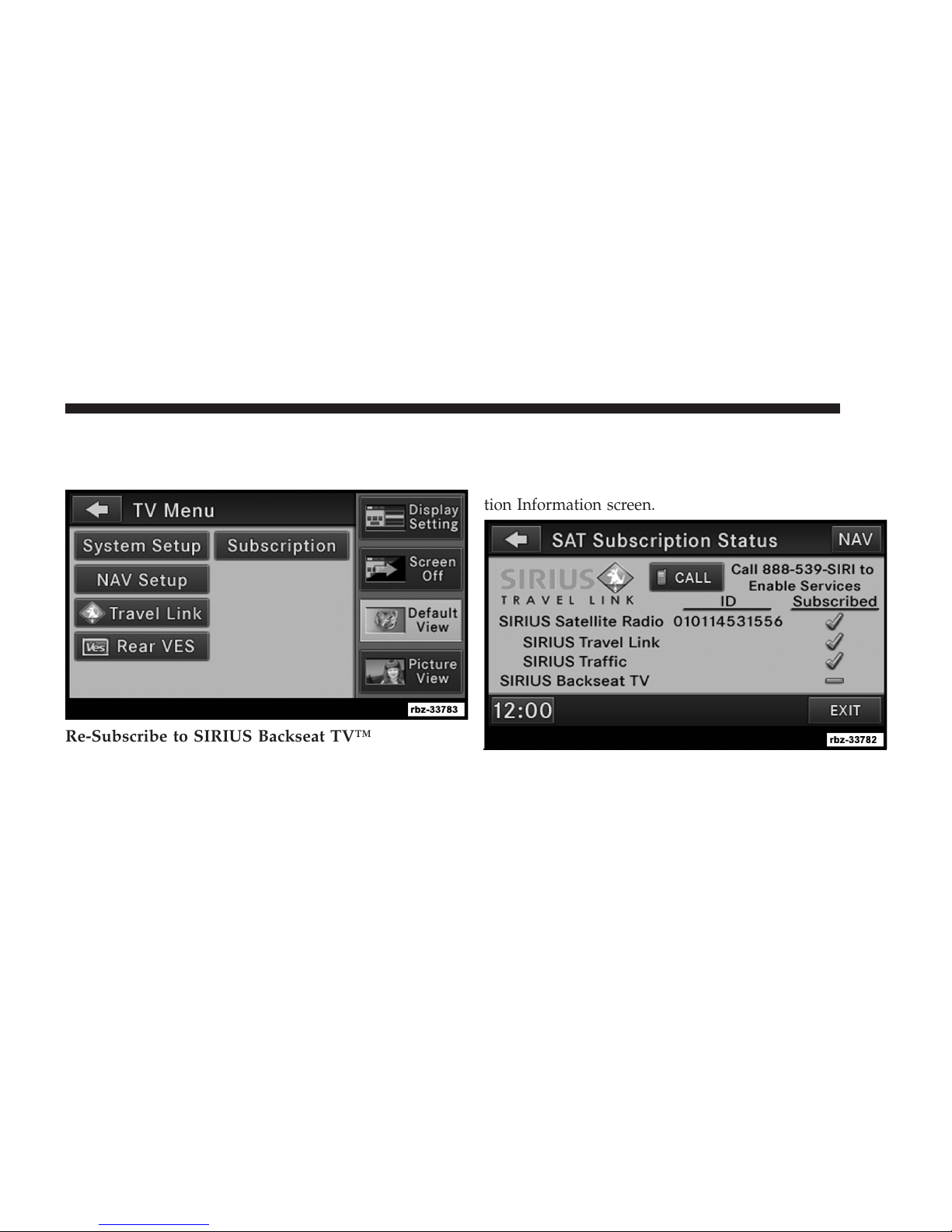
SIRIUS Backseat TV™ MENU (if equipped)
While in SIRIUS Backseat TV™ mode, press the MENU
hard-key to display the TV Menu.
Re-Subscribe to SIRIUS Backseat TV™
New vehicle purchasers or lessees will receive a free
limited time subscription to SIRIUS Backseat TV™ with
your radio. Following expiration of the free services, it
29
will be necessary to access the information on the Subscription Information screen in order to re-subscribe.
Touch the Subscription soft-key to access the Subscription Information screen.
Write down the SIRIUS ID numbers for your receiver. To
reactivate your service, either call the number listed on
the screen or visit the provider online.
Page 31

30
NOTE: SIRIUS Backseat TV™ is not currently available
in Canada.
Display Settings
Press the MENU hard-key and touch the Display Setting
soft-key to access the Display Settings menu.
Select the Daytime Colors soft-key to switch to manual
daytime mode and to adjust the brightness of the display
using daytime colors.
Select the Nighttime Colors soft-key to switch to manual
nighttime mode and to adjust the brightness of the
display using nighttime colors.
Select the Auto Color soft-key to switch to automatic
daytime/nighttime mode and to control the brightness of
the display using the light switch of the vehicle.
Touch the DONE soft-key to save your settings and to
return to the AM/FM/SAT Menu.
Screen Off
To turn off the screen (so only the clock is shown, and
audio is still heard through the vehicles speakers), press
the MENU hard-key and touch the Screen Off soft-key.
Once the Screen Off is active, press any hard-key or touch
the display to deactivate it.
Page 32

View Settings
Press the MENU hard-key and touch the Default View
soft-key to enable the default view mode, where the
vehicle brand logo is displayed in the right half of the
screen.
Touch the Picture View soft-key to enable the picture
view mode, where a picture can be displayed on the right
half of the radio screen. Refer to the Hard Disk Drive
section for a detailed example.
31
Page 33

32
Parkview威 Rear Back Up Camera (if equipped)
When equipped with Parkview威, the radio display
shows the rear view camera picture as soon as the shift
lever is in the R position for vehicles with automatic
transmission. In vehicles with manual transmission the
reverse gear must be engaged.
If available, you can disable the Parkview威 Rear Back Up
Camera feature by pressing the MENU hard-key, then
touching the System Setup soft-key and turning off the
Back Up Camera option.
Page 34

Uconnect™ Multimedia (MEDIA)
33
Disc Requirements
Disc Mode
Overview
The radio is equipped with a CD/DVD player.
To activate DISC mode, press the MEDIA hard-key and
select the DISC tab soft-key.
CAUTION!
This disc player will accept 4 3/4 in (12 cm) discs only.
The use of other sized discs may damage the disc
player mechanism.
The radio is capable of playing compact discs (CD),
recordable compact discs (CD-R and CD+R), rewritable
compact discs (CD-RW and CD+RW), recordable DVD-R,
DVD+R, DVD-RW, and DVD+RW compact discs.
Your radio will play the following formats:
MP3, WMA, AAC, M4A, CD Audio, DVD Audio, and
DVD Video.
Do not insert anything other than the supported CD/
DVD formats.
Page 35

34
SACD (SACD layer), VCD DualDisc, SVCD, VCD format
on DVD MPEG-4 are not supported.
High definition content and media (e.g, HD-DVD, BluRay) is not supported.
A complete list of supported CD/DVD formats is available at http://www.chrysler.com/owners.
Inserting a Disc
1. Press the LOAD hard-key once.
2. After the screen opens, with the printed side upward,
insert the disc into the disc slot of the radio. The radio
pulls the disc automatically and closes the flip screen.
The radio selects the appropriate mode after the disc is
recognized, and starts playing the first track. The display
shows “Reading...” during this process.
NOTE: A faulty CD is NOT automatically ejected. Use
only standard size discs. Discs that have been modified
with an adhesive label should not be used in the CD/
DVD player.
If the user does not remove an ejected CD within
approximately 10 seconds, the CD will reload.
NOTE: On Data CDs with a large number of songs, it
may take several seconds to read, play, and display
information for all songs on the disc.
NOTE: Recording your own CD on a home computer at
a lower write speed will result in a more consistent
quality.
Removing a Disc
1. Press the LOAD hard-key.
2. After the display opens, the disc is ejected and can be
removed.
Page 36

NOTE: If the disc is not removed within approximately
10 seconds, the unit pulls it back into the slot (park
position). The disc may be ejected when the ignition is
OFF.
3. If you do not press the LOAD button or insert a new
disc, the display will close 30 seconds after the display
was opened.
Selecting Disc Mode
Activate Disc Mode by pressing the MEDIA hard-key.
The disc mode can be selected by touching the Disc tab
soft-key.
NOTE: When a disc is inserted, the appropriate mode is
automatically selected once the disc is recognized.
Scan Search
Touch the SCAN soft-key.
The first few seconds of each individual track will be
played in succession.
35
Select the STOP SCAN soft-key to stop the scan function.
Change a Track
Press the forward arrows soft-key to select the next
track on the disc.
Press and hold the forward arrows soft-key
to fast
forward through the track.
Press the rearward arrows soft-key
to select the start
of the current track (while the track is playing) or the
previous track (if the current track has just started).
Press and hold the rearward arrows soft-key
to fast
rewind through the track.
Press the pause soft-key to pause the playback of the disc.
Press the play soft-key to resume playback of the disc.
Displaying the Elapsed Title Time
The elapsed title time of the currently playing track is
displayed in the left center of the screen.
Page 37

36
Select Title from List
Select TRACKS to display a list of the titles of the
currently playing disc. Select the desired track you wish
to play.
Select TRACKS again to hide the list.
Disc Info
Select the INFO soft-key to display the cover
art (if available) and track title. Select INFO
again to display the track title, artist, album,
and genre.
Select the INFO soft-key to close the INFO panel.
Gracenote威 Music Recognition Technology
This radio is equipped with the Gracenote威 Music Recognition Service, with an embedded database to look up
album, song title, genre and artist information. Data will
be found for most Audio CDs (CDA discs). Tag information from your music files (MP3, WMA, AAC, M4A) will
be displayed when the data is embedded in the file.
Music recognition technology and related data are provided by Gracenote威. Gracenote威 is the industry standard in music recognition technology and related content
delivery. For more information visit www.gracenote.com.
Page 38

Portions of the content is copyright ©Muze or its providers.
NOTE: Visit http://www.chrysler.com/owners for update information.
Copy Disc to Hard-Drive
Press the copy soft-key to copy the current disc
to the Hard Disc Drive.
37
Playing a MP3/WMA Disc
1. Press the OPEN/CLOSE hard-key once.
2. With the printed side upwards, insert the disc into the
disc slot of the radio. The radio pulls the disc automatically and closes the flip screen. The radio selects the
appropriate mode after the disc is recognized, and starts
playing the first track. The display shows “Reading...”
during this process.
Disc Menu
While in disc mode with inserted audio disc, press the
MENU hard-key to access the Disc Menu.
Select Random to play the titles on the disc in random
order. Select Random again to turn Random off.
Select Repeat Folder to repeat all songs in the currently
playing folder (MP3/WMA disc only). Touch the Repeat
Folder soft-key again to stop the repeat mode.
A MP3/WMA disc may contain audio files in a folder
structure. The folder, if any, is shown in the list view.
Touch the TRACKS soft-key if the list is not displayed.
3. Touch a soft-key with a folder symbol to open a folder.
Page 39

38
4. Touch the FOLDER UP soft-key to close a folder.
Playing a Video DVD
automatic transmission. In vehicles with a manual trans-
mission, the parking brake must be engaged.
First insert a video DVD.
NOTE: Viewing a DVD video on the radio screen is not
available in all states, and the vehicle must be stopped,
and the shifter must be in position P for vehicles with an
The playback starts automatically after the DVD video is
recognized by the disc drive.
Page 40

Touch the CHAPTERS soft-key to display a list of available chapters or tracks. Touch a chapter or track soft-key
in the list to start playback from the selected section.
Touch the VIEW VIDEO soft-key to view the video on the
screen.
DVD MENU Controls
If you insert a DVD video disc that contains a top menu,
a menu may appear.
39
Touch the cursor arrows soft-keys to select the title you
want to view, then touch the ENTER soft-key to start
playback.
Touch the DVD move soft-key to move the controls
to the right part of the screen.
Page 41

40
Touch the close soft-key to close the DVD MENU
Controls.
DVD Playback Controls
In video playback mode, touch anywhere on the screen to
show the DVD playback controls.
To pause playback, touch the Pause soft-key.
To stop playback, touch the Stop soft-key.
Touch the Fast Reverse soft-key during playback to fast
reverse playback.
Touch the Fast Forward soft-key during playback to fast
forward playback.
Touch the NEXT soft-key to locate succeeding chapters or
tracks.
Touch the PREV soft-key to start playback from the
beginning of the current chapter or track. When you
press twice in quick succession, playback starts from the
beginning of the preceding chapter or track.
Touch the DVD move soft-key to move the controls
to the right part of the screen.
Touch the close soft-key to close the DVD MENU
Controls.
Page 42

DVD Video Menu
While in disc mode with inserted video DVD, press the
MENU hard-key to access the DISC Menu.
Touch the DVD Setup soft-key to access the DVD Setup
menu.
41
In the DVD Setup menu, you may select Menu Language,
Audio Language, Subtitle, Camera Angle, Aspect Ratio,
and Brightness settings by pressing the corresponding
soft-key. Some of the soft-keys are disabled if the inserted
disc does not support the functionality.
Page 43

42
Disc Skipping
Skipping is typically caused by a damaged (scratched)
disc. This will result in a 10–second jump forward until
the damaged area is passed.
Temperature Protection
If the temperature of the disc reader during operation
becomes too high, a popup message will inform the user
of an over temperature situation. The unit switches to
radio mode until the disc reader temperature has
dropped to a normal level.
Hard Disk Drive Mode (HDD)
The HDD mode gives you access to the audio files on the
internal hard disk drive. It functions similar to a CD
player, with the exception that the internal HDD can hold
more tracks. It can hold over 5000 four minute CDquality songs (depending on the file size of the encoded
files).
Before using the HDD mode, you will need to copy tracks
to the internal hard drive.
The files will be stored on the internal hard disk drive
and can be used in the HDD mode.
Copy Audio Disc to Hard-Drive
Copy an audio disc to the Hard Disk Drive
using the following procedure:
1. Insert a disc.
Page 44

2. Touch the copy soft-key to copy music tracks of the
inserted disc to the Hard Disk Drive.
43
you change to another mode (radio, AUX, etc.) or turn
the radio OFF (ignition ON), the copy process will
continue in the background.
After a short pause, the copy process begins and the
audio resumes playback from the start of the track. The
copy process continues in the background while the
audio plays. The progress is shown in the display. Even if
The copy progress is shown in the display.
It is also possible to listen to radio modes during this
process. Copying time is greater than 4x the normal
playback rate.
Page 45

44
NOTE: When copying CD-Audio to HDD, audio files
are converted from CD-Audio to AAC. If available, the
artist name, album name, cover art, track names and
genres are stored with the tracks on the HDD. DVDAudio cannot be copied to the HDD. If the CD-Audio
disc is not recognized by the Gracenote威 Music Recognition Service, you can rip the CD-Audio disc on your
internet-equipped computer first, then copy the resulting
compressed audio files to a USB memory stick. Then
insert the USB memory stick in the radio and copy the
audio files to the HDD mode.
Copy WMA/MP3 Files to Hard-Drive
MP3 and WMA formatted compressed audio files from a
disc or via USB (e.g., USB stick) can be copied to the Hard
Disc Drive.
It is recommended to sort music files into folders.
Example:
Page 46

Songs located in the root level (top level) of the disc or
USB device are saved on the Hard Disk Drive in a root
folder. Songs that are stored in folders on the disc or USB
devices are saved to the same folder name on the Hard
Disk Drive. Only folders that contain song files are
copied to the Hard Disk Drive.
•
03 Song.mp3 (Third song in playlist 2)
Copying Complete Disc
You can copy a complete music disc using the
following procedure:
45
For the example above, the list on the HDD will show the
following:
Disc_Root_Level Songs (Playlist 1)
•
Song 1.mp3 (First song in playlist 1)
•
Song 2.mp3 (Second song in playlist 1)
•
Song 3.wma (Third song in playlist 1)
My Playlist Folder 1 (Playlist 2)
•
01 Song.mp3 (First song in playlist 2)
•
02 Song.mp3 (Second song in playlist 2)
1. Insert a disc with MP3, WMA files.
Page 47

46
2. Touch the copy soft-key to copy music files of the
inserted disc to the hard disk drive.
The copy progress is shown in the display.
You can continue listening to any audio source during the
copy process.
Selective Song Copying from Disc
You can select specific songs on a WMA/MP3 disc using
the following procedure:
1. Touch the MY FILES hard-key.
2. Select My Music.
Page 48

47
3. Touch the Add Music Files to HDD soft-key.
4. Touch the From DISC soft-key in the next screen.
5. Select the folders or titles you would like to copy.
A red check mark indicates the selected songs and/or
folders. Touch the check ALL soft-key to select all files
and folders at once.
6. Touch the SAVE soft-key to start the copy process.
Page 49

48
The copy process is shown on the display. It is possible to
listen to radio modes during this process.
If you unplug or eject the media before the copying
process is finished, the process will be interrupted. You
may restart the copying process by repeating the steps
above.
Copying from USB
1. Insert a USB device.
2. Select My Music.
Page 50

49
3. Touch the Import Music Files soft-key.
4. Touch the From USB soft-key in the next screen.
5. Select the folders or titles you would like to copy.
A red check mark indicates the selected songs and/or
folders. Touch the ALL soft-key to select all files and
folders at once.
6. Touch the SAVE soft-key to start the copy process.
Page 51

50
Playing Audio Files from the Hard Disk Drive
You can play songs directly from the internal hard disk
drive.
2. The radio can sort the files by artist, album, song title,
genre or folder name. You can also create links to your
favorite songs, artists, albums, genres or folders.
1. Touch the BROWSE soft-key to select an
available category.
3. For this example, touch the Artists soft-key.
Page 52

51
4. Touch the soft-key for the desired artist to list all songs
by the artist. Touch the ALL soft-key to play all songs
by artist sorted in alphabetical order.
5. Touch the LIST soft-key to toggle the list contents
between all songs by the artist and the albums that
feature the artist.
Page 53

52
Change a Track
Press the forward arrows soft-key to select the next
track on the disc.
To view the Favorite Songs list, touch the BROWSE
soft-key, then touch the FAVORITES soft-key, next touch
the Favorite Songs soft-key.
Press and hold the forward arrows soft-key
to fast
forward through the track.
Press the rearward arrows soft-key
to select the start
of the current track (while the track is playing) or the
previous track (if the current track has just started).
Press and hold the rearward arrows soft-key
to fast
rewind through the track.
Press the pause soft-key to pause the playback of the disc.
Press the play soft-key to resume playback of the disc.
Tagging Favorite HDD Songs
When a song is playing that you want to add to
the Favorite Songs list, touch the FAVORITES
soft-key.
To begin playback, touch a particular song in the list to
begin playback from that song or touch the
ALL
soft-key to play all favorite songs from the top of the list.
Displaying the Elapsed Time
The elapsed time of the current playing track is displayed
in the left center of the screen.
HDD Menu
While in HDD mode, press the MENU hard-key to access
the HDD Menu.
Random Playback
The random play function plays random tracks from the
hard disk drive. Touch the Random soft-key to switch the
random play function on or off.
Page 54

A red check mark indicates the random play function is
active.
Repeat Track
The repeat track function repeats the currently played
track. Touch the Rpt. TRK soft-key to switch the repeat
track function on or off.
A red check mark indicates the repeat track function is
active.
Favorite Playlists on the Hard Disk Drive
You may save links to favorite playlists in the
Favorite Playlists list.
53
1. While in the HDD mode, touch the BROWSE soft-key
to access the Browse Categories menu.
Page 55

54
2. Touch the Favorites soft-key to display a list of favorite
playlists.
3. Touch one of the ADD FAVORITE soft-keys.
Page 56

55
4. Select the type of favorite (Artist, Album, Genre or
Folder).
A link to the selected playlist is now saved in the Favorite
Playlists list.
NOTE: Depending on the type of Favorite you define,
the contents of the favorite playlist may change as you
add tracks to and remove tracks from the Hard Disk
Drive. Deleting a favorite playlist does not remove any
files from the hard drive.
Page 57

56
You may now edit the list by touching the EDIT soft-key,
or exit the list by touching the EXIT soft-key.
Editing Track Info on the Hard Disk Drive
While a track is playing, touch the EDIT INFO soft-key to
edit the tag information for the track. You can change the
artist name, track name, album name, album track num-
ber, genre and folder name for the track.
To edit an item press the CHANGE or ORDER button
next to the tag item you want to edit. To enter new data
for the tag, select an item from the list or press the NEW
button to type in a new name. For track reordering, use
the
soft-keys to move the track to the correct position.
Page 58

If you change tag information that affects how your HDD
playback is sorted, playback may pause briefly and
restart from the top of the list.
Editing Folder Names on the Hard Disk Drive
1. Touch the MY FILES hard-key.
2. Select My Music.
57
3. Touch the Rename HDD Folders soft-key.
Page 59

58
4. Touch the folder you want to rename.
5. Spell the name of the folder, then touch the SAVE
soft-key.
Deleting Tracks from the Hard Disk Drive
1. Press the MENU hard-key.
2. Touch the MY MUSIC soft-key.
Page 60

59
3. Touch the Delete Music Files from HDD soft-key.
4. Select the folder from which you want to delete tracks.
5. Select the tracks you want to delete by pressing the
track to turn on the red checkmark. If you want to delete
all tracks from the folder, the check ALL soft-key.
6. After you have selected all of the tracks to delete,
touch the DELETE soft-key to permanently remove the
files from the Hard Disk Drive.
Page 61

60
Deleting All Files from the Hard Disk Drive
1. Press the MENU hard-key on the right side of the
radio.
2. Touch the System Setup soft-key to access the System
Setup menu.
3. Touch the Manage HDD soft-key to access the Manage
HDD menu.
This menu displays the available space on the hard disk
drive and allows you to delete pictures and music files.
Importing Pictures
It is possible to import display pictures to the internal
hard disk drive. The pictures can be displayed on the
right half of the radio screen.
Page 62

In the default mode, the vehicle brand logo is displayed
in the right half of the screen. Press the MENU hard-key
on the right side of the radio to access one of the setting
menus.
It is recommended to change the picture dimensions on a
PC or Digital Camera to 240 by 158 pixels before the
import.
61
NOTE: USB devices (e.g., camera memory USB adap-
tors, etc.) must comply with the MSD (Mass Storage
Device) standard. This USB terminal can provide power
to the inserted device. The device’s current limitation
must be less or equal to 500mA.
1. Touch the MY FILES hard-key to go to the Manage My
Files screen.
Page 63

62
2. Insert either a CD or a USB Stick containing your
pictures.
4. Touch the ADD soft-key to view the pictures stored on
the CD or USB memory stick.
3. Touch the My Pictures soft-key to get an overview of
the images currently stored on the Hard Disk Drive.
The radio can store 23 user pictures.
NOTE: Depending on the file size of each picture on the
CD or USB memory stick, loading the images in the
screen may take time.
5. Select the type of media inserted.
Page 64

6. Use the PAGE soft-keys to page through a list of
pictures and press the picture you would like to import.
7. Select which pictures you want to copy. The red
checkmark indicates a picture file to copy.
The imported picture is now available in the Manage My
Pictures screen.
63
8. Touch the SAVE soft-key to copy the selected pictures
to the Hard Disk Drive.
9. Select this picture by pressing the Set as Picture View
soft-key. A check mark indicates the currently used
picture.
Use the PREV or NEXT soft-key to step through the list of
available pictures.
Page 65

64
Touch the DELETE soft-key to delete the picture from the
hard disk drive.
10. Press the MENU hard-key twice and then touch the
Picture View soft-key to enable the picture view.
The picture is now displayed on the right half of the
screen.
Page 66

Uconnect™ Multimedia (REMOTE DEVICES)
SIRIUS Backseat TV™ (If Equipped)
Tired of constantly looking for new DVDs to keep your
family occupied? Try SIRIUS Backseat TV™, a pioneering
service that delivers live TV from three of the best family
networks – Nickelodeon™, Disney Channel™ and Cartoon Network Mobile™ to your backseat 24/7. Your kids
will always find new shows to watch. Keep life simple
with SIRIUS Backseat™. Your first year of SIRIUS Backseat TV™ programming is included.
65
to those at least 18 years of age in the 48 contiguous
United States, D.C., & PR. © 2009 Viacom International
Inc. All rights reserved. Nickelodeon and all related titles,
logos and characters are trademarks of Viacom International Inc. © Disney. DISNEY CHANNEL and The DISNEY CHANNEL LOGO are trademarks of Disney Enterprises, Inc. and used with permission. CARTOON
NETWORK and the logo are trademarks of and © 2009
Cartoon Network.
SIRIUS Backseat TV™ Mode
© 2009 SIRIUS XM Radio Inc. SIRIUS, XM and all related
marks and logos are trademarks of SIRIUS XM Radio Inc.
and its subsidiaries. All other marks, channel names and
logos are the property of their respective owners. All
rights reserved. Subscription governed by SIRIUS Terms
& Conditions at sirius.com. Prices and programming are
provided by SIRIUS and are subject to change. Other fees
and taxes apply. SIRIUS Radio U.S. service only available
NOTE: SIRIUS Backseat TV™ is not available in
Canada, Hawaii or Alaska.
Press the RADIO hard-key to display AM FM SAT TV at
the top of the screen. Touch the TV soft-key tab to access
SIRIUS Backseat TV™.
In order to receive SIRIUS Backseat TV™, the vehicle
needs to be outside with a clear view to the sky. If the
Page 67

66
screen shows Acquiring Signal, you might have to
change the vehicle position in order to receive a signal. In
most cases, the satellite radio does not receive a signal in
underground parking garages or tunnels.
Channel List
Select LIST to display a list of available video channels.
Select HIDE LIST to hide the video channel list.
View SIRIUS Backseat TV™ on the Radio Screen
NOTE: In certain states, to view SIRIUS Backseat TV™
on the radio screen, the vehicle must be stopped, and the
shifter must be in PARK for vehicles equipped with an
automatic transmission. In vehicles equipped with a
manual transmission the parking brake must be engaged.
In order to watch the desired video, touch the VIEW
VIDEO soft-key.
For vehicles equipped with VES™, refer to the
Uconnect™ Multimedia/VES™ section of the
Uconnect™ User’s Manual on the DVD for additional
details.
SIRIUS Backseat TV™ Controls
Touch anywhere on the screen to activate the video
controls.
Page 68

Touch the X soft-key to close the SIRIUS Backseat TV™
Controls.
Touch the LIST soft-key to display the channel list. Touch
the HIDE VIDEO soft-key to display the TV mode screen.
67
Change a Channel
Press the seek up or the seek down soft-keys to
play the next or previous available channel.
NOTE: Changing a channel on the Backseat TV receiver
takes longer than changing the channel on the radio
receiver.
Select the SCAN soft-key for a five-second preview of
each available channel. Touch the SCAN soft-key again to
stop the scan function.
Video Program Information
The channel name, program name and program rating
are displayed on the left side of the radio screen.
Video Entertainment System (VES)™
The radio can remotely control the VES™. For vehicles
equipped with VES™, refer to the Uconnect™
Multimedia/VES™ section of the Uconnect™ User’s
Manual on the DVD for additional details.
Page 69

68
Receiving Audio/Video from the VES™
You can play audio from the VES™ through the vehicle’s
speaker system. If you have a VES™ with a video player,
you can also see the video on the radio’s display, if the
vehicle is parked.
The VES tab becomes available after the VES™ system
(DVD player if equipped or AUX input present) is turned
on. Touch the DEVICES soft-key to select the VES™
audio source.
Touch the soft-key of the desired source to play the
selection in the vehicle cabin.
Page 70

Availability of the DVD Player soft-key, the Rear AUX 1
soft-key, and the Rear AUX 2 is based on the type of
VES™ in the vehicle.
DVD Player is not available if there is no DVD player in
the VES™ or there is no DVD in the player.
A device must be plugged into the AUX jack of the VES™
to be available.
A disabled soft-key indicates an unavailable source.
Sending Audio/Video and controlling the VES™
The radio can also control the VES™.
All sources are played through the VES™ headphones.
For vehicles equipped with VES™, refer to the
Uconnect™ Multimedia/VES™ section of the
Uconnect™ User’s Manual on the DVD for additional
details.
69
To access the rear VES™, press the MENU hard-key on
the right side of the radio.
Touch the Rear VES soft-key to display the Rear VES
Controls.
The Rear VES Controls are displayed on the right half of
the screen.
Page 71

70
NOTE: Press the HIDE LIST soft-key and/or the CLOSE
INFO soft-key, if you cannot see the Rear VES Controls.
The first column controls VES on/off and the headset
audio channels 1 or 2.
A VES™ headset can listen to either audio Channel 1 or
audio Channel 2.
Touch the soft-key tab 1 to select Channel 1. In
this example, Channel 1 plays the Disney Mo-
bile TV station audio.
The left half of the screen displays the audio source
information which, if FM was chosen for example, a
radio frequency such as 93.1 MHz would be displayed.
Touch the PRESETS soft-key to display the selected
source details.
In this case, the FM preset list within the selected tuner is
displayed.
You may touch a preset soft-key to change the station, or
touch the DIRECT TUNE soft-key to enter a frequency, or
press the seek up or seek down soft-keys to change the
radio station.
Page 72

Touch the 2 soft-key tab to set the desired audio
source for the second VES™ audio channel. In
this example Channel 2 plays MEDIA from the
HDD.
The left half of the screen displays the audio source
information which is, in this case, track 227 of a playlist
on the HDD.
71
Touch the TRACKS soft-key to display the selected
source details.
In this case, the songs within the selected folder are
displayed.
The RADIO column controls the AM/FM tuner and the
SAT tuner of the radio and, if equipped, the SAT TV
tuner.
NOTE:
•
The radio cannot play both AM and FM at the same
time.
•
The USB Port modes cannot be accessed by VES
Channel 1 or Channel 2
The MEDIA column controls the HDD, DISC, and AUX
audio source of the radio.
The VES column controls the DVD Player, Rear AUX 1,
and Rear AUX 2 of the VES™ system.
Page 73

72
Touch the on/off soft-key tab to show the VES
ON/OFF display. You may turn the VES™
system on or off.
Touch the Turn Rear VES OFF soft-key to shut the VES™
off.
Touch the Turn Rear VES ON soft-key to turn the VES™
on.
VES™ LOCK
Press the LOCK soft-key to disable the controls on the
VES™ remote control unit. Once the VES™ is locked, it is
not possible to use the VES™ controls or the VES™
remote control.
VES™ UNLOCK
Press the UNLOCK soft-key to enable the controls on the
VES™ remote control unit.
Playing a Video DVD for the Rear VES™
1. To view a DVD video on the rear VES™ radio screen,
insert a video DVD into the radio.
Page 74

73
The playback starts automatically after the DVD video is
recognized by the disc drive.
2. Press the MENU hard-key on the right side of the
radio.
If there is no external DVD player installed in the vehicle,
make sure the rear VES video screen is down so it will
turn on automatically and begin playing the video. If the
VES screen is already on, the video mode automatically
changes to play the DVD Video. If there is an external
DVD player installed in the vehicle, you will need to
change the VES screen mode manually.
Page 75

74
3. Touch the Rear VES soft-key to display the Rear VES
Controls.
4. Touch the 1 soft-key tab to select audio
Channel 1.
5. Touch the DISC soft-key to select the media mode.
6. The video will begin playback automatically.
To view SIRIUS Backseat TV™ on the rear VES™
screen
1. Press the MENU hard-key on the right side of the
radio.
Page 76

2. Touch the Rear VES soft-key to display the Rear VES
Controls
75
5. Use the and to change the channel, or press
the LIST soft-key to view the available channels.
3. Touch the 1 soft-key tab to select audio Channel 1.
4. Touch the TV soft-key in the RADIO column to select
the SIRIUS Backseat TV™ receiver.
License Agreements
Dolby Digital License Agreement
Manufactured under license from Dolby Laboratories.
Dolby, MLP Lossless and the double-D are trademarks of
Dolby Laboratories.
Macrovision License Agreement
This product incorporates copyright protection technology that is protected by U.S. patents and other intellectual property rights. Use of this copyright protection
technology must be authorized by Macrovision, and is
intended for home and other limited viewing uses only
unless otherwise authorized by Macrovision. Reverse
engineering or disassembly is prohibited.
Page 77

76
USB Connector
It is possible to copy audio files or pictures files to the
radio Hard Disk Drive, or play audio files directly from
the USB device just like a music disc. The USB connector
is covered by a small cover, which protects the connector
from dust or damage.
NOTE: USB devices (e.g., camera memory USB adaptors, etc.) must comply with the MSD (Mass Storage
Device) standard. This USB terminal can provide power
to the inserted device. The current draw from these
devices must be limited to 500mA or less.
The transfer speed for this USB connector is approximately two megabytes per second.
MP3 player devices cannot be controlled through the
USB connector. Some player devices save music files in
other formats, which cannot be played in this radio. Some
copy-protected music (e.g., downloads from the internet)
cannot be played on this radio.
Compatible Devices
Please see your authorized dealer or visit http://
www.chrysler.com/owners for supported devices.
NOTE: Some MP3 Players do not allow songs to be
copied into other devices.
Page 78

How to Open the Cover
1. Place your finger under the pull arrow.
77
2. Pull forward.
NOTE: The flap is attached and should not be removed!
Do not pull off of the frame. Do not use a tool (e.g.,
screw-driver, nail file, etc.) to open the flap, as this could
cause damage to the face of the radio.
Page 79

78
How to Close the Cover
1. Using your thumb and index finger, grasp the flap.
Notice the hooks (1), which must first be inserted into the
frame.
2. Hook the top hooks (1) into the frame first.
Page 80

3. Then push on the bottom of the flap to secure in place.
79
CAUTION!
Never force any connector into the ports of your
radio. Make sure your connectors are the identical
shape, size and orientation before you connect.
Audio Jack (AUX) Mode
The Audio Jack connector allows you to connect the
headset output of an audio device (e.g., MP3 player) to
the radio. The audio of the connected device will then be
played through the radio sound system.
Page 81

80
Connect a 3.5 mm stereo mini-jack cable as shown above
(not provided with the radio) to the Audio Jack connector
on the radio and to the earphone connector of your audio
device.
The display will switch automatically to the AUX mode
when a 3.5 mm stereo mini-jack cable has been connected.
The radio screen will revert back to the last tuner mode
when the cable is unplugged.
To change radio modes while the cable is connected to
the unit, press the MEDIA hard-key to display the AUX
tab. Touch the AUX tab to return to the AUX mode.
Adjust the volume with the ON/OFF VOLUME rotary
knob or with the volume of the attached device.
The control of the external device (e.g., selecting playlists,
play, fast forward, etc.) cannot be provided by the radio;
use the device controls instead.
NOTE: Inserting of a mono jack will result in improper
audio playback.
Page 82

USB Port (If Equipped)
The USB Port gives you access to the audio files on the
external iPod威 or USB device through the AUX Mode. It
functions as a remote control for the currently connected
audio devices mobile digital device, and you can play
audio from the audio device through the vehicle’s
speaker system.
Before using the AUX mode, you will need to connect
your audio device to the USB port. (See the UNIVERSAL
CUSTOMER INTERFACE (UCI) 1.0 section in your vehicle’s Owner’s Manual on the DVD or the iPod威 Control
section in your User Guide for instructions.)
NOTE: The files will not be stored on the internal hard
disk drive and cannot be used in the HDD mode.
NOTE: It is recommended you use the latest available
software for your iPod威 and iTunes.
81
See the manufacturer’s website for updates:
http://www.apple.com/support/ipod/.
Playing Audio Files from the Audio Device
You can play songs directly from the iPod威 or external
USB device.
Touch the TRACKS soft-key to display a list view.
Page 83

82
Touch the soft-key with the desired list item to select and
play the item.
Touch the INFO soft-key to hide the list.
Touch the BROWSE soft-key to browse by
categories.
Select an iPod威 or external USB Category
The radio can sort the files by playlists, by song names,
by artists, by composers, by genres, by albums, by
podcasts or by audio books, if available on your device.
Touch the Artists soft-key for this example.
Page 84

83
Touch the PAGE UP or PAGE DOWN soft-key to navigate through the list of artists.
Using Voice Command
You can list Artists, Playlists, Albums, Songs, Podcasts,
Genres, Composers and Audio Books in the main page by
using Voice Command.
Touch a soft-key with the desired artist’s name to play
songs from this artist.
Touch the PLAY ALL soft-key to play songs from all
available artists.
To list categories, press the Voice Command
hard
key and wait for the confirmation beep and say list
Album (or any other category).
List Jump
If you encounter a very long list, it may be helpful to
touch the A<>Z soft-key to go to the List Jump menu.
Page 85

84
For this example, we entered the first letter of the desired
artist.
Touch the GO soft-key to jump to the desired artist.
Touch a soft-key with the desired artist’s name to play
songs from this artist.
Page 86

Change a Track
Press the forward arrows soft-key to select the next
track on the disc.
85
Displaying the Elapsed Title Time
The elapsed title time of the currently playing track is
displayed on the left side of the screen.
Press and hold the forward arrows soft-key
to fast
forward through the track.
Press the rearward arrows soft-key
to select the start
of the current track (while the track is playing) or the
previous track (if the current track has just started).
Press and hold the rearward arrows soft-key
to fast
rewind through the track.
Pause
Touch the PAUSE soft-key to pause the playback.
Play
Touch the PLAY soft-key to start the playback.
Scan Search
Touch the SCAN soft-key.
The first few seconds of each individual track will be
played in succession for 10 seconds each.
Select the STOP SCAN soft-key to stop the scan function.
Track Info
Touch the INFO soft-key.
Information on the currently playing track, if available,
will be displayed on the right half of the screen.
Page 87

86
AUX Menu
While in AUX mode, press the MENU hard-key to access
the AUX Menu.
Random Playback
The random playback function plays random tracks from
the audio device. Touch the Random soft-key to switch
the random play function on or off.
A red check mark indicates the random play function is
active.
Page 88

Repeat Track
The repeat track function repeats the currently played
track. Touch the Rpt. TRK soft-key to switch the repeat
track function on or off.
A red check mark indicates the repeat track function is
active.
Bluetooth Streaming Audio (BTSA)
Music can be streamed from your cellular phone through
Uconnect™ Phone and played through the vehicles
sound system.
Controlling BTSA using the radio
To get into the BTSA mode, press the MEDIA hard-key
and then press the AUX soft-key. Or press the Voice
Command
hard key and after the confirmation
beep say Bluetooth Streaming Audio.
87
Play Mode
When switching to BTSA mode, some audio devices will
start playing music directly through the vehicles sound
system. However, some devices require the music to be
initiated on the device before it will stream through
Uconnect Phone™.
Seven devices can be paired to Uconnect™ Phone, but
just one can be selected and played at a time.
Selecting a different audio device
1. Press the Uconnect™ Phone hard-key.
2. After the “Ready” prompt and the following beep, say
“Setup”, then “Select Audio Devices.”
3. You can say the name of the Audio Device to select or
say “List Audio Devices” to have Uconnect™ Phone list
the available devices.
Page 89

88
You can also select a different audio device in the Select
AUX Device screen. Touch the icon (insert graphic) to
enter the Select AUX Device screen. The currently playing device is highlighted, you can touch and select a
different device.
Uconnect™ Phone (If Equipped)
Uconnect™ Phone is a voice-activated, handsfree, in-vehicle communications system.
Page 90

The Uconnect™ system is fully integrated with the
vehicle’s audio system. The radio display will be used for
visual prompts from the Uconnect™ system such as
phone battery status, signal strength, caller ID, and call
type.
NOTE: Your phone may not support all available
Uconnect™ features.
For vehicles equipped with VES™, refer to the
Uconnect™ Phone section of the Uconnect™ User’s
Manual on the DVD for Uconnect™ Phone system operating instructions.
For vehicles not equipped with VES™ refer to your
vehicle Owner’s Manual on the DVD for Uconnect™
Phone system operating instructions.
89
Voice Command (If Equipped)
For vehicles equipped with VES™, refer to the
Uconnect™ Multimedia/Voice Command section of the Uconnect™ User’s Manual on the
DVD for Voice Command system operating
instructions.
For vehicles not equipped with VES™, refer to your
vehicle Owner’s Manual on the DVD for Voice Command
system operating instructions.
Page 91

90
NAVIGATION (Media Center 430N Only)
Safety Precautions and Important Information
Read this information carefully before starting to operate
the navigation system and follow the instructions in this
manual. Neither Chrysler Group LLC nor Garmin shall
be liable for problems or accidents resulting from failure
to observe the instructions in this manual.
WARNINGS
To prevent injury or fire, take the following precautions:
•
To prevent a short circuit, never put or leave any
metallic objects (such as coins or metal tools) inside the
unit.
•
Do not watch or fix your eyes on the unit’s display
when you are driving for any extended period.
•
Mounting and wiring this product requires skills and
experience. The mounting and wiring should be done
by professionals.
Failure to avoid the following potentially hazardous
situations could result in an accident or collision resulting in death or serious injury.
When navigating, carefully compare information displayed on the navigation system to all available navigation sources, including information from street signs,
visual sightings, and maps. For safety, always resolve any
discrepancies or questions before continuing navigation.
Always operate the vehicle in a safe manner.
Do not become distracted by the navigation system while
driving, and always be fully aware of all driving conditions. Minimize the amount of time spent viewing the
screen of the navigation system while driving, and use
voice prompts when possible.
Do not enter destinations, change settings, or access any
functions requiring prolonged use of the navigation
Page 92

system controls while driving. Stop your vehicle in a safe
and legal manner before attempting such operations.
Keep the system volume at a low enough level to be able
to hear outside noises while driving. If you can no longer
hear outside noises, you may be unable to react adequately to the traffic situation.
This may cause accidents.
The navigation system will not display the correct current position of the vehicle the first time it is used after
purchase, or if the vehicle battery is disconnected. GPS
satellite signals will soon be received, however, and the
correct position will be displayed.
Be careful of the ambient temperature. Using the navigation system at extreme temperatures can lead to malfunction or damage. Also note that the unit can be damaged
by strong vibration, by metal objects, or by water getting
inside the unit.
91
CAUTIONS
Failure to avoid the following potentially hazardous
situations may result in injury or property damage.
The navigation system is designed to provide you with
route suggestions. It does not reflect road closures or road
conditions, weather conditions, or other factors that may
affect safety or timing while driving.
Use the navigation system only as a navigational aid. Do
not attempt to use the navigation system for any purpose
requiring precise measurement of direction, distance,
location, or topography.
The Global Positioning System (GPS) is operated by the
United States government, which is solely responsible for
its accuracy and maintenance. The government system is
subject to changes that could affect the accuracy and
performance of all GPS equipment, including the navigation system.
Page 93

92
Although the navigation system is a precision navigation
device, any navigation device can be misused or misinterpreted and, therefore, become unsafe.
inaccurate or incomplete data. In some countries, complete and accurate map information is either not available
or is prohibitively expensive.
IMPORTANT INFORMATION
Vehicle Battery Preservation
This navigation system can be used when the ignition
key is turned to ON or ACC. To preserve the battery,
however, it should be used with the engine running
whenever possible. Using the navigation system for a
long time with the engine switched off can cause the
battery to run down.
Map Data Information
One of our goals is to provide customers with the most
complete and accurate cartography that is available to us
at a reasonable cost. We use a combination of governmental and private data sources, which we identify in
product literature and copyright messages displayed to
the consumer. Virtually all data sources contain some
Getting Started
To access the Navigation system on your Multimedia
radio, touch the NAV soft-key in the upper right corner of
the screen during any RADIO or MEDIA mode.
Page 94

Help When You Need It
The first time you use your navigation system, you need
to set up your system. The Help menu provides additional information
Touch Tools then Help to get more information about
using your navigation system. Touch a category to view
information about a topic.
1. Touch Tools then touch Help.
93
Page 95

94
2. To search the Help topics for a keyword, touch Search.
Find It and Go!
The Where To? page provides several different categories
for you to use when searching for addresses, cities, and
other locations. The detailed map loaded in your navigation system contains millions of points of interest, such as
restaurants, hotels, and auto services.
Finding a Point of Interest
1. Touch Where To?.
Page 96

2. Select a category. 3. Select a subcategory.
95
Page 97

96
4. Select a destination. 5. Select a place.
Page 98

6. Touch Go! , or touch Press for More to see the Review
page.
Following Your Route
Your route is marked with a magenta line. As you travel,
your navigation system guides you to your destination
with voice prompts, arrows on the map, and directions at
the top of the map. The upper-left corner indicates the
97
distance to your next maneuver. If you depart from the
original route, your navigation system recalculates the
route and provides new directions.
Your route is marked with a magenta line.
Page 99

98
Follow the arrows. A checkered flag marks your destination.
Adding a Via Point
You can add a stop (Via Point) to your route. The
navigation system gives you directions to the stop and to
your final destination.
Page 100

1. With a route active, touch (back icon) and then
touch Where To?.
2. Search for the extra stop.
3. Touch Go!.
4. Touch Add As a Via Point to add this stop before your
destination.
Taking a Detour
If a road on your route is closed, you can take a detour.
1. With a route active, touch .
99
Stopping the Route
1. With a route active, touch .
2. Touch Stop.
Custom POIs (Points of Interest)
You can manually load custom points of interest (POI)
databases, available from various companies on the Internet. Some custom POI databases contain alert information for points such as safety cameras and school
zones. The navigation system can notify you when you
approach one of these points.
2. Touch Detour.
The navigation system attempts to get you back on your
original route as quickly as possible. If the route you are
currently taking is the only reasonable option, the navigation system might not calculate a detour.
CAUTION!
Garmin and Chrysler LLC are not responsible for the
consequences of using a custom POI database, or for
the accuracy of the safety camera or other custom POI
database.
