Page 1

Validator
™
-series
Ethernet Speed Certifier
Validator and Validator-NT
Quick Start Guide, page 1
Essentials of Auto Testing
A. Turn on unit with Power Button (12)
B. Use Navigation Arrows (8) to highlight Auto test
C. Pr ess Select Button (9)
D. Navigate to Job Utilities and press Select Button (9)
E. Select NEW for new job
F. Use Alphanumeric Keypad (13) to name the job and press
Accept Button (6)
G. Now press the Function Key (5) labeled OK (F3)
H. Select Cable Test Schedule
I. Use the F1 Function Button to add cables. Change cable Type
and identify where the cable runs FROM and TO. Use
navigation Arrows (8), Select Button (9), and Accept Button (6)
and Alphanumeric Keypad (13) to enter information.
J. Connect Cable to Main unit and Smart Remote then press
Test Button (11)
K. Continue adding and testing cables until the job is complete
Network Test Mode (Validator-NT)
A. Turn on unit with Power Button (12)
B. Use Navigation Arrows (8) to highlight Network Tests
C. Pr ess Select Button (9)
D. Navigate to type of test you wish to perform and press
Select Button.
Main Unit Connections
and Buttons
1. Test Jacks
2. Color LCD Screen
3. Serial/USB ports & Power Plug
4. Compact Flash Card
5. Context Sensitive Function Keys
6. Accept Button
7. Quit Button
8. Navigation Arrows
9. Select Button
10. Menu Button
11. Test Button
12. Power Button
13. Alphanumeric Keypad
Manual Test Mode
A. Turn on unit with Power Button (12)
B. Use Navigation Arrows (8) to highlight Manual Tests
C. Pr ess Select Button (9)
D. Navigate to type of cable to be tested and press Select
Button.
E. Use Navigation Arrows and Select Key to select the
type of test you would like to perform on the selected
cable type.
F. Note that some tests require the use of the Validator
Remote. Other tests can be performed with full test
remotes (#1-#8) or with ID-only remotes (#1-#20)
2
7
11
5
6
9
8
13
1
4
12
3
8
10
Page 2
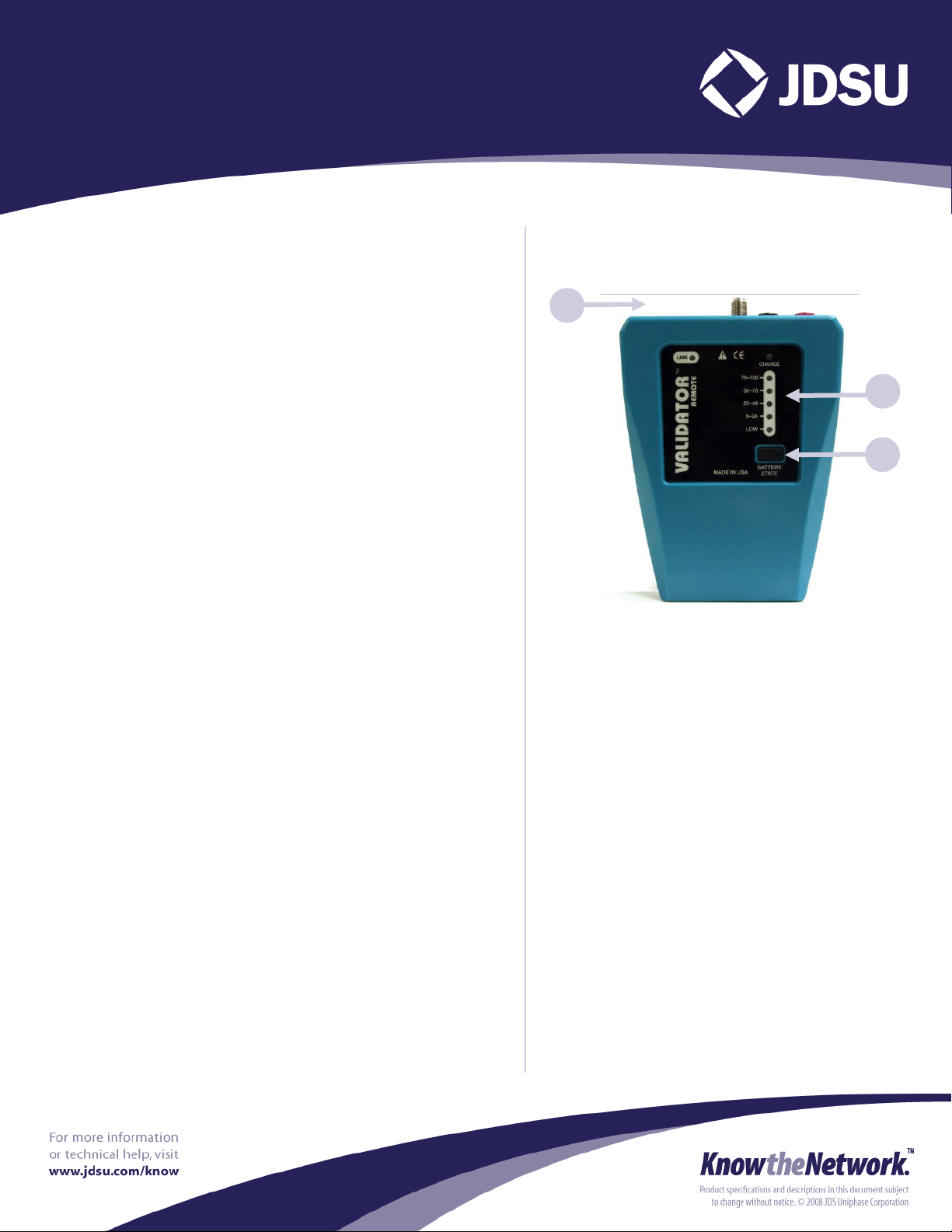
Plan-Um™Basics
A. Install and Start Plan-Um.
B. Fill in the job information. To build a template, click File,
Export TUT File, create a name. The company information
will be saved and input every time you start Plan-Um
C. Go to Floor Plan, click on the type of room, use mouse to
move into location, grab corner to resize
D. Click on Specific or General Use Ports, use mouse to
position the ports. Add in the Comm Center or Patch Panel
E. Click on Cables, and then Cable Types to Add. Pick the
Cable then click Add Cable
F. Just click on the Comm Center, pull the cable to the proper
port and click on the port. A cable is automatically added to
the Cable Test Schedule. Repeat this process for add
cable runs
Validator/Validator-NT Cabling Tests
A. Tests Network, Telco, Coax, 2-Wire cables
B. Wire/pin mapping, continuity, split pairs, shorts, miswires,
opens, high-resistive shorts
C. Cable length (distance to opens)
D. Voltage test
E. Cable runs identification (remote ID)
F. TDR (length/distance to shorts)
G. SNR (NEXT, Attenuation)
H. SKEW (Signal Delay)
I. BERT (Bit Error Rate Test 100/1000)
J. Port Discovery
K. Hub Flash
Validator-NT Active Network Tests
A. Ping
B. Network configuration & discovery (CDP)
Validator
™
Ethernet Speed Certifier
Quick Start Guide, page 2
2
1
3
Remote Unit Connections
and Buttons
1. Test Jacks
2. Battery Charge Indicator
3. Battery State Button
