Page 1

Artisan Technology Group is your source for quality
new and certied-used/pre-owned equipment
• FAST SHIPPING AND
DELIVERY
• TENS OF THOUSANDS OF
IN-STOCK ITEMS
• EQUIPMENT DEMOS
• HUNDREDS OF
MANUFACTURERS
SUPPORTED
• LEASING/MONTHLY
RENTALS
• ITAR CERTIFIED
SECURE ASSET SOLUTIONS
SERVICE CENTER REPAIRS
Experienced engineers and technicians on staff
at our full-service, in-house repair center
Instra
Remotely inspect equipment before purchasing with
our interactive website at www.instraview.com
Contact us: (888) 88-SOURCE | sales@artisantg.com | www.artisantg.com
SM
REMOTE INSPECTION
View
WE BUY USED EQUIPMENT
Sell your excess, underutilized, and idle used equipment
We also offer credit for buy-backs and trade-ins
www.artisantg.com/WeBuyEquipment
LOOKING FOR MORE INFORMATION?
Visit us on the web at www.artisantg.com for more
information on price quotations, drivers, technical
specications, manuals, and documentation
Page 2

JDSU PathTrak™
HCU200 Install User’s Guide
Page 3
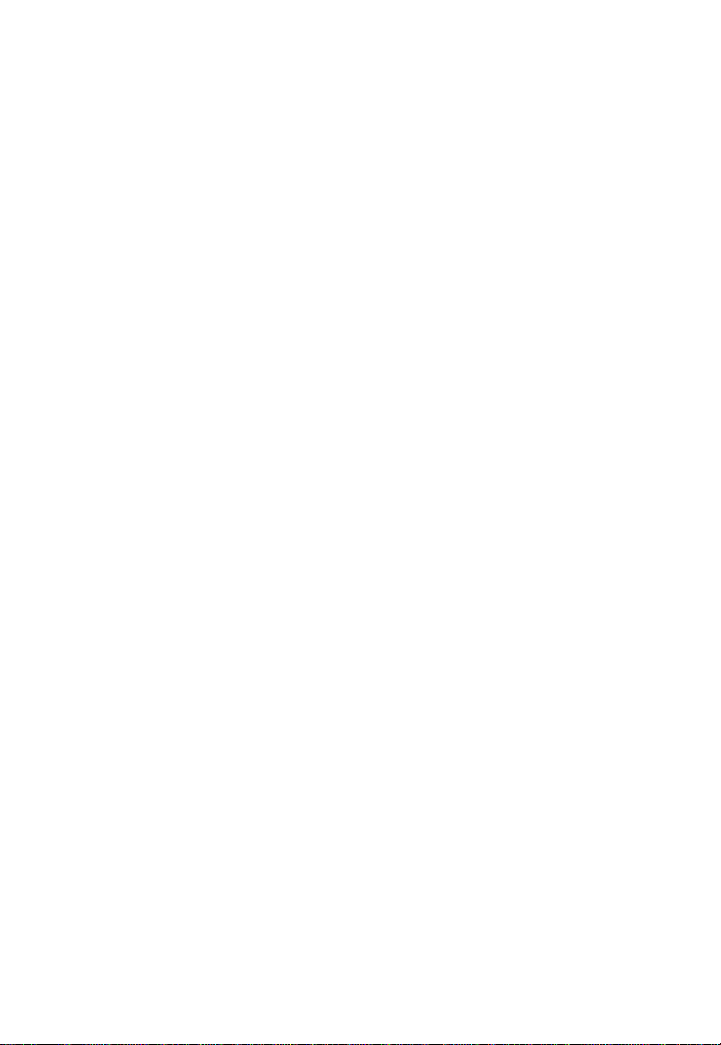
Page 4
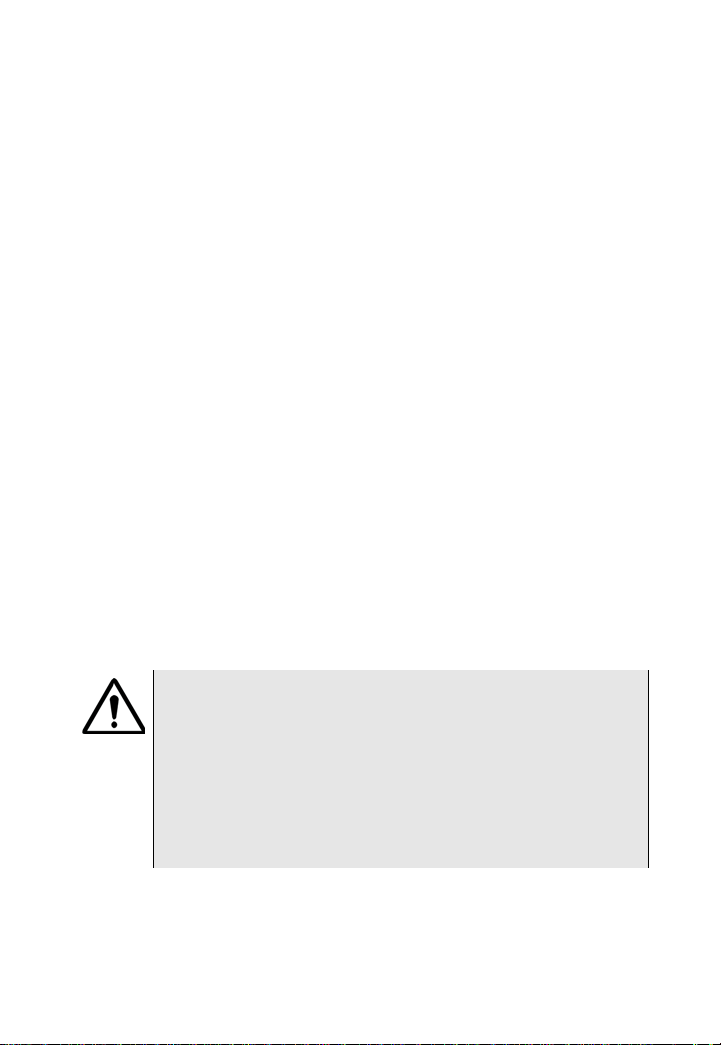
Notice
The information contained in this document is the sole
property of JDSU and may not be reproduced, copied,
or communicated to third parties without written notice
and permission by JDSU. This material will be given to
direct partners and developers working with JDSU who
have signed non-disclosure agreements. Such second
parties may freely copy and distribute this information
within their organizations but agree to keep such
communications restricted to their internal employees
on a need-to-know basis.
Copyright
System
Require-
ments
Copyright © 2010 JDSU. All rights reserved.
HCU200 Module
-48V DC Power Supply (+/- 5%, 1A max current)
10/100 BaseT Ethernet connection with static IP
RF Feed(s) (0-50 dBmV input level)
PathTrak Server/Client Software Version 2.6 or higher
Server PC (See "PathTrak and WebView System
Requirements" for details)
CAUTION
Be sure that power is off on the -48V DC power source
before connecting or disconnecting power leads to the
HCU200.
Do NOT install HCU200 modules unless properly trained in
handling ESD-sensitive materials like the HCU200. Any
damage caused by improper or incorrect handling voids the
entire PathTrak system warranty.
PathTrak™ HCU200 Install User’s Guide Rev. 000 i
Page 5
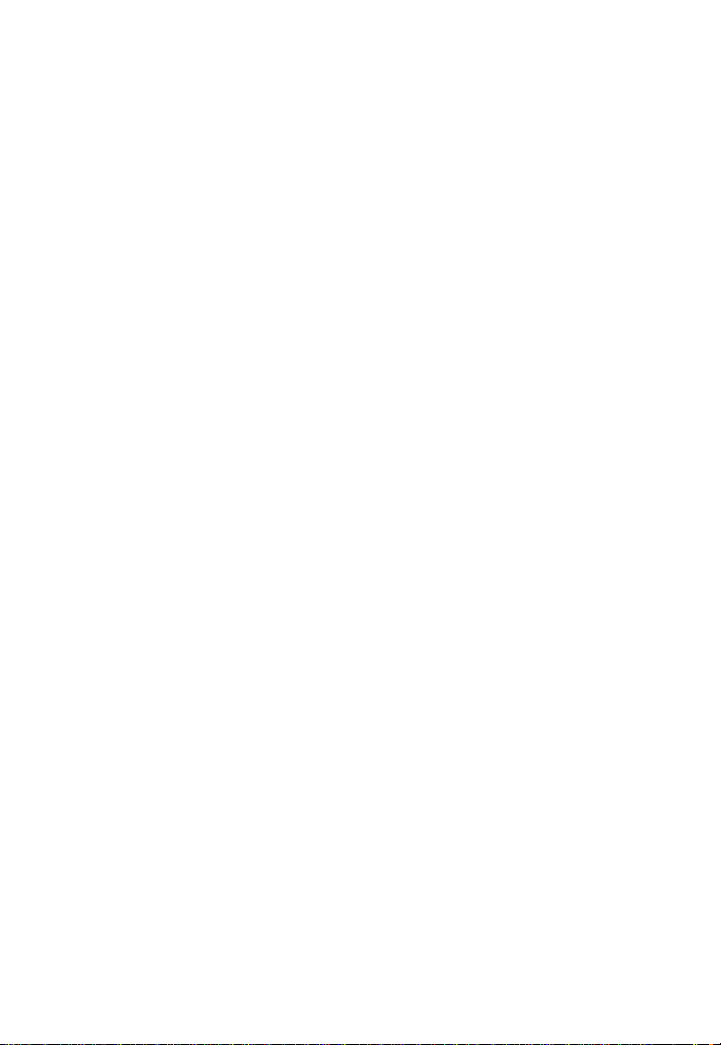
ii PathTrak™ HCU200 Install User’s Guide Rev. 000
Page 6
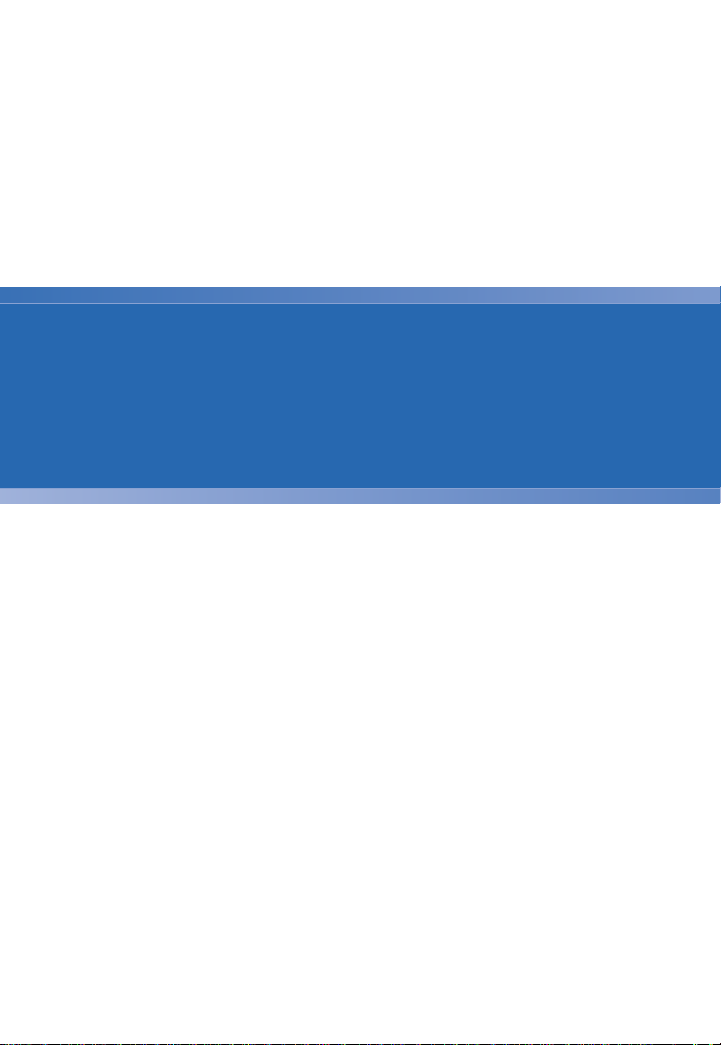
Table of Contents
Section 1 Getting to know the HCU200 1
Section 2 HCU200 Unpacking and Setup 2
Section 3 Related Information 8
Section 4 Technical Assistance 9
Section 5 Warnings 11
Section 6 Equipment Ratings 12
PathTrak™ HCU200 Install User’s Guide Rev. 000 iii
Page 7
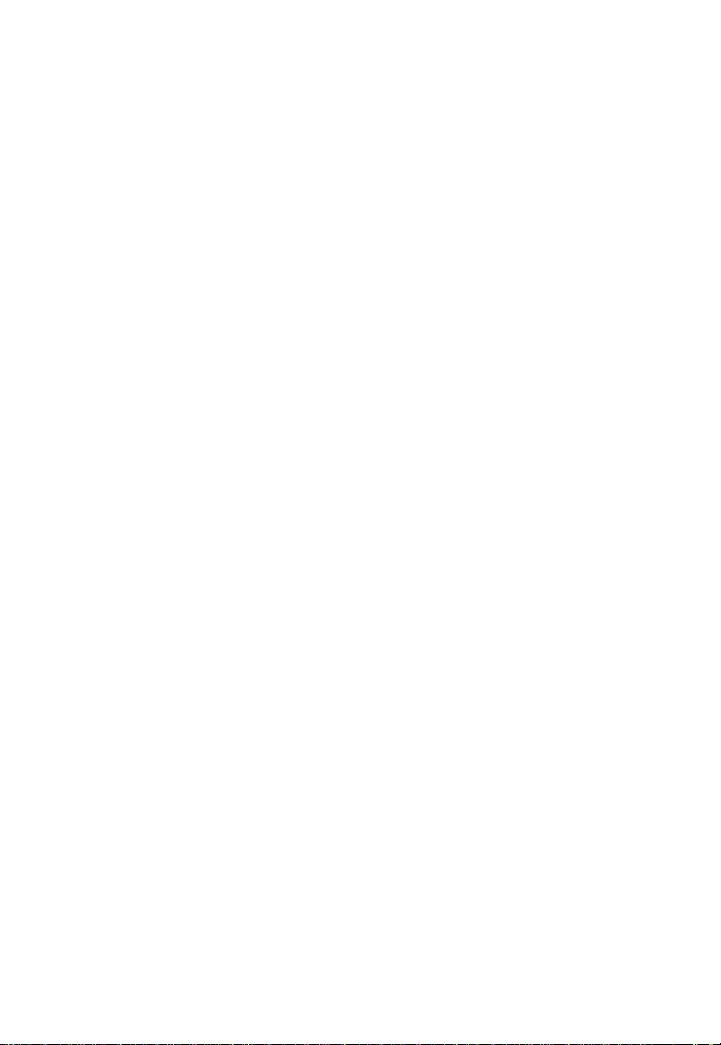
iv PathTrak™ HCU200 Install User’s Guide Rev. 000
Page 8

Section 1: Getting to know the HCU200
Section 1: Getting to know the HCU200
The front panel consists of:
The power button
The 4 cursor or arrow keys
The "Enter" or "Accept" button
The "Exit or "Cancel" button
The information LCD
PathTrak™ HCU200 Install User’s Guide Rev. 000
1
Page 9

Section 2: HCU200 Unpacking and Setup
Section 2: HCU200 Unpacking and Setup
1 Remove HCU200 from box and carefully remove all
packaging material.
2 Mount HCU200 module in rack using the four holes
provided on the front panel.
3 Connect grounding strap of chassis to Earth
Grounding termination screws on the rear panel of
the HCU200.
4 Remove the protective cover over the DC power
lugs on the rear panel of the HCU200.
a If using an existing -48VDC power supply
double-check that power is turned off. Connect
the -48V and RTN leads from the power supply
to the appropriate power lugs on the rear panel
of the HCU200.
b If using the JDSU-supplied optional AC power
adaptor, connect the adaptor terminals to the
appropriate HCU200 power lugs. Black wire
goes to -48VDC lug, white wire goes to RTN
lug.
5 Replace the clear plastic cover over the power lugs.
6 Connect jumpers from the RF source (commonly 8-
way splitter off of return optical receiver) to the
appropriate ports on the rear of the HCU200.
7 If using an HSM-1000 for Field View capability
please see Document 6710-30-0005 (HSM-1000
Install Guide) for details of HSM installation and
configuration.
8 Connect Ethernet feed to RJ45 connector socket on
the rear of the HCU200.
9 Apply power to the HCU200. Once power is
applied to the HCU200 the LCD will display:
2 PathTrak™ HCU200 Install User’s Guide Rev. 000
Page 10

Section 2: HCU200 Unpacking and Setup
Figure 1 LCD Display Screen and Keypad
Figure 2 LCD Display at Start-Up
NOTE
The actual IP address that appears may be different than
shown below.
10 After approximately 20 seconds the LCD will
display:
Figure 3 IP Address of HCU200
Figure 4 explains what each line and/or symbol on the
LCD is showing.
Figure 4 Explanation of LCD Fields
PathTrak™ HCU200 Install User’s Guide Rev. 000
3
Page 11

Section 2: HCU200 Unpacking and Setup
There are five different fields that may be viewed on the
LCD by using either the up or down arrow keys to scroll.
Three may be edited, the other two which are for informational purposes only.
Shown below are the three fields which may be edited:
(All field values may be different from what is shown)
Figure 5 IP address of the HCU200
Figure 6 Subnet mask of the HCU200
Figure 7 Default gateway of the HCU200
Figure 8 and Figure 9 show the remaining two fields that
are informational only and cannot be edited from the
HCU200 front panel. The horizontal line immediately
below the down arrow is not present in these two fields
indicating that they cannot be edited via the front panel.
4 PathTrak™ HCU200 Install User’s Guide Rev. 000
Page 12

Section 2: HCU200 Unpacking and Setup
Figure 8 Physical (MAC) address of the HCU200
Ethernet adapter
Figure 9 IP address of the PathTrak server that this
HCU200 is connected to (This will change/
update when the HCU200 is added to a
new server)
CAUTION
Before setting any IP address information in the HCU200,
please confirm with your network administrator that the IP
addresses you have are valid for your network configuration
and will not cause any conflicts on your local area network.
11 Using the keypad and display on front panel or
PathTrak Client software, IP address of HCU200 to
appropriate value. Setting the IP address information on the HCU200 is a simple process done
completely from the front panel of the unit.
12 To set the IP address of the HCU200, use the up or
down arrow keys to scroll to the IP address field on
the LCD and press the "Enter" button. The horizontal line that indicates that this is a field that may
be edited drops to the bottom of the first digit in the
IP address field becoming a cursor and indicating
that the HCU is now in "edit mode" (Figure 10).
PathTrak™ HCU200 Install User’s Guide Rev. 000
5
Page 13

Section 2: HCU200 Unpacking and Setup
Figure 10 IP Address in Edit Mode
13 Use the up or down arrow keys to set the first
number of the first IP address octet (range blank
thru 2). If the first octet is less than 100, scroll until
the digit is blank. Once the first number is set, use
the right arrow key to move the cursor to the second
number of the first IP address octet (Figure 11).
Figure 11 IP Address in Edit Mode (1st Octet)
14 Use the up or down arrow keys to set this number to
the proper value (range 0 thru 9). Once this
number is set, use the right arrow to move the
cursor to the next digit.
15 Follow the same process until the correct IP
address shows on the display and then press
"Enter". This will save the address information and
place the unit back in normal operation mode.
16 Now, press th e do w n arro w to go to the su bnet
mask field and repeat the process used to set the IP
address. When the subnet mask is correct, press
the down arrow and repeat once more for the
default gateway.
6 PathTrak™ HCU200 Install User’s Guide Rev. 000
Page 14

Section 2: HCU200 Unpacking and Setup
17 There is no need to reboot the HCU200. Once you
press the "Enter" button at the end of each field, the
address is set and applied. When all the addresses
are set, verify network connectivity from the PathTrak server to the HCU200.
18 The PathTrak Server AND Client must be at least
version 2.6 to recognize the HCU200.
19 Proceed with adding the HCU200 to a PathTrak
Server per instructions documented in Chapter
Three of document 6510-00-0430.
Figure 12 HCU200 Rear Panel
PathTrak™ HCU200 Install User’s Guide Rev. 000
7
Page 15

Section 3: Related Information
Section 3: Related Information
Use this guide in conjunction with the following information:
– JDS Uniphase Corporation DSAM Product Family
Series Server/Client Complete DSAM Meter Functionality Installation Guide (P/N 6510-30-0416)
– JDS Uniphase Corporation DSAM Product Family
Series RPM1000 Installation Guide
(P/N 6510-30-0415)
– JDS Uniphase Corporation DSAM Product Family
Series RPM2000 Installation Guide
(P/N 6510-30-0423)
– JDS Uniphase Corporation DSAM Product Family
Series RPM3000 Quick Start Guide
(P/N 21121380-001)
8 PathTrak™ HCU200 Install User’s Guide Rev. 000
Page 16

Section 4: Technical Assistance
If you need assistance or have questions related to the
use of this product, call or e-mail JDS Uniphase Corporation’s Technical Assistance Center for customer
support.
Table 1 Technical assistance centers
Region Phone Number
Section 4: Technical Assistance
Cable
TV/Multimedia
Products
Europe, Africa,
and Mid-East
Asia Pacific +852 2892 0990
All others 1 866 228 3762 tac@jdsu.com
1 800 428 4424 Ext. 8350
(America)
1 317 788 9351 Ext. 8350
(World Wide)
+49 (0) 7121 86 1345
(Europe)
+800 882 85822
(European Freephone)
+49 (0) 6172 59 11 00
(JDS Uniphase
Corporation Germany)
+33 (0) 1 39 30 24 24
(JDS Uniphase
Corporation France)
(Hong Kong)
+86 10 6655 5988
(Beijing-China)
catv.support@jdsu.com
hotline.europe@jdsu.com
support.uk@jdsu.com
hotline.germany@jdsu.com
hotline.germany@jdsu.com
PathTrak™ HCU200 Install User’s Guide Rev. 000
9
Page 17

Section 4: Technical Assistance
During off-hours, you can request assistance by doing
one of the following: leave a voice mail message at the
Technical Assistance number in your region; e-mail
North American Technical Assistance Center,
tac@jdsu.com, or European Technical Assistance
Center, support.uk@jdsu.com; or submit your question
using our online Technical Assistance Request form at
www.jdsu.com.
10 PathTrak™ HCU200 Install User’s Guide Rev. 000
Page 18

Section 5: Warnings
The HCU200 is a Measurement Category I device for
measurements on circuits and SHOULD NOT be used
for measurements within measurement categories II, III
and IV circuits*.
WARNING
If the equipment is used in a manner not specified by the
manufacturer, the protection provided by the equipment may
be impaired.
WARNING
Do not disassemble the HCU.
Do not attempt to service this product yourself. There are no
user-serviceable parts inside. Contact the appropriate JDSU
representative for HCU repair or calibration.
* Measurement Category I: Such voltage measure-
ments include signal levels, special equipment,
limited-energy parts of equipment, circuits powered
by regulated low-voltage sources, and electronics.
Section 5: Warnings
PathTrak™ HCU200 Install User’s Guide Rev. 000
11
Page 19

Section 6: Equipment Ratings
Section 6: Equipment Ratings
Input Connection Description
– 16 RF Input Ports, 75 ohm,
dynamic voltage range 0-50 dBmV
– 1 Serial RS232 port
– 1 10/100 baseT Ethernet port
– 1 USB port
– 1 Trigger I/O port
– 2 Earth Grounding Termination screws
Environmental Conditions
– Operating Temperature:
5°C (41°F) to 45°C (113°F)
12 PathTrak™ HCU200 Install User’s Guide Rev. 000
Page 20

Page 21

Test and Measurement Regional Sales
North America
Toll Free: 1 800 638 2049
Tel: +1 240 404 2999
Fax:+1 240 404 2195
Latin America
T el : 954 - 688 - 5660
Fax:954-846-8856
Asia Pacific
Tel: +852 2892 0990
Fax:+852 2892 0770
EMEA
Tel: +49 7121 86 2222
Fax:+49 7121 86 1222
Doc. 21155873-001 Rev. 000
September- 2010
English
www.jdsu.com
Page 22

Artisan Technology Group is your source for quality
new and certied-used/pre-owned equipment
• FAST SHIPPING AND
DELIVERY
• TENS OF THOUSANDS OF
IN-STOCK ITEMS
• EQUIPMENT DEMOS
• HUNDREDS OF
MANUFACTURERS
SUPPORTED
• LEASING/MONTHLY
RENTALS
• ITAR CERTIFIED
SECURE ASSET SOLUTIONS
SERVICE CENTER REPAIRS
Experienced engineers and technicians on staff
at our full-service, in-house repair center
Instra
Remotely inspect equipment before purchasing with
our interactive website at www.instraview.com
Contact us: (888) 88-SOURCE | sales@artisantg.com | www.artisantg.com
SM
REMOTE INSPECTION
View
WE BUY USED EQUIPMENT
Sell your excess, underutilized, and idle used equipment
We also offer credit for buy-backs and trade-ins
www.artisantg.com/WeBuyEquipment
LOOKING FOR MORE INFORMATION?
Visit us on the web at www.artisantg.com for more
information on price quotations, drivers, technical
specications, manuals, and documentation
