Page 1

ANT-5 Printout of Result Documentation
ANT-5 Result Documentation, Export and Printing Guide.
Measurement results are an important feature of customer reports, and therefore a quick and
easy method of capture becomes necessary.
There are a number of ways in enabling result documentation to file, paper or in PDF format.
This manual will guide you through the different methods of documenting the test results.
Here are the different methods:
1.) Export of results into a CSV (comma separated value) format with a following transfer to
a PC (for example using hyper terminal).
This export file format (CSV) can also be applied to all other methods.
2.) Direct printout using a serial printer like Citizen PN-60.
3.) Direct printout using a serial to parallel converter (type: Betterbox Communications)
JDSU order number K 1589.
4.) Transfer of results/configurations to PC using CF-card (compact flash)
5.) Transfer of results/configurations to PC using FTP (File Transfer Protocol) method.
6.) Transfer of results/configurations to PC using the remote operation option.
7.) Transfer of results/configurations to PC using the remote control option (refer to remote
control manual).
ANT-5 Versions
Since not all hardware revisions cover the above mentioned file transfer possibilities, let’s have a
glance at the different versions of ANT-5 currently on the market.
Hardware version 01
PCMCIA card slot 9-PIN DIN plug
4565/03 4565/01
two modules
M. Hilz File: H:/TSCQ/Tac/Geraete/ANT-5/Datatransfer/ANT5_Resulttransfer.doc
Page 2

ANT-5 Printout of Result Documentation
Hardware version 02
E1 120 Ohms, Ethernet CFcard, COM port
Hardware 03, 04, 05, 06
CFcard, COM port, Bantam,
ECL NRZ port BN Number Serial Number
1.) Connecting the ANT-5 to a PC serial port
requirements:
Null modem cable, such as K 1524, K 1616, K 1764
Communication program (example Windows hyper terminal).
Connect the serial cable to the PC on COM1 or COM2
Start the communication program.
1. Open hyper terminal
2. Give a name to the connection followed by OK
3. Connect using “Direct to COM” and click OK
4. Select COM properties
• 19200 Baud Rate
• Parity – None
• 8 Data Bits
• 1 Stop Bit
• Flow Control – Xon/Xoff
M. Hilz File: H:/TSCQ/Tac/Geraete/ANT-5/Datatransfer/ANT5_Resulttransfer.doc
Page 3
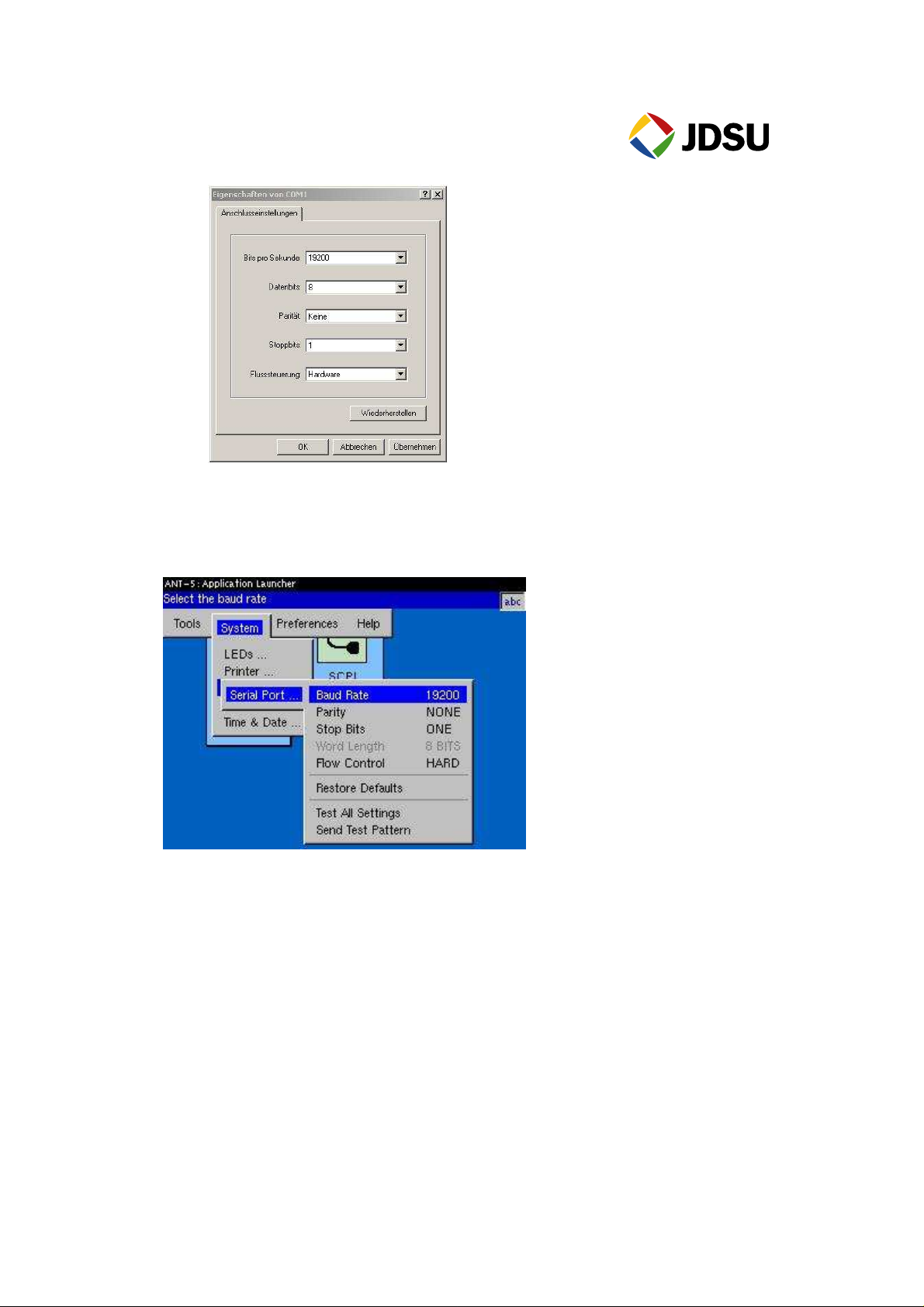
ANT-5 Printout of Result Documentation
Set the ANT-5 to the same settings as selected by hyper terminal by pressing Alt
& Menu at the same time (this switches to the application Launcher screen).
Select the parameters by moving to the fields with the cursor keys.
5. Go back to the hyper terminal and select “Transfer & Capture Text”
6. Enter the file destination
7. Click Start. The capture activation on the status bar becomes visible.
Exporting a file to the PC
Now that the PC is ready to receive result information, the ANT-5 needs to
be prepared. Ones a test has been completed, the results are automatically captured into an
internal file inside the ANT-5. In order to view this file in a excel format, it needs to be exported
and saved into a “Comma Separated Values” (CSV) file.
From the result page:
1. Press the Menu key
2.
Highlight “File”, “Export”, “Results” followed by “Enter”.
M. Hilz File: H:/TSCQ/Tac/Geraete/ANT-5/Datatransfer/ANT5_Resulttransfer.doc
Page 4
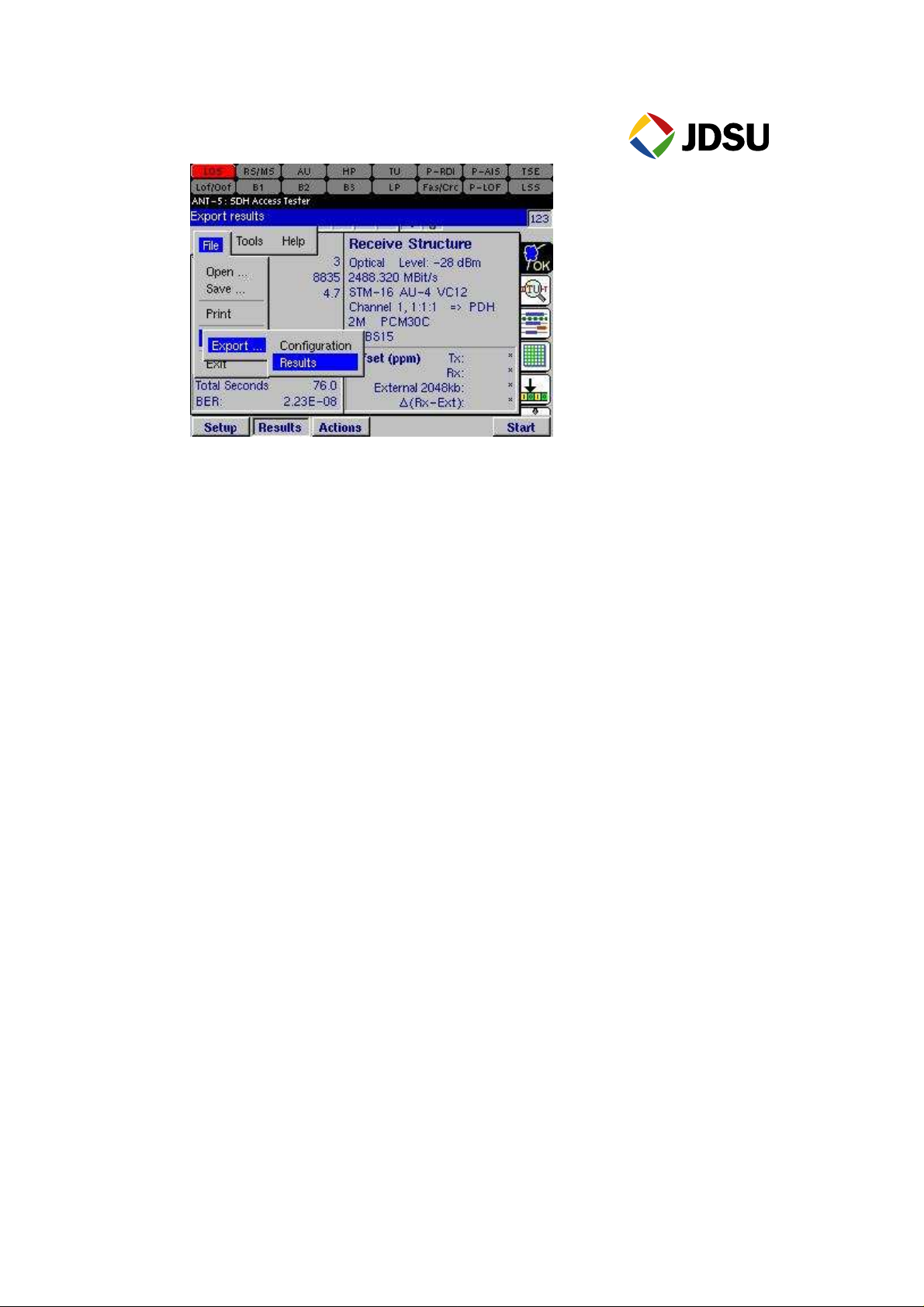
ANT-5 Printout of Result Documentation
3. Select where to export the results e.g. “internal”
4. Select either “new file” or an existing file to export.
5. Add a new file name with CSV extension. For example, Results.csv
6. Press Enter.
Transferring a file to a PC
In order to transfer the file to a PC, the export to a CSV file format has to be completed.
Switch to Application Launcher screen by pressing the ALT & ESC key simultaneously.
From this screen:
1. Press the “Menu” key
2. Highlight “Tools”, “File Manager” and press Enter
3. Select the sub-directory where the file gets stored with the aid of the arrow keys.
4. Press the “Menu” key again.
5. Highlight “File”, “Transmit” and finish with Enter.
M. Hilz File: H:/TSCQ/Tac/Geraete/ANT-5/Datatransfer/ANT5_Resulttransfer.doc
Page 5

ANT-5 Printout of Result Documentation
The file will now appear in the hyper terminal window. This simply confirms that the transfer has
been successful. Select “Transfer”, “Capture Text” and “Stop”.
Viewing the Excel file
First, you need to launch Excel. Then go into the file menu and open the file just transferred to the
PC. Here is an example:
Test Summary B1,0,0 HUNC,0,0 LOS,0 FTM-45,0
Total Seconds:,0 MS-REI,0,0 HCOR,0,0 OOF,0 LOS-F45,0
BER:,0.000E+00 B2,0,0 Cell Error,0,0 LOF,0 OOF-F45,0
OK AU +PJE,0,0 Cell Loss,0,0 RS-TIM,0 AIS-F45,0
Signal Structure Setup AU -PJE,0,0 Cell Misins.,0,0 MS-AIS,0 IDLE-F45,0
Tx AU-NDF,0,0 AAL2 SNUM,0,0 MS-RDI,0 EqFS-F45,0
Hierarchy Setup HP-REI,0,0 AAL2 PAR,0,0 AU-LOP,0 EqFN-F45,0
Hierarchy Type:,SDH B3,0,0 AAL2 OFFS,0,0 AU-AIS,0 LOF-1.5,0
Rate:,STM-1 Optical TU +PJE,0,0 AAL2 LEN,0,0 HP-UNEQ,0 AIS-1.5,0
AU Mapping:,AU-4 TU -PJE,0,0 AAL2 CID,0,0 HP-RDI,0 YELL-1.5,0
Interface
Setup
Clock Source:,Internal LP-REI,0,0 AAL21C LEXC,0,0 HP-PLM,0 LOF-2,0
Clock Offset:,* LP-BIP,0,0 AAL21C UU,0,0 TU-LOP,0 RDI-2,0
Ext Clock Format:,Clock 1.5
MHz
Output:,Optical
Wavelength:,1550nm
Laser On:,OFF
Virtual Container Setup
VC Mapping:,VC4
Payload Type,Bulk
Pattern Setup
Pattern Type:,PRBS23 TSE,0,0 AAL22 TSE,0,0 HP-LTC,0 TIM-34,0
TU-NDF,0,0 AAL2 HEC,0,0 HP-TIM,0 AIS-2,0
HP-TCIEC,0,0 AAL21S UU,0,0 TU-AIS,0 AIS-8,0
HP-TCDIFF,0,0
HP-TCREI,0,0 AAL21T ABOR,0,0 LP-UNEQ,0 RDI-8,0
HP-TCOEI,0,0 AAL21T LEN,0,0 LP-RDI,0 AIS-34,0
LP-TCIEC,0,0
LP-TCDIFF,0,0 AAL22C LEXC,0,0 LP-PLM,0 RDI-34,0
LP-TCREI,0,0 AAL22C UU,0,0 LP-RFI,0 PLM-34,0
LP-TCOEI,0,0 AAL22S UU,0,0
AAL21T CRC,0,0 TU-LOM,0 LOF-8,0
AAL21T LEXC,0,0 LP-TIM,0 LOF-34,0
HP-TCUNEQ,0 UNEQ-34,0
M. Hilz File: H:/TSCQ/Tac/Geraete/ANT-5/Datatransfer/ANT5_Resulttransfer.doc
Page 6

ANT-5 Printout of Result Documentation
Rx CODE,0,0 AAL23C LEXC,0,0 HP-TC-AIS,0 AIS-140,0
Hierarchy Setup FAS-45,0,0 AAL23C UU,0,0
Hierarchy Type:,SDH
Rate:,STM-1 Optical CP-BIT,0,0 AAL23 TSE,0,0
AU Mapping:,AU-4 P-BIT,0,0 AAL24C LEXC,0,0 LP-LTC,0 UNEQ-140,0
Interface
Setup REI-45,0,0 AAL24C UU,0,0 LP-TC-AIS,0 TIM-140,0
Input:,Optical FAS-1.5,0,0 AAL24S UU,0,0 LP-TC-RDI,0 LCD,0
Virtual Container Setup CRC-1.5,0,0 AAL24 TSE,0,0 LP-TC-ODI,0 CTM,0
VC Mapping:,VC4 CRC-2,0,0 AAL-5 CRC,0,0 LSS,0 LTC,0
Payload Type,Bulk EBIT-2,0,0 AAL-5 ABOR,0,0 OOF-45,0 VC-AIS,0
Pattern Setup FAS-2,0,0 AAL-5 LEN,0,0 LOF-45,0 VC-RDI,0
Pattern Type:,PRBS23 FAS-8,0,0 AAL-5 LEXC,0,0 AIS-45,0 VP-AIS,0
Anomaly,Count,Ratio FAS-34,0,0 ICMP Error,0,0 IDLE-45,0 VP-RDI,0
Stack Error,0,0 YELL-45,0 Performance Analysis (OFF)
Defect,Duration AIC-45,0 Event Log
MFAS45,0,0
AAL23S UU,0,0
HP-TCRDI,0 LOF-140,0
HP-TCODI,0
LP-TCUNEQ,0 PLM-140,0
RDI-140,0
No.,Event,Date,Start time,Stop
time,Dur./Count
2.) Direct printout to a serial printer.
Connect a serial printer of your choice to the serial COM port of the ANT-5 (e.g. Citizen model
PN-60. Match the parameters of the printer with the ones on the ANT-5.
Open the Application Launcher screen (ALT & ESC) and go to System, Printer.
3.) Printout to a parallel printer, using a serial to parallel converter (K 1589)
Connect the serial to parallel converter between the Centronic’s connector on the printer and the
serial port (COM port) of the ANT-5. Set the same serial parameters on the ANT-5 as done
previously on the serial to parallel converter (K 1589, settings see below).
Open the application Launcher screen (ALT & ESC) and go to System, Serial Port.
M. Hilz File: H:/TSCQ/Tac/Geraete/ANT-5/Datatransfer/ANT5_Resulttransfer.doc
Page 7

ANT-5 Printout of Result Documentation
4.) Transfer of results via CF-Card (Compact flash)
Remark:
ANT-5 hardware version 01 requires a PRETEC Compact Adapter and software version of at
least vers. 8.7.3.
Available file formats for transfer are of the type:
.A5C ANT-5 Configuration file
.A5R ANT-5 Result file
.BMP ANT-5 Screenshot (bitmap file)
.CSV ANT-5 Result file (comma separated value type file)
To store one of the above mentioned files onto a CF-Card, go to the Application Launcher screen
Open the Application Launcher screen (ALT & ESC). Select File Manager.
Store the results you are about to print via the PC onto the CF-Card plugged into the ANT-5.
M. Hilz File: H:/TSCQ/Tac/Geraete/ANT-5/Datatransfer/ANT5_Resulttransfer.doc
Page 8

ANT-5 Printout of Result Documentation
Insert the CF-Card via direct PC Adapter or USB Adapter onto your PC and load the result file
into a subdirectory of you choice.
Open the ANT-5 offline viewer software on your PC.
The offline viewer software version must correspond with the software version of the results from
the ANT-5.
All viewer software versions are available under:
ftp://ftp.germany.acterna.com/Access/ANT-5/Remote_client/
Remote operation client and offline viewer are within the same software package.
From the open offline viewer on your PC select the subdirectory and the file you are about to
analyze, to export or to print.
5.) Transfer of results via FTP (File Transfer Protocol)
In case the ANT-5 is connected via a crossed Ethernet cable directly to a PC or via a network,
users are able to transfer files between the PC and an ANT-5 using either a command line FTP
M. Hilz File: H:/TSCQ/Tac/Geraete/ANT-5/Datatransfer/ANT5_Resulttransfer.doc
Page 9

ANT-5 Printout of Result Documentation
client or a graphical FTP with programs such us Internet Explorer. (This File Transfer Protocol is
recommended from hardware 02 upward only).
To set up a link from a PC to the ANT-5 execute the following steps:
On the ANT-5
On the PC
Manual IP selection IP given by DHCP
To check the communication path open the DOS window (CMD) and try to ping the device.
M. Hilz File: H:/TSCQ/Tac/Geraete/ANT-5/Datatransfer/ANT5_Resulttransfer.doc
Page 10

ANT-5 Printout of Result Documentation
Once the connection between PC and ANT-5 has been established, a transfer of results can be
executed. To enable a result transfer, a username and password is required.
Depending on the hardware versions different entries are necessary.
ANT-5 HW02 (BN4565/02 Username: guest Password: guest
ANT-5 HW03,05 (BN4565/03, 05) Username: vxWorks Password: password
ANT-5 HW 06 (BN4565/06 Username: ant5 Password: BN4565
(Attention: Usernames and Passwords are case sensitive)
Example:
ftp://vxWorks:password@192.168.002.146 for software version 11.xx
ftp://ant5:BN4565@10.49.73.246 for software version 12.xx
6.) Transfer of results via Remote Operation.
Remote Operation is achieved by establishing a suitable communication link over an Ethernet
LAN. The setup of the communication links is outlined in chapter 5 above.
Once the link has been successfully set up, the PC is able to communicate with the ANT-5 using
the GUI faceplate of the corresponding Remote operation client. First, check the software version
of the ANT-5’s software currently installed, after that install the same software version available
from:
ftp://ftp.germany.acterna.com/Access/ANT-5/Remote_client/
or, if available, use the CD containing the remote/offline viewer software.
As the Remote Operation software is an optional package (BN 4565/95.60), make sure the option
is successfully loaded into the ANT-5.
M. Hilz File: H:/TSCQ/Tac/Geraete/ANT-5/Datatransfer/ANT5_Resulttransfer.doc
Page 11

ANT-5 Printout of Result Documentation
Check software version Check whether Remote Operation is enabled
While working in remote mode, you can use your PC’s function keys to emulate various keys on
the instrument. Keys below illustrate the interaction between PC and ANT-5 functionalities.
Esc Alt Off key Enter key Del
F1 to F6 Function keys On key Menu key Information key
key’s
Cursor keys
M. Hilz File: H:/TSCQ/Tac/Geraete/ANT-5/Datatransfer/ANT5_Resulttransfer.doc
Page 12

ANT-5 Printout of Result Documentation
ANT-5 Result documentation, Printing
Pressing the Menu key and selecting File provides a drop-down menu which can be used to
Print results either to a serial port or a PC’s or network printer. In case a printout within a
PC’s environment is chosen, an offline viewer or remote operation software is required.
Select the Result to be printed from the PC’s subdirectory you choice previously.
Go to the print menu and select the items to be printed.
Enter the contents of the fields selected
M. Hilz File: H:/TSCQ/Tac/Geraete/ANT-5/Datatransfer/ANT5_Resulttransfer.doc
Page 13

ANT-5 Printout of Result Documentation
Select a printer of your choice or choose a PDF software to create a PDF file.
M. Hilz File: H:/TSCQ/Tac/Geraete/ANT-5/Datatransfer/ANT5_Resulttransfer.doc
