Page 1

DSAM Product Family
Wavetek™ Series Field Meter
Quick-Start Guide
Page 2

Page 3

DSAM Product Family
Wavetek™ Series Field Meter
Quick-Start Guide
Page 4

Page 5
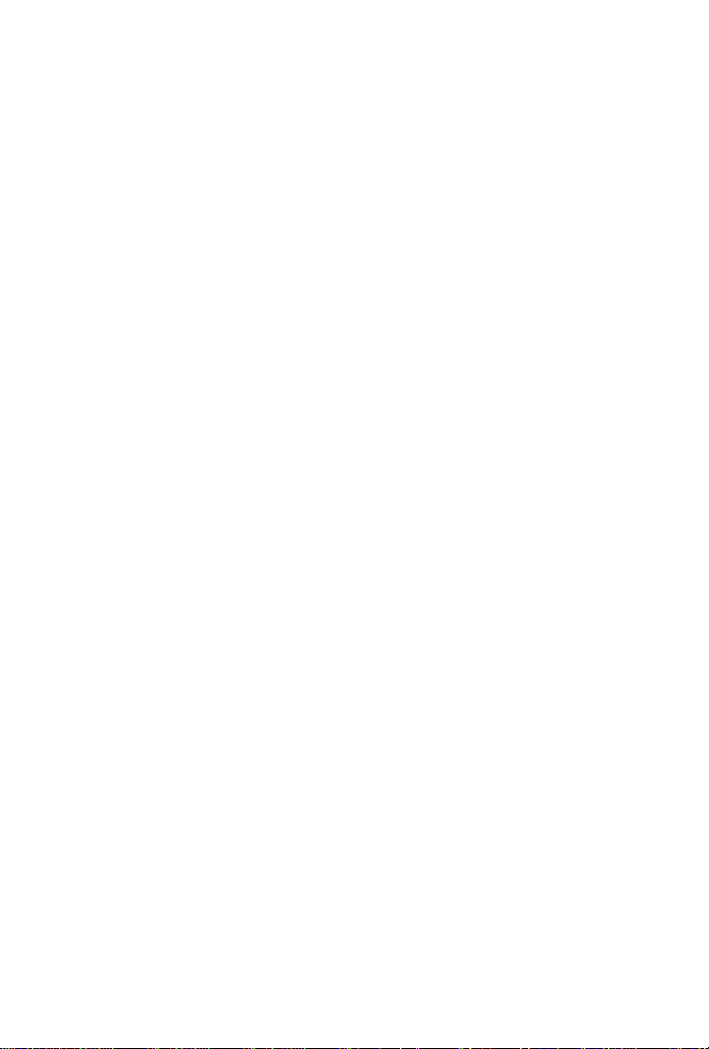
Notice
Every effort was made to ensure that the information in this
document was accurate at the time of printing. However,
information is subject to change without notice, and JDS
Uniphase Corporation reserves the right to provide an
addendum to this document with information not available
at the time that this document was created.
Copyright
Trademarks
Ordering
information
© Copyright 2006 JDS Uniphase Corporation. All rights
reserved.
JDS Uniphase Corporation, Enabling Broadband &
Optical Innovation, and its logo are trademarks of JDS
Uniphase Corporation. All other trademarks and registered trademarks are the property of their respective
owners.
No part of this guide may be reproduced or transmitted
electronically or otherwise without written permission of
the publisher.
JDS Uniphase Corporation and DSAM are trademarks or
registered trademarks of JDS Uniphase Corporation in the
United States and/or other countries.
Specifications, terms, and conditions are subject to
change without notice.
This guide is a product of JDS Uniphase Corporation's
Technical Information Development Department. To order
additional copies, request document 6510-30-0384.
EMC Directive
Compliance
DSAM Product Family Quick-Start Guide Rev. G i
This product was tested and conforms to the EMC Directive, 89/336/EEC as amended by 92/31/EEC and 93/68/
EEC for electromagnetic compatibility.
Page 6

ii DSAM Product Family Quick-Start Guide Rev. G
Page 7

Table of Contents
About This Guide
Purpose and scope.................................................... ... .viii
Assumptions..................................................................viii
Technical assistance......................................................viii
Conventions.....................................................................x
Chapter 1 Saftey Instructions
Important Safety Instructions...........................................2
Meter Safety .................................. ...............................2
Battery Safety...............................................................3
Battery Charger Module and Power Supply Module
Safety............................................................................4
Chapter 2 DSAM Operation
Product Overview............................................................8
Using this Quick-Start Guide.........................................8
Initial Set-Up...................................................................9
Installing the battery......................................................9
Connecting the power components............................10
Connecting the RF cable.................... ........................12
DSAM Product Family Quick-Start Guide Rev. G iii
Page 8

Table of Contents
Making additional connections....................................12
Powering the Meter .......................................................13
Selecting a power option ............................................13
Charging the battery...................................................13
Fast charge temperature range................... .. ... ... .......13
Interpreting the “Charge” LED ....................................14
Using the Keypad..........................................................15
Using the mode keys..................................................16
Using the display softkeys..........................................17
Using Shift Key shortcuts............................................18
Using the Help System..................................................18
Accessing Help from a mode menu............................18
Accessing Help from a submode................................19
Navigating within Help................................................20
Configuring the Meter....................................................20
Using Help when configuring the meter......................20
Selecting a configuration mode ..................................21
General Configuration..............................................22
Language selection and local preferences ..............22
Measurement Configuration.....................................23
Channel Plan Configuration.....................................24
Access Configuration...............................................25
Using Measure Mode ....................................................26
Measure Basic Menu..................................................26
Service Measurement Menu....................................28
Spectrum Measurement Menu.................................29
Performing signal level measurements.......................31
Performing miniscan measurements..........................32
Performing spectrum measurements..........................33
Performing DOCSIS measurements...........................34
Using AutoTest Mode....................................................35
Using Combo AutoTest..................................37
Using Video Channels AutoTest.................................38
Using Cable Modem AutoTest....................................38
Using TechComplete Closeout Test............................39
Using Access Mode.......................................................41
DIsplaying the Access Files menu..............................41
Managing files and folders.......................................41
Synchronizing your data..........................................41
DIsplaying the Access Browser menu........................42
iv DSAM Product Family Quick-Start Guide Rev. G
Page 9

Table of Contents
Cloning DSAM Meters...................................................43
Replacing the Protective Lens.......................................44
Contrast Adjustment (Extreme Temperature Change) ..45
Appendix A Specifications
DSAM-1500, -2500. -2600, -3500, 3600, 6000
Specifications.................................................................48
Power Component Specifications..................................53
Appendix B Customer Services
About our services....................................... ... .. .............56
Customer care........................................................ ... ....56
Technical assistance (business hour).........................57
Instrument repair.........................................................57
Equipment return instructions.....................................57
Warranty information...................................................58
Global services and solutions........................................61
System deployment and field engineering..................61
Training.......................................................................62
Instructor-led training:..............................................62
Public courses (Acterna sites) ..............................62
On-site training (Customer site)............................62
Alternative learning:.................................................63
Courseware licensing program and
train-the-trainer .....................................................63
Computer-based training (CBT)............................63
Product support ..........................................................64
Consulting services.....................................................65
Integrated service programs.......................................66
DSAM Product Family Quick-Start Guide Rev. G v
Page 10

Table of Contents
vi DSAM Product Family Quick-Start Guide Rev. G
Page 11
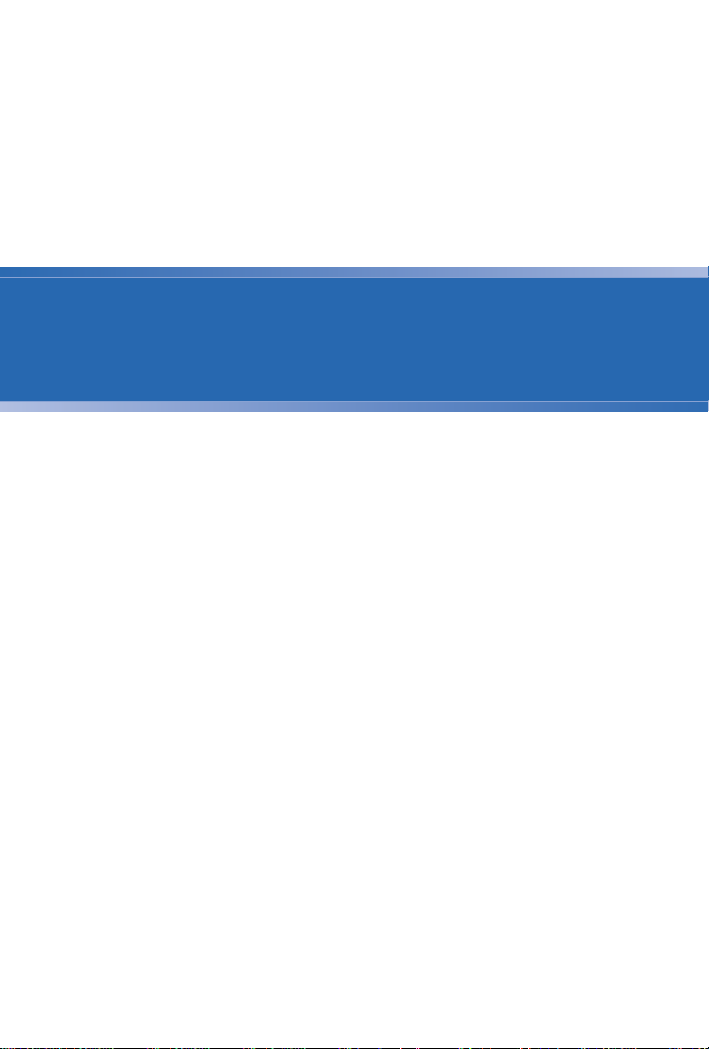
About This Guide
– “Purpose and scope” on page viii
– “Assumptions” on page viii
– “Technical assistance” on page viii
– “Conventions” on page ix
DSAM Product Family Quick-Start Guide Rev. G vii
Page 12

About This Guide
Purpose and scope
Purpose and scope
The purpose of this guide is to help you successfully use
the DSAM features and capabilities. This guide includes
task-based instructions that describe how to use and
obtain support for the DSAM.
Assumptions
This guide is intended for novice, intermediate, and experienced users who want to use the DSAM effectively and
efficiently. We are assuming that you have basic computer
and mouse/track ball experience and are familiar with
basic telecommunication concepts and terminology.
Technical assistance
If you need assistance or have questions related to the
use of this product, call or e-mail JDS Uniphase Corporation’s Cable Technical Assistance Center for customer
support.
Ta ble 1 Technical assistance centers
Region Phone Number
Americas 1 866 228 3762
1 301 353 1550
(World Wide)
Cable TV/
Multimedia
Products
viii DSAM Product Family Quick-Start Guide Rev. G
1 800 428 4424 Ext. 8350
(America)
1 317 788 9351 Ext. 8350
(World Wide)
tac@jdsu.com
catv.support@jdsu.com
Page 13

Ta ble 1 Technical assistance centers (Continued)
Region Phone Number
About This Guide
Conventions
Europe,
Africa, and
Mid-East
+49 (0) 7121 86 1345
(Europe)
+800 882 85822
hotline.europe@jdsu.com
support.uk@jdsu.com
(European Freephone)
+49 (0) 6172 59 11 00
hotline.germany@jdsu.com
(JDS Uniphase Corporation Germany)
+33 (0) 1 39 30 24 24
hotline.germany@jdsu.com
(JDS Uniphase Corporation France)
Asia and the
Pacific
+852 2892 0990
(Hong Kong)
+86 10 6655 5988
(Beijing-China)
All others 1 866 228 3762 tac@jdsu.com
During off-hours, you can request assistance by doing one
of the following: leave a voice mail message at the Technical Assistance number in your region; e-mail North
American Technical Assistance Center , tac@jdsu.com, or
European Technical Assistance Center,
support.uk@jdsu.com; or submit your question using our
online Technical Assistance Request form at
www.jdsu.com.
Conventions
This guide uses naming conventions and symbols, as
described in the following tables.
DSAM Product Family Quick-Start Guide Rev. G ix
Page 14

About This Guide
Conventions
Table 2 Typographical conventions
Description Example
User interface actions appear in
On the Status bar, click Start.
this typeface.
Buttons or switches that you press
on a unit appear in this
TYPEFACE.
Code and output messages appear
Press the ON switch.
All results okay
in this typeface.
Text you must type exactly as
shown appears in this typeface.
Type: a:\set.exe in the di a l og
box
Variables appear in this typeface. Type the new hostname.
Book references appear in this
typeface.
A vertical bar | means “or”: only one
Refer to Newton’s Telecom Dic-
tionary
platform [a|b|e]
option can appear in a single command.
Square brackets [ ] indicate an
login [platform name]
optional argument.
Slanted brackets < > group
<password>
required arguments.
Table 3 Keyboard and menu conventions
Description Example
A plus sign + indicates simulta-
Press Ctrl+s
neous keystrokes.
A comma indicates consecutive
Press Alt+f,s
key strokes.
A slanted bracket indicates choosing a submenu from menu.
x DSAM Product Family Quick-Start Guide Rev. G
On the menu bar, click
Start > Program Files.
Page 15

About This Guide
Conventions
Table 4 Symbol conventions
This symbol represents a general hazard.
This symbol represents a risk of electrical shock.
NOTE
This symbol represents a Note indicating related information or tip.
Table 5 Safety definitions
WARNING
Indicates a potentially hazardous situation which, if not
avoided, could result in death or serious injury.
CAUTION
Indicates a potentially hazardous situation which, if not
avoided, may result in minor or moderate injury.
DSAM Product Family Quick-Start Guide Rev. G xi
Page 16

About This Guide
Conventions
xii DSAM Product Family Quick-Start Guide Rev. G
Page 17

Chapter 1
Saftey Instructions
1
This chapter describes DSAM Safety Instructions. The
topics discussed in this chapter are as follows:
– “Important Safety Instructions” on page 2
DSAM Product Family Quick-Start Guide Rev. G 1
Page 18

Chapter 1 Saftey Instructions
Important Safety Instructions
Important Safety Instructions
Follow these safety precautions to reduce the risk of fire,
shock, or personal injury and to avoid damage to the
DSAM meter and its power components.
1 Read all instructions in this section regarding the
meter, battery, charger module, and universal power
supply.
2 Keep these instructions for future reference.
3 Heed all warnings and safety precautions.
Meter Safety
Follow these safety precautions to reduce the risk of fire,
shock, or personal injury and to avoid damage to the
DSAM meter:
1 Use the meter and its power components only as
directed by the instructions in this guide or as directed
by other resources provided by JDS Uniphase Corporation.
2 When powering the meter, maintain the secure
connection of each power component.
3 Use only JDS Uniphase Corporation-specified
components to power and conduct measurements
with this meter.
4 Keep the meter cavity that holds the battery and its
battery contacts clean.
5 Use only a dry cloth to clean the meter.
6 Avoid using the meter or its power components during
an electrical storm.
2 DSAM Product Family Quick-Start Guide Rev. G
Page 19

Chapter 1 Saftey Instructions
Important Safety Instructions
WARNING:
Do not disassemble the meter.
Do not attempt to service this product yourself. There
are no user-serviceable parts inside. Contact the
appropriate JDS Uniphase Corporation re presentative
for meter repair or calibration.
Battery Safety
Follow these safety precautions to reduce the risk of fire,
shock, or personal injury and to avoid damage to the
DSAM battery:
These safety precautions apply to the use of either the
NiMH battery or the Li-Ion battery supporting the DSAM
meter.
1 Power the meter only with battery types approved for
use by JDS Uniphase Corporation.
2 Do not disassemble or attempt to service the battery.
3 Do not place the battery on a conductive surface.
4 Do not allow metal objects to touch the battery
contacts.
5 Charge the battery only with the specified charger.
6 Keep the battery away from heat sources near or
above 60° C (140° F).
7 Operate and store the battery only within the following
ranges:
DSAM Product Family Quick-Start Guide Rev. G 3
Page 20

Chapter 1 Saftey Instructions
Important Safety Instructions
–NiMH
– Charging
0 to +40° C
(+32° to +104° F)
– Discharge
-20° C to +50° C
(-4° to +122° F)
– Short term storage
-20° C to +55° C
(-4° to +131° F)
(90 days or less)
– Long term storage
+10° C to +30° C
(+50° to +86° F)
(1 year +)
– Li-Ion
– Charging
0 to +45° C
(+32° to +113° F)
– Discharge
-20° C to +50° C
(-4° to +122° F)
– Short term storage
-20° C to +60° C
(-4° to +140° F)
(90 days or less)
– Long term storage
+10° C to +30° C
(+50 to +86° F)
(1 year +)
WARNING:
Do not crush, penetrate, mutilate, or dismember the
battery in any way.
4 DSAM Product Family Quick-Start Guide Rev. G
Page 21

Chapter 1 Saftey Instructions
Important Safety Instructions
WARNING:
Handle damaged or leaking batteries with extreme
caution. Avoid contact with the electrolyte.
WARNING:
Do not dispose of the battery in fire or in water. Follow
all local restrictions regarding the proper disposal or
recycling of the battery.
Battery
Charger
Module and
Power Supply
Module Safety
Follow these safety precautions to reduce the risk of fire,
shock, or personal injury and to avoid damage to the
DSAM charger module and power supply module:
1 When powering the meter, maintain the secure
connection of each power component.
2 Use only JDS Uniphase Corporation-specified
components to power and conduct measurements
with this meter.
3 Do not damage the power cords.
4 Avoid using the meter or its power components during
an electrical storm.
5 Follow all basic safety practices associated with the
use of electrical equipment.
WARNING:
Do not use this product in the vicinity of a gas leak or in
any other explosive environment.
DSAM Product Family Quick-Start Guide Rev. G 5
Page 22

Chapter 1 Saftey Instructions
Important Safety Instructions
6 DSAM Product Family Quick-Start Guide Rev. G
Page 23

Chapter 2
DSAM Operation
2
This chapter describes the functionality of the DSAM.
Topics discussed in this chapter are as follows:
– “Product Overview” on page 8
– “Initial Set-Up” on page 9
– “Powering the Meter” on page 13
– “Using the Keypad” on page 15
– “Using the Help System” on page 18
– “Configuring the Meter” on page 20
– “Using Measure Mode” on page 26
– “Using AutoTest Mode” on page 35
– “Using Access Mode” on page 41
– “Cloning DSAM Meters” on page 43
– “Replacing the Protective Lens” on page 44
– “Contrast Adjustment (Extreme Temperature
Change)” on page 45
DSAM Product Family Quick-Start Guide Rev. G 7
Page 24

Chapter 2 DSAM Operation
Product Overview
Product Overview
The DSAM Wavetek™ S eries Fiel d Meter family prov ides
a combination of DOCSIS/EuroDOCSIS cable modem
installation meters for the on-site installation and service of
high-speed data and video services.
Using exclusive digital signal processing and integrated
DOCSIS/EuroDOCSIS chipset technology, the meter
communicates with the network CMTS to verify suitable
conditions for cable modem installation from the
subscriber’s location. The DSAM is also equipped with
signal level meter capabilities, including spectrum scanning for ingress assessment and mini-scan analysis of up
to twelve analog and/or digital channels. The meter’s
AutoTest capability makes installations easier and more
reliable than ever before.
JDS Uniphase Corporation has incorporated exclusive
DSP, DOCSIS, and analog technology to enhance your
DSAM’s usability and pr ovide significant flexibility as additional features become available. Upgrading the meter
can be as simple as downloading a file from the Internet
and installing it onto the device using optional FDM utility
software.
Using this
Quick-Start
Guide
8 DSAM Product Family Quick-Start Guide Rev. G
We know you want to get the most out of your DSAM as
soon as possible, so we’ve designed this Quick-Start
Guide to provide the essential facts you need to know to
use your DSAM effectively.
We encourage you to read this guide completely and to
take advantage of the extensive Help system on your
DSAM (see “Using the Help System” on page 18).
This guide provides safety information, initial set-up
instructions, and important facts about powering, configuring, and executing the functions of the meter. The guide
also provides information about cloning DSAM meters,
Page 25

Initial Set-Up
Chapter 2 DSAM Operation
Initial Set-Up
sources for additional technical assistance, the product
warranty, equipment return instructions, and specifications
for the meter and its power components.
Typically your DSAM Wavetek™ Series Field Meter is
shipped with the following accessories:
– One (1) NiMH rechargeable battery
– One (1) charger module
– One (1) universal power supply module
– One (1) power cord
– One (1) DC connector
– One (1) shoulder strap
– Two (2) hand-straps (installed on meter)
– Five (5) replacement lenses
– One (1) quick-start guide.
Many optional accessories are available to extend your
DSAM’s functionality , versatility, and ease of use. Learn
more about optional DSAM accessories at this Internet
address: www.jdsu.com/products/cable/index.html.
Installing the
To install the battery:
battery
1 Hold the meter securely with the display screen facing
away from you and the keypad in the palm of your
hand.
2 Holding the battery in your other hand with its label
facing away from you, rest the lower (contact) edge of
the battery against the raised edge at the bottom of
the meter.
3 Gently lower the battery into the cavity of the meter
until the top edge of the battery latches into place.
DSAM Product Family Quick-Start Guide Rev. G 9
Page 26

Chapter 2 DSAM Operation
Initial Set-Up
To remove the battery, hold the meter in the manner
described above and press the release button located
directly above the battery in the center of the back of the
meter. When released, gently pull the battery out of the
cavity in the back of the meter.
Connecting
the power
components
In addition to the battery, three power components have
been shipped with your DSAM -- a charger module, a
universal power supply module, and a power cord.
IMPORTANT:
Read all safety instructions in the front of this guide
before attempting to power the meter or charge the
battery (see “Important Safety Instructions” on page 2).
10 DSAM Product Family Quick-Start Guide Rev. G
Page 27

Chapter 2 DSAM Operation
Initial Set-Up
Figure 1 DSAM Power Components
Connect the power components in the manner shown in
Figure 1 on page 11.
DSAM Product Family Quick-Start Guide Rev. G 11
Page 28

Chapter 2 DSAM Operation
Initial Set-Up
Follow these three steps to connect the power components to the DSAM battery (the battery can be in or out of
the meter):
1 Align the tabs of the charger module connector to the
slots in the battery and gently insert the connector
tabs into the battery slots.
2 Align the universal power supply module connector
(or DC connector) with the DC connection port in the
charger module and gently insert the connector into
the connection port.
3 Align the power cord connector with the universal
power supply connection port and gently insert the
connector into the connection port. Connect the
power cord plug to an AC power source when you a re
ready to power the meter or charge the battery. (If you
are using the DC connector, connect it to an appropriate 12-volt DC power source.)
Connecting
the RF cable
Making
additional
connections
12 DSAM Product Family Quick-Start Guide Rev. G
To conduct measurements with your DSAM, connect the
RF cable of the system you are servicing to the RF
connection port on the back panel of the meter.
Use the Ethernet port located on the top of the meter to
clone settings with other DSAM meters (see “Cloning
DSAM Meters” on page 43) or to synchronize your data
with optional FDM utility software (see “Using Access
Mode” on page 41).
(The headphone jack and USB ports located on the top of
the meter will be used in future DSAM applications.)
Page 29

Powering the Meter
IMPORTANT:
Read all safety instructions in the front of this guide
before attempting to power the meter or charge the battery (see “Important Safety Instructions” on page 2).
Chapter 2 DSAM Operation
Powering the Meter
Selecting a
power option
Charging the
battery
There are three ways to provide power to your DSAM.
Choose the method that best suits your working conditions:
– DC power from the charger module connected to an
AC power source,
– DC power from the battery alone, or
– DC power using the DC connector cord connected to
a charger module.
With the power components properly connected (see
“DSAM Power Components” on page 11), the DSAM
battery can be charged when outside of the meter or when
installed in the meter.
When you power the meter directly with an AC or a DC
power source, this source automatically charges the
battery as well on a separate path with no degradation to
the meter’s direct power. When the battery is fully charged,
the charger module provides a maintenance charge from
the power source (see “Charge LED indications” on
page 14).
The charger module automatically identifies the type of
battery being charged; no battery selection configuration
is required.
Fast charge
temperature
range
DSAM Product Family Quick-Start Guide Rev. G 13
Your DSAM charger module will not allow fast charge
mode to begin if the battery temperature is not within a
safe range for charging. T o begin and maintain fast charge
Page 30

Chapter 2 DSAM Operation
Powering the Meter
mode, the battery temperature should be approximately
between 32 °F (0 °C) and 122 °F (50 °C). Fast charge
mode automatically resumes when the battery temperature returns within this range.
Interpreting
the “Charge”
LED
There are two LED indicator lights on your DSAM charger
module -- the “Power” LED and the “Charge” LED.
The green “Power” LED illuminates to indicate that the
charger module is receiving power.
The “Charge” LED illuminates in red, green, or orange to
indicate the present battery and charge condition. It may
remain on constantly, or it may begi n to flash . To interpret
the “Charge” LED indications, review Table 1.
Table 1 Charge LED indications
LED
color
Red On
Green On
LED
activity
(constant)
(constant)
Battery and charge
condition
Charger module is in fast
charge mode; maximum
charge is delivered to battery
Fast charge cycle is complete; battery is ready for
use and in maintenance
charge mode while
attached to the charger
module
Red Flashing Battery-related error or
defect detected; min/max
cell voltage or battery temperature is out of range)
Orange Flashing DC input voltage is out of
range.
14 DSAM Product Family Quick-Start Guide Rev. G
Page 31

For information about the charger module’s specifications,
see Table on page 53.
Using the Keypad
Below the display screen on the front panel of your DSAM
(Figure 2) is a keypad used to perform all functions of the
meter.
Chapter 2 DSAM Operation
Using the Keypad
Figure 2 DSAM Front Panel
The keypad is comprised of:
DSAM Product Family Quick-Start Guide Rev. G 15
Page 32

Chapter 2 DSAM Operation
Using the Keypad
–four Display Softkeys (directly below the display
screen) used to select screen-specific options or to
select pop-up menus associated with each key
– four directional Arrow Keys (located directly below
the two center softkeys) used to navigate up, down,
right, and left among the displayed menus and
measurement features
–an Enter Key used to select highlighted menu items
and input alphanumeric data
–an Exit Key used to depart from the currently viewed
screen to a previously viewed option
–four Mode Keys (Figure 3) used to access the
meter’s four primary functional modes
– twelve Alphanumeric Keys used for data entry and
for shortcut access to specific features (as a shift key
function)
–a Shift Key used in conjunction with the alpha-
numeric keys or the display softkeys for shortcut
access to specific features
–a Power Key used to turn the meter on and off.
Using the
mode keys
Use the mode keys (Figure 3) to directly access the top
level menu of features associated with each mode.
Figure 3 DSAM Mode Keys
Press the AUTOTEST mode key to display the AutoTest
mode menu (see Figure 20 on page 36).
Press the MEASURE mode key to display the Measure
mode menu (see Figure 13 on page 27).
16 DSAM Product Family Quick-Start Guide Rev. G
Page 33

Chapter 2 DSAM Operation
Press the ACCESS mode key to display the Access mode
menu (see Figure 23 on page 41).
Press the CONFIGURE mode key to display the Configure
mode menu (see Figure 9 on page 21).
Using the Keypad
Using the
display
softkeys
Four Display Softkeys (directly below the display screen)
are used to select screen-specific options or to select popup menus associated with each key.
In Figure 4, the softkey below Limits was pressed to
access the Limits pop-up menu in Level Mode.
Figure 4 “Limits” Softkey Selected
In Figure 5, the softkey below Select may be pressed to
select the highlighted option; the softkey below Exit may
be pressed to exit to the previously viewed screen.
Figure 5 “Select” and “Exit” Softkey Options
DSAM Product Family Quick-Start Guide Rev. G 17
Page 34

Chapter 2 DSAM Operation
Using the Help System
Using Shift
Key shortcuts
Use the Shift Key (Figure 2 on page 15) in conjunction
with the alphanumeric keys or display softkeys for shortcut
access to specific features. Shortcut functions are indicated by symbols at the bottom-right of each shortcut key.
For example, press the Shift Key and then press the
number 5 key to access the “?” shortcut -- which takes you
directly to the Help system (“?” means “Help”). The Help
system has more information about each shortcut feature.
Using the Help System
Your DSAM is equipped with an on-board Help system
designed to answer many of the questions you may have
about the proper configuration of the meter and the
purpose and use of its measurement functions. You can
access Help texts as questions occur or easily review all
of the texts associated with a particular function as a short
tutorial before attempting a particular task.
Access the Help system by pressing SHIFT+? (#5) on the
alphanumeric keypad.
Two types of Help menus direct you to dozens of available
Help text screens.
Accessing
Help from a
mode menu
When you access the Help system from one of the mode
menus (such as AutoT est or Measure), the DSAM displays
a mode-level Help menu that allows you to select the
general topic you would like to learn about within that
mode (see Figure 6). When you use the arrow keys to
choose a topic and press ENTER, the Help submode
menu for that topic is displayed (see Figure 7 on page 19).
Use the arrow keys again to specify the Help text you
would like to review and press ENTER to make your selection.
18 DSAM Product Family Quick-Start Guide Rev. G
Page 35

Chapter 2 DSAM Operation
Using the Help System
Figure 6 Help Menu for AutoTest Mode
Accessing
Help from a
submode
When you access the Help system from any screen within
one of the submodes (such as Combo AutoT est, DOCSIS,
or Synchronize), the DSAM displays a submode-level
menu of specific Help topics (Figure 7). Use the arrow
keys to select a topic and press ENTER to make your
selection.
Figure 7 Help Menu for Combo AutoTest
DSAM Product Family Quick-Start Guide Rev. G 19
Page 36

Chapter 2 DSAM Operation
Configuring the Meter
Navigating
within Help
Use the Help screen softkeys (Figure 7) to move Forward
to the highlighted menu selection or Back to the lastviewed Help screen. The Exit softkey returns you to the
beginning of the last active mode, and the Menu softkey
displays the Help main menu (Figure 8).
Figure 8 Help System Main Menu
Configuring the Meter
Accurate and complete configuration of your DSAM
assures reliable measurement performance and
enhanced ease of use. T o take full advantage of the many
features your DSAM offers, be sure to properly configure
the meter to respond effectively to your working conditions
and to meet your data management needs.
Using Help
The Help system on your DSAM contains Help texts
addressing each configuration topic.
when
configuring
the meter
20 DSAM Product Family Quick-Start Guide Rev. G
Press SHIFT+? (#5) to access the Help system.
Page 37

Chapter 2 DSAM Operation
Configuring the Meter
In addition to the Help texts linked to each topic in the four
configuration modes, you may want to review the Help
texts addressing configuration in the AutoTest and
Measure modes for more complete information (Help texts
such as, “Configuring Video Channels AutoTest” and
Configuring DOCSIS”).
Selecting a
configuration
mode
T o view the CONFIGURE GENERAL menu (see Figure 9),
press the CONFIGURE mode key (Figure 3 on page 16),
then press the General softkey.
Figure 9 Configure Mode General Menu
Four configure modes are indicated by softkey tabs at the
bottom of the display screen -- General, Measure,
Channel Plan, and Access. Each configuration mode has
a menu of configurable items specific to that mode.
To access a Configure Mode menu, press the softkey
directly below the mode you wish to view. The
CONFIGURE GENERAL menu is displayed when you
press the CONFIGURE mode key for the first time. After
that, the meter will display the most recently displayed
Configure Mode each time you return to the configuration
menus by pressing the CONFIGURE mode key.
DSAM Product Family Quick-Start Guide Rev. G 21
Page 38

Chapter 2 DSAM Operation
Configuring the Meter
When you have displayed the mode menu you prefer, use
the arrow keys to highlight the item you intend to configure
and press ENTER.
General
Configuration
Language
selection and
local
preferences
To view the CONFIGURE GEN E R AL me nu, press the
General softkey when in Configure mode.
Use general configuration to:
– adjust contrast
– adjust sounds
– optimize battery life
– enter your personal information
– set date and time
– configure printer
– configure network
– configure ports
– set local preferences
– administer security
– choose a utility
– clone settings with other DSAM meters
– choose a diagnostic
Select Regional Preferences on the CONFIGURE
GENERAL menu to specify the type of language, date
format, signal level units, temperature units, and digital
performance units you prefer.
Press ENTER to open the LANGUAGE edit box and use
the arrow keys to highlight the selection you prefer. Then
press ENTER to complete the edit.
22 DSAM Product Family Quick-Start Guide Rev. G
Page 39

Chapter 2 DSAM Operation
Configuring the Meter
Each edit box may be edited individually. T o save time, you
can edit fewer boxes by first editing the PRESET TO edit
box (which automatically selects default settings for date
format, signal level units, temperature units, and digital
performance units based upon the locale you choose).
Measurement
Configuration
To view the CONFIGURE MEASURE menu (Figure 10),
press the CONFIGURE mode key (Figure 3 on page 16),
then press the Measure softkey.
Figure 10 Configure Mode Measure Men u
Use measure configuration to specify:
– limit sets,
– DOCSIS throughput, and
– other (measurement) settings, such as the roving
MAC address for cable modem tests.
Use the Help system on your DSAM to learn more about
each configuration mode. Press SHIFT+? to find out wh at
each option does, how it works, how to configure it, how to
interpret the results, and more.
DSAM Product Family Quick-Start Guide Rev. G 23
Page 40

Chapter 2 DSAM Operation
Configuring the Meter
Channel Plan
Configuration
A CA TV system is comprised of channels representing the
channel plan for that system. Each channel is identified by
its carrier type, frequency, and other parameters. The
parameters (characteristics) of individual channels can be
edited within a plan to meet a variety of measurement
objectives.
To view the CONFIGURE CHANNEL menu (Figure 11),
press the CONFIGURE mode key (Figure 3 on page 16),
then press the Channel Plan softkey.
Figure 11 Configure Mode Channel Plan Menu
Your DSAM has a default (NCTA) channel plan. You can
build, clone, or synchronize customized plans.
Use channel plan configuration to:
– select a plan,
– edit a plan,
– enable/disable channels,
– configure Miniscan channels,
– configure AutoTests, and
– build a new plan
24 DSAM Product Family Quick-Start Guide Rev. G
Page 41

Chapter 2 DSAM Operation
Configuring the Meter
Use the Help system on your DSAM to learn more about
each configuration mode. Press SHIFT+? to find out wh at
each option does, how it works, how to configure it, how to
interpret the results, and more.
Access
Configuration
To view the CONFIGURE ACCESS menu (Figure 12),
press the CONFIGURE mode key (Figure 3 on page 16),
then press the Access softkey.
Figure 12 Configure Mode Access Menu
Use pc connection to select your preferred PC connection
(Ethernet or RF) and to define its IP address.
Use the WFA browser settings to enter the preferred
ethernet or RF connection, home URL, proxy server
parameters (optional) and CM diagnostic web page information.
Use the Help system on your DSAM to learn more about
each configuration mode. Press SHIFT+? to find out wh at
each option does, how it works, how to configure it, how to
interpret the results, and more.
DSAM Product Family Quick-Start Guide Rev. G 25
Page 42

Chapter 2 DSAM Operation
Using Measure Mode
Using Measure Mode
Three measurement modes are indicated by softkey tabs
at the bottom of the display screen -- Basic, Service, and
Spectrum. Each measurement mode has a menu of
measurement items specific to that mode.
To access a Basic Mode menu, press the softkey directly
below the mode you wish to view. The MEASURE BASIC
menu is displayed when you press the MEASURE mode
key for the first time. After that, the meter will display the
most recently displayed Measure mode each time you
return to the Measure menus by pressing the MEASURE
mode key.
When you have displayed the mode menu you prefer, use
the arrow keys to highlight the item you intend to configure
and press ENTER.
You are ready to perform tests in Measure mode only
when
– the meter is receiving power,
– the RF cable is connected to the meter (on the back
panel), and
– your DSAM has been configured to conduct measure-
ments (see “Configuring the Meter” on page 20).
Measure Basic
26 DSAM Product Family Quick-Start Guide Rev. G
To view the MEASURE BASIC menu (Figure 13), press
the MEASURE mode key (Figure 3 on page 16), then
Menu
press the Basic softkey. Use the arrow keys to highlight
the type of measurement you wish to perform and press
ENTER to access that option.
Here's another quick way to access Measure mode
options: Press the SHIFT key to display the options above
each softkey and press the softkey directly under the
option of your choice.
Page 43

Chapter 2 DSAM Operation
Using Measure Mode
Figure 13 Measure Mode Basic Menu
Use Measure Basic Menu to select:
– level - views and analyzes the signal level of each
carrier within a channel (as defined by the active
channel plan),
– miniscan - views and analyzes the carrier levels of up
to twelve channels and displays the results on a single
screen,
– full scan - views and analyzes the carrier levels of up
to 999 channels at a time and displays the video and
audio levels of a carrier on a single screen,
– tilt - analyzes and displays the signal level and tilt
calculation of up to twelve channels and displays the
results on a single screen, and
– constellation - (only on specific DSAM models or
options) displays a constellation diagram of the
demodulated digital Quadrature Amplitude Modulation
(QAM) type (64 QAM or 256 QAM) signal prior to error
correction
DSAM Product Family Quick-Start Guide Rev. G 27
Page 44

Chapter 2 DSAM Operation
Using Measure Mode
Use the Help system on your DSAM to learn more about
each measurement mode. Press SHIFT+? to find out what
each option does, how it works, how to configure it, how to
interpret the results, and more.
Service
Measurement
Menu
T o view the MEASURE SERVICE menu (Figure 14), press
the MEASURE mode key (Figure 3 on page 16), then
press the Service softkey . Use the arrow keys to highlight
the type of measurement you wish to perform and press
ENTER to access that option.
Here's another quick way to access Measure mode
options: Press the SHIFT key to display the options above
each softkey and press the softkey directly under the
option of your choice.
Figure 14 Measure Mode Service Menu
Use measure service menu to select:
– DOCSIS - analyzes the digital performance of a user-
selected DOCSIS channel to verify downstream/
upstream connectivity,
28 DSAM Product Family Quick-Start Guide Rev. G
Page 45

Chapter 2 DSAM Operation
Using Measure Mode
– Ethernet - (optional purchase required) analyzes the
internet protocol (IP) performance through the
Ethernet,
– CM Diagnostics page - (optional purchase required)
displays a cable modem's internal web page, and
– VoIP - (optional purchase required) provides the
ability to measure voice quality of your VoIP networks
and gateway, internet protocol (IP) phones and other
end point devices.
Use the Help system on your DSAM to learn more about
each measurement mode. Press SHIFT+? to find out what
each option does, how it works, how to configure it, how to
interpret the results, and more.
Spectrum
Measurement
To view the MEASURE SPECTRUM menu (Figure 14),
press the MEASURE mode key (Figure 3 on page 16),
then press the Spectrum softkey. Use the arrow keys to
Menu
highlight the type of measurement you wish to perform and
press ENTER to access that option.
Here's another quick way to access Measure mode
options: Press the SHIFT key to display the options above
each softkey and press the softkey directly under the
option of your choice.
DSAM Product Family Quick-Start Guide Rev. G 29
Page 46

Chapter 2 DSAM Operation
Using Measure Mode
Figure 15 Measure Mode Spectrum Menu
Use measure spectrum menu to select:
– upstream spectrum - views and analyzes noise on the
upstream path (return path),
– downstream spectrum - (optional purchase required)
view the entire CATV downstream spectrum
frequency range (40 MHz to 1 GHz) in 50 Mhz
(default) frequency spans with a dynamic range of 60
dB, and
– field view - (optional purchase required) analyzes and
displays ingress and distortion on the upstream path
(return path) as viewed by PathTrak or Phasor system
at the node and the headend. It identifies the
frequency at which ingress occurs and displays the
level value.
Use the Help system on your DSAM to learn more about
each measurement mode. Press SHIFT+? to find out what
each option does, how it works, how to configure it, how to
interpret the results, and more.
30 DSAM Product Family Quick-Start Guide Rev. G
Page 47

Chapter 2 DSAM Operation
Using Measure Mode
Performing
signal level
measurements
Level measurement mode views and analyzes the signal
level of each carrier within a channel (as defined by the
active channel plan).
T o access Level mode, use the arrow keys to highlight the
Level option on the Measure mode menu (Figure 13 on
page 27), and press ENTER. (Or, press the SHIFT key
and the LEVEL softkey. ) The first Level mode screen you
see will look similar to Figure 16.
Figure 16 Level Mode Screen
To configure the Level measurement feature, select the
channel plan to be tested and the tuning mode you prefer.
If desired, you can select a set of measurement limits and
the parameters of those limit sets.
Press SHIFT+9 to automatically adjust the analog meter to
the best reference setting. Use the arrow keys to adjust
the setting by one (1) dB per key press.
The Help system offers additional instruction about these
tasks.
DSAM Product Family Quick-Start Guide Rev. G 31
Page 48

Chapter 2 DSAM Operation
Using Measure Mode
Performing
miniscan
measurements
Miniscan Mode views and analyzes the carrier levels of up
to twelve channels and displays the results on a single
screen.
T o access Miniscan Mode, use the arrow keys to highlight
the Miniscan option on the Measure mode menu
(Figure 13 on page 27), and press ENTER. (Or, press the
SHIFT key and the MINISCAN softkey .) The first Miniscan
Mode screen you see will look similar to Figure 17.
Figure 17 Miniscan Mode Screen
To configure the Miniscan measurement feature, select:
the channel plan to be tested, up to twelve channels for
Miniscan measurement, a set of measurement limits
(based on test location), the parameters of those limit sets,
and the resolution of the Miniscan graph for the best
viewing.
Use the up and down arrow keys to adjust the reference
setting of the graph by one (1) dB per key press. Use the
right and left arrow keys to move the vertical marker to the
next or previous channel.
32 DSAM Product Family Quick-Start Guide Rev. G
Page 49

Chapter 2 DSAM Operation
Using Measure Mode
The Help system offers additional instruction about these
tasks.
Performing
spectrum
measurements
Upstream Spectrum Mode views and analyzes ingress
and distortion on the upstream (return) path. Initial
measurements typically occur at the ground block with the
home disconnected from the network.
To access Upstream Spectrum Mode, use the arrow keys
to highlight the Upstream Spectrum option on the Measure
mode menu (Figure 15 on page 30), and press ENTER.
(Or, press the SHIFT key and the SPECTRUM softkey.)
The first Upstream Spectrum mode screen you see will
look similar to Figure 18.
Figure 18 Upstream Spectrum Mode Screen
To configure Upstream Spectrum Mode, select the
measurement limit option (or turn it off), and (if it is on) set
an appropriate pass/fail limit value for your installation.
Position the marker at each frequency to display the level
value.
DSAM Product Family Quick-Start Guide Rev. G 33
Page 50

Chapter 2 DSAM Operation
Using Measure Mode
Use the up and down arrow keys to adjust the reference
setting of the graph by one (1) dB per key press. Use the
right and left arrow keys to move the vertical marker to the
next or previous measurement data point.
The Help system offers additional instruction about these
tasks.
Prior to an installation, use upstream spectrum measurements to verify that the system does not exceed the
maximum acceptable level for ingress. After an installation, check the level again to compare the previous
reading and confirm that install procedures or components
did not create new sources of ingress.
Performing
DOCSIS
measurements
DOCSIS Mode analyzes the digital performance of userselected DOCSIS channels to verify downstream/
upstream connectivity. Only DOCSIS channels defined in
the downstream (forward path) channel plan are available
for DOCSIS measurement testing.
To access DOCSIS Mode, use the arrow keys to highlight
the DOCSIS option on the Measure mode menu
(Figure 14 on page 28), and press ENTER. (Or, press the
SHIFT key and the DOCSIS softkey.) The first DOCSIS
mode screen you see will look similar to Figure 19.
34 DSAM Product Family Quick-Start Guide Rev. G
Page 51

Chapter 2 DSAM Operation
Using AutoTest Mode
Figure 19 DOCSIS Mode Screen
To configure DOCSIS Mode:
– confirm that you are testing the correct channel plan
(plan label is in upper right corner),
– confirm that you are testing the correct DOCSIS
channel in that plan,
– confirm (if required by the system administrator) that
the roving MAC address on this meter is recognized
by the CMTS,
– select a set of measurement limits (based on test
location), and
– if necessary, edit the parameters of the limit set you
have selected.
The Help system offers additional instruction about these
tasks.
Using AutoTest Mode
AutoTests are automated test sequences. Four types of
user-configurable AutoTests are available on this meter:
DSAM Product Family Quick-Start Guide Rev. G 35
Page 52

Chapter 2 DSAM Operation
Using AutoTest Mode
– Combo AutoTest - a user-configured sequential
combination of Video Channels AutoTest and Cable
Modem AutoTest,
– Video Channels AutoTest - user-configured level
measurements of a series of analog and/or digital
video channels,
– Cable Modem AutoTest - user-configured verification
of upstream/downstream connectivity, ranging emula-
tion, and quality parameter measurements of one or
more DOCSIS channels, and
– TechComplete Closeout Test - (optional purchase
required) user-configured combination of tests. The
tests can be any combination of testing on video
channels and DOCSIS tests such as ranging, registra-
tion, throughput or packet loss.
T o view the AUT OTEST INS tALL menu (Figure 20), press
the Install softkey when in Autotest mode. Use the arrow
keys to highlight the type of AutoTest measurement you
wish to perform and press ENTER to access that option.
Figure 20 AutoTest Install Menu
You are ready to perform tests in AutoTest mode only
when
36 DSAM Product Family Quick-Start Guide Rev. G
Page 53

Chapter 2 DSAM Operation
Using AutoTest Mode
– the meter is receiving power,
– the RF cable is connected to the meter (on the back
panel), and
– your DSAM has been configured to conduct AutoTest
measurements (see “Configuring the Meter” on
page 20).
Use the Help system on your DSAM to learn more about
each AutoTest. Press SHIFT+? to find out what each test
does, how it works, how to configure it, how to interpret the
results, and more.
Using
Combo
AutoTest
To access Combo AutoTest mode, use the arrow keys to
highlight the ComboTest option on the AutoTest mode
menu (Figure 20 on page 36), and press ENTER. The first
Combo AutoTest mode screen you see will look similar to
Figure 21.
Figure 21 Combo AutoTest Mode Screen
Each Combo AutoTest is base d on thre e type s of conf igu ration:
– your configuration of one Video Channels AutoTest
and one Cable Modem AutoTest,
DSAM Product Family Quick-Start Guide Rev. G 37
Page 54

Chapter 2 DSAM Operation
Using AutoTest Mode
– the parameters of your limit sets, and
– your selection of a set of measurement limits (based
on test location).
The Help system offers additional instruction about these
tasks.
After a limit set has been selected, press the START
softkey and Combo AutoTest measures the signal performance of all assigned channels in the Combo Test configuration.
Using Video
Channels
AutoTest
Using Cable
Modem
AutoTest
To access Video Channels AutoTest mode, use the arrow
keys to highlight the Video Channels option on the
AutoTest mode menu (Figure 20 on page 36), and press
ENTER. The first Video Channels AutoTest mode screen
you see will look similar to the Combo AutoTest screen
shown in Figure 21.
Each Video Channels AutoT est is based on three types of
configuration:
– the parameters of your limit sets,
– your selection of channels to be tested, and
– your selection of a set of measurement limits (based
on test location).
The Help system offers additional instruction about these
tasks.
After a limit set has been selected, press the START
softkey (Figure 21 on page 37) and the AutoTest sequentially measures the signal performance of all assigned
channels in the Video Channels AutoTest configuration.
To access Cable Modem AutoTest mode, use the arrow
keys to highlight the Cable Modem option on the AutoTest
mode menu (Figure 20 on page 36), and press ENTER.
38 DSAM Product Family Quick-Start Guide Rev. G
Page 55

Chapter 2 DSAM Operation
Using AutoTest Mode
The first Cable Modem AutoT est mode screen you see will
look similar to the Combo AutoTest screen shown in
Figure 21 on page 37.
Cable Modem AutoTests are configured in the same
manner as Video Channels AutoTests. To perform this
test, first select
– the parameters of your limit sets,
– your selection of channels to be tested, and
– your selection of a set of measurement limits (based
on test location).
The Help system offers additional instruction about these
tasks.
After a limit set has been selected, press the START
softkey (Figure 21 on page 37) and the AutoTest sequentially measures the performance of all assigned channels
in the Cable Modem AutoTest configuration.
Using
TechComplete
Closeout Test
To view the AUTOTEST CLOSEOUT menu (Figure 22),
press the CLOSEOUT softkey when in Autotest mode.
Use the arrow keys to highlight TechComplete and press
ENTER to perform this option.
DSAM Product Family Quick-Start Guide Rev. G 39
Page 56

Chapter 2 DSAM Operation
Using AutoTest Mode
Figure 22 AutoTest Closeout Menu
Each T echComplete Closeout test is based on three types
of configuration:
– your configuration of one Video Channels AutoTest,
– one Cable Modem AutoTest, and
– the parameters of your limit sets.
After a limit set has been selected, press the START
softkey and TechComplete Closeout test measures the
signal performance of all assigned channels in the Combo
Test configuration.
Use the Help system on your DSAM to learn more about
the TechComplete Closeout test. Press SHIFT+? to find
out how it works, how to configure it, how to interpret the
results, and more.
40 DSAM Product Family Quick-Start Guide Rev. G
Page 57

Using Access Mode
Use Access mode to efficiently manage your measurement files and folders. You can also use Access to
synchronize your data with optional FDM utility software.
The Help system offers additional instruction about these
tasks.
Chapter 2 DSAM Operation
Using Access Mode
DIsplaying the
Access Files
menu
Managing files
and folders
To display the ACCESS FILES menu (Figure 23), press
the ACCESS mode key (Figure 3 on page 16), then press
the Files softkey. Use the arrow keys to highlight the task
you wish to perform and press ENTER.
Figure 23 Access Files Menu
Use the Work Folders feature to create a new folder for
your measurement files, rename or examine the properties of an existing folder, delete a folder that you no longer
need, or delete (purge) all folders that have been synchronized with optional FDM utility software.
Synchronizing
your data
DSAM Product Family Quick-Start Guide Rev. G 41
Use optional FDM utility software to receive, transfer,
manage, and archive the measurement data of this (and
other) DSAM meters. You can also use synchronization
Page 58

Chapter 2 DSAM Operation
Using Access Mode
with the software to receive firmware upgrades. Synchronize using the Ethernet port on the top of the meter. If only
measurement files or channel plans are being synchronized you may also synchronize over RF.
DIsplaying the
Access
Browser menu
To display the ACCESS BROWSER menu (Figure 24),
press the ACCESS mode key (Figure 3 on page 16), then
press the Browser softkey. Use the arrow keys to highlight
the task you wish to perform and press ENTER.
Figure 24 Access Browser Menu
Use Access Browser menu to select:
– WFA browser - used to save, send, and receive
various applications and system information,
– local browser - used to open a saved Browser page,
and
– web access test - The Web Access Test connects to
an JDS Uniphase Corporation test page on the
internet to ensure internet connectivity. It accesses a
single screen for view only.
42 DSAM Product Family Quick-Start Guide Rev. G
Page 59

Use the Help system on your DSAM to learn more about
each Access mode. Press SHIFT+? to find out what each
option does, how it works, how to configure it, how to interpret the results, and more.
Cloning DSAM Meters
Use the CLONE feature to transfer DSAM settin gs from or
to this meter.
The Help system offers additional instruction about these
tasks.
To access the CLONE configuration screen (Figure 25),
1 Press the CONFIGURE mode key.
2 To display the Configure General mode menu
(Figure 9 on page 21), press GENERAL softkey.
3 Use the arrow keys to highlight Clone.
4 Press ENTER.
Chapter 2 DSAM Operation
Cloning DSAM Meters
Figure 25 Configure General Clone Screen
DSAM Product Family Quick-Start Guide Rev. G 43
Page 60

Chapter 2 DSAM Operation
Replacing the Protective Lens
Use an Ethernet crossover cable or a standard Ethernet
cable with a crossover adapter to connect the DSAM
meters. The Ethernet port is on the top of the meter.
Replacing the Protective Lens
Your DSAM is shipped with one protective lens covering
the display screen and five additional protective lenses.
These lenses are coated on both sides, so you need not
worry about which side of the lens should face up or down.
We recommend that you use only one lens at a time to
protect the display screen. Replace the lens as it becomes
damaged, smudged, or soiled.
To replace a lens
1 Gently insert your fingernail or a small coin into the
thin rectangular notch centered directly below the
display screen and push forward (not down) until the
installed lens begins to bend at the sides in the shape
of a small arc.
CAUTION
To avoid display screen damage, do not use sharp
objects (such as hand tools or writing implements) to
perform this step.
2 With the other hand, gently grab the sides of the lens
and pull the lens tabs out of the holes in the meter
3 Insert the tabs of the replacement lens into the holes
at the top of the display screen and gently bend the
lens to insert the tabs at the bottom of the lens into the
holes at the bottom of the screen.
44 DSAM Product Family Quick-Start Guide Rev. G
Page 61

Contrast Adjustment (Extreme Temperature Change)
Chapter 2 DSAM Operation
Contrast Adjustment (Extreme Temperature Change)
Your DSAM provides two modes of contrast adjustment
(AUTO and MANUAL). The AUTO mode provides a
limited contrast adjustment based upon the sensed
temperature range. The MANUAL mode provides a full
contrast adjustment across the entire operational temperature range (0 to +120 degrees Fahrenheit or -20 to +50
degrees Celsius).
To adjust the contrast
1 To quickly access the ADJUST CONTRAST configu-
ration screen, press SHIFT 7.
2 To switch between contrast modes (AUTO or
MANUAL), press the softkey farthest to the right.
NOTE:
– When an extreme change in temperature is
encountered the MANUAL mode is highly
recommended.
– When AUTO is displayed the DSAM is in the
MANUAL mode and vice versa.
– The factory default mode is AUTO.
3 Adjust the degree of difference between the lightest
and darkest areas of the screen by using the right and
left arrow keys to move the contrast indicator (slider)
on the ADJUST CONTRAST configuration screen.
NOTE:
To perform a repetitive contrast adjustment, press and
hold the right or left arrow key. The factory default for
screen contrast is 50%.
DSAM Product Family Quick-Start Guide Rev. G 45
Page 62

Chapter 2 DSAM Operation
Contrast Adjustment (Extreme Temperature Change)
46 DSAM Product Family Quick-Start Guide Rev. G
Page 63

Appendix A
Specifications
A
This appendix describes the DSAM requirements. Topics
discussed in this appendix are as follows:
– “DSAM-1500, -2500. -2600, -3500, 3600, 6000 Speci-
fications” on page 48
– “Power Component Specifications” on page 53
DSAM Product Family Quick-Start Guide Rev. G 47
Page 64

Appendix A Specifications
DSAM-1500, -2500. -2600, -3500, 3600, 6000 Specifications
DSAM-1500, -2500. -2600, -3500, 3600, 6000 Specifications
Table 2 Product Specifications
Item Description
Frequency
Range 4 to 1,000 MHz
Accuracy ±10 ppm at 25° C (77° F)
Tuning Resolution Analog 10 KHz
Digital 50 KHz
Channel Bandwidth Models ending in A, 8 MHz
Models ending in B, 6 MHz
Analog Level Measurement
Signal Types CW, video and audio (NTSC,
PAL, and SECAM)
a
Range
Resolution 0.1 dB
-40 to +60 dBmV (typical)
Resolution Bandwidth 330 KHz
Accuracy
b
± 1.5 dB typical at 25° C (77° F)
Digital Level Measurement
Modulation Types QPR, QPSK, QAM (DVB/ACTS)
a
Range
-40 to +60 dBmV (typical)
Resolution 0.1 dB
Resolution Bandwidth 330 kHz
Accuracy
b
± 2.0 dB typical at 25° C (77° F)
Upstream Spectrum (Ingress
Scan)
48 DSAM Product Family Quick-Start Guide Rev. G
Page 65

DSAM-1500, -2500. -2600, -3500, 3600, 6000 Specifications
Appendix A Specifications
Table 2 Product Specifications (Continued)
Item Description
Spans Models ending in A, 4 to 65 MHz
Models ending in B, 4 to 45 MHz
Sweep Rate Less than 2 seconds
Display Scaling and Range 5 and 10 dB/division; 6 vertical
divisions
Resolution Bandwidth 330 kHz
Sensitivity
a
Two-way Ranging Test
DOCISIS® Based DOCSIS® 1.0 and 1.1
-35 to +60 dBmV (typical)
Upstream Transmit Range and
Diplexer Crossover (DOCSIS®
modes only)
Models ending in A, 5 to 65 MHz
65/96 MHz (min. downstream
DOCSIS® center freq. 100 MHz)
Models ending in B, 5 to 42 MHz
42/88 MHz (min. downstream
DOCSIS® center freq. 91 MHz)
Upstream Modulation QPSK and 16 QAM as instructed
by CMTS
Transmitter Output At 25°C maximum 55 dBmV with
16 QAM and 58 dBmV with
QPSK, (typical)
Downstream QAM Demodulation
Modulation Type 64 and 256 QAM, ITU-T J.83
Annex A, B, or C (selectable)
Input Range (Lock Range)
c
-15 to +50 dBmV total integrated
power from 55 to 1000 MHz
DSAM Product Family Quick-Start Guide Rev. G 49
Page 66

Appendix A Specifications
DSAM-1500, -2500. -2600, -3500, 3600, 6000 Specifications
Table 2 Product Specifications (Continued)
Item Description
BER (Bit Error Rate)
MER (Modulation Error Ratio)
EVM (Error Vector Magnitude)
d
Pre and Post FEC: 10-4 to 10
e
Range 64 QAM: 21 to 35 dB
Accuracy: ± 2 dB (typical)
Range 256 QAM: 28 to 35 dB
Accuracy: ± 2 dB (typical)
e
Range 64 QAM: 1.2% to 5.8%
Accuracy: ± 0.5% (1.2% to
2.0%)
± 1.0% (2.1% to
4.0%)
± 1.4% (4.1% to
5.8%)
Range 256 QAM: 1.1% to 2.4%
Accuracy: ± 0.6%
-9
Symbol Rate Annex A, 5.057 to 6.952 Msps for
64 and 256 QAM
Annex B, 5.057 Msps for 64 QAM
and 5.361 Msps for 256 QAM
Annex C, 5.274 Msps for 64
QAM, and 5.361 Msps for 256
QAM
Interfaces
RF 75 ohm, F81 or BNC option
Maximum Sustained Voltage 100V AC
140V DC
50 DSAM Product Family Quick-Start Guide Rev. G
Page 67

DSAM-1500, -2500. -2600, -3500, 3600, 6000 Specifications
Appendix A Specifications
Table 2 Product Specifications (Continued)
Item Description
RS232 Standard via DB9 on charger
module or optional direct cable
Printer Compatibility Epson and Citizen
Ethernet RJ45, 10 base T, TCP/IP, and
UDP supported
USB v1.1 host mode, 150 mA maxi-
mum slave (future firmware
release)
Standards Compliance
Shock and vibration IEC 60068
Drop EC 61010
Handle Stress IEC 61010
Water Resistance MIL-STD-810E
Safety - emissions EN 55022
Safety - immunity EN 61000
General
Display 320 x 240 pixels, gray scale,
selectable backlight
Language Support
(User interface and Help System)
English in all models. No-charge
second language option of Span-
ish, French, German, or Japa-
nese
Dimensions (Models 1500, 2500,
and 3500)
Dimensions (Model 2600 and
3600)
DSAM Product Family Quick-Start Guide Rev. G 51
12 cm (W) 25 cm (H) 7 cm (D)
4.75" (W) 9.75" (H) 2.75" (D)
12 cm (W) 25 cm (H) 8.25 cm (D)
4.75" (W) 9.75" (H) 3.25" (D)
Page 68
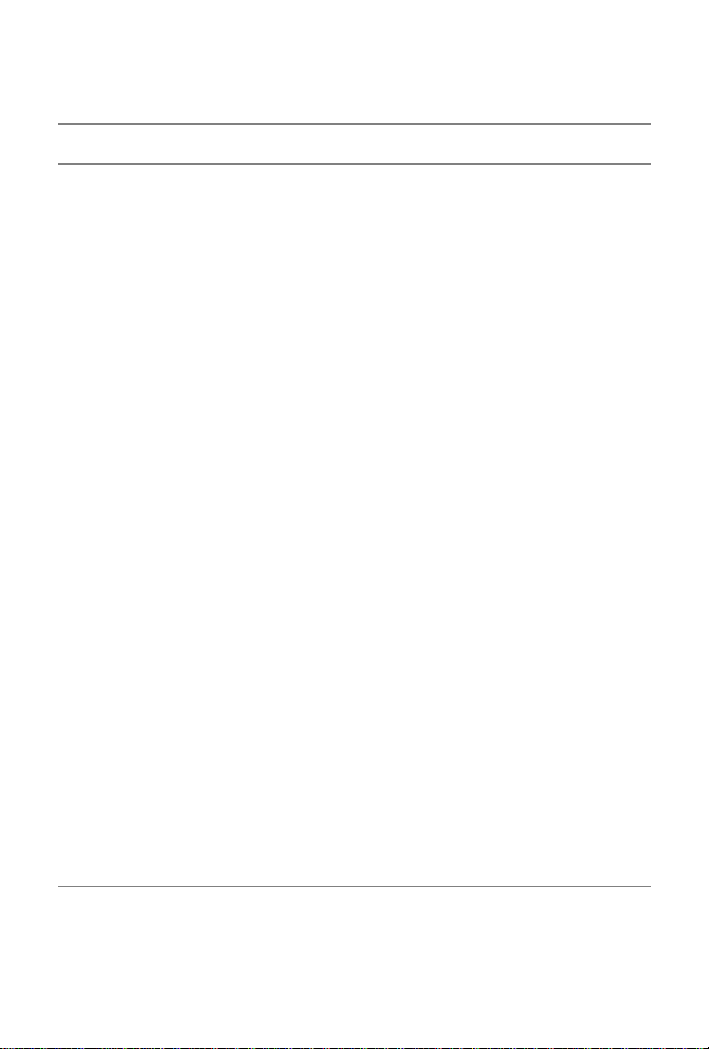
Appendix A Specifications
DSAM-1500, -2500. -2600, -3500, 3600, 6000 Specifications
Table 2 Product Specifications (Continued)
Item Description
Weight (Models 1500, 2500, and
2 pounds, 12 ounces (1.3kg)
3500)
Weight (Model 2600 and 3600) 3 pounds, 4 ounces (1.5kg)
Storage and Operating Tempera-
-20 to +50°C; (0 to +120°F)
ture Range
DSAM-3500 and - 3600 Additional Specifications
Downstream Spectrum
(forward scan)
Frequency range 40 to 1000 MHz
Sweep rate Less than 2.5 seconds
Display scaling and range 5 and 10 dB/division; 6 vertical
divisions
Resolution bandwidth 300 kHz
Span 10 MHz or 50 MHz
Sensitivity
a
-35 to 60 dBmV (typical)
Constellation (optional)
Modulation type 64 and 256 QAM
Constellation points 2000, 4000, 8000, 16000, 32000,
or 64000
Zoom up to 4 levels
Cable modem diagnostic page
IP address
a. Typical integrated power, detectable range.
52 DSAM Product Family Quick-Start Guide Rev. G
f
192.168.100.1
Page 69

Appendix A Specifications
Power Component Specifications
b. Accuracy for levels between -20 to +60 dBmV
Additional uncertainty of ± 1.0 dB from 4 MHz to 15 MHz
Additional uncertainty of ± 0.5 dB across -20°C to +50°C.
c. Total integrated power, At 64 QAM.
d. DSAM1500, 2500 and 3500 can support up to (I,J) = (128,1)
interleave for ITU-T J.83 Annex B DSAM2600 and 3600 can
support up to (I,J) = (128, 4) interleave for ITU-T J.83 Annex B
e. Accuracy and behavior from 100 MHz to 1000 MHz for levels
between –5 to 50 dBmV (typical)
f. IP address is specified in the DOCSIS® 1.1 and 2.0 operations support system
interface (OSSI) specifications
Power Component Specifications
Table 3 Power Component Specifications
Item Description
Charger Module
Input
Operational voltage range 11 to 14VDC (nominal = 12V DC)
Input protection Reverse polarity; ESD
Connector 2.5 mm coaxial
Environmental
Operational temperature range -20 to +50 °C (0 to +120 °F)
Storage temperature range -20 to +80 °C (0 to +176 °F)
High fast-charge inhibit range 60 °C (± 5 °C) (140 °F)
Low fast charge inhibit range 0 °C (± 5 °C) (+32 °F)
Humidity range 0 to 95% RH (non condensing)
Output - NiMH Battery
Battery life 3 hours (typical)
DSAM Product Family Quick-Start Guide Rev. G 53
Page 70

Appendix A Specifications
Power Component Specifications
Table 3 Power Component Specifications (Continued)
Item Description
Fast charge rate 1000mA ± 10% @ 7.2V
Maximum charge time Up to 5 hours
Output - Li-Ion Battery
Battery life 4.5 Hours (typical)
Fast charge rate 1000mA ± 10% @ 7.4V
Maximum charge time Up to 6.5 hours
Power Supply Module
Input
AC Input Voltage Range 90 - 264 VAC
AC Input Frequency 47 - 63 Hz
Output
Output Voltage +12VDC
Maximum Load Current 2A
54 DSAM Product Family Quick-Start Guide Rev. G
Page 71

Appendix B
Customer Services
B
This chapter describes the customer services available
through Acterna. Topics discussed in this chapter include
the following:
– “About our services” on page 56
– “Customer care” on page 56
– “Global services and solutions” on page 61
DSAM Product Family Quick-Start Guide Rev. G 55
Page 72

Appendix B Customer Services
About our services
About our services
Acterna offers an unmatched portfolio of services to
deploy, support and innovate purchased equipment
through its Customer Care and Global Services and Solutions organizations. Customer Care is standard with every
product sale and consists of business hour technical
assistance, in-warranty repair, calibration, and upgrade
services. Global Services and Solutions provides professional services to optimize product capabilities and maximize efficiencies, including field engineering and
deployment, technical training, product support,
consulting and custom software development. Together
these organizations supply the services necessary
successfully utilize purchased equipment.
Customer care
Customer Care is accompanied with the sale of every
Acterna product. Customer Care services include:
– Needs Analysis on Products and Services
– Comprehensive Product and Service Literature
– Pre-Sales Consulting
– Technical Assistance (Business Hour)
– Instrument Repair (Under Warranty Repair and Cali-
bration Services)
– Immediate Return Authorizations
Contact a Customer Care representative through your
local distributor or by accessing www.jdsu.com for information on upgrades, calibration, warranty policies or any
of Global Services and Solutions offerings. Representatives also provide assistance with product repairs and
returns.
56 DSAM Product Family Quick-Start Guide Rev. G
Page 73

Appendix B Customer Services
Customer care
Technical
assistance
(business
hour)
Instrument
repair
Expert business hour technical support, including help
with product configuration, circuit qualification, and
complete network trouble sectionalization is provided with
your product (see“Technical assist ance” on p age viii). For
around-the-clock support, 7x24 technical assistance may
be purchased through Global Services and Solutions
FleetCare program (see “Product support” on page 64).
Our service centers provide repair, calibration and
upgrade services for under warranty equipment. Acterna
understands the impact of equipment down time on operations and is staffed to ensure a quick turnaround. Available services include the following:
Product Repair — All equipment returned for service is
tested to the same rigorous standards as newly manufactured equipment. This ensures products meet all
published specifications, including any applicable product
updates.
Calibration — Acterna’s calibration methods are ISO
9001 approved and based on NIST standards.
Factory Upgrades — Any unit returned for a hardware
feature enhancement will also receive applicable product
updates and will be thoroughly tested, ensuring peak
performance of the complete feature set.
Additional repair, calibration and upgrade services are
available for purchase through Global Services and Solutions (see “Product support” on page 64).
Equipment
return
instructions
DSAM Product Family Quick-Start Guide Rev. G 57
Please contact your local Customer Care locat ion via telephone or web site for Return or Reference Authorization to
accompany your equipment. For each piece of equipment
returned for repair, attach a tag that includes the following
information:
– Owner’s name, address, and telephone number.
Page 74

Appendix B Customer Services
Customer care
– The serial number, product type, and model.
– Warranty status. (If you are unsure of the warranty
status of your instrument, contact Acterna Customer
Care.)
– A detailed description of the problem or service
requested.
– The name and telephone number of the person to
contact regarding questions about the repair.
– The return authorization (RA) number (US
customers), or reference number (European
Customers).
If possible, return the equipment using the original shipping container and material. If the original container is not
available, the unit should be carefully packed so that it will
not be damaged in transit; when needed, appropriate
packing materials can be obtained by contacting Acterna
Customer Care. Acterna is not liable for any damage that
may occur during shipping. The customer should clearly
mark the Acterna-issued RA or reference number on the
outside of the package and ship it prepaid and insured to
Acterna.
Warranty
information
The warranties described herein shal l apply to all commercially available Acterna products. Any additional or
different warranties shall apply only if agreed to by Acterna
in writing. These warranties are not transferable without
the express written consent of Acterna.
Hardware Warranty — Acterna warrants that Hardware Product sold to customer shall, under normal
use and service, be free from defects in materials and
workmanship. Information regarding the specific
warranty period for this product can be obtained by
contacting your local Acterna Customer Service
Representative, or at our web site www.jdsu.com. If
installation services have been ordered, the warranty
period shall begin on the earlier of (1) completion of
installation, or (2) thirty (30) days after shipment to
58 DSAM Product Family Quick-Start Guide Rev. G
Page 75

Appendix B Customer Services
Customer care
Customer. If Installation Services have not been
ordered, the warranty period shall begin upon shipment to Customer. Hereafter these periods of time
shall be collectively referred to as the “Initial Warranty
Period.”
Acterna’s obligation and customer’s sole remedy
under this Hardware Warranty is limited to the repair
or replacement, at Acterna’s option, of the defective
product. Acterna shall have no obligation to remedy
any such defect if it can be shown: (a) that the
Product was altered, repaired, or reworked by any
party other than Acterna without Acterna’s written
consent; (b) that such defects were the result of
customer’s improper storage, mishandling, abuse, or
misuse of Product; (c) that such defects were the
result of customer’s use of Product in conjunction with
equipment electronically or mechanically incompatible
or of an inferior quality; or (d) that the defect was the
result of damage by fire, explosion, power failure, or
any act of nature.
Acterna performed repairs shall be warranted from
defective material and workmanship for a period of
one-hundred-eighty (180) days, or until the end of the
Initial Warranty Period, whichever is longer. Risk of
loss or damage to Product returned to Acterna for
repair or replacement shall be borne by customer until
delivery to Acterna. Upon delivery of such product,
Acterna shall assume the risk of loss or damage until
that time that the product being repaired or replaced is
returned and delivered to customer. Customer shall
pay all transportation costs for equipment or software
shipped to Acterna for repair or replacement. Acterna
shall pay all transportation costs associated with
returning repaired or replaced product to customer.
Software Warranty — Acterna warrants that Software Products licensed to Customer shall, under
normal use and service, and for a period of ninety (90)
days from the date of shipment of the Software to
Licensee (the “Warranty Period”), perform in all mate-
DSAM Product Family Quick-Start Guide Rev. G 59
Page 76

Appendix B Customer Services
Customer care
rial respects in accordance with the published specifications for such Software as established by Acterna.
However, Acterna does not warrant that the Software
will operate uninterrupted or error free, operate in the
combination with other software, meet Customer’s
requirements, or that its use will be uninterrupted.
Acterna’s obligation and Customer’s sole and exclusive remedy under this Software Warranty is limited
to, at Acterna’s option, either (i) correcting the material errors reported to Acterna in writing by Customer
during the Warranty Period and which Acterna is able
to reproduce, (ii) replacing such defective Software,
provided that Acterna received written notice of such
defect within the Warranty Period, or (iii) provided that
Acterna received written notice of such defect within
the Warranty Period, terminating the License and,
upon return to Acterna of the Software, Documentation and all other materials provided by Acterna under
the applicable License, providing Customer with a
refund of all charges paid with respect thereto.
Acterna shall have no warranty obligations hereunder
if (a) the Software is altered or modified or is merged
with other software by Customer or any third party or
(b) all or any part of the Software is installed on any
computer equipment other than the Designated
Server or used with any operating system for which
the Software is not designed.
Services Warranty — Acterna warrants that the
Services provided by Acterna, if any, shall be
performed promptly, diligently and in a professional
manner in accordance with the commercial standards
of the industry. Acterna shall not, howe ver, be responsible for any delays that are not due to Acterna’s fault
or negligence or that could not have reasonably been
foreseen or provided against.
WARRANTY DISCLAIMER — FOR HARDW ARE, SOFTWARE, AND/OR SERVICES FURNISHED BY
ACTERNA, THE FOREGOING WARRANTIES ARE IN
LIEU OF ALL OTHER WARRANTEES AND CONDI-
60 DSAM Product Family Quick-Start Guide Rev. G
Page 77

TIONS, EXPRESS OR IMPLIED. ACTERNA SPECIFICALLY DISCLAIMS ALL OTHER W ARRANTIES, EITHER
EXPRESS OR IMPLIED, ON ANY HARDWARE, SOFTWARE, DOCUMENTATION OR SERVICES INCLUDING
BUT NOT LIMITED TO WARRANTIES RELATING TO
QUALITY, PERFORMANCE, NONINFRINGEMENT,
MERCHANT ABILITY OR FITNESS FOR A P AR TICULAR
PURPOSE, AS WELL AS THOSE ARISING FROM ANY
COURSE OF DEALING , USAGE OR TRADE PRACTICE.
UNDER NO CIRCUMSTANCES WILL ACTERNA BE
LIABLE FOR ANY INDIRECT OR CONSEQUENTIAL
DAMAGES RELATED TO BREACH OF THIS
WARRANTY.
Global services and solutions
Global Services and Solutions markets a broad portfolio of
services to enable customers to aggressively build their
competitive advantage within the markets they serve.
Global Services and Solutions innovative offerings
respond to our customers’ dynamic needs:
– System deployment and field engineering services
– Technical training
– Product support
– Consulting
– Custom software development
– Integrated service programs
Additional information can also be found on our web site
under Services.
Appendix B Customer Services
Global services and solutions
System
deployment
and field
engineering
DSAM Product Family Quick-Start Guide Rev. G 61
Acterna offers a range of support services for our centralized test systems, designed around the needs of the
customer’s network. Field engineering and deployment
services provide a variety of options for implementing the
test system into the network.
Page 78

Appendix B Customer Services
Global services and solutions
Deployment — Thorough deployment process covers
the initial site survey through hardware and software
installation, allowing rapid integration of systems product
into customers’ environment without the use of their own
resources. Deployment includes survey, configuration,
installation of hardware and software, site planning,
cabling, acceptance testing, staging, certification and
system documentation.
Basic Service for Systems — In today’s fast-paced world
of communications, network operators are deploying
increasingly complex communications test and management systems. Acterna’s Basic Service for Systems is
designed to provide the system experts, support and
methodologies to facilitate the integration of systems products into customers’ environments. Basic Service for
Systems encompasses system deployment, training, software upgrades, technical assistance and repair. This
service is subject to availability, please visit www .jdsu.com
or contact Customer Care for additional information.
Training
Instructor-led
training:
Acterna delivers training in instructor-led or alternative
learning formats that are flexible, convenient, and timely.
Our training solutions portfolio consists of network-specific
test and management tools for optical transport, cable,
access, data, and wireless environments.
Public courses (Acterna sites)
Public courses help participants quickly acquire fundamental skills or broaden their communications knowledge
with advanced instruction. Our courses deliver the ideal
mix of theory and practice.
On-site training (Customer site)
Acterna provides practical, customized instruction at the
customer’s designated site. Whether your goal is to
shorten turn-up times or increase operation-wide efficiency, on-site training can be a cost-effective way to train
62 DSAM Product Family Quick-Start Guide Rev. G
Page 79
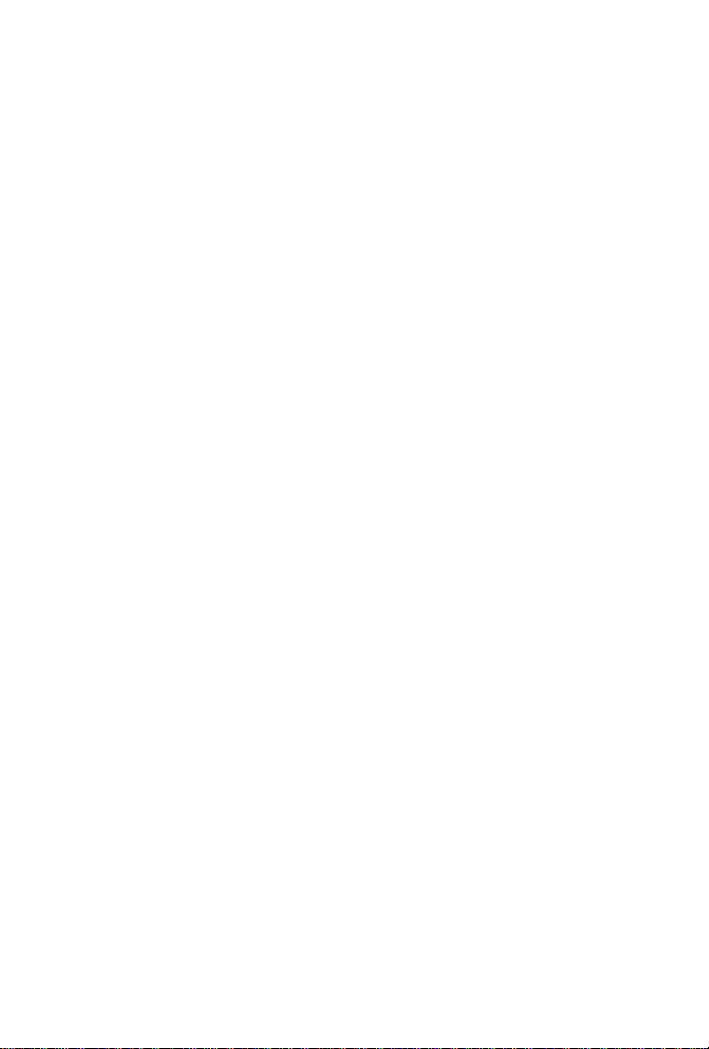
Appendix B Customer Services
Global services and solutions
from one to 10 participants. Prior to training, the instructor
contacts the customer to en sure the course content is
aligned with the organization’s training needs. We conduct
step-by-step reviews of current technologies and products
to help both new and experienced technicians translate
theory into practical, hands-on expertise.
When scheduling an on-site course, please note that
Acterna requires a minimum commitment of two consecutive days of training. Courses that are only one day in
duration may either be paired with another course for a
minimum total of two training days, or presented on two
consecutive days to different groups of participants.
Alternative
learning:
Courseware licensing program and train-the-trainer
Recommended for customers with internal training departments, Acterna’s Courseware Licensing Program is a fast,
affordable alternative that allows our customers to train
their own staff using Acterna’s courseware. Each course
provides comprehensive instructor and participant materials to ensure consistent content delivery for the length of
the agreement. A critical part of Courseware Licensing is
the Train-the-Trainer program, which prepares the organization’s own instructors to deliver Acterna training
courses. Courseware Licensing is sold in increments of
one, two, or three years.
Computer-based training (CBT)
By blending learning with technology, Acterna’s CBT
program provides our customers with a cost-effective way
to learn technology fundamentals and product applications. Topics include ATM, Frame Relay, ISDN, LAN
Basics, Fiber Optics, and more. CBTs are designe d to
complement both public and on-site training; they can
serve to prepare students for classroom Acterna courses
or be used after instructor-led training to reinforce
DSAM Product Family Quick-Start Guide Rev. G 63
Page 80

Appendix B Customer Services
Global services and solutions
learning. In addition to our pre-packaged CBTs, Acterna
custom-develops CBTs to meet your organization ’s
training needs.
T o enroll in a course or for more information on the variety
of Acterna training programs available, call 1-800-6382049 or visit www.jdsu.com and complete the Training
Requirement Form.
Product
support
To continue repair, maintenance and upgrades after a
product’s warranty expires, Acterna offers a variety of
product support plans.
FleetCare — Designed for customers with ten or more
Acterna products, FleetCare extends each product’s initial
factory warranty to include repair parts, labor and one-way
shipping. FleetCare allows customers to upgrade the base
package with a variety of options, including Calibration
Plans, Calibration Plan with Manager, Loaners, 7x24
Technical Assistance and Software Enhancement Agreements.
Software Enhancement Agreements — In response to
new developments in technology, Acterna continually
upgrades and revises the software that drives many of its
products. Software Enhancement Agreements automatically ships the latest software revisions, releases and
upgrades to ensure products are operating at the most
technologically advanced level.
Product Maintenance Agreements — Yearly rep air and
calibration maintenance agreements simplify billing and
help ensure equipment is always operating at optimum
levels. Product maintenance agreements can be used to
extend a current warranty or provide protection for out-ofwarranty units.
Repair Pricing Options — For out-of-warranty repairs,
Acterna offers two additional pricing options: time and
material pricing and flat rate pricing. Under time and mate-
64 DSAM Product Family Quick-Start Guide Rev. G
Page 81

Appendix B Customer Services
Global services and solutions
rial pricing, customers are billed for the actual cost of the
repair, making this a cost-effective method for minor
repairs. Under flat rate pricing, customers pay a fixed
service charge to repair unit failures (excluding damage or
abuse).
Consulting
services
To quickly improve our customer’s efficiency and productivity, Acterna offers personalized consulting programs
designed to meet specific client needs. Our consulting
staff will work as part of your team, providing a valuable
blend of subject matter proficiency, an in-depth test and
measurement systems perspective, and trusted telecommunications industry vision.
Methods and Procedure Development — Acterna's
Methods and Procedure Development services include
consulting with your staff and assessing your network
plant’s current test and turn-up procedures. After evaluating the skill level of your workforce in specific technologies and procedures, an Acterna team of experts identifies
potential areas of improvement and makes appropriate
recommendations in a formal implementation plan.
Depending on your staff 's level of expertise, test procedures can be written to any level of detail, from general
methods and procedures to detailed “button-by-button"
test and network equipment-specific procedures. In addition, Acterna’s expert s offer hands-on training for your field
technicians and can resolve specific problems at the
central office. Acterna develops test plans and procedures
for Service Providers, End-users and Manufacturers of
Network Equipment.
Test Automation — With Acterna’s Test Automation
Development, a team of experts can develop customized
automated and remote testing solutions so that you can
keep your network functioning at peak levels. After
consulting with you, the Acterna team can determine
which of Acterna’s test and analysis equipment and automation platforms can best streamline your testing
processes, data analysis, and test result storage methods.
DSAM Product Family Quick-Start Guide Rev. G 65
Page 82

Appendix B Customer Services
Global services and solutions
The consulting team can develop and integrate automated
testing applications on customers’ currently installed
computer platforms that match existing methods and
procedures. An Acterna team of consultants can assist
customers throughout every stage of the development and
implementation of automated and remote testing solutions. Services range from developing automated scripts
to integrating customized software applications to developing drivers to automated manufacturing tests.
On-site Test and Measurement Service — Acterna Onsite Test and Measurement Service provides testing
expertise to expedite the implementation, turn-up, and
provisioning of network services. Applying their knowledge to your specific network requirements, Acterna’s
network consultants can quickly verify transmission
systems’ implementation, assess a fiber plant’s suitability
for advanced services, future-proof your system. Because
incomplete testing often results in crippling losses of
revenue, carriers and providers must operate their
networks with a very low margin of error. Difficulties in
ensuring network performance are further compounded
when technicians must employ unfamiliar yet critical test
and measurement processes. But with Acterna’s dedicated, highly skilled team of professionals providing
communications test and measurement solutions, your
staff can concentrate on performing value-added services
that will maximize your profitability.
Integrated
service
programs
Service Dollars (North America only) — To del iver the
highest level of support with your product purchase,
Acterna offers Service Dollars. Services Dollars can be
purchased at anytime, for each Acterna instrument. If
purchased at the same time as your product, Service
Dollars are discounted 20 percent. This is a significant
savings, as Service Dollars can be used towards the
purchase of any of Global Services and Solutions offerings. Service Dollars are also flexible in the fact that they
can be purchased at anytime and then used later towards
the specific service that best fits your support needs.
66 DSAM Product Family Quick-Start Guide Rev. G
Page 83

Page 84

Test and Measurement Regional Sales
North America
Toll Free: 1 800 638 2049
Tel: +1 240 404 2999
Fax:+1 240 404 2195
Latin America
Tel: +55 11 5503 3800
Fax:+55 11 5505 1598
Asia Pacific
Tel: +852 2892 0990
Fax:+852 2892 0770
EMEA
Tel: +49 7121 86 2222
Fax:+49 7121 86 1222
6510-30-0384 Rev. G February - 2006 English
www.jdsu.com
