Page 1
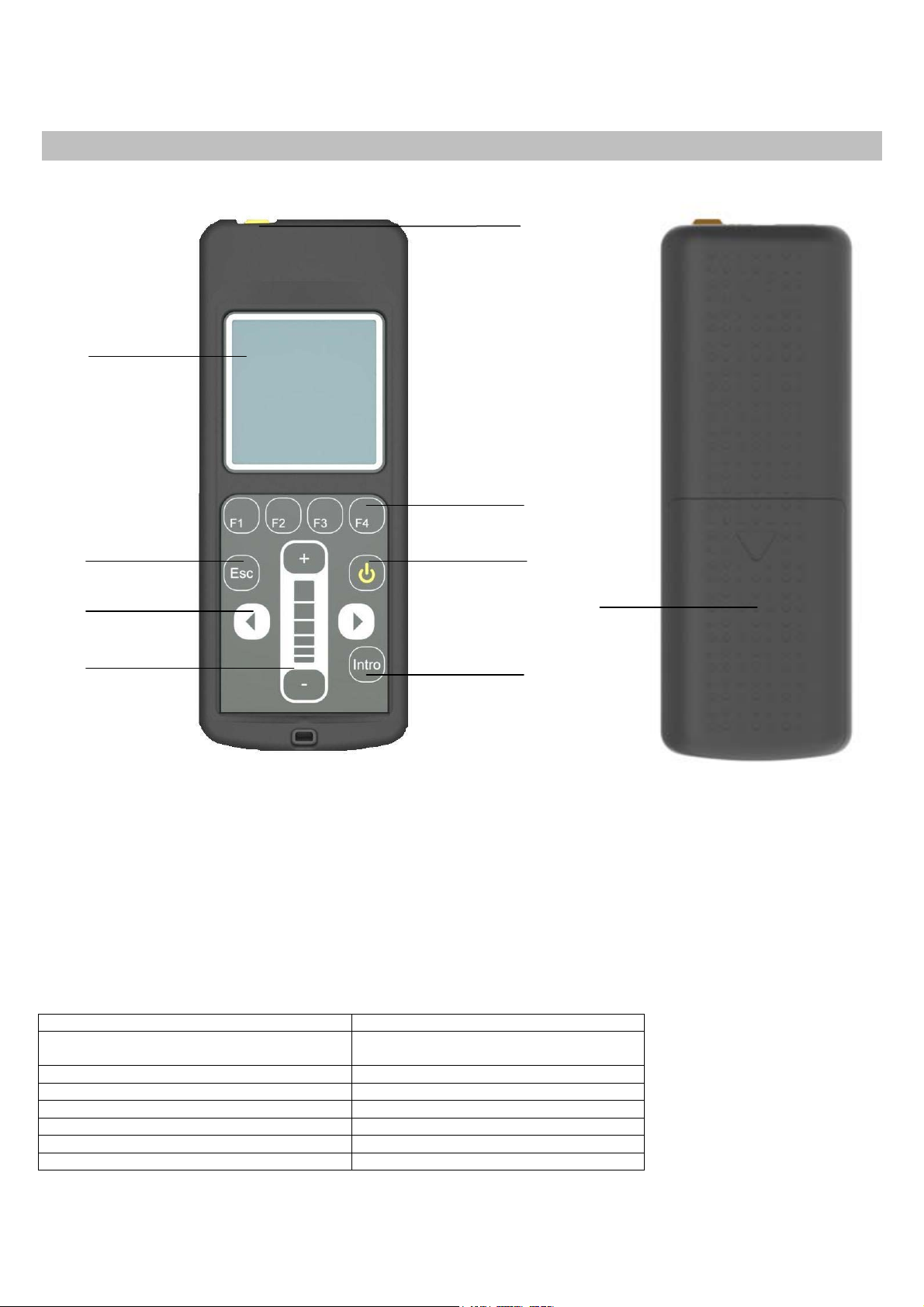
1247049-GB_v1.2
VERSUS-PROG
GB
BACKLIT DISPLAY
ACTION CANCELLATION KEY
OR BACK KEY FOR MENU
HORIZONTAL MENU
MOVEMENT KEYS
VERTICAL MENU
MOVEMENT KEYS (SLIDER)
1. DESCRIPTION
This is a portable tool that permits to parameterize certain specifications (Inputs, outputs and software functions) from new
generation control panels. Is also compatible with panels which are programmable with PROG-MAN.
It operates via a rotary menu using fixed and configurahble function keys
It has a backlit display, which shuts down after 20 seconds of inactivity. The programmer has an automatic cut-off function
after 3 minutes to save battery.
Configuration cables for the new generation control panels are supplied VERSUS.
2. TECHNICAL SPECIFICATIONS
Frequency 868,35MHz / 13,56MHz
Power Supply 2x1.5 AA alkaline batteries / batteries
Rechargable / through MINI-USB
Standby consumption 0,75mW
Via cable / via proximity operating consumption 300mW / 850mW
Radiated Power <25mW
Operating Temperature -10ºC to 60ºC
Watertighness IP20
Dimensiones 70 x 180 x 35 mm
COMMUNICATION CABLES
CONNECTION
HOT KEYS
ON/OFF KEY
ACTION VALIDATION KEY
BATTERIES
1
Page 2
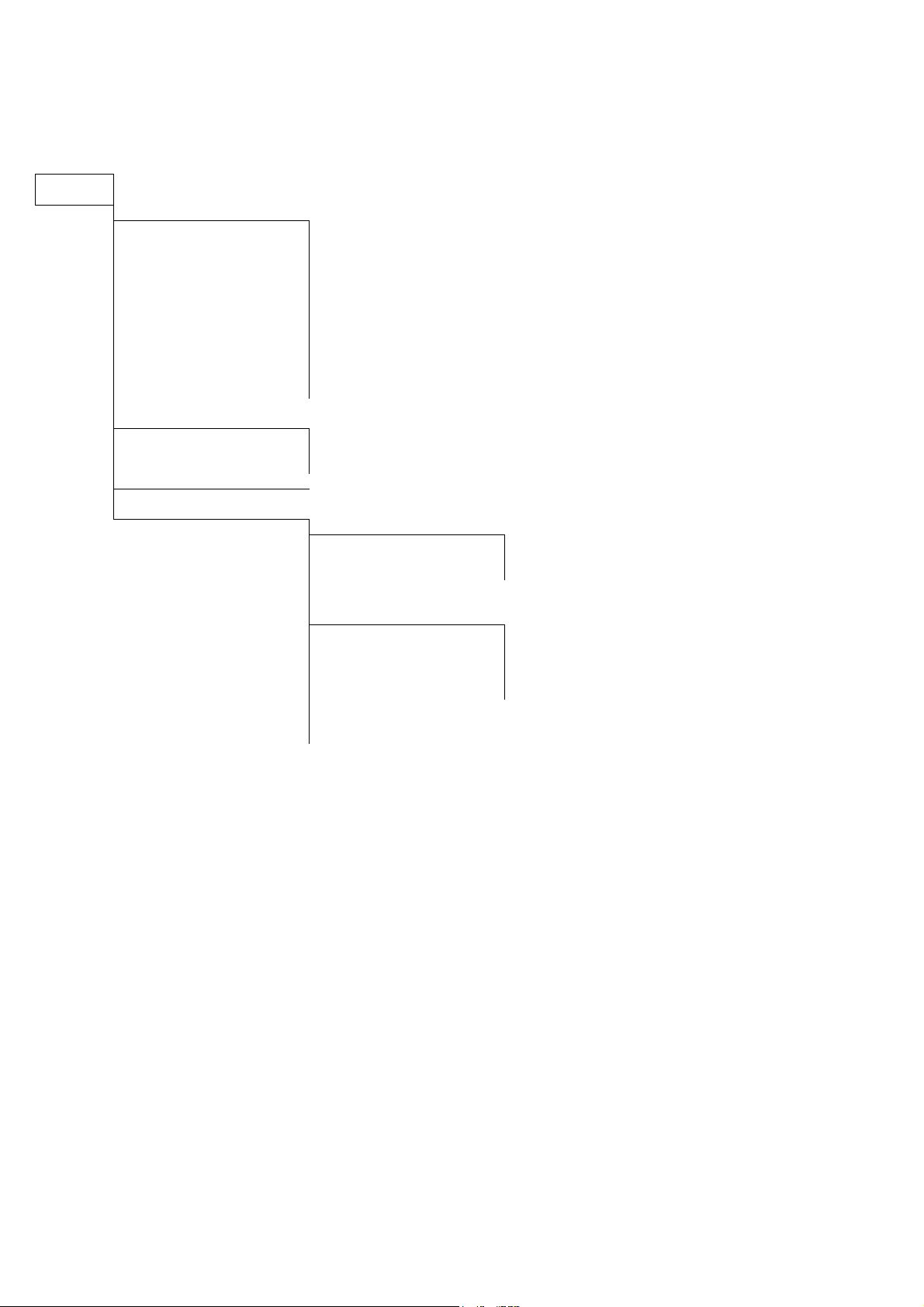
1247049-GB_v1.2
VERSUS-PROG
3. MENU
MAIN
MENU
VERSUS panels Config
Edit all parameters
Edit INPUTS
Edit OUTPUTS
Edit ON-OFF
Edit NUMERICAL
Edit SWITCH
Edit OTHER
Read conf. From C. Panel
Write Config to C. Panel
Delete Config.
RESET to default values
Parameters Level
Info control panel VERSUS
Info inputs
Info outputs
Info switch
Other panels Config
Programmer Config
Language
English
Spanish
German
HOT Keys
Appearance
LCD Contrast
Vibration
Sound
Slider active
Slider sensitivity
Battery type
Service Mode
4. OPERATION
4.1 VERSUS PANELS CONFIG
It allows configuring the new generation control panels.
4.1.1 EDIT: ALL PARAMETERS (INPUTS, OUTPUTS, ON-OFF, NUMERICAL, SWITCH AND OTHERS)
Allows reading and/or editing the applicable parameters to the control panel, which will be displayed on screen depending on
what control panel model the programmer is connected to.
To read or modify parameters, place the cursor over the desired field and enter pressing the key Intro.
You can view the currently configured value on top of the screen of the controller, the default value is placed on the centre and
the configuration options are at the bottom. Using the lateral movement arrow keys and vertical movement arrow keys
(slider)you can navigate through the settings. To confirm a setting, press the key Intro.
After changing any parameter from the control panel, a complete programming manoeuvre must be performed.
4.1.2 READ CONF. FROM C. PANEL
Allows reading and saving different configurations from the control panels
The display will show the names of the previously saved configuration settings.
If you want to save a new configuration file, select "add new one" and choose a name to using the arrow keys.
If you want to save the configuration settings on an existing file, select the file with the cursor and accept. Note that the
previous settings will be erased and only the new configuration will be saved.
2
Page 3

1247049-GB_v1.2
VERSUS-PROG
4.1.3 WRITE CONFIG TO C. PANEL
Allows writing different configurations to the control panels
Choose the desired configuration setting with the cursor and press Intro. The configuration settings are recorded automatically
and a operation message operation will be displayed if the operation is successful
4.1.4. DELETE CONFIG
Allows eliminating any existing configurations from programmer intern memory
4.1.5 RESET TO DEFAULT VALUES
It allows configuring the control panel with the default values.
4.1.6 PARAMETRES LEVEL
The parameters are organized in two different levels, basic and advanced.
Allows selecting what parameters will be displayed in the programmer
4.2 INFO CONTROL PANEL VERSUS
It allows reading the control panel inputs, outputs and switches.
4.3 OTHER PANELS CONFIG
It allows setting the control panels configurable with PROG-MAN.
4.4 PROGRAMMER CONFIG
It allows setting the programming software.
4.4.1 LANGUAGE
This allows for the required language to be selected . There are 3 languages vailable depending on the version
4.4.2 HOT KEYS
Allows assigning different functions to the hot keys. Select the key you want to configure using the navigation keys and the
slider to navigate and assign different options to the hot keys.
4.4.2 APPEARANCE
Allows adjusting the parameters and/or deactivate some of the programmer appearance parameters: LCD contrast, vibration,
sound, slider active, slider sensitivity and battery type.
4.4.3 BATTERY TYPE
Allows choosing if the programmer batteries are re-chargeable or not.
When a charge of the rechargeable batteries is required, the programmer recharges the batteries slowly. If you want
to load them quickly, remove the batteries and recharge them with an external charger.
Attention: Do not attempt to charge non-rechargeable batteries.
4.4.4 MODO SERVICIO
Transfers the programmer control to the PC for: updating firmware, change languages and manage configurations form the
PC
USE OF THE PROGRAMMER
Designed for the management of installations as per the general description. Not guaranteed for other uses.
The manufacturer reserves the right to modify equipment specifications without prior notice.
JCM TECHNOLOGIES, S.A. declares here with that the product VERSUS-PROG complies with the relevant fundamental
requirements as per Article 3 of the R&TTE Directive 1999/5/EG, insofar as the product is used correctly.
CE DECLARATION OF CONFORMITY
See website www.jcm-tech.com
3
