Page 1

Office: (800) 683-7248 Technical Support: (702) 651-3444 FAX: (702) 651-0214
E-Mail: techsupport@jcm-american.com Web-Site: www.jcm-american.com
TSP - 02 Printer
Operation and Maintenance Manual (Rev. B)
JCM Part No. 960-000051
2004 JCM – American, Corp.
Page 2

Page 3
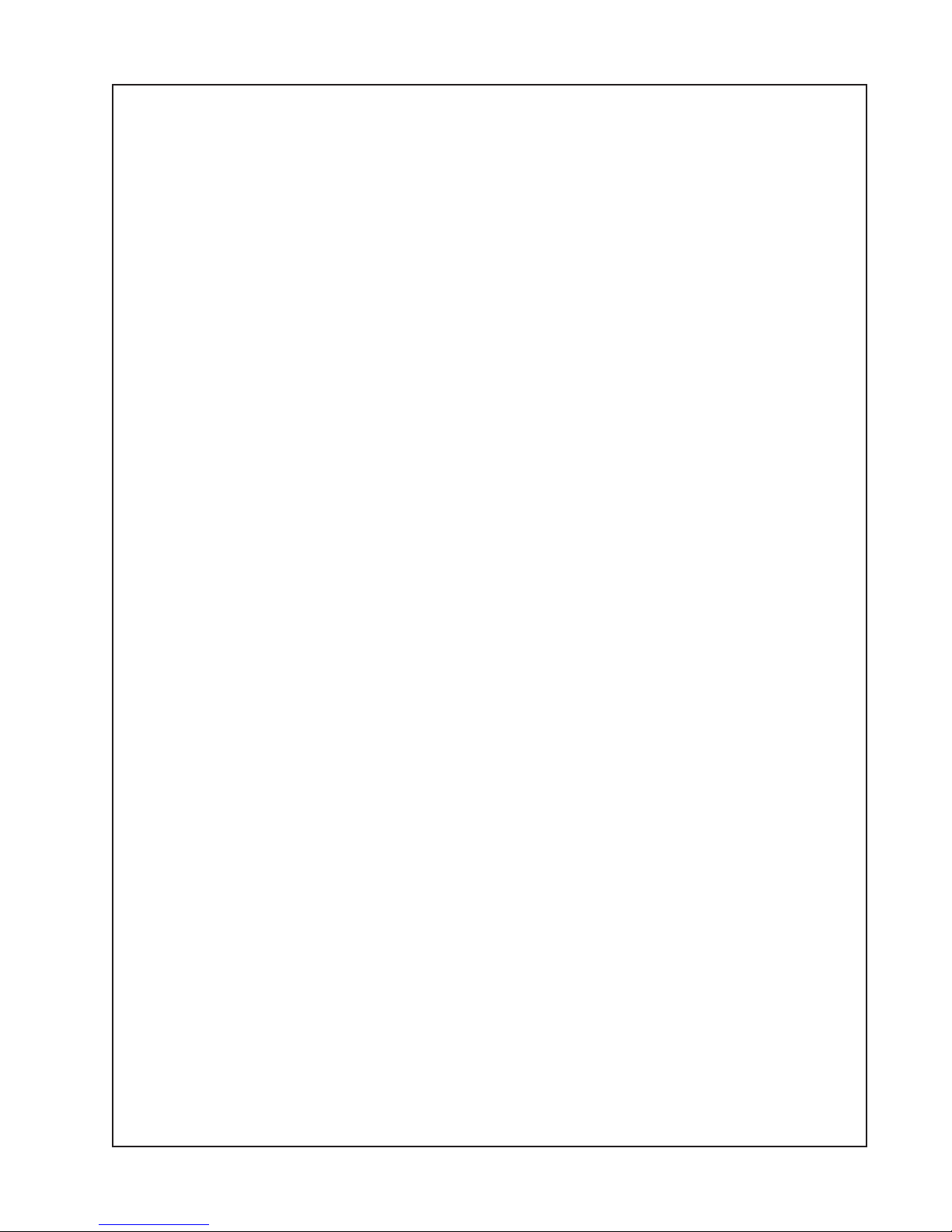
Table of Contents
Introduction......................................................................................................................... 1
Model Classification........................................................................................................... 2
General Specifications ........................................................................................................ 3
Installation .......................................................................................................................... 5
Loading Paper ..................................................................................................................... 6
Pin Assignments .................................................................................................................7
Dip Switch Settings ............................................................................................................ 8
Maintenance...................................................................................................................... 10
Sensor Adjustment...................................................................................................... 10
Cleaning...................................................................................................................... 10
Exploded V iew ................................................................................................................. 11
Parts List ........................................................................................................................... 12
Page 4
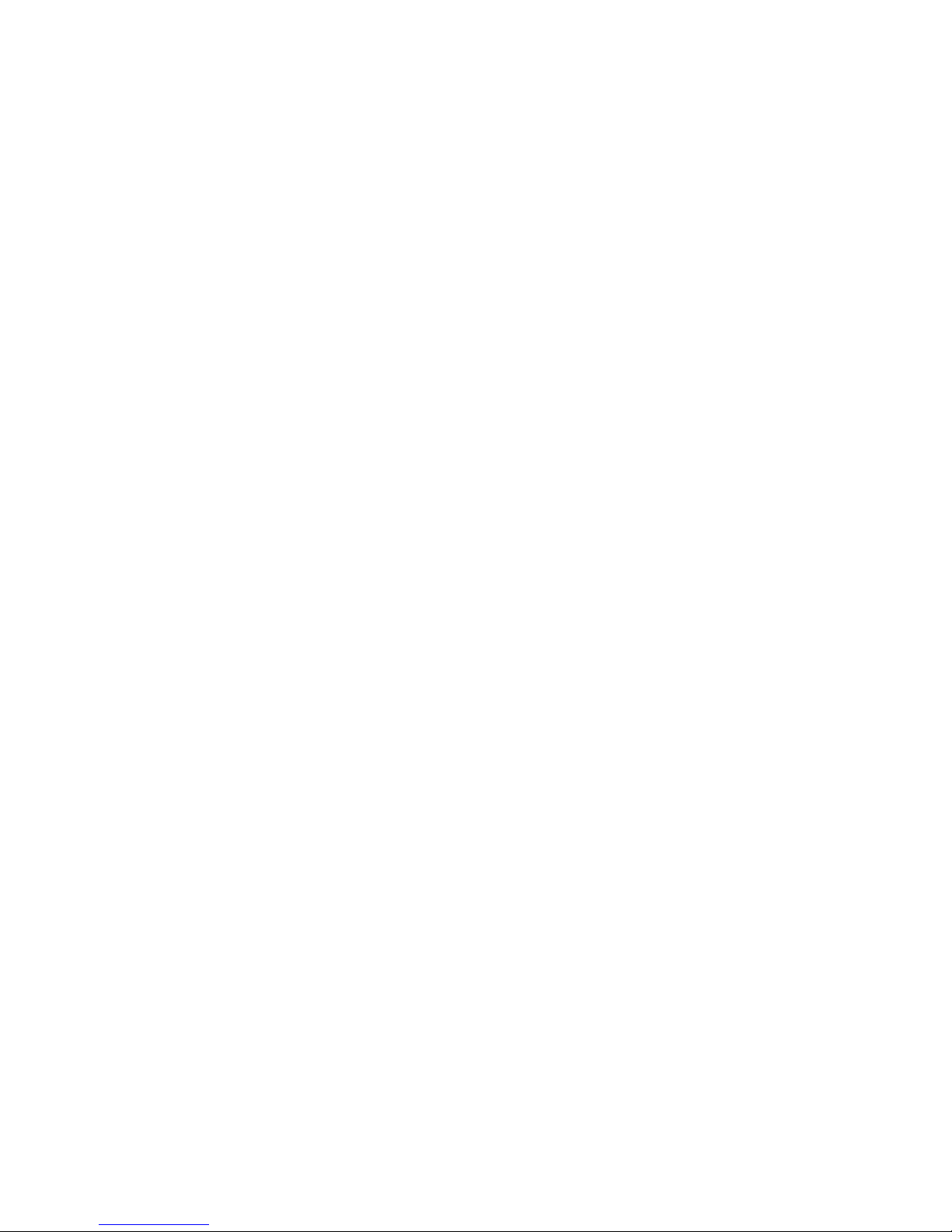
Page 5
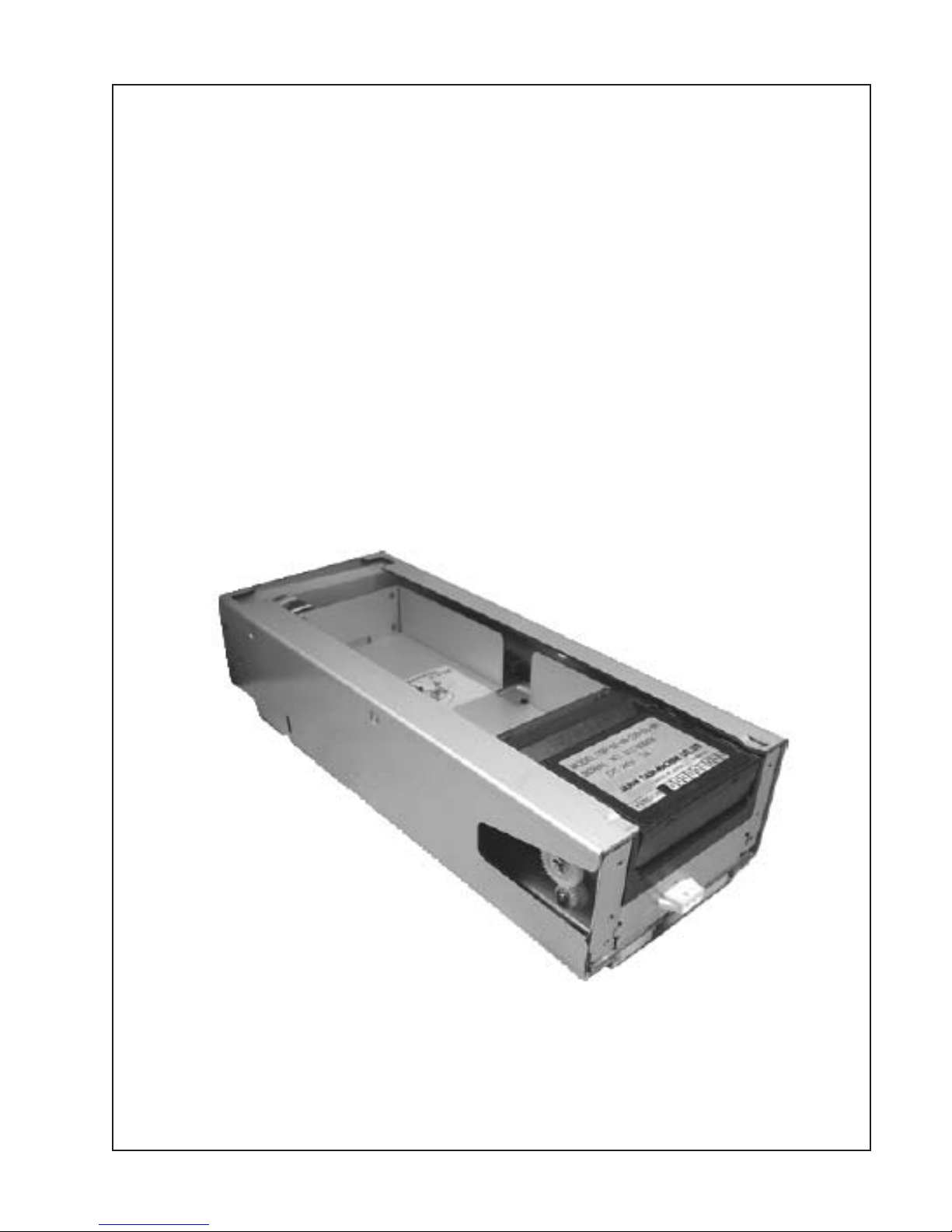
Introduction
The TSP - 02 Printer
The TSP – 02 printer is a multipurpose
thermal printer that is suitable for any
application requiring quality printing ability .
JCM provides the thermal paper
specifications for optimum performance,
while allowing the customer the freedom to
create a unique 4-color design on the top
surface. The thermal side is reserved for the
barcode created by the thermal printer, which
is read by bill acceptors and other barcode
reading devices.
1
Page 6
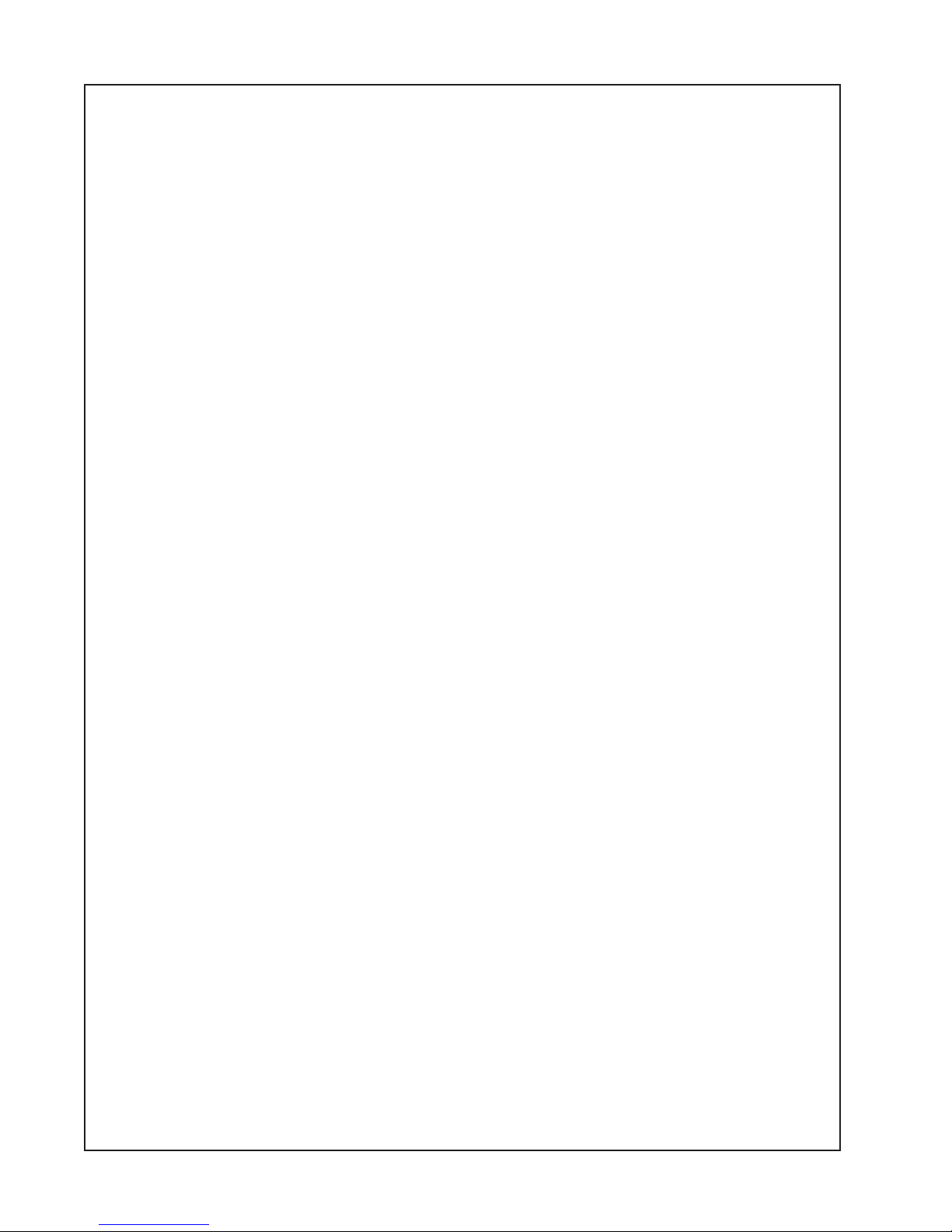
Model Classification
How to read the Model Classification Number
TSP – X X – X X – X XX – X X –XXX
(1) (2) (3) (4)(5)(6) (7) (8)
(1) TSP Thermal Security Printer
(2) CPU
02 Use fanfold paper, 4 MB EPROM
(3) Mounting & Cable Bracket configuration
00 No mounting brackets, no cabling
01 No mounting brackets, 024 cable output
02 “A” type 314 mm, 024 cable output
03 “B” type 288mm, 024 cable output
04 No mounting brackets, ribbon cable output
05 “C” type 288mm, ribbon cable output
(4) Paper capacity
2 200 notes (Standard)
3 300 notes
6 600 notes (with extended hopper)
(5) Paper size
2 Fanfold paper, 65 mm x 156 mm (US $ size)
(6) Faceplate
0 No Faceplate
(7) Type of Software
03 ID-003 JCM Standard
24 ID-024 IGT Netplex
(8) Other Options
001 – Standard configuration
Examples:
TSP-02-05-310-03-001
Printer model 02 with no front bracket, small rear style mounting, 003 ribbon style cable; 200
note capacity; USA size paper; no faceplate; ID-003 software, no special options.
2
Page 7

General
Specifications
Outside Dimensions
Width : 113 mm (4.4 inches)
Height : 67.5 mm (2.65 inches)
Depth : 285.8 mm (11.2 inches)
Weight
2.5 Kg (5.5 lbs)
Power Requirements
DC 24V (+10%, -5%)
3A (50% print ratio)
Paper Hopper Capacity
200 standard.
With optional hopper extension, 400 and 600
ticket capacity .
Recommended Thermal Paper
Brand - Kanzaki
Part No. TO-381N
NOTE: Using paper not recommended may
affect quality and thermal printer head
longevity . Contact your JCM account
representative for a list of qualified
suppliers.
Paper Dimensions
65 mm width
156 mm Length
3
Page 8

General Specifications: Con’t
Installation
Indoors
Avoid direct sunlight
A lengthwise installation angle between 0
Operating Environment
T emperature : +5
0C ~ +450C (410F ~ 1130F)
Humidity : 10 ~ 90% RH (no condensation)
Storage Envir onment
T emperature : -250C ~ +700C (770F ~ 1580F)
Humidity : 10 ~ 90% RH (no condensation)
Types of Sensor Detectors
Mark Sensor
Exit Sensor
Paper Near End Sensor
Paper Upper Tray Open Sensor
Printer Removed Sensor
0 and 45O Angle
Printing Method Dot Density Effective Print Dot Ar ea
Thermal line dot method 8 dots / mm 480 dots wide
1200 dots long
Effective Print Ar ea Maximum Print Speed Thermal Print Head Rating
60 mm X 150 mm 75 mm / second Pulse Life : 50 million pulses
Abrasion Life : 50 km
Handling Time
From receipt of data to full dispense : ~ 5 seconds
Paper pick up time (from box to head) : ~ 1 second
Print time : ~ 2 seconds
Dispense time (from print finish to full dispense) : ~ 2 seconds
4
Page 9

Installation
5
Page 10

Loading Paper
Set the packet of
fan-folded paper
beside the printer,
making sure the
Index mark is
positioned
properly.
Remove the band
from the packet and
drop it in the printer
hopper. Turn the
printer ON. Place the
top sheet of paper in
the entry opening as
shown in photo. The
sheet of paper will
automatically advance
to the appropriate
position.
6
Page 11

Pin Assignments
a. Pin Assignments (Main connector on underside of printer)
Position Name Description
1 MRESET Hardware reset
2 RXD - I Receive data (printer), Photo-coupler Isolation
3 VDD Photo-coupler bias voltage. (DC+12 V or DC+13 V)
4 TXD – I Transmit data (printer), Photo-coupler Isolation
5 IGND Isolated Ground
6 DC+24 V Printer Power Supply
7 GND Ground
8 DC+24 V Printer Power Supply
9 RCTR24 Modulated 24 V signal. For showing status via LED.
10 GND Ground
11 RXD Receive data (Printer), RS-232C
12 TXD Transmit data (Printer), RS-232C
13 DTR
14 RTS
• Both photo-coupler isolation and RS-232C physical interfaces are available.
• Mating Connector: Molex, Mini-Fit Jr. ., Receptacle #39-01-2145
Interface Receptacle
7
Page 12

Dip Switch Settings
DIP Switches
DIP Switch
1 2 3 4 Function
0 0 0 0 Normal operation (interfaced with a host controller)
1 0 0 0 Reserved
0 0 0 1 Ticket print test
1 0 0 1 Continuous ticket print test
0 1 0 1 Reserved
1 1 0 1 Sensor adjustment data
0 0 1 1 Test pattern and version information
0 1 1 1 Motor function test
1 1 1 1 Sensor calibration
1 = ON (Up)
0 = OFF (Down)
Normal Operating Setting - Printer is interfaced with a host
controller . Host commands the printer through the interface (Print
Command, etc.)
Ticket Print Test - With power applied, the printer will print and
dispense a ticket. Once the ticket is removed, another ticket will
be printed.
8
Page 13

Continuous Ticket Printer Test - Printer will print one ticket after
another (Previously printed ticket does not have to be removed.).
Sensor Adjustment Data - Mark sensor and Exit sensor
adjustment data is printed on ticket.
Test Pattern and Version Information - A checker pattern,
model name and version information is printed on ticket. This
function can be used to test print quality. This same test can be
performed by pushing the white button next to the DIP switches.
-
Motor Function Test - Test forward and reverse operation of
the motor.
Sensor Calibration - Calibrate the Mark and Exit sensors.
The green LED #1 is located on the left
side of the printer, and indicates when the
printer is powered up.
LED #1
LED #2 (Red) and #3 (Green) light when the
macine is turned on. After initiation, LED #2
goes out. It will light up if the print head is
open while the printer is turned on.
LED # 2 and 3
The rotary switch is used to increase or decrease the darkness of the image on the ticket.
Lower numbers indicate a darker image.
Rotary Switch
9
Page 14

Maintenance
Sensor Adjustment Procedure
• Make sure printer power is turned off
• Turn ON all four DIP switches
• Open the printer and insert the reference paper (Part No. 501-000059)
• Turn on printer power
• Wait for the LED to flash (On - 100ms, Off - 1 sec.). You may need to wait 10 seconds
• Open the printer, remove the reference paper, and close the printer
• Turn off DIP switch #1
General Operation and Troubleshooting
Upon receiving a message from the host, the printer moves the paper into position and prints
the appropriate data which may include bar code information.
A sensor in the hopper section indicates to the host when the paper supply is low. There is
also a sensor in the head that informs the host when the hopper is empty.
If there is a paper jam, the printer sends a message to the host and the host signals a paper
jam. The only time a service technician becomes involved with the printer is when it needs
paper (see “Loading Paper” on page 6),
when there is a paper jam, or when there
is a software update.
Cleaning
Use compressed air to clean any debris
from the hopper area, then use a lint-free
cloth and 25% alcohol to clean the head
area indicated in the photograph.
10
Page 15

Exploded View
11
Page 16

No. Part No. Description Qty.
1 079520 Slide Frame 1
2 079526 Slide Guide (L) 1
3 079527 Slide Guide (R) 1
4 079575 I/F Assy. 1
5 079574 Slide Harness 1
6 079530 Harness Clamp 3
7 079517 Unit Base 1
8 079533 (B) 1
9 079519 Unit Lock 1
10 079538 Unit Lock Spring 3
11 079537 Unit Lock Bush 1
12 005663 Clamp 1
13 079576 Sensor Assy. 3
14 079573 Near End Switch Harness 1
15 001244 T-18R 4
16 079536 Unit Base Shaft 1
17 079513 Printer Frame Assy. 1
18 079541 Stepping Motor 1
19 071903 Idle Gear (A) 1
20 071905 Idle Gear (B) 1
21 079578 LED Harness 1
22 079532 Harness Protection Seat (A) 1
23 079525 Platen 1
24 079529 Upper Guide 1
25 079514 Platen Gear 1
26 034397 Metal Bearing 2
27 079572 Sensor Harness 1
28 079535 Lock Shaft 1
29 079531 Upper Guide Cover 1
30 079515 Head Plate 1
31 071758 Thermal Head 1
32 079571 Head Harness 1
33 079534 Head Plate Shaft 1
34 079528 Lower Guide 1
35 079516 Head Bracket 1
36 079539 Head Spring 2
37 079558 Head Up Harness 1
38 079524 Upper Guide Plate 1
39 079556 CPU Assy . 1
40 079521 Hopper (200) 1
200-100165 Hopper (400) Opt. 1
200-100169 Hopper (600) Opt. 1
41 065633 EPROM 1
12
Page 17

No. Part No. Description Qty.
42 072284 Switch Insulation Seat 1
43 079540 Hex. Spacer 2
44 079518 Unit Frame 1
45 079522 Slide Rail 1
46 079523 Slide Ring 2
47 079542 Nylon Washer 2
48 M3 x 6 Pan WH P-tight (Black) 2
49 M3 x 6 Bind P-tight (Black) 5
50 3 E-type Clip 8
51 M2.6 x 4 W-SEMS (Small) 3
52 M3 x 5 Pan Screw (Small) 9
53 M2 x 8 Pan Screw P-tight 2
54 2 x 8 Spring Pin 1
55 4 E-type Clip 2
56 2 E-type Clip 2
57 3 x 6 x 0.5 Flat Washer 2
58 M3 x 6 Pan W-SEMS (Small) 3
59 M3 x 20 Pan W-SEMS (Small) 2
60 M2.3 x 8 Pan Screw 2
61 M2.6 x 5 Pan Flat Head Screw 2
62 M3 x 6 Pan Flat Head Screw 3
63 M3 14 Pan Screw 1
13
Page 18

Office: (800) 683-7248, Tech. Support: (702) 651-3444, FAX: (702) 651-0214
E-mail: techsupport@jcm-american.com http://www.jcm-american.com
925 Pilot Road, Las Vegas, Nevada 89119
