JCG JYL-AC120 User Manual
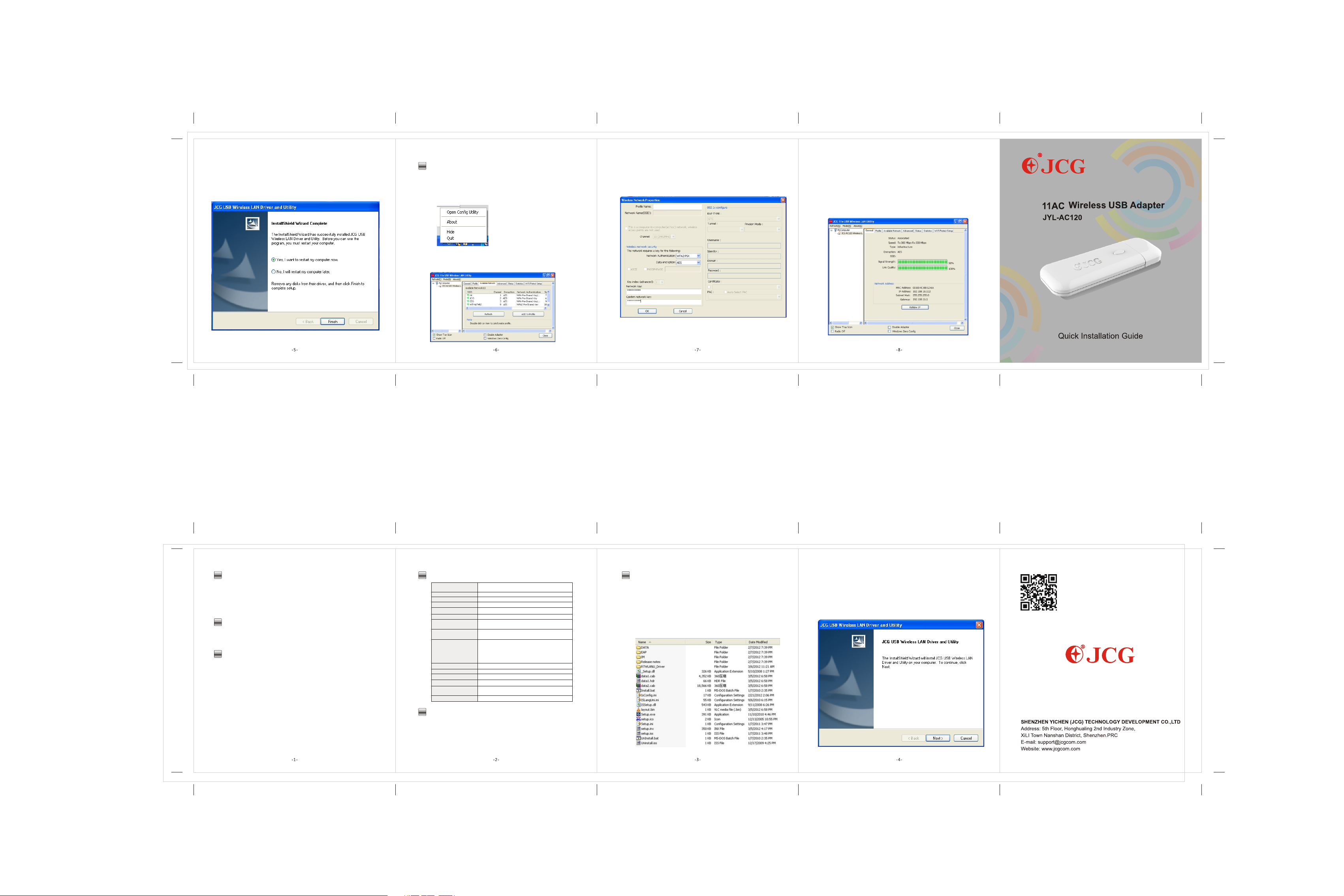
3). The installer will automatically install the program.When done
Select ”Yes,I want to restart my computer now” and click”Finish”
to reboot your computer after the driver install successfully.
7
Configuration
Once the installation complete,you can configure the Wireless-Lan USB Adapter
to connect to a wireless access point(AP). The wireless configuration utility will
start automatically and you’ll also find a tray icon at the lower right corner in
your Windows systems tray.
1 Right-click the Wireless tray icon and select “Open Config Utility”).
The configuration utility will scan for wireless networks with in range.Click
2).
“Refresh” to refresh the list of available wireless networks. To join a
particular network that displays,select it and click “ Add to Profile.”
3). If the wireless network use encryption,you need to input the
correct encryption key.The configuration utility automatically
suggests the correct authentication type (see the drop-down
list),and you should not change the suggested value.
JCG
JCG
NOTE
For WPA/WPA2 networks, you need to select the correct encryption
type,as well as(AES or TKIP). These settings depend on how the
wireless network is set up . Only the owner of the wireless network
can provide the required information.
4).
If the wireless access point is connected successfully , you’ll
see the following dialogue box
JCG
1
Introduction
Thank you for purchasing the Wireless-LAN USB Adapter.
Wireless-LAN USB3.0 Adapter allows you to connect notebook
or desktop to any Wireless-LAN networks suitable for in your
home or office environment.
2
Spotlight
1).
Dual Band (2.4G : 300 Mbps ; 5G : 867Mbps)
2). Wireless security encryption easily at a push of WPS button
3
Product description
The product is a high-speed USB3.0 WLAN adapter,supports
2.4G/5G.Complies with
IEEE802.11g,IEEE802.11b
IEEE802.11a,IEEE80211n.
standards.Supports 64/128-bit
WEP,WPA,WPA2 encryption methods and 802.1x security
authentication standards.
Additionally,this product supports WPS function,which can help
you create a wireless connection with effortless security setup,
prevent outside intrusion and protect your personal information
from being exposed.
Featuring high perform ance tra nsmission rates,sim ple
installation and adaptability,as well as strong security,this USB
WLAN Adapter is a perfect solution for small office and home
need.
4
Product Specifications
.
Standard
Wireless Modes
Interface
Frequency Range
Radio Data Rate
Spread Spectrum
Modulation
Transmission Distance
Receive Sensitivity@PE
Transmit Power
Antenna
LED Indicator
Data Security
Environment
Dimensions
5
System Requirements
IEE E 802.1 1a、IEEE 8 02.11 n、
IEE E 802.1 1g、IEEE 8 02.11 b
Ad- Hoc / Inf rastr uctur e mode
USB 3 .0
2.4 GHz/5 GHz
2.4 G: 300M bps 5G: 8 67Mbp s
DSS S
BPS K, QPSK , CCK and O FDM
(BP SK/QP SK/16 -QAM/ 64-QA M)
Ind oor up to 1 00m , out door up t o 300m
(it i s limit ed in an en viron ment)
11a : - 68dBm @10% PE R
11n : - 70dBm @10% PE R
11g : - 70dBm @10% PE R
11b : -85dB m@8% PE R
1 dBm
3
Int ernal A ntenn a
Sta tus
64/ 128-b its WEP; WPA/WPA 2
Ope ratin g Temp eratu re: 0℃~40℃ ( 32℉~104℉)
Ope ratin g Humid ity: 10 %~90% RH (non -cond ensin g)
79m mx26m mx10m m
Notebook or desktop PC with Pentium 1 GHz-compatible or
higher Processor
Windows XP/Vista/WIN7,MAC OS , Linux
Available Hi-Speed USB 2.0or 3.0 port
6
Installation
IMPORTANT:For proper operation,do not connect the WirelessLAN USB Adapter to your computer before you install the
software. If you do,wait for the Found New Hardware screen to
display and click “Cancel”,otherwise, the installation process
will likely be adversely affected.
1). Insert the included setup CD in the CD-ROM drive and start
the Setup.exe program.
2). Insert the included setup CD in the CD-ROM drive and start
the Setup.exe program.
Click “NEXT”
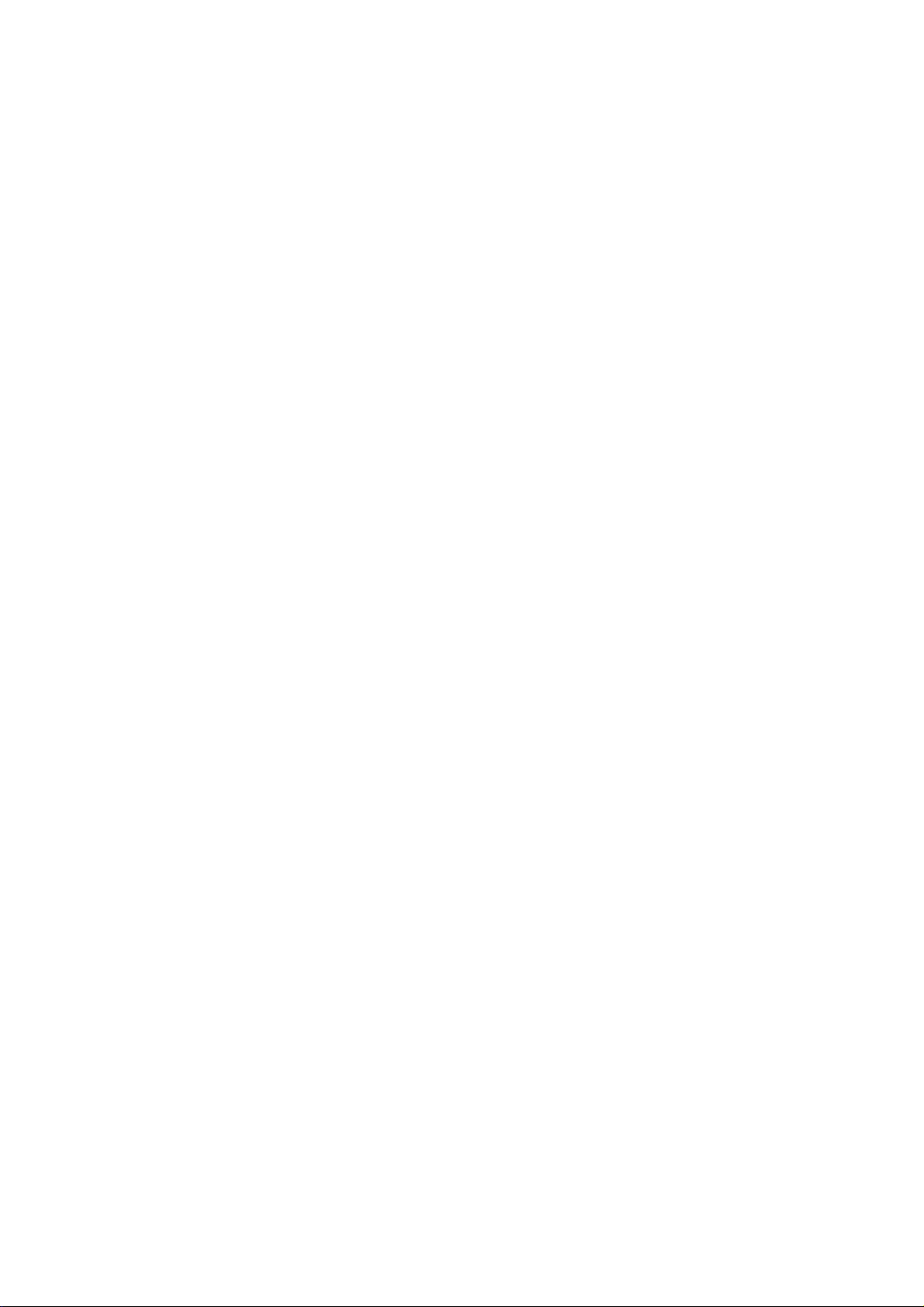
FCC Information and Copyright
This equipment has been tested and found to comply with the limits for a Class B digital device,
pursuant to part 15 of the FCC Rules.
These limits are designed to provide reasonable protection against harmful interference in a residential
installation. This equipment generates,
uses and can radiate radio frequency energy and, if not installed and used in accordance with the
instructions, may cause harmful interference
to radio communications. However, there is no guarantee that interference will not occur in a particular
installation. If this equipment does
cause harmful interference to radio or televi si on rece pt i on , whi ch can be determined by turning the
equipment off and on, the user is
encouraged to try to correct the interference by one or more of the following measures:
—Reorient or relocate the receiving antenna.
—Increase the separation between the equipment and receiver.
—Connect the equipment into an outlet on a circuit different from that to which the receiver is
connected.
—Consult the dealer or an experienced radio/TV technician for help.
15.19 Labelling requirements.
This device complies with part 15 of the FCC Rules. Operation is subject to the
following two conditions:
(1)This device may not cause harmful interference, and
(2) this device must accept any interference received, including interference that may
cause undesired operation.
changes or modifications not expressly approved by the party responsible for compliance could
void the user's authority to operate the equipment.
FCC RF warning statement: the device has been evaluated to meet general RF exposure
requirement , The device can be used in portable exposure condition without restriction.
