JCG JHL-N132R User Manual
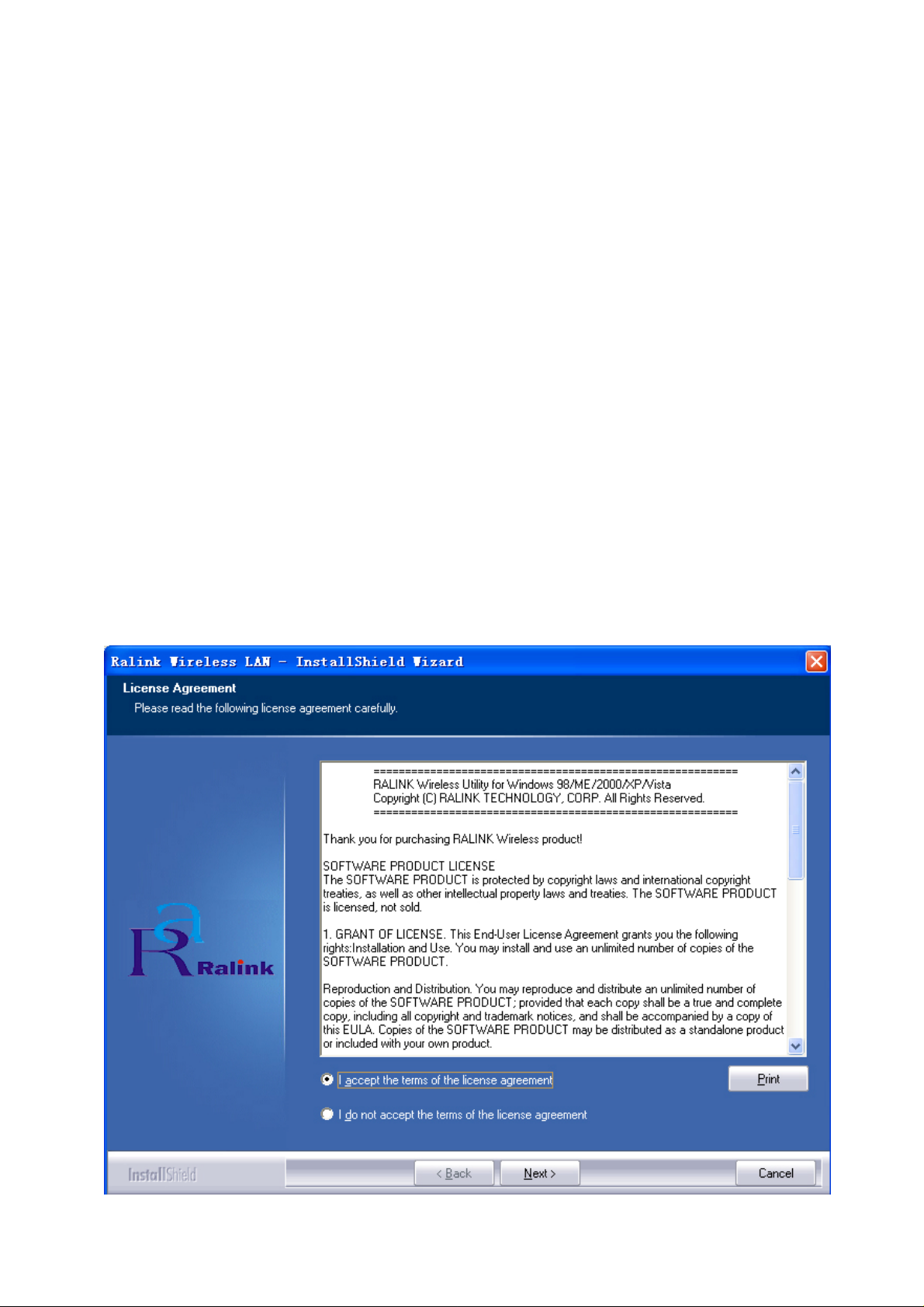
2.4G/Wireless-N USB Adapter
Quick Installation Guide
1. Hardware Installation
1.1 Hardware Installation for PCI Adapter
1) Turn off your desktop PC and disconnect the power.
2) Open your PC’s case and locate an available PCI slot on the motherboard.Remove the metal slot cover
on the back Of the PC. Check with your computermanufacturer for instructions if needed.
3) Slide the PCI adapter into the PCI slot. Make sure that all of its pins are touching the slot’s contacts.
Once the adapter is firmly in place, secure its fastening tab to your PC’s chassis with a mounting screw.
Then, close your PC’s case.
4) Reconnect your PC’s power and power on your desktop PC
1.2 Hardware Installation for USB Adapter
Connect USB adapter to the USB interface on your computer.
1.3 Hardware Installation for Cardbus Adapter
1) Locate an available CardBus slot on your notebook PC.
2) With the connector pin end facing the CardBus slot and the label facing up, slide the adapter into the
CardBus slot until it locks in place.
3) The Status LED should flash when the adapter is installed correctly..
2. Software Installation for Windows XP
1. When “Found New Hardware Wizard” is prompted, click Cancel, then insert the Resource CD into
your CD-ROM drive. Choose Wireless-N PCI/USB/Cardbus adapter driver , pitch on I accept the
terms of the license agreement ,,then click Next to continue;
2. Follow the Install Shield Wizard steps, and click the Finish button when done to reboot the system,Just
confirmed it like below:
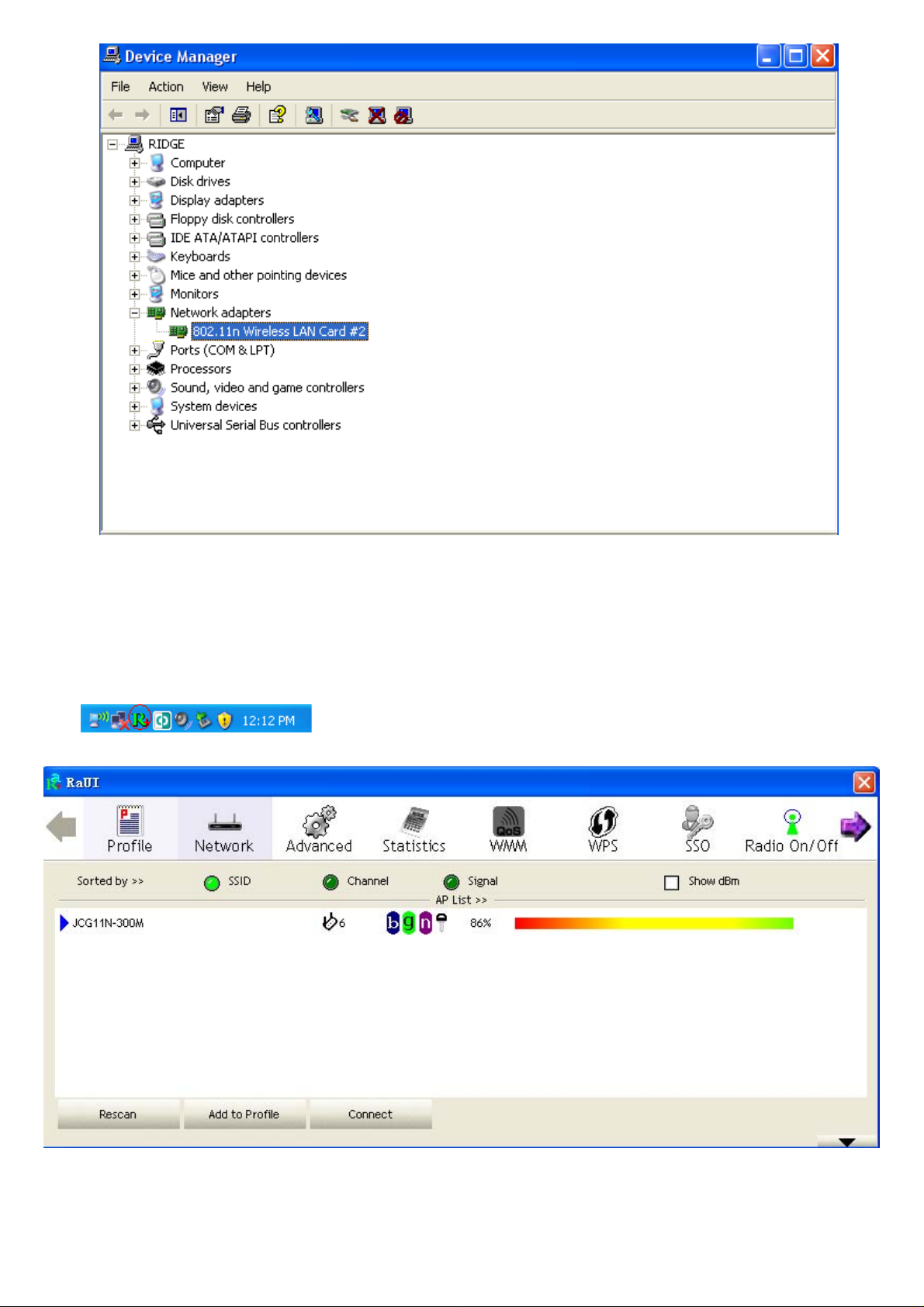
Note: If Windows XP warns about Windows Logo testing, click Continue Anyway to continue the
installation.
3 Make infrastructure connection
Double click the icon in red circle
You will see:
You can click the button Rescan to find which AP is in range, they will show on the window, choice one
you want to connect, and click the button Add to Profile, and click ok ,and click Activate to finish the
connection operation,in this way an infrastructure connection is accomplished.

Note: please choose correct channel setting up to your law, for example, ch13 is permitte d i n your country, and
you set your router at ch13, while you choose ch1-ch11 (default setting), you will never find the AP, and you
will have to choose ch1-ch13 setting in Advanced page as below
