Page 1

Page 2
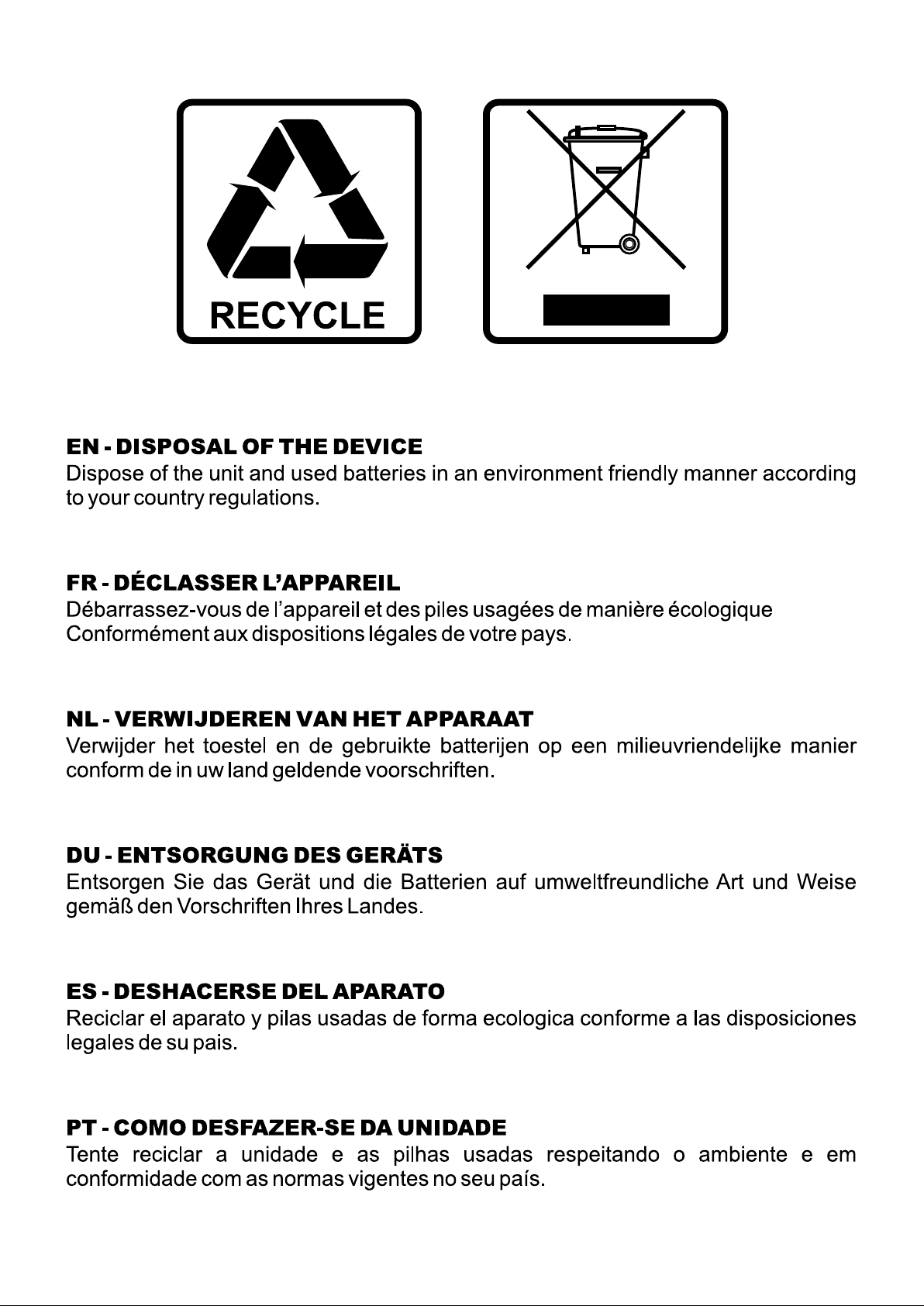
Page 3
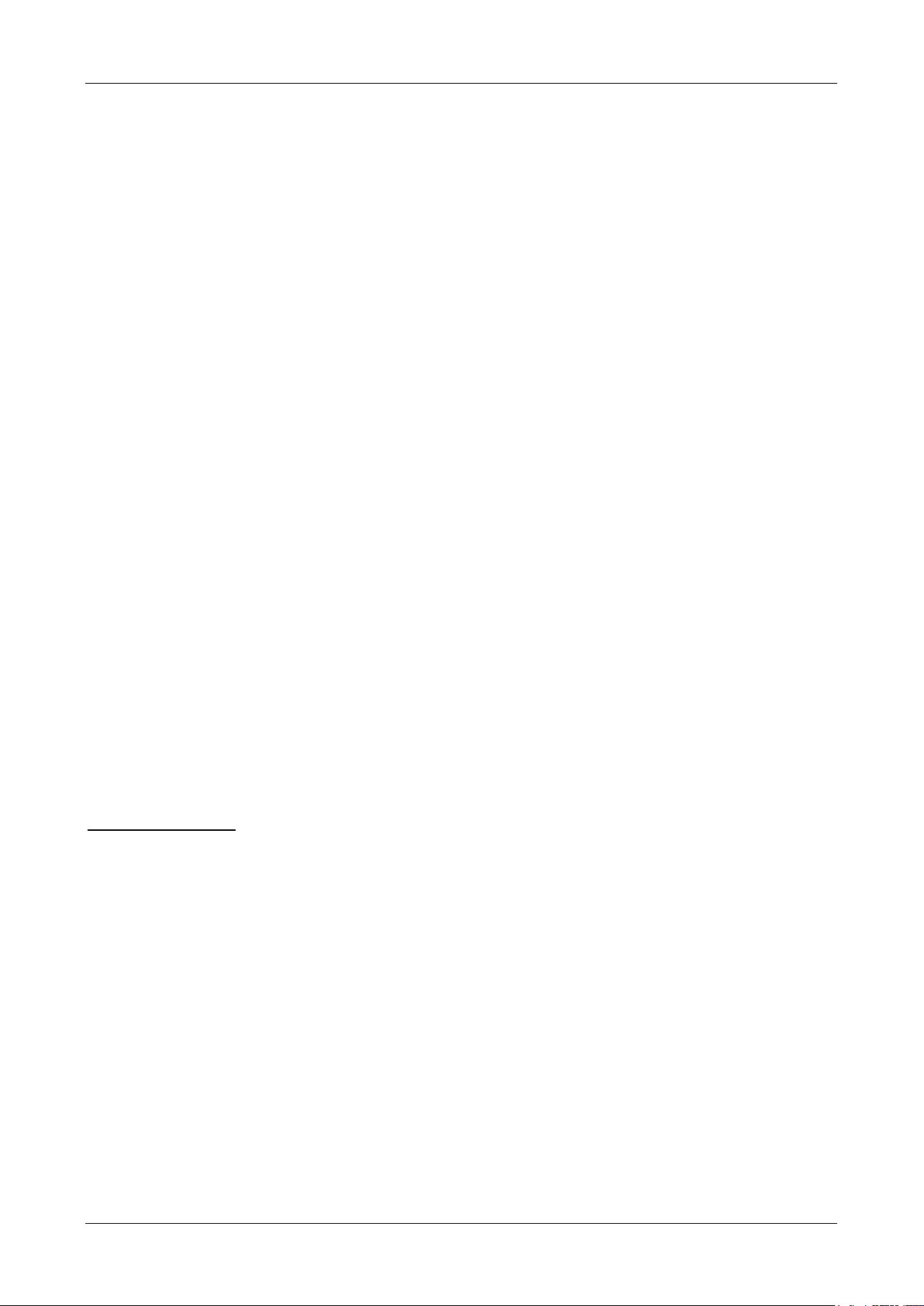
ENGLISH USER MANUAL
OPERATION MANUAL
Thank you for buying this JB Systems® product. To take full advantage of all possibilities, please read these
operating instructions very carefully.
FEATURES
Professional 4 channel MIDI controller for DJs
Sturdy metal housing
Comes bundled with the latest version of VirtualDJ LE, the ultimate DJ-software that can even mix video
and karaoke clips!
8 big soft-touch buttons for Cue points, Loops, Samples, Slicer Effect and effect settings adjustment.
Touch sensitive scratch wheels with colored backlight (the color matches the active deck in Virtual DJ)
Mixer:
3band equalizer + extra filter adjustment knob
Microphone input
PFL/mix headphones output
Balanced XLR (+ unbalanced cinch) master outputs
Independent Booth monitor output (cinch)
Record output (cinch)
2 Stereo Line inputs (cinch) to connect external sources.
Thanks to standard MIDI-communication this controller can also be used with any MIDI DJ-software
Can be used on any modern laptop or PC, running Windows® XP/Vista/7/8/10 or Mac® OSX
BEFORE USE
Before you start using this unit, please check if there’s no transportation damage. Should there be any, do
not use the device and consult your dealer first.
Important: This device left our factory in perfect condition and well packaged. It is absolutely necessary
for the user to strictly follow the safety instructions and warnings in this user manual. Any damage caused
by mishandling is not subject to warranty. The dealer will not accept responsibility for any resulting defects
or problems caused by disregarding this user manual.
Keep this booklet in a safe place for future consultation. If you sell the fixture, be sure to add this user
manual.
To protect the environment, please try to recycle the packing material as much as possible.
Check the contents:
Check that the carton contains the following items:
USB Midi Controller
USB Cable
Software CD-ROM with License code for VirtualDJ LE
JB SYSTEMS® 1/10 DJ-KONTROL 4
Page 4
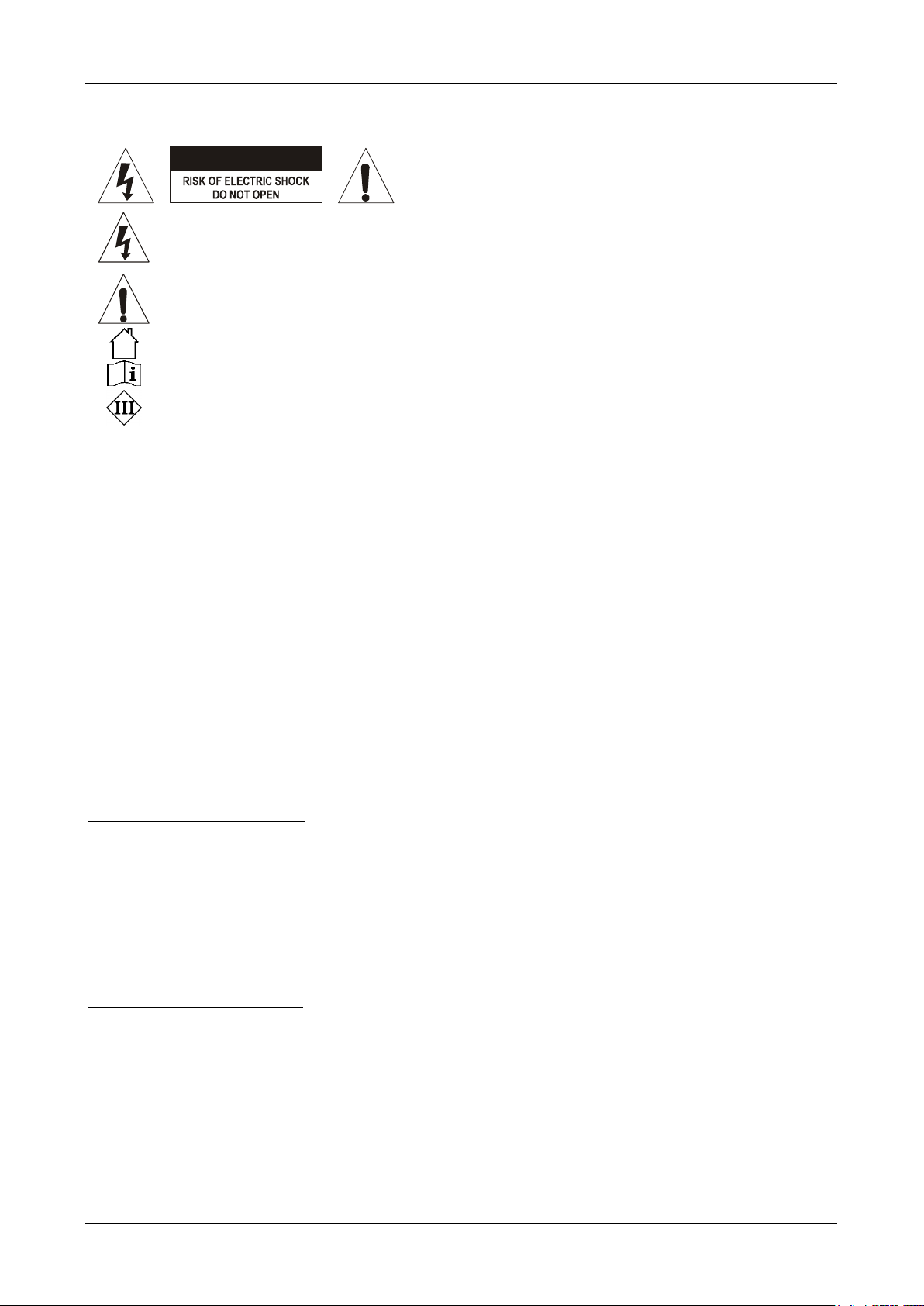
ENGLISH USER MANUAL
CAUTION
CAUTION: To reduce the risk of electric shock, do not
remove the top cover. No user-serviceable parts inside.
Refer servicing to qualified service personnel only.
The lightning flash with arrowhead symbol within the equilateral triangle is intended to alert the
use or the presence of un-insulated “dangerous voltage” within the product’s enclosure that may
be of sufficient magnitude to constitute a risk of electric shock.
The exclamation point within the equilateral triangle is intended to alert the user to the presence of
important operation and maintenance (servicing) instructions in the literature accompanying this
appliance.
This symbol means: indoor use only
This symbol means: Read instructions
This symbol means: Safety Class III appliance
SAFETY INSTRUCTIONS:
To prevent fire or shock hazard, do not expose this appliance to rain or moisture.
To avoid condensation to be formed inside, allow the unit to adapt to the surrounding temperatures when
bringing it into a warm room after transport. Condense sometimes prevents the unit from working at full
performance or may even cause damages.
This unit is for indoor use only.
Don’t place metal objects or spill liquid inside the unit. No objects filled with liquids, such as vases, shall be
placed on this appliance. Electric shock or malfunction may result. If a foreign object enters the unit,
immediately disconnect the mains power.
No naked flame sources, such as lighted candles, should be placed on the appliance.
Don’t cover any ventilation openings as this may result in overheating.
Prevent use in dusty environments and clean the unit regularly.
Keep the unit away from children.
Inexperienced persons should not operate this device.
Maximum save ambient temperature is 40°C. Don’t use this unit at higher ambient temperatures.
Minimum distances around the apparatus for sufficient ventilation is 5cm.
Always unplug the unit when it is not used for a longer time or before you start servicing.
In the event of serious operating problems, stop using the appliance and contact your dealer immediately.
Please use the original packing when the device is to be transported.
Due to safety reasons it is prohibited to make unauthorized modifications to the unit.
INSTALLATION GUIDELINES:
Install the unit in a well-ventilated location where it will not be exposed to high temperatures or humidity.
Placing and using the unit for long periods near heat-generating sources such as amplifiers, spotlights, etc.
will affect its performance and may even damage the unit.
When installed in a booth or flight case, please make sure to have good ventilation to improve heat
evacuation of the unit.
To avoid condensation to be formed inside, allow the unit to adapt to the surrounding temperatures when
bringing it into a warm room after transport. Condense sometimes prevents the unit from working at full
performance.
CLEANING THE APPLIANCE:
Clean by wiping with a polished cloth slightly dipped with water. Avoid getting water inside the unit. Do not
use volatile liquids such as benzene or thinner which will damage the unit.
JB SYSTEMS® 2/10 DJ-KONTROL 4
Page 5
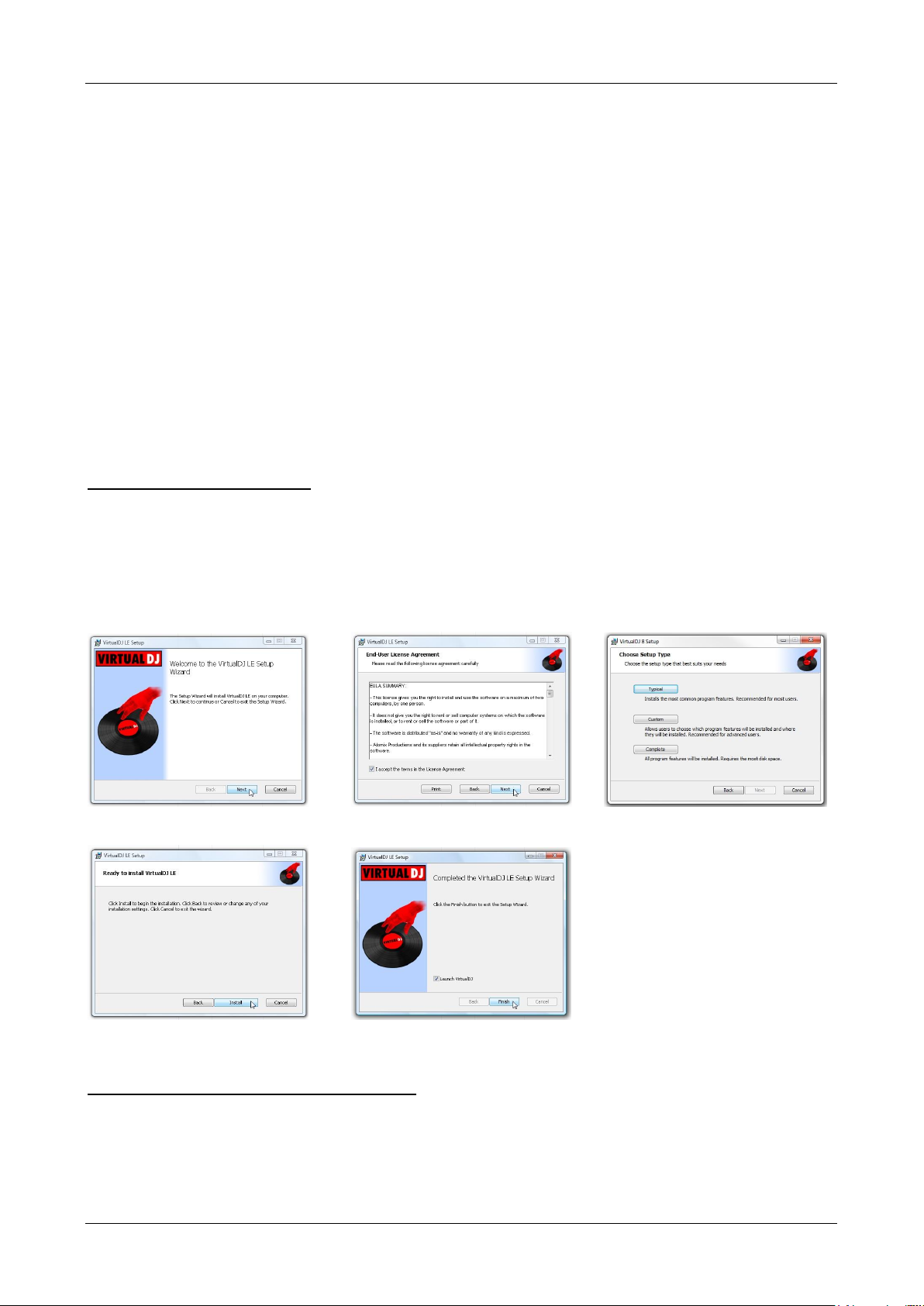
ENGLISH USER MANUAL
CONNECTIONS
Please follow the connection diagram below to connect the “DJ-KONTROL4”:
Use the supplied USB-cable to connect the controller via the USB-connector to your computer.
Put the power switch on the rear of the unit to [USB 5V]. The unit will be powered via the USB cable that is
already connected to your computer.
Remark: in case the USB port of your computer doesn’t deliver enough power to assure a stable use, you
can switch the button on the rear of the unit to [DC 5V] and use an external power adapter (DC 5V~1A) to
power the unit.
Connect the [MASTER] cinch outputs or XLR outputs to your audio amplifier or powered speakers.
Connect your stage monitors (if any) to the [BOOTH] output connectors.
Connect your microphone (if any) to the mic input on the front panel of the controller.
Connect your headphones to the headphones output on the front panel on the controller.
You can connect up to 2 external sound sources to the unit via the [LINE INPUT] cinch connectors and use
the [INPUT LEVEL] rotary knob next to these connectors to adjust the level of the incoming signal.
See the chapter AUDIO CONFIGURATION to learn how to setup the audio routing in the software.
INSTALLING VIRTUALDJ
Installation on your computer:
Remark: The installation procedure below is explained for Windows. However, apart from some small
differences, the procedure under MAC OS is very similar.
Insert the CD-ROM in your computer: normally the installation should start automatically. If the installation
does not start automatically, browse the CD-ROM and double click the “install_virtualdj_le.exe” file
(install_virtualdj_le_.pkg for MAC users). File name can be slightly different)
If you don’t have a dvd reader in your computer, register you license code and download the software on the
Virtual DJ website
Follow the instructions on the screen:
Click the “NEXT” button Read and accept the agreement” Choose “Typical” installation.
Press the “INSTALL” button Press the “FINISH” button.
Activating the software:
!!! IMPORTANT !!!
We recommend you to visit the Virtual DJ website (www.virtualdj.com) to register your software. Sign
in into your personal Virtual DJ account or create a new user account if you don’t have one yet. Once
this is done, register your software (with the “license code” used to unlock the software).
JB SYSTEMS® 3/10 DJ-KONTROL 4
Page 6

ENGLISH USER MANUAL
Now you are safe if ever you lose your license code or CD . You can now also consult the tutorials,
participate to the user forums and download the latest versions of the Virtual DJ Software to stay up to date!
Please note that JB Systems only covers the support for the hardware (the controller).
The support of VirtualDJ is exclusively covered by the developers at : www.virtualdj.com!
When you have created your Virtual DJ account:
Connect the DJ-KONTROL4 controller with the
supplied USB-cable to your computer
Wait till your computer has finished installing the
DJ-KONTROL4. A window “device installed and
ready for use” will appear when ready
Open your Virtual DJ software
At the same time, a big “Welcome” window will
open that asks you to login
We advise you to LOGIN with your Virtual DJ ID
Once this is done, your Virtual DJ software will be
unlocked.
Window NEW DEVICE DETECTED
When your controller is recognized, the window
NEW DEVICE DETECTED will open.
You will see the text: “you just plugged in a JB
Systems DJ-Kontrol4”
Select: “Use the soundcard” so the audio settings
will be automatically set for your controller
Select “Enter Keycode” and fill in the license code.
If you are logged in via Log-in and password of
Virtual DJ and you have registered your license,
the software will be unlocked automatically.
Use the skin with 4 players.
JB SYSTEMS® 4/10 DJ-KONTROL 4
Page 7

ENGLISH USER MANUAL
Upgrading to the PRO-version
After a while using VirtualDJ you will learn about the various
interesting features inside the PRO-version of the program. As
a user of the LE-version you can try the PRO-version for free
during 20days, if you like it (we are sure you will ) you can buy
the upgrade at a discount price (if you have registered your LE
version !). Check the config menu for more information.
IMPORTANT: after the 20 days testing of the PRO version, you
can still use your LE version if you don’t want to pay to upgrade
to the PRO version !
Just select [use Virtual DJ in Limited Edition mode]
AUDIO CONFIGURATION
There are 2 options:
Standard setting (WASAPI)
Select SPEAKER + HEADPHONE for the [OUTPUT]
Select the JB SYSTEMS DJ KONTROL 4 soundcard in the section [CARD]
For the outputs: select
o Master > JB Systems DJ-KONTROL4(WASAPI) > chan 1 & 2
o Headphones > JB Systems DJ-KONTROL4(WASAPI) > chan 3 & 4
Setting using the ASIO drivers
Select [SPEAKER + HEADPHONE] for the [OUTPUT]
Select [INTERNAL SOUNDCARD] in the section [CARD]
For the outputs: select
o Master > JB Systems ASIO Driver (ASIO) > Analogue 1/SPDIF & 2/SPDIF
o Headphones > JB Systems ASIO Driver (ASIO) > Analogue 3 & 4
JB SYSTEMS® 5/10 DJ-KONTROL 4
Page 8

ENGLISH USER MANUAL
USING OTHER DJ-SOFTWARE
Since this controller is designed as a MIDI-compatible device, you can use it to control any Midi DJ-software.
Of course this means that you will need special MIDI-mapping files to combine software and controller.
Some Software developers offer this to their customers, sometimes they don’t, meaning you will have to
make them by yourself… so better check first if the mappings for your controller are available before to buy
another brand of DJ software.
VIRTUALDJ TUTORIALS
In the next chapter we give you a brief overview of the functions in VirtualDJ LE that comes with your
controller. VirtualDJ is a very intuitive program so you will easily learn it while trying all possibilities. If you
want to learn more, please check the VirtualDJ website for video tutorials and extra user guides:
www.virtualdj.com/wiki/index.html .
FUNCTIONS (BROWSER)
1. [BROWSE] knob: turn this knob to scroll up or down
in the folder navigation list or music library.
Press this button to open a folder in the left
navigation list and to toggle between the folder
navigation and the music library.
2. [1-2-3-4] buttons: press one of these buttons to load
the selected song in the desired player.
FUNCTIONS (PLAYERS)
3. PLAY PAUSE button: used to start/stop playback of the loaded track. When you use the play button
while [SHIFT] is pressed, the song will be automatically synchronized with the other track that is playing.
JB SYSTEMS® 6/10 DJ-KONTROL 4
Page 9

ENGLISH USER MANUAL
4. [CUE] button: when the player is in pause mode, you can use the [CUE] button to create a CUE starting
point for your song. Keep the button pressed to preview the cue point until the button is released. When
you press the [CUE] button during playback, the song will stop and return to its last CUE point
5. [SHIFT] button: used to activate “extra functions” on some buttons. The extra functions are usually
written in the white zone of the buttons.
6. [SYNC] button: used to synchronize the tempo of the loaded track automatically to the track playing on
the other deck.
7. [SCRATCH] button: this button will change the behavior of the big jog wheel when it is used while a
song is playing:
[SCRATCH] button is lit: the jog wheel can be used for the [SCRATCH] effect
[SCRATCH] button is off: the jog wheel can be used to slow down or to accelerate temporary the
speed of the song
8. JOG WHEEL: its function depends on the position of the [SCRATCH] button (7)
[SCRATCH] button is lit: the jog wheel can be used for the [SCRATCH] effect
[SCRATCH] button is off: the jog wheel can be used to slow down or to accelerate temporary the
speed of the song
9. [DECK] button 3&4: This option is only used with the 4 player option in Virtual DJ. Press this button to
select which player your controller should command. With this button of the left player you can toggle
between player 1 or 3, with the button on the right player you can toggle between player 2 and 4. The
color of the Jog Wheel LED will match the active deck in Virtual DJ.
10. [PITCH BEND] buttons: The speed rises while the “+ button” is pressed and returns to the original pitch
when the button is released. The speed drops when the “– button” is pressed and returns to the original
pitch when the button is released. These buttons can be used to manually synchronize the beats of 2
tracks.
When the SHIFT knob is pressed, these buttons have other functions:
[SHIFT] & [-] button: activate/deactivate the Key Lock. This function allows you to make adjustments
to a tracks speed using the SPEED fader (11) without altering the tonal pitch
[SHIFT] & [+] button: the range of the SPEED Fader (11) will change, each time you press this
button. You can select 6, 8, 10, 12, 20, 25, 33, 50 or 100%.
11. SPEED fader: used to change the playback speed of the playing track.
12. Soft Touch Activation Pads: the functionality of these 8 buttons is related to the type of effect you have
selected with the function buttons (13):
13. Function buttons: are used to select the function for the soft touch activation pads (12)
[CUE] ON: you can use the activation pads to store 8 different CUE points. When a pad is
lit, it means there is already a CUE point stored. To delete the stored CUE point: keep the
[SHIFT] button pressed and press the activation pad with the CUE point you want to delete.
[CUE] FLASHING: the stored cue points can now be used as automatic CUE LOOPS.
(loops that start on the cue points) The length of the automatic loop depends of the selected
loop length (see computer screen). When there is no cue loop stored yet, you can press one
of the activation pads (13) that is not lit yet to create an immediate CUE LOOP. To delete a
CUE LOOP you need to go back first to normal CUE mode ([CUE] on, not flashing) and
press the [SHIFT] button + the activation pad that you want to delete
[LOOP] ON: each of the pads will trigger an automatic loop of different lengths. On your
computer screen you can see the length of the Loop for each activation pad.
[LOOP] FLASHING: you can now change the settings of the LOOP mode for the activation
pads. With the activation pads on the left you can select one of the loop length pages (1 to
6). With the activation pads on the right you can change the LOOP mode: [ROLL], [ON/OFF]
or [HOLD]. You can follow the setting changements on your computer screen.
[SAMPLER] ON: each of the pads will trigger one of the stored samples. Note that when
you have a lot of elements like for the [INSTRUMENTS] samples, you can use the activation
pads from the left player for the first 2 lines of 4 samples and use the activation pads from
the right player for the next 2 lines of 4 samples. So you can play with all the available
samples at once. You only have to set the function buttons (13) from the left and right player
in [SAMPLER] mode.
[SAMPLER] FLASHING: With the activation pads on the left you can select one of the
SAMPLER banks. With the activation pads on the right you can select the SAMPLER mode:
[ON/OFF], [HOLD], [STUTTER] or [UNMUTE]
[SLICER] ON: each pad will activate an instant loop from a different starting point.
JB SYSTEMS® 7/10 DJ-KONTROL 4
Page 10

ENGLISH USER MANUAL
[SLICER] FLASHING: With the activation pads on the left you can select the length of the
slicer effect when it activated. With the activation pads on the right you can select speed
(length) of each step.
FUNCTIONS (CHANNEL EFFECT 1)
14. [FX1/2] knob::
Turn the PARAMETER knob to adjust parameter 1 of the selected effect.
Turn the PARAMETER knob while [SHIFT] is pressed to adjust parameter 2 of the selected effect.
15. [FX ON/SEL] button:
Press the [FX ON/SEL] button to switch the selected effect on/off.
Press the [FX ON/SEL] button while [SHIFT] is pressed to browse and select one of the available
effects.
FUNCTIONS (MIXER)
JB SYSTEMS® 8/10 DJ-KONTROL 4
Page 11

ENGLISH USER MANUAL
16. [GAIN] knob: turn this knob to adjust manually the gain of the corresponding channel. (we suggest you
to use the automatic gain function in Virtual DJ)
17. [HIGH] knob: used to adjust the high frequencies of the corresponding channel.
18. [MID] knob: used to adjust the middle frequencies of the corresponding channel.
19. [LOW] knob: used to adjust the low frequencies of the corresponding channel.
20. [FILTER] knob: used to filter the full tone spectrum with one single knob.
21. [CUE] button: use this button to select the source you want to hear in your headphones for pre-
listening. Note that the [CUE / PGM] rotary button (27) must be set to the left
22. CHANNEL FADER: adjusts the output volume of the corresponding audio channel.
23. CROSSFADER: with this fader you can mix over between left and right channels. Of course, the faders
of one of the left channels (1/3) and one of the right channels (2/4) needs to be open.
24. [VU METER]: here you can monitor the input level of the left players and the right players.
25. [MASTER] volume knob: used to set the volume of the master output.
26. [CUE] volume knob: used to control the output level of the headphone channel.
27. [CUE/PGM] knob: With this knob you can select / mix the source you want to hear in the headphones:
Put the knob in the extreme left position to hear the PFL signal of the player you have selected with
one of the [CUE] buttons (21).
Put the knob in the extreme right position to hear the signal of the main output.
Put the knob in any other position to hear a mix of both signals.
This option makes it possible to check your mix before you put it on the master output.
28. [BOOTH] volume knob: used to set the level of the [BOOTH] output. It is mainly used to control your
stage monitors.
29. MIC INPUT: 6.3mm input jack to connect your DJ microphone.
30. MIC VOLUME: used to adjust the sensitivity of the DJ-microphone.
31. PHONES OUTPUT: connect your headphones to one of these connectors.
FUNCTIONS (REAR)
32. Ground connector
33. [LINE 2] input: can be used to connect an external sound source
34. [LINE 1] input: can be used to connect an external sound source
35. [LEVEL] knob: use this button to set the input level of the sound sources connected to the inputs [LINE
1] and [LINE 2] (33 & 34)
36. [USB] connector: B-type USB-connector. Please use the supplied USB cable to connect the controller
to your computer.
Remark: if you are using a USB hub, make sure it is a powered hub. Otherwise you may experience
unexpected problems.
37. POWER SOURCE switch: set this button to [USB 5V] to power your unit via the USB input (36) when
the unit is linked to your computer.
JB SYSTEMS® 9/10 DJ-KONTROL 4
Page 12

ENGLISH USER MANUAL
If you use a computer that does not deliver enough power through its USB outputs to assure a stable
working of your controller, you can connect an external power supply to the controller (38) . Put this
switch to [DC 5V] when you use such an external power supply.
38. [LINE 2] input: can be used to connect an external sound source
39. [RECORD] output: can be used to record your performance to an external recorder. (example: JB
Systems USB1.1 REC)
40. [BOOTH] output: mainly used to connect your stage monitors. The level of this output can be adjusted
with the [BOOTH] knob (28) in the mixer section.
41. UNBALANCED MASTER output: unbalanced cinch/RCA stereo output, used to connect your audio
amplifier. You can use this output if the signal cables to your amplifier are not longer than 2m or 3m.
42. BALANCED MASTER output: balanced XLR stereo output, used to connect your audio amplifier or
amplified loudspeakers. A balanced signal connection is less sensitive to all kinds of interferences
coming from all kinds of sources. Use this output if your amplifier or powered loudspeakers have
balanced inputs (XLR) and the length of the signal cables exceeds 3m.
SPECIFICATIONS
This unit is radio-interference suppressed. This appliance meets the requirements of the current European
and national guidelines. Conformity has been established and the relevant statements and documents have
been deposited by the manufacturer.
DJ-KONTROL 4
Power: via USB or via an external power adapter (DC 5V~1A)
Audio interface: 24Bit
Dimensions: 533(W) x 280(D) x 70(H) mm
Weight: 4,02kg
The information is subject to change without prior notice
You can download the latest version of this user manual on our website: www.jb-systems.eu
JB SYSTEMS® 10/10 DJ-KONTROL 4
Page 13

Page 14

Page 15

Page 16

