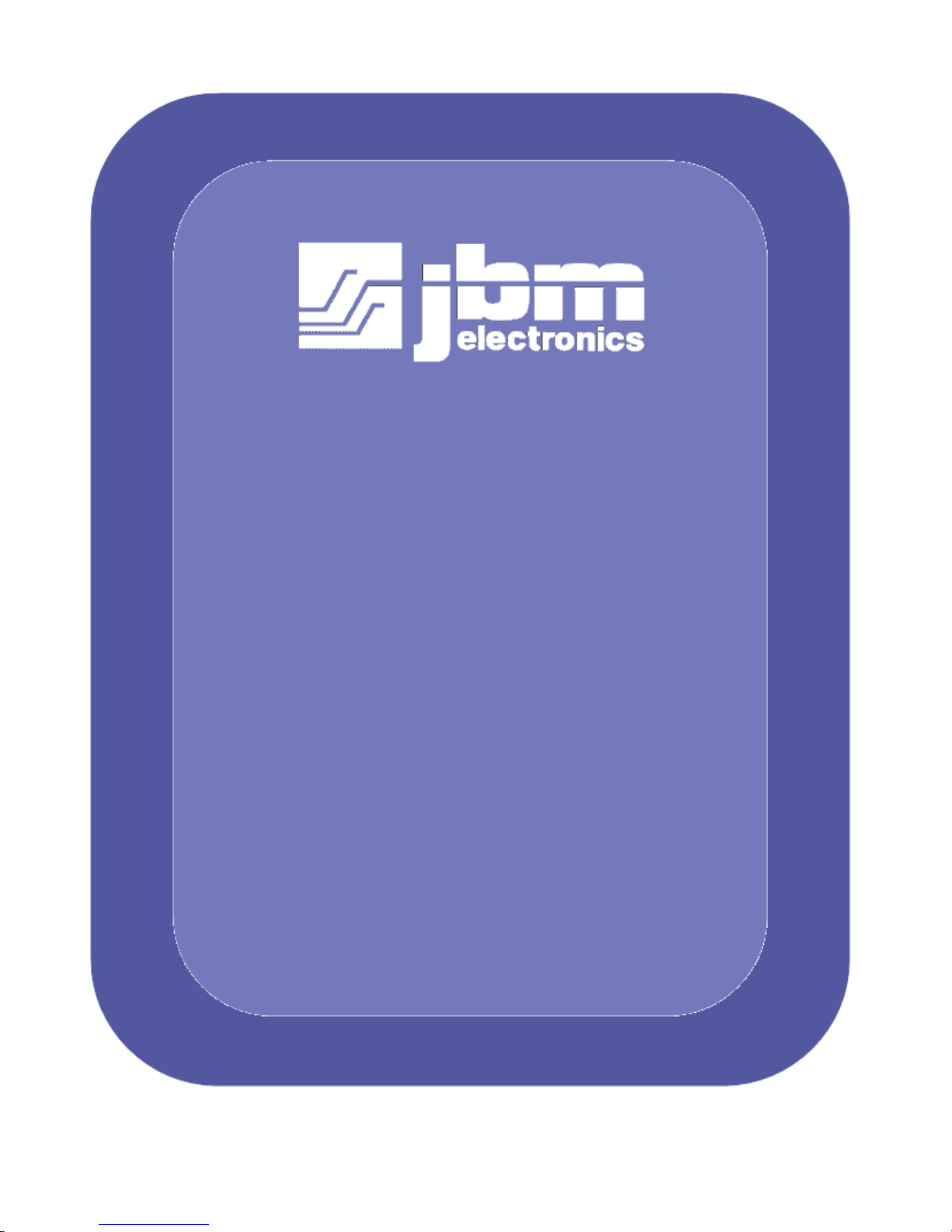
C120F / C300
Quick Start
Guide
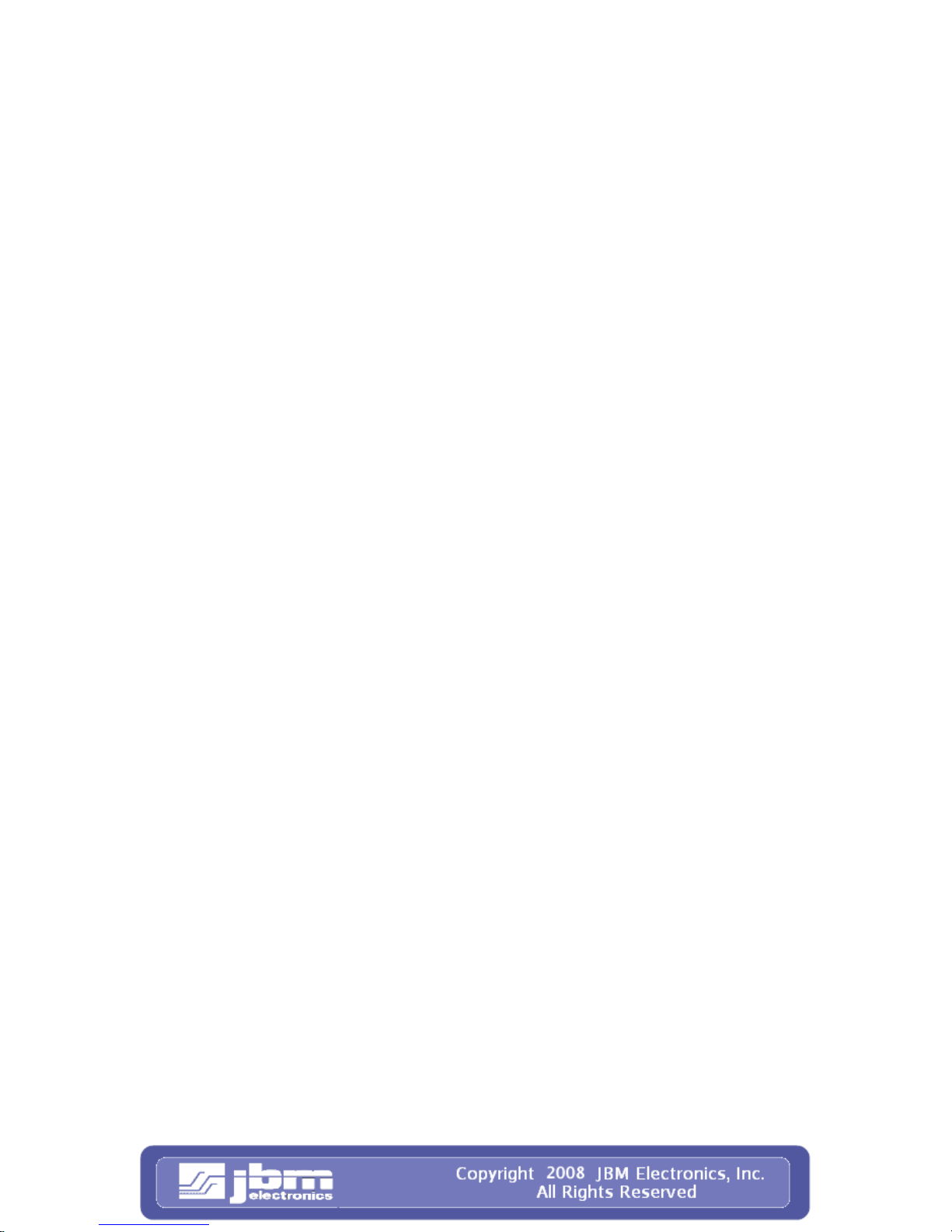
C120/C300
Quick Start Guide 2 08/29/2008
Unpacking Instructions............................................................................................. 3
Preparation C120 ...................................................................................................... 5
Preparation C300 ...................................................................................................... 6
Accessing the Graphical Managem ent Interf ace......................................................7
Step 1: Connect PC to JBM Gateway.......................................................................7
Step 2: Setup PC IP Address.....................................................................................8
METHOD 1: PC to ETH0......................................................................................10
METHOD 2: PC to ETH1......................................................................................11
Step 3: Access JBM Webserver............................................................................... 13
JBMgateway Login Instructions.............................................................................13
Cellular Card Configuration...................................................................................16
Step 1: Cellular Carrier Selection...........................................................................17
Step 2: Set the Userid, password and APN.............................................................20
Step 3: Apply the Configuration............................................................................. 20
Verify Cellular Connectivity...................................................................................21
Note: ..................................................................................................................... 21
Cellular Connectivity Troubleshooting..................................................................22
Cellular Reception...................................................................................................22
Verifying IP Connectivity........................................................................................23
Minimal Recepti on ..................................................................................................24
Authentication Issue s ..............................................................................................25
JBM Technical Support..........................................................................................26
FCC Compliance Statement.....................................................................28
Information To The User........................................................................................28
Warranty...................................................................................................29
Extended Warranty Program.................................................................................29
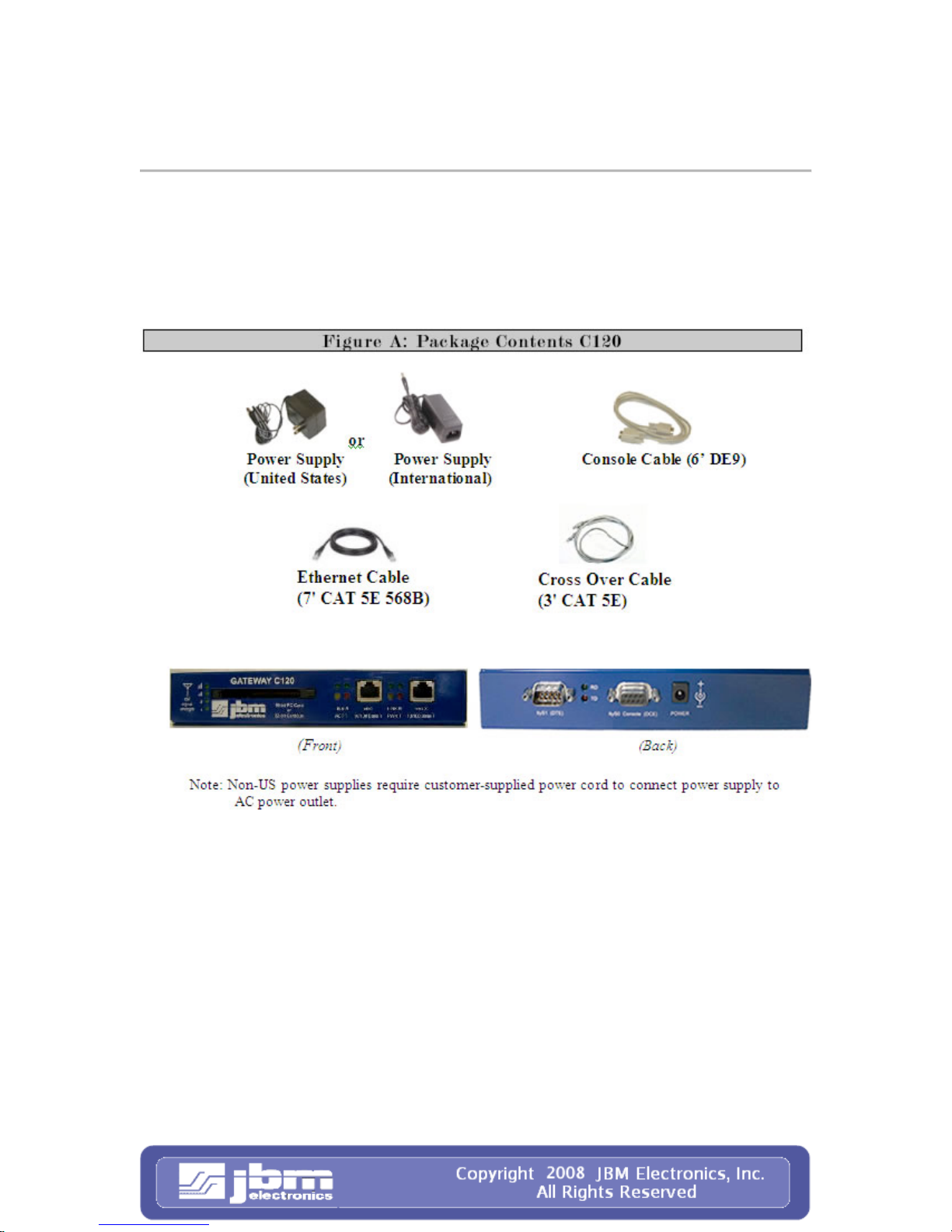
C120/C300
Quick Start Guide 3 08/29/2008
Unpacking Instructi o ns
1. Unpack the JBM unit.
2. Verify the following components are enclosed for the C120 (Figure A).
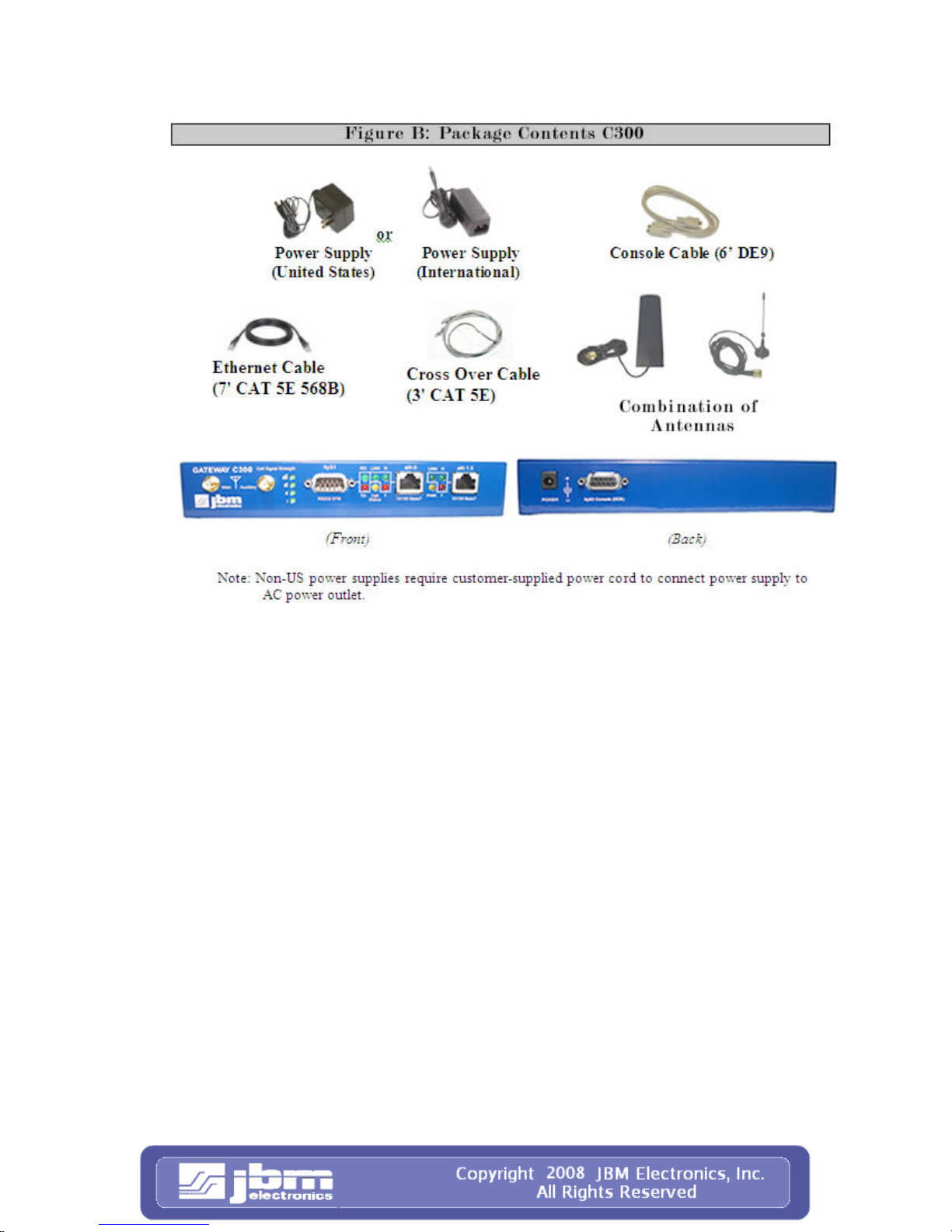
C120/C300
Quick Start Guide 4 08/29/2008
3. Verify the following components are enclosed for the C300 (Figure B).
4. If any items are missing, please contact JBM at 1-800-489-7781.
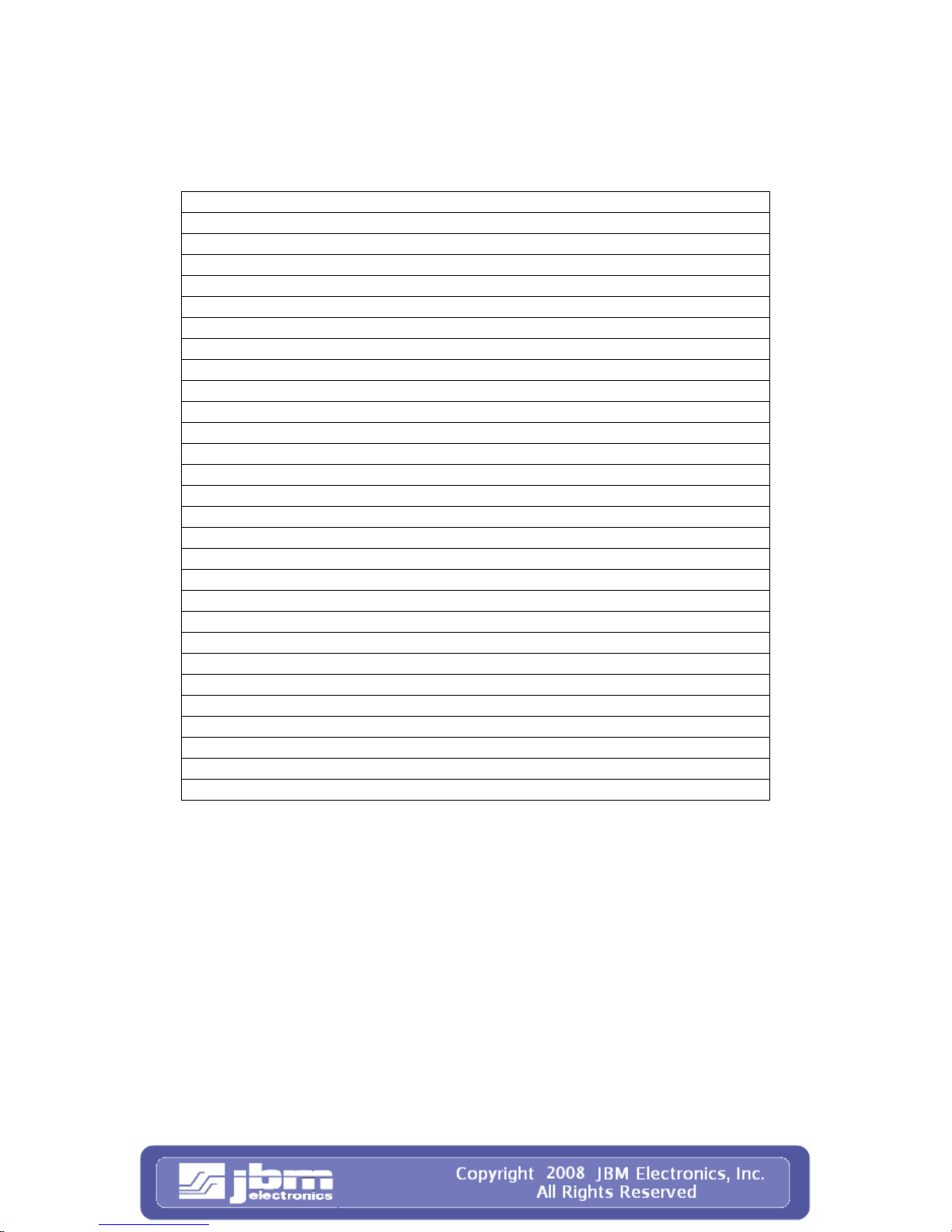
C120/C300
Quick Start Guide 5 08/29/2008
Preparation C120
1. Verify that you have one of the following, supported cellular cards:
Alltel PC 5750
Huawei EC360
Huawei 6 20 ( N o n-US GSM )
Kyocera KPC 650
Kyocera 680 (req. caddy. Not supported w/VMB5000 caddy)
Novatel EX720 (req. caddy)
Novate l 62 0
Novate l 64 0 (r eq. c add y )
Novatel S720 (Sprint)
Novatel V720 (Verizon)
Novatel EX720 (req. caddy)
Novatel XU870 (req. caddy)
Novat e l X9 5 0D (g s m ) (r eq . c ad dy)
Option GT Max 3.5 HSDPA
Option GT Max 3.5 HSUPA
Pantec h PX 5 00
Sierra Wireless Aircard 555
Sierra Wireless Aircard 580
Sierra Wireless Aircard 595
Sierra Wireless Aircard 597E (cdma) ( req. caddy )
Sierra Wireless Aircard 850 (Non-US GSM)
Sierra Wireless Aircard 860 (AT&T)
Sierra Wireless Aircard 875 (AT&T)
Sierra Wireless Aircard 881 (AT&T)
Sierra Wireless Aircard 5220
Sony GC 82 / GC 83 / GC85
Sony Eric so n PC300 (gsm)
Verizon PC5740
Verizon PC5750
Note: "req. caddy" denotes an aircard that is a PCI Expressbus card. PCI Express cards
are smaller than a standard P CMCIA adapter and require an appropr iate adapter to work
in a standard PCMCIA CardBus Slot. Unfortunately, not all manufacturers provide
adapters that are 100% compatible. If you are usi ng one of the PCI Express cards listed
here, and your JBM router does not automatically recognize your card when it is inserted,
please try a different PCMCIA Adapter Caddy before contacting JBM Technical Support.
We continually add support for new Data Cards to the Gateways. If your Data Card is not
supported, please contact us so we can provide an updated driver.
2. Using the instructions that accompanied the card, verify that the card is properly
activated and functioning correctly prior to installing the car into the JBM
Gateway:
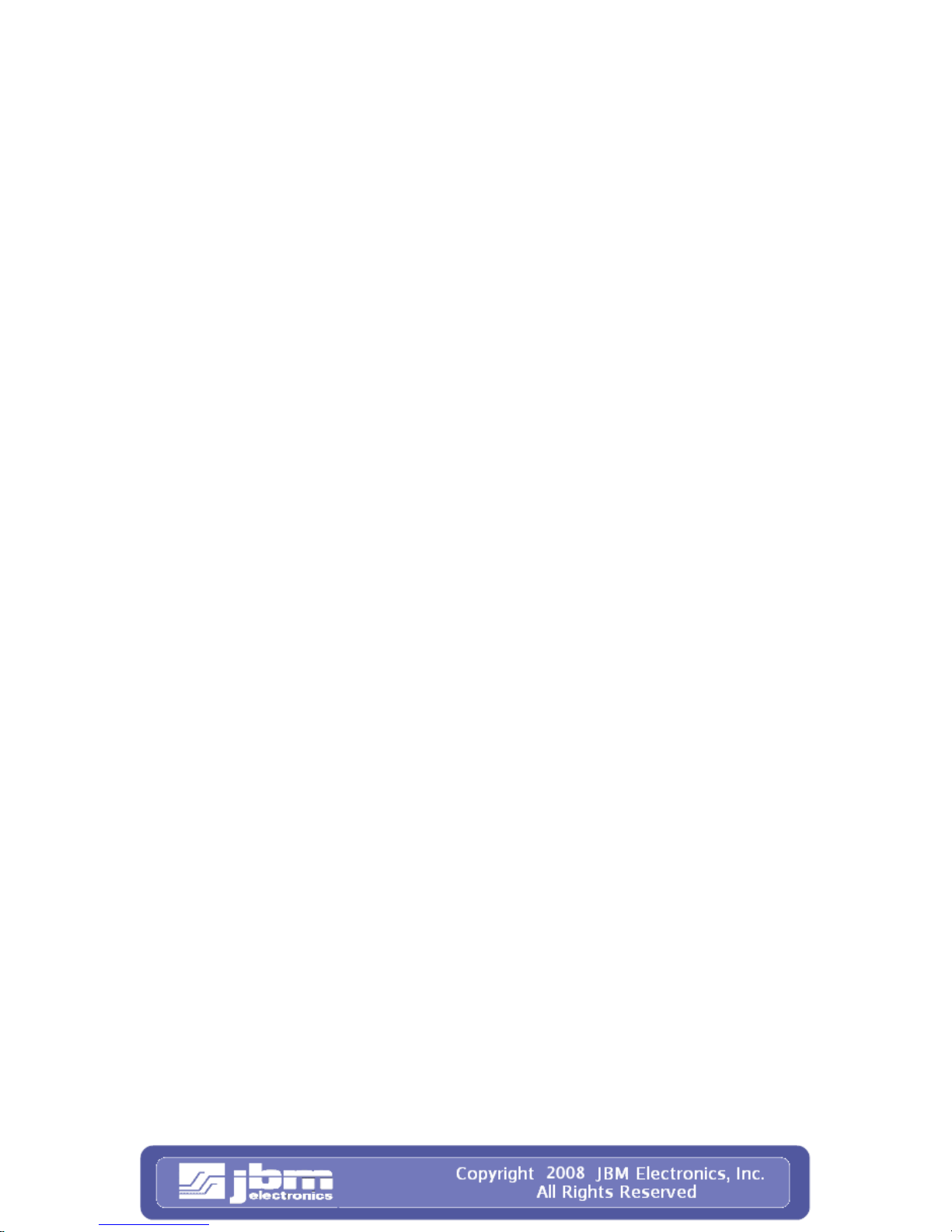
C120/C300
Quick Start Guide 6 08/29/2008
• Install the software that came with the air car d on a laptop.
• Install the aircard into the laptop.
• Follow the carrier provided procedures to properly activate the card, and
unlock the card if necessary.
• Using the browser on the laptop insure that you are able to browse the
Internet.
3. Resolve any and all signal/reception related issues wit h th e aircard installed in the
laptop before installing the card into the JBM Gateway.
4. Gently, insert the Aircard into the PCMCIA slot. Be sure it is firmly seated.
5. Attach power supply connector to C120 and connect power supply plug to an A C
power outlet.
6. Verify the PWR (yellow) LED is lit to indicate that the unit is receiving power.
7. Establish access to the unit through Gateway Administration Utility.
Preparation C300
1. Verify with your service provider that the SIM installed in the C300 is activated.
2. Connect one of the antennas to the “Main” antenna port on the front of the C300.
3. Attach power supply connector to C120 and connect power supply plug to an A C
power outlet.
4. Verify the PWR (yellow) LED is lit to indicate that the unit is receiving power.
5. Establish access to the unit through Gateway Administration Utility.
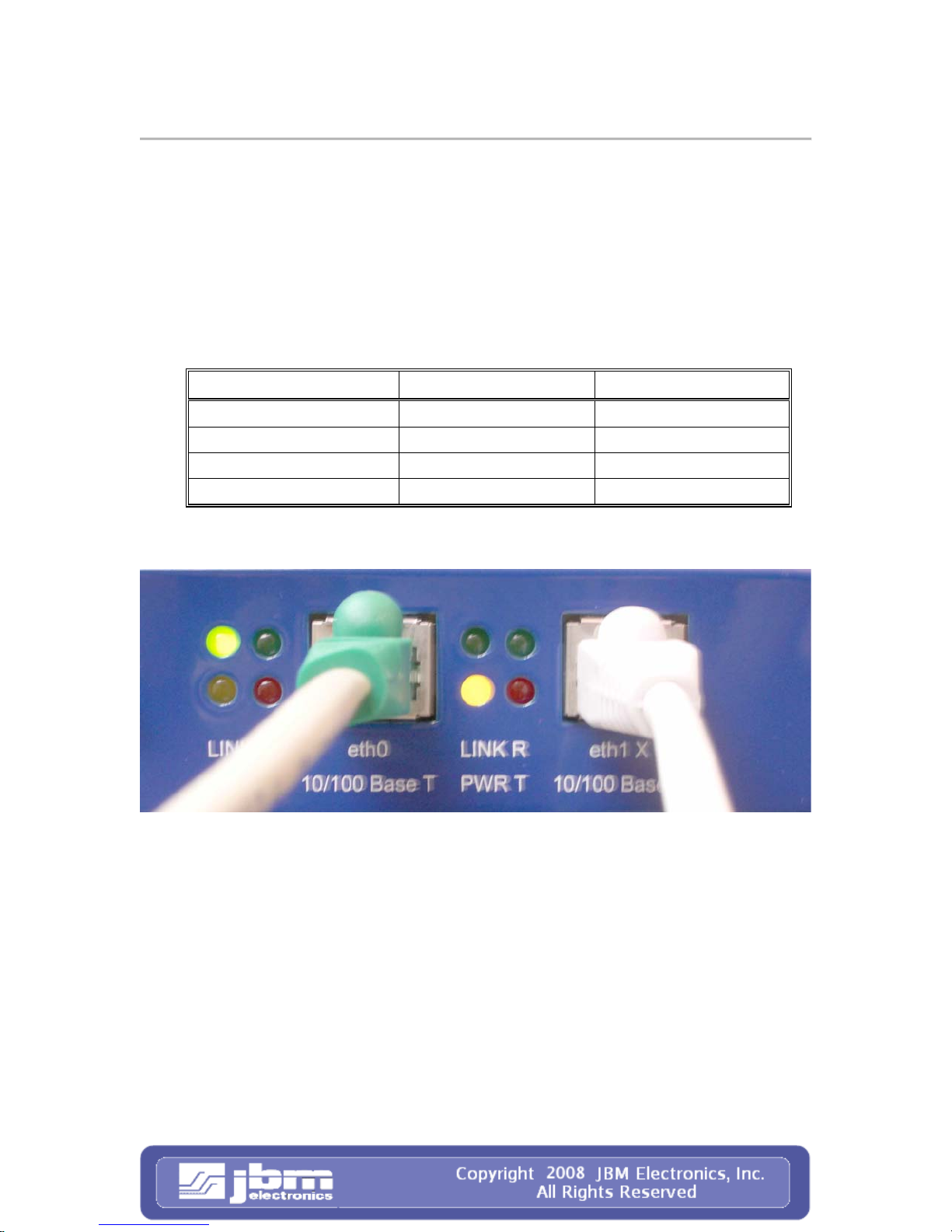
C120/C300
Quick Start Guide 7 08/29/2008
Accessin g th e Gra p hic al Ma na gement Interface
Step 1: Connect PC to JBM Gateway
METHOD – 1 ETH0: (Straight Ethernet Port)
Connect a crossover CAT-5 Ethernet cable between the local PC and the JBM unit’s
ETH0. Verify the link LED is lit. (Straight cable from a HUB/Switch).
METHOD 2 - ETH1 : (Crossed-over Ethe rne t Port)
Connect straight CAT-5 Ethernet cable between the local PC and the JBM unit’s ETH1.
Verify the link LED is lit. (Crossover cable for HUB/Switch).
Port Cable Device
Straight (ETH0) Straight HUB or Switch
Straight (E TH 0) Crosse d PC
Crossed (ETH1) Straight PC
Crossed (ETH1) Crossed HUB or Switch
Note: This example shows cabling to a PC. The link LED is not lit for ETH1.
Without a link LED lit either Method 1 must be used or the cabling must be
checked.

C120/C300
Quick Start Guide 8 08/29/2008
Step 2: Setup PC IP Address
Set the PC’s IP Address by going to control panel and selecting network connections, the
screen below will appear:
• Right Click “Local Area Connection” and select “Properties” (as shown to the
left).
NOTE: The screens and instructions displayed are based on Windows XP. Your
system may be different. If you have any problems contact your system admin.
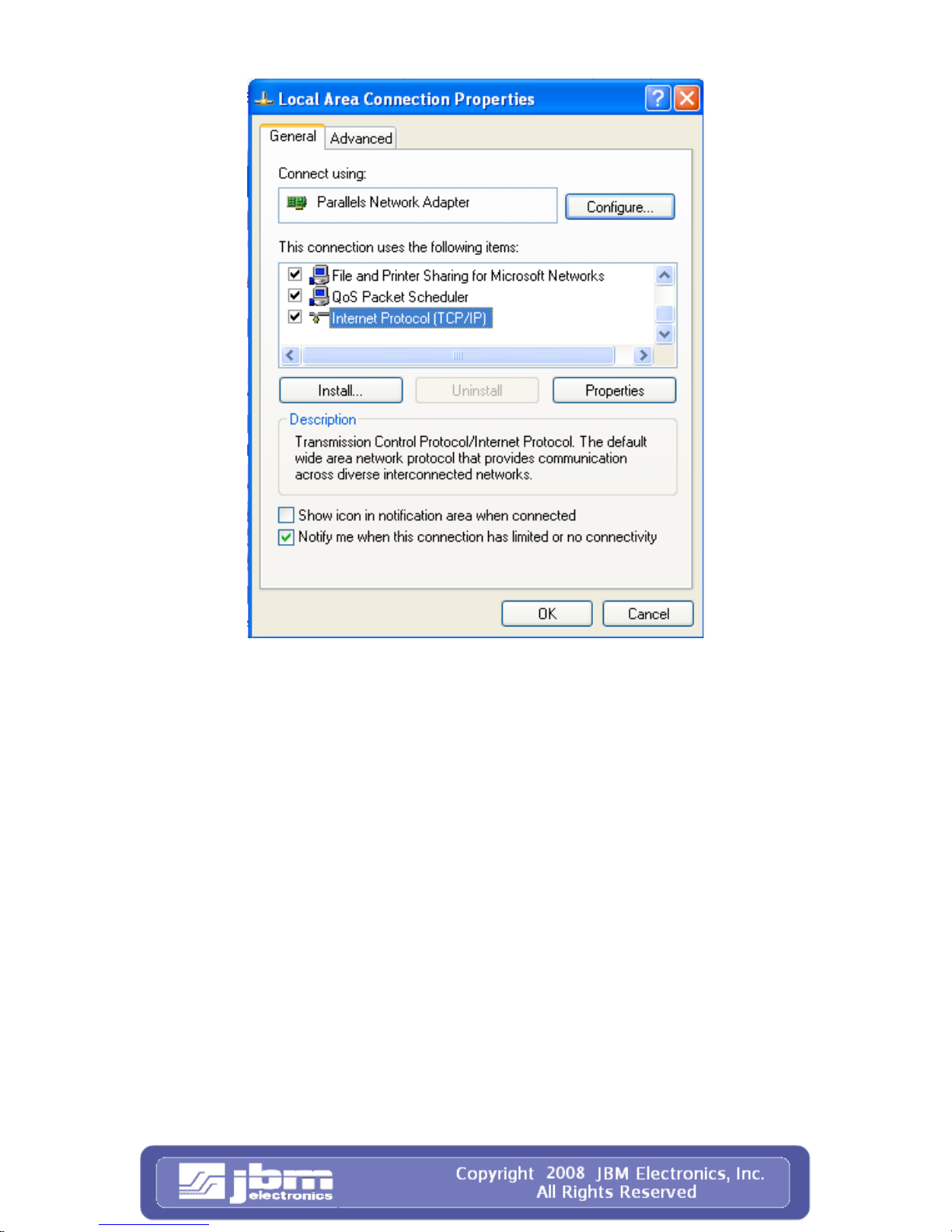
C120/C300
Quick Start Guide 9 08/29/2008
• Scroll down to the bottom of the following items and select “Internet Protocol
(TCP/IP)” (as shown to the left).

C120/C300
Quick Start Guide 10 08/29/2008
METHOD 1: PC to ETH0
• Select “Use t h e f o l lowing IP address” and fill in the blank fields with the
information below:
IP address: 192.168.0.2
•
• Subnet mask: 255.255.255.0
• Default gateway: 192.168.0.1
• Preferred DNS: 192.168.0.1
• Click “OK”
• The previous screen will appear Click “OK”
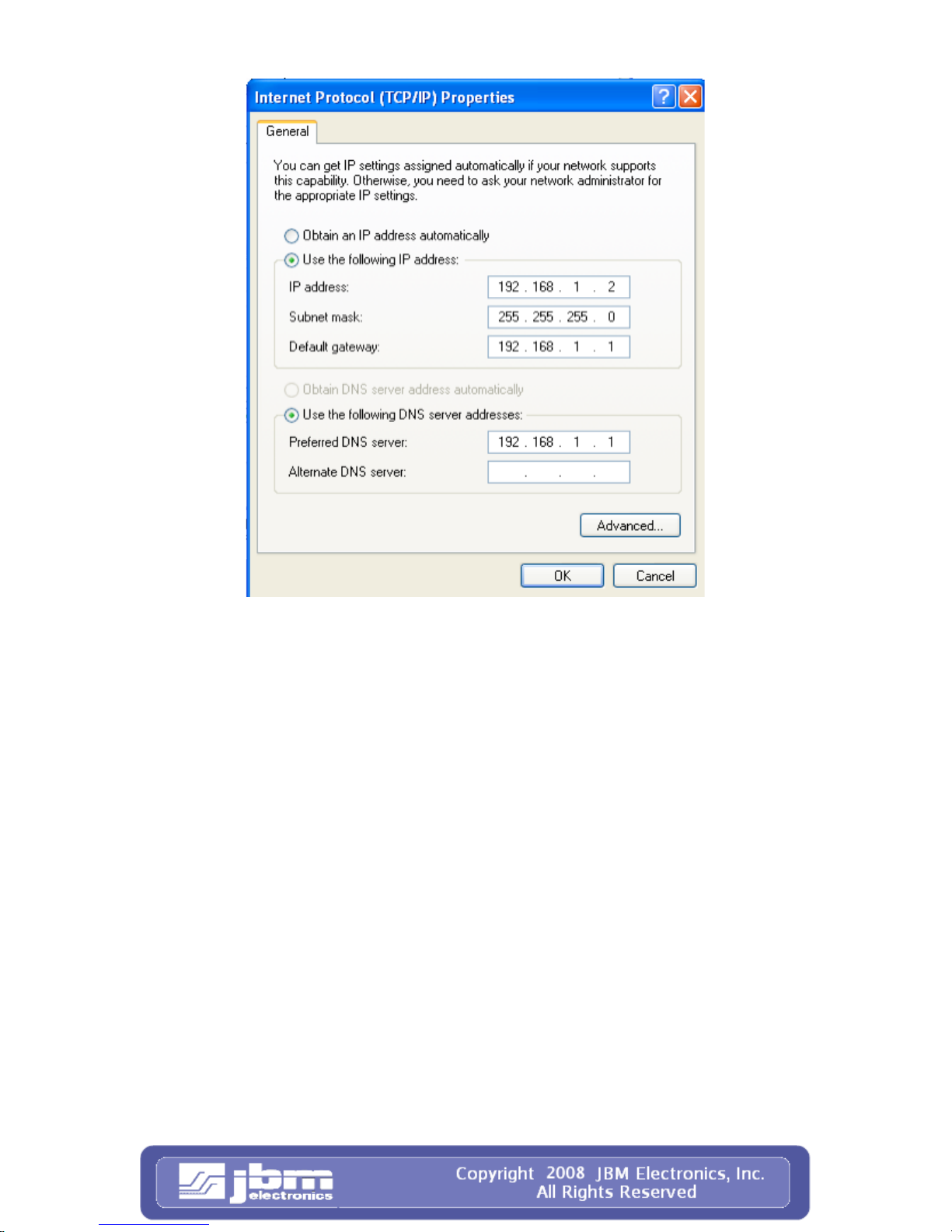
C120/C300
Quick Start Guide 11 08/29/2008
METHOD 2: PC to ETH1
• Select “Use the following IP address” and fill in the blank fields with the
information below:
• IP address: 192.168.1.2
• Subnet mask: 255.255.255.0
• Default gateway: 192.168.1.1
• Preferred DNS: 192.168.1.1
• Click “OK”
• The previous screen will appear Click “OK”

C120/C300
Quick Start Guide 12 08/29/2008
Verify that the IP change was accepted or acquired on the PC.
• Select “Start>Run on your desktop ” Type “cmd” Click “OK”
• Type “ipconfig” <Enter>
• METHOD 1 should display an IP of 192.168.0.2
• METHOD 2 should display an IP of 192.168.1.2

C120/C300
Quick Start Guide 13 08/29/2008
Step 3: Access JBM Webserver
• Open a web browser and enter the following in the address bar:
METHOD 1: http://192.168.0.1:10000/
METHOD 2: http://192.168.1.1:10000/
• You will receive a login pop up screen.
JBMgateway Login Instructions
• User Name enter: admin ( lowercase letters)
• For Password enter: six digit serial number of unit (lowercase letters)
Upon successfully logging in you will be rewarded with the following screen:
NOTE: The following information can be used for both the C120 and the C300,
therefore the screenshots will be from the C120.

C120/C300
Quick Start Guide 14 08/29/2008
At this point, you are connected to the Gateway. You can now configure the unit to meet
your needs.
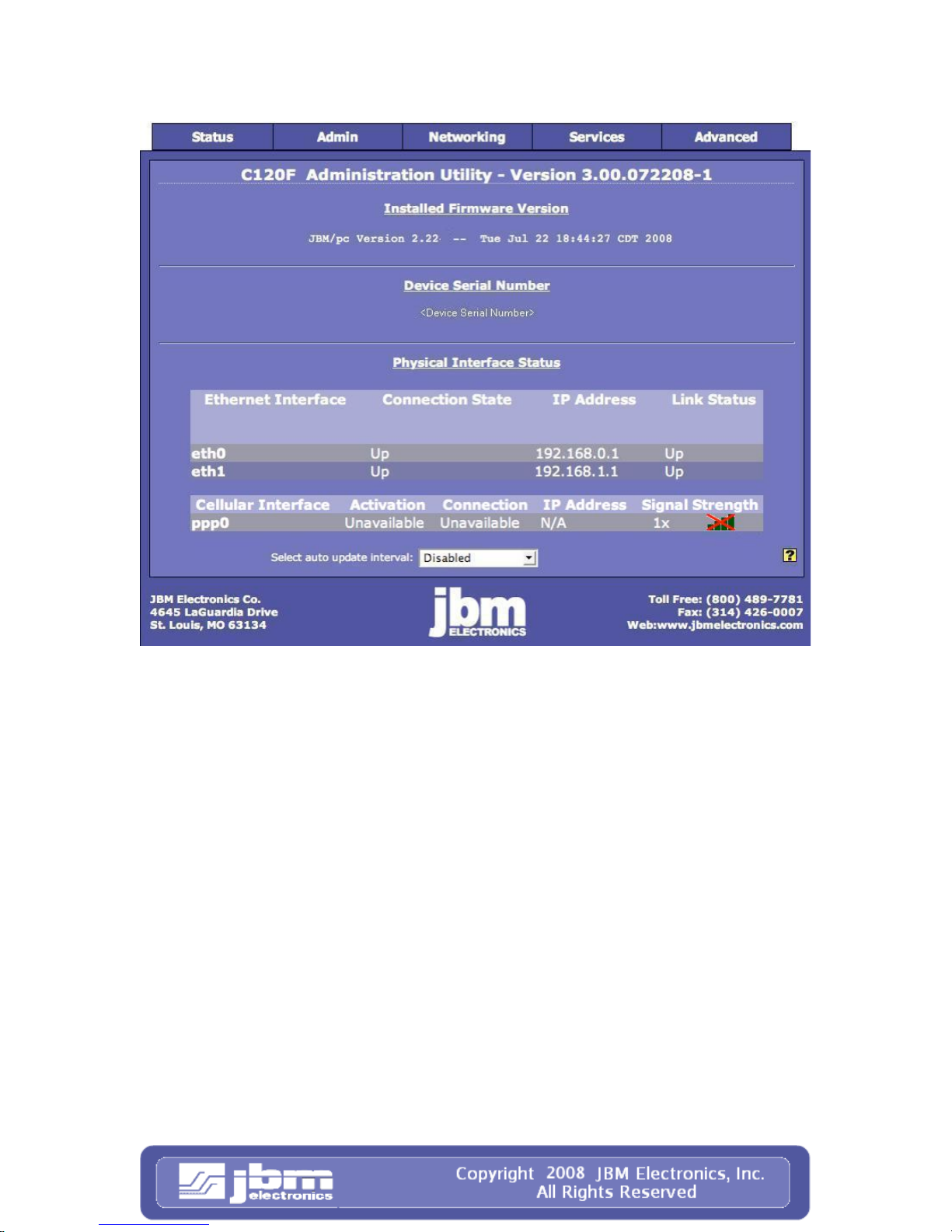
C120/C300
Quick Start Guide 15 08/29/2008
Should you see a screen similar to the following:
This could indicate that the cellular aircard (C120)/ sim (C300) has not been activated.
Please contact your service provider to ensure proper activation.
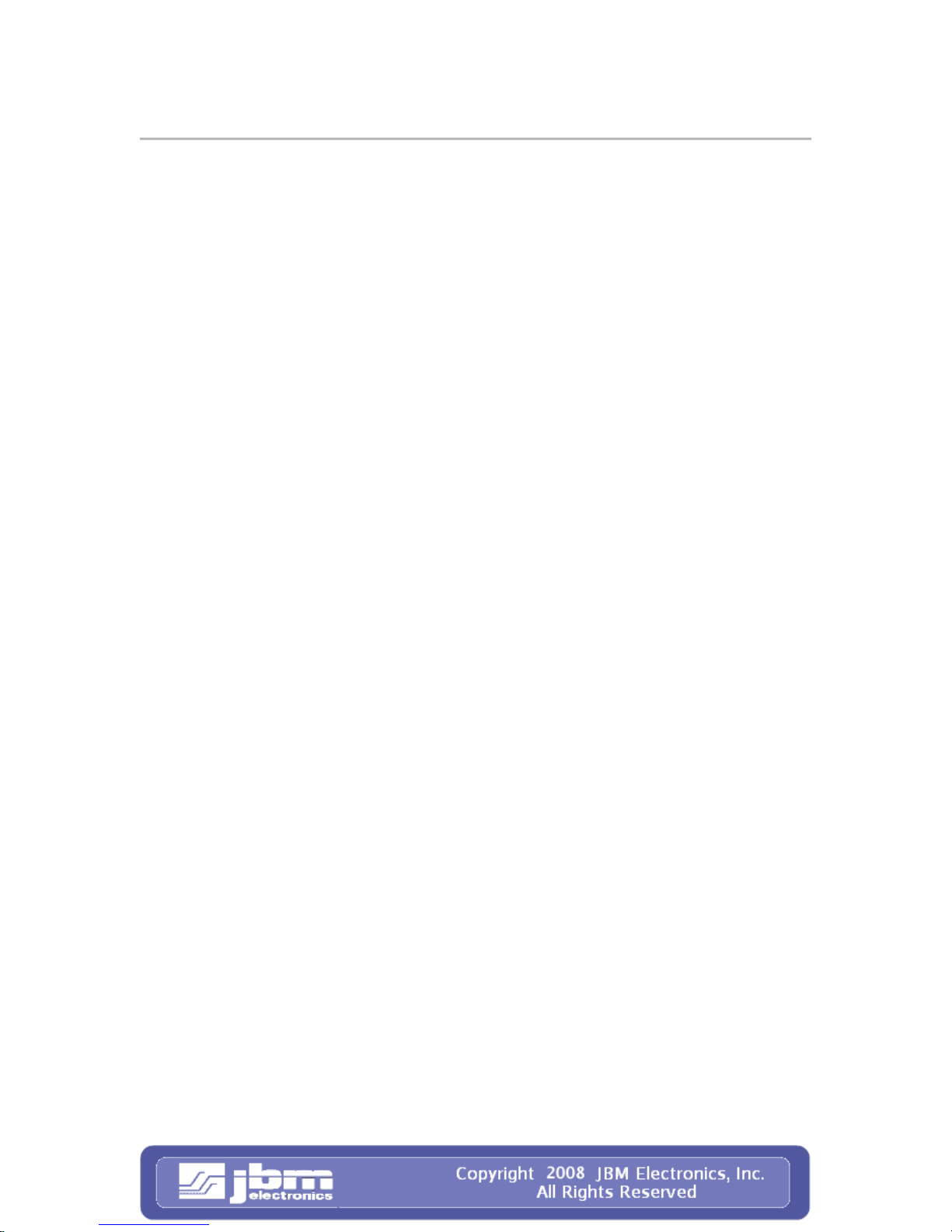
C120/C300
Quick Start Guide 16 08/29/2008
Cellular Card Configuration
Your JBM Gateway is able to detect many cellular cards, but others must still be
configured manually. If you are using a GPRS, E DGE, or HSDPA card that r equires the
use of a userid, password, and APN, configure your car manually, as covered in the next
section. If you are using any of these cards you will need to work through this section:
Huawei 620 (gsm) ( Non-US GSM )
Novatel XU870 (gsm ) (req. caddy)
Novatel X950D (gsm) (req. caddy)
Option GT Max 3.5 HSDPA
Option GT Max 3.5 HSUPA
Sierra Wireless Aircard 850 (gsm) (Non-US GSM)
Sierra Wireless Aircard 860 (gsm) (AT&T)
Sierra Wireless Aircard 875 (gsm) (AT&T)
Sierra Wireless Aircard 881 (gsm) (AT&T)
Sony GC82/GC83/GC85 (gsm)
Sony Ericson PC 3 0 0 (gsm)
If you are using one of the newer 1xRTT/1xE VDO/1xEVDO rev A, USB Serial based
cards, your JBM gateway has probably automatically detected, configured, and activated
your cellular connection for you, so you can skip this section and proceed to the next
section to verify your cellular connectivity. If you are using any of these cards you can
skip this section:
Alltel PC 5750 (cdma)
Huawei EC360 (cdma)
Kyocera KPC 650 (cdma)
Kyocera 680 (cdma) (req. caddy. Not supported w/VMB5000 caddy)
Novatel EX720 (cdma) (req. caddy)
Novatel 620 (cdma)
Novatel 640 (cdma) (req. caddy)
Novatel S720 (Sprint) (cdm a)
Novatel V720 (Verizon) (cdma)
Novatel EX720 (cdma) (req. caddy)
Pantech PX500 (cdma)
Sierra Wireless Aircard 555 (cdma)
Sierra Wireless Aircard 580 (cdma)
Sierra Wireless Aircard 595 (cdma)
Sierra Wireless Aircard 597E (cdma) ( req. caddy )
Sierra Wireless Aircard 5220 (cdma)
Verizon PC5740 (cdma)
Verizon PC5750 (cdma)
Navigate through the GAU menus Networking Tab -> Cellular Connection ->
Configuration screen shown below:
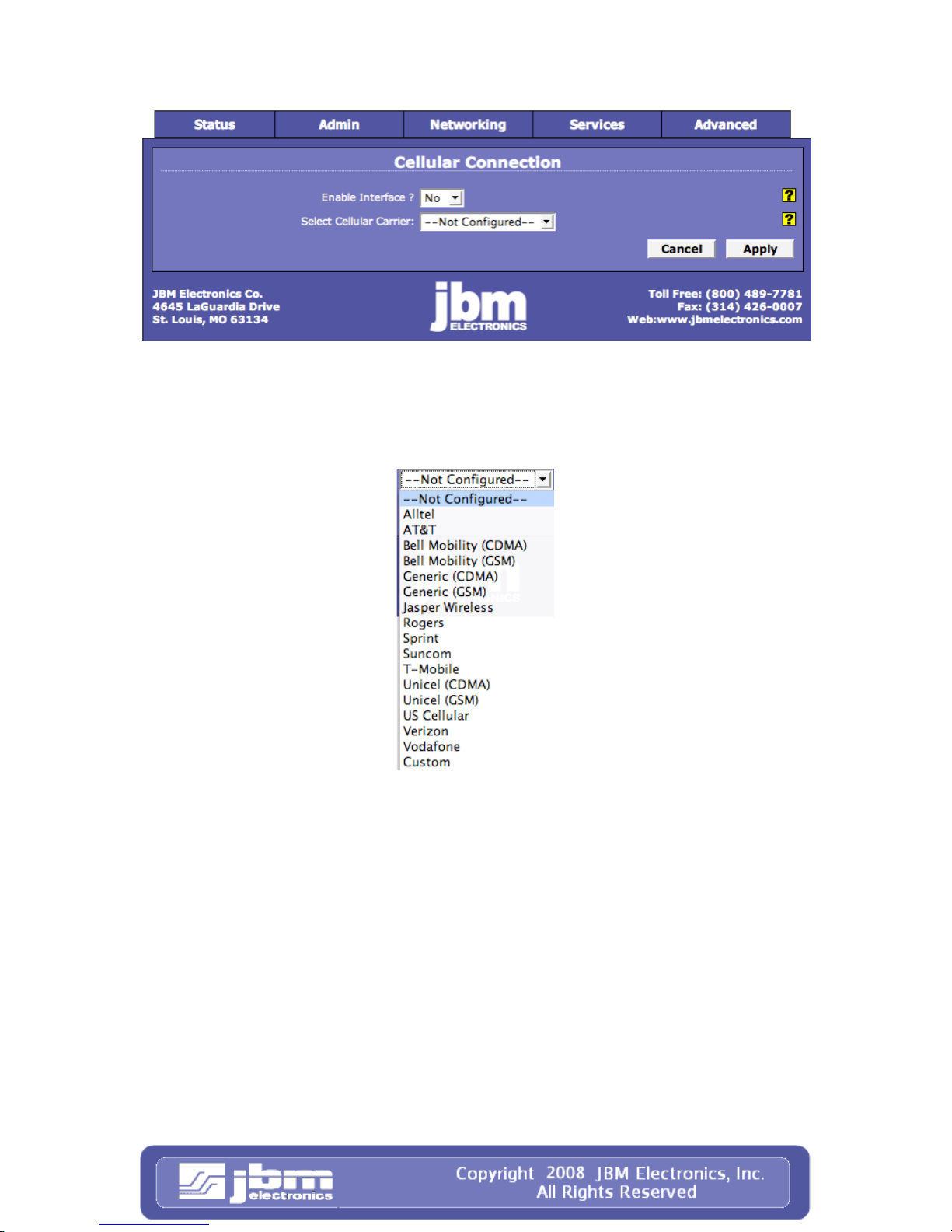
C120/C300
Quick Start Guide 17 08/29/2008
Step 1: Cellular Carrier Selection
• Select “Yes” to enable the interface.
• Select the cellular carrier you are using from the drop-down menu.
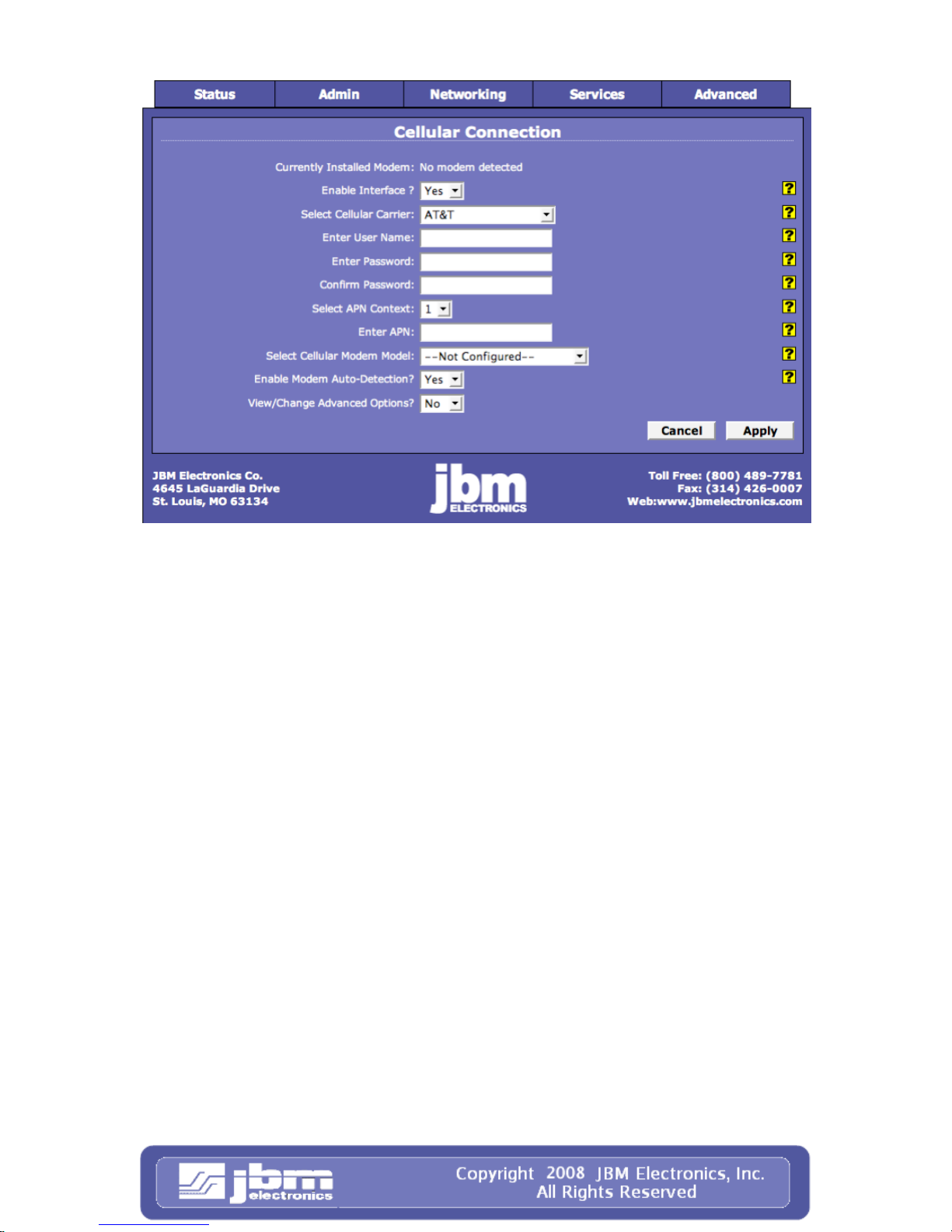
C120/C300
Quick Start Guide 18 08/29/2008

C120/C300
Quick Start Guide 19 08/29/2008
• Select the Aircard you are using:
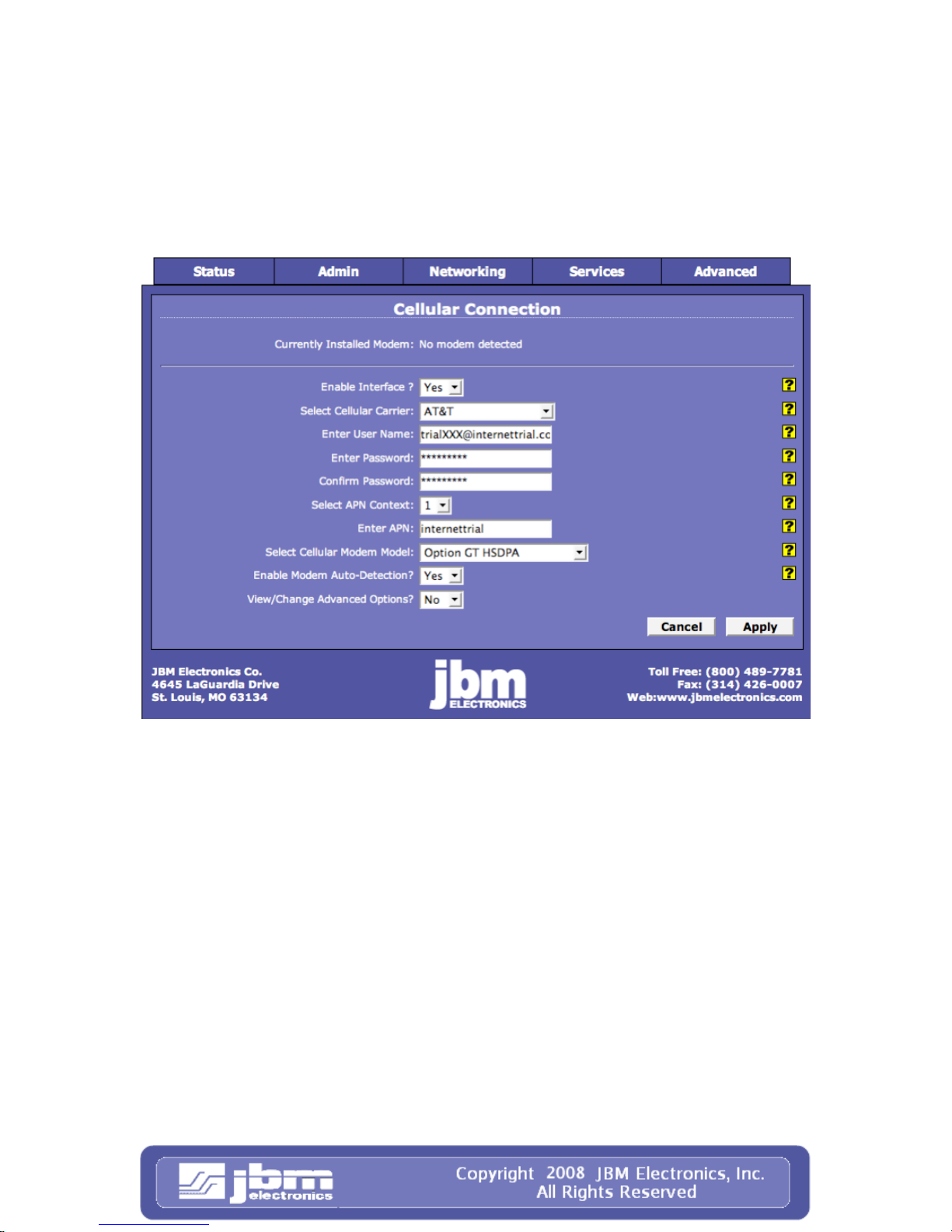
C120/C300
Quick Start Guide 20 08/29/2008
Step 2: Set the Userid, password and APN
• If you are using a GPRS, Edge, or HSDPA based card, enter the userid, password,
and APN that was provided by your cellular carrier. This information should have
been packaged with your SIM chip. If you do not have this information please
contact your carrier account representative or the carrier’ support department
before proceeding.
Note: The userid, password, and APN are case specific. Be certain that you use the
exact information as provided by your carrier.
Step 3: Apply the Configuration
• Click the “Apply” button to save and activate the configuration.
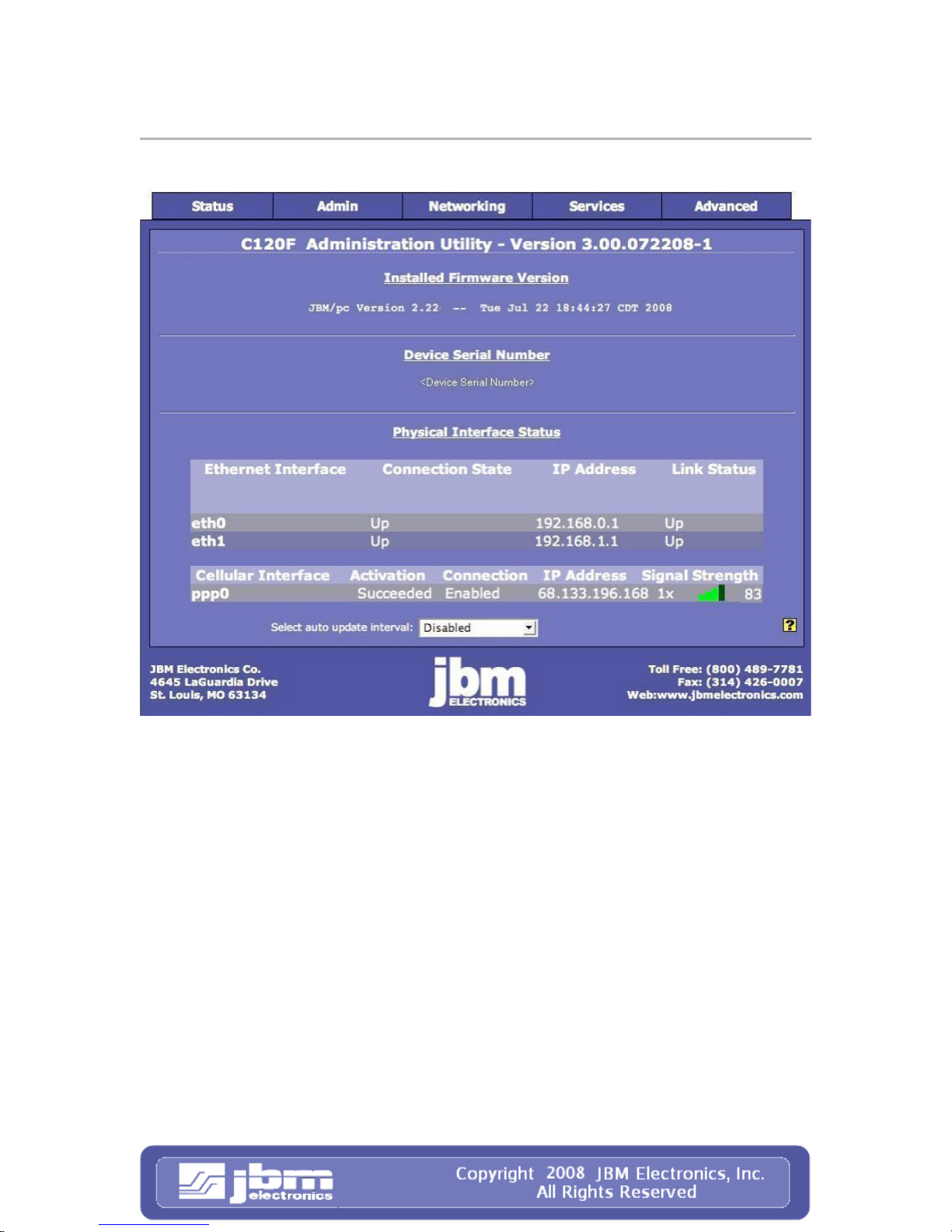
C120/C300
Quick Start Guide 21 08/29/2008
Verify Cellular Connectivity
Browse to the Status screen shown below:
As you can see, the unit is receiving good signal from the cellular network, it is
connected, and has been issued an IP address.
At this point, if you previously verified that your aircard worked properly in your
PC/laptop (C120), or verified that the SIM is activated (C300), and have been accessing
the GAU to configure your JBM gateway via its’ browser, you should be able to acce ss
the Internet.
• Open a browser on the PC/Laptop, and attempt to browse the Internet.
Note:
Depending on the provisioning of your card, particularly in corporate applications in
which the JBM Gateway is providing cellular backup connectivity to wired circuits, your
card may be restricted from Internet access. If this is the case, you may want to instead
test to insure that you are able to access your corporate network. If you have any question
as to your configuration please check with your network administration.
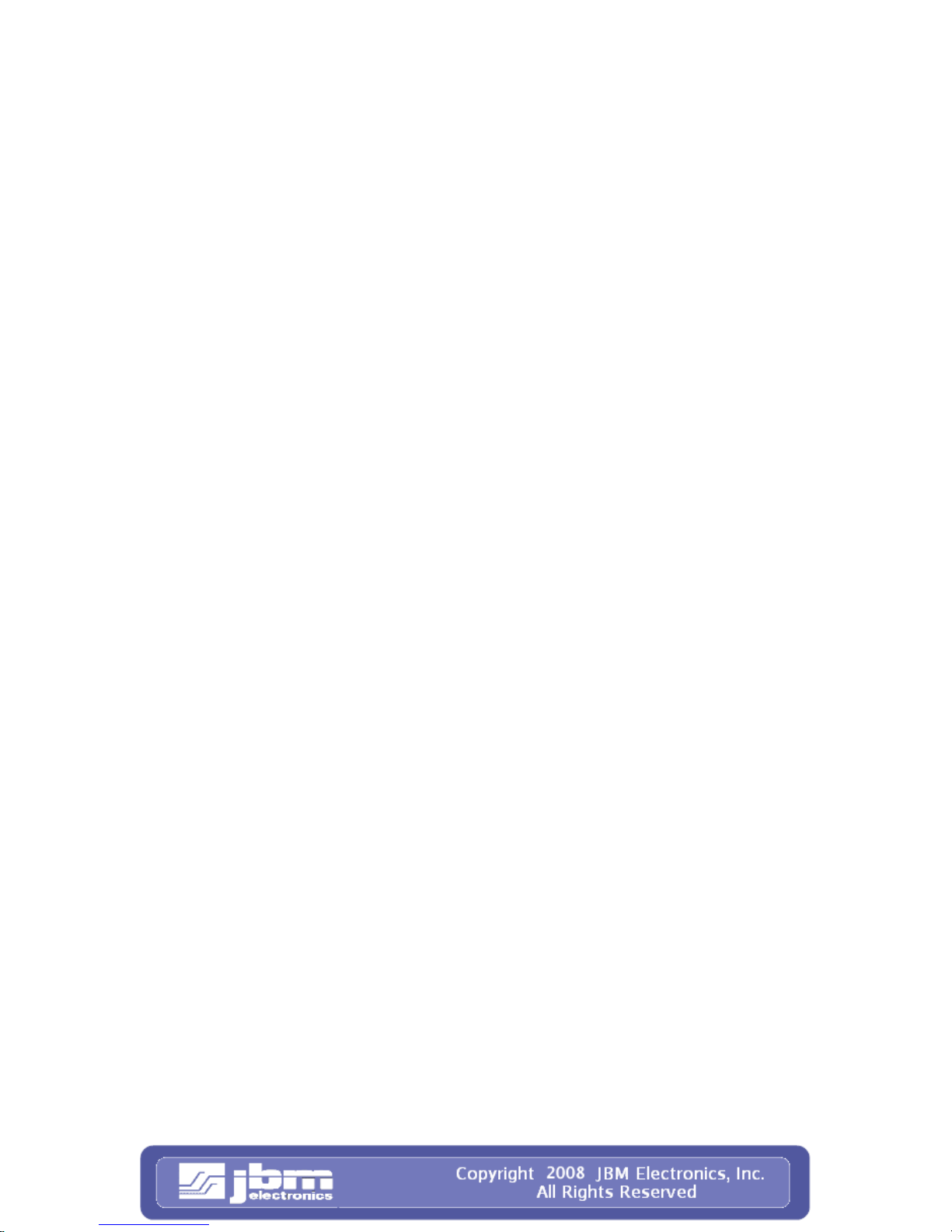
C120/C300
Quick Start Guide 22 08/29/2008
If you were able to successfully access the Internet, or your corporate network, then
congratulations, your JBM Gateway is up and running and you have successfully
completed the Quick Start. You may skip the troubleshooting section that follows.
If you were unable to access the Internet, or your corporate network, the section that
follows will help you to determine the cause of your difficulties.
Cellular Connectivity Troubleshooting
If you are reading this section, you have followed all of our instructions so far and your
JBM Gateway is not communicating. This section is intended to give you some additional
things to check in order to isolate the cause of your difficulties.
Cellular Reception
Before we get into specifics regarding how to identify and address specific problems that
can be encountered, it is impor tant that we spend a moment talking about cellular signal
reception, and appropriate expectations.
All of the major cellular carriers expend significant sums insuring that we have excellent
signal coverage within their coverage areas. However, they have no control over the
environments in which we attempt to place or use our cellular devices.
The principles behind cellular data reception are similar to cellular phone reception.
Therefore, our environment has the potential to significantly impact our ability to receive
a good quality cellular signal.
You should be aware that it is possible to stand in the parking lot of a building and have
perfect reception, but walk just 10 feet inside a concrete and steel building and have
absolutely no reception at all.
The important thing to understand here is that in many, many instances it is not the
cellular network that causes us reception problems, but the environment in which we
place our cellular devices.
For this reason, JBM Electronics strongly recommends the u se of external antennas when
implementing cellular data. It can make the difference between an implementation that
works and one that doesn’t.

C120/C300
Quick Start Guide 23 08/29/2008
Verifying IP Connectivity
First, let’s check to make sure that you card is connecting to the cellular network and
obtaining an IP address.
Navigate to the GAU screen shown below:
If your screen looks similar to the one shown above, you are having signal reception
difficulties. As you will notice, the card is neither connected to the cellular network, nor
has it been able to obtain an IP address from the network.
You can further verify this condition by examining the LED signal meter on the left sid e
of the front panel of the device as shown in the picture below:

C120/C300
Quick Start Guide 24 08/29/2008
If the top and bottom LEDs are flashing the devi ce is not receiving sufficient signal fr om
the cellular towers in order to be able to connect t o the network. Typically, 2- 3 LEDs of
reception are a minimum requirement for a sustainable connection.
Minimal Reception
On occasion, you can find yourself in a situation where you have just enough signal to be
able to communicate with the cellular tower, and obtain an IP address, but not enough
reception to be able to sustain a viable connection.
If your cellular card is using dynamically assigned IP addresses, you can determine if you
are in a situation like this by watching the “Cellular Interface” f iel d in the screen below:
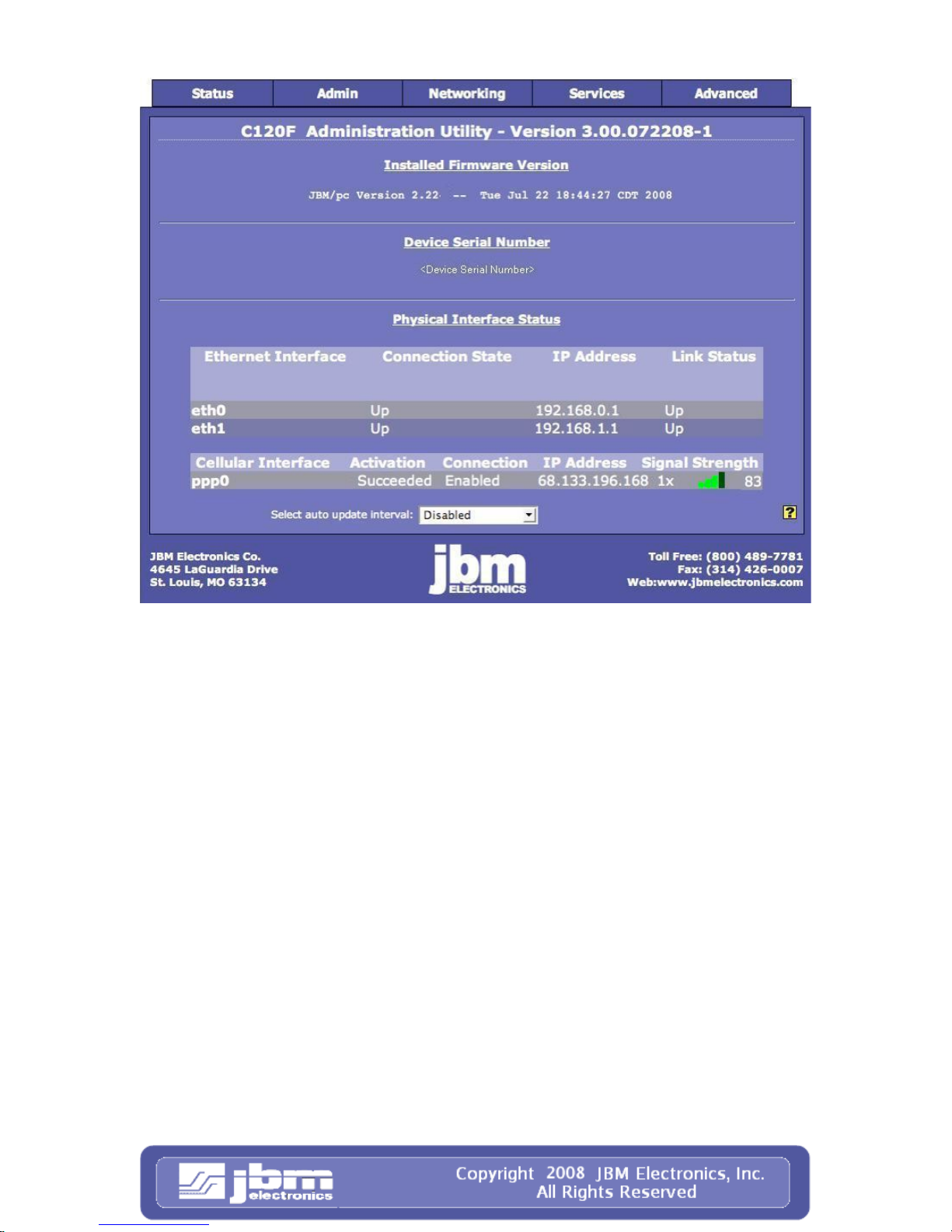
C120/C300
Quick Start Guide 25 08/29/2008
If you refresh this screen every few minutes and notice that the “IP Address” is changing
frequently, it is very possible that your device is connecting to the network and obtaining
and IP address, and then the connection to the cellular network is being dropped. When
the connection is re-established the device is then issued a different IP address.
In this situation an external antenna can boost the signal enough to provide a sustainable
cellular connection.
Authent ica ti on Is su es
If you are using a GPRS/EDGE/HSDPA card, and have at least three LEDs of signal on
the front panel signal meter, your radio connection to the network may be just fine. The
problem may lie in logging onto the cellular network.
Return to the screen shown below:

C120/C300
Quick Start Guide 26 08/29/2008
Re-verify your userid, password, and APN information. Be sure to pay close attention, as
all three of these items are case specific and must be entered exactly in order to properly
log into the cellular network.
Don’t forget to click “Apply” if you make any changes.
JBM Technical Support
If you have followed all of the instructions up to this point, have satisfied yourself that
you are not having an authentication problem, are convinced that you have sufficient
reception, and your gateway is still not communicating, then it is time to contact JBM
Technical Support at 800-489-7781 and we will be happy to assist you in getting your
gateway up, running, and operational.
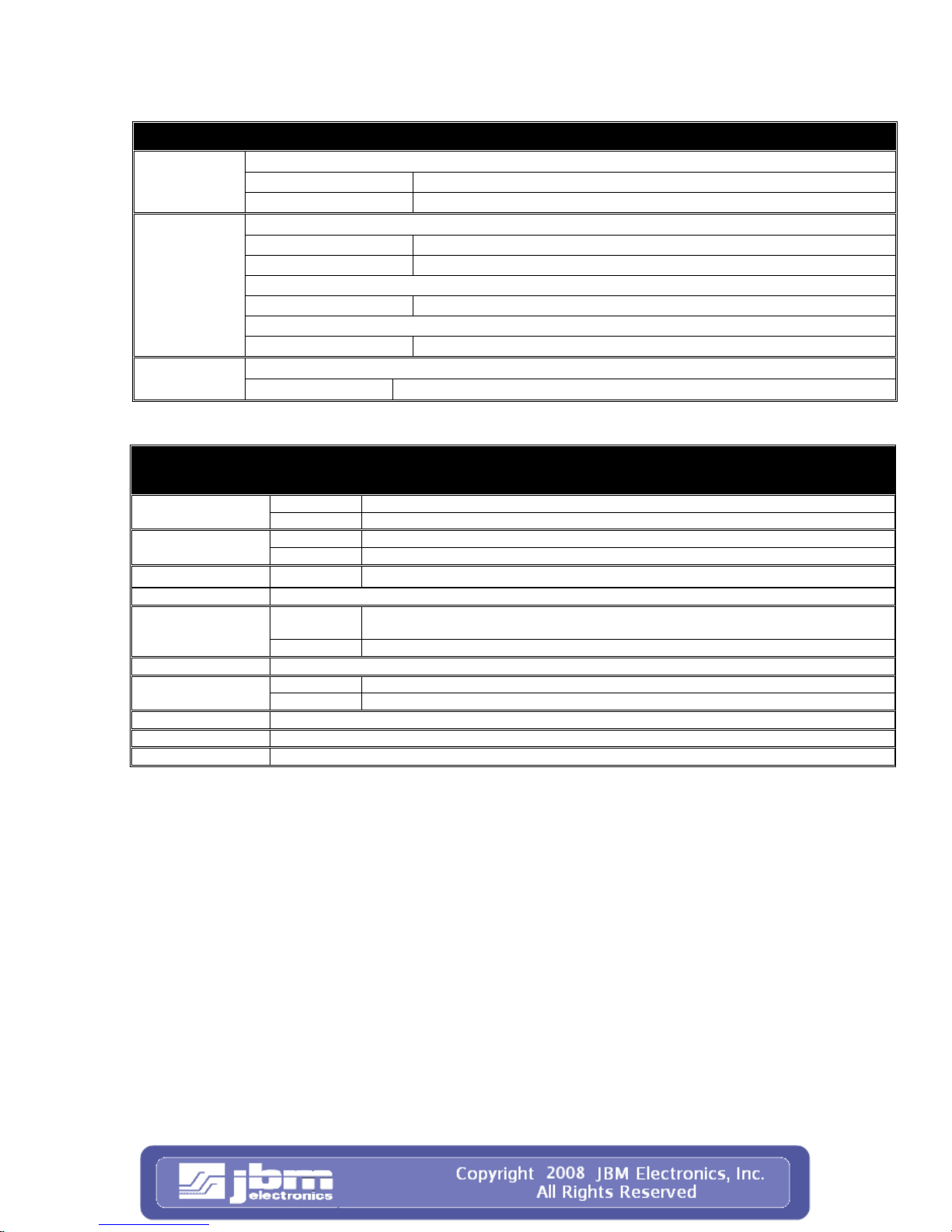
C120/C300
Quick Start Guide 27 08/29/2008
HARDWARE STATUS LEDS
Power:
Ethernet Ports:
Yellow – Power Connect ion Status (PWR)
ON Power is being received by the C120
OFF Power is not being recei ved by the C120
Green – LAN Connection Status (LINK)
ON C120 is connected to LAN
OFF C120 is not connected to the LA N, or the C120 is in the process of being reset
RED – Data Transmit Activity Status (T)
ON-OFF-ON (Flickering) C120 is trans mitting packe ts
Green – Data Receive Activity Status (R)
ON-OFF-ON (Flickering) C120 is receiving packets
Yellow – Activity (ACT) Card Bus:
ON Card negotiation with Bus in C120
SPECIFICATIONS
Baud Rate: 110-115,200 bps Console Port:
Interface: One Female DB-9, RS-232C D CE
Mbps: 10/100BaseT Ethernet Ports:
Interface: Two Female RJ-45 connectors
Card Bus: Interface:
Operating System: Linux 2.6 Kernel
Management:
Power: 12V DC (External) 120 VAC 60Hz or 120- 240 V A C 50/60Hz
Processor: 486DX-100
Memory: 32 MB RAM, 16MB Flash
Warranty: 1 Year Parts and Labor
Console
Port:
IP Protocol SNMP, HTTP/S, Telnet, SSH
Size: 7” W x 2.5” H x 8” L Physical:
Weight: 2 pounds
Type II Connector, 3.3V or 5V, 16 bit PC Cards or 32 bit Card Bus
CLI Access through async conne ction

C120/C300
Quick Start Guide 28 08/29/2008
Software Licensing Terms and Conditions
Software supplied with each JBM Electr onics' product remains the exclusiv e property of
JBM Electronics. J BM gr ant s with each unit a perpetual li cense to use this software with
the express limitation that the software may not be copied or used in any other product
for any purpose. It may not be reverse engineered, or used for any other purpose other
than in and with the computer hardware sold by JBM Electronics.
FCC Compliance Statement
This equipment has been tested and found to comply with the limits for a Cla ss A digital
device, pursuant to part 15 of the FCC rules.
These limits are designed to provide reasonable protection against harmful interference
when the equipment is operated in a commercial environment.
This equipment generates, uses and can radiate radio frequency energy; and if not
installed and used in accordance with the instructions, may cause harmful interference to
radio communications.
Operation of this equipment in a residential area is likely to cause harmful interference to
radio communications, in which case the user will be required to correct the interference
at their own expense.
Warning: Changes or modifications to this unit not expressly approved by the party
responsible for compliance could void the user’s authority to operate the equipment.
Informat io n To T he User
If this equipment causes interference to radio or television reception, which can be
determined by turning the equipment off and on, the user is encouraged to try to correct
the interference by one or more of the following measures:
In order to meet FCC emissions limits, this equipment must be used only with cables that
comply with IEEE 802.3
If necessary, the user should consult the dealer or an experienced radio/television
technician for additional suggestions.
The user may find the following booklet prepared by the Federal Communications
Commission helpful: “How to Identify and Resolve Radio-TV Interference Problems”.
This booklet is available from:
U.S. Government Printing Office
Washington, DC 20402
Stock No. 004-000-00345-4

C120/C300
Quick Start Guide 29 08/29/2008
Warranty
JBM Electronics provides a limited hardware warranty for the Gateway, which consists
of the following:
• This warranty is effective for one year from the delivery date of the Gateway to the
purchaser.
• The purchaser is responsible for returning the defective unit to our factory, freight
prepaid.
• If the Gateway is under warranty, we will repair it at our cost and return it, freight
prepaid, via UPS ground service.
• If the Gateway is not covered by the warranty, we will notify you of the repair charges.
We will not repair the Gateway without your permission.
• Repairs are guarantee d for 90 days or the remainder of the warranty, whichever is longer.
Buyer's remedies for breach of warranty shall be limited to repair or replacement subject
to adjustment as stated herein, or full or partial adjustment to purchase price.
The JBM Electronics Gateways are provided with the following warranty:
1. Hardware maintenance and repair is available on a return to factory basis.
2. Configuration assistance is included for the first 60 days after the initial contact to JBM
Technical support. After this initial period, configuration assistance will continue to be available
on a chargeable basis.
3. Software support does not provide for custom code. Custom changes are available as a
chargeable option.
4. The warranty only covers items with a serial num ber. Cable s and adapters are not covered.
Extended Wa rranty Program
JBM offers an extended warranty for the Gateway. This program extends the original
warranty on a yearly basis. In addition to extending the or iginal war ranty, the emer gency
replacement program is included for the cost of freight only.
The extension must be purchased before the original warranty expires. Please contact
JBM Electronics for further information
Except for the express warranty set forth herein, JBM Electronics Co. grants no
warranties, either express or implied, of merchantability and fitness. The stated express
warranty is in lieu of all liabilities or obligations of JBM Electronics Co. for damages
including but not limited to consequential damages occurring out of or in connection with
the delivery, use or performance of JBM products.
