Page 1

350
WIRELESS
OWNER’S MANUAL
Page 2

TABLE OF CONTENTS
INTRODUCTION ........................................................................................................... 1
WHAT’S IN THE BOX ..................................................................................................... 2
PRODUCT OVERVIEW ................................................................................................. 3
Controls on headset .....................................................................................................................................3
Controls on 2.4G USB wireless dongle ..............................................................................................4
GETTING STARTED....................................................................................................... 5
Charging your headset ...............................................................................................................................5
Wearing your headset .................................................................................................................................6
Power on ..............................................................................................................................................................7
First-time setup (for PC only) ...................................................................................................................7
USING YOUR HEADSET ............................................................................................... 9
PRODUCT SPECIFICATIONS ..................................................................................... 11
TROUBLESHOOTING ................................................................................................. 12
Page 3

Introduction
Congratulations on your purchase! This manual includes information on the
gaming headset. We encourage you to take a few minutes to
read this manual, which describes the product and includes step-by-step instructions
to help you to set up and get started. Read and understand all the safety instructions
before using your product.
If you have any questions about this product or its operation, please contact your
retailer or customer service, or visit us at www.JBLQuantum.com
- 1 -
Page 4

What’s in the box
01 02 03 04 05
01 gaming headset
02 USB charging cable (USB-A to USB-C)
03 Removable microphone
06
04 2.4G USB wireless dongle
05 QSG, warranty card and safety sheet
06 Windshield foam for boom microphone
- 2 -
Page 5

PRODUCT OVERVIEW
Controls on headset
06
03
04
05
01 Volume +/- dial
• Adjusts headset volume.
02 button
• Press to mute or unmute the microphone.
03 Charging LED
• Indicates the charging and battery status.
04 USB-C port
05 Jack for 2.5 mm boom microphone
06 Flat-fold ear cup
07 Status LED (Power / 2.4G)
08 slider
• Slide upwards / downwards to power on / off the headset.
07
08
- 3 -
Page 6

Controls on 2.4G USB wireless dongle
09
10
01 button
• Hold for more than 5 seconds to enter 2.4G wireless pairing mode.
02 LED
• Indicates the status of 2.4G wireless connection.
- 4 -
Page 7

Getting started
Charging your headset
2HR
Before use, fully charge your headset through the supplied USB-A to USB-C charging
cable.
TIPS:
• It takes approximately 2 hours to fully charge the headset.
• You can also charge your headset through a USB-C to USB-C charging cable
(not supplied).
- 5 -
Page 8

Wearing your headset
1. Attach the detachable boom microphone.
1. Put the side marked L onto your left ear and the side marked R onto your right ear.
2. Adjust the earpads and headband for a comfortable fit.
3. Adjust the microphone as necessary.
- 6 -
Page 9

Power on
• Slide the power switch upwards to power on the headset.
• Slide downwards to power off.
The status LED glows solid white upon powering on.
First-time setup (for PC only)
Download from jblquantum.com/engine to gain access to
3D audio technologies.
Software requirements
Platform: Windows 7 (64 bit) / Windows 10 (64 bit) only
500MB of free hard drive space for installation
TIP:
• available on Windows only.
Software installation required.
- 7 -
Page 10

1. Connect the headset to your PC via 2.4G USB wireless connection (See “Using
your headset”).
2. Go to “Sound Settings” -> “Sound Control Panel”.
3. Under “Playback” highlight “ “ and select “Set
Default”.
4. Under “Recording” highlight “ “ and select “Set
Default” .
5. Follow the onscreen instructions to personalize your sound settings.
JBL Quantum350 WIRELESS JBL Quantum350 WIRELESS
- 8 -
Page 11

Using your headset
2.4G
1. Plug the 2.4G USB wireless dongle into a USB-A port on your PC, Mac,
PS4/PS5 console, or Nintendo Switch™ console.
2. Power on the headset. It will pair and connect with the dongle automatically.
Basic operation
Controls Operation
Volume dial Adjust main volume.
button
Press to mute or unmute the microphone.
- 9 -
Page 12

To pair manually
>5S
1. Power on the headset.
2. On the 2.4G USB wireless dongle, hold for more than 5 seconds until
the LED flashes white quickly.
Both LEDs on the headset and dongle turn solid white after successful
connection.
TIPS:
• While the headset is not being charged, it turns off automatically after 10
minutes without wireless connection, or after 30 minutes with wireless
connection but no audio input.
• The LED enters connecting mode (flashing slowly) after disconnection from
the headset.
• Compatibility with all USB-A ports is not guaranteed.
- 10 -
Page 13

Product Specifications
• Driver size: 40 mm dynamic drivers
• Frequency response: 20 Hz - 20 kHz
• Microphone frequency response: 100 Hz - 10 kHz
• Sensitivity: 115 dB SPL @1 kHz
• Maximum SPL: 93 dB
• Microphone sensitivity: -42 dBV/Pa @1 kHz
• Impedance: 32 ohm
• 2.4G Wireless transmitter power: <10 dBm/MHz & <20 dBm
• 2.4G Wireless modulation: GFSK
• 2.4G Wireless carrier frequency: 2402 MHz - 2480 MHz
• Battery type: Li-ion battery (3.7 V / 500 mAh)
• Power supply: 5 V 1A
• Charging time: 2 hrs
• Music play time: 22 hrs
• Microphone pickup pattern: Omni-directional
• Weight: 252 g
• Maximum operation temperature: 45 °C
NOTE:
• Technical specifications are subject to change without prior notice.
- 11 -
Page 14
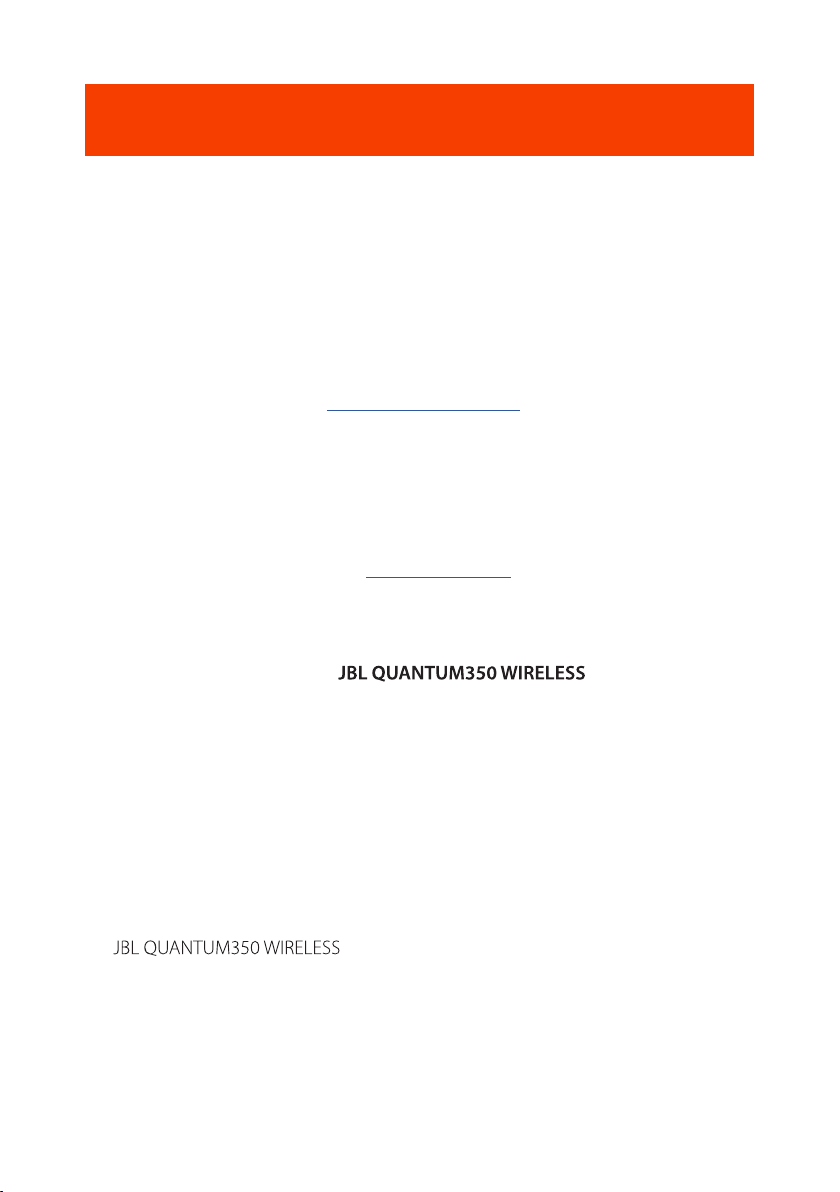
Troubleshooting
If you have problems using this product, check the following points before you
request service.
No power
• The headset turns off automatically after 10 minutes of inactivity. Power on the
headset again.
• Recharge the headset (see “Charging your headset”).
2.4G pairing failed between headset and 2.4G USB wireless
dongle
• Move the headset closer to the dongle. If the issue remains, pair the headset with
the dongle again manually (see “To pair manually”).
No sound or poor sound
• Make sure you have chosen as the default device
in the game sound settings of your PC, Mac or gaming console device.
• Adjust volume on your PC, Mac or gaming console device.
• You may experience obvious sound quality degradation when using the headset
near a USB 3.0 enabled device. This is not a malfunction. Use an extension USB
dock instead to keep the dongle as far from the USB 3.0 port as possible.
• Make sure the headset and 2.4G wireless dongle are paired and connected
successfully.
• The USB-A ports on some gaming console devices may be incompatible with the
. This is not a malfunction.
- 12 -
Page 15

My voice cannot be heard by my teammates
• Make sure you have chosen JBL QUANTUM350 WIRELESS as the default device
in the chat sound settings of your PC, Mac or gaming console device.
• Make sure the microphone is not muted.
No response or malfunction
• Connect the headset to a powered USB-A port with the supplied USB charging
cable, then disconnect the cable to reset the headset.
- 13 -
Page 16

HP_JBL_Q350_OM_V2
