JBL DSC 500 User Manual
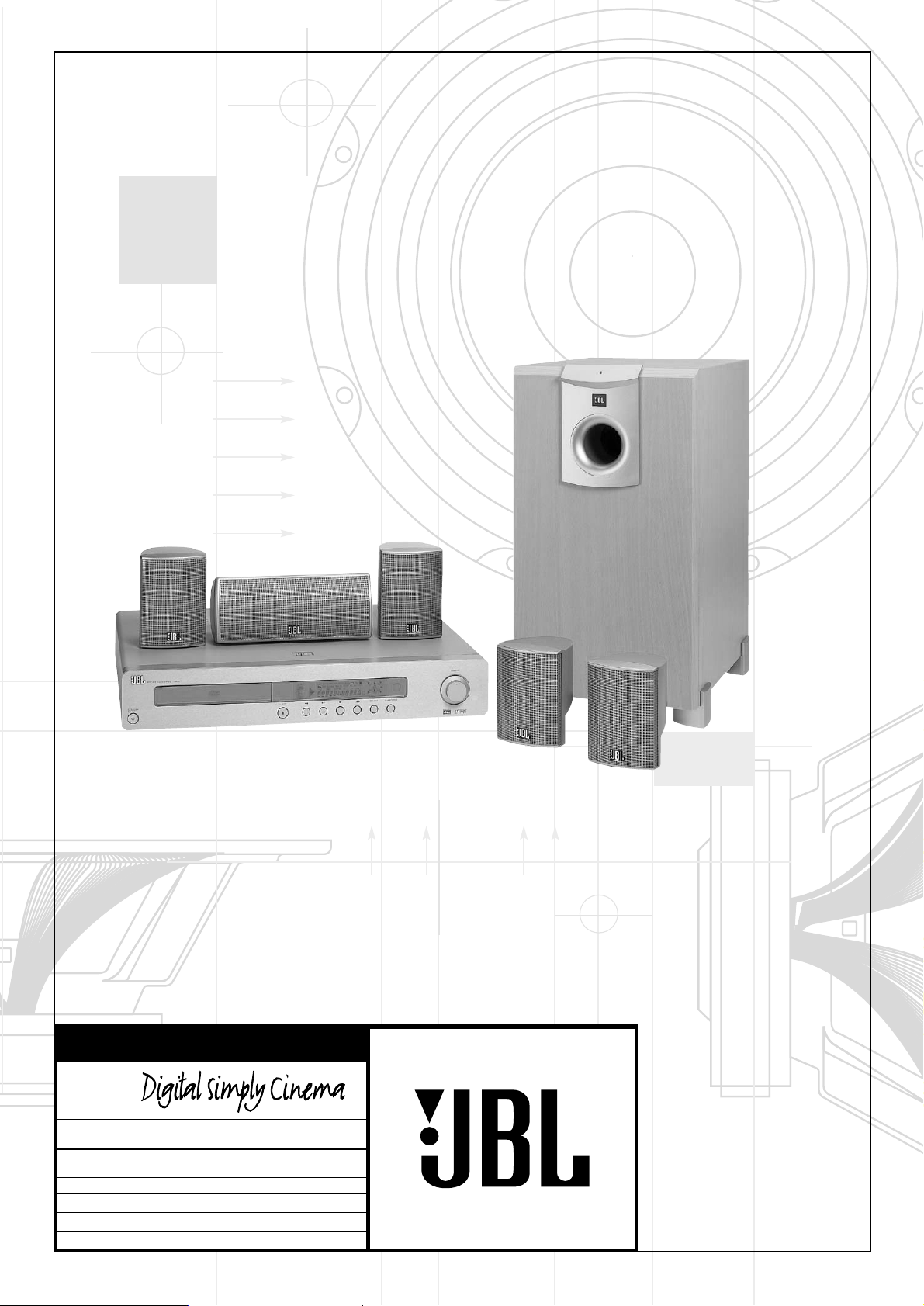
X + 0 + Y2 0M
HZ
OWNER’S GUIDE
PRODUCT LINE:
DSC 500 (230V)
DESIGN GOAL: Bring the thrill of live performance and movie sound to the
home environment by calling on JBL’s professional engineering leadership.
SATELLITE TYPE: Titanium-laminate-dome tweeter
SUBWOOFER TYPE: Bass-reflex enclosure
PORT DESIGN: FreeFlow™ flared
PROFESSIONAL REFERENCE: Cinema Systems
®
MODEL
NUMBER:
DSC 500
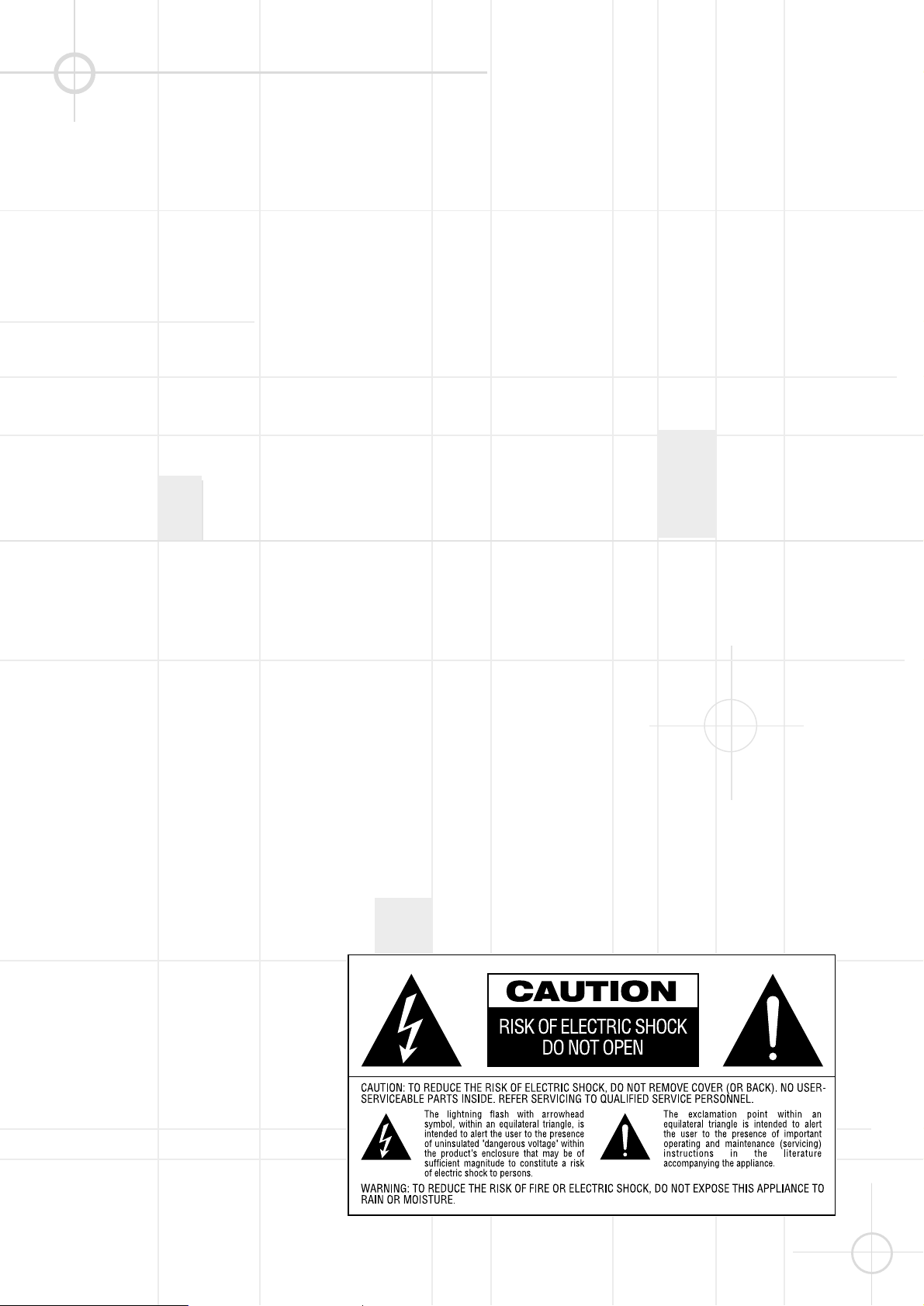
1
WELCOME
And thank you for purchasing this
JBL Digital Simply Cinema system.
This state of the art system includes
everything you need to experience
movie theater quality digital video
and audio in the comfort of your own
living room. The only thing you need
to add is your own TV. We have
designed this system to be easy to
set up, and even easier to use. But
please review this manual before you
operate your system. Have it handy
while you are setting the system up
and keep it available for future reference or in the unlikely event that you
encounter any unexpected problems.
We have tried to keep this manual as
simple as possible. It begins with a
description of the important controls
on the main unit and the remote. It
then explains how to connect the
speakers, your TV, and optional
external sources to the main unit,
how to position the speakers for the
most natural surround sound, and
then how to operate the DVD/CD
player and the AM/FM Stereo
Receiver.
All of the optional system settings
have been preset at our factory for
correct operation of the system. All
you have to do is insert a disc, sit
back, and enjoy a great home theater
experience.
You may want to change some of the
optional settings. A description of all
the optional settings and instructions
for changing them are found in the
second half of the manual.
This system was designed to provide
you with many years of reliable
operation with a minimum of care and
maintenance. Every component in
your system was in perfect working
condition when it left our factory. If
you experience any problems with
the set-up or operation of this system,
please review the Troubleshooting
Guide at the end of this manual
before you contact your authorized
JBL dealer.
The serial number of your system can
be found on a label on the back panel
of the main unit, and also on the
display carton. Please record the
serial number in the space below. You
may need to refer to this number if
your system ever needs to be
serviced or for insurance purposes.
Model no.: DSC 500
Serial No.: ___________________
Warning
To prevent fire or shock hazard,
do not expose the unit to rain or
moisture.
To avoid electrical shock, do not open
the cabinet.
Refer servicing to qualified service
personnel only.
The AC cord must only be changed at
qualified service facility.
• This appliance is classified as a
CLASS 1 LASER product.
• The CLASS 1 LASER PRODUCT
MARKING is located on the rear
panel.
• This product contains a low power
laser device. To ensure continued
safety, do not remove any cover or
attempt to gain access to the inside
of the product.
Caution
Refer servicing to qualified service
personnel only.
The following marking is printed on
the rear panel.
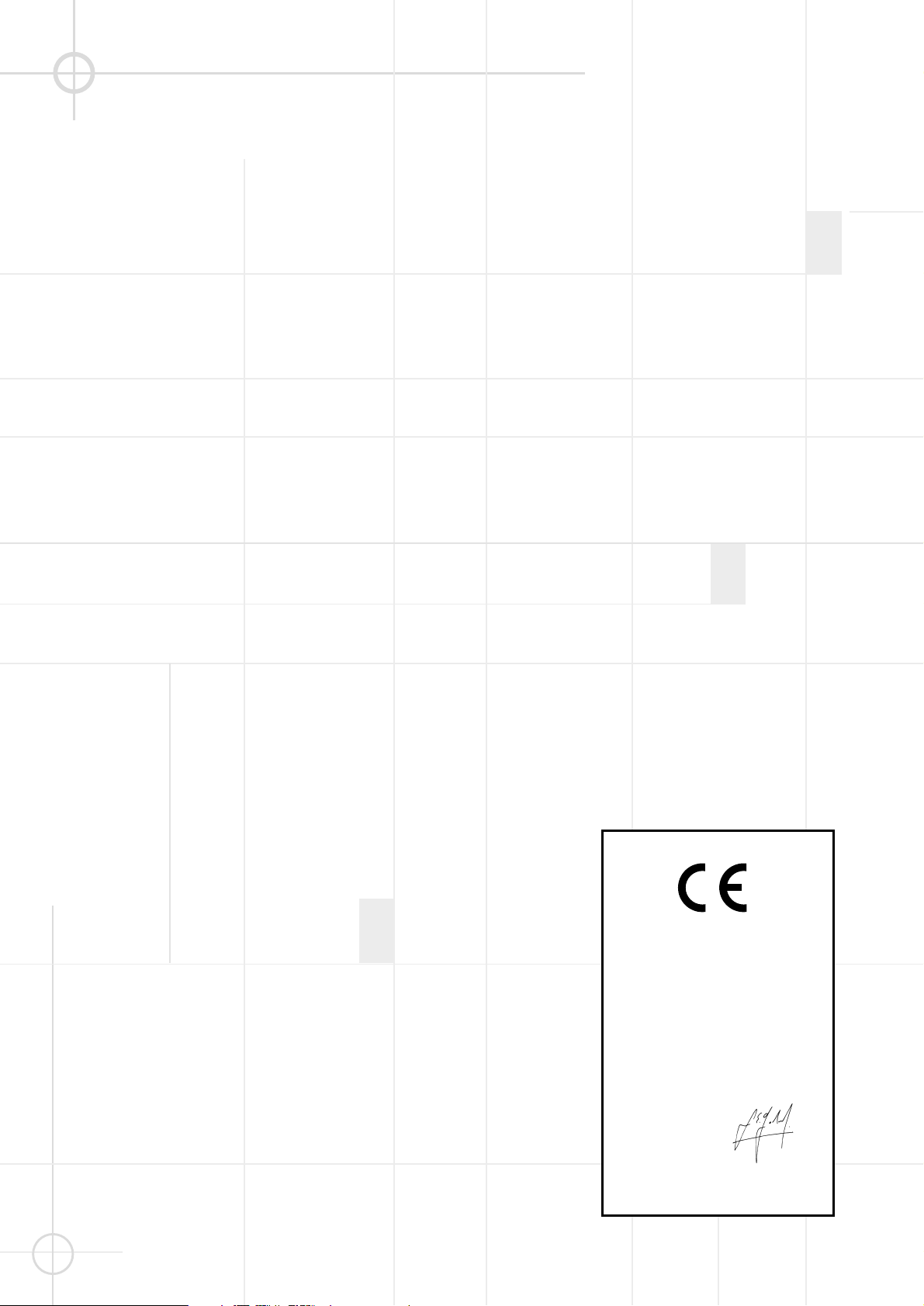
2
TABLE OF CONTENTS
Introduction Page
Important Safeguards and Precautions 3
Front Panel Controls 4
Front Panel Display 5
Rear Panel Connections 6
Remote Control 7
Basic Information 9
About This Manual 9
Notes On Discs 9
DVD Regional Coding 9
Inserting Batteries into the Remote Control 9
Installation Page
Speaker Placement 10
System Connections 12
Antenna Connections 13
TV, Audio and Power Connections and Sub Auto On 14
TV and Aux Connections 14
Connecting AC Power 14
Subwoofer Auto-On 14
Using Tuner Presets 15
Presetting Radio Stations 15
Recalling Preset Stations 15
Changing Preset Stations 15
Playing Disc Page
Basic Playback 16
Slow Motion Play 17
Frame By Frame Advance 17
Locate a Point Quickly 17
Skip to Next or Previous Track/Chapter/Title 17
Using the Individual DVD Disc Menu 18
Repeat Playback 19
Program Play (Audio CD’s and VCD’s Only) 20
Selecting a Start Point 21
Selecting a Start Point by Chapter or Time Code 21
Selecting a Track Using Number Buttons 21
Checking Information Using Display Button 22
Settings And Adjustments Page
Using the Set-Up Menu and Navigation Buttons 23
Set Up Menu Item List 24
General Setup 25
Selecting the On Screen Display (OSD) Language 25
Screen Saver Setting (SCR Saver) 25
TV Display Setting 25
TV Type Setting (Multi / NTSC / PAL) 26
Angle Mark Setting 26
Video Out Setting 26
Speaker Setup 27
Delay Setting 27
Audio Setup 28
Dynamic Range Setting 28
Preferences Setup 28
Selecting the Language for Audio 28
Selecting the Language for Subtitles 28
Selecting the Language for Disc Menu 28
Setting the Parental Control Level 28
Changing the Password 29
Returning to the Original Factory Default Settings 29
Other Functions Page
Angle Selection 30
Subtitle Language Selection 30
Audio Language/Format Selection 30
Listening To The Radio 31
RDS Operation 31
Listening To An External Source 32
Selecting Listening Modes 32
Surround Mode Chart 33
Using The Sleep Timer 34
MP3 Playback 34
Adjusting The Speaker Volume And Treble Controls 35
Picture Zooming 36
Additional Information Page
Troubleshooting 37
Glossary 39
Specifications 40
Declaration of Conformity
We, Harman Consumer International
2, route de Tours
72500 Château-du-Loir
France
declare in own responsibility, that the product
described in this owner’s manual is in
compliance with technical standards:
EN 50081-1:1992
EN 50082-1:1992
EN 60065-1:1998
EN 50013/A14:1999
EN 50020/A14:1999
EN 55022:1998
EN 61000-3-2/A14:2000
EN 61000-3-3/1:1995
Luc Emmanuel Godard
JBL,
Harman Consumer International
France, 09/02
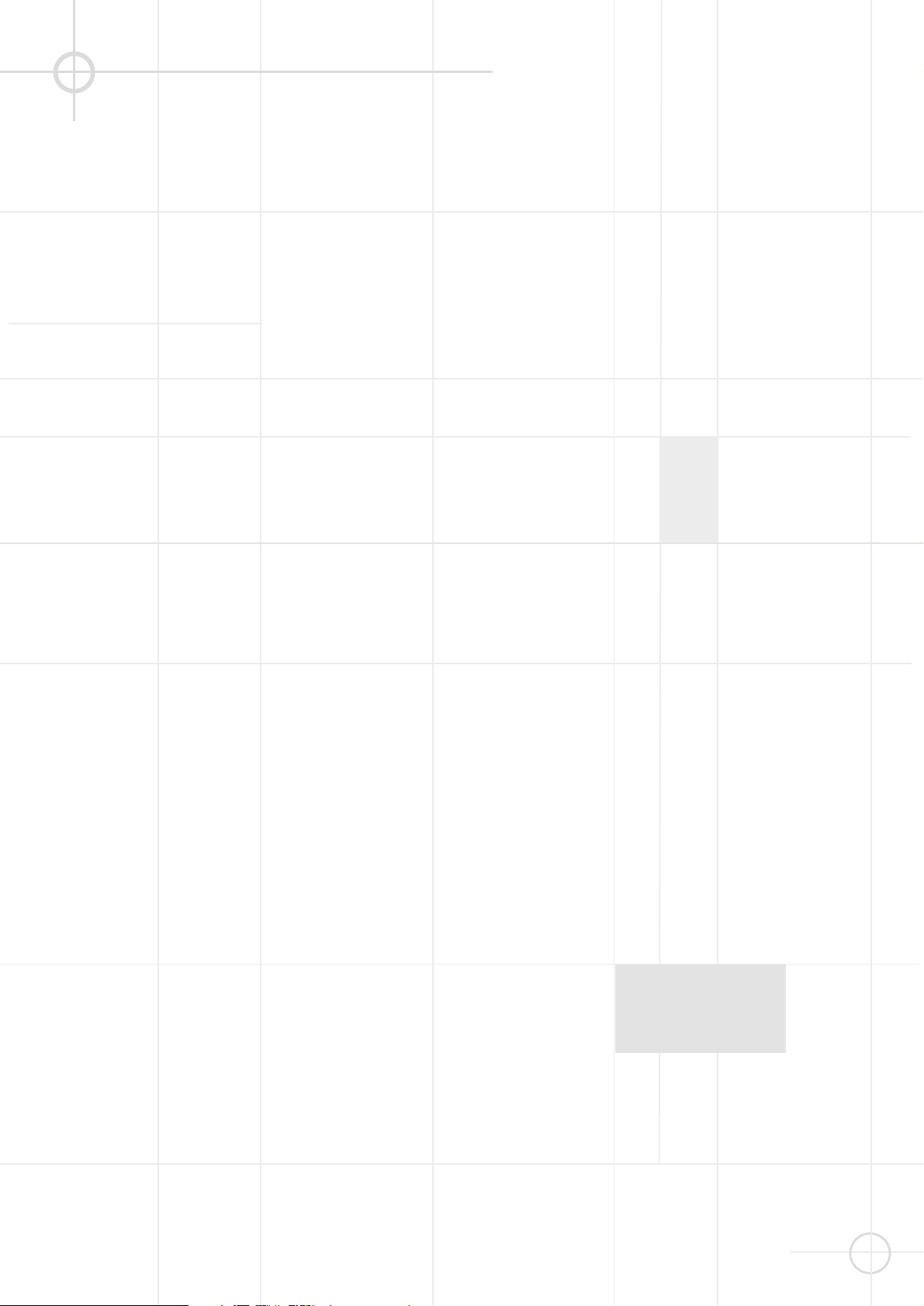
3
If There is Noise Interference on the TV While a Broadcast is Being Received
Depending on the reception condition
of the TV, interference may appear on
the TV monitor while you watch a TV
broadcast and the controller is left
on. This is not a malfunction of the
controller or the TV. To watch a TV
broadcast, turn off the controller.
Service
• Do not attempt to service the
controller or subwoofer yourself.
• Please contact your authorized JBL
dealer.
Copyright
Audio-visual material may consist of
copyrighted works which must not be
recorded without the permission of
the owner of the copyright.
Please refer to relevant laws
covering copyright protection.
Copy protection
This DVD player supports Macrovision copy protection. On DVD discs
that include a copy protection code, if
the contents of the DVD disc are
copied using a VCR, the copy protection code prevents the videotape
copy from playing normally.
For Optimum Performance
The controller is a precision device
that is constructed using extremely
accurate technology. Soiling or
friction affecting the pickup lens or
disc drive can impair the image
quality. In the worst case, neither
video nor audio will be played back.
To obtain optimum picture quality, the
player should be checked (cleaning
and replacement of some parts)
every 1,000 hours. Note that this
period varies depending on the
environment (temperature, humidity,
dust) in which the player is used.
Do not attempt to clean the pickup
lens yourself.
Unpacking
Check that you have the following
items:
• DSC 500 DVD-RDS DVD
player/controller/tuner (1)
• Subwoofer (1)
• Center speaker (1)
• Satellite speakers (4)
• Remote control (1)
• AAA batteries (2)
• SCART A/V cable (1 meter)
• Controller/subwoofer cable
(4 meter)
• Left/Center/Right/Front speaker
cables (3x3 meter)
• Surround speaker cables
(2x12 meter)
• AM loop antenna (1)
• FM antenna (1)
• Owner’s Manual (1)
IMPORTANT SAFEGUARDS AND PRECAUTIONS
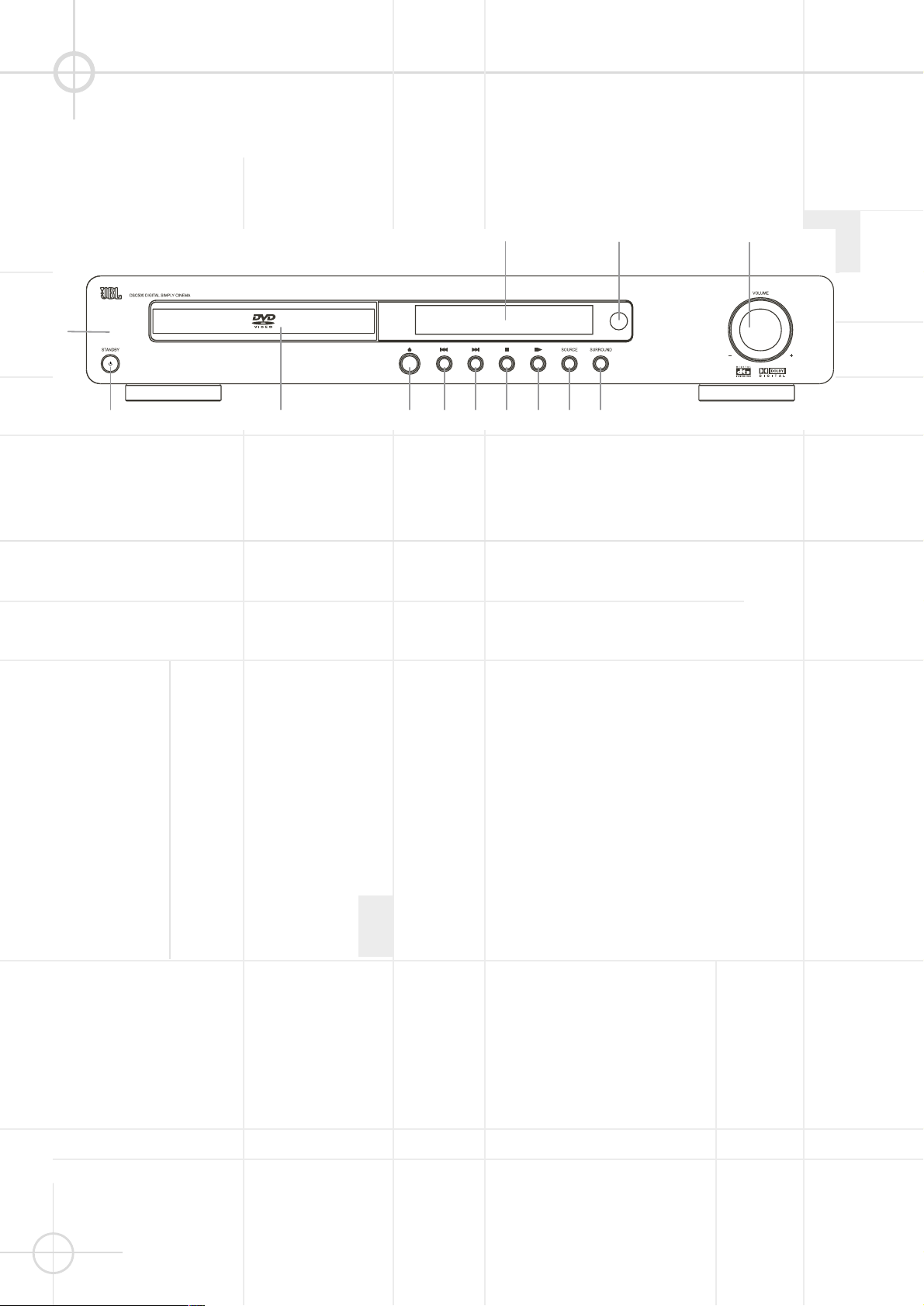
4
FRONT PANEL CONTROLS
Refer to the pages indicated in
parentheses for details.
POWER ON/OFF (Standby): Press
the button once to turn the system on,
press it again to put the system in the
Standby mode. Note that in order for
this switch to operate, the Main
Power Switch on the back must be
switched to the ON position.
Disc Tray (page 16). Place a disc
on the tray.
REV. While playing a disc
(page 17), press this button to select
the previous title, chapter or track.
While listening to the radio (page 35),
press this button to tune to a lower
frequency.
For automatic tuning, press and hold
it for more than 1 second.
FWD. While playing a disc
(page 17), press this button to select
the next title, chapter or track. While
listening to the radio (page 31), press
this button to tune to a higher
frequency.
For automatic tuning, press and hold
it for more than 1 second.
A STOP (page 16). Stop playing a
disc.
G/B PLAY / PAUSE (page 16). Play
or pause a disc.
REMOTE SENSOR. Receives the
remote control signals.
Front Panel Display (page 5).
Indicate the playing time, etc.
SURROUND (page 32). Selects the
desired surround mode.
POWER LED (page 16).
Power On: LED switched off
Standby: LED lights Blue
VOLUME (page 35). Increase or
decrease the master volume level or
the selected channel level.
SOURCE (page 15, 16). Select the
component you want to use. In
standby mode, press this button to
turn on the power of this system.
OPEN/CLOSE (page 16). Open or
close the disc tray.
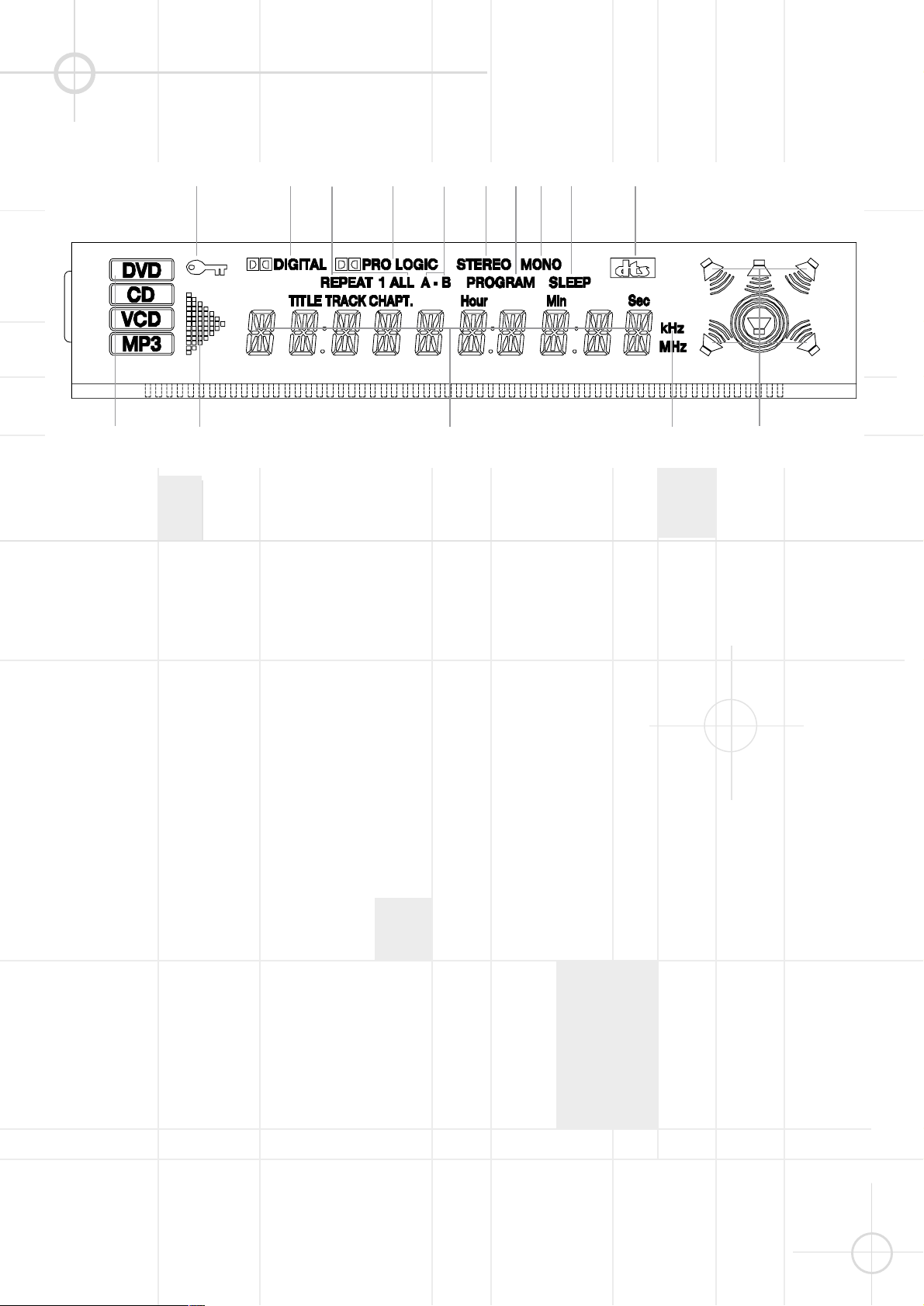
5
FRONT PANEL DISPLAY
Refer to the pages indicated in
parentheses for details.
Speakers Icon. Indicates which of
the six speakers are operating.
Status Bar. Shows the operating
information, such as “OPEN”,
“CLOSE”and “LOADING”, etc. Shows
the type of disc playing: DVD, CD and
MP3, etc. Shows track and time
information of the CD or MP3 disc.
Shows the tuner band and frequency.
Sleep (page 34). Illuminates when
the sleep timer is on.
Repeat Indicators (page 19):
These indicators light when any of
the Repeat functions are in use.
Mono (page 31). Illuminates when
unit is set to MONO FM mode.
Stereo (page 31). Illuminates
when a stereo FM station is received.
DTS. Illuminates when the disc
playing outputs DTS audio.
FM/AM Frequency. In AM mode,
“kHz” lights up. In FM mode, “MHz”
lights up.
Disc Type Indicators: The DVD,
VCD, CD or MP3 indicator will
illuminate to show the type of disc
currently being played.
Playback-Mode Indicators: These
indicators light to show the current
playback mode.
Program Indicator (page 20):
This indicator lights when the
programming functions are in use.
Parental Lock Indicator: This
indicator lights when the parentallock system is engaged in order to
prevent anyone from changing the
rating level without a code.
Dolby Digital (page 33).
Illuminates when the disc playing
outputs Dolby Digital audio.
Dolby Pro Logic (page 33).
Illuminates when the playing disc is
recorded with Dolby Pro Logic
format. Illuminates when “Pro Logic
Normal”, “Pro Logic Phantom” or
“Pro Logic Wide” is selected.
A-B Repeat Indicator (page 19):
This indicator lights when a specific
passage for repeat playback has
been selected.
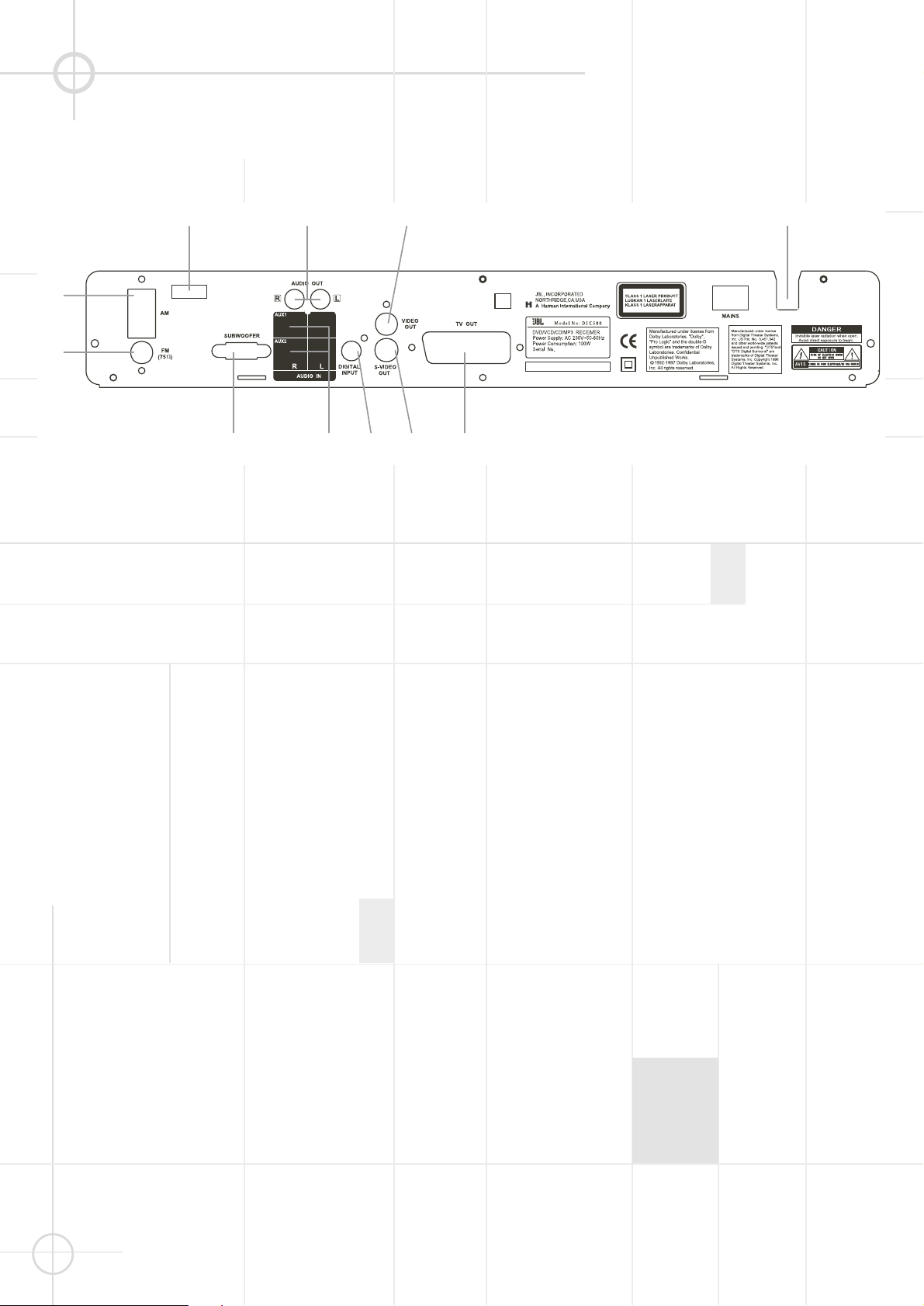
6
REAR PANEL CONNECTIONS
Refer to the pages indicated in
parentheses for details.
AM Antenna (page 13). Connect to
the supplied AM loop antenna.
FM Antenna (page 13). Connect to
the supplied FM antenna.
Audio Out (page 14). Optional
connection to a TV set or external
audio system (also for recording
devices). Not necessary when using
DSC loudspeaker system and
subwoofer connection.
AUX 1/AUX 2 Audio In (page 14).
Connect to a line-level analog audio
source: TV, tape player, Minidisc, PC,
etc.
SCART In/Out (page 14). Connect
to a TV SCART input. (SCART cable
included.)
Video Out (page 14). Connect to a
TV video input. (Composite video
cable not included).
S-Video Out (page 14). Connect to
a TV S-Video input. (S-Video cable
not included).
System Audio Output (page 12).
Connect to "System Audio Input" on
the DSC active subwoofer.
AC Power Cord (page 14).
Connect to a 230V wall outlet.
Coaxial Digital Input: Connect the
coax digital output from a DVD player,
HDTV receiver, LD player, MD player
or CD player to this jack. The signal
may be either a Dolby Digital signal,
DTS signal or a standard PCM digital
source. Do not connect the RF digital
output of an LD player to these jacks.
Main Power Switch: Press this
button to apply power to the DSC 500.
When the switch is in the "1" position,
the unit is placed in Standby mode, as
indicated by the blue LED on the front
panel. To turn the unit off completely
and prevent the use of the remote
control, this switch should be set to
the "0" position.
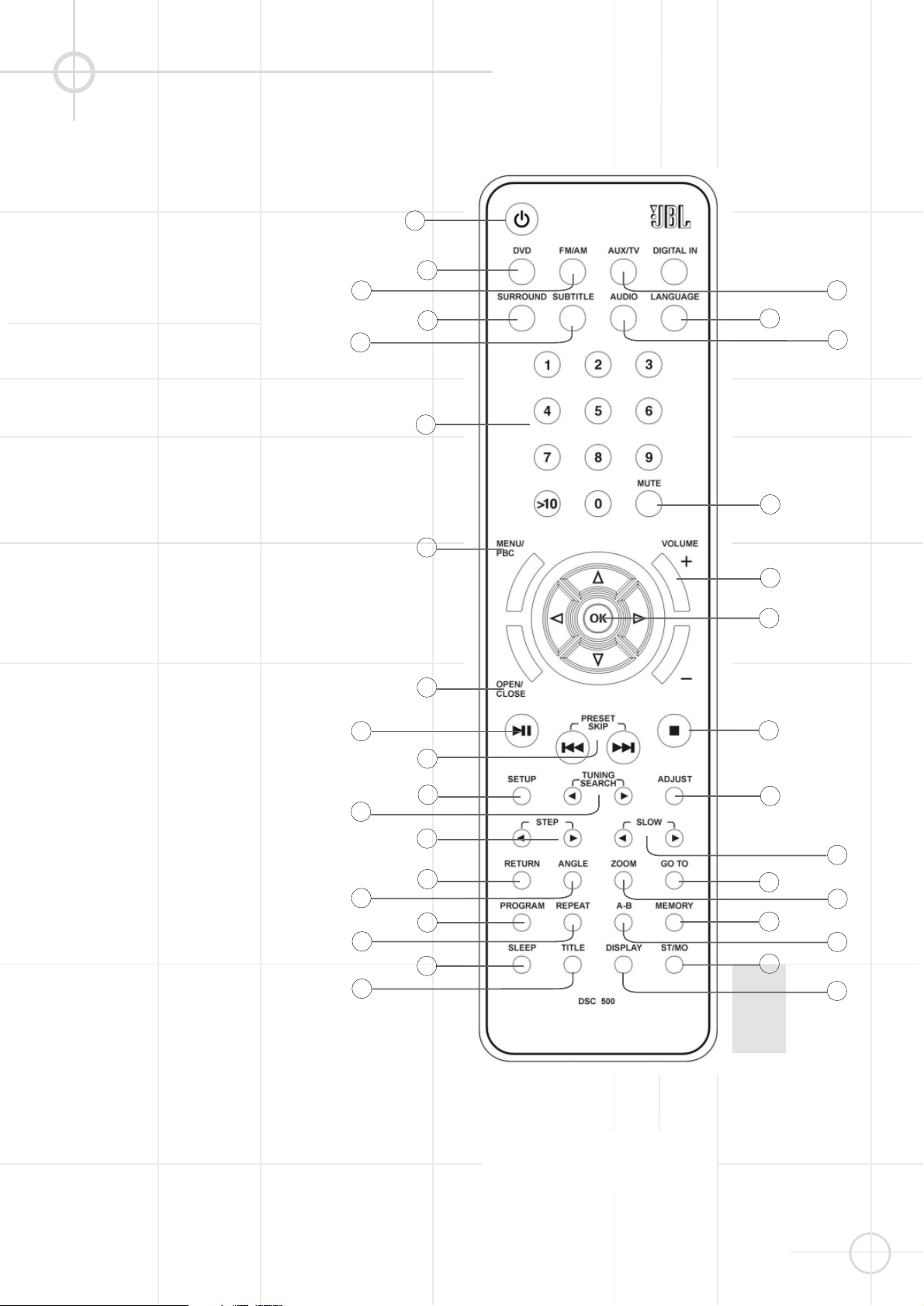
7
STANDBY (page 15).
Turns the system power on or off.
(Note: Power switch on the
backpanel of main unit must be “on“).
GO TO (page 21). Selects a
starting point to play.
Numbers (page 15, 18, 21).
Select the items or settings or tracks
directly with discs or presets with
tuner.
PROGRAM (page 20). Stores CD
tracks for program play.
STEP. Activates frame by frame
playback when playing DVD
(page 17).
MEMORY. Stores radio station in
preset memory when tuner is
selected (page 15).
H/
I
(TUNING/SEARCH).
Press to play a disc in fast forward /
reverse mode (page 17). In tuner
mode, press to select next/previous
frequency (page 15).
/(PRESET/SKIP). In DVD
mode, press to select next/previous
title chapter or track (page 17). In
tuner mode, press to select previous/
next preset station (page 15).
ST/MO (STEREO/MONO).
Switches between mono and stereo
during FM stereo reception (page 32).
ASTOP. Stops disc playback
(page 16). Also used to delete stored
program (page 22).
OPEN / CLOSE (page 16).
Opens or closes the disc tray.
RETURN (page 18). Displays root
menu when playing a DVD.
REPEAT (page 19). Press to select
Repeat 1 or Repeat All tracks (CDs) or
titles/chapters (DVDs) playback.
A-B (page 19). Specifies a section
and plays it repeatedly.
MUTE (page 16). Mutes the sound.
In this case, the loudspeaker icons
will disappear from the LCD display.
REMOTE CONTROL
21
20
22
19
23
11
15
16
17
18
14
12
7
6
8
10
9
4
5
3
2
1
13
24
25
26
27
28
29
30
31
32
33
34
Refer to the pages indicated in
parentheses for details.
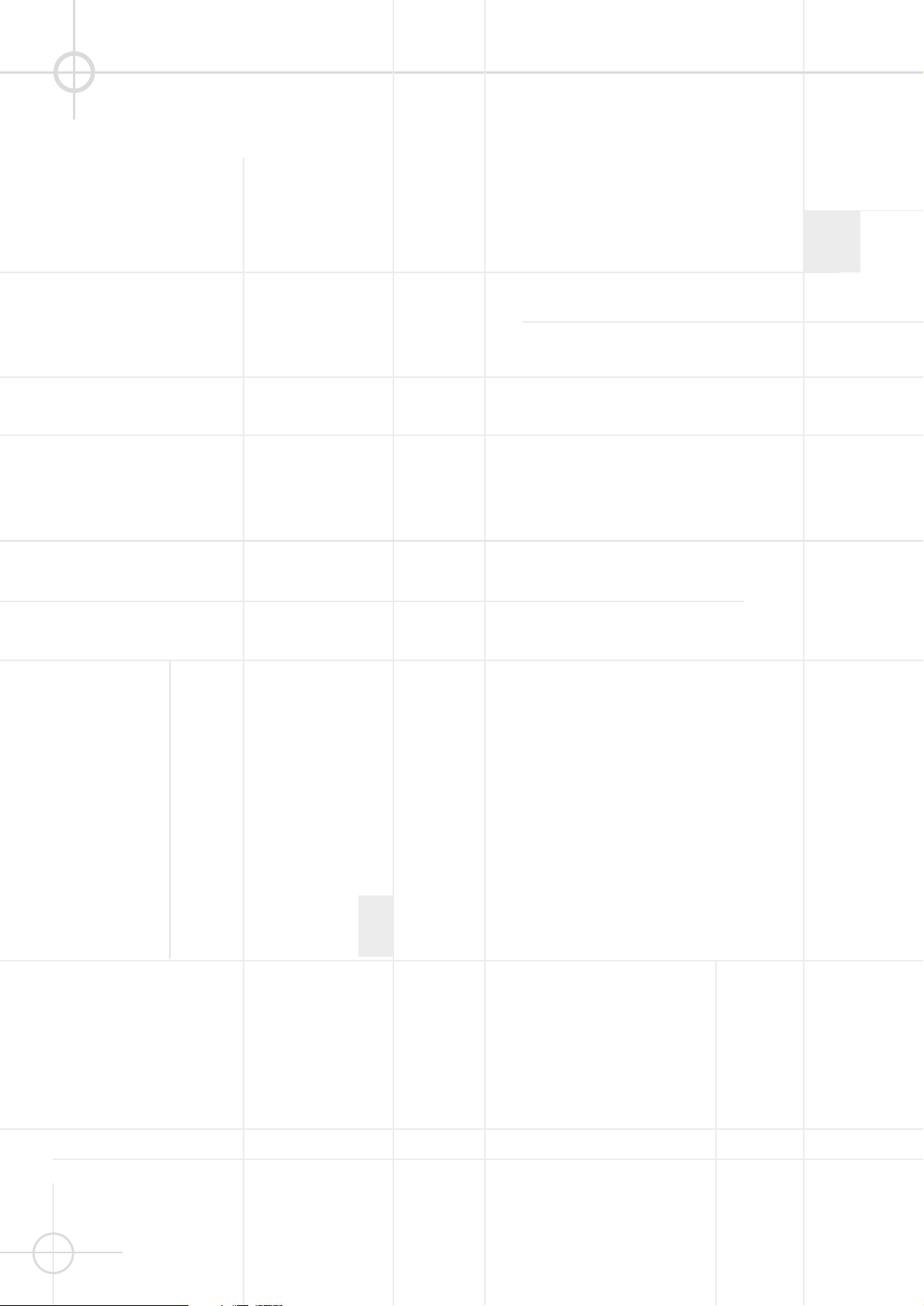
8
REMOTE CONTROL
SURROUND (page 32).
Selects desired Surround
(Surround/Audio) mode.
VOLUME (+ or –) (page 16, 35).
Increase/decrease the master
volume level.
ADJUST (page 35). Selects audio
channel to check or adjust its level.
/ /D/E/OK
(Navigation) (page 18). Move the
cursor to select and execute the
items or settings.
AUDIO. Selects the audio
channels for sound (Only with some
DVDs, with others “LANGUAGE” must
be used).
SUBTITLE (page 30).
Selects desired language for subtitles
when playing DVD.
LANGUAGE (page 30). Selects
audio language and format when
playing DVD.
DISPLAY (page 22). Switches item
displayed on screen and/or on front
panel display.
DVD (page 16). Selects the input
from a DVD, or other disc format
inserted in the disc tray.
ZOOM (page 36). Zoom in to
enlarge picture area.
SETUP (page 23).
Displays or exits the SETUP menu.
SLOW. Activates slow-motion
when playing DVD or VCD (page 17).
TUNER (page 15, 31). Press to
select radio as source. If already
selected, press to switch between
FM and AM.
AUX/TV (page 32). Selects the
AUX or TV (SCART) audio input. (i.e.
external source).
TITLE (page 18). Displays the title
menu when playing DVD.
MENU/PBC (page 39).
Changes to menu start function. With
VCDs the control of all functions by
the DVD itself can be turned off/on
(PBC = Playback Contol).
!
ANGLE (page 30). Changes the
angles while playing a DVD.
"
SLEEP (page 34). Activates sleep
timer.
#/ BPLAY/PAUSE (page 16).
Start or pause when playing a disc.
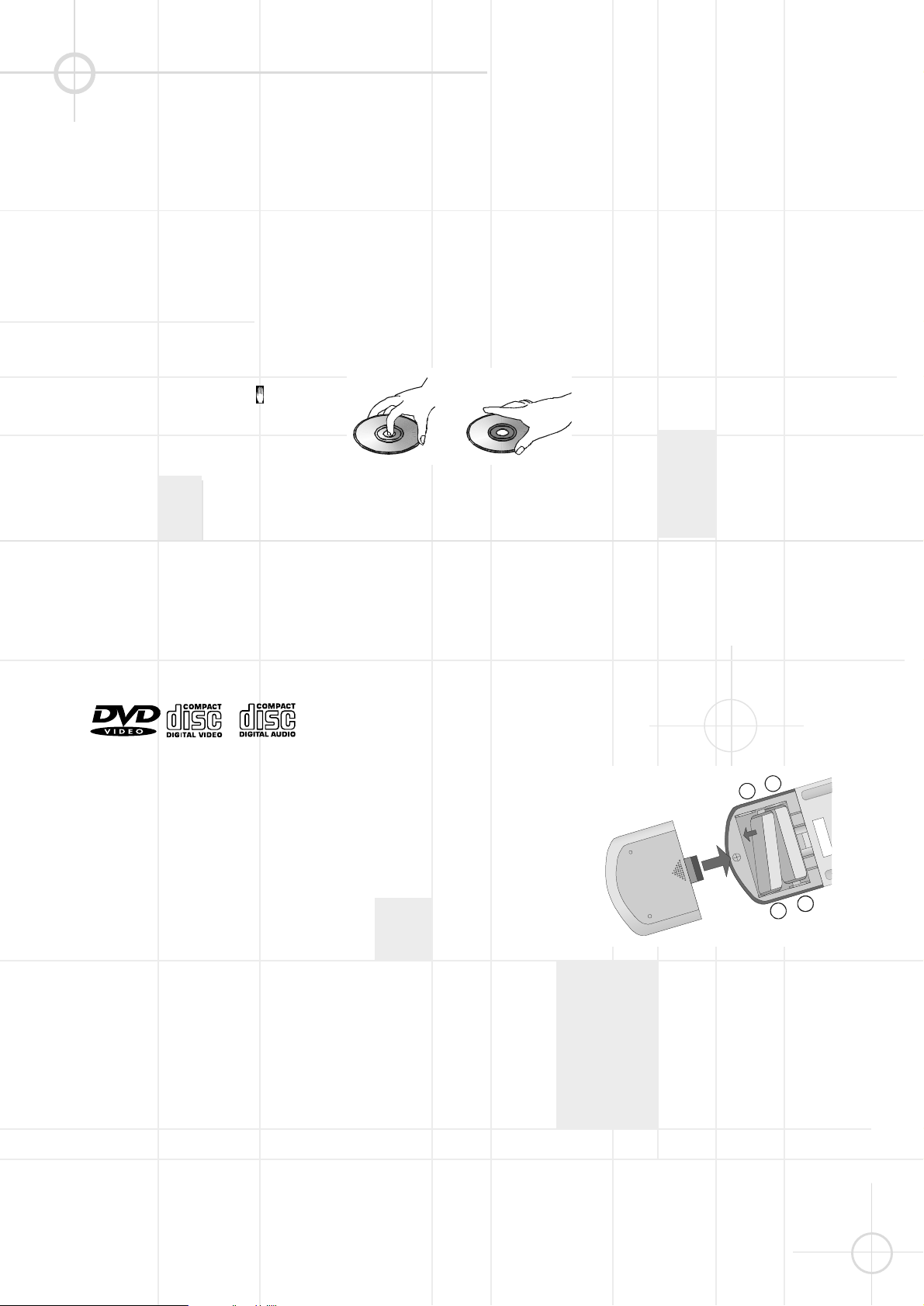
9
BASIC INFORMATION
About This Manual
• The types of functions and
operations that can be used for a
particular disc vary depending on
the features of that disc. In some
cases, these functions and
operations may differ from the
descriptions given in this manual. In
this event, follow the instructions
given on the screen. This manual
only covers basic disc operations.
• For some operations, the icon
may appear on the screen. This
indicates that the operation
described in this manual is not
available on the disc in the player.
• On-screen and front panel display
illustrations in this manual are
purely for the purposes of
explanation. The actual displays
may differ slightly from these
illustrations.
Notes on Discs
Disc formats supported by this player
The unit can play discs bearing any of
the following logos:
DVD’s Video CD’s Audio CD’s
8-12cm disc 8-12cm disc 8-12cm disc
Supports Supports MP3,
VCD 1.1 CDR, CDR-W,
VCD2.0 and CD-DA
JPEG
Note: Audio encoded in MPEG 2.0
may not play properly on some discs,
although the picture will be shown.
Discs that Cannot be Played
• You cannot play CD-G, CD-EXTRA,
PHOTO CD, CD-ROM and DVD-ROM
discs.
• You may not play scratched discs.
• You may not play discs that are
dusty, soiled or marked with
fingerprints.
Disc handling precautions
• To keep the disc clean, handle the
disc by its edge. Do not touch the
surface.
• Do not stick paper or tape on the
disc.
If there is glue (or a similar
substance) on the disc, remove the
glue completely before using the
disc.
• Do not expose the disc to direct
sunlight or sources such as hot air
ducts, or leave it in a car parked in
direct sunlight as there can be a
considerable rise in temperature inside the car.
• After playing, store the disc in its
case.
• Do not write on the label side with a
ball-point pen or other writing
utensils.
• Be careful not to drop or bend the
disc.
Disc cleaning precautions
• Before playing, clean the disc with a
cleaning cloth. Wipe the disc from
the center out.
• Do not use solvents such as
benzine, thinner, commercially
available cleaners or anti-static
spray intended for vinyl LPs.
Disc installing precautions
• Do not install more than 1 disc on
disc tray.
• Do not place the disc on the tray upside down.
• Do not try to close the disc tray
when the disc is not installed and
centered properly.
Regional Coding
DVD players and discs are designed
with regional restrictions which
dictate the regions in which a disc
can be played. If the region number
on the disc you want to play does not
match the region number of your DVD
player, you will not be able to play the
disc. The message “WRONG
REGION” will appear in the on-screen
display.
The region code of this player is
indicated on the rear and on the
external packaging.
Remote Control
• Be sure to follow correct polarity
when installing the batteries as
indicated in the battery compartment. Reversed batteries may cause
damage to the device.
• Use only the size and type of
batteries specified.
• Do not mix different types of
batteries (e.g. Alkaline and Carbonzinc) or old batteries with new ones.
• If you will not use the remote for an
extended period of time, remove the
batteries to avoid possible damage
from battery leakage and corrosion.
-
+
+
-
-
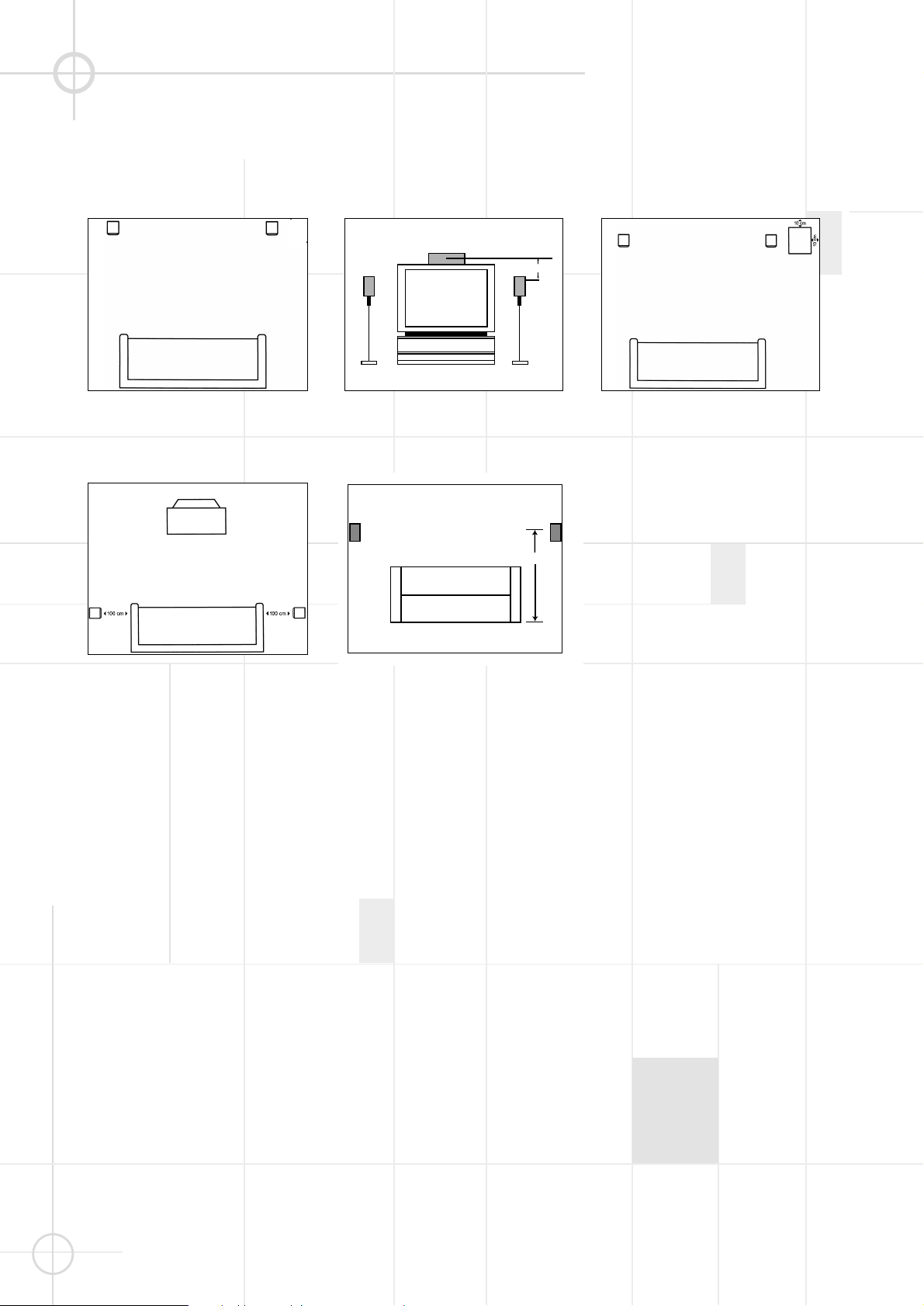
SPEAKER PLACEMENT
10
Subwoofer
Surround Speakers
Front Speakers Center Channel Speaker
The front speakers should be placed
the same distance from each other as
they are from the listening position.
They should be placed at about the
same height from the floor as the
listeners’ ears will be, or they may be
angled toward the listeners.
The center channel speaker should
be placed slightly behind the front left
and right speakers, and no more than
60 cm above or below the tweeters of
the left and right speakers. It is often
convenient to set the center speaker
on top of the television set, as shown
in the drawing. Use the supplied
support leg to aim it toward the
listener by screwing the leg in to
angle the speaker up, or unscrewing
the leg slightly to angle the speaker
down.
The rear delay settings in this system
have been set so that the optimum
position from the listener is 1m. The
two surround speakers should be
placed slightly behind the listening
position and, ideally, should face
each other and be at a level higher
than the listeners’ ears. If that is not
possible, they may be placed on a
wall behind the listening position,
facing forward. The surround
speakers should not call attention to
themselves. Experiment with their
placement until you hear a diffuse,
ambient sound accompanying the
main program material heard in the
front speakers.
The low-frequency material
reproduced by the subwoofer is
mostly omnidirectional, and this
speaker may be placed in a
convenient location in the room.
However, the best reproduction of
bass will be heard when the
subwoofer is placed in a corner along
the same wall as the front speakers.
Experiment with subwoofer
placement by temporarily placing the
subwoofer in the listening position
and moving around the room until the
bass reproduction is best. Place the
subwoofer in that location.
Note: To ensure adequate ventilation,
allow a minimum distance of 10cm
between the subwoofer and
surrounding walls.
0 – 60 cm
150-180 cm
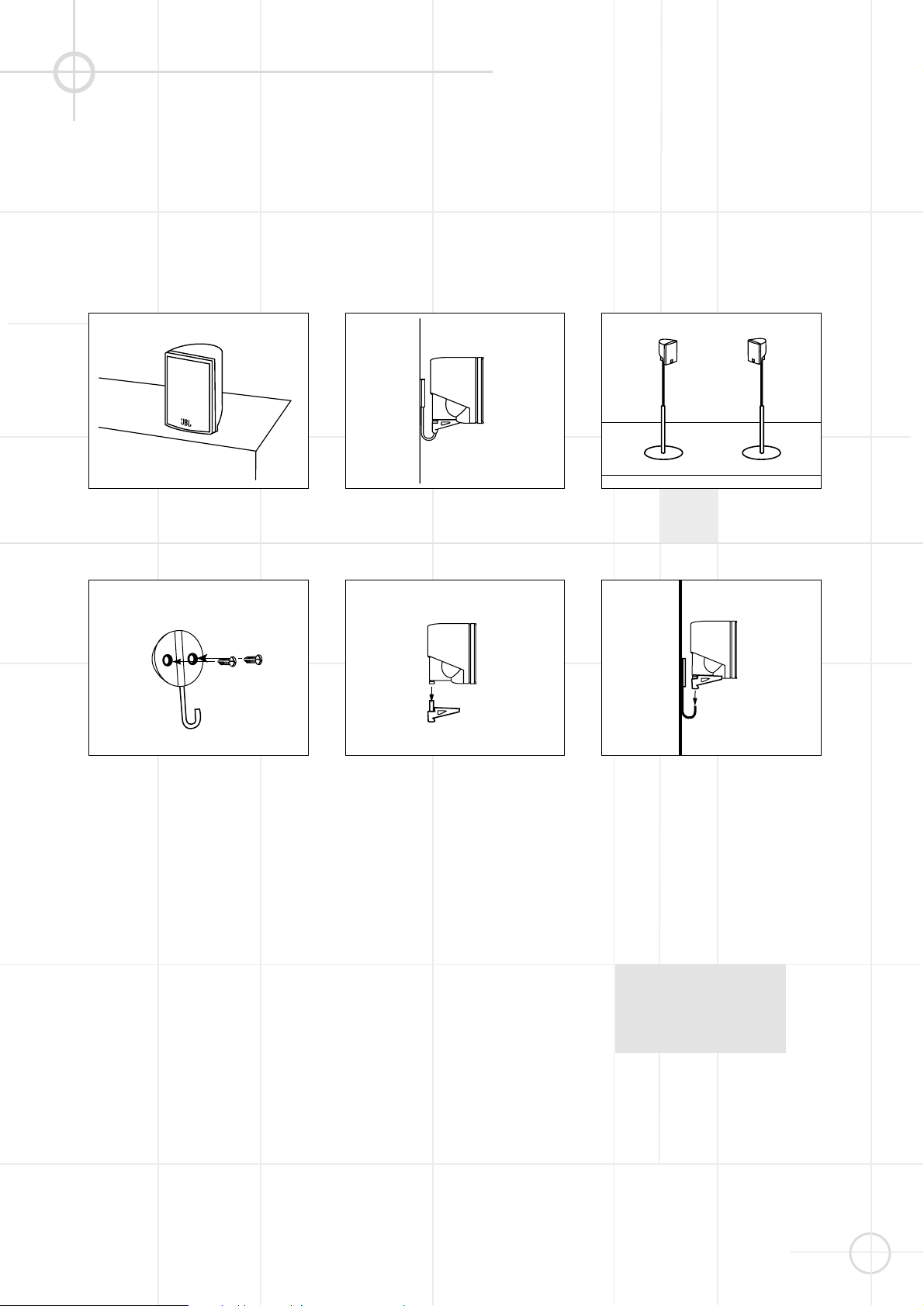
11
Wall-Mounting
The customer is responsible for
proper selection and use of mounting
hardware, available through
hardware stores, to properly and
safely wall-mount the speakers.
Satellites and Surrounds
On shelves. On the wall. On optional stands (FS300S).
Attach plate to wall. The brackets
should be placed, if possible, so that
the screws will fasten into a wooden
wall stud. If that is not possible, use
properly selected wall anchors.
Slide speaker onto support. Place speaker and support on wall
plate.
SPEAKER MOUNTING OPTIONS
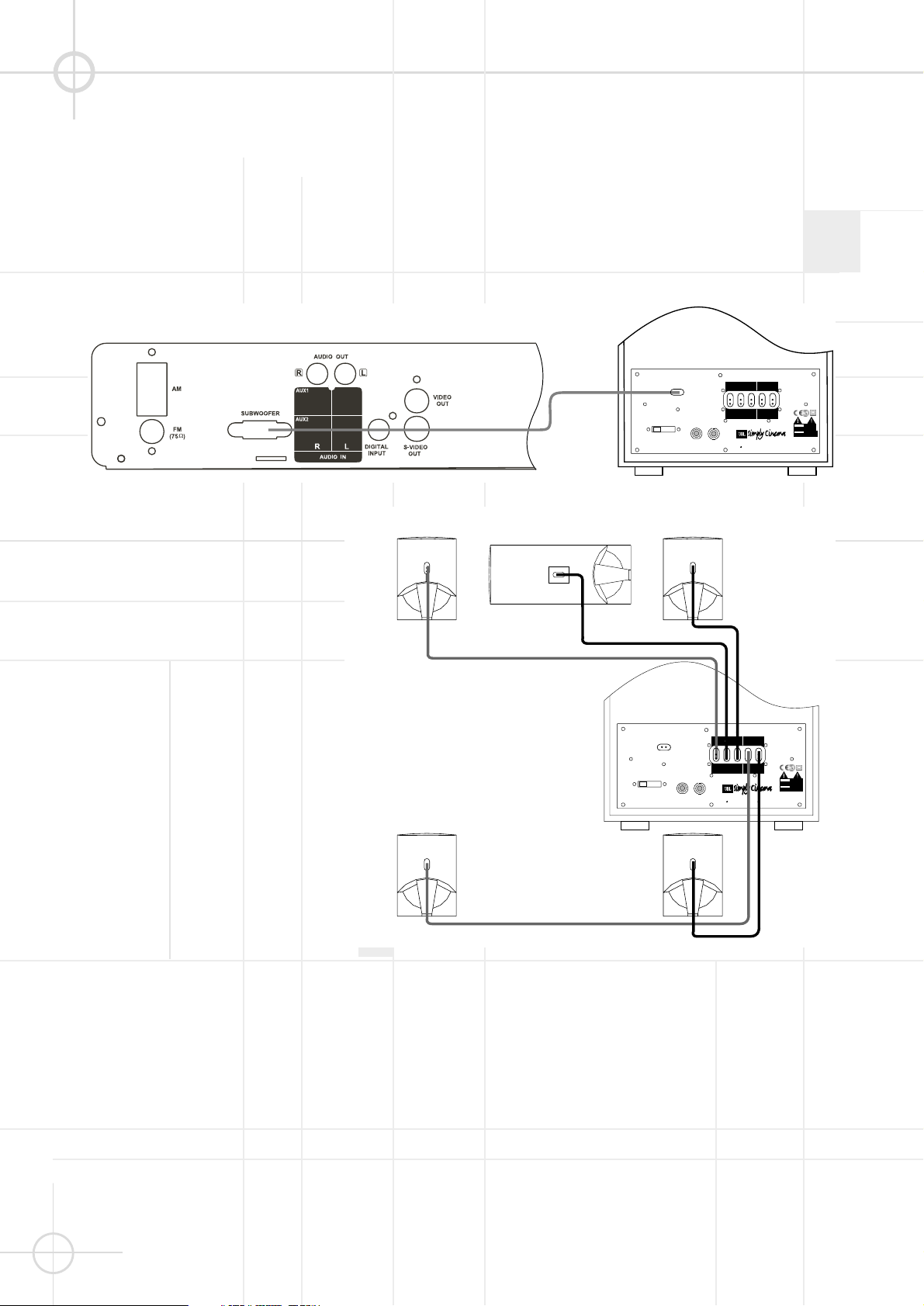
12
DSC SYSTEM CONNECTION
Caution: Always make certain that the controller and the subwoofer are turned off before connecting
or disconnecting anything.
Connecting the Controller to
the Subwoofer
Connect the special multi-pin cable
(included) to the output marked
"System Audio Output" on the
controller and to the input marked
"System Audio Input" on the
subwoofer. This sends the bass/Low
Frequency Effects signal to the
subwoofer's own 100 Watt amplifier
and sends the three front and two
rear channels to the five 35 Watt
amplifiers conveniently built into the
subwoofer to power your DSC
satellite speakers.
Connecting the Subwoofer
to the Satellites
Your DSC system includes cables for
connection of all five satellite
speakers to the subwoofer. Connect
the special error-proof connectors at
the subwoofer end of each cable to
the appropriately marked sockets on
the rear of the subwoofer. To place
the speakers in your room, see the
recommendation on pages 10 and 27.
Connect the special error-proof
connectors at the loudspeaker end
of each cable to the correct loudspeaker. Make certain to connect the
right front output on the subwoofer
to the right front speaker, center
output to center speaker, etc.
Right Front Speaker
Center Speaker
Subwoofer
SYSTEM AUDIO
INPUT
"WARNING :
FOR
CONTINUED PROTECTION
Important details regarding
AGAINST A RISK OF FIRE,
REPLACE ONLY WITH SAME
the use of automa tic Turn
FUSE TYPE."
On / Standby / Off are in
your owner's manual.
ON / STANDBY
<
"AVIS :
UTILSER UN FUSIBLE
DE RECHANGE DE
MEME TYPE."
OFF
4A / 250V TYPE T
POWER
AC
230 - 240V ~ 50Hz
450W
Left Front Speaker
Subwoofer
SYSTEM AUDIO
INPUT
"WARNING :
FOR
CONTINUED PROTECTION
Important details regarding
AGAINST A RISK OF FIRE,
REPLACE ONLY WITH SAME
the use of automa tic Turn
FUSE TYPE."
On / Standby / Off are in
your owner's manual.
ON / STANDBY
<
"AVIS :
UTILSER UN FUSIBLE
DE RECHANGE DE
MEME TYPE."
OFF
4A / 250V TYPE T
POWER
AC
230 - 240V ~ 50Hz
450W
LOUDSPEAKER OUTPUTS
RIGHT CENTER LEFT LEFTRIGHT
FRONT
SPEAKERS
JBL, Incorporated
Northridge, CA
Manufactured:
LOUDSPEAKER OUTPUTS
RIGHT CENTER LEFT LEFTRIGHT
FRONT
SPEAKERS
JBL, Incorporated
Northridge, CA
A Harman International Company
Manufactured:
SUB500
A Harman International Company
SURROUND
SPEAKERS
SUB500
SURROUND
SPEAKERS
TM
For use with
DSC400 System
TM
For use with
DSC400 System
THIS PANEL AND ITS ABOVE
HEATSINK ARE DESIGNED TO
BECOME Q UITE W A RM D URING
NORMAL OPERATION
WARNING
DO N OT O PEN
RISK OF ELECTRIC SHOCK
NE PAS OUVRIR
AVIS
RISQUE DE CHOC ELECTRIQUE
THIS PANEL AND ITS ABOVE
HEATSINK ARE DESIGNED TO
BECOME Q UITE W A RM D URING
NORMAL OPERATION
WARNING
DO N OT O PEN
RISK OF ELECTRIC SHOC K
NE PAS OUVRIR
AVIS
RISQUE DE CHOC ELEC TRIQUE
Right Surround Speaker
Left Surround Speaker
