Page 1

CPi2000 Cinema Processor
User Guide
HALL 1
Page 2

Please read this manual carefully before using the product for the first time!
Professional Contacts
Contact the JBL Professional Distributor in your area.
A complete list of JBL Professional international distributors is available at www.jblpro.com.
Customer Service
400 166 7806
Monday - Friday
9:00am - 6:00pm
Website
www.jblpro.com
Product Registration
Register your product online at www.jblpro.com/registration.
2
CPi2000 Cinema Processor
User Guide
Page 3

TABLE OF CONTENTS
SAFETY INSTRUCTIONS ................................................................................................................................................ 4
WARRANTY INFORMATION ........................................................................................................................................... 6
INTRODUCTION ............................................................................................................................................................. 7
PANEL OVERVIEW .........................................................................................................................................................8
FRONT PANEL ......................................................................................................................................................8
REAR PANEL ......................................................................................................................................................13
INSTALLATION .............................................................................................................................................................15
MOUNTING ......................................................................................................................................................... 15
QUICK CONNECTION........................................................................................................................................... 16
RESETTING .................................................................................................................................................................. 18
MENU STRUCTURE...................................................................................................................................................... 19
CONNECTOR PIN-OUT ................................................................................................................................................. 20
SPECIFICATIONS .........................................................................................................................................................23
CPi2000 Cinema Processor
User Guide
3
Page 4

SAFETY INSTRUCTIONS
For your own safety and to avoid invalidation of the warranty please read this section carefully.
IMPORTANT SYMBOLS
Caution
Alerts the user to the presence of important operating and maintenance (servicing) instructions in the
literature accompanying the appliance.
Warning
Alerts the user to the presence of uninsulated “dangerous voltage” within the product’s enclosure that may
be of sufficient magnitude to constitute a risk of electric shock to persons.
Protect your ears
Alerts the user that the product is capability to produce sound which, when monitored through an amplifier
or headphones, can damage hearing over time.
SAFETY INSTRUCTIONS
• Read these instructions.
• Keep these instructions.
• Heed all warnings.
• Follow all instructions.
• Clean the apparatus only with a dry cloth.
• Do not install near any heat sources such as radiators, heat resistors, stoves, or other apparatus (including
amplifiers) that produce heat.
• Do not block any ventilation openings. Install in accordance with the manufacturer’s instructions.
• Do not use this apparatus near water.
• Do not defeat the safety purpose of the polarized or grounding type plug. A polarized plug has two blades
with one wider than the other. A grounding type plug has two blades and a third grounding prong. The wide
blade or the third prong are provided for your safety. When the provided plug does not fit into your outlet,
consult an electrician for replacement of the obsolete outlet.
• Protect the power cord from being walked on or pinched particularly at plugs, convenience receptacles and
the point where they exit from the apparatus.
• Only use attachments/accessories specified by the manufacturer.
• Unplug this apparatus during lightning storms or when unused for long periods of time.
• Refer all servicing to qualified service personnel. Servicing is required when the apparatus has been
4
CPi2000 Cinema Processor
User Guide
Page 5

damaged in any way such as power-supply cord or plug is damaged, liquid has been spilled or objects have
fallen into the apparatus, the apparatus has been exposed to rain or moisture, does not operate normally, or
has been dropped.
• Use only with the cart, stand, tripod, bracket, or table specified by the manufacturer, or sold with the
apparatus. When the cart is used, use caution when moving the cart/apparatus combination to avoid injury
from tip-over.
• No naked flame sources, such as lighted candles or cigarettes etc., should be placed on the apparatus.
• No user serviceable parts. Refer all servicing to a qualified service engineer, through the appropriate JBL
dealer.
• The socket-outlet shall be installed near the equipment and shall be easily accessible.
THIS UNIT MUST BE EARTHED. Under no circumstances should the mains earth be disconnected from
the mains lead.
All maintenance and service on the product should be carried out by JBL or its authorized agents.
JBL cannot accept any liability whatsoever for any loss or damage caused by service, maintenance or
repair by unauthorized personnel.
WARNING: To reduce the risk of fire or electric shock, do not expose this apparatus to rain or moisture.
Do not expose the apparatus to d ripping or splashing and do not place objects filled with liquids, such
as vases, on the apparatus. No naked flame sources, such as lighted candles, should be placed on the
apparatus.
Ventilation should not be impeded by covering the ventilation openings with items such as
newspapers, table cloths, curtains etc.
CPi2000 Cinema Processor
User Guide
5
Page 6

WARRANTY INFORMATION
The JBL Limited Warranty on CPi2000 is in effect for three years from the date of the first consumer purchase.
Who Is Protected By This Warranty?
Your JBL Warranty protects the original owner and all subsequent owners so long as: A.) Your JBL product has been
purchased in China Sales Area (This Warranty does not apply to JBL products purchased elsewhere. Other purchasers
should contact the local JBL distributor for warranty information.); and B.) The original dated bill of sale is presented
whenever warranty service is required.
What Does The JBL Warranty Cover?
Except as specified below, your JBL Warranty covers all defects in material and workmanship. The following are not
covered: Damage caused by accident, misuse, abuse, product modification or neglect; damage occurring during
shipment; damage resulting from failure to follow instructions contained in your Instruction Manual; damage resulting
from the performance of repairs by someone not authorized by JBL; claims based upon any misrepresentations by
the seller; any JBL product on which the serial number has been defaced, modified or removed.
Who Pays For What?
JBL will pay all labor and material expenses for all repairs covered by this warranty. Please be sure to save the
original shipping cartons because a charge will be made if replacement cartons are requested. Payment of shipping
charges is discussed in the next section of this warranty.
How To Obtain Warranty Performance?
If your JBL product ever needs service, please contact your local JBL distributor or our Customer Service (Hotline:
400 166 7806). You’ll need to present the original bill of sale to establish the date of purchase. Please do not ship
your JBL product to our Customer Service Center without prior authorization. You are responsible for transporting
your product for repair or arranging for its transportation and for payment of any initial shipping charges. However,
we will pay the return shipping charges if repairs are covered by the warranty.
Limitation of Implied Warranties
ALL IMPLIED WARRANTIES, INCLUDING WARRANTIES OF MERCHANTABILITY AND FITNESS FOR PARTICULAR
PURPOSE, ARE LIMITED IN DURATION TO THE LENGTH OF THIS WARRANTY.
EXCLUSION OF CERTAIN DAMAGES
JBL’S LIABILITY IS LIMITED TO THE REPAIR OR REPLACEMENT, AT OUR OPTION, OF ANY DEFECTIVE PRODUCT
AND SHALL NOT INCLUDE INCIDENTAL OR CONSEQUENTIAL DAMAGES OF ANY KIND. SOME STATES DO NOT
ALLOW LIMITATIONS ON HOW LONG AN IMPLIED WARRANTY LASTS AND/OR DO NOT ALLOW THE EXCLUSION
OF INCIDENTAL OR CONSEQUENTIAL DAMAGES, SO THE ABOVE LIMITATIONS AND EXCLUSIONS MAY NOT APPLY
TO YOU. THIS WARRANTY GIVES YOU SPECIFIC LEGAL RIGHTS, AND YOU MAY ALSO HAVE OTHER RIGHTS,
WHICH VARY, FROM STATE TO STATE.
6
CPi2000 Cinema Processor
User Guide
Page 7

INTRODUCTION
CPi2000 is a cinema processor developed by JBL to provide audio enhancement and volume control for digital
cinemas. It features D/A convertor, room EQ tuning, volume control and system fault detection and can be configured
through a tailor-designed GUI software.
CPi2000 offers four input options – Analog Input, Digital Input, Non-Sync Input and mono Mic Input. The Analog
Input and Digital Input accept audio signal from a cinema server. Non-Sync Input receives line level stereo signal
from a CD or DVD player for background music playback. Mic Input normally connects to a RTA microphone for room
tuning.
CPi2000 installs ten (10) HD-15 Analog Output connectors for passive, bi-amp or tri-amp connection and a 25-pin
Analog Output connector for connection with a third party audio system. Its Redundant Output (should work together
with Analog Input) connector will bypass the CPi2000 system and directly output audio signals while an operation
failure appears.
The large LCD display constantly monitors the status of each channel and provides quick setup of its global output
volume. Its specially-designed GUI software helps users set up a cinema audio system in an easy and effortless way.
CPi2000 provides a 1/3 octave GEQ for room tuning via the GUI software and is built-in with a list of variable
crossover presets to accept a wide range of cinema speakers.
Designed to use with CROWN cinema amplifiers and JBL cinema speakers, CPi2000 is able to detect faults of
amplifiers or speakers and send the fault information to a TMS or a 3rd party control system via its RJ45 connector.
Features
• Support 8 channel digital input.
• Support up to 7.1 channel audio input.
• Designed to use with CROWN cinema amplifiers and JBL cinema loudspeakers.
• Intuitive GUI software for easy set-up and tuning.
• 1/3 octave GEQ, built-in variable crossover presets.
• Backup power supply.
• 2U rack space occupation.
• Large LCD display for channel volume and status monitoring.
• 10 output channels suitable for passive, bi-amp and tri-amp connection.
• 25-pin direct outputs compatible with third party audio system.
• Redundant output (should work together with Analog Input) as countermeasure for emergency operation failure.
• USB port for preset import and export.
• Ethernet port for communication with a TMS or third party control system.
Packing List
• 1 x CPi2000 (this unit)
• 1 x Power Cable (250VAC, 10A)
• 1 x User Guide (this literature)
CPi2000 Cinema Processor
User Guide
7
Page 8

PANEL OVERVIEW
1 2
3
4
5
6
7
FRONT PANEL
8 9
1. LCD Display
The LCD display is 320x160 pixels. When the unit is powered on, the home screen is displayed, where the hall name,
IP address and the global output volume are shown.
Home Screen
The following icons may appear on the display:
• indicates the CPi2000's AC Power Input (1 @ rear panel) is properly connected.
• indicates the CPi2000's Backup DC Power Input (10 @ rear panel) is properly connected.
• indicates the CPi2000's USB Connector (6 @ rear panel) is short-circuited.
• appears if one of the following scenario occurs:
•
The CPi2000 is controlled through the front panel controls, which are left idle for 2 minutes. To unlock the
front panel controls, long press the Volume/Edit Encoder (9 @ front panel) for 2 seconds.
•
The CPi2000 is controlled through its GUI software. In this situation, the front panel controls can not be
unlocked.
2. Menu Button
By pressing the Menu button, the LCD display (1 @ front panel) will navigate to the menu section. Using the
Volume/Edit Encoder (9 @ front panel), the following parameters can be monitored or edited. Please refer to "MENU
STRUCTURE" for more informaiton.
8
CPi2000 Cinema Processor
User Guide
Page 9

•
INPUT LEVEL
The INPUT LEVEL screen is used to monitor and select an input source. To select one of the following input
sources:
•
Analog Input (5 @ rear panel) - Press the Analog Input button (3 @ front panel).
•
Digital Input (4 @ rear panel) - Press the Digital Input button (5 @ front panel).
•
Mic Input (2 @ rear panel) - Press the Mic Input button (4 @ front panel).
•
Music (Non-Sync) Input (3 @ rear panel) - Press the Music (Non-Sync) Input button (6 @ front panel).
The selected input source on the INPUT LEVEL screen will be backed in white. For instance, will turn to
when Mic Input is selected using the Mic Input button.
INPUT LEVEL Screen
•
OUTPUT LEVEL
The OUTPUT LEVEL screen is used to monitor the global output volume of the unit as well as the output volume
of each channel. To edit output volume of each channel, please use the GUI software specifically designed for
CPi2000.
OUTPUT LEVEL Screen
•
IP ADDRESS
The IP ADDRESS screen is used to monitor or edit network settings of the unit, which include IP
address, Subnet mask, Gateway, etc. The default IP address of CPi2000 is "192.168.1.102", Subnet mask
"255.255.255.0", Gateway "192.168.1.101". (NOTE: for MAC address, please refer to the label on the rear
panel.)
CPi2000 Cinema Processor
User Guide
IP ADDRESS Screen
9
Page 10

•
5.1/7.1 INPUT
The 5.1/7.1 INPUT screen is where the input source processing can be selected. The default setting is 5.1 input.
Please note, if the unit is set to 5.1 input, BLS and BRS will copy audio signals from LS and RS respectively.
5.1/7.1 INPUT Screen
•
FAULT DETECTION
The FAULT DETECTION screen shows the fault detected by scrolling the information through the screen.
FAULT DETECTION Screen
•
USB
The USB screen is used to load a preset from or save a preset to a USB device connected to the USB connector
(6 @ rear panel). This is helpful when copying the device settings to another CPi2000 or preparing for system
upgrading.
USB Screen
•
RETURN TO PANEL
RETURN TO PANEL shows the current firmware version of the CPi2000. When the RETURN TO PANEL screen
is shown through the LCD display, press the Volume/Edit Encoder (9 @ front panel), then the LCD will navigate
back to the home screen.
10
CPi2000 Cinema Processor
User Guide
Page 11

RETURN TO PANEL Screen
3. Analog Input Button
By pressing the Analog Input Button, input source from the Analog Input Connector (5 @ rear panel) will be used and
the button will illuminate to indicate the selection.
4. Mic Input Button
By pressing the Mic Input Button, input source from the Mic Input Connector (2 @ rear panel) will be used and the
button will illuminate to indicate the selection.
5. Digital Input Button
By pressing the Digital Input Button, input source from the Digital Input Connector (4 @ rear panel) will be used and
the button will illuminate to indicate the selection.
6. Music (Non-Sync) Input Button
By pressing the Music (Non-Sync) Input Button, input source from the Music (Non-Sync) Input (3 @ rear panel) will
be used and the button will illuminate to indicate the selection.
7. Power Button
Press the Power button to switch on or off the unit.
NOTE: Ensure the power cable is disconnected from the power supply before installing the unit or doing
any service job.
NOTE: Unplug the unit from the power supply during lightning storms or when unused for long periods of
time.
8. Mute Button
Press the Mute button to mute or unmute the global output. The button will illuminate when the output is muted.
9. Volume/Edit Encoder
The Volume/Edit Encoder supports long-press, short-press and rotating actions and can be used to unlock front panel
CPi2000 Cinema Processor
User Guide
11
Page 12

controls, set the global output volume, and navigate through menu screens or edit parameters.
CPi2000
Cinema Processor
•
To unlock front panel controls (only operatable when the CPi2000 is controlled through front panel controls
other than its GUI software)
1) Long press the Encoder for 2 seconds.
Long press 2 seconds to unlock.
•
To set the global output volume:
1) Ensure the LCD display is showing the home screen.
2) Rotate the Encoder clockwise to increase the volume or counter-clockwise to decrease the volume.
Rotate clockwise to increase the volume.
•
To navigate through menus or parameters under the Menu button (2 @ front panel):
1) Press the Menu button (2 @ front panel) to navigate the LCD screen to the Menu section.
2) Rotate the Encoder to select the sub-menu which is going to be checked or edited.
3) Short press the Encoder to navigate to next level menues. Or short press to confirm the any parameter
editing.
Rotate to navigate among
menus or parameters.
Short press to confirm or navigate to next level menues.
12
CPi2000 Cinema Processor
User Guide
Page 13

REAR PANEL
1 2 3 4 5 6 8 9
11
7
10
1. AC Power Input
The AC Power Input accepts mains power of 100-240 VAC, 50-60Hz, 20W. Please connect the AC power cable
provided by the manufacturer.
NOTE: Ensure the power cable is disconnected from the power supply before installing the unit or doing
any service job.
NOTE: Unplug the unit from the power supply during lightning storms or when unused for long periods of
time.
2. Mic Input
The Mic Input uses a XLR connector to accept balanced or unbalanced signal with adjustable gain of -∞ dB - 40 dB.
+12V phantom power is available and can be switched on or off through the GUI software provided. This connector
normally connects to a RTA microphone for room EQ tuning.
By pressing the Mic Input button (4 @ front panel), input signal from the Mic Input will be used.
3. Music (Non-Sync) Input
The Music (Non-Sync) Input uses RCA L-R connectors to accept stereo signal from a CD or DVD player.
By pressing the Music (Non-Sync) Input button (6 @ front panel), input signal from the Music (Non-Sync) Input will
be used.
4. Digital Input
The Digital Input uses a female HD-25 connector and normally connects to a cinema server. This input supports up to
7.1-channel audio input and accommodates PCM audio at 96, 48, and 44.1 kHz and 32 kHz (16, 20 and 24 bits) and
Dolby Digital at all data rates and sample rates.
CPi2000 Cinema Processor
User Guide
13
Page 14
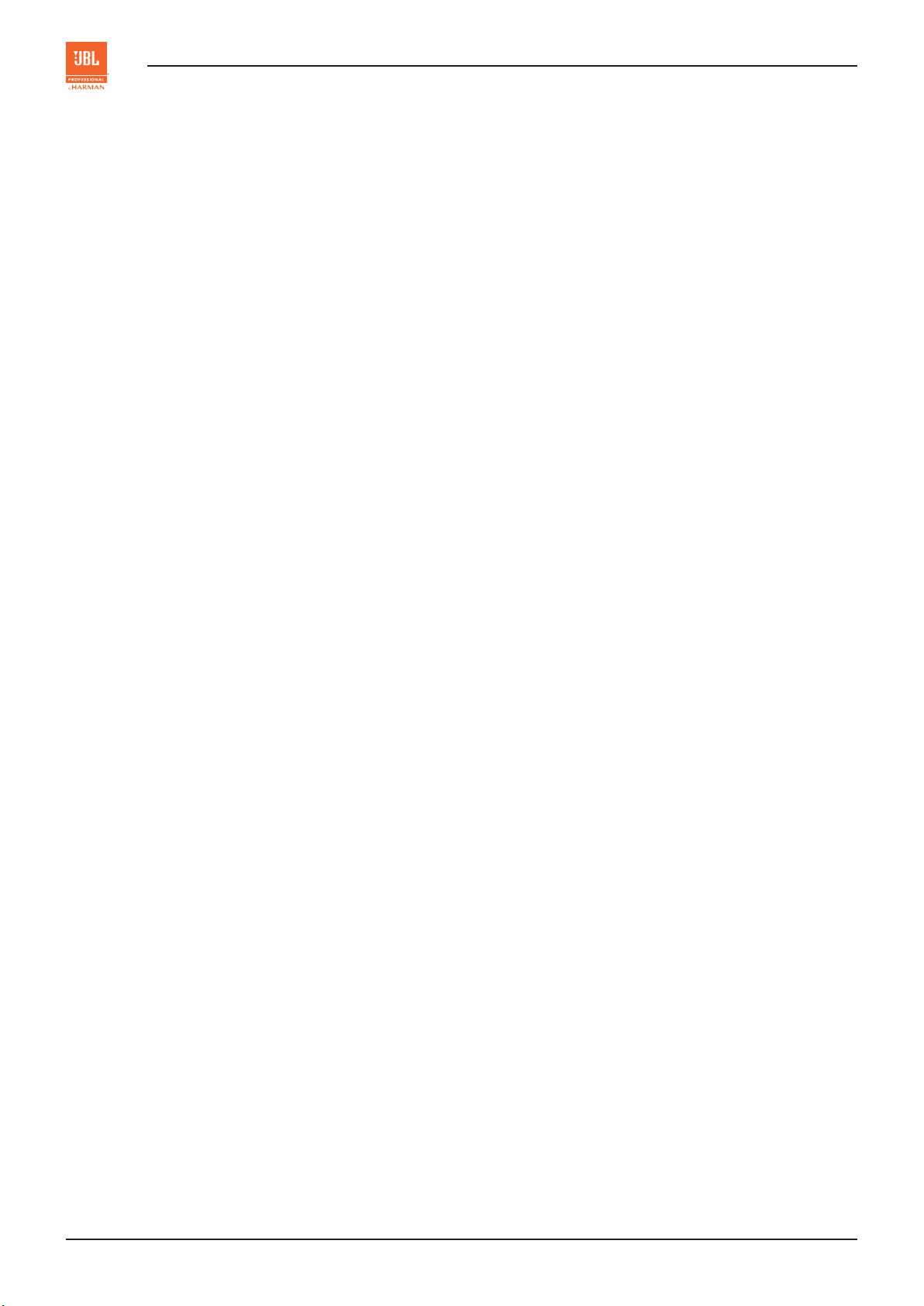
5. Analog Input
The 8-channel Analog Input uses a female HD-25 connector and is designed to receive 300mV
(ref) inputs from
RMS
external sources.
6. USB Connector
This Type-A USB connector can connect to a USB flash disk from preset saving or loading.
7. Redundant Output
This Redundant Output installs a male HD-25 connector which will bypass the CPi2500 system and directly output
audio signals in case an operation failure appears to the cinema processor. (NOTE: the Redundant Output must work
together with Analog Input (5 @ rear panel). )
8. LAN Port
The LAN port uses a RJ45 connector with activity LEDs and provides an interface for TMS (Theatre Management
System) communication. This port can also be used for GUI software operation or firmware upgrades.
9. Analog Output 1
The 8-channel Analog Output 1 uses a male HD-25 connector and is compatible with third party audio systems.
10. Backup DC Power Input
This is a 4-pin female XLR connector for use with Cat. No. 994 External Power Supply. This input connects to the
+12V 2A DC power adapter (Please consult or purchase from your local dealer or the manufacturer).
11. Analog Output 2
The Analog Output 2 includes ten male HD-15 connectors (Left 1, L/R 2, Center 1, Center 2, Right 1, LS/RS 1, LR/RS 2,
BLS/BRS, SW 1, SW 2) and connects to CROWN cinema amplifiers for analog audio output and fault detection signal
input. They can be set up through the GUI software.
14
CPi2000 Cinema Processor
User Guide
Page 15

INSTALLATION
231
88
Screw fix the front panel
of CPi2000 to the rack
MOUNTING
NOTE: Ensure the power cable is disconnected from the power supply before installing the unit.
NOTE: Please ensure all the rack-mounted devices are properly grounded (earthed).
CPi2000 occupies 2U space and can be placed on a solid and stable surface or mounted on a standard equipment
rack. Before mounting or installing the unit, please disconnect its power cable from power supply completely.
To rack-mount the unit, fix its front panel to the rack using the screws provided. See Figure "Rack Mouting".
To avoid hum pickup problems, please locate the unit away from any power amplifiers. For ventilation purpose,
always leave 1U space above and below the unit and do not block any ventilation openings.
1U space
1U space
482
Measured in mm
Dimensions
Equipment Rack
CPi2000 Cinema Processor
User Guide
Rack Mounting
15
Page 16

QUICK CONNECTION
NOTE: Ensure all the devices are powered off before connection.
NOTE: Turn all the volume controllers of each device to the lowest before connection.
NOTE: Always power on the amplifiers last and power off the amplifiers first.
To start a quick connection of your theatre audio system, please refer to Figure "Quick Connection Guide".
1. Connect input devices, e.g. microphone, CD/DVD player, cinema server, control PC, etc.
2. Connect output devices, e.g. power amplifiers and speakers, etc.
3. Connect the unit to power supply.
4. Power on all the devices.
Now you can configure the entire system through the tailor-designed GUI software and monitor the system status via
its front panel controls and LCD display.
16
CPi2000 Cinema Processor
User Guide
Page 17

Microphone
Control PC
Cinema Server
CD/DVD Player
2500
XLC
CH 2
CLIP
FAULT
SIGNAL
CH 1
2800
XLC
XLC2800 XLC2500
CH 2
CLIP
FAULT
SIGNAL
CH1
2500
XLC
XLC2500
CH 2
CLIP
FAULT
SIGNAL
CH 1
JBL 4181
Quick Connection Guide
JBL 9400 JBL 9400
JBL 3252
100-240V 50/60Hz
2500
XLC
XLC2500
CH 2
CLIP
FAULT
SIGNAL
CH 1
2500
XLC
XLC2500
CH 2
CLIP
FAULT
SIGNAL
CH 1
+12VDC 2A
(Optional)
JBL 3252
JBL 3252
NOTE: Ensure all the devices are powered off before connection.
NOTE: Turn all the volume controllers of each device to the lowest before connection.
NOTE: Always power on the amplifiers last and power off the amplifiers first.
CPi2000 Cinema Processor
User Guide
17
Page 18

RESETTING
CPi2000 can be reset using the front panel controls. Such resetting will erase all user data and restore the firmware to
factory default. Hence, please save all the device files properly before resetting.
To restore your CPi2000 to factory settings:
1. Press down both the Mic Input button (4 @ front panel) and the Mute button (8 @ front panel).
2. Switch on the Power button (7 @ front panel).
3. Continue to hold the Mic Input button and the Mute button for about 10 seconds till the LCD shows "RESTORING
FACTORY RESETTINGS NOW".
RESTORING FACTORY RESETTINGS NOW
4. Release the two buttons and await about 20 seconds for the CPi2000 to reset and reboot.
5. When the LCD shows the Home Screen, the device is ready for operation.
Home Screen
18
CPi2000 Cinema Processor
User Guide
Page 19

MENU STRUCTURE
Analog Input
Mic Input
INPUT LEVEL
Digital Input
Music Input
Channel Output Level
OUTPUT LEVEL
Mute / Unmute
DHCP / Static
IP Address
IP ADDRESS
Subnet Mask
MENU
Gateway
5.1
5.1 / 7.1 INPUT
7.1
FAULT DETECTION
Load
Save
USB
Eject
Return
CPi2000 Cinema Processor
User Guide
RETURN TO PANEL
Firmware Version
19
Page 20

CONNECTOR PIN-OUT
1
2
3
13 1
25 14
1. Backup DC Power Input Connector
XLR Pin Connection
3
4
5 (shell) Ground
2. Mic Input
1 +12V input
2 +12V input
3 Ground
4 Ground
XLR Male Plug Connection
2
(for balanced signal)
3. Digital Input
(Female)
1
1 Ground / Screen
2 Hot (+)
3 Cold (-)
HD-25 Connector Connection
1 AES common
2 CH 1/2 -
3 CH 3/4 +
4 AES common
5 CH 5/6 -
6 CH 7/8 +
7 AES common
8 No connection
9 AES common
10 No connection
11 No connection
12 AES common
13 No connection
14 CH 1/2 +
15 AES common
16 CH 3/4 -
17 CH 5/6 +
18 AES common
19 CH 7/8 -
20 AES common
21 No connection
22 No connection
23 AES common
24 No connection
25 No connection
For unbalanced use, connect
Pin 1 to 3.
20
CPi2000 Cinema Processor
User Guide
Page 21

4. Analog Input / Analog Output 1 / Redundant Output
1
13
1
1425
13
2514
1
1115
5
1425
(Analog Input - Female)
1
(Analog Output 1 & Redundant Output - Male)
13
HD-25 Connector Connection
1 GND
2 L +
3 BLS -
4 GND
5 C +
6 BRS -
7 GND
8 R +
9 GND
10 LS -
11 RS -
12 SW -
13 GND
14 L -
15 GND
16 BLS +
17 C -
18 GND
19 BRS +
20 R -
21 GND
22 GND
23 LS +
24 RS +
25 SW +
5. Analog Output 2 (10 x HD-15 Connectors)
610
(Female)
HD-15 Connector Connection
1 CH 1 Output -
2 Null
3 Null
4 CH 1 Amp Status
5 CH 1 Load Current Status
6 Null
7 CH 1 Output +
8 CH 2 Output +
9 Null
10 GND
11 CH 2 Output -
12 Null
13 Null
14 CH 2 Amp Status
15 CH 2 Load Current Status
CPi2000 Cinema Processor
User Guide
21
Page 22

Channel Assignment of Analog Output 2
HD-15
Connectors
LEFT 1
L/R 2
CENTER 1
CENTER 2
RIGHT 1
LS / RS 1
LS / RS 2
BLS / BRS
SW 1
SW 2
Tri-Amp Bi-Amp Passive
Channel Output Channel Output Channel Output
CH1 Left MF CH1 Left LF CH1 Left
CH2 Left HF CH2 Left HF CH2 Right
CH1 Left LF CH1 Null CH1 Null
CH2 Right LF CH2 Null CH2 Null
CH1 Center MF CH1 Center LF CH1 Center
CH2 Center HF CH2 Center HF CH2 Null
CH1 Center LF CH1 Null CH1 Null
CH2 Null CH2 Null CH2 Null
CH1 Right MF CH1 Right LF CH1 Null
CH2 Right HF CH2 Right HF CH2 Null
CH1 LS CH1 LS CH1 LS
CH2 RS CH2 RS CH2 RS
CH1 LS CH1 LS CH1 LS
CH2 RS CH2 RS CH2 RS
CH1 BLS CH1 BLS CH1 BLS
CH2 BRS CH2 BRS CH2 BRS
CH1 SW CH1 SW CH1 SW
CH2 SW CH2 SW CH2 SW
CH1 SW CH1 SW CH1 SW
CH2 SW CH2 SW CH2 SW
22
CPi2000 Cinema Processor
User Guide
Page 23

SPECIFICATIONS
INPUT
Connector Female HD-25 Balanced
Digital Input
Analog Input
Mic Input
Music (Non-Sync)
Input
OUTPUT
Impedance 110 Ohms
Input level 0.5 - 10 Vpp
Connector Female HD-25 Balanced or Unbalanced
Impedance 50K Ohms (Balanced) or 25K Ohms (Unbalanced)
Max. input level +14.2 dBu
Connector Female XLR Balanced or Unbalanced
Impedance 660 Ohms (Balanced) or 330 Ohms (Unbalanced)
Total gain 40 dB
E.I.N. >113dB, 20K Hz Bandwidth
Connector RCA
Impedance 25K Ohms
Max. input level +14.2 dBu
Connector Male HD-25 Balanced or Unbalanced
Impedance 30 Ohms (Balanced) or 15 Ohms (Unbalanced)
Analog Output 1 &
Redundant Output
Analog Output 2
Max. level +14.2 dBu
Frequency response 20 Hz - 20K Hz, Ref 1K Hz +/-1dB
THD + N <0.01%, 20 Hz - 20K Hz
Dynamic range >102 dB
Connector 10 x Female HD-15 Balanced or Unbalanced
Impedance 30 Ohms (Balanced) or 15 Ohms (Unbalanced)
Max. level +14.2 dBu
Frequency response 20 Hz - 20K Hz, Ref 1K Hz +/-1dB
THD + N <0.01%, 20 Hz - 20K Hz
Dynamic range >102 dB
POWER
AC Power Input 100-240VAC, 50-60Hz
DC Power Input +12VDC, 2A
GENERAL
Rack space 2U
Dimensions (W x H x D) 482 mm x 88 mm x 231 mm
Net Weight 4.0 kg
Shipping Weight 5.6 kg
CPi2000 Cinema Processor
User Guide
23
Page 24

CPi2000 Cinema Processor
User Guide
SZ 27/11/2017
Page 25

CPi2000影院处理器
用户手册
HALL 1
Page 26

首次使用本设备前,请仔细阅读用户手册!
联系方式:
请联系您所在国家或地区的JBL Professional经销商。
有关JBL Professional全球经销商的信息与联系方式,请登录网站:www.jblpro.com。
客户服务热线:
400 166 7806
周一至周五
9:00am - 6:00pm
网址:
www.jblpro.com
产品注册:
在线注册产品,请登录www.jblpro.com/registration。
2
CPi2000 影院处理器
用户手册
Page 27

目录
安全须知....................................................................................................................................................................... 4
质保信息....................................................................................................................................................................... 6
产品简介....................................................................................................................................................................... 7
面板概览....................................................................................................................................................................... 8
前面板 ................................................................................................................................................................ 8
后面板 .............................................................................................................................................................. 13
安装连接..................................................................................................................................................................... 15
安装 .................................................................................................................................................................... 15
快速连接 ............................................................................................................................................................ 16
重置............................................................................................................................................................................. 18
面板菜单结构............................................................................................................................................................. 19
连接器针脚定义......................................................................................................................................................... 20
规格参数..................................................................................................................................................................... 23
CPi2000 影院处理器
用户手册
3
Page 28

安全须知
为确保用户安全与避免保修条款失效,请仔细
阅读本章节。
安全标识
员。如有以下情形出现,必须对设备进行检
修:电缆或插头损坏、液体渗入、异物掉入、
淋雨受潮、无法正常运行或设备摔落等。
• 必须使用厂商指定或随同设备出售的活动机
柜、底座、三脚架、支架与作业台。使用活
动机柜时,请小心谨慎以防机柜与设备侧
翻。
注意
用于提醒用户注意产品相关文件中出现的
重要操作与维护(维修)说明。
警示
用于提醒用户注意产品中存在无绝缘保护
的“危险电压”,防止触电危险。
保护听力
本设备输出的音频信号如长时间通过监听
音箱或耳机监听,可能对听力造成损害。
安全须知
• 仔细阅读本用户手册。
• 妥善保管本用户手册。
• 注意所有警示信息。
• 遵守所有操作规范。
• 使用干布清洁本设备。
• 严禁在热源如散热器、热调节器、热炉或其
它制热设备(包括功放)等附近安装本设
备。
• 严禁在设备上方放置明火,如点燃的蜡烛、
香烟等。
• 设备内不含用户可自行维修的元件。如需维
护检修,请通过JBL授权经销商咨询相关有资
质的维修人员。
• 电源插座应位于设备附近,方便使用。
本设备必须接地!在任何情况下,设备电
源必须保持接地良好!
设备的所有检修维护均由JBL或JBL授权代
理商实施。因非授权人员维修、维护或修
理所造成的任何损失或损坏,JBL不予承
担责任。
警告:为避免火灾或触电危险,请勿令本
机淋雨受潮。严禁在设备周围喷洒液体。
严禁在设备上方摆放盛有液体的容器,如
花瓶等。严禁在设备上方放置明火,如点
燃的蜡烛、香烟等。
• 严禁堵塞散热口。根据厂商相关说明安装本
设备。
• 严禁在近水区域使用本设备。
• 严禁违反极性插头或接地插头的安全使用规
范。极性插头由两片宽度不一的金属片构
成。接地插头则由两极插片与具有安全保护
功能的接地插片构成。如所提供的插头与电
源插座不兼容,请更换电源插座。有关电源
插座的更换事宜,请咨询电气工程师。
• 保护电源线,避免踩踏或碾压。特别注意保
护插头端、插座端与设备端线缆。
• 必须使用厂商指定的附件与配件。
• 雷雨天气或设备长时间停机,请拔下电源插
头。
• 如需维护检修,请咨询相关有资质的维修人
4
严禁使用报纸、桌布或窗帘等物品遮挡设
备的散热口。
CPi2000 影院处理器
用户手册
Page 29

产品中有毒有害物质或元素的名称及含量
有毒有害物质或元素
部件名称
印制电路板
线材
除印制电路板外
的其他电子组件
金属件
包装材料
O:表示该有毒有害物质在该部件所有均质材料中的含量均在SJT 11363-2014规定的限量要求以下。
X:表示该有毒有害物质至少在该部件的某一均质材料中的含量超出SJT 11363-2014规定的限量要求。
根据中国电子行业标准SJT11364-2014和相关的中国政府法规,本产品及其某些内部或外部组件上可能带有环保使用
期限标识。取决于组件和组件制造商。产品及其组件上的使用期限标识可能有所不同。组件上的使用期限标识优先于
产品上任何与之相冲突的或不同的环保使用期限标识。
铅(Pb)及
其化合物
汞(Hg)及
其化合物
O O O O O O
O O O O O O
O O O O O O
X O O O O O
O O O O O O
镉(Cd)及
其化合物
六价铬(Cr(VI))及
其化合物
多溴联苯
(PBB)
多溴二苯醚
(PBDE)
此标识适用于在中华人民共和国销售的电子信息产品。
标识中间的数字为环保使用期限的年数。
CPi2000 影院处理器
用户手册
5
Page 30

质保信息
自用户首次购买之日起,JBL对CPi2000提供3年有限质保,质保年限见随箱包装质保卡。
哪些人可以享受质保服务?
JBL产品的初始购买者以及相关所有人如需享受JBL质保服务,应满足以下两项条件:A.) 您的JBL产品是
在中国地区购买。(本质保不适用于在其他地区购买的JBL产品。在其他地区购买JBL产品的用户,请联系
当地JBL经销商了解质保相关信息。);B.) 享受质保服务前,必须出示标有购买日期的购买单据原件。
JBL质保覆盖范围
JBL质保服务覆盖所有材料与工艺缺陷,但不包含以下情况:因事故、误用、滥用、擅自修改产品或疏忽
而造成的损坏;运送过程中造成的损坏;未遵守指引手册规定而造成的损坏;由非JBL授权人员维修而造
成的损坏;基于销售方失实陈述而提出的索赔;以及存在序列号污损、被修改或擦除等情况的JBL产品。
费用承担
质保范围内因维修所产生的所有人工与材料费用均由JBL承担。请妥善保管产品的原始包装,否则,因更
换包装而产生的费用将由购买者承担。有关运费问题,请参阅下一节内容。
如何获得质保服务
如果您所购买的JBL产品需要质保服务,请联系您所购买产品的经销商或哈曼授权服务中心(热线电
话:400 166 7806)。获取JBL质保服务前,您必须出示购买单据原件,以便确定产品购买日期。未获得
JBL明确许可,请勿将您的JBL产品送返哈曼授权服务中心。您需要承担产品送返哈曼授权服务中心的运输
费用。如产品维修属于质保覆盖范围,我们将承担产品的回程运费。
默示担保
所有默示担保,包括商销性担保与适合特定用途的默示担保,其有效期仅限于本有限质保的有限期内。
免责担保
JBL有限质保范围内的维修或更换(由我方决定)仅限于任何存在缺陷的产品本身,不包含任何附带或间
接损坏。部分国家不允许限制默示担保有效期,并且/或者不允许出现免责担保条款,因此,上述默示担保
或免责担保可能不适用于您的产品。本有限质保书授予您指定的法律权利,您也可能享有其它权利,具体
视所在国家而定。
6
CPi2000 影院处理器
用户手册
Page 31

产品简介
CPi2000
转换器,提供均衡设置、音量控制与系统故障检测等功能,并配有专门设计的图形用户界面软件。
CPi2000
用于连接影院影音服务器以输入音频信号。非同步输入可连接CD或
用于背景音乐播放。话筒输入常用于连接
CPi2000
口可用于连接第三方音频系统。如设备出现运行故障,冗余输出接口(需与模拟输入接口同时使用)将旁
通
前面板
户界面软件将帮助用户快速搭建影院音频系统。
CPi2000
支持各类影院扬声器连接。
CPi2000
信息发送至
影院处理器由
提供四种输入接口—模拟输入、数字输入、非同步输入与单声道话筒输入。模拟输入与数字输入
设有10个
CPi2000
LCD
提供
可搭配
系统,直接输出音频信号。
显示屏持续监控各通道的运行状况,并可快速设置系统全局输出音量。简易直观的专用图形用
TMS
HD-15
倍频程图示均衡器,通过图形用户界面可对音频系统进行精准设置。内置多个分频预置,
1/3
CROWN
或第三方控制系统。
研发生产,主要用于数字影院的音效提升与音量控制。
JBL
播放器,接入线性立体声信号,
DVD
话筒,用于辅助房间均衡设置。
RTA
模拟输出接口,支持被动、双线分音、三线分音音频连接。
影院功放与
影院扬声器使用,可自动检测下游故障,并通过
JBL
CPi2000
25-
搭载高性能数模
针式模拟输出接
端口将故障
RJ45
特点
支持8路数字输入。
•
支持最高
•
可搭配
•
简易直观的图形用户界面,用于快速搭建与设置影院音频系统。
•
提供
•
•
•
• LCD
• 10
• 25-
•
• USB
•
1/3
设有备用电源接口。
轻型紧凑机身,仅2U机架空间。
显示屏用于通道音量与状态监控。
路输出通道,支持被动、双线分音与三线分音连接。
针式输出接口,支持第三方音频系统连接。
冗余输出(需与模拟输入接口同时使用)接口可有效应对设备运行故障。
端口用于预设文件导入导出。
网络端口用于设备与
声道音频输入。
7.1
CROWN
倍频程图示均衡器,内置多个分频预置。
影院功放与
TMS
影院扬声器使用。
JBL
系统或第三方控制系统间通讯。
包装清单
• 1 x CPi2000
(本设备)
• 1 x
• 1 x
CPi2000 影院处理器
用户手册
电源线(
用户手册(本文件)
250VAC,10A
)
7
Page 32

面板概览
1 2
3
4
5
6
7
前面板
8 9
1. LCD
该
址与全局输出音量。
LCD
•
•
•
•
显示屏
显示屏具有
LCD
显示屏可能出现以下图标 :
表示
表示
表示
可能在以下情况出现 :
320x160
CPi2000
CPi2000
CPi2000的USB
的交流电源输入端口(
的备用直流电源输入端口(
像素分辨率。设备开机后,
主页面
后面板)连接正常。
1 @
10 @
端口(
后面板)出现短路。
6 @
显示屏将弹出主页面,显示放映厅名称、IP地
LCD
后面板)连接正常。
•
CPi2000
@
•
CPi2000
菜单按键【
2.
轻按菜单按键,
看或编辑以下各项设备参数。设备菜单结构的详细设置请参考“菜单结构”章节。
•
输入音量【
输入音量页面用于监控或选择输入音源。如需选择以下音源输入信号 :
•
模拟输入(
8
正通过前面板控制,且前面板控件已闲置2分钟。如需解锁,请长按音量 / 编辑旋钮(
前面板)2秒。
正通过专有用户界面软件控制。此时,前面板控件将无法解锁。
】
MENU
显示屏(
LCD
INPUT LEVEL
后面板)- 轻按模拟输入按键(
5 @
前面板)将导航至菜单页面。使用音量 / 编辑旋钮(
1 @
】
前面板)。
3 @
前面板),可查
9 @
CPi2000 影院处理器
用户手册
9
Page 33

•
数字输入(
•
话筒输入(
•
音乐(非同步)输入(
后面板)- 轻按数字输入按键(
4 @
后面板)- 轻按话筒输入按键(
2 @
后面板)-轻按音乐(非同步)输入按键(
3 @
前面板)。
5 @
前面板)。
4 @
前面板)。
6 @
输入音量页面将以白色背景显示被选输入音源。例如,轻按话筒输入按键选中话筒音源,页面中的
•
输出音量【
将转为 。
OUTPUT LEVEL
输入音量页面
】
输出音量页面用于监控设备的全局输出音量以及各通道的输出音量。如需编辑各通道的输出音量,
应使用
CPi2000
专有用户界面软件。
•
•
输出音量页面
地址【
IP
地址页面用于监控或编辑设备的网络设置参数,如IP地址、子网掩码、网关等。
IP
参数设置为:IP地址“
IP
如需
5.1/7.1
5.1/7.1
绕(
IP ADDRESS
地址信息,请查看后面板处标签。)
MAC
输入【
5.1/7.1 INPUT
输入页面用于选择输入音源格式。设备默认为采用
)与右后环绕(
BLS
】
192.168.1.102
】
)将分别复制左环绕(LS)与右环绕(RS)的音频信号。
BRS
”、子网掩码“
IP地址页面
255.255.255.0
输入。注意 :采用
5.1
”、网关“
192.168.1.101
CPi2000
”。( 注意:
输入时,左后环
5.1
的默认
CPi2000 影院处理器
用户手册
9
Page 34

5.1/7.1输入页面
•
故障检测【
FAULT DETECTION
】
故障检测页面以滚动方式显示设备检测到的各类故障信息。
故障检测页面
•
USB
页面用于设备预设文件的导入与导出。用于存储预设文件的
USB
口(
后面板)。
6 @
的设置文件备份。
•
返回主页【
返回主页页面显示
钮(
前面板),显示屏将退回至主页面。
9 @
文件导入导出可方便用户复制本设备设置至其它
USB
RETURN TO PANEL
CPi2000
的当前固件版本信息。
】
USB页面
驱动盘应连接至设备的
USB
CPi2000
显示屏为返回主页页面时,轻按音量 / 编辑旋
LCD
或用于系统升级前
USB
端
10
返回主页页面
CPi2000 影院处理器
用户手册
Page 35

模拟输入按键
3.
轻按模拟输入按键,模拟输入接口(
话筒输入按键
4.
轻按话筒输入按键,话筒输入接口(
数字输入按键
5.
轻按数字输入按键,数字输入接口(
音乐(非同步)输入按键
6.
轻按音乐(非同步)输入按键,音乐(非同步)输入接口(
该按键将以长亮显示。
电源按键
7.
后面板)处的输入信号将被选用。此时,该按键将以长亮显示。
5 @
后面板)处的输入信号将被选用。此时,该按键将以长亮显示。
2 @
后面板)处的输入信号将被选用。此时,该按键将以长亮显示。
4 @
后面板)处的输入信号将被选用。此时,
3 @
电源按键用于开启或关闭设备的电源。
注意 :安装设备或进行维修操作前,请确保设备电源已完全切断(即设备电源线已与电源插座
断开)。
注意 :如遇雷雨天气或设备长时间停机,请拔下电源插头。
哑音按键
8.
轻按哑音按键可开启或关闭全局输出音量的哑音设置。哑音设置开启时,该按键将以长亮显示。
音量 / 编辑旋钮
9.
音量 / 编辑旋钮支持长按、短按与旋转操作,可用于解锁前面板控件、调节全局输出音量、菜单页面导航
与参数设置编辑等。
•
解锁前面板控件(仅限于
长按旋钮2秒即可解锁。
1)
CPi2000
通过前面板控件而非用户界面软件控制时):
CPi2000 影院处理器
用户手册
长按2秒解锁前面板控件
11
Page 36

•
CPi2000
Cinema Processor
如需调节全局输出音量 :
确保
1)
顺时针旋转旋钮以调高音量 , 或逆时针旋转以调低音量。
2)
•
如需在菜单页面中导航子菜单或参数 :
轻按菜单按键(
1)
旋转旋钮选择需查看或编辑的子菜单。
2)
短按旋钮进入下一级菜单或确认当前参数设置。
3)
显示屏已退回至主页面。
LCD
前面板),切换
2 @
顺时针旋转调高音量。
页面至菜单页面。
LCD
旋转以导航至各子菜
单或参数。
短按以确认参数编辑或
导航至下一级菜单。
12
CPi2000 影院处理器
用户手册
Page 37

后面板
1 2 3 4 5 6 8 9
11
7
10
交流电源输入
1.
该交流电源输入接口的电源要求为
注意 :安装设备或进行维修操作前,请确保设备电源已完全切断(即设备电源线已与电源插座
断开)。
注意 :如遇雷雨天气或设备长时间停机,请拔下电源插头。
话筒输入
2.
该话筒输入采用
益调节范围为
轻按话筒输入按键(
音乐(非同步)输入
3.
该音乐(非同步)输入采用一对
轻按音乐(非同步)输入按键(
-∞ dB - 40 dB
接口,通常用于连接
XLR
。该话筒输入设有
前面板),该话筒输入端口的输入信号将被选用。
4 @
RCA
6 @
100-240VAC 50-60Hz 20W
话筒进行系统音频均衡设置,可输入平衡或非平衡信号,增
RTA
幻象电源,可通过用户界面软件开启或关闭。
+12V
接口,用于连接CD或
前面板),该音乐(非同步)输入端口的输入信号将被选用。
。请使用厂商提供的交流电源线连接该接口。
播放器等设备,输入立体声信号。
DVD
数字输入【
4.
该数字输入采用
支持
PCM
模拟输入【
5.
该模拟输入采用
6. USB
该接口采用A类
CPi2000 影院处理器
用户手册
接口
DIGITAL INPUT
HD-25
音频
@ 96、48、44.1、32kHz(16、20或24
接口(母头),用于连接影院影音服务器。该输入接口可输入最高
ANALOG INPUT
HD-25
接口(母头),支持8通道输入,用于外接
接口,用于连接
USB
】
】
位)与
闪存盘,进行预设文件保存或加载。
USB
Dolby Digital
300mV
音频(@ 所有数据位与采样率)格式。
7.1
(参考)输入信号。
RMS
声道音频信号,
13
Page 38

冗余输出【
7.
REDUNDANT OUTPUT
】
该冗余输出采用
(注意 :冗余输出端口必须与模拟输入【
局域网端口【
8.
该局域网端口采用
系统通讯,或用于连接控制电脑,进行用户界面软件操作或固件更新。
模拟输出1【
9.
该模拟输出1采用
备用直流电输入【
10.
该接口采用
转换器(如需购买,请咨询产品经销商或厂商)。
4 -
HD-25
针式
接口(公头),用于出现运行故障时旁通设备系统,将音频信号直接输出至下游设备。
后面板)同时使用。)
】
LAN
接头,带
RJ45
LED
ANALOG OUTPUT 1
HD-25
接口(公头),支持8通道输出,用于连接第三方音频系统。
BACKUP DC
接口,用于连接
XLR
ANALOG INPUT】(5 @
指示灯,可用于
】
】
Cat. No.994
外接电源。该备用电源接口应连接
TMS(Theatre Management System
,影院管理系统)
+12V 2A
直流电源
模拟输出2【
11.
该模拟输出2包含10个
/ 右环绕2、左后环绕 / 右后环绕、超低1、超低2),支持连接
障信号输入。所有接口的配置需通过用户界面软件进行操作。
ANALOG OUTPUT 2
HD-15
公头接口(左1、左/右2、中1、中2、右1、左环绕 / 右环绕1、左环绕
】
CROWN
影院功放,用于模拟音频输出与故
14
CPi2000 影院处理器
用户手册
Page 39

安装连接
231
88
安装
注意:安装设备前,请确保设备电源已完全切断(即设备电源线已与电源插座断开)。
注意:确保所有机架安装设备均接地良好。
CPi2000采用2U机身设计,可直接放置于水平稳固的作业台面或固定安装于标准机架。
如采用机架安装,应使用固定螺丝,将设备前面板固定于机架。见图“机架安装”。
为避免噪音干扰,应将设备远离功放安装。为确保通风良好,设备上方与下方应留出1U的开放空间,并确
保所有通风口均无阻塞。
1U 空间
1U 空间
482
单位:mm
尺寸
机架
使用固定螺丝,将CPi2000
前面板固定于机架
CPi2000 影院处理器
用户手册
机架安装
15
Page 40

快速连接
注意:连接前,请确保所有设备电源已关闭。
注意:连接前,请确保所有设备的音量控件均调至最低位。
注意:开启或关闭系统中的功放时,应遵循“后开先关”原则。
如需快速搭建影院音频系统,请参考下方步骤与“快速连接示例”图进行操作:
连接输入设备,如话筒、
1.
连接输出设备,如功放、扬声器等。
2.
连接设备电源。
3.
开启所有设备电源。
4.
完成上述步骤后,使用CPi2000专有用户界面软件即可对整个音频系统进行详细设置,并通过前面板控件与
LCD显示屏对系统状态进行监控。
CD/DVD
播放器、影音服务器、控制电脑等。
16
CPi2000 影院处理器
用户手册
Page 41

话筒
控制电脑
影院影音服务器
CD/DVD 播放器
2500
XLC
CH 2
CLIP
FAULT
SIGNAL
CH 1
2800
XLC
XLC2800 XLC2500
CH 2
CLIP
FAULT
SIGNAL
CH1
2500
XLC
XLC2500
CH 2
CLIP
FAULT
SIGNAL
CH 1
JBL 4181
快速连接示例
JBL 9400 JBL 9400
JBL 3252
100-240V 50/60Hz
2500
XLC
XLC2500
CH 2
CLIP
FAULT
SIGNAL
CH 1
2500
XLC
XLC2500
CH 2
CLIP
FAULT
SIGNAL
CH 1
+12VDC 2A
JBL 3252
JBL 3252
(可选择连接)
注意:连接前,请确保所有设备电源已关闭。
注意:连接前,请确保所有设备的音量控件均调至最低位。
注意:开启或关闭系统中的功放时,应遵循“后开先关”原则。
CPi2000 影院处理器
用户手册
17
Page 42

重置
使用前面板控件可快速将CPi2000重置至出厂设置。该重置操作仅将设备的固件恢复至出厂状态,不对用户
的各项参数设置造成影响(但不含IP地址设置)。
CPi2000重置步骤:
1. 同时按住话筒输入按键(4 @ 前面板)与哑音按键(8 @ 前面板)。
2. 开启电源按键(7 @ 前面板)。
3. 持续按住话筒输入按键与哑音按键约10秒,直至LCD显示屏显示“RESTORING FACTORY RESETTINGS
NOW”(正在恢复出厂设置)。
正在恢复出厂设置
4. 释放按键,等候约20秒,直至CPi2000完成重置与重启。
5. 当LCD显示主页面,则表示设备已准备就绪。
主页面
18
CPi2000 影院处理器
用户手册
Page 43

面板菜单结构
模拟输入
话筒输入
输入音量
数字输入
音乐输入
通道输出音量
输出音量
哑音 / 取消哑音
DHCP / 静态
IP 地址
IP 地址
子网掩码
菜单
网关
5.1
5.1 / 7.1 输入
7.1
故障检测
加载
保存
USB
弹出
返回
CPi2000 影院处理器
用户手册
返回主页
固件版本
19
Page 44

连接器针脚定义
1
2
3
4
3
13 1
25 14
备用直流电输入【
1.
话筒输入
2.
2
(用于连接平衡话筒输入)
数字输入【
3.
DIGITAL INPUT
BACKUP DC
(母头)
1
】
XLR
5(外壳)
】
针脚
1
2
3
4
XLR接头(公头)
1
2 热端(+)
3 冷端 (-)
HD-25 接头
1 AES common
2 CH 1/2 -
3 CH 3/4 +
4 AES common
5 CH 5/6 -
6 CH 7/8 +
7 AES common
8 No connection
9 AES common
10 No connection
11 No connection
12 AES common
13 No connection
14 CH 1/2 +
15 AES common
16 CH 3/4 -
17 CH 5/6 +
18 AES common
19 CH 7/8 -
20 AES common
21 No connection
22 No connection
23 AES common
24 No connection
25 No connection
连接
接地/屏蔽
连接
+12V 输入
+12V 输入
接地
接地
接地
如需连接非平衡信号,连接
针脚1至针脚3。
连接
20
CPi2000 影院处理器
用户手册
Page 45

4. 模拟输入【ANALOG INPUT】/模拟输出1【ANALOG OUTPUT 1】/冗余输出【REDUNDANT OUTPUT】
1
13
1
1425
13
2514
1
1115
5
1425
(模拟输入 - 母头)
1
(模拟输出1 & 冗余输出 - 公头)
13
HD-25 接头
1 GND
2 L +
3 BLS -
4 GND
5 C +
6 BRS -
7 GND
8 R +
9 GND
10 LS -
11 RS -
12 SW -
13 GND
14 L -
15 GND
16 BLS +
17 C -
18 GND
19 BRS +
20 R -
21 GND
22 GND
23 LS +
24 RS +
25 SW +
连接
5. 模拟输出2【ANALOG OUTPUT 2】(10 x HD-15接头)
610
(母头)
HD-15 接头
1 CH 1 Output -
2 Null
3 Null
4 CH 1 Amp Status
5 CH 1 Load Current Status
6 Null
7 CH 1 Output +
8 CH 2 Output +
9 Null
10 GND
11 CH 2 Output -
12 Null
13 Null
14 CH 2 Amp Status
15 CH 2 Load Current Status
连接
CPi2000 影院处理器
用户手册
21
Page 46

模拟输出2【ANALOG OUTPUT 2】通道分配
HD-15
接头
LEFT 1
L/R 2
CENTER 1
CENTER 2
RIGHT 1
LS / RS 1
LS / RS 2
BLS / BRS
SW 1
SW 2
三线分音 双线分音 被动
通道 输出 通道 输出 通道 输出
CH1 Left MF CH1 Left LF CH1 Left
CH2 Left HF CH2 Left HF CH2 Right
CH1 Left LF CH1 Null CH1 Null
CH2 Right LF CH2 Null CH2 Null
CH1 Center MF CH1 Center LF CH1 Center
CH2 Center HF CH2 Center HF CH2 Null
CH1 Center LF CH1 Null CH1 Null
CH2 Null CH2 Null CH2 Null
CH1 Right MF CH1 Right LF CH1 Null
CH2 Right HF CH2 Right HF CH2 Null
CH1 LS CH1 LS CH1 LS
CH2 RS CH2 RS CH2 RS
CH1 LS CH1 LS CH1 LS
CH2 RS CH2 RS CH2 RS
CH1 BLS CH1 BLS CH1 BLS
CH2 BRS CH2 BRS CH2 BRS
CH1 SW CH1 SW CH1 SW
CH2 SW CH2 SW CH2 SW
CH1 SW CH1 SW CH1 SW
CH2 SW CH2 SW CH2 SW
22
CPi2000 影院处理器
用户手册
Page 47

规格参数
输入
数字输入
模拟输入
话筒输入
音乐(非同步)
输入
输出
接口
阻抗
输入电平
接口
阻抗
最高输入电平
接口
阻抗
总增益
E.I.N. >113dB,20K Hz 带宽
接口
阻抗
最高输入电平
接口
平衡HD-25(母头)
110 Ohms
0.5 - 10 Vpp
平衡或非平衡HD-25(母头)
50K Ohms(平衡)或 25K Ohms(非平衡)
+14.2 dBu
平衡或非平衡XLR(母头)
660 Ohms(平衡)或 330 Ohms(非平衡)
40 dB
RCA
25K Ohms
+14.2 dBu
平衡或非平衡HD-25(公头)
模拟输出1
&冗余输出
模拟输出2
电源
交流电源输入
直流电源输入
常规
阻抗
最高音量
频率响应
总谐波失真 + 噪音 <0.01%,20 Hz - 20K Hz
动态范围
接口
阻抗
最高音量
频率响应
总谐波失真 + 噪音 <0.01%,20 Hz - 20K Hz
动态范围
30 Ohms(平衡)或 15 Ohms(非平衡)
+14.2 dBu
20 Hz - 20K Hz,参考 1K Hz +/-1dB
>102 dB
10 x 平衡或非平衡HD-15(母头)
30 Ohms(平衡)或 15 Ohms(非平衡)
+14.2 dBu
20 Hz - 20K Hz,参考 1K Hz +/-1dB
>102 dB
100-240VAC,50-60Hz
+12VDC,2A
机架空间
尺寸(W x H x D) 482 mm x 88 mm x 231 mm
净重
运输重量
CPi2000 影院处理器
用户手册
2U
4.0 kg
5.6 kg
23
Page 48

CPi2000影院处理器
用户手册
SZ 27/11/2017
