Page 1

www.jbctools.com
Page
English 2
Español 22
Deutsch 42
Premium Rework station
with Electric Pump
Ref. DDSE-B
Page 2
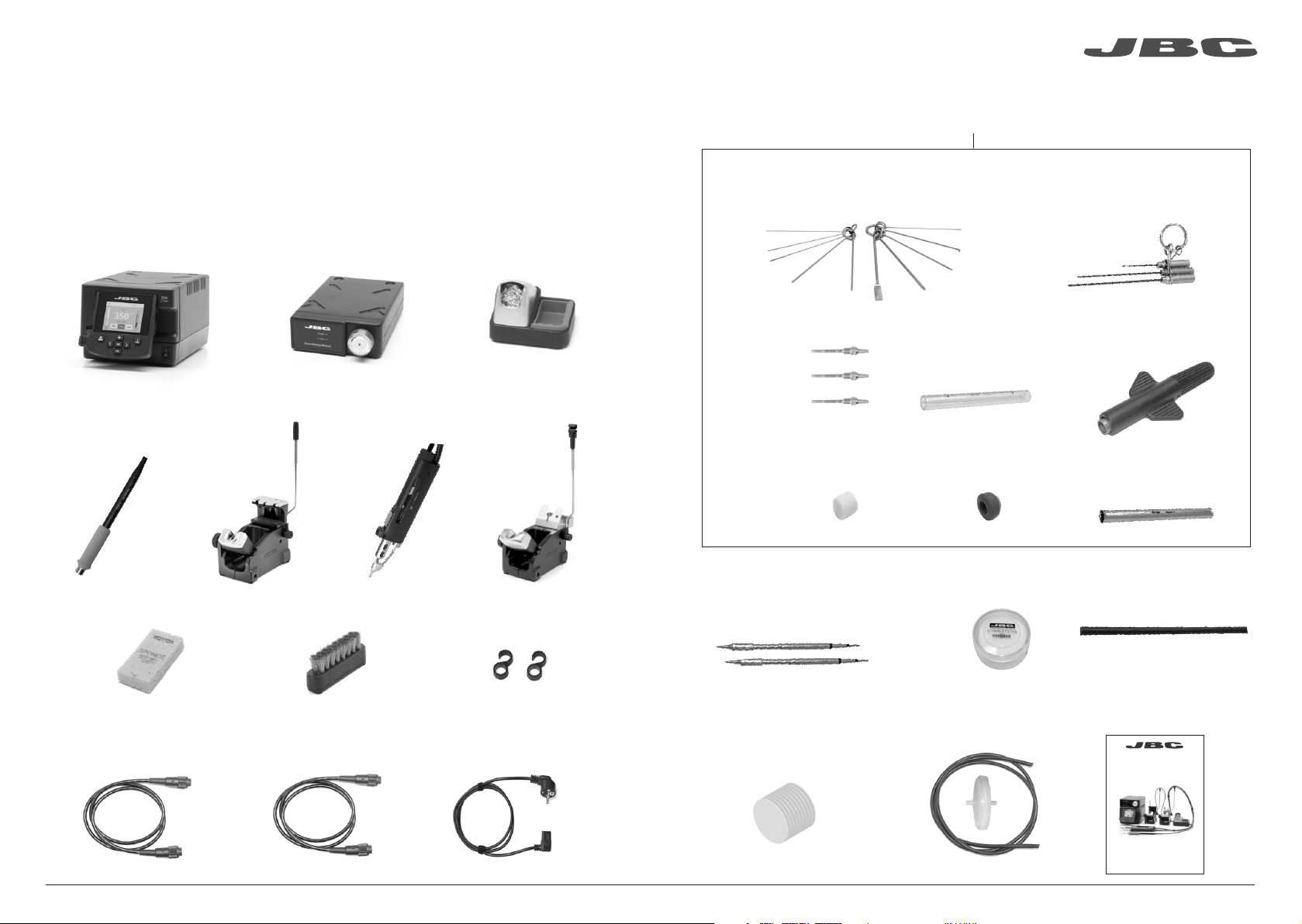
www.jbc tools .com
Packing List
The following items should be included:
DDE Control Unit .................. 1 unit
Ref. DDE-1B (120V)
DDE-2B (230V)
DDE-9B (100V)
General Purpose
Handle ................ 1 unit
Ref. T245-A
Stand ................ 1 unit
Ref. AD-SD
Electric Desoldering
Module .............................. 1 unit
Ref. MSE-A
Desoldering
Iron ..................... 1 unit
Ref. DR560-A
Tip Cleaner ...... 1 unit
Ref. CL9885
Stand ................. 1 unit
Ref. DR-SD
DR560 Accessories
Ref. 0010211
Tip cleaning set .......................................... 1 unit
Ref. 0965970
Tips ................................. 3 units
Ref. C560005
Tin deposit .................... 1 unit
Ref. 0812620
Ref. C560013
Ref. C560004
Filter Box .................... 1 unit
Ref. 0780840
It contains 10 filters
Internal joint Case ..... 2 units
Ref. 0812360
Long Tip Cleaning set ....................... 1 unit
Ref. 0965760
Spanner ....................... 1 unit
Ref. 0780550
Metal tin diposit ....... 1 unit
Ref. 0812630
Sponge ............................. 1 unit
Ref. S0354
Stand Cable ................ 2 units
Ref. 0011283
2
Metal Brush .................... 1 unit
Ref. CL6217
Module Cable ............... 1 unit
Ref. 0014874
Union Flanges ................. 1 unit
Ref. 0011356
Power cord .................... 1 unit
Ref. 0010569 (230V)
0013671 (100/120V)
Cartridges ..................... 2 units
Ref. C245903
C245906
Cotton Filter ................. 1 unit
Ref. 0781046
It contains 10 filters
Filter Box ......................... 1 unit
Ref. 0005966
It contains
50 filters
Suction Filter ................ 1 unit
Ref. 0821830
Cleaning stick .............. 1 unit
Ref. 0786640
Manual ............................ 1 unit
Ref. 0017355
www.j bct ools .co m
Premium Rework station
with Electric Pump
Ref. DDSE-B
3
Page 3
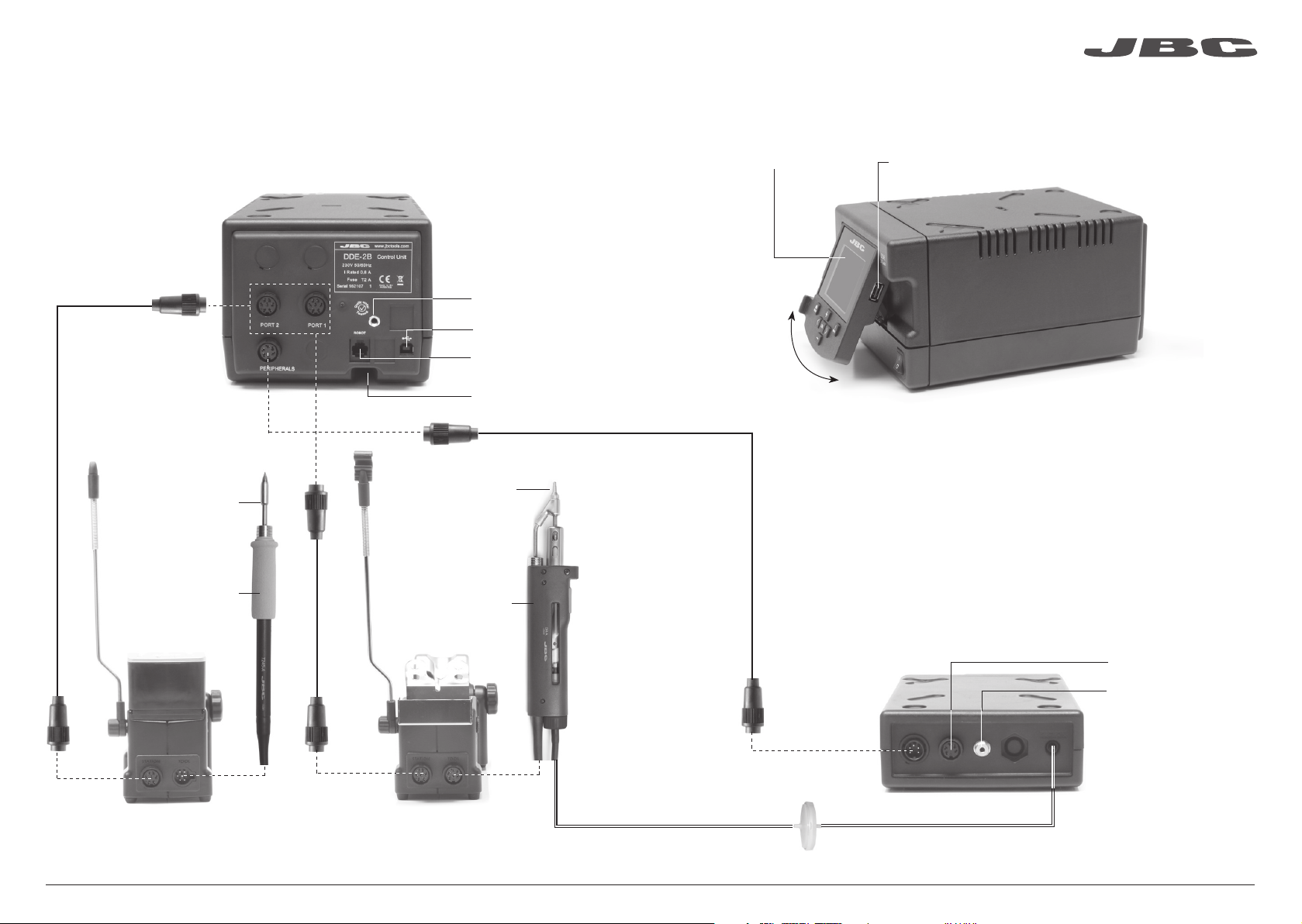
Features
Work simultaneously with up to 2 tools and join each station port with 1 module + 1 pedal (Peripherals).
Stand Cable
Ref. 0011283
Equipotential connection
USB-B connector
2,8” Color TFT screen
www.jbc tools .com
USB-A connector
Cartridge
Ref. C245903
Ref. C245906
General
Purpose
Handle
Ref. T245-A
RJ12 connector for Robot
Power Socket
Tip
Ref. C560004
Ref. C560005
Ref. C560013
Desoldering Iron
Ref. DR560-A
Tilt the display
for easy reading
Module Cable
Ref. 0014874
Electric Desoldering Module
Ref. MSE-A
To another peripheral
To Pedal
Ref. P-005
Stand
Ref. AD-SD
4
Stand
Ref. DR-SD
Suction Filter
Ref. 0821830
5
Page 4
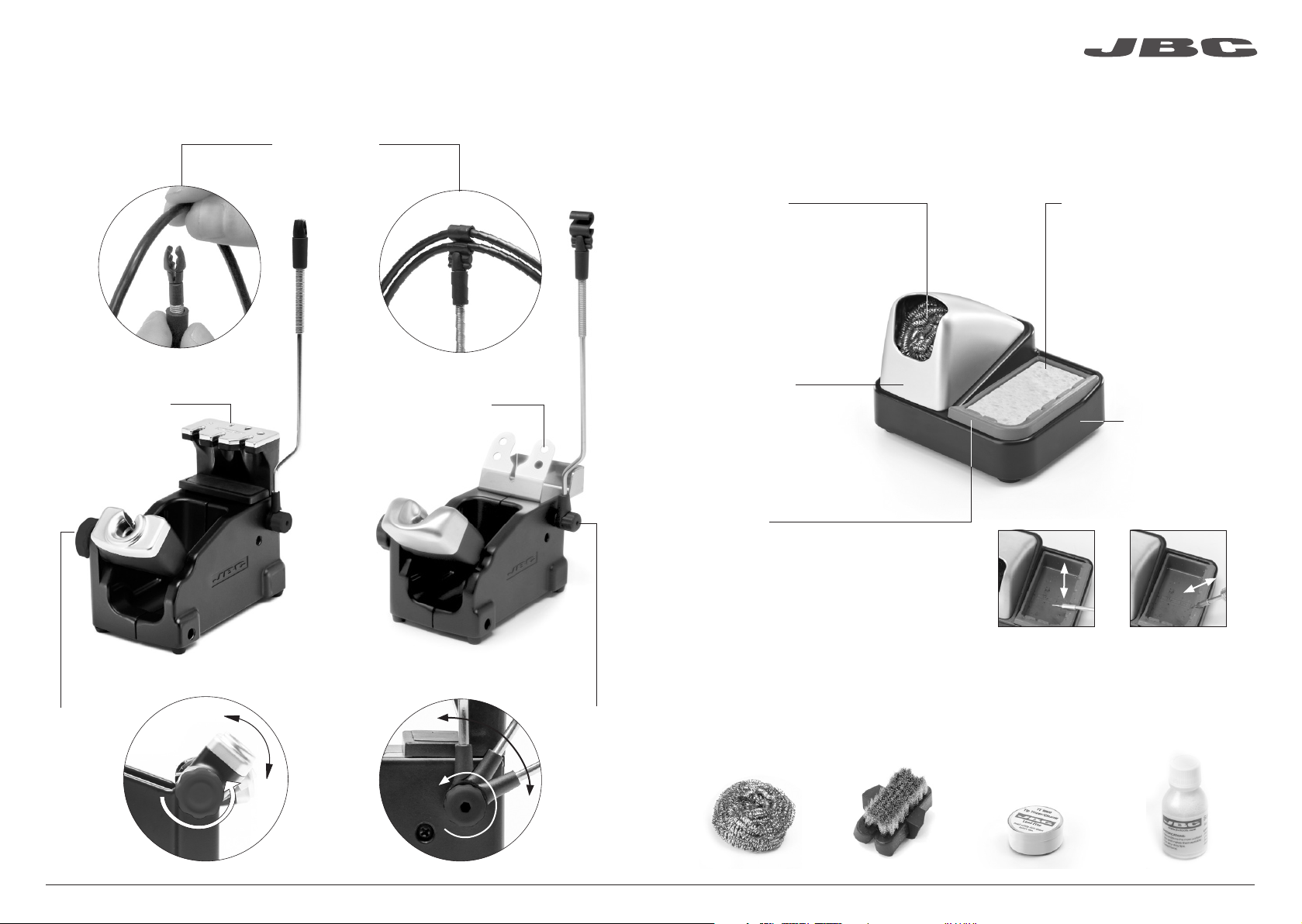
www.jbc tools .com
Adjustable Stands
Quick tip changer
Permits switching
cartridges without
interrupting
your work.
Cable collector
Keeps working area free of cable.
Quick tip changer
Holding tip system
for easy change.
Stand
Ref. AD-SD
Stand
Ref. DR-SD
Tip Cleaner
Improve thermal transfer by cleaning the tip after each solder joint.
Brass wool
Ref. CL6210
Very effective cleaning
method. It leaves a small layer
of solder on the tip to prevent
oxidation between cleaning
and rewetting.
Splashguard
It prevents splashing of
solder particles when
using the brass wool. Heavy weighted non-
Wiper
Ref. CL0236
A temperature resistant receptacle lets
the operator remove excess solder by
gentle tapping or wiping. It can be easily
removed for cleaning.
Tapping: Wiping:
Tap gently to remove
excess solder.
Optional
Sponge
Ref. S0354
The least harmful cleaning
method. Keep the sponge damp
with distilled water when working
to avoid tip wear.
Non-slip base
slip base for simple-
handed cleaning.
Use the slots to
remove remaining
particles.
Adjustable
tool holder
Suits your
work
position.
6
Adjustable
cable
collector
Inox wool
Ref. CL6205
Brushes
Ref. CL6220
Tip-tinner
Ref. TT-A
Sand
Ref. CL6211
7
Page 5
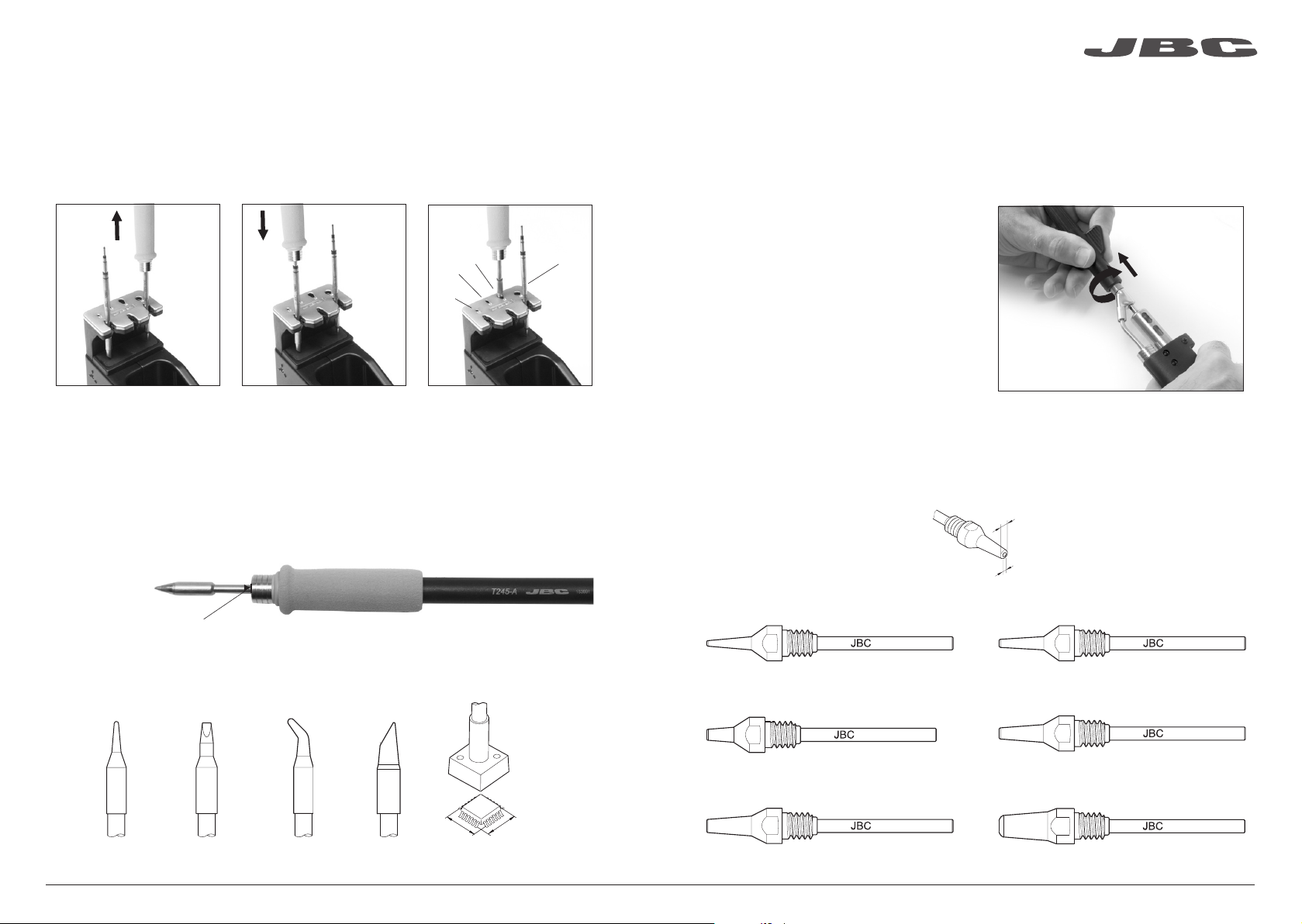
ø 1
ø 3,5
www.jbc tools .com
T245 Changing Cartridges
Save time and change cartridges safely without switching the station off.
1. Removing 2. Inserting 3. Fixing
C
B
A
Place the handle in the
extractor and pull to
remove the cartridge.
*Important
It is essential to insert the cartridges as far as the mark for a proper connection.
Place the handle on top of
the new cartridge and press
down slightly.
Use the holes for fixing the
cartridge* as follows:
A. For straight C210.
B. For curved C210.
C. For curved C245.
D. For straight C245.
DR560 Changing Tips
This operation should be done while the tip is hot, not below 250°C, so that any tin left inside is in
molten state.
1. Removing
Unscrew the tip using the spanner
D
supplied.
2. Inserting
Fit the new tip and tighten with the
spanner to make sure it is air tight.
Compatible Tips
The DR560 works with C560 tips. Find the model that best suits your soldering needs in www.jbctools.com
Here are some C560 tips in real size (mm):
A ø
250ºC minimum
Mark
Compatible cartridges
The T245 handle works with C245 cartridges. Find the model that best suits your soldering needs
in www.jbctools.com
A
B
Round Chisel Round bent Bevel Special models
8
B ø
C560-001 ØA=1,4 ØB=0,6 Ømax. pin=0,4
C560-001
C560-014 ØA=2,5 ØB=0,8 Ømax. pin=0,6
C560-014
C560-002 ØA=1,8 ØB=0,8 Ømax. pin=0,6
C560-002
C560-003 ØA=2,7 ØB=1 Ømax. pin=0,8
C560-003
C560-004 ØA=3,2 ØB=1,3 Ømax. pin=1,1 C560-009 ØA=5 ØB=1,3 Ømax. pin=1,1
C560-004
C560-009
9
Page 6
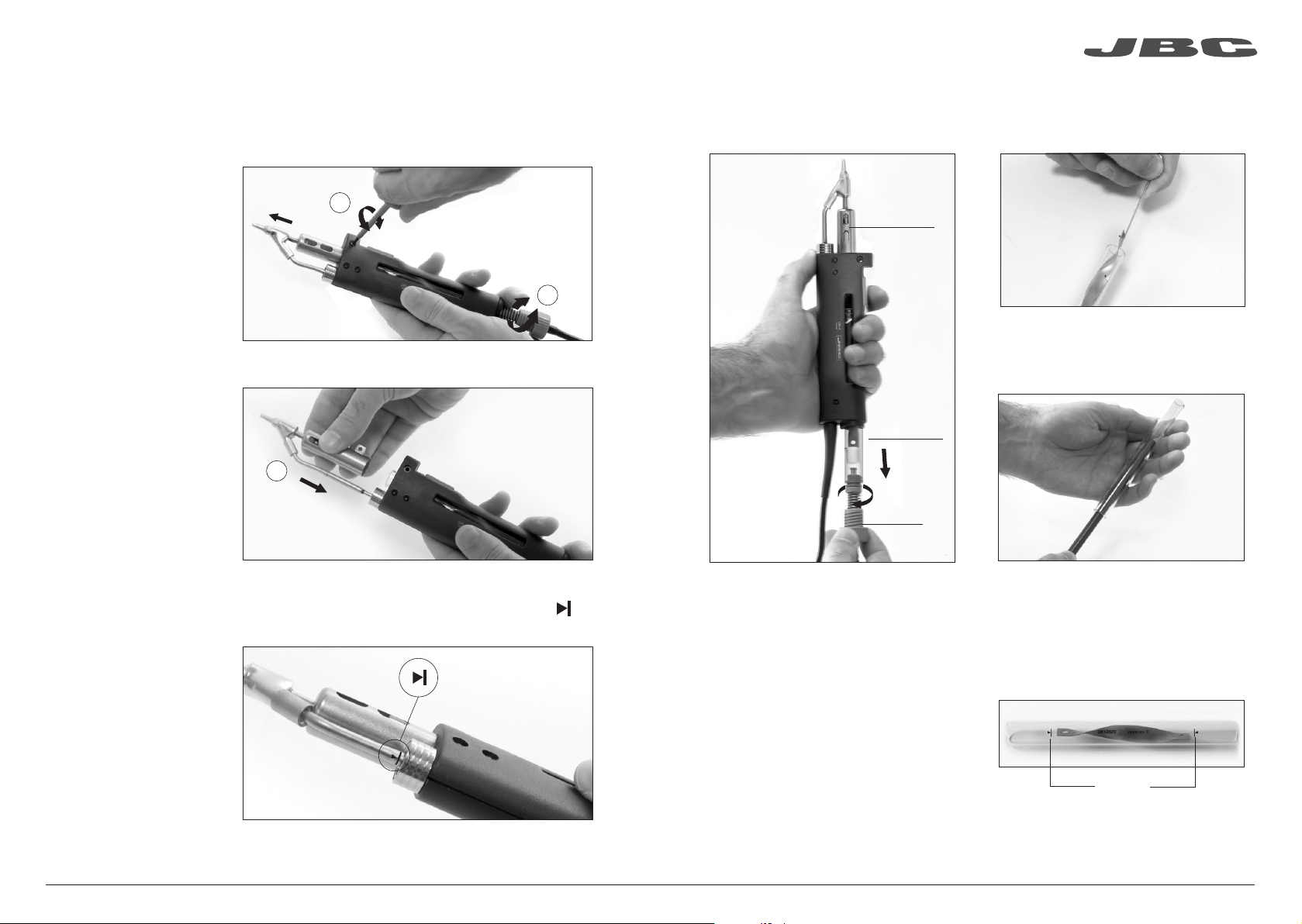
DR560 Changing the Heating Element
www.jbc tools .com
DR560 Tin Deposit Cleaning
To perform this operation, turn off the station or disconnect the tool.
1. Loosening
The deposit lid needs to be
loosened.
2
2. Removing
Loosen the screw as shown
and remove the
Heating Element.
3. Placing
Place the new Heating
Element and follow the steps
conversely.
3
1. Removing the lid
Check
internal joint
1
Check filter
Lid
2. Cleaning
Remove the coil to clean the inside of the
deposit with the stick supplied.
Important
For a proper connection it is essential to insert the cartridge by lining it up to the mark .
10
The lid must be removed with the DR560 in
vertical position.
3. Inserting the deposit
The deposit must be inserted with coil filter in
place, positioned between the 2 lines marked
on the tin deposit.
Then the whole unit must be closed by
screwing the lid.
The filter and internal joint must be checked
and replaced if dirty or damaged.
Marks
11
Page 7
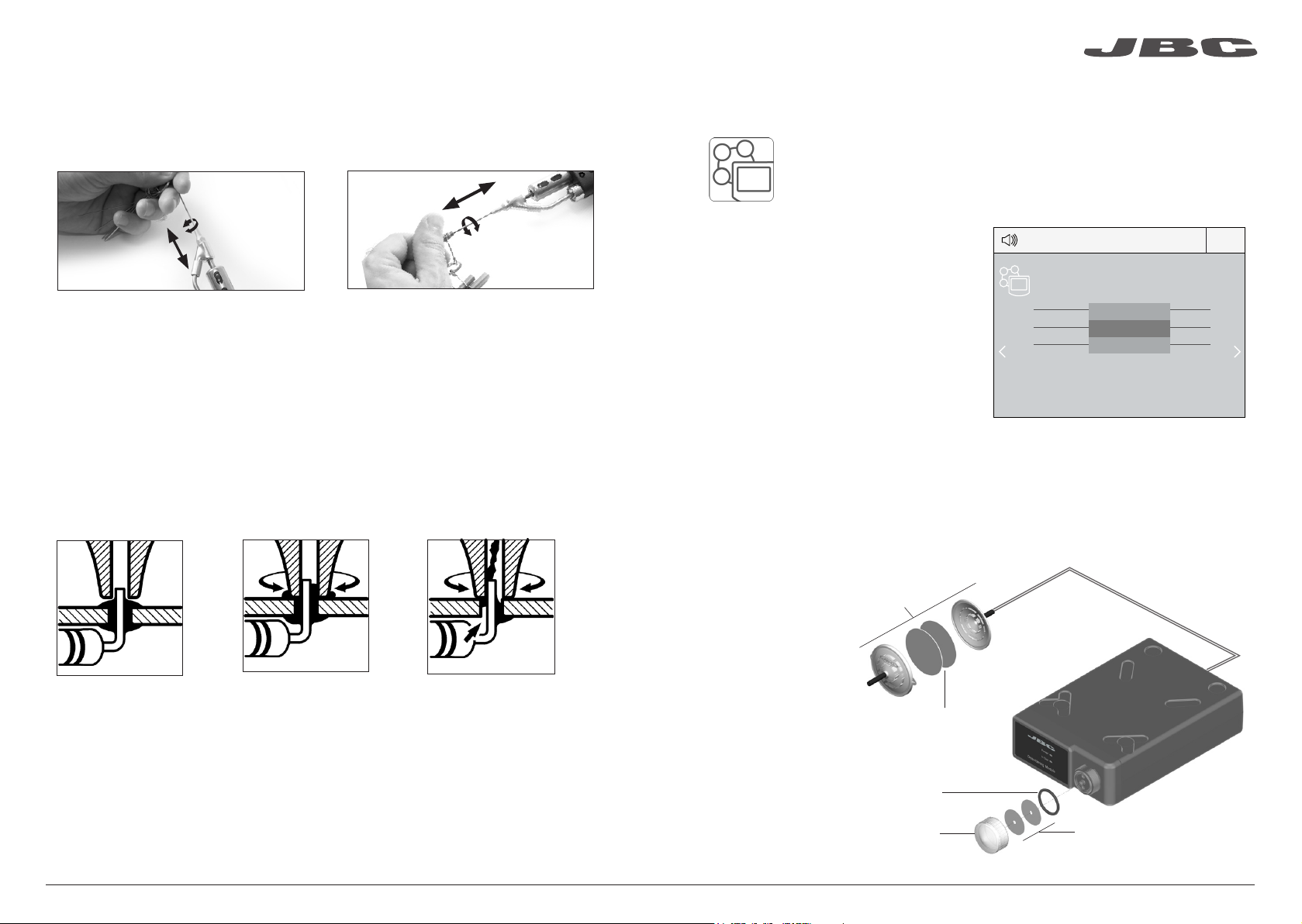
www.jbc tools .com
DR560 Tip Care
The intake tube should be periodically cleaned by the largest rod.
Important
DO NOT press the vacuum pump button while tinning the desoldering tip, as the fumes given
off by the flux would quickly block the ducts and the air filter.
Desoldering process
Use a tip with a larger diameter than the pad to achieve maximum aspiration and thermal efficiency.
3. Aspirating1. Placing 2. Rotating
MSE Initial Setup
After connecting the electric desoldering module (MSE-A), enter the Peripherals
Menu and select the port which you want to join with the module.
Peripherals
17:14
1. Select the module from the list of
peripheral connections. Remember your first
connection is denoted as “a”, the second
being “b”, etc. (e.g. MSE_a, MSE_b,...)
2. Press Menu or Back to save changes.
Once set up, you can change the module
settings by entering the Peripherals Menu.
Peripherals Port 2-DR
Pedal None
Module None
Module
MSE_a
None
MSE Changing the pump filters
- Clean the casing with a damp cloth. Make sure to use a soft cloth when cleaning the front.
- Periodically check all cable and tube connections.
- Keep filters clean to ensure proper solder suction and replace them when necessary.
Place the tip with the
component terminal in the
hole.
After pressing the desoldering key there is a slight delay until the self-contained vacuum pump
stops. This makes sure that the vacuum circuit is completely empty. If any solder remains are left
on a terminal after desoldering it, resolder it with fresh solder and repeat the desoldering operation.
When the solder liquefies,
gently rotate the tip so that
the compo nent terminal can
be lifted off.
Press the vacuum pump
button long enough to remove
the solder.
12
Important
Do not use sharp
pointed objects
to open the
suction filter.
Suction filter
Ref. 0821830
Cotton filters
Ref. 0781046
O Ring
Ref. 0007717
Filter cover
Ref. 0004710
Spare filters
Ref. 0005966
13
Page 8
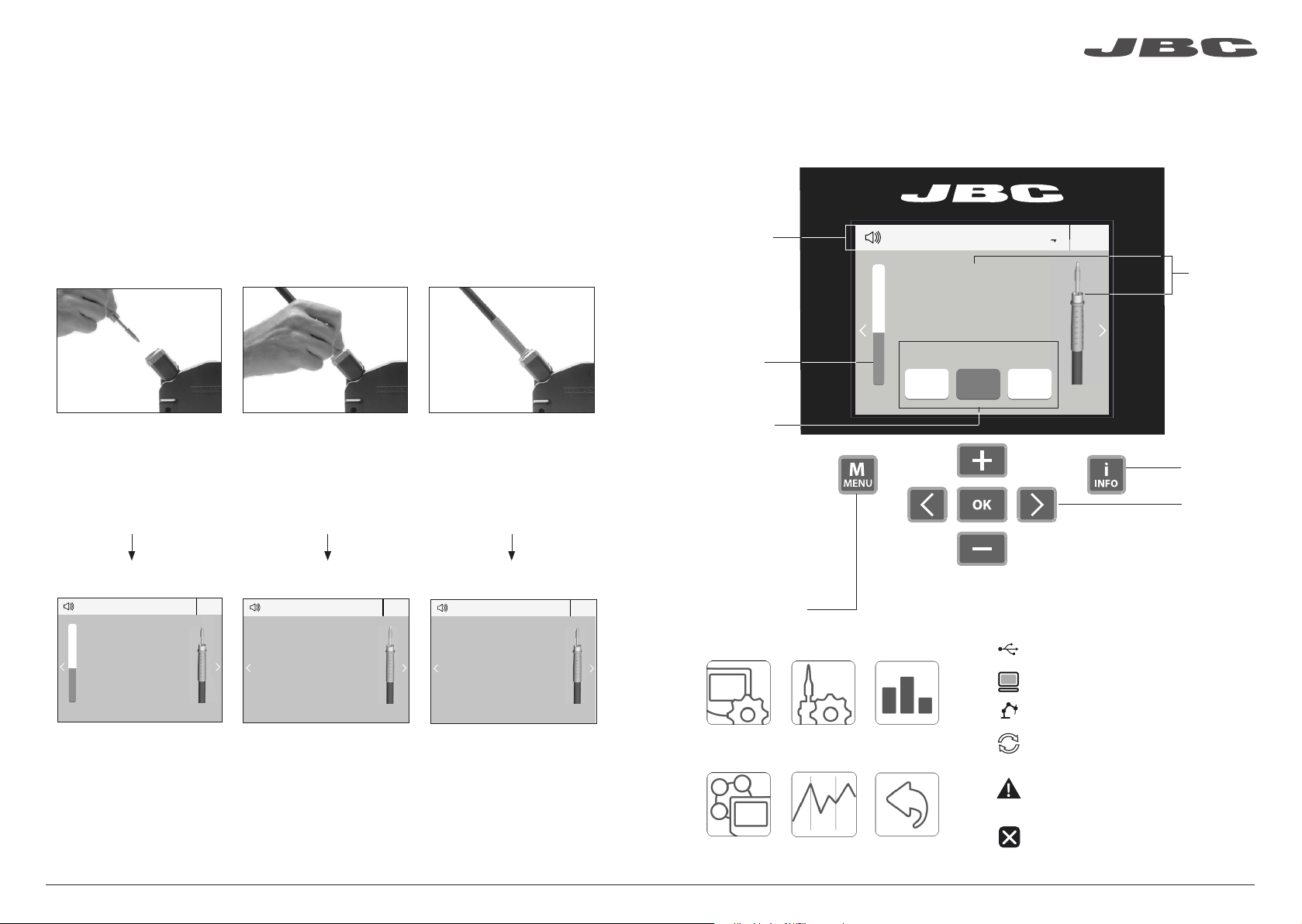
www.jbc tools .com
Operation
The JBC Exclusive Heating System
Our revolutionary technology is able to recover tip temperature extremely quickly. It means the user
can work at a lower temperature and improve the quality of soldering. The tip temperature is further
reduced thanks to the Sleep and Hibernation modes which increase the tip life by 5.
1. Work 2. Sleep
When the tool is lifted from the
stand the tip will heat up to the
selected temperature.
When the tool is in the stand,
the temperature falls to the
preset Sleep temperature.
3. Hibernation
Long time in
the stand
After longer periods of
inactivity, the power is cut off
and the tool cools down to
room temperature.
Work Screen
The DDE offers an intuitive user interface which provides quick access to station parameters.
Status bar
T245
17:14
Tool
in use
ºC
350
Power
indicator
Displayed if
temperature
levels are
activated
Power
45%
Temp. Levels
250 350 380
Port
2
Station
Information
Change
port
T245
350
Selected 350ºC
Power
45%
Tools Menu:
· Set temperature limits
· Select temperature levels
14
ºC
17:14
Port
17:14
T245
Sleep
Tool in the stand
Actual Temp. 180ºC
2
Delay to hibernation: 29:30
Tools Menu: Tools Menu:
· Set Sleep temperature
· Set Sleep delay
(from 0 to 9 min or no Sleep)
Port
2
Hibernation
Actual Temp. 25ºC
· Set Hibernation delay
(from 0 to 60 min or no
hibernation)
T245
17:14
Port
System notifications (Status Bar)Menu Options
Press INFO for each parameter description.
USB flash drive is connected.
Station is controlled by a PC.
2
Station Tools Counters
ResetGraphicsPeripherals
Station is controlled by a robot.
Station software update.
Press INFO to start the process.
Warning.
Press INFO for failure description.
Error. Press INFO for failure description,
the type of error and how to proceed.
15
Page 9
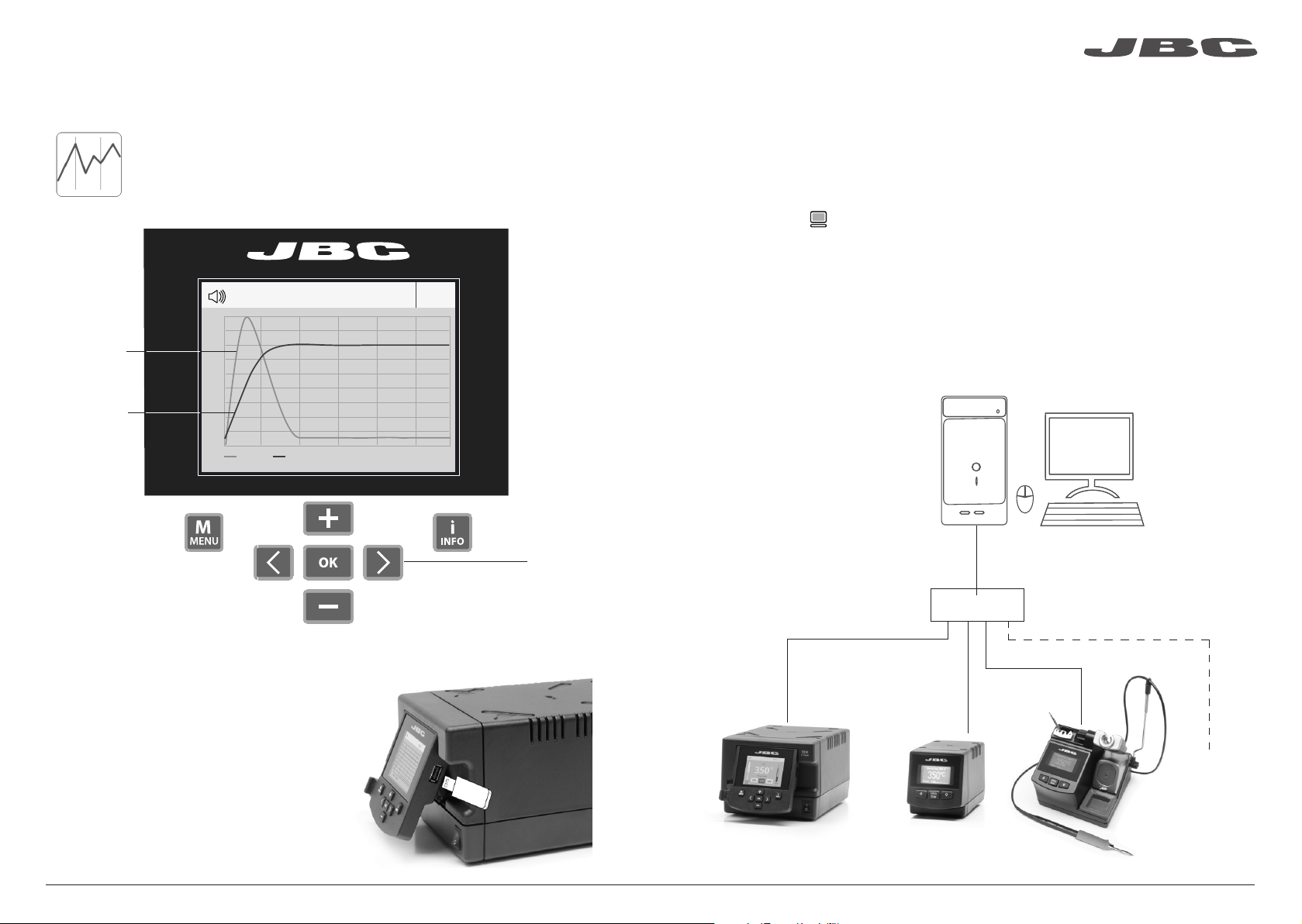
www.jbc tools .com
Process analysis
By pressing Graphics in the main MENU, temperature and power figures in real
time are displayed for each port. This helps you decide which tip to use to obtain
the best quality solder joints.
Graphics
Power (%)
Temperature
450
400
350
300
250
200
150
100
50
Power Temp
17:14
Port 1 - T245
Soldering Net
Remotely manage and monitor as many stations as your PC can handle.
1. Download the JBC Manager software and the user manual from www.jbctools.com/manager.html
2. Connect the stations via USB-B connector and the PC will automatically detect them.
3. The notification will be displayed on the station.
Functions:
- Set all the station parameters from your PC.
- Organize groups of stations and set all their parameters at the same time.
- Store specific configurations for later uses.
- Analyze the soldering graphics of the stations on your PC and export them.
JBC
Manager
software
See other
port graphic
Export graphics
Insert a USB flash drive into the USB-A
connector to save your soldering process in
csv format.
16
USB Hub
any JBC
station
17
Page 10
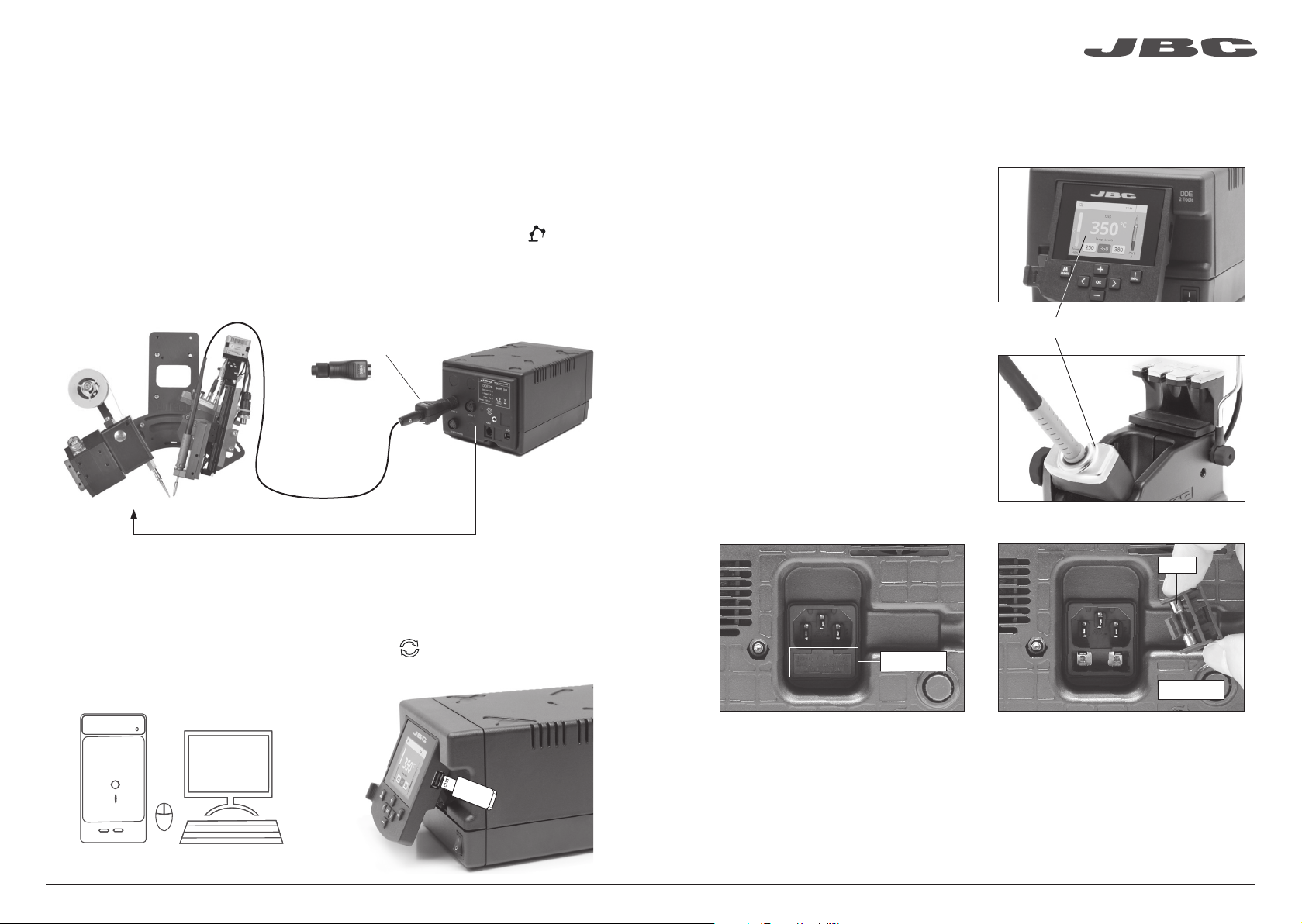
www.jbc tools .com
Working with Robots
Manage and monitor the station using a Robotic system.
1. Connect the tool to the station port by means of the CHB-A Converter.
2. Connect your Robot system to the Robot connector (RJ12) of the station.
DB9-RJ12 Adapater available only if necessary (Ref: 0013772).
3. Enable the Robot option in the station settings and the notification will be displayed:
4. Set your Robot’s commands according to the Robot Communication Protocol, available on the
website www.jbctools.com/jbcsoftware-menu-115.html.
Robot
CHB-A
Converter
Ref. CHB-A
Control
Unit
RS-232
connection
Maintenance
Before carrying out maintenance or storage, always allow the equipment to cool.
- Clean the station screen with a glass cleaner
or a damp cloth.
- Use a damp cloth to clean the casing and
the tool. Alcohol can only be used to clean
the metal parts.
- Periodically check that the metal parts of
the tool and stand are clean so that the
station can detect the tool status.
- Maintain tip surface clean and tinned prior
to storage in order to avoid tip oxidation.
Rusty and dirty surfaces reduce heat
transfer to the solder joint.
- Periodically check all cables and tubes.
- Replace a blown fuse as follows:
Clean periodically
Fuse
Update the station software
1. Download the JBC Update File from
www.jbctools.com/software.html and save
it on a USB flash drive. Preferably one with
no other files.
JBC
Update File
18
2. Insert the USB flash drive to the station.
The icon is diplayed while updating.
Fuse holder
1. Pull off the fuse holder and remove the
fuse. If necessary use a tool to lever it off.
- Replace any defective or damaged pieces. Use original JBC spare parts only.
- Repairs should only be performed by a JBC authorized technical service.
2. Press the new fuse into the fuse holder
and replace it in the station.
Fuse holder
19
Page 11

www.jbc tools .com
Safety
It is imperative to follow safety guidelines to prevent electric
shock, injury, fire or explosion.
- Do not use the units for any purpose other than soldering or rework. Incorrect use may cause fire.
- The power cord must be plugged into approved bases. Be sure that it is properly grounded
before use. When unplugging it, hold the plug, not the wire.
- Do not work on electrically live parts.
- The tool should be placed in the stand when not in use in order to activate the sleep mode.
The soldering tip, the metal part of the tool and the stand may still be hot even when the station is
turned off. Handle with care, including when adjusting the stand position.
- Do not leave the appliance unattended when it is on.
- Do not cover the ventilation grills. Heat can cause inflamable products to ignite.
- Use a “non residue” classified flux and avoid contact with skin or eyes to prevent irritation.
- Be careful with the fumes produced when soldering.
- Keep your workplace clean and tidy. Wear appropriate protective glasses and gloves when
working to avoid personal harm.
- Utmost care must be taken with liquid tin waste which can cause burns.
Specifications
Rework station with Electric Pump
DDSE-1B / DDSE-2B / DDSE-9B
- Total weight: 9.1 Kg (20 lb)
DDE-1B 120V 50/60Hz. Input fuse: 4A. Output: 23.5V
DDE-2B 230V 50/60Hz. Input fuse: 2A. Output: 23.5V
DDE-9B 100V 50/60Hz. Input fuse: 5A. Output: 23.5V
- Weight: 4.3 Kg (9.3 lb)
- Dimensions: 148 x 120 x 232 mm
- Output Peak Power: 150W per tool
- Temperature Range: 90-450°C (190-840 ºF)
- Idle Temp. Stability (still air) ±1.5 ºC (±3 ºF)
- Tip to ground resistance: <2 ohms
- Tip to ground voltage: <2mV RMS
- Ambient Operating Temperature: 10-40 ºC (50-104 ºF)
- USB-A / USB-B / Peripherals connectors
- RJ12 connector for Robot
MSE-A
- Weight: 1.2 Kg (2.6 lb)
- Dimensions: 145 x 55 x 225 mm
- Vacuum: 75% / 570 mmHg / 22.4 inHg
- Flow rate: 9 SLPM
Complies with CE standards
ESD protected housing “skin effect”
- This appliance can be used by children over the age of eight and also persons with reduced
physical, sensory or mental capabilities or lack of experience provided that they have been given
adequate supervision or instruction concerning use of the appliance and understand the hazards
involved. Children must not play with the appliance.
- Maintenance must not be carried out by children unless supervised.
20
21
Page 12

www.jbc tools .com
Composición
Los siguientes artículos deberían estar incluidos:
DDE Control Unit
Unidad de Control DDE ... 1 unidad
Ref. DDE-1B (120V)
DDE-2B (230V)
DDE-9B (100V)
General Purpose Handle
Mango para aplicaciones
generales ............ 1 unidad
Stand
Soporte ...... 1 ud
Ref. AD-SD
Ref. T245-A
Electric Desoldering Module
Módulo desoldador
eléctrico ....................... 1 unidad
Ref. MSE-A
Desoldering Iron
Desoldador ... 1 unidad
Ref. DR560-A
Tip Cleaner
Limpiador
de puntas ..... 1 unidad
Ref. CL9885
Stand
Soporte .. 1 u.
Ref. DR-SD
DR560 Accessories
Accesorios del DR560
Ref. 0010211
Tip cleaning set
Juego de limpieza de puntas ............... 1 unidad
Ref. 0965970
Tips
Puntas ................. 3 unidades
Ref. C560005
Tin deposit
Depósito de estaño ......... 1 ud
Ref. 0812620
Ref. C560013
Ref. C560004
Filter Box
Caja de filtros ....... 1 unidad
Ref. 0780840
Contiene
10 filtros
Internal joint Case
Casquillo junta
interior ................... 2 unidades
Ref. 0812360
Long Tip Cleaning set
Juego de limpieza de puntas largo .... 1 ud
Ref. 0965760
Spanner
Llave ........................... 1 unidad
Ref. 0780550
Metal tin diposit
Depósito de metal
para estaño ............ 1 unidad
Ref. 0812630
Sponge
Esponja ....................... 1 unidad
Ref. S0354
Stand Cable
Cable del soporte .... 1 unidad
Ref. 0011283
22
Metal Brush
Cepillo metálico ......... 1 unidad
Ref. CL6217
Module Cable
Cable del módulo .... 1 unidad
Ref. 0014874
Union Flanges
Bridas de unión ....... 1 unidad
Ref. 0011356
Contiene 2 bridas
Power cord
Cable de Red ............ 1 unidad
Ref. 0010569 (230V)
0013671 (100/120V)
Cartridges
Cartuchos ............... 2 unidades
Ref. C245903
C245906
Cotton Filter
Filtros de algodón ... 1 unidad
Ref. 0781046
Contiene
10 filtros
Filter Box
Caja de filtros ............ 1 unidad
Ref. 0005966
Contiene
50 filtros
Suction Filter
Filtro de aspiración .......... 1 ud
Ref. 0821830
Cleaning stick
Baqueta de limpieza ....... 1 ud
Ref. 0786640
Manual ...................... 1 unidad
Ref. 0017355
www.j bct ools .co m
Premium Rework station
with Electric Pump
Ref. DDSE-B
23
Page 13

Características
Trabaje simultáneamente con 2 herramientas y enlace cada puerto con 1 módulo + 1 pedal (Peripherals).
Stand Cable
Cable del soporte
Ref. 0011283
Conexión equipotencial
Conector USB-B
Pantalla color TFT de 2,8”
www.jbc tools .com
Conector USB-A
Cartridge
Cartucho
Ref. C245903
Ref. C245906
General Purpose
Handle
Mango para
aplicaciones generales
Ref. T245-A
Conector RJ12 para Robot
Toma de correinte
Tip
Punta
Ref. C560004
Ref. C560005
Ref. C560013
Desoldering Iron
Desoldador
Ref. DR560-A
Incline la pantalla
para una mejor
lectura
Module Cable
Cable del módulo
Ref. 0014874
Electric Desoldering Module
Módulo desoldador eléctrico
Ref. MSE-A
A otro periférico
Al Pedal
Ref. P-005
24
Stand
Soporte
Ref. AD-SD
Stand
Soporte
Ref. DR-SD
Suction Filter
Filtro de succión
Ref. 0821830
25
Page 14

www.jbc tools .com
Soportes ajustables
Mantiene el área de trabajo ordenada sin cable
Cambio rápido
de cartuchos
Cambie cartuchos
sin interrumpir
su trabajo
Recogecable
Stand
Soporte
Ref. AD-SD
Cambio rápido
de puntas
El sistema de
sujeción de puntas
facilita el cambio.
Stand
Soporte
Ref. DR-SD
Limpiador de Puntas
Mejore la transferencia térmica de la punta limpiándola después de cada soldadura.
Brass wool
Lana de latón
Ref. CL6210
Método de limpieza muy
efectivo. Deja una fina capa
de soldadura en la punta para
prevenir la oxidación entre la
limpieza y la rehumectación.
Protección
anti-salpicaduras
Previene las salpicaduras
de partículas de
soldadura.
Limpiador
Ref. CL0236
Receptáculo resistente a la temperatura
que permite al usuario eliminar el
exceso de soldadura golpeteando la
punta suavemente. Se puede extraer
fácilmente para su limpieza.
Opcional
Golpeteo: Limpieza:
Golpee suavemente
para retirar el exceso
de soldadura.
Sponge
Esponja
Ref. S0354
El método de limpieza más
eficaz y menos dañino.
Mantenga la esponja húmeda
con agua destilada, así evitará el
desgaste de la punta.
Base antideslizante
No es necesario
sujetar la base al
limpiar.
Use las ranuras para
retirar las partículas
restantes.
Soporte de
herramienta
ajustable
Se adapta a
su posición
de trabajo.
26
Recogecable
ajustable
Inox wool
Lana inoxidable
Ref. CL6205
Brushes
Cepillos de metal
Ref. CL6220
Tip-tinner
Reestañador de puntas
Ref. TT-A
Sand · Arena
Ref. CL6211
27
Page 15

ø 1
ø 3,5
www.jbc tools .com
Cambiar cartuchos del T245
Ahorre tiempo cambiando los cartuchos de forma rápida y segura sin apagar la estación.
1. Retirar 2. Insertar 3. Fijar
C
B
A
Coloque el soldador en el
extractor y tire para retirar
el cartucho.
*Importante
Es necesario insertar el cartucho hasta la marca para una conexión correcta.
Coloque el mango soldador
en la parte superior del
nuevo cartucho y presione
ligeramente.
Fije el cartucho* utilizando
los agujeros:
A. Para los C210 rectos.
B. Para los C210 curvados.
C. Para los C245 curvados.
D. Para los C245 rectos.
Cambiar puntas del DR560
Esta operación debe realizarse con la punta caliente (por encima de los 250°C) para que el estaño
de su interior se mantenga fundido.
1. Retirar
Desenrosque la punta utilizando la llave
D
suministrada.
2. Insertar
Coloque la punta nueva y enrósquela
con la llave para asegurarse que queda
hermético.
Puntas compatibles
El DR560 funciona con puntas C560.
Encuentre el modelo que mejor se adapte a sus necesidades de desoldadura en www.jbctools.com
Algunas de las puntas
C560 en tamaño real
(mm):
A ø
B ø
250ºC mínimo
Marca
Cartuchos compatibles
El mango para soldador T245 funciona con cartuchos C245. Encuentre el modelo que mejor se
adapte a sus necesidades de soldadura en www.jbctools.com
B
Modelos
Redondo Cincel
Redondo
curvado
A
Bisel
especiales
28
C560-001 ØA=1,4 ØB=0,6 Ømax. pin=0,4
C560-001
C560-014 ØA=2,5 ØB=0,8 Ømax. pin=0,6
C560-014
C560-002 ØA=1,8 ØB=0,8 Ømax. pin=0,6
C560-002
C560-003 ØA=2,7 ØB=1 Ømax. pin=0,8
C560-003
C560-004 ØA=3,2 ØB=1,3 Ømax. pin=1,1 C560-009 ØA=5 ØB=1,3 Ømax. pin=1,1
C560-004
C560-009
29
Page 16

Cambiar el elemento calefactor del DR560
www.jbc tools .com
Limpieza del depósito de estaño del DR560
Para realizar esta operación apague la estación o desconecte la herramienta.
1. Desenroscar
Desenrosque la tapa del
depósito.
2
2. Retirar
Afloje el tornillo y retire el
elemento calefactor.
3. Colocar
Coloque el nuevo elemento
calefactor hasta la marca* y
siga los mismos pasos a la
inversa.
3
1. Retirar la tapa
Compruebe la
junta interna
1
Compruebe
el filtro
Tapa
2. Limpiar
Retire el espiral para limpiar el interior del
depósito con la baqueta suministrada.
*Importante
Para una conexión apropiada es necesario insertar el cartucho alineándolo con la marca .
30
La tapa se debe retirar con el desoldador en
posición vertical.
3. Insertar el depósito
El depósito se debe insertar con el espiral ya
colocado entre las dos marcas.
Concluya el proceso cerrando el depósito
con la tapa.
El filtro y la junta interna deben supervisarse
para reemplazarlos si fuera necesario, ya sea
por exceso de suciedad o por algún daño.
Marcas
31
Page 17

www.jbc tools .com
Mantenimiento de puntas del DR560
El conducto de entrada se debe limpiar periódicamente con la baqueta más grande posible.
Importante
NO pulse el botón de la bomba de succión mientras estaña la punta, ya que los humos producidos por el flux bloquearían rápidamente los conductos y el filtro de aire.
Proceso de desoldadura
La punta elegida debe tener un diámetro más grande que el pad para conseguir la máxima aspiración
posible y el mejor rendimiento térmico.
3. Aspirar1. Colocar 2. Rotar
Puesta en marcha de la bomba MSE
Tras conectar el módulo desoldador eléctrico (MSE-A), entre en el menú de
Peripherals y seleccione el puerto con el que desee enlazar el módulo.
Peripherals
17:14
1. Seleccione el módulo del listado de
conexiones periféricas. Recuerde que su
primera conexión se indica como “a”, la
segunda como “b”, etc. (MSE_a, MSE_b,...)
2. Pulse Menu o Back para guardar los
cambios. Una vez configurado podrá
modificar cambios desde el menú Peripherals.
Peripherals Port 2-DR
Pedal None
Module None
Module
MSE_a
None
Cambiar los filtros de la bomba MSE
- Limpie la carcasa con un paño húmedo. Asegúrese que utiliza un paño suave para el frontal.
- Revise periódicamente los cables y tubos.
- Mantenga los filtros limpios para garantizar una correcta aspiración y reemplácelos si fuera necesario.
Coloque la punta en el
terminal del through-hole
tal y como se muestra.
Tras pulsar el botón del desoldador hay un ligero retraso hasta que la bomba de succión se
detiene. Esto asegura que el conducto de succión está completamente vacío.
Si se quedaran restos de soldadura en algun terminal después de desoldarlo, vuelva a soldarlo
con estaño nuevo y repita el proceso de desoldadura.
Cuando la soldadura se liqüe,
gire la punta con suavidad
para que el terminal del
componente se suelte.
Pulse el botón de la bomba
de succión hasta retirar
por completo los restos de
soldadura.
32
Importante
No utilice objetos
punzantes para
abrir el filtro de
aspiración.
Suction filter
Filtro de aspiración
Ref. 0821830
Cotton filters
Filtros de algodón
Ref. 0781046
Anillo
Ref. 0007717
Tapa de filtros
Ref. 0004710
Filtros
Ref. 0005966
33
Page 18

www.jbc tools .com
Funcionamiento
El exclusivo sistema calefactor de JBC
Nuestra tecnología revolucionaria es capaz de recuperar la temperatura de la punta de forma
extremadamente rápida. Esto significa que el usuario puede trabajar a una temperatura más baja
y mejorar la calidad de la soldadura. Esta temperatura se reduce aún más gracias a los modos de
Sleep e Hibernation que incrementan hasta 5 veces la vida de las puntas.
1. Trabajo 2. Sleep
Al levantar la herramienta
del soporte, la punta se
calienta hasta la temperatura
seleccionada.
Si la herramienta permenece
en el soporte, la temperatura
se reduce a la temperatura
predefinida.
3. Hibernación
Períodos
largos en el
soporte
Tras largos períodos de
inactividad (predefinido a
30min), se corta el suministro
de energía y la punta se enfría
hasta temperatura ambiente.
Pantalla de trabajo
La DDE-B presenta una interfaz de usuario intuitiva y ofrece un rápido acceso a los parámetros.
Barra de
estado
T245
17:14
Herramienta
en uso
ºC
350
Indicador de
potencia
Se muestra si
los niveles de
temperatura
están activos
Power
45%
Temp. Levels
250 350 380
Port
2
Ayuda de la
estación
Cambio de
puerto
T245
350
Selected 350ºC
Power
45%
Menú Tools:
· Configure límites de
temperatura.
· Seleccione niveles de
temperatura.
34
ºC
17:14
Port
17:14
T245
Sleep
Tool in the stand
Actual Temp. 180ºC
2
Delay to hibernation: 29:30
Menú Tools: Menú Tools:
· Configure la temperatura
de Sleep
· Configure el tiempo de
retraso de Sleep
(de 0 a 9 min o ninguno)
Port
2
Hibernation
Actual Temp. 25ºC
· Configure el retraso de
Hibernación
(de 0 a 60 min o ninguno)
T245
17:14
Port
Opciones de Menú
Pulse INFO para la descripción de parámetros.
2
Station Tools Counters
ResetGraphicsPeripherals
Notificaciones (Barra de estado)
Unidad de memoria USB conectada.
Estación controlada por un PC.
Estación controlada por un robot.
Actualización del software de la estación.
Pulse INFO para iniciar el proceso.
Aviso.
Pulse INFO para la descripción del fallo.
Error. Pulse INFO para la descripción del
fallo, el tipo de error y cómo proceder.
35
Page 19

www.jbc tools .com
Análisis del proceso
Pulsando sobre Graphics en el menú principal, se muestran las respuestas de
temperatura y potencia en tiempo real de cada puerto. Esto le ayudará a decidir
cuál es la punta más adecuada para obtener la mejor calidad en sus soldaduras.
Graphics
450
400
Potencia (%)
Temperatura
350
300
250
200
150
100
50
Power Temp
17:14
Port 1 - T245
Red de soldadura
Gestione y monitorice tantas estaciones como soporte su PC.
1. Descargue el software JBC Manager y el manual de usuario de www.jbctools.com/manager.html
2. Conecte las estaciones a través del conector USB-B y el PC las detectará automáticamente.
3. La notificación se mostrará en la estación.
Funciones:
- Configure todos los parámetros de la estación desde su PC.
- Organice grupos de estaciones y configure todos sus parámetros al mismo tiempo.
- Guarde configuraciones específicas para usos posteriores.
- Analice gráficos del proceso de soldadura de las estaciones desde su PC y expórtelos.
JBC
Manager
software
Vea el gráfico
del otro puerto
Exporte gráficos
Inserte una unidad de memoria USB para
guardar su proceso de trabajo en formato csv.
36
USB Hub
cualquier
estación
JBC
37
Page 20

www.jbc tools .com
Trabajar con Robots
Gestione y monitorice la estación por medio de un sistema robotizado.
1. Conecte la herramienta a la estación utilizando el convertidor CHB-A (Ref: CHB-A).
2. Conecte su sistema robotizado al conector Robot de la estación (RJ12).
Si lo necesita, el adaptador DB9-RJ12 está disponible (Ref: 0013772).
3. Active la opción de robot en la estación y se mostrará la siguiente notificación:
4. Configure su sistema robotizado según el Protocolo de Comunicación para Robots,
que encontrará en www.jbctools.com/jbcsoftware-menu-115.html.
Robot
Convertidor
CHB-A
Ref. CHB-A
Conexión
RS-232
Actualice el software de la estación
Unidad
de Control
Mantenimiento
Antes de realizar tareas de mantenimiento o almacenar, desconecte el equipo y déjelo enfriar.
- Use un paño húmedo para limpiar la
pantalla del equipo, la carcasa y la
herramienta. Puede utilizar alcohol
solamente en las partes metálicas.
- Compruebe periódicamente que las partes
metálicas de la herramienta y del soporte
están limpias. Así la estación puede
detectar el estado de la herramienta y
activar los modos de Sleep o Hibernation.
- Mantenga la punta limpia y estañada la
para evitar su oxidación. Las superfícies
sucias reducen la transferencia térmica a la
soldadura.
- Revise periódicamente los tubos y cables.
- Cambie el fusible fundido de la siguiente manera:
Mantenga limpio
Fusible
1. Descargue el archivo de actualización de
www.jbctools. com/software.html
cuando esté disponible y guárdelo en una
unidad de memoria USB (preferentemente
una sin otros archivos).
JBC
Update File
38
2. Inserte la unidad de memoria USB.
La notificación se muestra mientras
se actualiza el software.
Portafusible
Portafusible
1. Tire del portafusible para retirar el fusible.
Si lo precisa, utilice una pequeña palanca.
- Cambie cualquier pieza defectuosa o dañada. Utilice solamente recambios originales de JBC.
- Cualquier reparación sólo se podrá realizar por un servicio técnico oficial JBC.
2. Sustituya el fusible y coloque de nuevo el
portafusibles en su sitio.
39
Page 21

Es necesario cumplir estas normas de seguridad para prevenir cualquier
choque eléctrico, heridas, fuego o explosiones.
- No utilice el equipo para otros fines que no sea la soldadura o reparación. El uso incorrecto
puede causar fuego.
- El cable de red debe enchufarse en bases homologadas. Asegúrese de que está conectado a
tierra correctamente antes de su uso. Al retirarlo, tire del conector, no del cable.
- No trabaje con tensión.
- La herramienta debe permanecer en el soporte mientras no está en uso con el fin de activar el modo
de Sleep o Hibernación. El cartucho y las partes metálicas de la herramienta o del soporte pueden
estar calientes incluso cuando con la estación apagada. Manipule con cuidado, incluso cuando se
ajusta la posición del soporte.
- No deje el aparato desatendido cuando está en funcionamiento.
- No cubra las rejillas de ventilación. El calor puede causar que los productos inflamables se enciendan.
- Utilice flux clasificado como “non residue”. Evite el contacto con la piel y ojos para que no se irriten.
- Tenga cuidado con el humo producido al trabajar.
- Mantenga su lugar de trabajo limpio y ordenado. Use gafas y guantes de protección adecuados.
Así evitará cualquier daño.
- Tenga cuidado con los restos de estaño líquido. En contacto con la piel, puede causar quemaduras.
EspecificacionesSeguridad
Rework station with Electric Pump
Estación de reparación con bomba eléctrica
DDSE-1B / DDSE-2B / DDSE-9B
- Peso total: 9.1 Kg (20 lb)
DDE-1B 120V 50/60Hz. Fusible de entrada: 4A. Salida: 23.5V
DDE-2B 230V 50/60Hz. Fusible de entrada: 2A. Salida: 23.5V
DDE-9B 100V 50/60Hz. Fusible de entrada: 5A. Salida: 23.5V
- Peso: 4.3 Kg (9.3 lb)
- Dimensiones: 148 x 120 x 232 mm
- Potencia máxima de pico: 150W por herramienta
- Rango de temperatura: 90-450°C (190-840 ºF)
- Estabilidad de temperatura en reposo: ±1.5 ºC (±3 ºF)
- Resistencia punta a tierra: <2 ohms
- Tensión en punta: <2mV RMS
- Temperatura ambiente de trabajo: 10-40 ºC (50-104 ºF)
- Conectores USB-A / USB-B / Peripherals (periféricos)
- Conector RJ12 para Robot
MSE-A
- Peso: 1.2 Kg (2.6 lb)
- Dimensiones: 145 x 55 x 225 mm
- Vacío: 75% / 570 mmHg / 22.4 inHg
- Caudal: 9 SLPM
Cumple con las normativas CE
Seguridad ESD
www.jbc tools .com
- Este aparato puede ser utilizado por personas a partir de 8 años y también por aquellas
personas con movilidad reducida o capacidades físicas, sensoriales o mentales limitadas o
con falta de experiencia y conocimientos siempre y cuando reciban supervisión o instrucciones
relativas al uso del aparato de una manera segura y entiendan los riesgos que implica. Los niños
no deben jugar con el aparato.
- Los niños no deberán realizar tareas de mantenimiento sin supervisión.
40
41
Page 22

www.jbc tools .com
Packliste
Die folgenden Artikel sollten enthalten sein:
DDE Control Unit
DDE Versorgungseinheit ...1 St.
Ref. DDE-1B (120 V)
DDE-2B (230 V)
DDE-9B (100 V)
General Purpose Handle
Universal-
Handstück ........... 1 Stück
Ref. T245-A
Electric Desoldering Module
Elektrisches Entlöt-modul...1 St.
Ref. MSE-A
Stand
Ablageständer .... 1 Stück
Ref. AD-SD
Tip Cleaner
Lötspitzenreiniger ..... 1 Stück
Ref. CL9885
Desoldering Iron
Entlötkolben ..... 1 St.
Ref. DR560-A
Stand
Ablageständer ... 1 St.
Ref. DR-SD
DR560 Zubehör
Ref. 0010211
Tip cleaning set
Lötspitzen-Reinigungsset ....................... 1 Stück
Ref. 0965970
Tips
Spitzen ........................ 3 Stück
Ref. C560005
Tin deposit
Glasrohr ....................... 1 Stück
Ref. 0812620
C560013
C560004
Filter-Box ................ 1 Stück
Ref. 0780840
Sie enthält
10 Filter
Internal joint Case
Dichtung für
Entlötkolben ................. 2 Stück
Ref. 0812360
Long Tip Cleaning set
Reinigungswerkzeug, Nadeln ......... 1 Stück
Ref. 0965760
Spanner
Entlötspitzen-
Wechselwerkzeug ............ 1 St.
Ref. 0780550
Metal tin diposit
Metallrohr für Entlötkolben ..1 St.
Ref. 0812630
Sponge
Schwamm .................... 1 Stück
Ref. S0354
Stand Cable
Anschlusskabel .......... 2 Stück
Ref. 0011283
42
Metal Brush
Metallbürste ................. 1 Stück
Ref. CL6217
Module Cable
Modulkabel ................. 1 Stück
Ref. 0014874
Union Flanges
Kabelclips ....................... 1 Stück
Ref. 0011356
Power cord
Netzkabel ..................... 1 Stück
Ref. 0010569 (230 V)
0013671 (100/120 V)
Cartridges
Kartuschen ..................... 2 Stück
Ref. C245903
C245906
Cotton Filter
Baumwollfilter ........... 1 Stück
Ref. 0781046
Sie enthält 10 Filter
Filter-Box .................... 1 Stück
Ref. 0005966
Sie enthält
50 Filter
Suction Filter
Saugfilter .......................1 Stück
Ref. 0821830
Cleaning stick
Reinigungsstab ........... 1 Stück
Ref. 0786640
Handbuch .................. 1 Stück
Ref. 0017355
www.j bct ools .co m
Premium Rework station
with Electric Pump
Ref. DDSE-B
43
Page 23

Merkmale
Arbeiten Sie gleichzeitig mit bis zu 2 Werkzeugen und verbinden Sie jeden Stationsport mit 1 Modul
+ 1 Fußschalter (Peripheriegeräte).
Stand Cable
Anschlusskabel
Ref. 0011283
Potenzialausgleichsbuchse
USB-B-Anschluss
2,8” Farb TFT Bildschirm
www.jbc tools .com
USB-A Anschluss
Cartridges
Kartuschen
Ref. C245903
Ref. C245906
General Purpose
Handle
Universal-Handstück
Ref. T245-A
RJ12-Buchse für Roboter
Netzkabelbuchse
Tips
Spitzen
Ref. C560004
Ref. C560005
Ref. C560013
Desoldering Iron
Entlötkolben
Ref. DR560-A
Das Display zum
einfachen Ablesen
kippen
Module Cable
Modulkabel
Ref. 0014874
Electric Desoldering Module
Elektrische Entlötpumpe
Ref. MSE-A
Zu einem anderen
Peripheriegerät
Zum Fußschalter
Ref. P-005
44
Stand
Ablage
Ref. AD-SD
Stand
Ablage
Ref. DR-SD
Suction Filter
Saugfilter
Ref. 0821830
45
Page 24

www.jbc tools .com
Verstellbare Ablagen
Sorgt für einen kabelfreien Arbeitsbereich.
Spitzen-Schnellwechsler
Ermöglicht Ihnen
Spitzenwechsel
ohne
Arbeitsunterbrechung.
Verstellbarer
Werkzeughalter
Optimiert Ihre
Arbeitsposition.
Kabelausleger
Stand
Ablage
Ref. AD-SD
Spitzen-
Schnellwechsler
Spitzenfixiersystem
für einfachen
Wechsel.
Stand
Ablage
Ref. DR-SD
Verstellbarer
Kabel-
ausleger
Spitzenreiniger
Verbessern Sie die Wärmeübertragung durch Reinigung der Spitze nach jeder Lötverbindung.
Brass Wool· Messingwolle
Ref. CL6210
Sehr wirksame
Reinigungsmethode. Es lässt
einen dünnen Lötmittelüberzug
auf der Spitze, um die Oxidation
zwischen Reinigung und
Rückfeuchten zu vermeiden.
Spritzschutz
Verhindert
Lötmittelspritzer
beim Einsatz von
Messinggeflecht.
Abstreifer
Ref. CL0236
Ein temperaturbeständiger Behälter
ermöglicht es dem Werker, durch
vorsichtiges Abklopfen oder Abstreifen
überschüssiges Lot zu entfernen. Er kann
zur Reinigung leicht herausgenommen
werden.
Wahlweise
Inox Wool
Edelstahlwolle
Ref. CL6205
Brushes
Bürsten
Ref. CL6220
Abklopfen: Abstreifen:
Klopfen Sie
vorsichtig ab, um
überschüssiges Lot
zu entfernen.
Tip-tinner
Lötspitzenverzinner
Ref. TT-A
Sponge · Schwamm
Ref. S0354
Die schonendste
Reinigungsmethode. Halten
Sie den Schwamm bei der
Arbeit mit destillier tem Wasser
feucht, um Spitzenverschleiß zu
vermeiden.
Rutschfeste
Bodenauflage
Boden muss bei
Spitzenreinigung
nicht festgehalten
werden.
Benutzen Sie die
Aussparungen, um
noch vorhandene
Partikel zu entfernen.
Sand
Ref. CL6211
46
47
Page 25

ø 1
ø 3,5
www.jbc tools .com
T245 Auswechseln der Kartuschen
Sparen Sie Zeit und wechseln Sie sicher Kartuschen, ohne die Station auszuschalten.
1. Entfernen 2. Einsetzen 3. Fixieren
C
B
A
Positionieren Sie das
Handstück im Abzieher und
ziehen Sie zum Entfernen
der Kartusche.
Positionieren Sie das
Handstück auf der neuen
Kartusche und drücken Sie
mit leichtem Druck nach
unten.
Benutzen Sie die
Aussparungen zur Fixierung
der Kartusche* wie folgt:
A. Für gerade C210.
B. Für bogenförmige C210.
C. Für bogenförmige C245.
D. Für gerade C245.
*Wichtig
Es ist wichtig, die Kartuschen für eine einwandfreie Verbindung genau bis zur Markierung einzustecken.
D
DR560 Tipps zum Auswechseln
Diese Operation sollte ausgeführt werden, solange die Spitze heiß ist, bei mindestens 250 °C,
sodass jegliches darin befindliche Zinn im geschmolzenen Zustand ist.
1. Entfernen
Schrauben Sie die Spitze mit dem
Wechsel-Werkzeug los.
2. Einsetzen
Passen Sie die neue Spitze ein, ziehen Sie
sie mit dem Wechsel-Werkzeug an, um
ihre Luftundurchlässigkeit zu gewährleisten.
Kompatible Spitzen
Der Entlötkolben DR560 arbeitet mit C560 Spitzen.
Finden Sie das passende Modell für Ihren Lötbedarf unter www.jbctools.com
Hier sehen Sie einige
C560-Spitzen
maßstabsgetreu (mm):
A ø
B ø
Minimum 250 ºC
Markierung
Kompatible Kartuschen
Der Lötkolben T245 arbeitet mit C245 Spitzen. Finden Sie das passende Modell für Ihren
Lötbedarf unter www.jbctools.com
A
B
Rund Meißelförmig Rund gebogen Abgeschrägt Spezialmodelle
48
C560-001 ØA=1,4 ØB=0,6 Ømax. pin=0,4
C560-001
C560-014 ØA=2,5 ØB=0,8 Ømax. pin=0,6
C560-014
C560-002 ØA=1,8 ØB=0,8 Ømax. pin=0,6
C560-002
C560-003 ØA=2,7 ØB=1 Ømax. pin=0,8
C560-003
C560-004 ØA=3,2 ØB=1,3 Ømax. pin=1,1 C560-009 ØA=5 ØB=1,3 Ømax. pin=1,1
C560-004
C560-009
49
Page 26

DR560 Wechsel des Heizelements
www.jbc tools .com
DR560 Reinigung des Glasrohrs
Um diese Operation durchzuführen, die Station ausschalten oder das Werkzeug vom Netz
trennen.
1. Lockern
Die Glasrohrabdeckung
muss gelockert werden.
2
2. Entfernen
Lockern Sie wie gezeigt die
Schraube und entfernen Sie
das Heizelement
1
3. Einsetzen
Setzen Sie das neue Heizelement ein und führen Sie
die Schritte in umgekehrter
Reihenfolge durch.
3
1. Abdeckung entfernen
2. Reinigung
Innendichtung
prüfen
Entnehmen Sie die Spirale, um das Innere
des Glasrohrs mit dem zum Lieferumfang
gehörenden Stab zu reinigen.
Filter prüfen
Abdeckung
Wichtig
Für eine einwandfreie
Verbindung ist es
entscheidend, dass die
Kartusche mit der
Markierung
abgeglichen wird.
50
Die Abdeckung muss entfernt werden, wenn
der Entlötkolben DR560 in senkrechter
Position steht.
3. Einsetzen des Glasrohrs
Das Glasrohr muss mit korrekt
ausgerichtetem - zwischen den 2 auf dem
Glasrohr markierten Linien - Spiralfilter
eingesetzt werden.
Dann muss die ganze Einheit durch
Einschrauben der Abdeckung verschlossen
werden.
Der Filter und die Innendichtung müssen
geprüft werden und bei Verschmutzung
oder Beschädigung ausgetauscht werden.
Markierungen
51
Page 27

www.jbc tools .com
DR560 Spitzenpflege
Die Ansaugleitung sollte regelmäßig mit dem größten Stab gereinigt werden.
Wichtig
Betätigen SIE NICHT den Druckknopf der Vakuumpumpe, während die Entlötspitze verzinnt wird, da
der aus dem Flussmittel entweichende Rauch schnell die Leitungen und den Luftfilter blockieren würde.
Entlöt-Verfahren
Benutzen Sie eine Spitze mit einem größeren Durchmesser als das Lötauge, um so maximale
Saugleistung und thermische Effizienz zu erzielen.
3. Saugen1. Einsetzen 2. Drehen
MSE Startkonfiguration
Nachdem die elektrische Entlötpumpe (MSE-A) angeschlossen wurde, gehen
Sie in das Menü Peripherals und wählen den Port aus, den Sie mit dem Modul
verbinden möchten.
Peripherals
1. Wählen Sie das Modul aus der Liste der
Anschlüsse von Peripheriegeräten aus.
Denken Sie daran, dass Ihr erster
Anschluss als "a", der zweite als "b", usw.
bezeichnet werden (d.h. MSE_a, MSE_b,...)
2. Drücken Sie Menu oder Back, um die
Änderungen zu speichern. Nach
vorgenommener Konfiguration, können Sie
die Moduleinstellungen ändern, indem Sie
in das Menü Peripherals gehen.
Peripherals Port 2-DR
Pedal None
Module None
Module
MSE_a
None
17:14
MSE Wechsel der Pumpenfilter
- Halten Sie das Gehäuse sauber, indem Sie einen feuchten Lappen benutzen. Bitte darauf achten
dass Sie ein weiches Tuch für die Vorderseite benutzen.
- Überprüfen Sie regelmäßig alle Kabel und Schlauchanschlüsse. Halten Sie die Filter sauber, um
einwandfreie Lotabsaugung zu gewährleisten und tauschen Sie sie bei Bedarf aus.
Platzieren Sie die Spitze mit
dem Baugruppenterminal
innerhalb der Öffnung.
Nach Betätigung der Entlöttaste tritt eine kurze Verzögerung ein, bis die eigenständige Vakuumpumpe abschaltet. Dies gewährleistet, dass der Vakuumkreislauf vollständig leer ist. Falls nach
dem Entlöten irgendein Lotrest auf einem Terminal zurückbleiben sollte, mit frischem Lot löten
und den Entlöt-Vorgang wiederholen.
Wenn das Lot flüssig wird,
drehen Sie vorsichtig
die Entlötspitze, sodass
das Baugruppenterminal
angehoben werden kann.
Drücken Sie lang genug den
Pumpenknopf, um das Lot zu
entfernen.
52
Wichtig
Benutzen Sie
keine Gegenstände
mit scharfer Spitze,
um den Saugfilter
zu öffnen.
Suction Filter
Saugfilter
Ref. 0821830
O-Ring
Ref. 0007717
Filterdeckel
Ref. 0004710
Cotton Filters
Baumwollfilter
Ref. 0781046
Ersatzfilter
Ref. 0005966
53
Page 28

www.jbc tools .com
Betrieb
Das exklusive Heizsystem von JBC
Unsere revolutionäre Technik ist dazu in der Lage, außerordentlich schnell die Spitzentemperatur zu
erreichen. Dies bedeutet, dass der Benutzer bei geringerer Temperatur arbeiten und die Lötqualität
verbessern kann. Die Spitzentemperatur wird zudem dank der Betriebsarten Sleep und Hibernation
weiter gesenkt, wodurch die Spitzenstandzeit verfünffacht wird.
1. Arbeit 2. Sleep
Wenn das Werkzeug aus der
Ablage genommen wird, wird
die Spitze auf die ausgewählte
Temperatur aufgeheizt.
Wenn sich das Werkzeug
in der Ablage befindet,
wird die Temperatur auf
voreingestellte SleepTemperatur abgesenkt.
3. Hibernation
Lange Zeit in
der Ablage
Nach längeren Zeiträumen
der Untätigkeit wird
die Stromversorgung
abgeschaltet und das
Werkzeug
kühlt auf Raumtemperatur ab.
Arbeitsbildschirm
Die DDE-B bietet eine intuitive Benutzerschnittstelle, die schnellen Zugriff auf die Stationsparameter
gewährt.
Statusleiste
T245
17:14
ºC
Angeschlossenes
Werkzeug
350
Leistungsanzeige
Angezeigt,
wenn
Temperaturstufen aktiviert
sind
Power
45%
Temp. Levels
250 350 380
Port
2
Station
Informationen
Port
ändern
17:14
T245
ºC
350
Selected 350ºC
Power
45%
Menü Werkzeuge:
· Temperaturgrenzwerte
einstellen
· Temperaturstufen auswählen
54
Port
17:14
T245
Sleep
Tool in the stand
Actual Temp. 180ºC
2
Delay to hibernation: 29:30
Menü Werkzeuge: Menü Werkzeuge:
· Sleeptemperatur einstellen
· Sleepverzögerung einstellen
(von 0 bis 9 Min. oder kein
Sleepzustand)
Port
2
Hibernation
Actual Temp. 25ºC
· Hibernationverzögerung
einstellen
(von 0 bis 60 Min. oder keine
Hibernation)
T245
17:14
Port
Systemmeldungen (Statusleiste)Menüoptionen
Drücken Sie INFO für jede ParameterBeschreibung.
2
Station Werkzeuge Zähler
ResetGraphicsPeripheriegeräte
USB-Flashspeicher ist angeschlossen.
Station wird von einem PC gesteuert.
Station wird von einem Roboter gesteuert.
Aktualisierung Stationsoftware. Drücken
Sie INFO, um den Prozess zu starten.
Warnung. Drücken Sie INFO zur Störungsbeschreibung.
Fehler. Drücken Sie INFO zur Störungsbeschreibung, des Fehlertyps und empfohlenen Vorgehensweise.
55
Page 29

www.jbc tools .com
Prozessanalyse
Beim Drücken von Graphics im Haupt-MENU, werden für jeden Port in Echtzeit
Temperatur- und Leistungsangaben eingeblendet. Dies hilft Ihnen bei der
Entscheidung, welche Spitze Sie für die beste Qualität der Lötverbindungen
Graphics
Leistung (%)
Temperatur
benutzen müssen.
450
400
350
300
250
200
150
100
50
Power Temp
17:14
Port 1 - T245
Lötnetz
So viele Stationen, wie Ihr PC bewältigen kann, aus der Ferne steuern und überwachen.
1. Laden Sie die JBC Manager Sof tware und das Benutzerhandbuch herunter unter
www.jbctools.com/manager.html
2. Schließen Sie die Stationen per USB-B-Anschluss an und der PC wird sie automatisch erkennen.
3. Die Meldung wird auf der Station angezeigt werden.
Funktionen:
- Alle Stationsparameter von Ihrem PC aus einstellen.
- Stationsgruppen organisieren und alle ihre Parameter zur selben Zeit einstellen.
- Spezifische Konfigurationen für spätere Anwendungen speichern.
- Die Lötgrafiken der Stationen auf Ihrem PC analysieren und sie exportieren.
JBC
Manager
Software
Siehe andere
Portgrafik
Grafiken exportieren
Stecken Sie einen USB Flashspeicher in den
USB-A-Anschluss, um mit dem Speichern
Ihres Lötprozesses im csv-Format zu
beginnen.
56
USB-Hub
irgendeine
JBC
Station
57
Page 30

www.jbc tools .com
Arbeit mit Robotern
Steuern und Überwachen der Station unter Nutzung eines Robotersystems.
1. Schließen Sie das Werkzeug mit einem CHB-A Konverter an den Stationsport an.
2. Verbinden Sie Ihr Robotersystem mit der Roboterbuchse (RJ12) der Station.
DB9-RJ12 Adapter nur bei Bedarf verfügbar (Ref. 0013772).
3. Aktivieren Sie die Roboteroption in den Stationseinstellungen und die Mitteilung wird angezeigt
werden:
4. Gestalten Sie Ihre Roboter-Befehle gemäß dem Roboter-Kommunikations-Protokoll, verfügbar
auf der Website www.jbctools.com/jbcsoftware-menu-115.html.
Roboter
CHB-A
Konverter
Ref. CHB-A
Steuergerät
RS-232-
Buchse
Wartung
Vor der Durchführung von Wartungsarbeiten oder Einlagerung die Geräte immer erst auskühlen
lassen.
- Reinigen Sie den Bildschirm der Station mit
einem Glasreiniger oder mit einem feuchten
Lappen.
- Benutzen Sie einen feuchten Lappen,
um das Gehäuse und das Werkzeug zu
reinigen. Alkohol darf nur zur Reinigung der
Metallteile benutzt werden.
- Regelmäßig überprüfen, dass die
metallischen Teile des Werkzeugs/der
Ablage sauber sind, damit die Station den
Werkzeugstatus erkennen kann.
- Halten Sie die Oberfläche der Spitze vor
der Aufbewahrung sauber und verzinnt, um
Spitzenoxidation zu vermeiden. Angerostete
und verschmutzte Oberflächen mindern den
Wärmedurchgang zur Lötstelle.
- Überprüfen Sie regelmäßig alle Kabel und
Schläuche.
- Eine durchgebrannte Sicherung wie folgt austauschen:
Regelmäßig reinigen
Stationssoftware aktualisieren
1. Laden Sie den JBC Update File herunter
unter www.jbctools.com/software.html
und speichern Sie ihn auf einem USBFlashspeicher. Möglichst einer ohne andere
Dateien.
JBC
Update File
58
2. Stecken Sie den USB-Flashspeicher in die
Station. Das Symbol wird während des
Aktualisierens angezeigt.
Sicherung
Sicherungshalterung
Sicherungshalterung
1. Ziehen Sie die Sicherungshalterung
heraus und entnehmen Sie die Sicherung.
Falls notwendig, benutzen Sie ein
Werkzeug, um sie herauszudrücken.
- Jedes defekte oder schadhafte Teil austauschen. Nur Original-Ersatzteile von JBC verwenden.
- Reparaturen dürfen nur von dem Vertragskundendienst von JBC durchgeführt werden.
2. Drücken Sie die neue Sicherung in die
Halterung und setzen Sie sie erneut in die
Station ein.
59
Page 31

www.jbc tools .com
Sicherheit
Die Sicherheits-Leitlinien müssen unbedingt eingehalten werden, um
elektrischen Schlag, Verletzung, Feuer oder Explosion zu vermeiden.
- Die Anlagen für keinen anderen Zweck verwenden als zum Löten oder Reparieren. Unsachgemäße
Verwendung kann Feuer hervorrufen.
- Das Netzkabel muss in zugelassene Steckdosen eingesteckt werden. Vergewissern Sie sich vor
der Benutzung, dass sie korrekt geerdet ist. Beim Herausziehen am Stecker ziehen, nicht am Kabel.
- Nicht an aktiven Bauteilen arbeiten.
- Das Werkzeug sollte bei Nichtgebrauch in der Ablage abgestellt werden, um die Betriebsart
Ruhe auszulösen. Die Lötspitze, der metallische Teil des Werkzeugs und die Ablage können
noch heiß sein, wenn die Station ausgeschaltet ist. Gehen Sie vorsichtig vor, sogar wenn Sie die
Ständerposition justieren.
- Das eingeschaltete Gerät niemals unbeaufsichtigt lassen.
- Die Kühlungsgitter nicht abdecken. Hitze kann entzündliche Stoffe entzünden.
- Ein als "ohne Rückstände" eingestuftes Flussmittel verwenden und die Berührung mit Haut oder
Augen vermeiden, um Reizung zu vermeiden.
- Sich vor dem beim Löten entstehenden Rauch in Acht nehmen.
Spezifikationen
Rework station with Electric Pump
Löt-/Entlötstation mit elektrischer Entlötpumpe
DDSE-1B / DDSE-2B / DDSE-9B
- Gesamtgewicht: 9.1 kg (20 lb)
DDE-1B 120 V 50/60 Hz. Eingangssicherung: 4 A. Ausgang: 23.5 V
DDE-2B 230 V 50/60 Hz. Eingangssicherung: 2 A. Ausgang: 23.5 V
DDE-9B 100 V 50/60 Hz. Eingangssicherung: 5 A. Ausgang: 23.5 V
- Gewicht: 4.3 kg (9.3 lb)
- Abmessungen: 148 x 120 x 232 mm
- Spitzenausgangsleistung: 150 W pro Werkzeug
- Temperaturbereich: 90-450 °C (190-840 ºF)
- Temperaturstabilität ohne Last (stillstehende Luft) ±1.5 ºC (±3 ºF)
- Spitze-Erde-Widerstand: <2 Ohm
- Spitze-Erde-Spannung: <2 mV RMS
- Umgebungsbetriebstemperatur: 10-40 ºC (50-104 ºF)
- USB-A / USB-B / Peripheriegeräte-Buchsen
- RJ12-Buchse für Roboter
MSE-A
- Gewicht: 1.2 kg (2.6 lb)
- Abmessungen: 145 x 55 x 225 mm
- Vakuum: 75% / 570 mmHg / 22,4 inHg
- Durchflussrate: 9 SLPM
- Ihren Arbeitsplatz sauber und aufgeräumt halten. Bei der Arbeit geeignete Schutzbrille und
Handschuhe tragen, um gesundheitliche Schäden zu vermeiden.
- Im Umgang mit flüssigen Zinnrückständen muss äußerste Sorgfalt walten.
- Dieses Gerät kann von Kindern über acht Jahren und auch Personen mit körperlicher, sinnlicher
oder geistiger Behinderung oder mangelnder Erfahrung benutzt werden, nachdem ihnen
angemessene Überwachung oder Einweisung hinsichtlich der Verwendung des Geräts und der
damit verbundenen Risiken gegeben worden ist. Kinder dürfen mit dem Gerät nicht spielen.
- Wartung darf nicht von Kindern durchgeführt werden, wenn sie hierbei nicht beaufsichtigt werden.
60
Erfüllt EG-Normen
ESD-gerechtes Gehäuse "skin effect"
61
Page 32

Exploded View · Despiece · Explosionszeichnung
www.jbc tools .com
62
63
Page 33

Warranty
JBC’s 2 year warranty covers
this equipment against all
manufacturing defects, including
the replacement of defective
parts and labour.
Warranty does not cover product
wear due to use or mis-use.
In order for the warranty to
be valid, equipment must be
returned, postage paid, to the
dealer where it was purchased.
Garantía
Esta garantía de 2 años cubre
este equipo contra cualquier
defecto de fabricación,
incluyendo la sustitución de partes
defectuosas y mano de obra.
La garantía no cubre el desgaste
del producto por uso o mal uso.
Para que esta garantía sea válida,
el equipo debe ser devuelto, a
portes pagados, al distribuidor
donde se compró.
Garantie
Die 2-Jahres-Garantie von JBC
auf dieses Gerät deckt alle
Fertigungsmängel einschließlich
des Austauschs aller defekten
Teile sowie die Arbeitskosten.
Die Garantie gilt nicht für
auf Nutzung oder falsche
Anwendung zurückzuführenden
Produktverschleiß.
Damit die Garantie wirksam
wird, muss das Gerät mit
bezahltem Porto an den Händler
zurückgeschickt werden, wo es
erworben wurde.
This product should not be thrown in the garbage.
In accordance with the European directive 2012/19/EU, electronic equipment at the end of their life
must be collected and returned to an authorized recycling facility.
Este producto no debe desecharse en la basura.
De acuerdo a la directiva europea 2012/19/UE, los equipos electrónicos al final de su vida se
deberán recoger y trasladar a una planta de reciclaje autorizada.
Dieses Produkt sollte nicht mit dem Hausmüll entsorgt werden.
In Übereinstimmung mit der europäischen Richtlinie 2012/19/EU müssen elektronische Geräte am
Ende ihrer Lebensdauer eingesammelt und einem autorisierten Recyclingbetrieb zugeführt werden.
www.jbctools.com
0017355-1215
