
MP3/4
USER GUIDE
1
© Jazwares, Inc. 2009

CONTENTS
Please read the instructions along with the player carefully
before you use it, so that you can operate it conveniently.
WELCOME & Safety Tips3
Key Control & Interface 4-5
Main Menu 6
Music Function7
Video Function / Voice Record Function8
Play Recording / Photo9
Ebook / Loading your MP3/4 10
System Settings 11
Video Conversion Software / Troubleshooting12
Notes13
Warranty 14-15
Included in box:
• Preloaded MP3/4 Player
• Earphones
• USB Cable
• Video Conversion Software CD
• User Guide and Warranty
2

Congratulations on your purchase of the Ben 10 Preloaded
MP3/4 Player! We hope you enjoy all the great features on the
player. To get the most out of your Ben 10 Preloaded MP3/4
Player please read this manual as it provides tips and information
about its various features.
SAFETY TIPS:
• Use this only as intended.
• To prevent fire or shock hazard, do not expose this unit
to rain or moisture.
• Do not submerge the unit in any liquid
• Do not disassemble
• Do not touch the USB connection port of the player,
as it may become damaged.
• Avoid using headphones/earphones at high volume. Hearing experts advise
against continuous loud and extended music play. Keep the volume at a
moderate level. The quieter the sound, the longer you can listen to it safely.
NOTE : For Home and Personal Use
This product is intended to be used for recording and playback for your home
& enjoyment. Copying & commercial use of copyrighted material without
permission of the copyright owner may be prohibited by law. Use of your media
player, in compliance with all copyright and applicable intellectual property laws,
remains the responsibility of the user of the product.
3

Key Control and Interface:
The buttons have different functions for press and press hold.
PRESS FUNCTIONS
MENU
Make your
selection
Scroll through
songs, video
& photos.
Set volume
down.
MENU
VOL
Play/Pause
Play & pause
for songs,
video & photos
NextBack
Scroll through
songs, video
& photos.
Set volume up.
VOLUME
Activate the volume control
4
USB
RESET
On/Off Switch
Earphones

Key Control and Interface:
The buttons have different functions for press and press hold.
PRESS & HOLD FUNCTIONS
MENU
Press and hold
to go back to
Menu options
Rewind
Press and hold
to rewind a song
or video.
MENU
VOL
On/Off
Press and hold
to turn player
on and off
Fast Forward
Press and hold
to fast forward
through a song
or video.
VOLUME
Activate the volume control
WARNING!
Please use the delete feature carefully.
Any files deleted from the player will be gone forever.
5

Main Menu:
Your Player contains seven submenus.
Each menu corresponds to a function in the player.
MUSIC:
To play music
VIDEO:
To play video
VOICE RECORD:
PHOTOS:
To store photos
EBOOK:
To store and
read text
SYSTEM:
To record from
microphone
PLAY RECORDING:
To listen to recording
Press
or
to scroll to the desired function.
Press MENU to confirm the selection.
To change
system
settings
Press and hold the MENU button to return to the main menu from any mode.
6
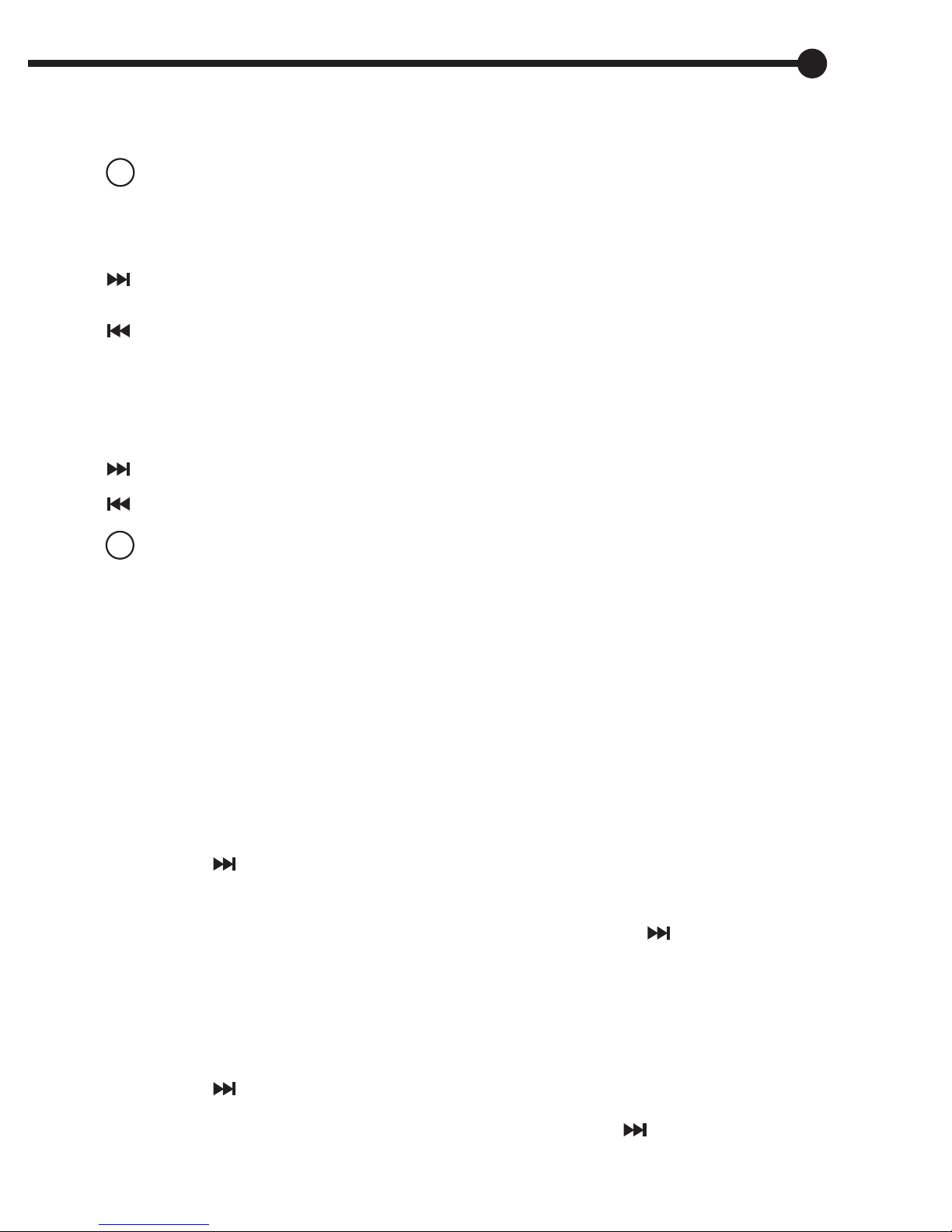
Music Function:
Choose MUSIC option and press the MENU button to confirm your selection.
Press center button to play and pause music track.
Changing Music Tracks:
to play next music track. Press & hold to fast forward within current song.
to play previous music track. Press & hold to rewind within current song.
Adjust Volume:
Press VOL to activate the volume control.
to increase volume
to decrease volume
Press center button to return to track screen, once you have
chosen your desired volume.
If you do not press any button, the volume control will be
dismissed after several seconds.
Lyrics:
Press & hold MENU to view song lyrics.
Press MENU to turn off song lyrics.
EQ Setup: (This offers you several sound frequency ranges such as rock, pop, jazz & more.)
While track is playing, press MENU to show sub-menus.
Press to scroll to Equalizer
Press MENU to confirm selection
Choose your desired equalizer mode by pressing
to scroll and press MENU to confirm selection.
Repeat Mode:
While track is playing, press MENU to show sub-menus.
Press to scroll to Repeat
Press MENU to confirm selection
Choose your desired repeat mode by pressing
to scroll and press MENU to confirm selection.
7

Video Function:
Choose VIDEO option and press the MENU button to confirm your selection.
Press center button to play and pause video track.
Changing Video Tracks:
to play next video track. Press & hold to fast forward within current video.
to play previous video track. Press & hold to rewind within current video.
Adjust Volume:
Press center button 2 times
Press VOL to activate the volume control.
to increase volume
to decrease volume
Press center button to return to track screen, once you have
chosen your desired volume.
If you do not press any button, the volume control will be
dismissed after several seconds.
Voice Record Function:
Choose VOICE RECORD option and press the MENU button to
confirm your selection.
Press center button to START recording.
Press center button to PAUSE recording.
Press and hold center button to SAVE recording.
Before starting to record, press MENU to enter the sub-menu
and select your desired recording type.
NOTE :
There is a maximum of 99 recordings in any folder.
8

Play Recording:
Choose PLAY RECORDING option and press the MENU button
to confirm your selection.
Press center button to play & pause recording.
Press MENU to enter sub-menu. Sub-menu includes
options to select folders and delete.
Changing Recording:
to play next recording. Press & hold to fast forward within recording.
to play previous recording. Press & hold to rewind within recording.
Adjust Volume:
Press center button to pause recording.
Press VOL to activate the volume control
to increase volume
to decrease volume
Press center button to return to recording, once you have
chosen your desired volume.
If you do not press any button, the volume control will be
dismissed after several seconds.
Photo:
Choose PHOTO option and press the MENU button to confirm your selection.
Press center button to view selected photo
Changing Photo:
to view next photo. Press & hold to fast forward photos in the set.
to view previous photo. Press & hold to rewind photos in the set.
9
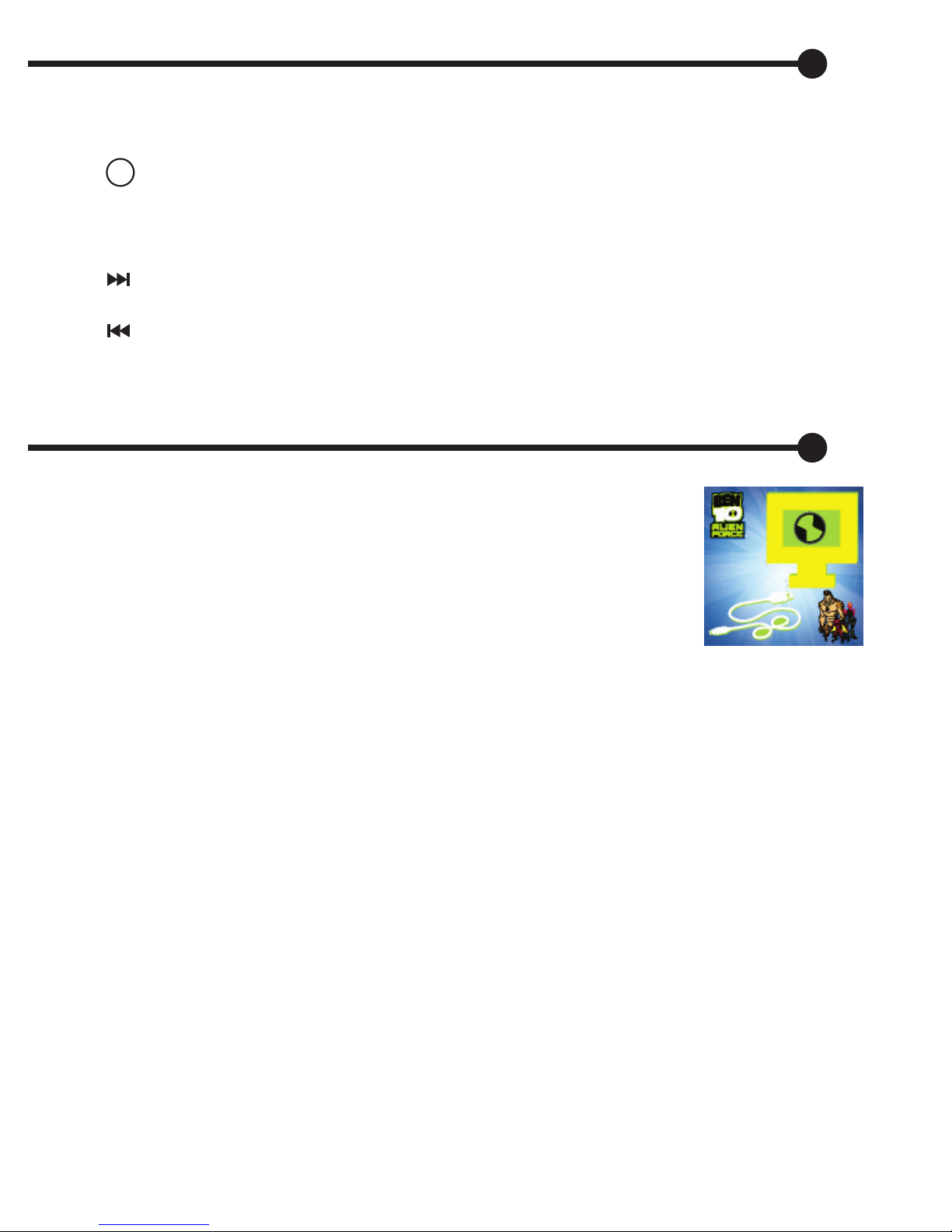
Ebook Function:
Choose EBOOK option and press the MENU button to confirm your selection.
Press center button to view text.
Changing Text Files:
to view next text file. Press & hold to fast forward within current text.
to view previous text file. Press & hold to rewind within current text.
Loading Music, Video, Photos, Text:
Turn your MP3/4 Player on.
Plug your player into your PC with the included USB cable
A hard drive icon will appear on your computer’s
“My Computer” window.
NOTE : Your player can not be used when it is connected
to your computer to charge.
Double click on this icon; it will open up as a new window.
You can copy and delete files just as you would with files
on a hard drive or floppy disk.
Please go to page 12 to learn about the included
VIDEO CONVERSION SOFTWARE.
Ejecting your player
When you are finished copying files to the player, “Eject” it from your
computer. First close all the windows that belong to your player.
Click the icon on the bottom right corner of the windows desktop &
safely detach your player from USB cable.
NOTE :
If you do not properly eject the player from your computer
before disconnecting, you may corrupt files on the player.
10

System Settings:
Choose SYSTEM option and press the MENU button to confirm your selection.
System Menu:
to scroll down
to scroll up
Press MENU to confirm your desired selection
from the system menu
CLOCK:
LCD Set:
Language:
Power Off:
Replay Mode:
(This allows you to save the date and time of a recording.)
Set system Date and Time
Press VOL to move from date & time boxes.
Press or to change the numbers in date & time.
Allows you to set the length of time the player screen goes black.
Choose from 0 - 30. When the player is at 30, it will go black
very quickly. When the player is at 0, it will stay on longer.
Allows you to set the menu to a different language.
Allows you to set the length of time the player stays on, before shutting off
to save battery. Choose from 0 - 60. When the player is at 60, it will shut off
very quickly. When the player is at 0, it will stay on longer.
Allows you to set repeat modes.
Memory Info:
Displays storage available and total capacity of player’s storage.
Firmware Version:
Displays version number & date of the firmware.
Firmware Upgrade:
This feature allows you to upgrade the firmware of the player.
This should only be used the instruction of a customer service representative.
11

Conversion Software CD:
Convert Video Files into AMV Files
User can convert video files into AMV files using the supplied conversion software.
1. Run the supplied program SETUP MP3 PLAYER UTILITIES 4.16.
2. Open the AMV Conversion
software you just installed
Select the video
you are converting
Select the location
for the video
(your MP4)
3.When the conversion is
finished, the system will
Press to begin
automatically play the
the conversion
converted AMV video files.
The conversion software CD includes a Media Manager to help create playlists.
Troubleshooting:
NO POWER
NO SOUND IN
EARPHONE
STRANGE CODE IN
DISPLAY
CAN’T DOWNLOAD
MUSIC PROPERLY
Need More Help?
Do Not Return Item to Store.
Call 1-800-370-1827 and speak to a customer service representative.
Check whether batteries are installed properly.
Please make sure your player is charged.
Check earphone connection.
Please make sure earphone is clean.
Make sure your MP3/4 file is not damaged.
Please make sure you have selected the proper language.
Check USB cable connection.
Check whether USB cable is damaged.
Check installation of drive program.
Check whether there is free memory space.
12

NOTES:
This equipment has been tested and found to comply with the limits for
a Class B digital device, pursuant to Part 15 of the FCC rules.
These limits are designed to provide reasonable protection against
harmful interference in a residential installation. This equipment generates,
uses and can radiate radio frequency energy and, if not installed and used
in accordance with the instructions, may cause harmful interference to
radio communications.
However, there is no guarantee that interference will not occur in a
particular installation. If this equipment does cause harmful interference
to radio or television reception, which can be determined by switching the
equipment off and on, the user is encouraged to try to correct the
interference by one or more of the following measures:
Reorient or relocate the receiving antenna.
• Increase the separation between the equipment and receiver.
• Connect the equipment into an outlet on a circuit different from
that to which the receiver is connected.
• Consult the dealer or an experience radio/TV technician for help.
13
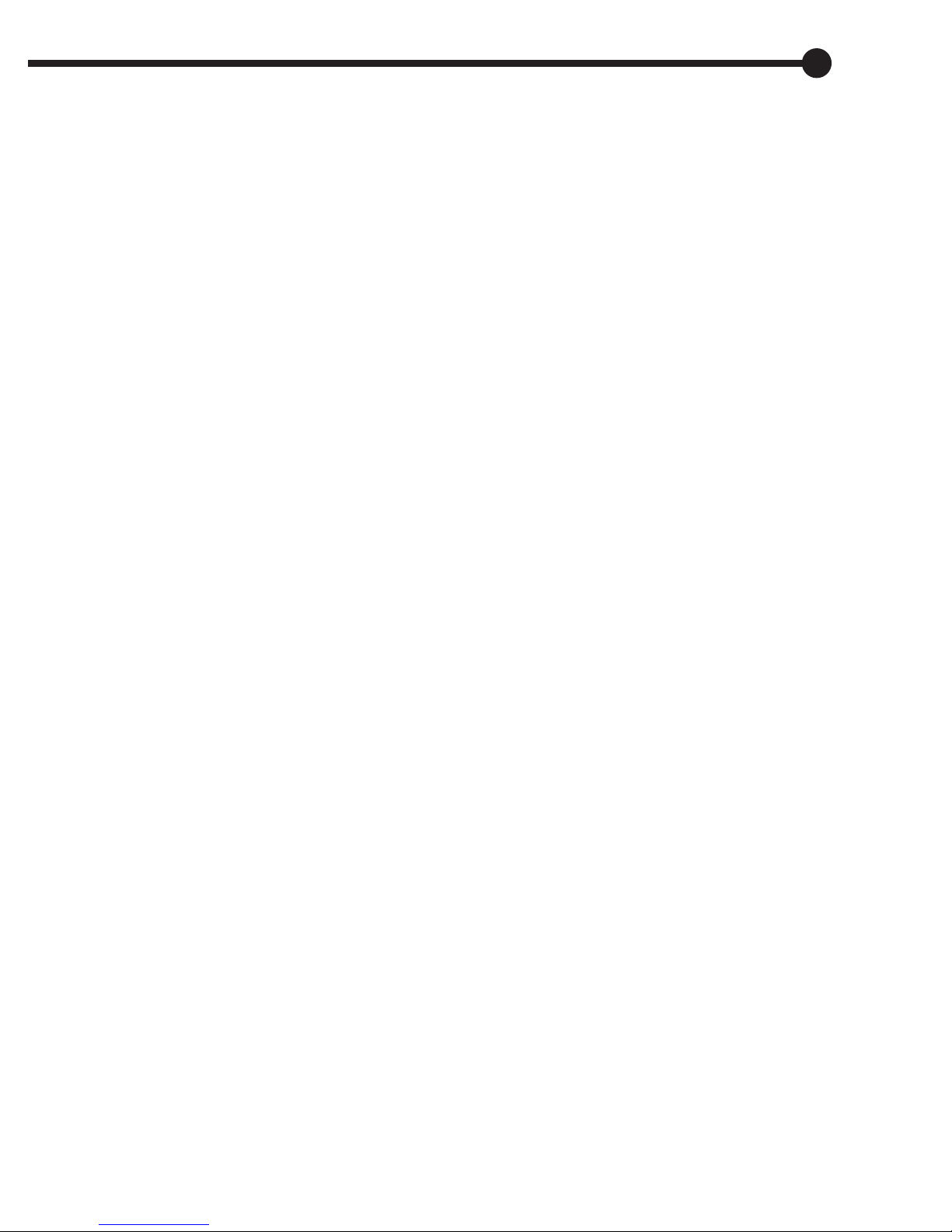
Limited Ninety (90) Day Warranty:
WARRANTY COVERAGE
Jazwares, Inc.’s warranty obligation is limited to the terms set forth below.
WHO IS COVERED
Jazwares, Inc. warrants the product to the original purchaser or the person receiving
the product as a gift against defects in material & workmanship as based on the date
of the original purchase from an authorized dealer or retailer. The original sales receipt
showing the product name & the purchase date from an authorized retailer is considered
such proof.
WHO IS COVERED
Jazwares, Inc. warranty covers new products if a mechanical defect arises & a
valid claim is received within the Ninety (90) Day Warranty Period. At its option,
Jazwares, Inc. will either (1) repair the product at no charge,using new or refurbished
replacement parts, or (2) exchange the product with a product that is new or which has
been manufactured from new, or serviceable used parts & is at least functionally
equivalent or most comparable to the original product in Jazwares, Inc.’s inventory,
or (3) refund the original purchase price of the product.
Jazwares, Inc. warrants replacement products or parts provided under this warranty
against defects in materials & workmanship from the date of the replacement or repair
for ninety (90) days or for the remaining portion of the original product’s warranty,
whichever provides longer coverage for you. When a product or part is exchanged,
any replacement item becomes your property and the replaced item becomes
Jazwares, Inc. property. If a refund is granted, your product becomes Jazwares, Inc. property.
Replacement product or refund can only be sent if all warranty requirements are met.
Failure to follow all requirements can result in delay.
WHAT IS NOT COVERED - EXCLUSIONS & LIMITATIONS
The limited warranty applies only to the products manufactured by or for Jazwares, Inc.
that can be identified by the trademark, trade name, or logo affixed to it. This limited
warranty does not apply to any non Jazwares, Inc. hardware product or any software,
even if packaged or sold with the product. Non Jazwares, Inc. manufacturers, suppliers,
or publishers may provide a separate warranty for their own products packaged with the
bundled product. Jazwares, Inc. is not liable for any damage to or loss of any programs,
data or other information stored on any media contained within the product, or any
non - Jazwares, Inc. product or part not covered by this warranty.
14

Limited Ninety (90) Day Warranty:
WHAT IS NOT COVERED - EXCLUSIONS & LIMITATIONS
This warranty does not apply
(a) to damage caused by accident, abuse, misuse,
misapplication, or non - Jazwares, Inc. product,
(b) to damage caused by service performed by anyone other than Jazwares, Inc.
(c) to a product or a part that has been modified without the written permission
of Jazwares, Inc.
LIMITED WARRANTY DOES NOT COVER
• Shipping charges to return defective product to Jazwares, Inc.
• Product repair and/or part replacement because of improper installation, connections
to improper voltage supply, abuse, neglect, accident, unauthorized repair or other
cause not within the control of Jazwares, Inc.
• Damage or claims for products not being available for use, or for lost data or
lost software.
• Damage occurring to product during shipping.
• A product that requires modification or adaptation to enable it to operate in any country
other then the country for which it was designed, manufactured approved and/or authorized,
or repair of products damaged by these modifications.
• Product lost in shipment and no signature verification receipt can be provided.
• Failure to operate per Owner’s Manual.
RMA REQUIREMENT
If Jazwares, Inc.’s Customer Service verifies that the product is defective,
the Return Authorization Department will issue an RMA number to be placed on
the outer package of the product. Jazwares, Inc. can not accept any product that
does not include an RMA number on the package.
BEFORE RETURNING ANY PRODUCT, CONTACT JAZWARES, INC. CUSTOMER SERVICE.
Customer service is available 9-6 EST at 1-800-370-1877.
REPAIR OR REPLACEMENT AS PROVIDED UNDER THIS WARRANTY IS THE EXCLUSIVE
REMEDY FOR THE CONSUMER. JAZWARES, INC. SHALL NOT BE LIABLE FOR ANY INCIDENTAL
OR CONSEQUENTIAL DAMAGES FOR BREACH OF ANY EXPRESS OR IMPLIED WARRANTY
ON THIS PRODUCT. EXCEPT TO THE EXTENT PROHIBITED BY APPLICABLE LAW, ANY IMPLIED
WARRANTY OF MERCHANTABILITY OR FITNESS FOR A PARTICULAR PURPOSE ON THIS PRODUCT
IS LIMITED IN DURATION TO THE DURATION OF THIS WARRANTY.
Some states do not allow exclusions or limitation of incidental or consequential damages, or allow
limitations on how long an implied warranty lasts, so the above limitations or exclusions may not apply to you
This warranty gives you specific legal rights. You may have other rights which vary from state to state.
© Jazwares, Inc.
15

Features & Specifications:
FEATURES:
1.8” Full Color TFT LCD Display
Slim Compact Design
Music, Video, Photos & Text
Plays up to 500 Songs*
ID3 Support : Title, Lyrics & Play
USB 2.0 Full Speed
SPECIFICATIONS:
Display : 1.8” Full Color TFT LCD Display, 160 x 128
Memory : 2 GB Flash
Video Format: WMV, ASF, AMV
Video Conversion Software Included
Audio Format: MP1, MP2, MP3, WMA, WAV
Picture Format: JPG, BMP, GIF
Preset Equalizer Modes : Rock, Pop, Classic and More!
Voice Record Function
Multi-languages
Plug & Play : Windows XP
®
/ Windows Media
®
Rechargeable Lithium Battery
*Song capacity is dependent upon the
size of each song file. 500 songs is
based upon the assumption that each
song file will be 3.8 Mega Bytes
Other brand names mentioned herein are
for identification purposes only and may be
trademarks of their respective holder(s).
Jazwares Inc.
555 Sawgrass Corporate Parkway
Sunrise, Fl. 33325
MP3/4
USER GUIDE
© Jazwares, Inc. 2009
