Page 1
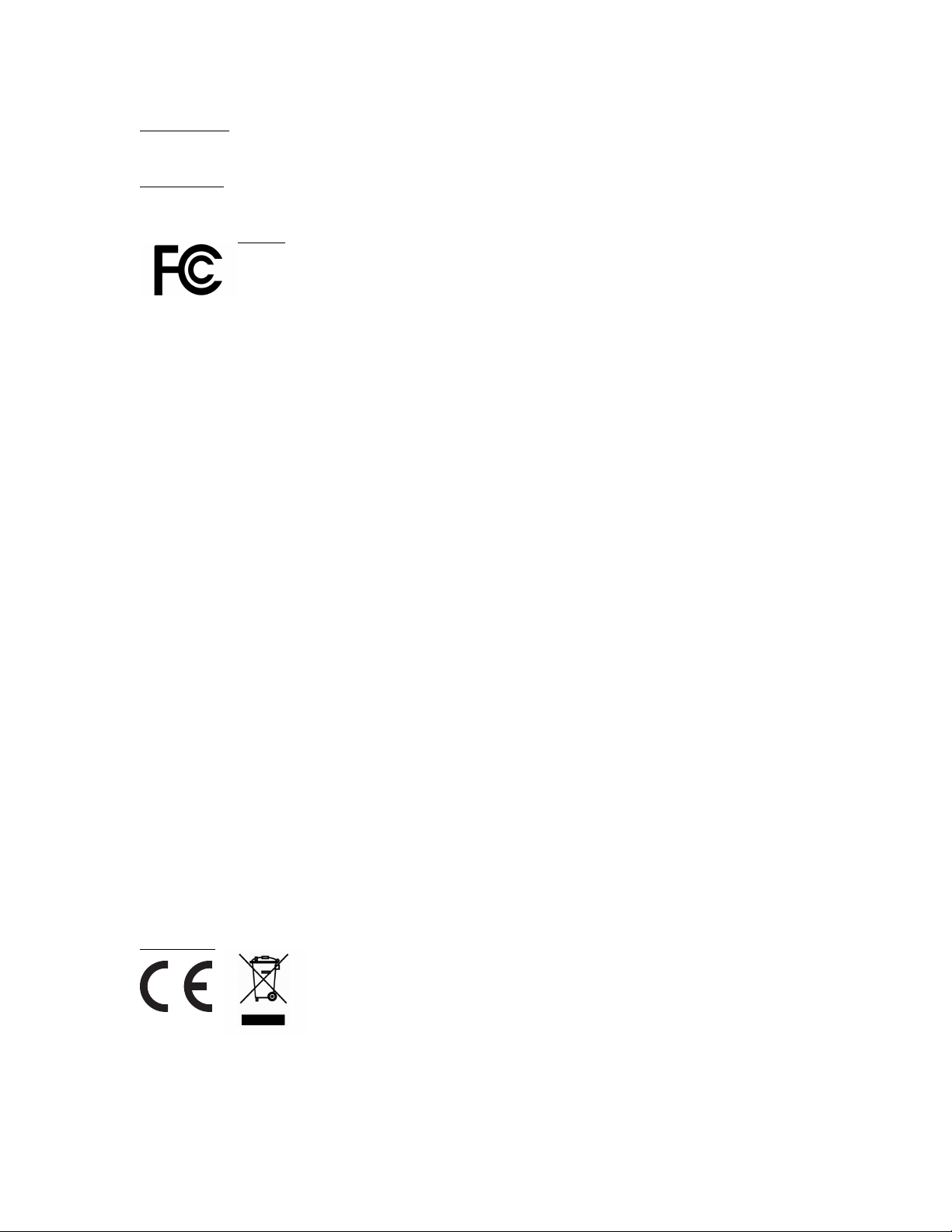
PRODUCT
UP3 BY JAWBONE
MODEL #
JL04
UNITED STATES
“FCC ID: V3J-JL04”
FCC Compliance Statement
This device complies with Part 15 of the FCC Rules. Operation is subject to the
following two conditions: (1) this device may not cause harmful interference, and (2)
this device must accept any interference received, including interference that may
cause undesired operation.
NOTE:
This equipment has been tested and found to comply with the limits for a Class B
digital device, pursuant to Part 15 of the FCC Rules. These limits are designed to
provide reasonable protection against harmful interference in a residential installation.
This equipment generates, uses, and can radiate radio frequency energy and, if not
installed and used in accordance with the instructions, may cause harmful interference
to radio communications. However, there is no guarantee that interference will not
occur in a particular installation. If this equipment does cause harmful interference to
radio or television reception, which can be determined by turning the equipment off
and on, the user is encouraged to try to correct the interference by one of the
following measures:
• Reorient or relocate the receiving antenna.
• Increase the separation between the equipment and receiver.
• Connect the equipment into an outlet on a circuit different from that to which
the receiver is connected.
• Consult the dealer or an experienced radio/TV technician for help.
FCC CAUTION
The FCC requires the user to be notified that any changes or modifications made to
this device that are not expressly approved by Jawbone may void the user’s authority
to operate the equipment.
• This device and its antenna(s) must not be co-located or operating in
conjunction with any other antenna or transmitter.
RF exposure information: This device meets FCC requirements for RF exposure in
controlled or uncontrolled environment
EUROPE
EU Declaration of Conformity - The telecommunications functionality of this product
may be used in the EU and EFTA countries. Products bearing the CE marking comply
with one or more of the following EU Directives as may be applicable: Low Voltage
Page 2
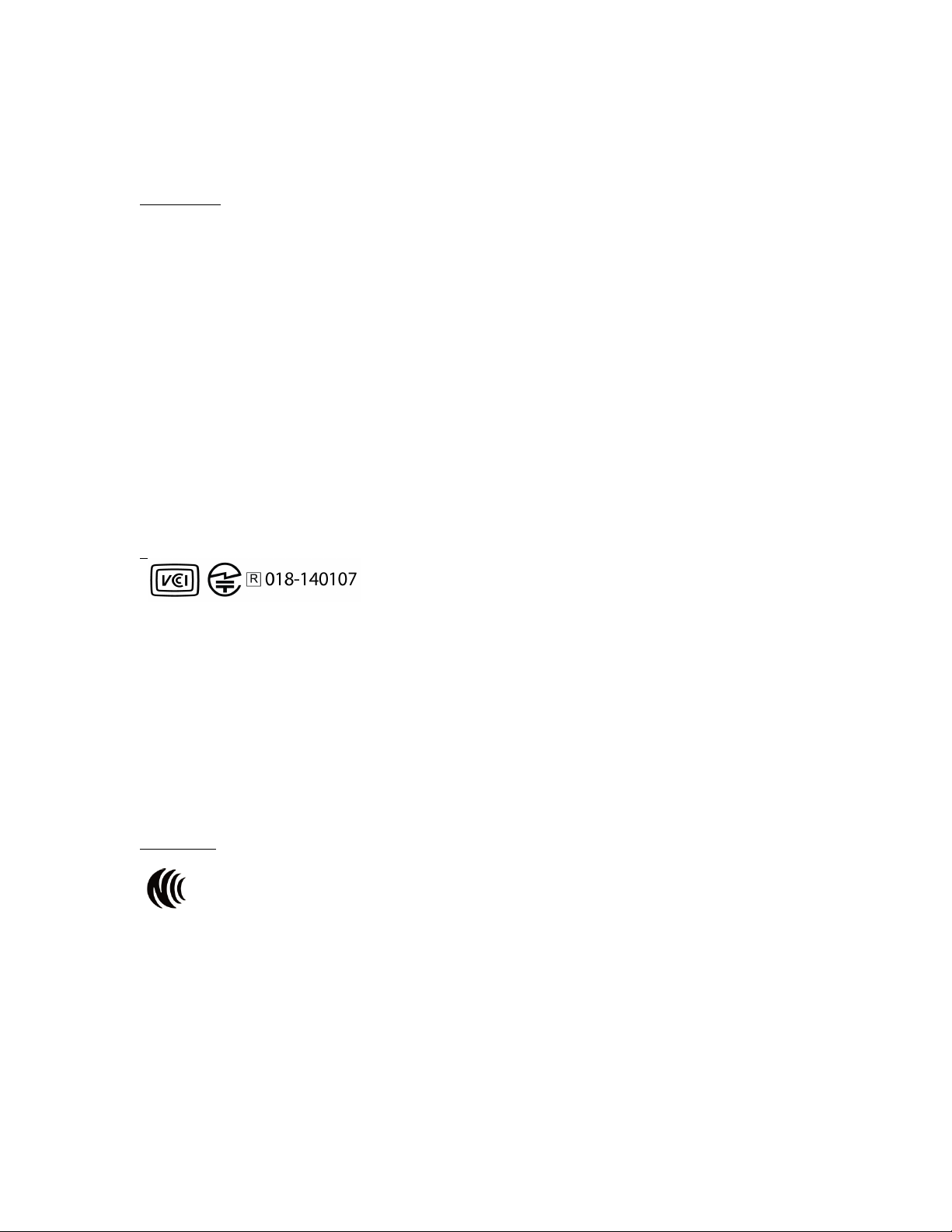
Directive 2006/95/EC; EMC Directive 2004/108/EC; R&TTE Directive 1999/5/EC;
RoHS Directive 2011/65/EU. Jawbone EU Address:11th Floor, Newcombe house, 45
Notting Hill Gate, London, W11 3LQ
CANADA
“IC: 7589A-JL04”
This Class B digital apparatus meets all requirements of the Canadian InterferenceCausing Equipment Regulations, CAN ICES-3(B)/NMB-3(B). This device has Bluetooth
capability, the device complies with Industry Canada license-exempt RSS standard(s).
Operation is subject to the following two conditions: (1) this device may not cause
interference, and (2) this device must accept any interference, including interference
that may cause undesired operation of the device. RF exposure information: This
device meets IC requirements for RF exposure in controlled or uncontrolled
environment
Le présent appareil est conforme aux CNR d'Industrie Canada applicables aux
appareils radio exempts de licence.L'exploitation est autorisée aux deux conditions
suivantes : (1) l'appareil ne doit pas produire de brouillage, et (2) l'utilisateur de
l'appareil doit accepter tout brouillage radioélectrique subi, même si le brouillage est
susceptible d'en compromettre le fonctionnement. Renseignements sur l'exposition RF
: Cet appareil répond aux exigences IC d'exposition aux RF dans un environnement
contrôlé ou non contrôlé
JAPAN
MIC ID: 018-140107
This is a Class B product. In a domestic environment this product may cause
interference when it close radio or television. Please use the equipment in accordance
with the user manual.
Class B 警語
この装置は、クラスB情報技術装置です。この装置は、家庭環境で使用することを目的としてい
ますが、この装置がラジオやテレビジョン受信機に近接して使用されると、受信障害を引き起こ
すことがあります。取扱説明書に従って正しい取り扱いをして下さい。VCCI-B
TAIWAN
低功率電波輻射性電機管理辦法
第十二條 經型式認證合格之低功率射頻電機,非經許可,公司、商號或使用者均不得擅自變更頻
率、加大功率或變更原設計之特性及功能。
第十四條 低功率射頻電機之使用不得影響飛航安全及干擾合法通信;經發現有干擾現象時,應立
即停用,並改善至無干擾時方得繼續使用。前項合法通信,指依電信法規定作
業之無線電通信。低功率射頻電機須忍受合法通信或工業、科學及醫療用電波輻射性電機設備之干
Page 3
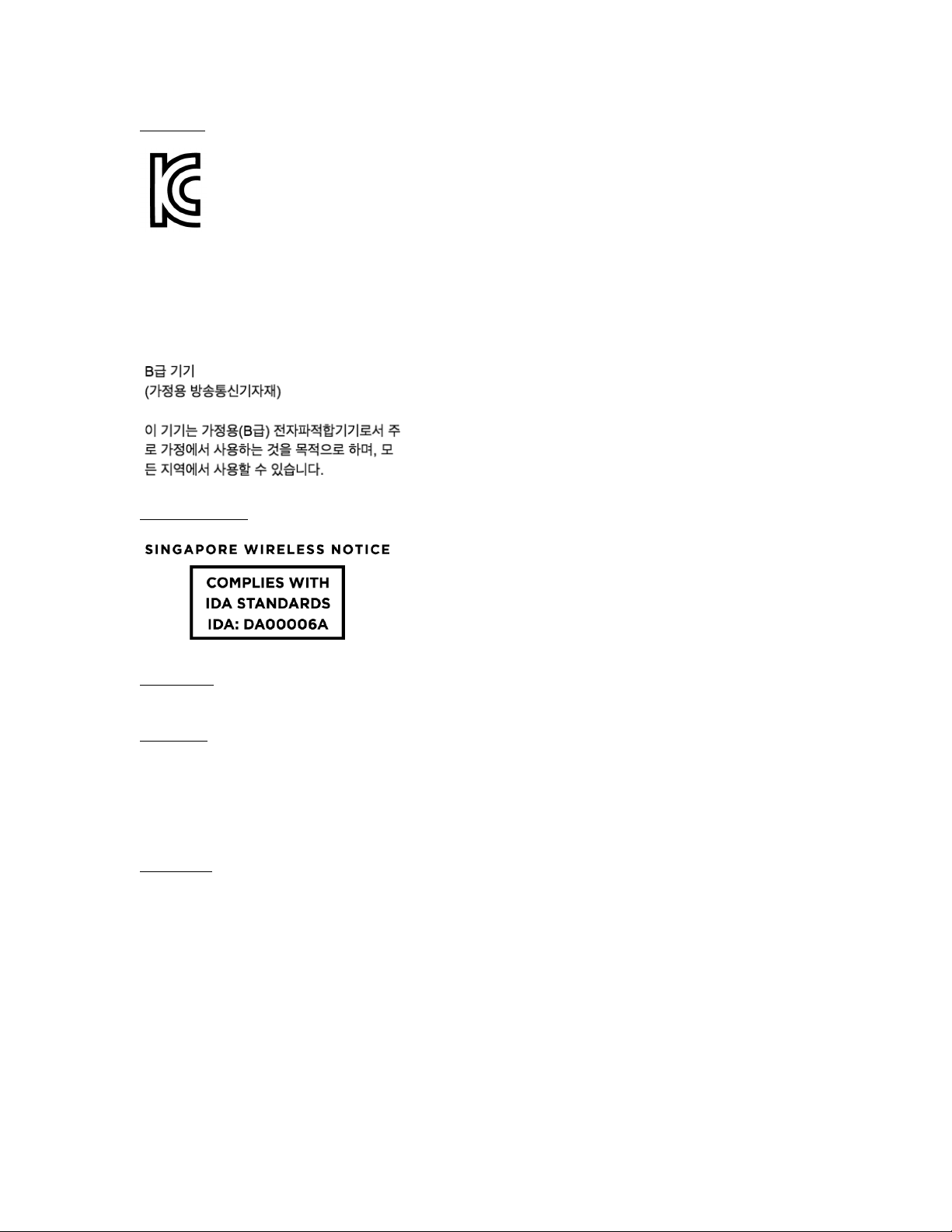
KOREA
MSIP-CRM-V3J-JL04
Class B Equipment (For Home Use Broadcasting & Communication Equipment)
This equipment is a home use (Class B) electromagnetic wave suitability equipment
and to be used mainly at home or in other areas.
SINGAPORE
TURKEY
Türkiye Cumhuriyeti: EEE Yönetmeliğine Uygundur
BRAZIL
Este equipamento opera em caráter secundário, isto é, não tem direito a proteção
contra interferência prejudicial, mesmo de estações do mesmo tipo, e não pode causar
interferência a sistemas operando em caráter primário.Este equipamento atende aos
limites de Taxa de Absorção Específica referente à exposição a campos elétricos,
magnéticos e eletromagnéticos de radiofreqüências adotados pela ANATEL.
MEXICO
Declaración para México. La operación de este equipo está sujeta a las siguientes dos
condiciones: (1) es posible que este equipo o dispositivo no cause interferencia
perjudicial y (2) este equipo o dispositivo debe aceptar cualquier interferencia,
incluyendo la que pueda causar su operación no deseada. If your product is provided
with wireless accessories such as a keyboard or mouse and you need to identify the
model of the accessory, refer to the label included on that accessory.
Page 4

CHINA
ANATOMY
Materials
• Medical grade TPU rubber
• Anodized aluminum
• Titanium alloy
Your band is rain, splash, sweat, and shower-resistant. It is also water resistant at
depths up to 10 meters. Remember to remove your band in extreme conditions such
as surfing or in saunas.
Page 5

UP3’s surface allows you to switch modes, view your current mode and interact with
notifications.
Switching Modes
!
Enter
Exit
Awake
Default
-
Stopwatch
From awake mode, wake up your band by
gently tapping the band surface twice.
Then tap once, then touch and hold.
The runner icon will flash 3 times.
The band will vibrate once.
Wake up your band by gently
tapping the band surface twice.
Then tap and hold.
The runner icon will flash once.
The band will vibrate once.
Sleep
From awake mode, wake up your band by
gently tapping the band surface twice.
Then touch and hold the band surface.
The moon icon will flash once.
The band will vibrate once.
Wake up your band by gently
tapping the band surface twice.
Then touch and hold the band
surface.
The runner icon will flash once.
The band will vibrate once.
ACTIVATE AND CHARGE YOUR BAND
You need to activate your new band before you use it.
To activate, attach your band to the included USB cable. Then plug the cable into a
powered USB port. Watch for the lights.
To charge your band, you’ll need your band, your USB charging cable and a computer.
Page 6

First, hold your band with the loop at the bottom. Then connect the charging cable
from the right, making sure that the pins in the charger align with the band. A magnet
will hold the charger in place.
Next, bend the charging cable and insert it into your computer. When you plug the
charging cable into a power source, your band icons will pulse. If charging without a
computer, you can also use a standard USB wall adaptor.
When your band is fully charged the band icons will stop pulsing and the runner icon
will glow.
More about charging:
• It takes just over one hour to fully charge your battery.
• A full charge lasts up to 7 days (varies by use).
• The moon and runner icon will flash simultaneously to alert you that your
battery has only 10% remaining
SYNCING AND PAIRING
UP is a system. The tracker records your movements and sleep. The app displays your
data. Data collected by the tracker is communicated wirelessly with Bluetooth LE. To
sync data, your tracker must remain connected to your device via Bluetooth. Press the
tracker button to connect at any time. Your data will sync with the app once it has
connected. When syncing, a progress bar displays in the app. Your data also syncs
every minute when the app is open and your tracker is connected and within 33 feet
of an iOS device. When the app is running in the background, your data will sync every
20 minutes. Once the sync is complete, you can immediately review your progress in
the activity log. You can review your activity log later by pulling down on the
homescreen. Swipe up to close.
Check if device is synced: To check your tracker’s connectivity, open the UP app and
check the status badge in the upper right corner. If a tracker icon appears, your
tracker is connected.
Page 7

Adding a new device: If you’d like to connect a new tracker, please see Add Another
Tracker.
Troubleshooting
If your tracker is disconnected, you’ll see a red Bluetooth symbol in the upper right
corner of your homescreen. To reconnect, try the following steps:
• Close the app, then relaunch.
• Turn off your device’s Bluetooth. Wait 1 minute, then turn it on again. Finally,
relaunch the app.
• Check your internet connection. The UP app needs the internet to sync.
• Restart your device.
Perform a soft reset on your tracker.
BAND NOTIFICATIONS
You can receive notifications directly on your UP3.
Step Goal
When you reach your step goal for the day, your band will vibrate and the notification
icon and runner icon will flash.
Smart Alarm
Use Smart Alarm to wake you up during a period of Light sleep. To learn more about
Smart Alarm, go here.
If you use Smart Alarm, your band will wake you up with gentle vibrations. The
notification icon and moon icon will also flash.
To snooze Smart Alarm, gently tap your band surface once. If you snooze, the band
will wake you up at a specified moment, not necessarily during Light sleep. To dismiss
the alarm, gently touch and hold the band surface.
Page 8

Reminder
If you use Reminders in the UP app, you’ll see the following reactions:
To dismiss a Reminder, gently tap your tracker once.
Idle Alert
Idle Alerts notify you when you have been still for a specified period of time. To learn
more about Idle Alerts, go here.
If you use Idle Alerts and have been idle for a specified period of time, the runner icon
will flash for a few seconds, then stop. You do not need to dismiss an Idle Alert.
UP App Notification
When UP sends a notification, for example when you have reached an achievement or
accomplished a Today I Will, the app will send a push notification to your phone. Your
band will notify you by flashing the notification icon and vibrating. Check the UP app
to see your notification.
HEART RATE
UP3 captures your heart rate through its bioimpedance sensors. These sensors
capture your heart rate by measuring the resistance of bio tissue and blood flow in
your wrist.
Ensure accurate heart rate capture by making sure you’re wearing the band correctly.
Watch this video for more help.
With the UP3™ band you can capture your heart rate manually on-demand by opening
up the app and holding your wrist/arm stable. Heart Rate measure is then displayed
on the home screen.
You can also view your heart rate over time by tapping the heart icon and trigger a
manual capture of your heart rate by tapping on the icon in the top right corner.
Reminder
Tracker display
Bedtime
Moon and notification icon flash.
Move
Runner and notification icon flash.
Water
Notification icon flashes.
Meal
Notification icon flashes.
Pill
Notification icon flashes.
Custom
Notification icon flashes.
Page 9

Your heart rate data is completely private and will never appear in your feed or in your
teammate’s feed.
When your heart rate is being captured, the heart rate icon in the UP app homescreen
will pulse. If the heart rate icon is not pulsing, check to make sure that the band
sensors are in contact with your skin. Then, close the app and re-launch UP.
CHANGING MODES
UP3’s display allows you to see current mode, change modes and receive notifications.
Your band has 3 different modes:
• Awake mode
• Stopwatch mode
• Sleep mode
Awake Mode
Use awake mode to track your steps during the day. This is your band’s default mode.
From awake mode, gently double tap the band surface twice to wake. The runner icon
will glow to indicate that you are in awake mode.
Stopwatch Mode
Use stopwatch mode to track the steps and duration of a specific activity.
To start stopwatch mode, wake the band, then tap once, then touch and hold. Your
band will vibrate and the runner icon will flash three times. To return to awake mode,
wake the band, then touch and hold.
Your timed activity will appear in the UP app. You can always edit the details of the
activity, including the duration, from the UP app. To learn more about Stopwatch
mode, go here.
Sleep Mode
Use sleep mode to track the quality and quantity of your Light and Sound sleep.
From awake mode, wake the band by gently double tapping the band surface. Then
touch and hold the surface. Your band will vibrate and the moon icon will flash once.
To return to awake mode, wake the band by gently double tapping. Then touch and
hold the band surface. Your band will vibrate and the runner icon will flash once.
Open the UP app to view more sleep details, like the amount of Sound and Light sleep
you experienced.
!
Page 10

!
!
! DECLARATION!OF!CONFORMITY! !!
!!!!!!!!!!!!!!!!!!!!!!!!!!!!!!!!!!!!!!!!!!!!!!!!!!!!!!!!!!!!!!!!!!!!!!!!!!!!!!!!!!!!!!!!!!!!!!!!!!!!!!!!!!!!"#$%&'()*+,-!!
Product!Name&!./0!!
Product!Model&!'()*! ! !
Product!Options&!122!
!
'345678!98:23;8<=!>?3>!>?8!356@8!A;69B:>=!:67C6;D<!>6!>?8!C62264E7F!/;69B:>!
G>3793;9<!379!,8FB23>E67<&!!
!
EMC:!
!!!!!!!HI!JJ)KK&K)-)!$23<<!L!
!!!!!!!HI!JJ)K*&K)-)!
Safety:!
!!!!!!!!HI!M)NJ)+-&K))MO1--&K))NO1-&K)-)O1-K&K)--O1K&K)-0!
!!!!!!!!PH$!M)NJ)+-&K))J!QK79!89E>E67R!O1-&K))NO1K&K)-0!
Telecom:!
!!!!!!!!!HI!0))!0KS!T-USU-&K)-K!
!!!!!!!!!HI!0)-!*SN+-!T-UNUK&K)--!
!!!!!!!!!HI!0)-!*SN+-V!TKUKU-&K)-K!
!!!!!!!!!HI!MK*VN&K)-)!
!!!!!!!!!!
RoHS:!
!!!!!!!!!!HI!J)JS-&K)-K!
!
W?8!A;69B:>!?8;84E>?!:6DA2E8<!4E>?!>?8!;8XBE;8D87><!6C!>?8!(64!T62>3F8!"E;8:>E@8!
K))MYNJYH$=!>?8!HZ$!"E;8:>E@8!K))*Y-)SYH$=!>?8!,[WWH!"E;8:>E@8!-NNNYJYH$=!!
379!>?8!,6\G!"E;8:>E@8!K)--YMJYH.U!!
!
W?E<!98@E:8!:6DA2E8<!4E>?!A3;>!-J!6C!>?8!]$$!,B28<U!#A8;3>E67!E<!<B5^8:>!>6!>?8!
C62264E7F!>46!:679E>E67<&!
Q-R!W?E<!98@E:8!D3_!76>!:3B<8!?3;DCB2!E7>8;C8;87:8=!379!QKR!>?E<!98@E:8!DB<>!3::8A>!
37_!E7>8;C8;87:8!;8:8E@89=!E7:2B9E7F!E7>8;C8;87:8!>?3>!D3_!:3B<8!B798<E;89!
6A8;3>E67U!!!
!
11-03-2014
Sr. Regulatory Manager
Date
678 W. Maude Ave, Sunnyvale, CA 94085!!!!!!!!!!!!!!!!!
!
