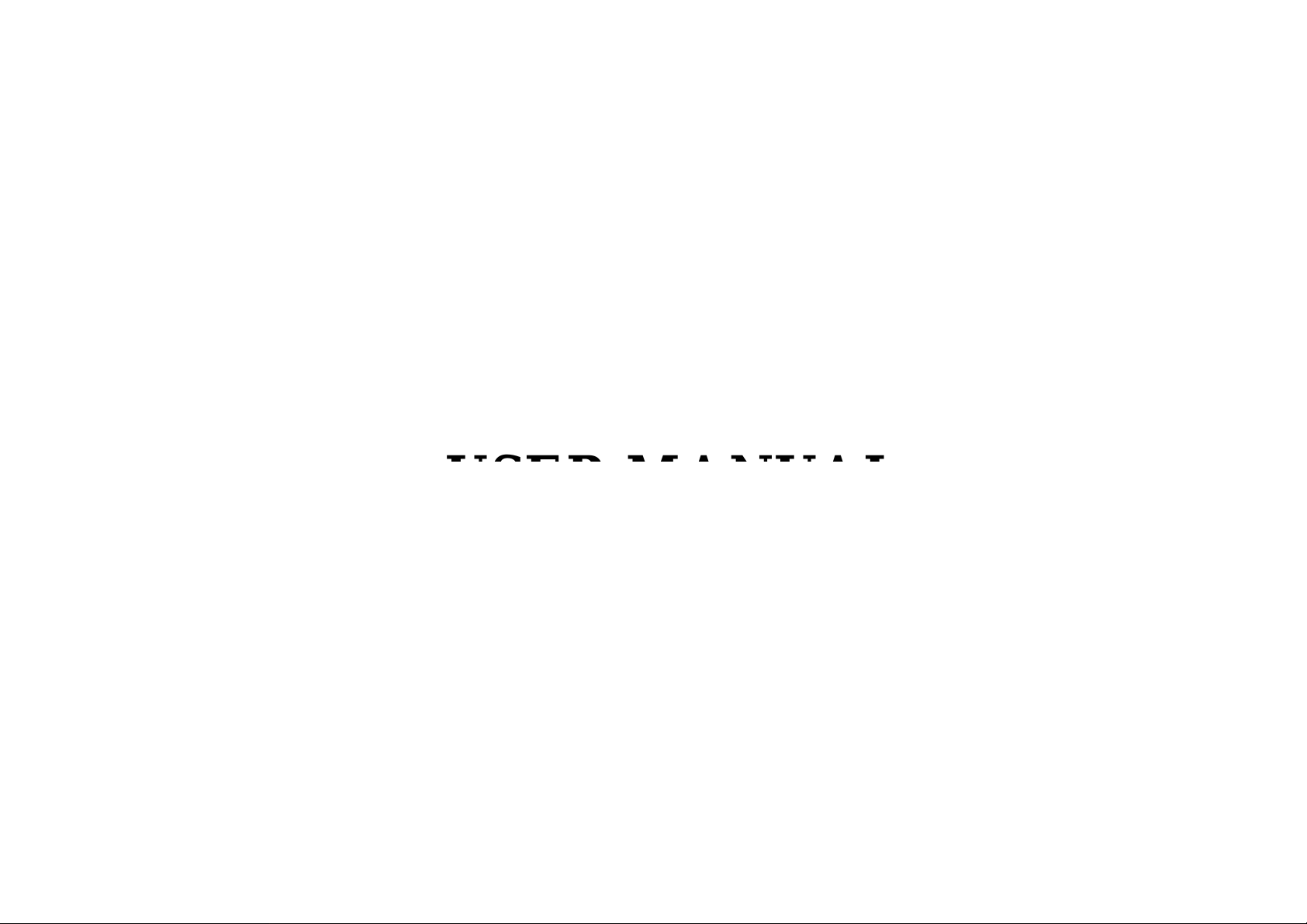
SMART MINI PROJECTOR
USER MANUAL
Pls read this manual carefully before using this product, and properly keep
for future reference.
V 1.2
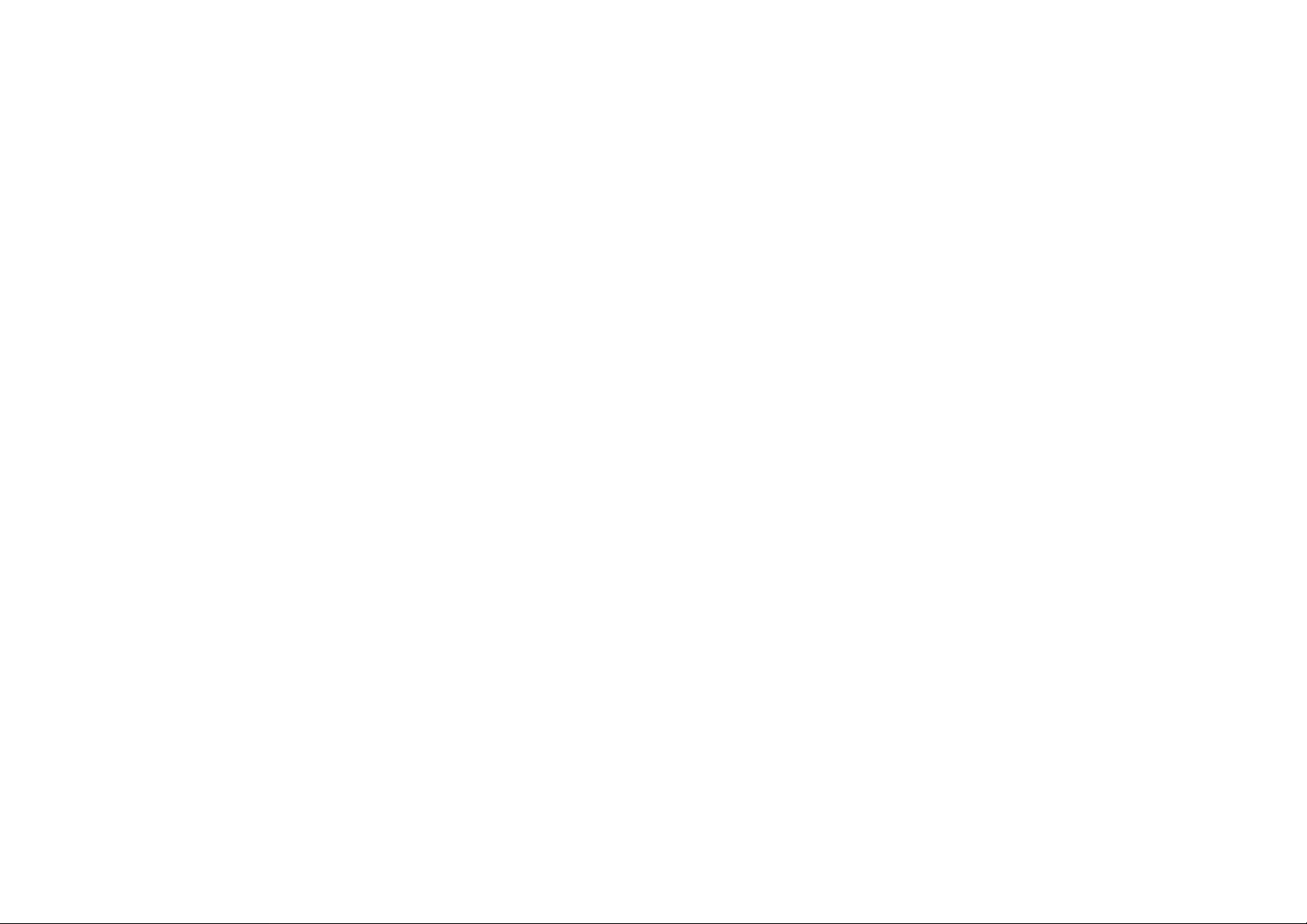
Thank you for purchasing our product. The Mini Projector is a cute and
portable device, which designed for family entertainment, small business
application etc. It will provide you infinite pleasure from large display
anytime and anywhere.
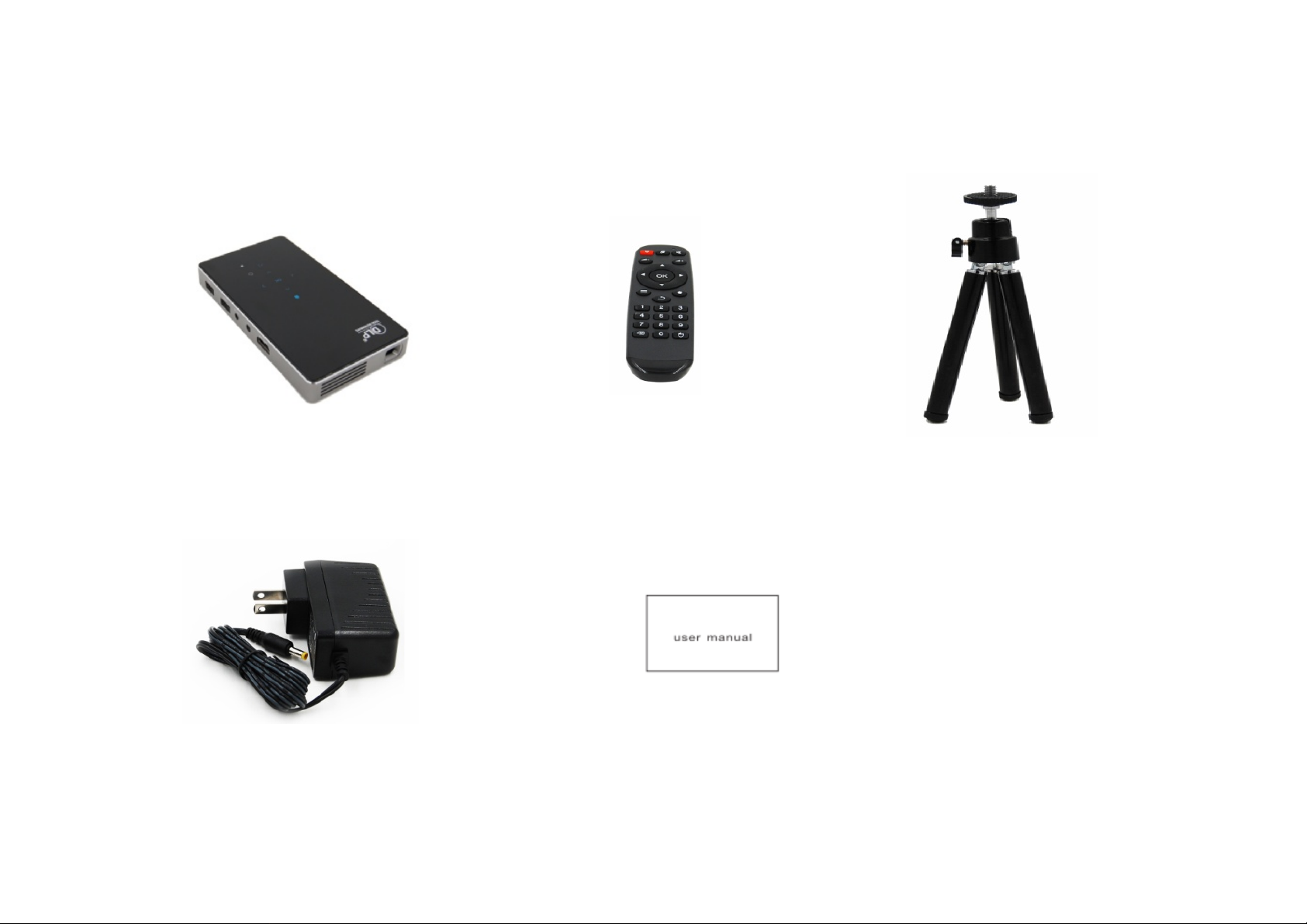
1. IN THE BOX
Remote Control
Projector
Tripod
User Manual
Adapter

2. PRODUCT OVERVIEW
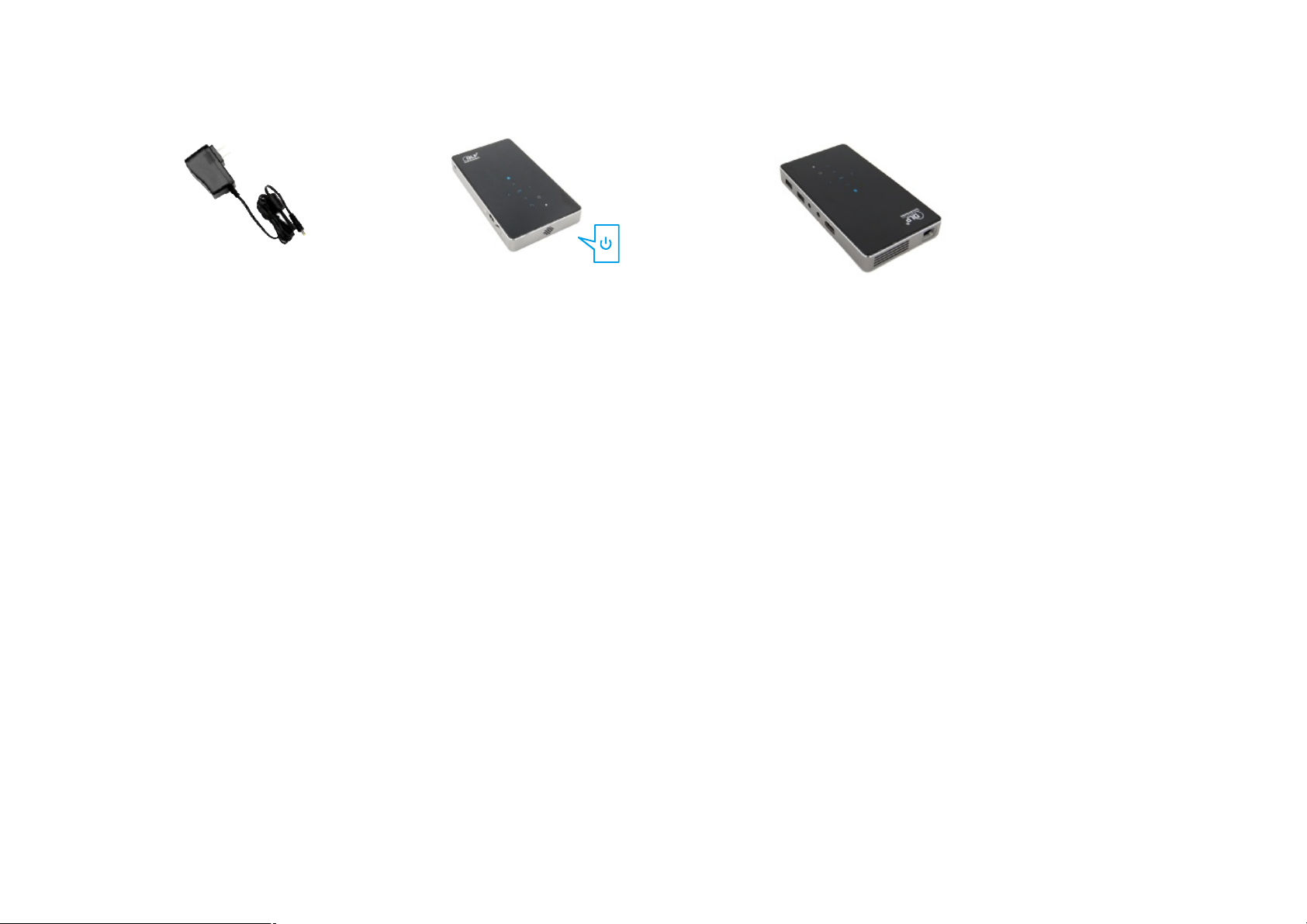
3. POWER ON/OFF
b. Turn ON/OFF
a. Connect to the power/electricity:
Plug the power adapter into DC IN power socket on your projector.
Plug the power adapter into the electrical outlet.
Turn on Switch the on/off button, touch the standby key on the top panel to turn on the projector
(Note: Starting system takes about 2 seconds)
Turn off Touch the standby key for 3 seconds to turn off the machine,
switch the on/off button to protect the machine.
c. Adjust Focus
Slide the Focus ring on the left of your projector to sharpen the image and adjust
the brightness.
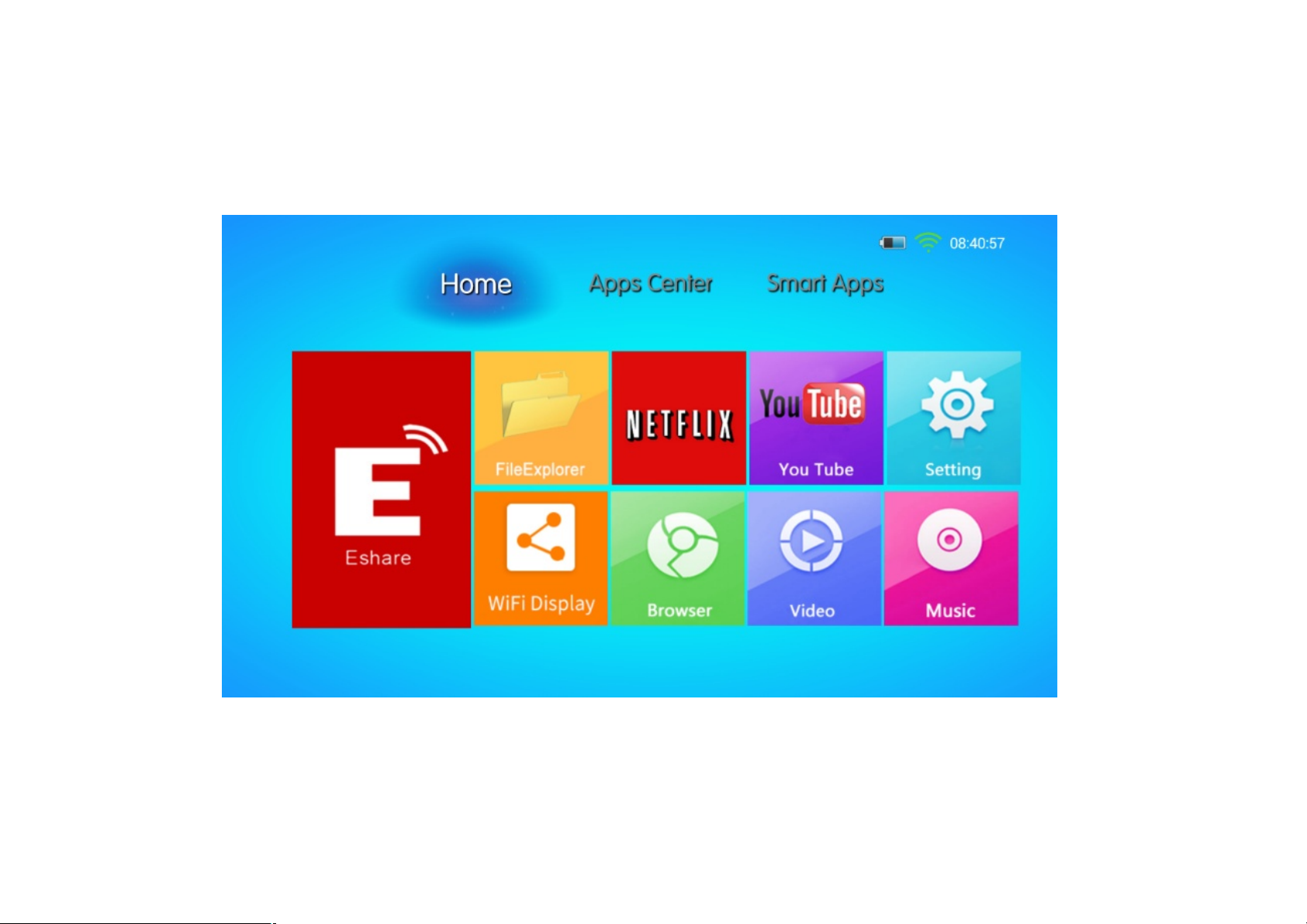
4. HOME SCREEN
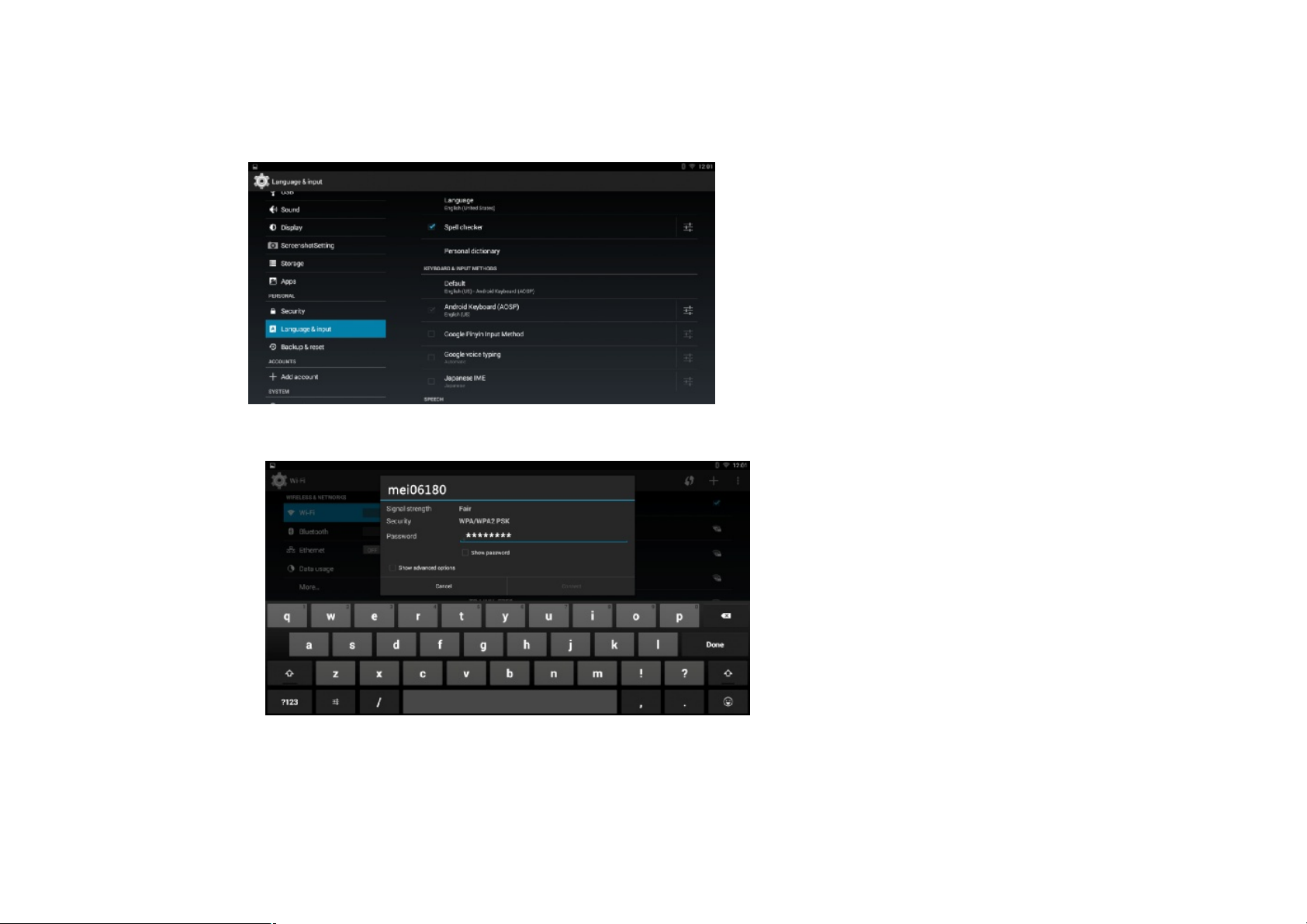
5. SYSTEM SETTING
Language Setting: Setting / Language and input/ Language.
Network Setting: Setting / Wireless and Networks / Select Wi-Fi / Enter password / Connect Wi-Fi
NOTES:
Your projector automatically connects to the previously used Wi-Fi network when they are in range. When Wi-Fi is connected, your projector
can notify you by showing (WiFIsignal)in the status bar.

5. SYSTEM SETTING
Applications manage: View and manage apps on your projector. You can stop the downloading app ,
uninstall or disable the app,or clear data.
Language and Input: Select your language and configure text input settings.

5. SYSTEM SETTING
USB: When you plug some device in the USB port, it will show in USB.
Sound : You can configure the Sound Mode and Voice Balancer.
Screenshot setting
Backup& Reset
Date&Time: You can set Date&Time
Developer Options

6. ESHARE FUNCTION
Eshare& AirPlayMirroring
Eshareis an application through wireless connection between your phone and projector. You can stream music, photos,
and videos from your mobile phone to your projector. With Eshareor Airplay Mirroring, you can display your phone screen
on your projector.
Use Eshare
Enter Home Screen>APPs->Eshare
Use your phone to download and install Eshareapplication by scanning the QR-code or visiting the website shown on
the bottom of the projection screen.
Connect your phone and your projector to the same Wi-Fi network (see connecting to Wi-Fi)
Enter installed Eshareapplication on your phone and connect to the device name shown on bottom left of the Home Screen,
then select the content you want to project.
Note: To use EshareMirroring, your smart phone’s system version should be above Android 5.0. For IOS devices Mirroring,
plsrefer to use Airplay below.
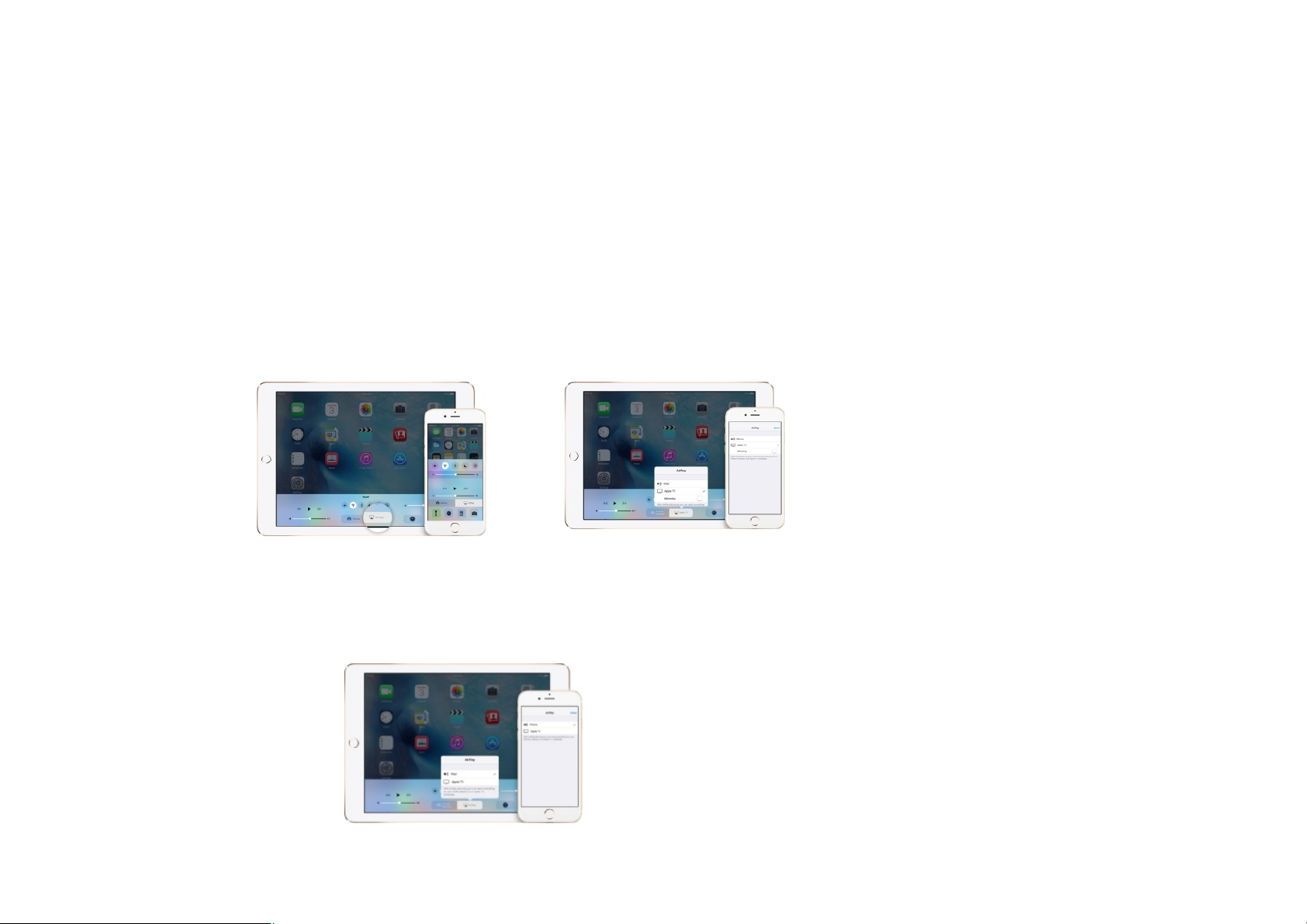
6. ESHARE FUNCTION
Use Airplay:
-Connect your IOS device and your projector to the same Wi-Fi network.
-Open the airplay of your IOS device, tap the Airplay
-Tap the name of the device you want to stream contents.
Note: When you choose the Airplay device, audio, photo and videos from your IOS
device will play on your projector.
If you turn on mirroring, you will see entire IOS screen the projector screen. To use
Airplay, you need one of these devices: iPhone5/iPhone6 series/iPhone7 series for
Airplay Mirroring. iPad2 or above version for Airplay Mirroring. iPod touch 5th
generation or above for Airplay Mirroring.
Turn off Airplay
On your IOS device, swipe up from the bottom of your screen to open the control center.
Tap the Airplay
Tap your device at the top of the Airplay list.

6. ESHARE FUNCTION
Eshare has four buttons at the bottom to control the projector with your phone

7. FileExplorer
Quickly access all of your photos, audios, videos and other types of files on your internal storage and the micro SD
card or USB device.
Projecting from USB flash drive/Micro SD card
You can project from a USB flash drive/Micro SD card if you have one installed.
Turn on the projector
Enter Home Screen>Source>USB/SD Card/SATA
Open the file you want to project
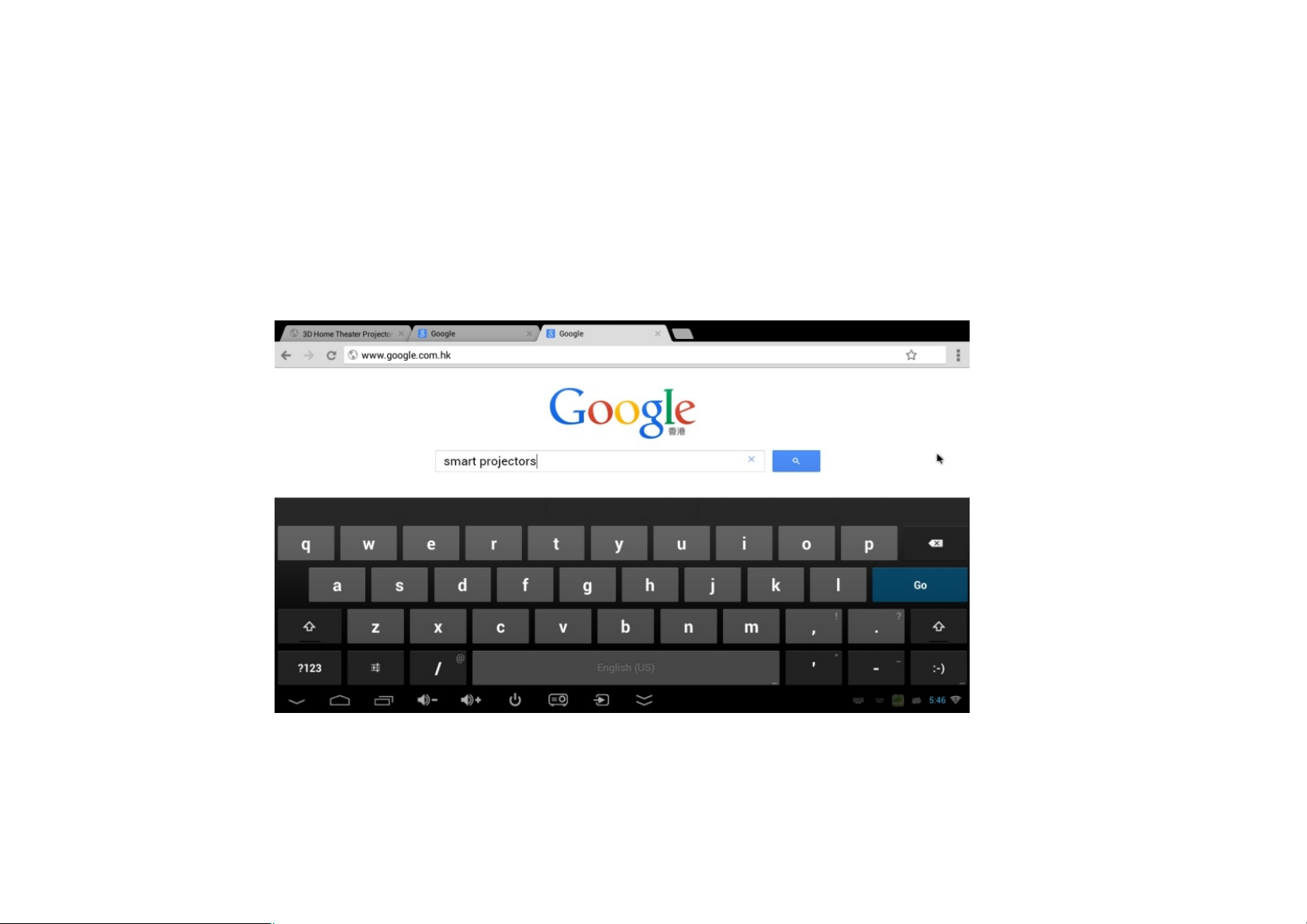
8. BROWSER
Use Browser or Google Chrome to view web pages or search information
Browser: Home Screen>Browser
Chrome: Home Screen>APPS>Chrome
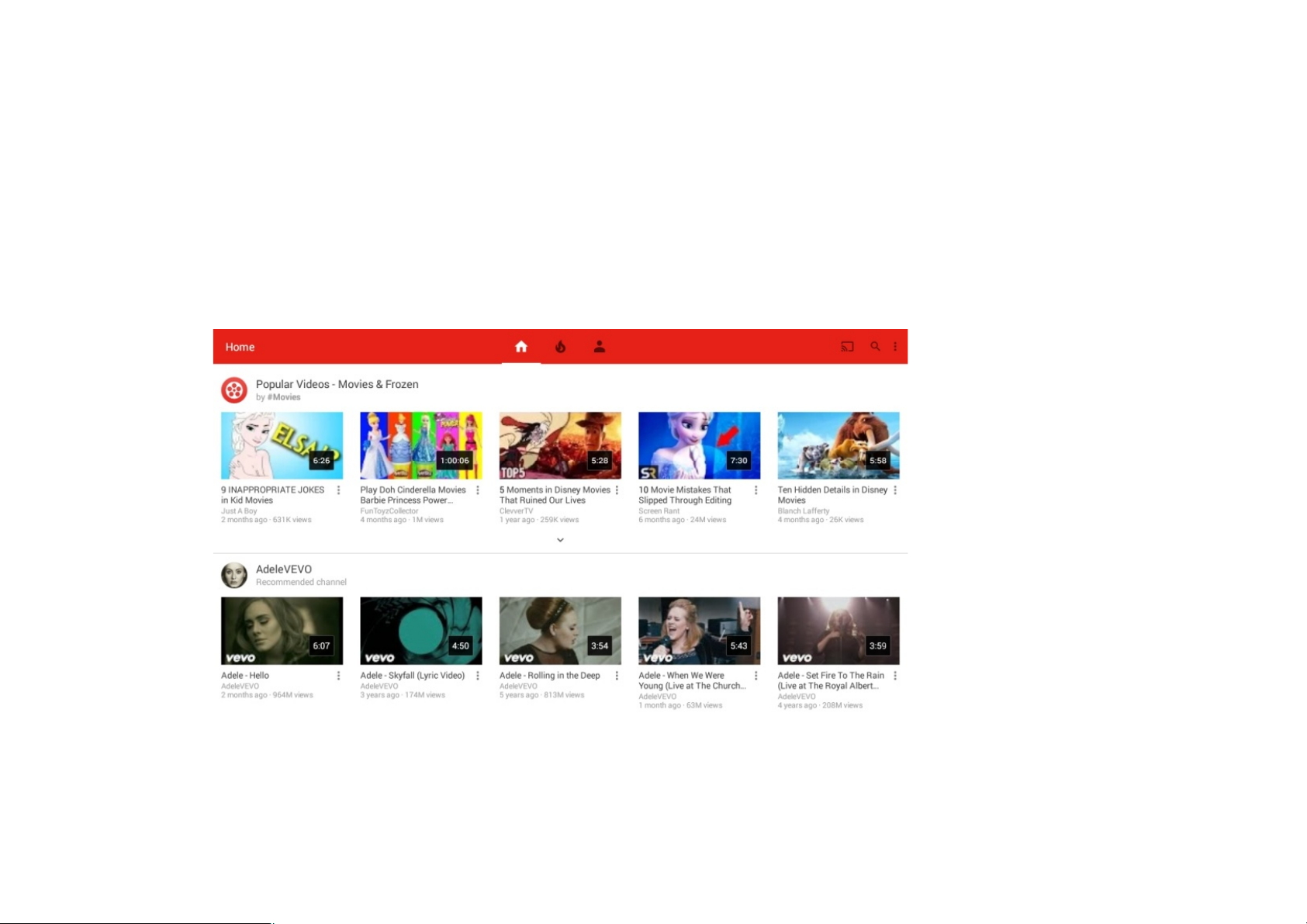
9.PLAY VIDEO
View videos and share with your friends, family and the word with YouTube.
YouTube: Home Screen>APPs>YouTube
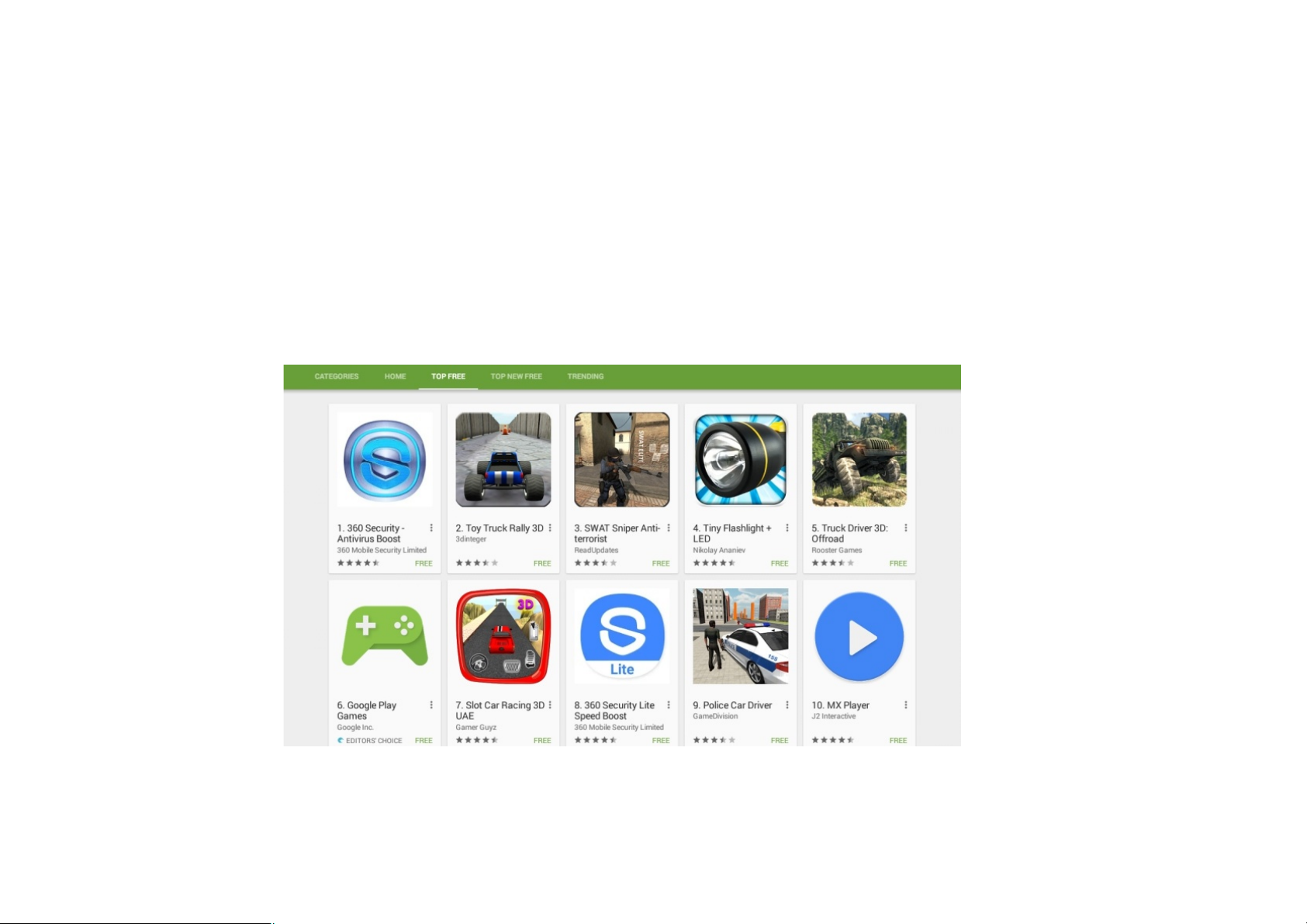
10. PLAY STORE
Play stores provide you to access thousands of free or paid apps, games and music or TV programs.
Play Store: Home Screen>APPs>Playstore

11. SMART APPS
All installed Apps, like Play store, YouTube, Gmail can be found in this directory.
APPS: Home Screen>Smart Apps

12. SOFTWARE UPDATE
Software Update
Check the available updates for software installed on your device and manage the update process.
Local Update:
You need ask the help from technical supporting about the firmware update.
View the device status, legal information and other information. You can also update your system
when updated packaged copied into the USB flash disk.

13. ABOUT DEVICE
View the device status, legal information and other information. You can also update your system
with updated package copied into the USB flash disk

14. FACTORY RESET SETTING
Factory Reset Setting
Setting / Backup & Reset / Factory data reset

15. WARNING
•
The
static electricity of this projector sometimes may reach 3KV
-
4KV, and the projector will be blurred screen or not so bright.
• 1. Use this product only for intended use as described in this manual.
• 2. Unplug the device during lightning storms or when unused for a long time period.
• 3. The device should be placed away from direct sunlight or heat sources such as radiators, electric heaters, stoves, or other
devices including amplifiers which produce heat. To avoid placing on the top of stereo equipment that radiated heat.
• 4. Never block the air vent of the device with material such as plastic bags, clothing or papers, or place it on a soft surface such
as a bed or a couch, where the air vent maybe blocked. If you do like this, it may result overheating or damage the device.
• 5. DO NOT overload electrical outlet. Use only the power sources as indicated.
• 6. Never operate the device if it has a damaged plug. If it’s not working properly, or it has been dropped or damaged or dropped
into water, If the device power supply plug is damaged, plsdon’t repair it by yourself.
• 7. To avoid risk of electronics shock, do not disassemble or repair the device. Incorrect repair may cause risk of electronicshock
or injury to people during operating.
• 8. Keep the device out of reach of children.
• 9. Never dispose of the product in fire or water which may result the explosion or damage.
When this phenomenon occurs,, plsshutdown the devices and reboot, it will work properly later.
• FCC Statement
• This equipment has been tested and found to comply with the limits for a Class B digital device, pursuant to Part 15 of the FCC
Rules. These limits are designed to provide reasonable protection against harmful interference in a residential installation.This
equipment generates uses and can radiate radio frequency energy and, if not installed and used in accordance with the
instructions, may cause harmful interference to radio communications. However, there is no guarantee that interference will
not occur in a particular installation. If this equipment does cause harmful interference to radio or television reception, which
can be determined by turning the equipment off and on, the user is encouraged to try to correct the interference by one or
more of the following measures:
• --Reorient or relocate the receiving antenna.
• --Increase the separation between the equipment and receiver.
• --Connect the equipment into an outlet on a circuit different from that to which the receiver is connected.
• --Consult the dealer or an experienced radio/TV technician for help.

•
• This device complies with part 15 of the FCC Rules. Operation is subject to the following two
conditions:(1) This device may not cause harmful interference, and (2) this device must
accept any interference received, including interference that may cause undesired operation.
• Changes or modifications not expressly approved by the party responsible for compliance
could void the user's authority to operate the equipment.
• The device has been evaluated to meet general RF exposure requirement. The device can be
used in portable exposure condition without restriction.
• Thanks for reading!
