Jaton VIDEO-228PCI-TWIN User Manual
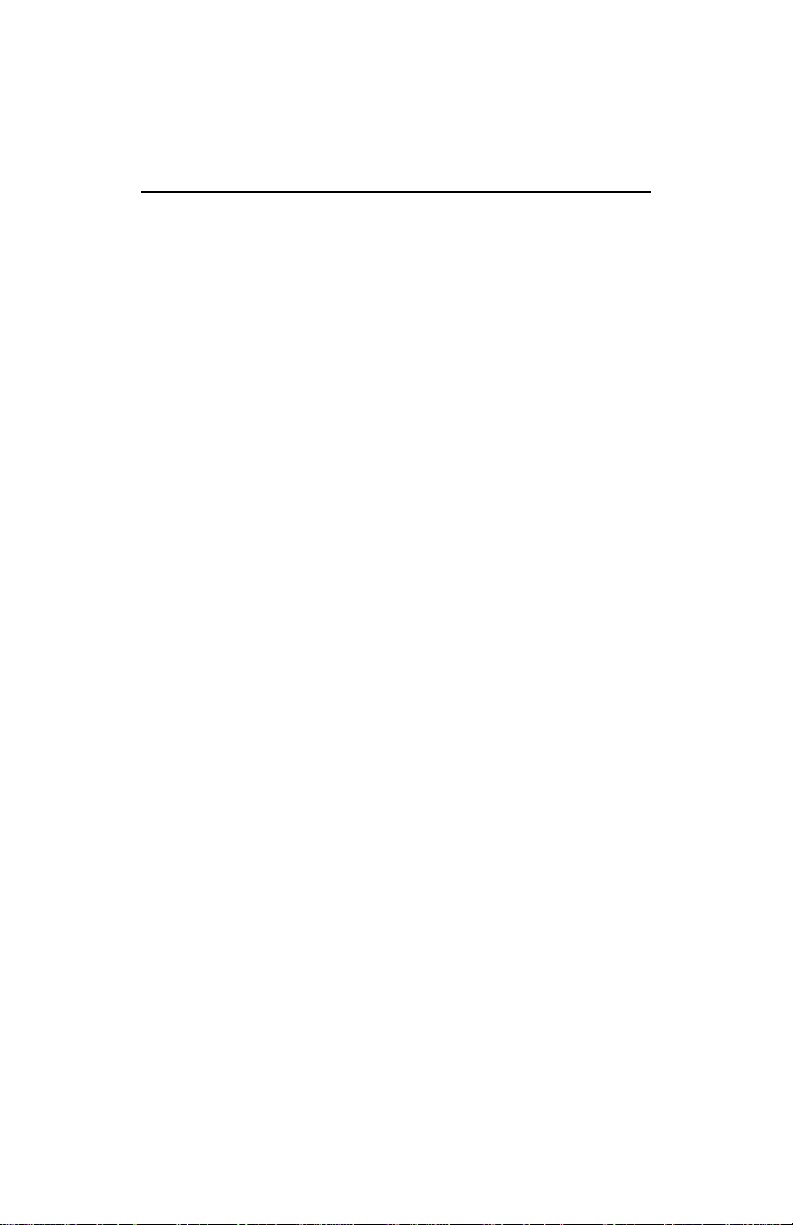
Video-228PCI Series
nVIDIA GeForceFX 5200
User’s Manual
Version 5.00
Copyright © 2005 Jaton Corporation, USA
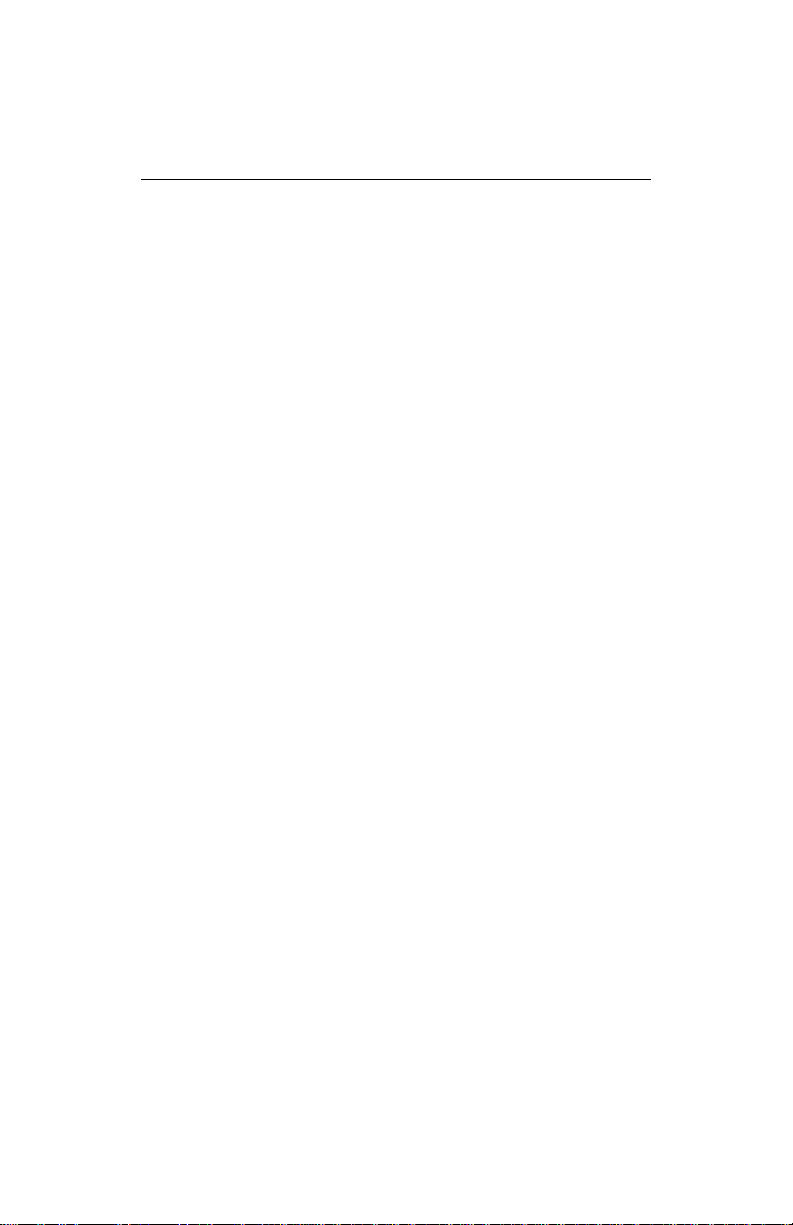
Contents
INTRODUCTION.............................................................4
FEATURES.....................................................................5
BUS INTERFACE..........................................................5
PCI
G
RAPHICS PROCESSOR UNIT (GPU)..................................5
PERFORMANCE................ERROR! BOOKMARK NOT DEFINED.
C
OMPATIBILITY..................................................................6
HDTV/DVD
SYSTEM REQUIREMENT..............................................6
CHECK LIST...................................................................7
HARDWARE DESCRIPTION .........................................7
DISPLAY DEVICES OUTPUT........................................9
Device Output Connection (TVout) .............................9
Device Output Connection (Dual RGB out).................9
PLAYBACK .....................................................6
HARDWARE INSTALLATION ......................................10
NSTALLATION PROCEDURES............................................10
I
S
TEPS: ...........................................................................11
SOFTWARE INSTALLATION......................................12
á
WINDOWS® 98 DRIVER INSTALLATION......................12
á
WINDOWS® ME DRIVE INSTALLATION .......................16
á
MICROSOFT WINDOWS® NT™4.0............................20
á
WINDOWS® 2000 DRIVER INSTALLATION..................24
2
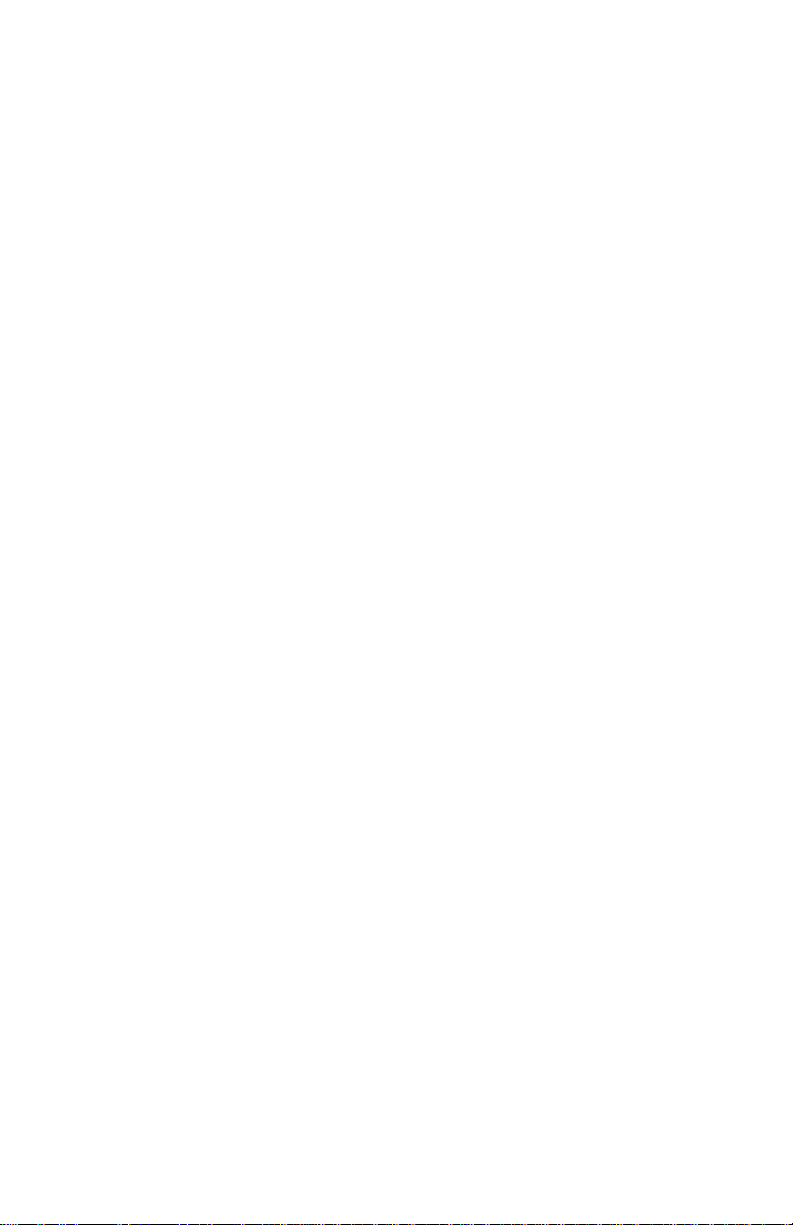
á
WINDOWS® XP DRIVER INSTALLATION .....................28
TECHNICAL ASSISTANCE..........................................31
F
REQUENTLY ASKED QUESTIONS (FAQ) ..........................31
PINOUT AND SYNC FREQUENCIES..........................34
NALOG COLOR DISPLAY PINOUTS (DB 15) .....................34
A
C
ONVERSION TABLE: PIN ADAPTERS................................34
9-
TO-15 PIN CONVERSION TABLE.....................................34
T
ECHNICAL SUPPORT ......................................................35
LIMITED WARRANTY. .................................................38
THER LIMITS.................................................................38
O
E
XCLUSIVE OBLIGATION...................................................39
O
THER STATEMENTS.......................................................39
T
ERMS AND CONDITIONS. ................................................39
S
ERVICES AGREEMENT:...................................................40
E
NTIRE OBLIGATION........................................................40
REDUCING WARRANTY CLAIM REJECTIONS.........41
3

Introduction
The Video-228PCI Series video accelerators are excellent
2D/3D multimedia video adapters for PCI local bus desktop
PCs’. Based on nVIDIA GeForceFX 5200 core technology,
built-in with 128MB DDR memory module, these video cards
will provide multiple display outputs onboard for TVout (Analog
and Digital) or Dual RGBout (Twin) in optional.
As the previously core technology from nVIDIA, the
GeForceFX™ 5200 Graphics Processing Unit (GPU) shakes
up the gaming industry with its extremely performance,
unusual visual effects, and speedy frame rates-injecting life into
the artificial world of computer-generated graphics.
The significant enhancement is the new high quality image
control. The nVIDIA GeForceFX™5200 GPU has added two
more rendering pipelines and the DirectX 8-compliant T&L unit
into its graphic engine, which enables the maximum flexibility
and high quality 4Xs mode control capabilities; gathered with
the data bus Double Data Rate
users can ultimately enjoy the virtual environment of 3D
scenes, and ambiance textures appear photo-realistic and
custom lighting heightens at a highest resolution with
astonishingly fast frame refresh rate.
Another feature of the Video-228PCI Series is the video
accelerator, which integrates the HDVP (High Definition Video
Processor) and DVD (Digital Versa Display) for video playback
with higher definitions at greatly increased frame rates.
A leverage of the combination of hardware and software
technology, nVIDIA GeForceFX™ 5200 GPU will provide many
of the new features and benefits you look for in your desktop
computing as well as the best performance, combining usual
quality and exceeding crisp resolution. With all of this, the
Video-228PCI Series video cards bring a new level of graphics
accomplishment and flexibility to the mainstream desktop PC
market!
RAM (DDR) circuit, the PC
4
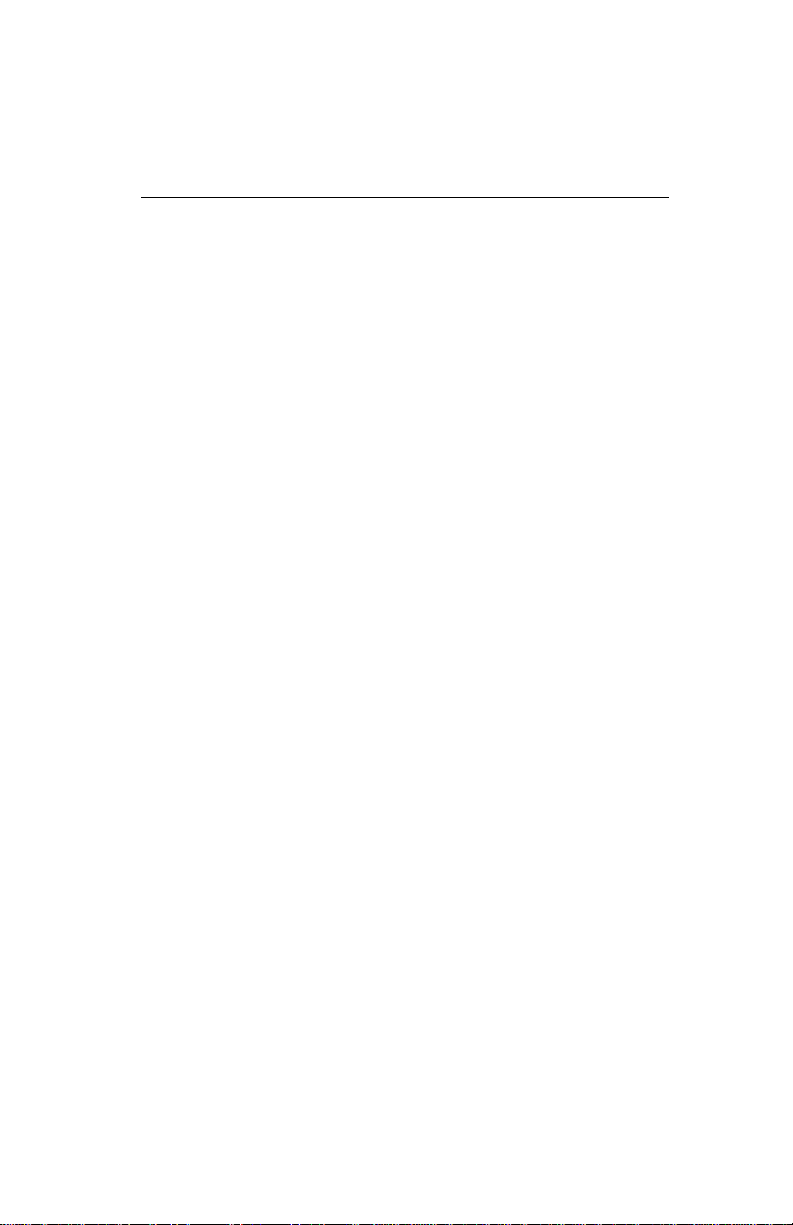
Features
PCI Bus Interface
- PCI Bus mastering compatible
- PCI 2.2 compliance
Graphics Processor Unit (GPU)
- 256-bit graphics engine
- 128MB DDR memory access bus.
- Integrated dual 270 MHz RAMDACs drives CRT
display
- 2 dual 128bit pixel pipelines rendering
- Surface engine for high-order surfaces and patches
- Programmable Vertex Shader
- Programmable Pixel Shader
- HRAA - high - resolution anti-aliasing
- Integrated hardware transform engine
- Integrated hardware lighting engine
- DirectX® and S3TC® texture compression
- Dual cube environment mapping capability
- Hardware accelerated real-time shadows
Performance
- Up to 1.4billion AA samples per second fill rate
- Up to 11.2 GB/sec memory bandwidth
- Up to 88 Million triangles/sec
- True, reflective bump mapping
- High-performance 2D rendering engine
5
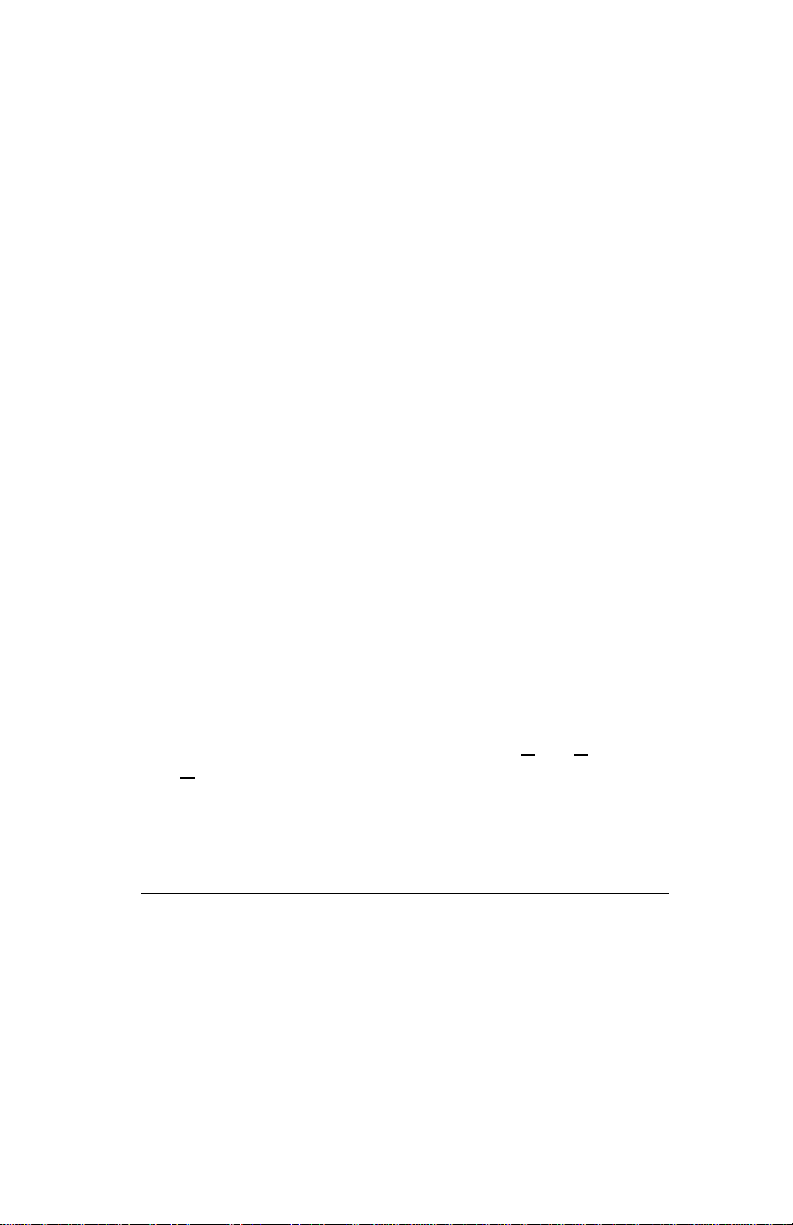
- API support - DirectX® 8.1 and lower
Compatibility
- nVIDIA Unified Driver Architecture
- Industry’s first fully compliant professional OpenGL
1.3 support for Windows® operating systems
- Windows® 98, Windows®Me, Windows®NT™4.0,
Windows® 2000, and Windows®XP
HDTV/DVD Playback
- High-Definition Video Processor (HDVP) for fullscreen, full-frame video playback of HDTV and DVD
resolutions
- Independent hardware color controls for video
overlay
- Hardware color space conversion (YUV 4:2:2 and
4:2:0)
- Motion compensation
- 5-tap horizontal by 3-tap vertical filtering
- Per-pixel color keying
- Multiple video windows with hardware
Conversion and filtering
Color Space
System Requirement
- Intel Pentium® II, III or P4, or compatible system
with PCI Bus Extension Slot
- CD-ROM drive, Double speed or faster
- Hard Drive with at least 100MB Free space
6
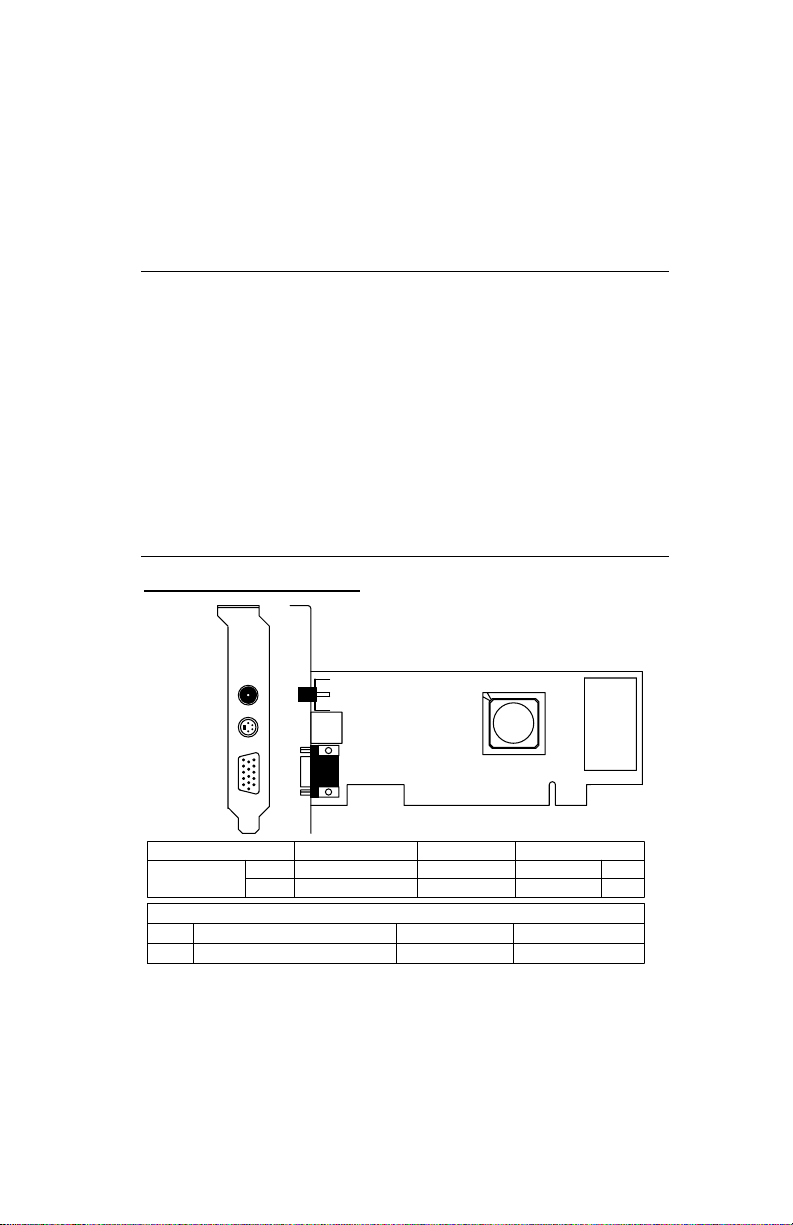
- MS Windows® 98/Me/NT 4.0/2000/XP operating
systems
Check List
- Video-228PCI-TV or Video-228PCI-Twin Multimedia
Accelerator
- LFH 59pin to 2xVGA adapter cable (part#
CB59D00001C00) – Video228PCI low profile twin
series only
- Software & Documents CD
- Quick Start Guide (Printed)
Hardware Description
Video-228PCI-TV series
RCA Composite
(TV out)
DIM-4Pin
(TV out)
DB 15 VGA
(RGB out)
nVIDIA
FX5200
Display
Memory
Produ c t Name / PCB Vers ion
Video-228PCI-TV
82228N
DB 15 VGA + MD 4Pin + RCA CompositeP203 L = 3.118" , W = 0.725" For low pr of ile PC use only
-Low profile PC system brackets only available for PCB revision mentioned
above.
Alternative brackets can be purchased at http://store.anvshopper.net/index.html
Core Ch ip s et
nVI DIA GeForceFX 5200
nVI DIA GeForceFX 5200
Special Bracket(s) Al ternat ive
PCB Size
W = 5.6"x H = 2. 45"
Memory Size
16M*16 DDR X 482208N W = 6.25"x H = 2. 45"
16M*16 DDR X 4 128MB
128MB
7
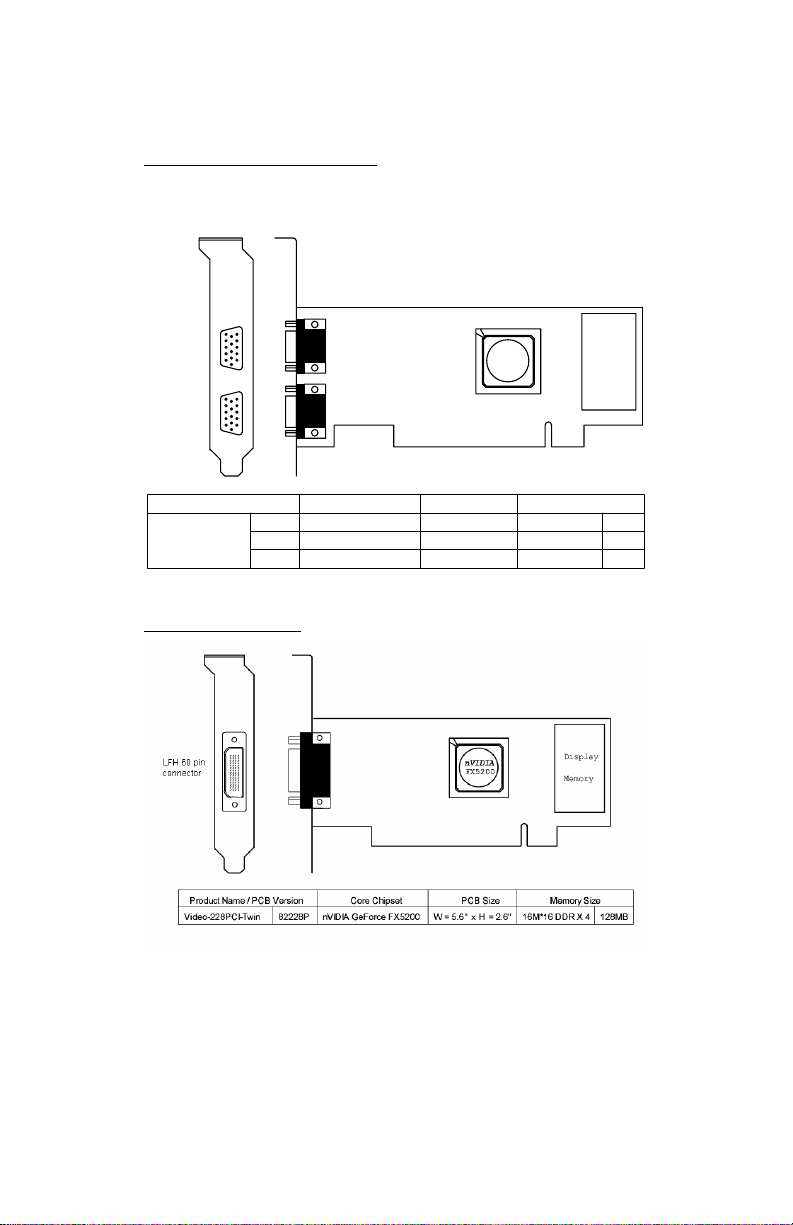
Video-228PCI-Twin series
DB 15 VGA
(RGB out)
DB 15 VGA
(RGB out)
Product Name / PCB Vers ion Memory Size
Video-228PCI-Twin
82208M W = 6.25" x H = 2.6"
82228M
Core Ch ipset
nVIDIA GeForc e FX5200
W = 5.6" x H = 2.6"nVIDIA GeForc e FX5200
PCB Size
nVIDIA
FX5200
16M*16 DDR X 4
Low profile twin series
Display
Memory
128MB
128MB16M*16 DDR X 4
8
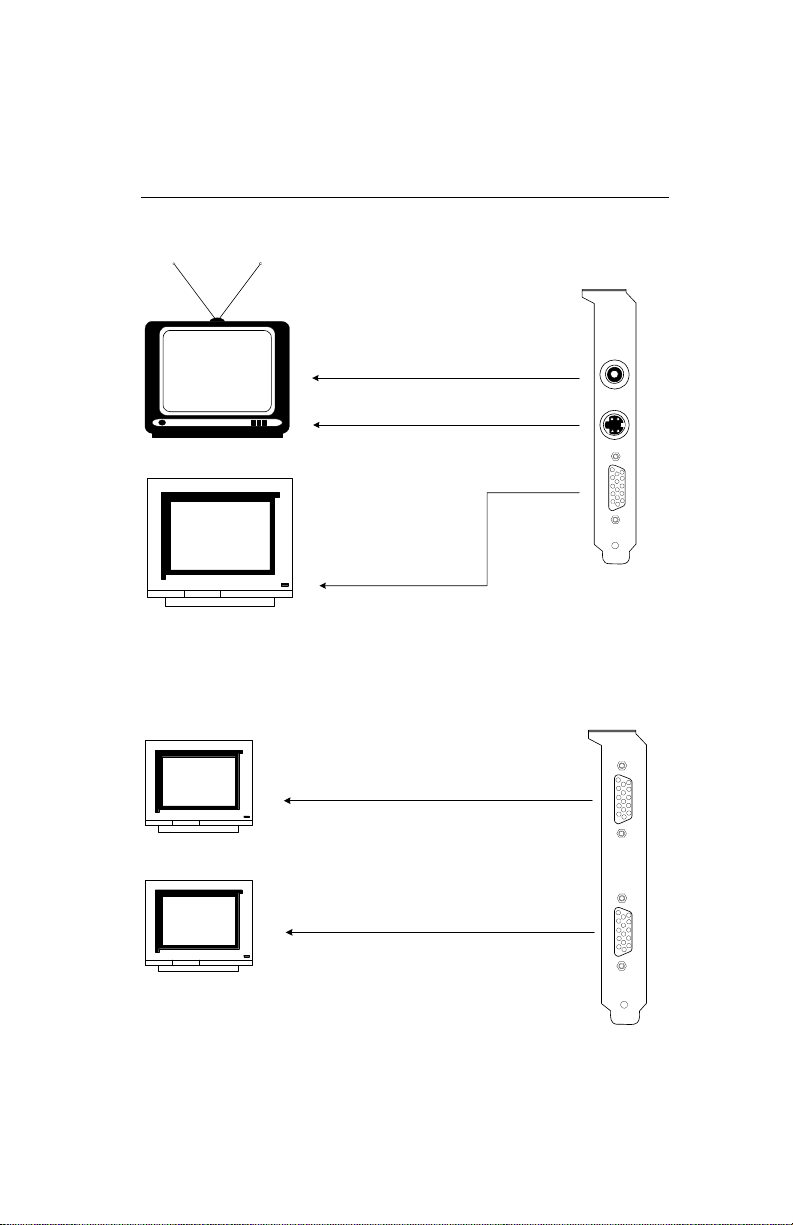
Display Devices Output
Device Output Connection (TVout)
Plate
RCA Composite
Connector
S_Video
Connector
TV set
DB 15 VGA
Connector
CRT Monitor
Device Output Connection (Dual RGB out)
(Additional output Connector)
CRT Monitor 2
CRT Monitor 1
(Default output Connector)
9
AGP Plate
DB 15 VGA Connector
DB 15 VGA Connector
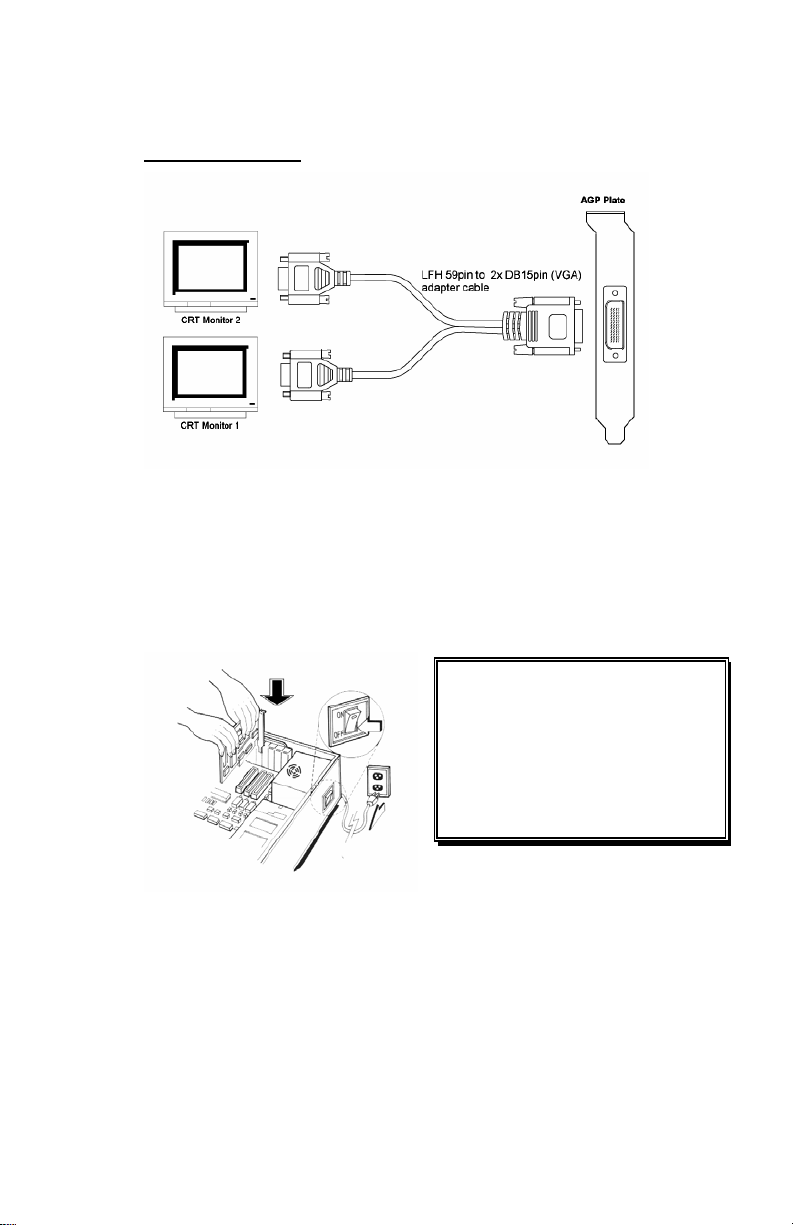
Low profile twin series
Hardware Installation
Installation Procedures
!! WARNING!!
Discharge static electricity by
touching the GROUND such
as metal part of your case
connected with good power
ground before you handle the
electronic circuit boards.
The manufacturer assumes no liability for any damage, caused
directly or indirectly, by improper installation of any
components by unauthorized service personnel. If you do not
feel comfortable performing the installation, consult with a
qualified computer technician
.
10
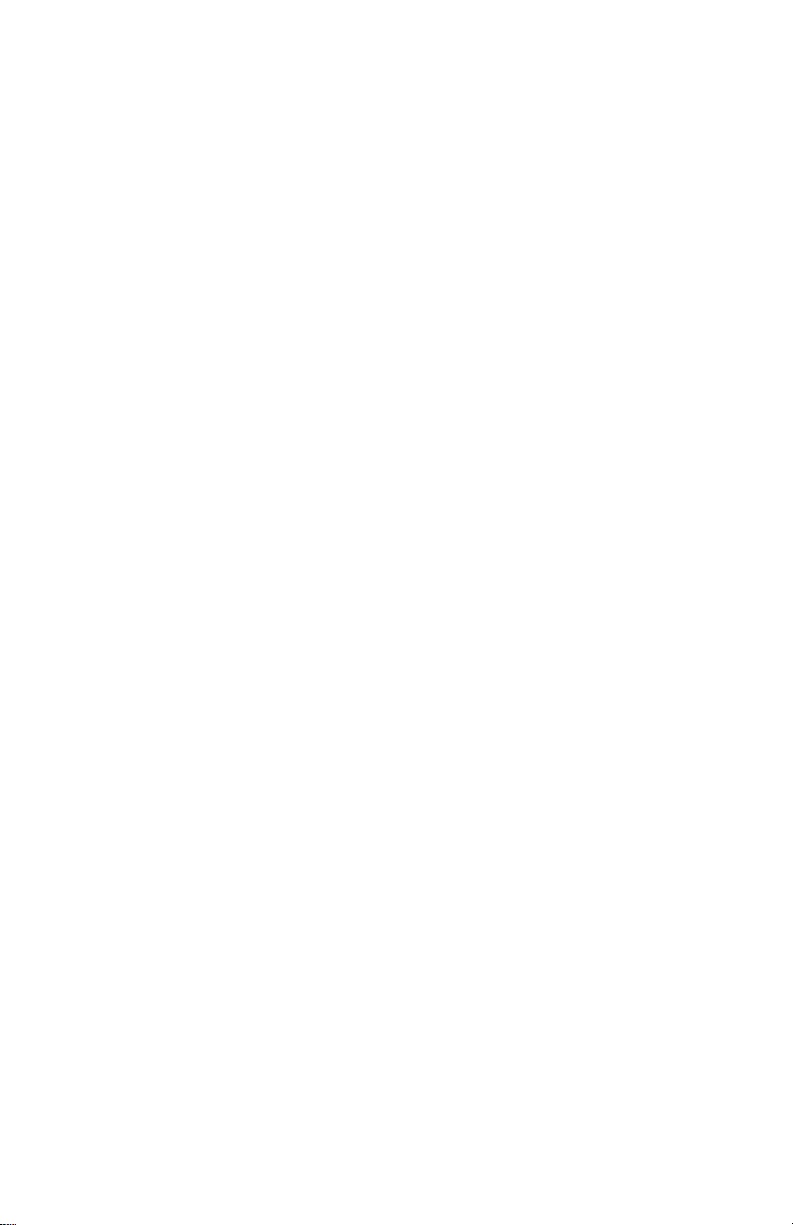
Steps:
1. Turn OFF all powers to your system, including any
peripherals (printer, external drives, modem, etc.).
2. Disconnect the power cord and the monitor cable from the
back of the computer.
3. Unfasten the cover mounting screws on your system and
remove the system cover. Refer to your system user manual
for instructions to determine the location of the mounting
screws.
4. Remove the retaining screw that holds the slot cover in
place. Slide the slot cover out and put the screw aside (you
will need it to secure the adapter).
5. To install the adapter in PCI expansion slot, carefully line up
the gold-fingered edge connector on the adapter directly
above the expansion slot connector on the motherboard.
Then press the adapter into place, completely. Use the
(remaining) screw you removed to secure the adapterretaining bracket in place.
6. Replace the computer cover. Secure the cover with the
mounting screws you removed in Step 3.
You have now completed the installation of your new graphics adapter
on your system.
Upgrade Steps:
To add or change your video adapter to an existing
system, you may proceed a few steps before you install
the new hardware and software(video display driver).
The following are some of the considerations:
1. To change a new adapter, please remove the
existing video driver, or replace it with a SVGA driver
from Windows®98/Me system before you remove
the existing hardware.
2. To add a new adapter, ensure the mainboard that
has available IRQ for new devices, and there is no
conflict between the others.
3. If you try adding this video adapter to an ALL-INONE mainboard (which video port built-in already),
then you must disable that port first. Otherwise, that
will be a problem for the new video adapter setup.
11
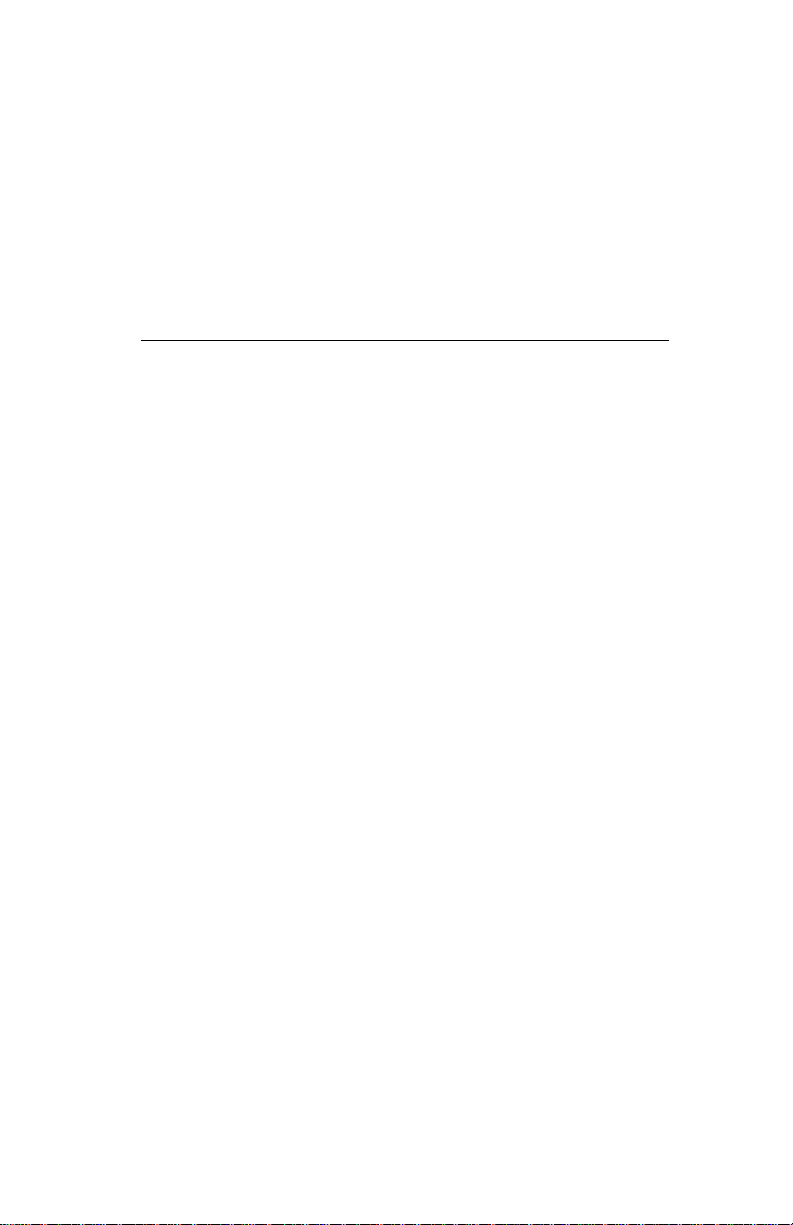
4. The driver installation for system upgrade is as the
same as below, if an error occurs when you proceed
step 1,2 or 3, please consult with your system’s
dealer or the existing hardware manufacturers
support.
Software Installation
á Windows
Upgrade video adapter to an existing system.
(Windows has been pre-loaded)
1. Select [Next] to install Standard VGA Graphics
Adapter at Add New Hardware Wizard screen.
2. Check [Search for the best driver for your device]
then select [Next].
3. Insert the software’s CD.
4. Check [Specify a location:] ,Under that enter
D:\NVIDIA_FX\Win9x, then select [Next].
5. Select [Next] to install “Video-228PCI Series,
NVIDIA GeForceFX 5200” driver.
6. Select [Finish] to restart the computer.
To a new system:
1 SELECT the “Display” icon from control panel and then
tab on “Settings” screen.
1. Select Advanced at selection bar.
2. Click on Adapter tab screen.
®
98 Driver Installation
3. Click the Change button.
12
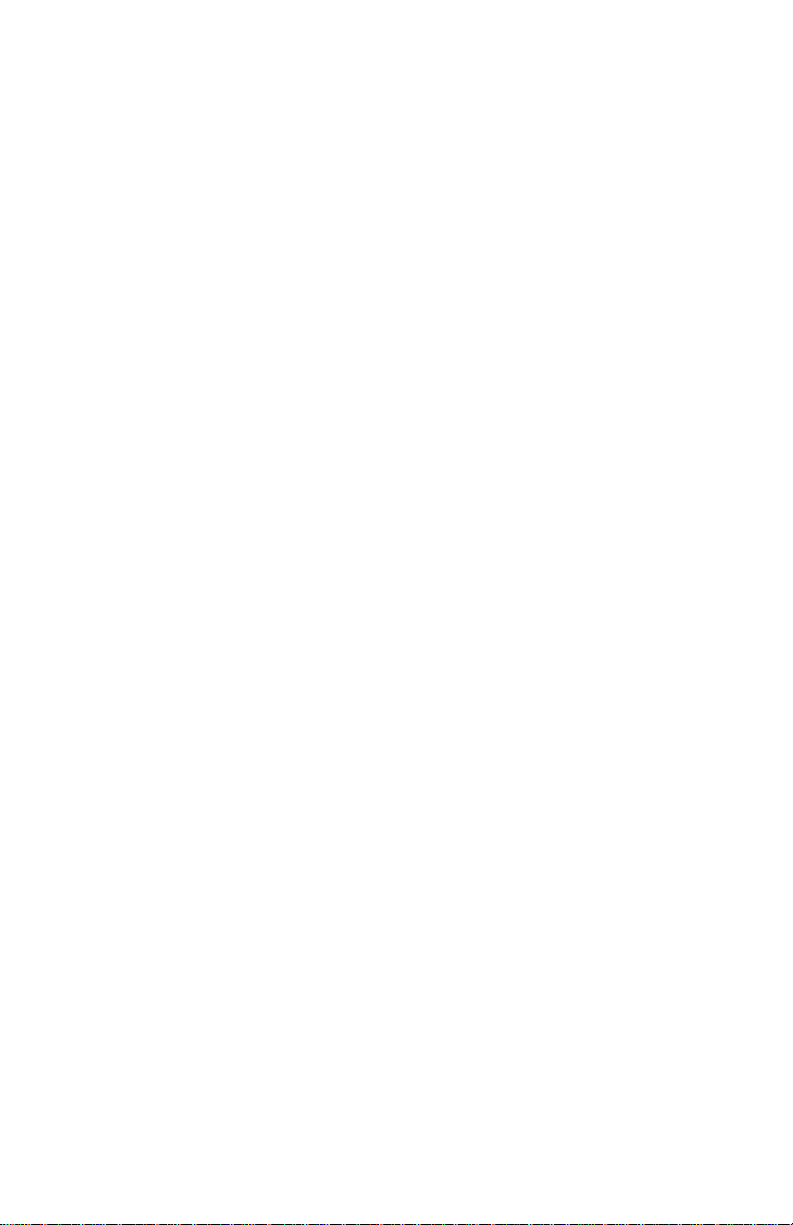
4. Click the Next button at Update Device Driver
Wizard.
5. Click the Next button.
6. Select Display a list of the drivers in a specific
location... Then click the Next.
7. Insert the Software’s CD then Click the Have Disk
button.
8. Under Copy manufacturer’s file from statement
enter D:\NVIDIA_FX\Win9x ,click the OK button.
(Where D is the letter of your CD ROM drive,
typically, D or E Drives, etc.)
9. Select ”Video-228PCI Series , NVIDIA GeForceFX
5200”, then Click the OK button.
10. Click the Next button.
11. Click the Finish button.
12. Click the Close button.
13. Click Close at the Display Properties screen.
14. Click the Yes button next to restart computer.
InstallShield® Program:
Since the Microsoft InstallShield® program has been added
into our software’s CD, the Display Driver Installation and its
procedures are much easier for users to run with Windows®
95/98/Me operating systems. When you power-up the
computer and boot-up to Windows, the Plug-and-Play detects
new hardware and it pops-up install wizard. Do Not [Cancel]
because you must place a default display setting from
Microsoft Windows for your video adapter, then restart the
Windows. After the desktop is loaded completely, insert the
13
