Jaton VIDEO-118PCI-32, VIDEO-118PCI-32DDR, VIDEO-118PCI-32TV, VIDEO-118PCI-64DDR-TV User Manual
Page 1
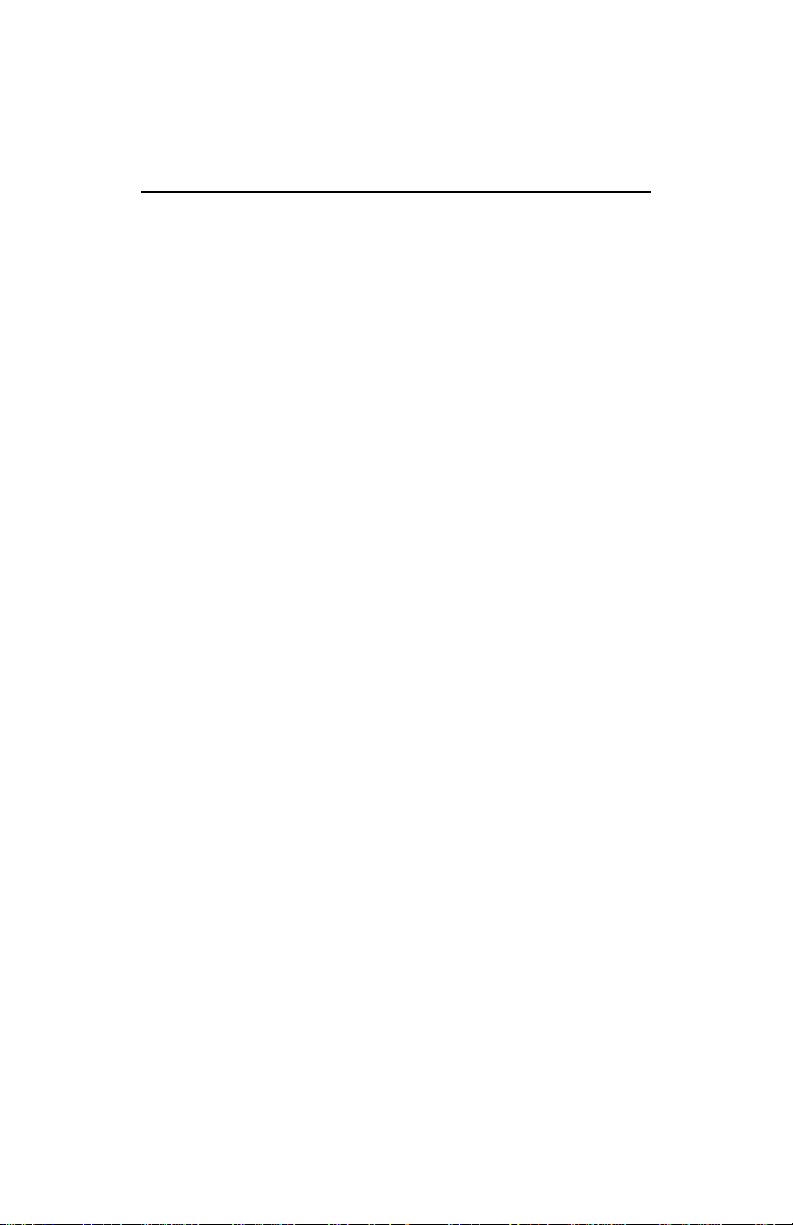
Video-118PCI Series
nVIDIA GeForce2 MX400™
User’s Manual
Version 8.00
Copyright © 2005 Jaton Corporation, USA
Page 2
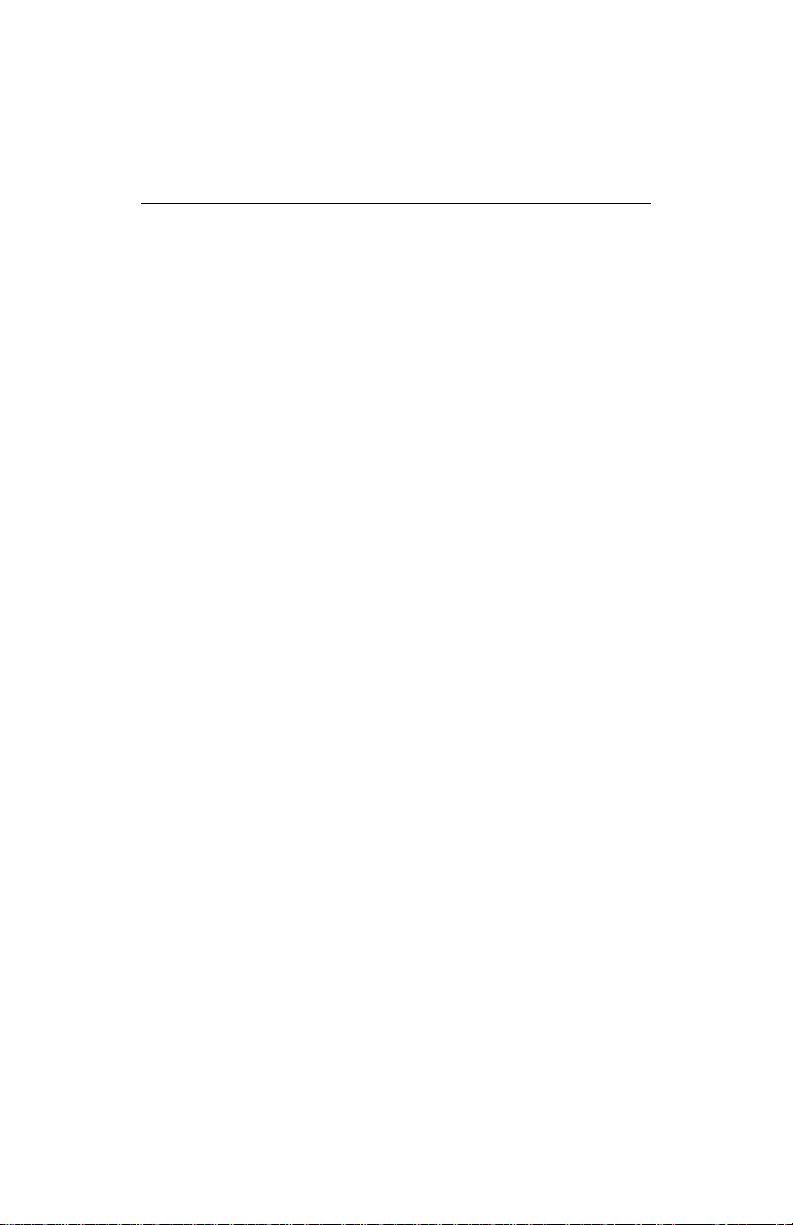
Contents
INTRODUCTION.............................................................4
KEY FEATURES.............................................................5
ECOND GENERATION GPU ..............................................5
S
P
ERFORMANCE .................................................................5
Q
UALITY............................................................................5
SYSTEM REQUIREMENT..............................................6
CHECK LIST...................................................................6
HARDWARE DESCRIPTION .........................................7
HARDWARE INSTALLATION ........................................8
NSTALLATION PROCEDURES..............................................8
I
S
TEPS: .............................................................................9
SOFTWARE INSTALLATION........................................9
á
MICROSOFT WINDOWS
á
WINDOWS® 2000 DISPLAY DRIVER:.........................12
á
MICROSOFT WINDOWS® NT™4.0............................16
á
WINDOWS® XP DISPLAY DRIVER: ............................18
TECHNICAL ASSISTANCE..........................................22
F
REQUENTLY ASKED QUESTIONS (FAQ) ..........................24
PINOUT AND SYNC FREQUENCIES..........................26
®
98/ME .................................9
Page 3
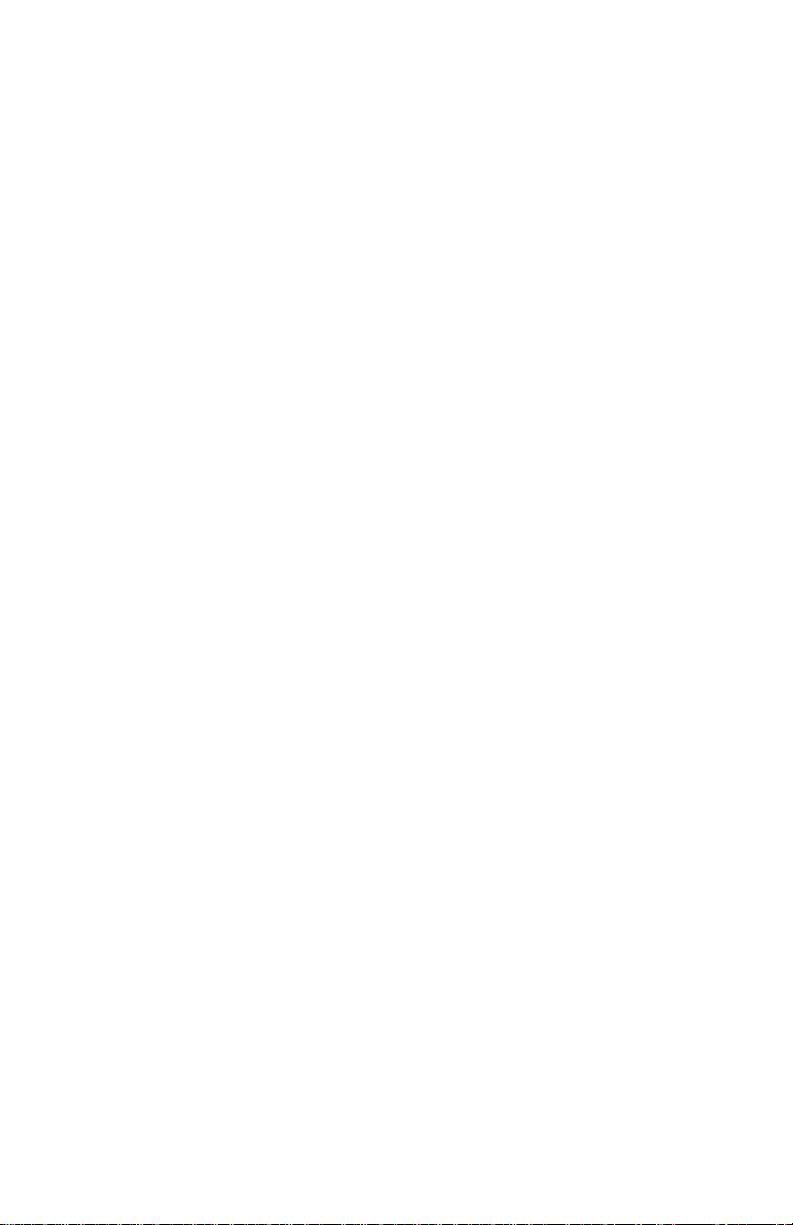
ANALOG COLOR DISPLAY PINOUTS (DB 15) .....................26
C
ONVERSION TABLE: PIN ADAPTERS................................26
9-
TO-15 PIN CONVERSION TABLE.....................................27
T
ECHNICAL SUPPORT ......................................................27
LIMITED WARRANTY. .................................................30
THER LIMITS.................................................................30
O
E
XCLUSIVE OBLIGATION...................................................31
O
THER STATEMENTS.......................................................31
T
ERMS AND CONDITIONS. ................................................31
S
ERVICES AGREEMENT:...................................................32
E
NTIRE OBLIGATION........................................................32
REDUCING WARRANTY CLAIM REJECTIONS.........33
3
Page 4
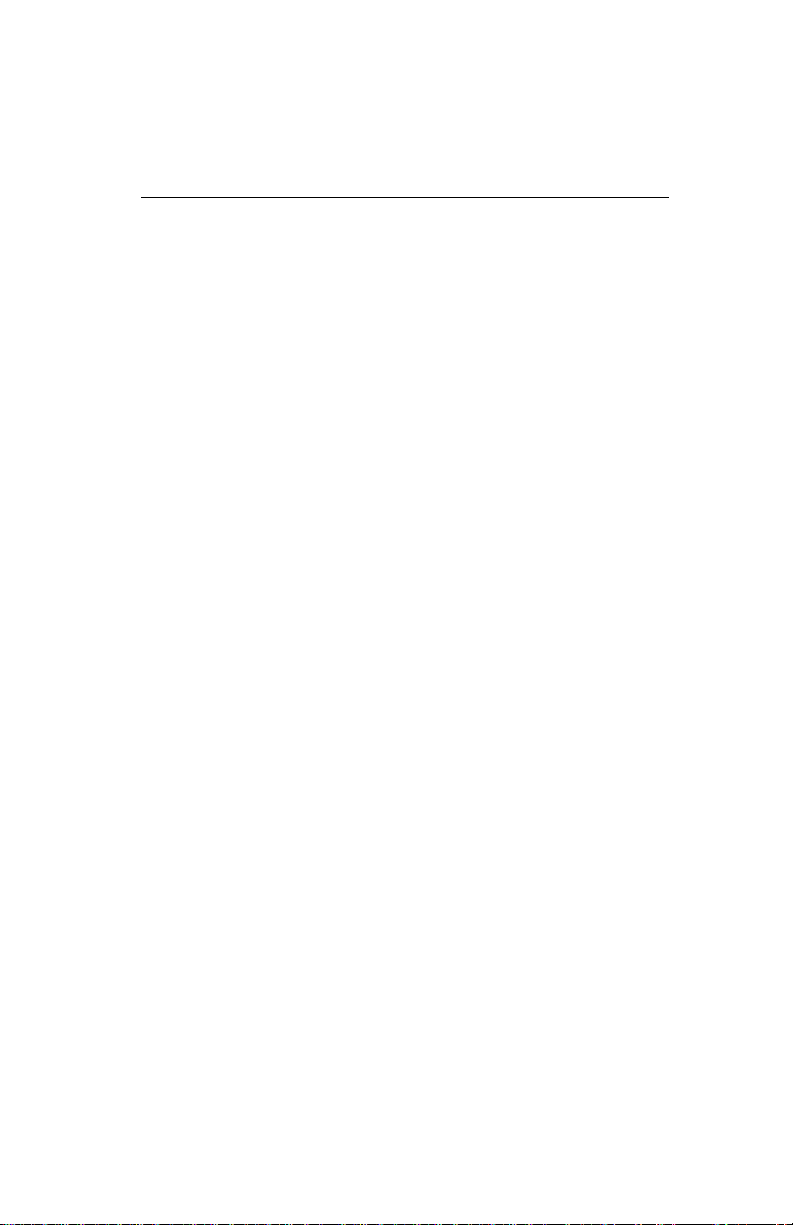
Introduction
Video-118PCI Series are the 2D/3D graphics and multimedia
accelerators made by Jaton Corporation. These accelerators
are based on the GeForce2 MX400™core technology with
single chipset solution, which is provided by nVIDIA®.
By incorporating GeForce2 MX’s break-through 3D
architecture, in a 2-pipe form, GeForce2 MX delivers the full
GeForce2 GTS 3D feature set at mainstream price points.
nVIDIA GeForce2 MX400 GPUs integrated HDVP (High
Definition Video Processor) and be able to support 720p at the
specified frame rates. When combined with a high performance,
high-level software MPEG-2 decoder, and a Digital TV receiver,
GeForce2 MX chipset delivers a cost-effective, high-quality
HDTV solution. nVIDIA GeForce2 MX400 chipset also enables
ground-breaking new applications like HD time-shifting and digital
VCR capabilities.
Video-118PCI Series (GeForce2 MX400 ™) take benefit of the
latest advancements in PC computing to provide maximum
performance in all graphics applications. Video-118PCI Series
(GeForce2 MX400™) accelerators deliver the industry’s fastest
Direct3D® and OpenGL® gaining velocity in its class, they are
also the most complete Microsoft® DirectX® 7 hardware
implementation and meet all the requirements specified by
Microsoft PC 00, PC 99, and PC 99a initiatives.
For feature-rich multimedia solution, Video-118PCI Series
(GeForce2 MX400 ™) are implanted bridge and port for analog
TV output function.
Video-118PCI Series (GeForce2 MX400 ™) are continuing
products of Jaton heritage of bringing cutting edge technology
combined a better solution to the mainstream with its costeffective, which is absolutely integrated VGA graphics, and
2D/3D video in a multimedia homogenous mixture.
4
Page 5
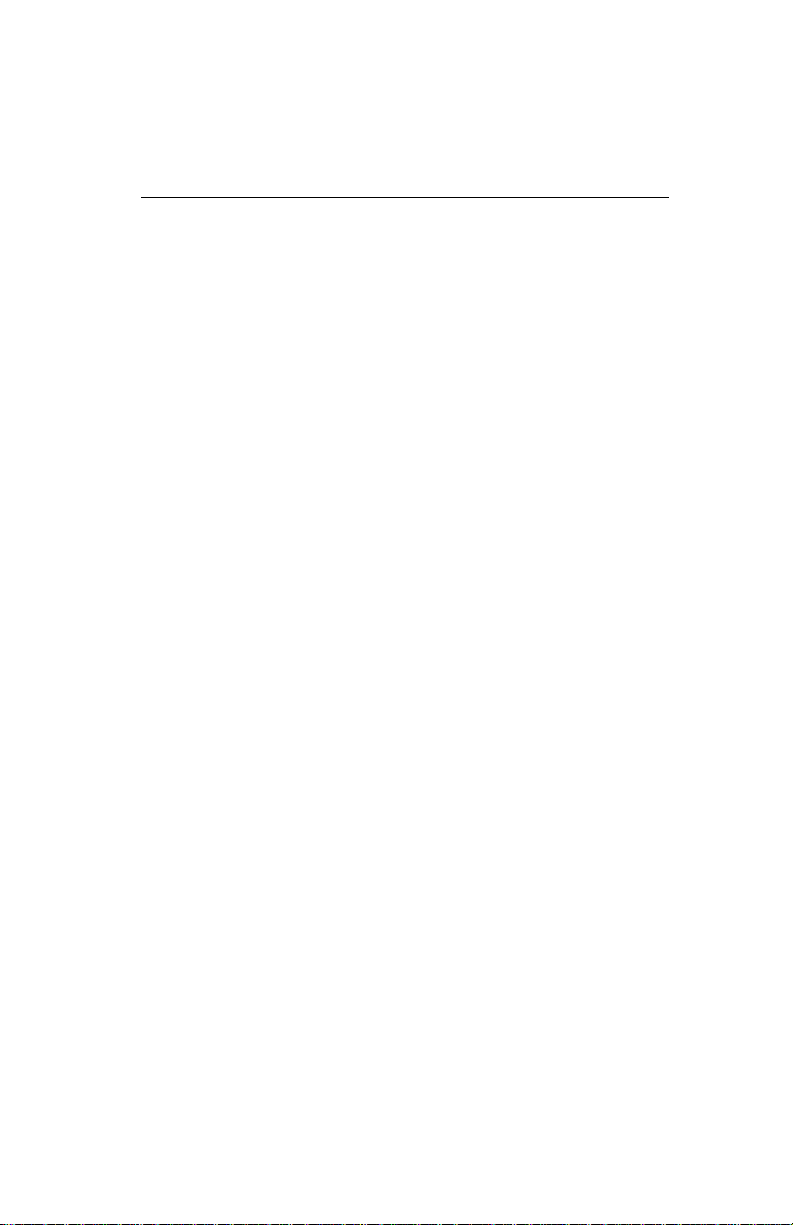
Key Features
Second Generation GPU
• Second generation transform and lighting (T&L)
engine
• Integrated Dual-Link TMDS transmitters
• nVIDIA Shading Rasterizer (NSR)
• High-Definition Video Processor (HDVP)
• 32/64 MB SDR/DDR memory onboard
• 32-bit color, 32-bit Z/stencil buffer
• 4 texels per clock
• 256-bit graphics architecture
• Cube environment mapping
• DirectX texture compression
Performance
• upto 700 million texel fill rate
• upto 20 million triangles/sec through T&L and setup
• upto 2.7 GB/sec memory bandwidth
• 32 or 64 MB frame buffer size
• Maximum 3D/2D resolution of 2048x1536@75Hz
• Supports RGB / TV output optional display
• Complete DirectX® 7, DirectX® 6 and DirectX® 5
support
Quality
• nVIDIA Unified Driver Architecture
5
Page 6
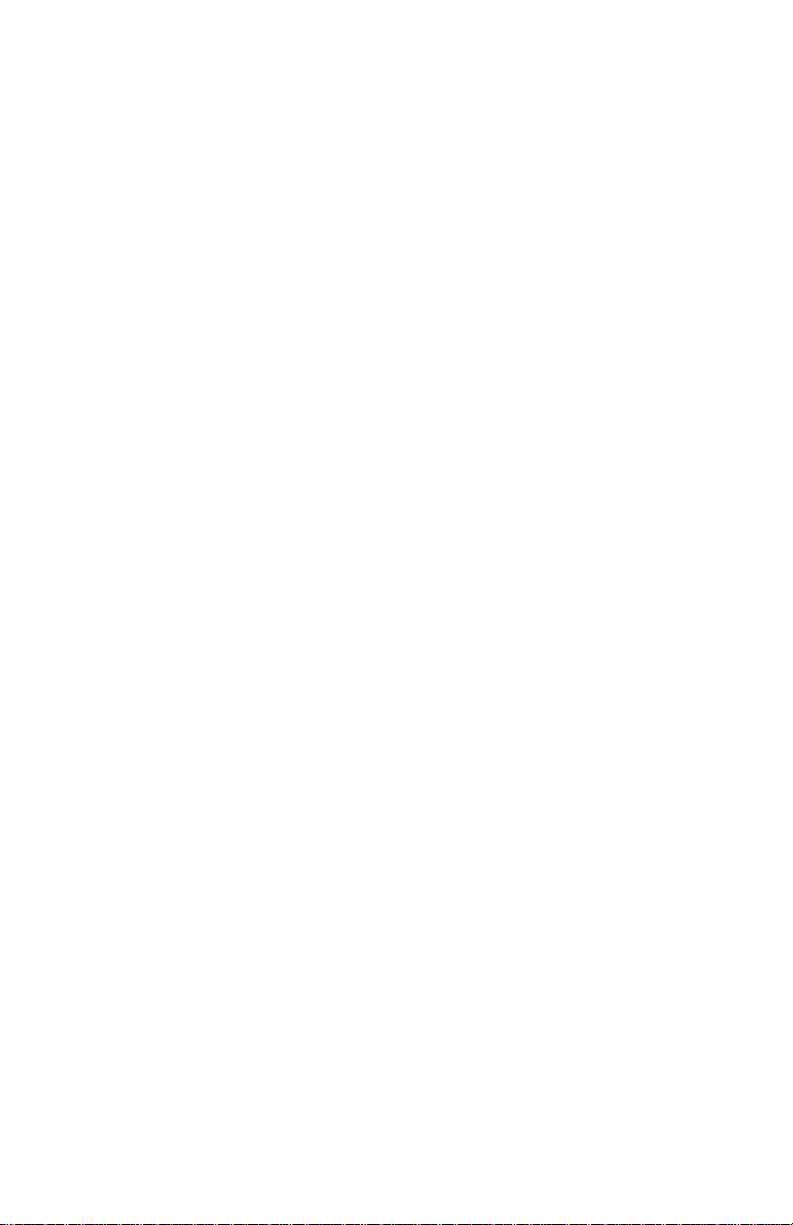
• Industry’s first fully compliant professional OpenGL
1.2 support for Windows® operating systems
• WHQL-certified Windows XP, Windows 2000,
Windows NT®4.0, Windows 98
System Requirement
• Intel Pentium® or compatible system with PCI Bus
Extension Slot
• CD-ROM drive, Double speed or faster
• Hard Drive with at least 50MB Free space
• MS Windows® 98/Me/NT™4.0/2000/XP operating
systems
Check List
• Video-118PCI Multimedia Accelerator
• Software & Documents CD
• Quick Start Guide (Printed)
6
Page 7
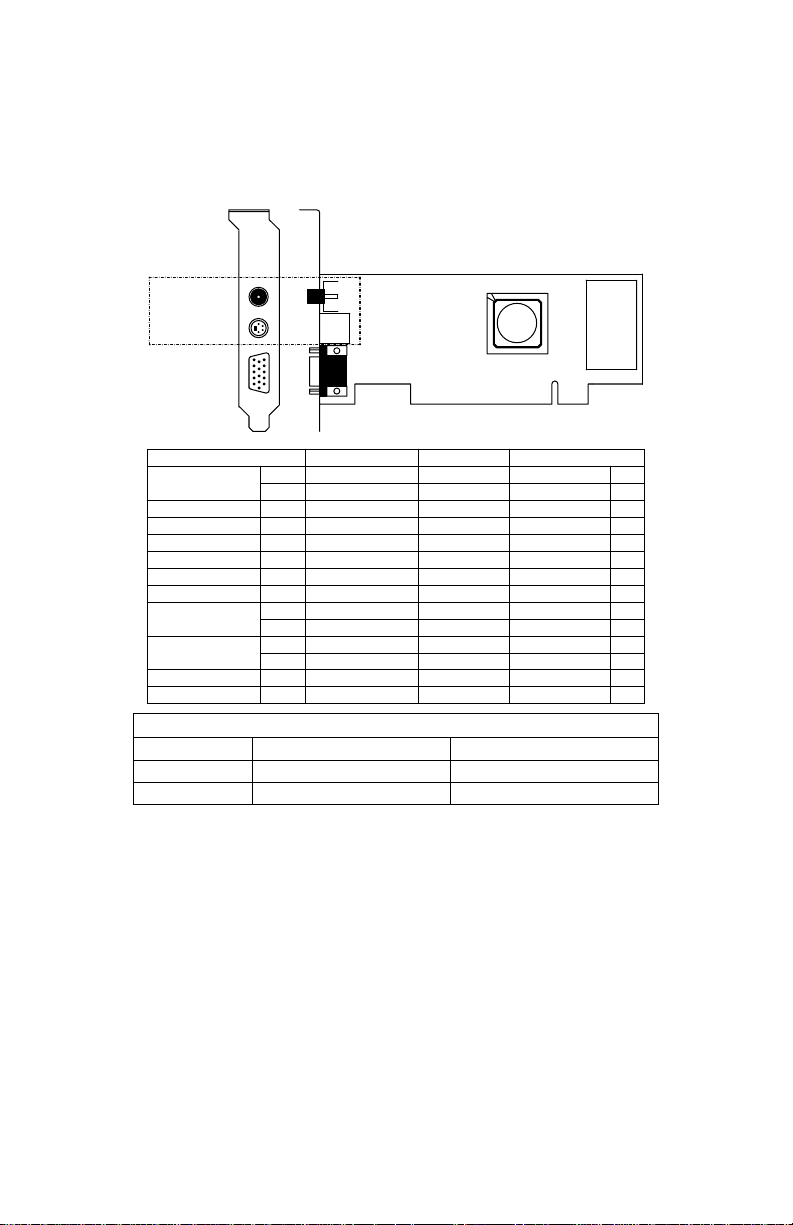
Hardware Description
TVout optional
RCA Composite
(TV out)
DIM-4Pin
(TV out)
DB 15 VGA
(RGB out)
Produ ct Name / PCB Version
Video-118PCI-32
Video-118PCI-32TV
Video-118PCI-64
Video-118PCI-64TV
Video-118PCI-32LTV
Video-118PCI-64L
Video-118PCI-64LTV
Video-118PCI-32DDR
Video-118PCI-32DDR-TV
Video-118PCI-64DDR
Video-118PCI-64DDR-TV
82118N
82118P
82118N
82118N
82118N
82118P
82118P
82118Q
82118Q
82118Q
82118Q
82118Q
Core Ch ip se t
nVIDIA G eForce2 M X400
nVIDIA G eForce2 M X400
nVIDIA G eForce2 M X400
nVIDIA G eForce2 M X400
nVIDIA G eForce2 M X40082118P
nVIDIA G eForce2 M X400
nVIDIA G eForce2 M X400
nVIDIA G eForce2 M X400
nVIDIA G eForce2 M X400
nVIDIA G eForce2 M X400
nVIDIA G eForce2 M X400
nVIDIA G eForce2 M X400
PCB Size
W = 5.85" x H = 2.6"
W = 5.85" x H = 2.6"
W = 5.85" x H = 2.6"nVIDIA G eForce2 M X400
W = 5.85" x H = 2.6"
W = 5.85" x H = 2.6"
W = 5.85" x H = 2.6"
W = 5.85" x H = 2.6"
W = 5.85" x H = 2.6"
W = 5.85" x H = 2.6"
W = 5.85" x H = 2.6"
W = 5.85" x H = 2.6"
W = 5.85" x H = 2.6"
W = 5.85" x H = 2.6"82118Q
W = 5.85" x H = 2.6"
Special Bracket (s) Alternative ( Low profile system only)
Bracket model Use in Dimension
P203 Video118PCI-64DDR-TV L = 3.118”, W =0.725”
P213 Video118PCI-32DDR / 64DDR L = 3.118”, W =0.725”
Alternative brackets can be purchased at
http://store.anvshopper.net/index.html
nVIDIA
MX400
Memory Size
2M*32 x 4 SDR TSSOP
4M*16 x 4 SDR TSSOP
2M*32 x 4 SDR TSSOP
4M*32 x 4 SDR TSSOP
4M*32 x 4 SDR TSSOP
4M*16 x 4 SDR TSSOP
8M*16 x 4 SDR TSSOP
8M*16 x 4 SDR TSSOP
8M*16 x 2 DDR TSSOP
4M*16 x 4 DDR TSSOP
8M*16 x 2 DDR TSSOP
4M*16 x 4 DDR TSSOP
8M*16 x 4 DDR TSSOP
8M*16 x 4 DDR TSSOP
Display
Memory
32MB
32MB
32MB
64MB
64MBnVIDIA G eForce2 M X400
32MB
64MB
64MB
32MB
32MB
32MB
32MB
64MB
64MB
7
Page 8
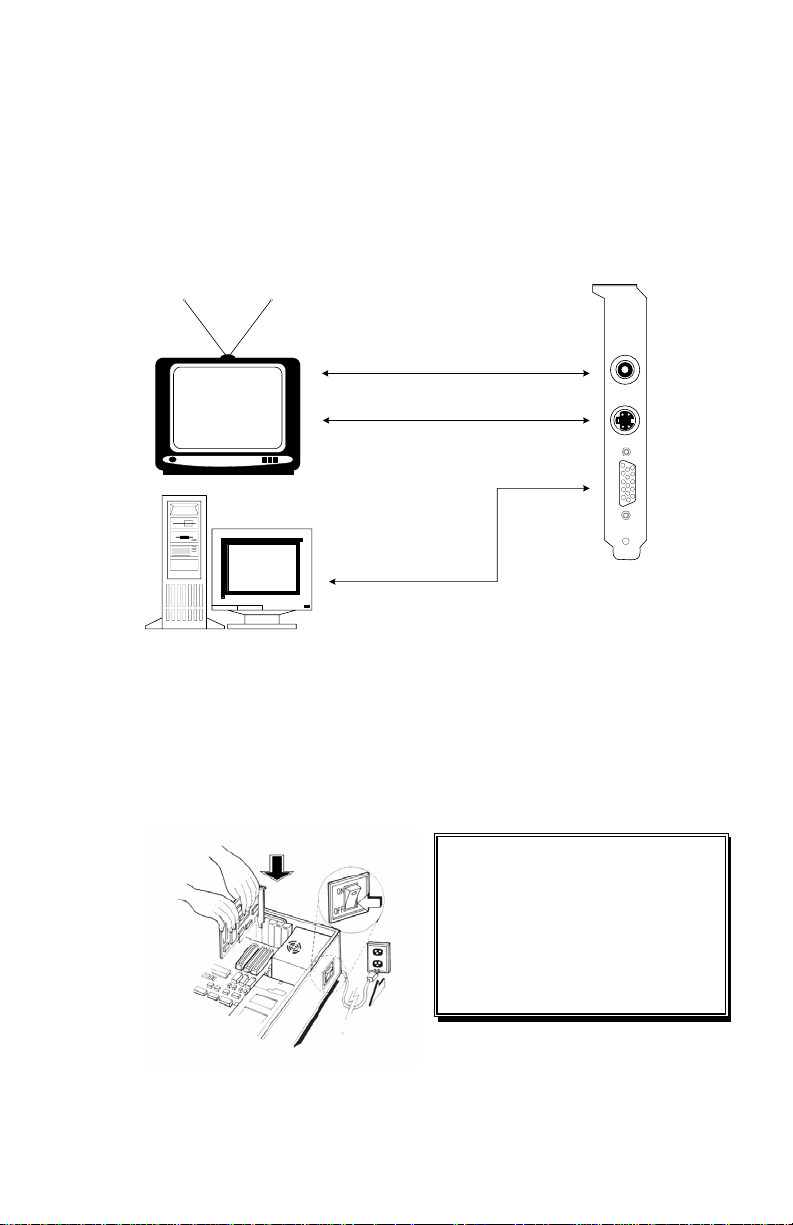
Display Devices Connection :
TV set
RCA Composite
Connector
S_Video
Connector
DB 15 VGA
Connector
Plate
PC Computer
Hardware Installation
Installation Procedures
!! WARNING !!
Discharge static electricity by
touching the GROUND such
as metal part of your case
connected with good power
ground before you handle the
electronic circuit boards.
8
Page 9
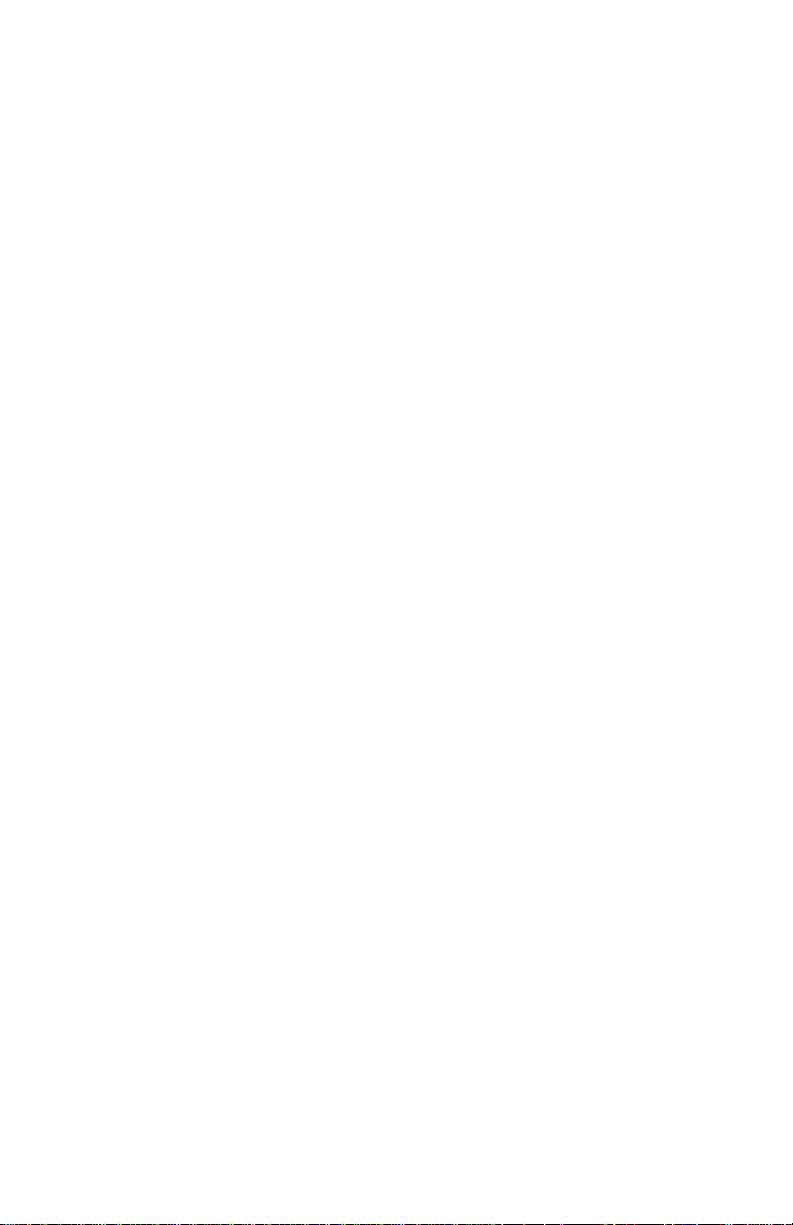
The manufacturer assumes no liability for any damage,
caused directly or indirectly, by improper installation of
any components by unauthorized service personnel. If
you do not feel comfortable performing the installation,
consult with a qualified computer technician.
Steps:
1. Turn OFF all powers to your system, including any
peripherals (printer, external drives, modem, etc.).
2. Disconnect the power cord and the monitor cable from the
back of the computer.
3. Unfasten the cover mounting screws on your system and
remove the system cover. Refer to your system user manual
for instructions to determine the location of the mounting
screws.
4. Remove the retaining screw that holds the slot cover in
place. Slide the slot cover out and put the screw aside (you
will need it to secure the adapter).
5. To install the adapter in PCI expansion slot, carefully line up
the gold-fingered edge connector on the adapter directly
above the expansion slot connector on the motherboard.
Then press the adapter into place, completely. Use the
(remaining) screw you removed to secure the adapterretaining bracket in place.
6. Replace the computer cover. Secure the cover with the
mounting screws you removed in Step 3.
You have now completed the installation of your new graphics adapter
on your system.
Very Important Note:
Software Installation
á Microsoft Windows® 98/Me
Since the Microsoft InstallShield® program has been added
into our software’s CD, the Display Driver Installation and its
procedures are much easier for users to run with Windows®
98/Me operating systems. When you power-up the computer
and boot-up to Windows, the Plug-and-Play detects new
hardware and it pops-up the install wizard. Do Not [Cancel]
because you must place a default display setting from
9
Page 10
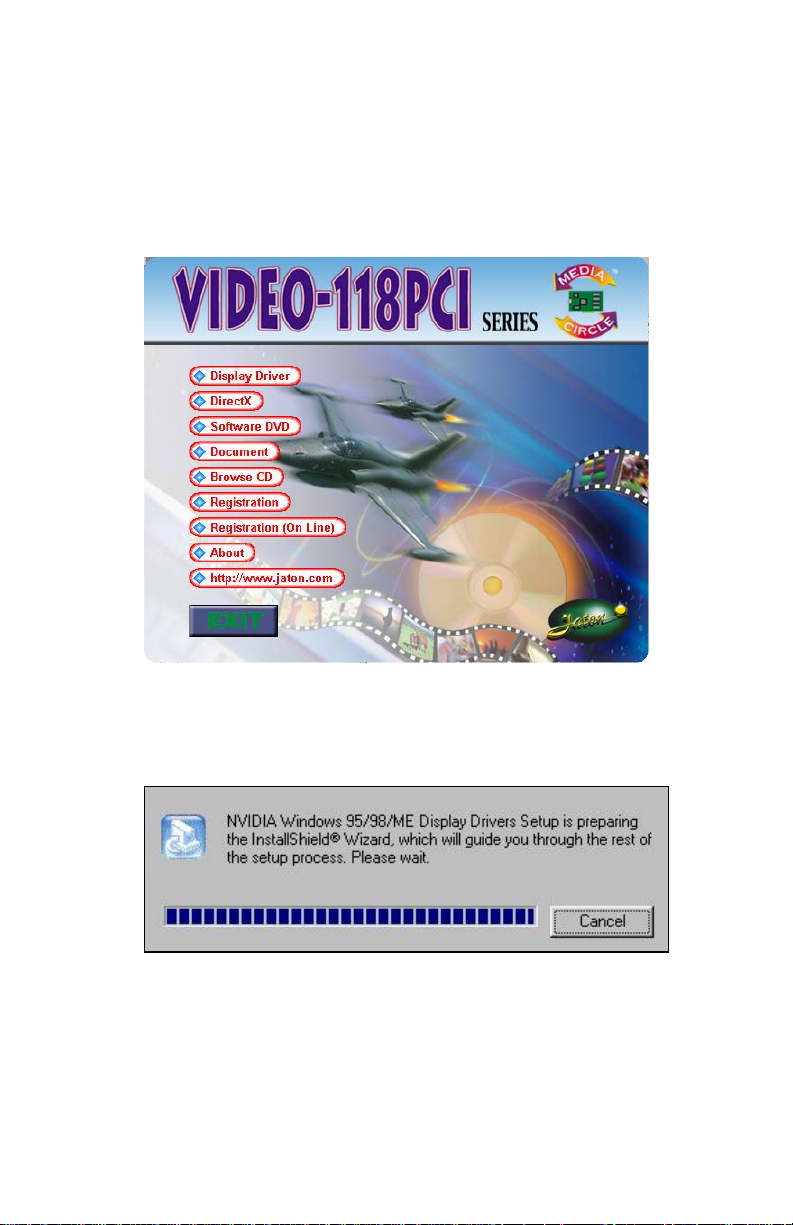
Microsoft Windows for your video adapter, then restart the
Windows. After the desktop is loaded completely, insert the
software’s CD into CD ROM drive and proceed the display
driver installation, which is provided from the hardware
manufacturer.
1. Autorun feature brings-up the “Welcome Screen”, and you
may point to “display driver” then press on it.
2. Microsoft InstallShield® Wizard has start loading its setup
process; please wait until it has completed.
10
Page 11
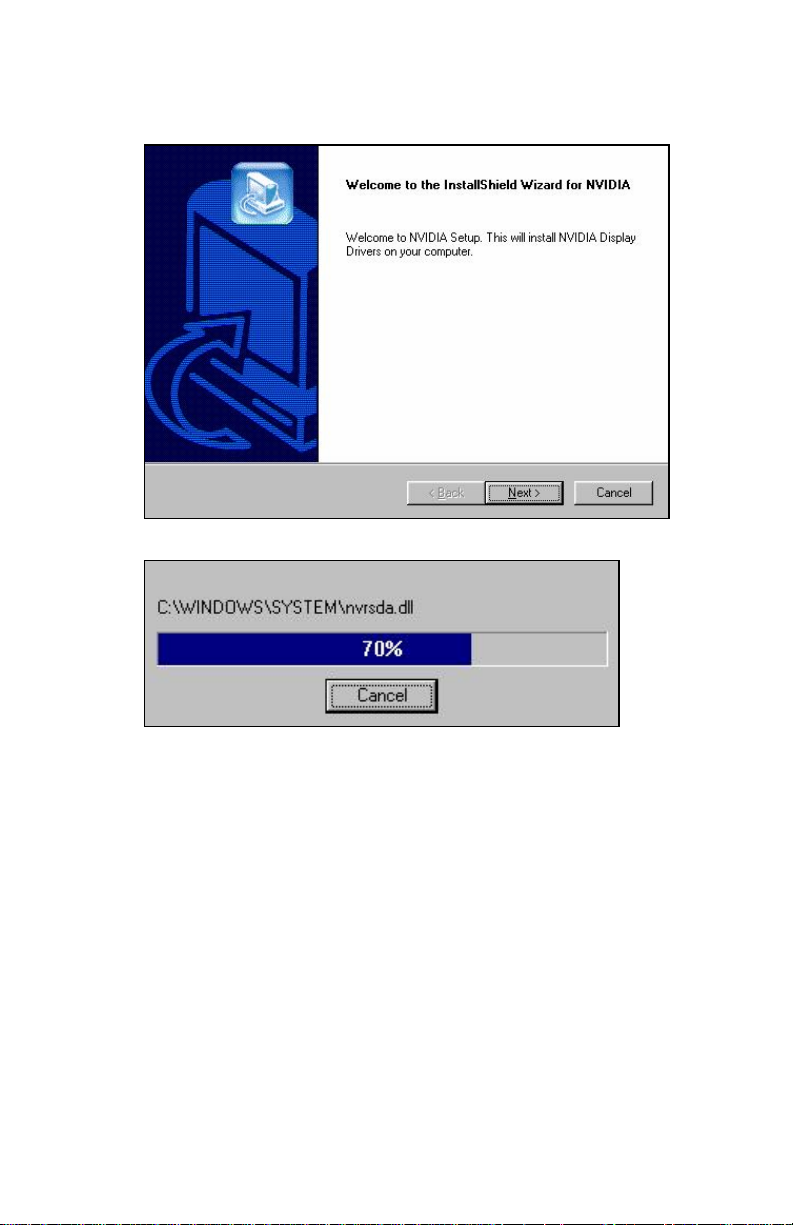
3. Click on “Next” to continue.
4. The Windows system will copy all driver files from source
media to your local hard disk; please wait until the process
has completed.
11
Page 12

5. Click on “Finish” to restart your computer, the new display
driver will be in place after Windows boots-up.
á Windows® 2000 Display Driver:
Microsoft Windows®2000 detects this new hardware and
places appropriate display driver from its system folder
automatically - it doesn’t matter you have added a new driver
or changed the existing one. To maximum the video board
acceleration and increase its performance, you may install the
manufacturers display driver as the follows:
12
Page 13

Autorun feature brings-up the “Welcome Screen”, and you
1.
may point to “display driver” then press on it.
2.
Microsoft InstallShield® Wizard has start loading its setup
process; please wait until it has completed.
13
Page 14

Click on “Next” to continue.
3.
4.
Click on “Yes” to continue the installation. Otherwise, you
may terminate the process by clicking on “No”.
14
Page 15

Click on “Finish” to restart your computer, the new display
5.
driver will be in place after Windows boots-up.
15
Page 16

á Microsoft Windows
1. Autorun feature brings-up the “Welcome Screen”,
and you may point to “display driver” then press on
it.
®
NT™4.0
2.
Microsoft InstallShield® Wizard has start loading its setup
process; please wait until it has completed.
16
Page 17

3.
Click on “Next” to continue.
4.
Scroll down and Select on the “Video-118PCI Series,
nVIDIA GeForce2 MX200/400” then click on “OK” for next
screen.
17
Page 18

5.
The Windows system will copy all driver files from source
media to your local hard disk; please wait until the process
has completed.
6.
Click on “Finish” to restart your computer, the new display
driver will be in place after Windows boots-up.
á Windows® XP Display Driver:
Microsoft Windows® XP detects this new hardware and places
appropriate display driver from its system folder automatically it doesn’t matter you have added a new driver or changed the
existing one. To maximum the video board acceleration and
18
Page 19

increase its performance, you may install the manufacturer
display driver as the follows:
1.
Autorun feature brings-up the “Welcome Screen”, and you
may point to “display driver” then press on it.
Microsoft InstallShield® Wizard has start loading its setup
2.
process; please wait until it has completed.
19
Page 20

Click on “Next” to continue.
3.
4. Click on “Continue Anyway” to carry through the
installation. Otherwise, you may terminate the
process by clicking on “Stop Installation”.
20
Page 21

5.
The Windows system will copy all driver files from source
media to your local hard disk; please wait until the process
has completed.
6.
Click on “Finish” to restart your computer, the new display
driver will be in place after Windows boots-up.
Notice:
We believed that the all steps where mentioned above
are the clear and the correct procedures for installing
display driver from manufacturer software’s CD to your
operating system. Any procedures other than these
processes have not been specified.
21
Page 22

Technical Assistance
Q: Why is the display shifted or changed sizes when I switch display
modes?
Explain and Suggestion:
Some monitors lack auto-sizing features or just do not synchronize
properly to the video board output. In some cases, horizontal and
vertical display adjustments may be necessary. Use the monitor control
panel functions to adjust screen.
In other cases, mode type and refresh rate adjustments may be
necessary. Use the utility program, which provided by video card
manufacturer or production developer. To centering the display with
normal type (mode 3), and to reduce (decrease) the refresh rate with
the monitor's specification.
Q: What kind monitors can display 800x600 mode or higher resolution
mode?
Explain and Suggestion:
To display 800x600 resolution at 60Hz refresh rate, the monitor must
be capable of synchronizing a 31.5KHz horizontal scan rate (e.g., NEC
2A, 3D). At 72Hz refresh rate, the monitor must be capable of
synchronizing a 48.0KHz scan rate (e.g., Sony HG 1304, NEC 4D, 5D,
Seiko 1450).
To display 1024x768 interlaced mode; the monitor must be capable of
synchronizing a 35.5KHz horizontal scan rate (e.g., NEC 3D, Seiko
1430 or 1440). To display 1024x768 non-interlaced mode at 60Hz, the
monitor must be capable of synchronizing a 48.7KHz scan rate (e.g.,
Sony HG 1304, NEC 4D, 5D, Seiko 1450).
To display 1024x768 non-interlaced mode at 70Hz, the monitor must
be capable of synchronizing a 56.4KHz scan rate (e.g., NEC 4D).
Q: Windows screen won't come up, it kicks back to
DOS prompt. Why?
Explain and Suggestion:
Windows® 95
Inadvertently, certain configuration files (e.g., msdos.sys, and
command.com) have been changed in the system. Proceed to correct
that, is re-boot the system with a system (Windows® 95) formatted
floppy diskette.
22
Page 23

There are many reasons to causing the system booting-up with unappropriated steps. Base on Microsoft support wizard on their
WEBsite, there are many technical articles to help users with this
subject, such as troubleshooting with VXD errors, virus, Fatal
exceptions, etc., more details cover on each issue are descriptive and
familiar with, and exclusively further to our support.
Q: System hangs-up after installing video driver.
Explain and Suggestion:
Today, most video drivers are developed for 32-bit processing and may
require a channel to Code/Decode. Conflict between device drivers
and TSR (terminate-and-stay-resident) programs will inverted the
display, and are particularly effectual at crashing computer. The most
effective way to check for conflicts is to replace with the original video
driver, or delete and re-install the current video driver to the system.
Accomplishing IRQs (Interrupt Request Query) settings or
troubleshooting the conflicts on hardware source may necessary. Most
PCI video cards designed for Plug-n-Play, that means video card IRQ's
setup which controls by main board’s (motherboard) circuitry and
BIOS. Physically pulling out other devices from system, and re-starts
the computer. Confirm and modify your IRQ addresses with qualified
computer technician.
Q: Multiple images or unreadable screen after loading video driver.
Explain and Suggestion:
There are a variety of reasons why the display might be distorted. One
common reason is a monitor mis-match. Some older multifrequency
monitors are unable to switch video modes without being turned off,
then turned on again.
If the problem occurring in windows, make sure that you have loaded
that proper video driver, and that the driver is compatible with the
monitor being used. Try re-configuring your application software to use
a compatible video mode. If problem persist in windows, load the
standard generic VGA driver. The generic VGA driver should function
properly with virtually every video board and VGA (or SVGA) monitor
available.
If that is an unsatisfactory solution, you may have to upgrade to a
monitor that supports the desired video mode.
Some new monitors are also synchronizing this problem because builtin DDC (Data-Digital-Channel) feature. Sometime that DDC
automatically setup the display frequency without loading video driver.
Try to turn it off, or change settings of monitor type in your system.
23
Page 24

Q: Selection of color, resolution and refresh rate combination that
always backs to default after restart the system.
Explain and Suggestion:
Accordingly, there must be a bug (defected source-code) in video
driver, or in the system. Debug the source-code or fix the error in
video driver that should be done by the driver developer. Likewise,
upgrade the video driver from the manufacturer or from the original
software developer is necessary.
Frequently Asked Questions (FAQ)
Q1 Why do we need 3D graphics capability in our PC?
Answer
3D technology is becoming increasingly important (and common) not
only in games, but also in other applications such as VRML, which
allows 3D scene descriptions in Web applications. 3D technology is
used for image editing, modeling, and an increasing number of in home
and business applications. In games, as well as other applications, 3D
acceleration not only allows better visual qualities and more realistic
scenery attributes than software alone, but it also allows a higher frame
rate, which translates into a more interactive experience for the end
user.
Q2 What does “Rendering Engine” mean?
Answer
“Rendering Engine” generically applies to the part of the graphics
engine that draws 3D primitives, usually triangles. In most
implementations, the rendering engine is responsible for interpolation
of edges and "filling in" the triangle.
Q3 What does the set-up engine do in a graphics controller?
Answer
A set-up engine allows drivers to pass triangles in the form of raw
vertex information; whereas, most common designs force triangles to
be pre-processed for the rendering engine in terms of delta values for
edges, color, and texture.
Q4 Why does a 3D graphics chip need to have both a rendering engine
and a setup engine?
Answer
24
Page 25

Any “3D application”, a game, VRML, or modeling package, can benefit
from 3D rendering. This is especially true of an application that uses
texturing extensively, because texturing and texture filtering are very
intensive operations at the pixel level in terms of CPU operations and
demands for memory bandwidth. Without a set-up engine in a graphics
controller, the CPU has to calculate the delta values for edges, color,
and textures; the drivers need to handle ten (10) times more extensive
data. This results in slower 3D pipeline operations between the CPU
and the graphics controller.
Q5 If we use powerful CPUs, such as a Pentium™ 200, can a standard
2D graphics card achieve 3D performance?
Answer
Yes and no. Software rendering can take advantage of "tricks" learned
by force of necessity through years of trial and error. With such
stratagems, the speed of software rendering for simple scenes can
approach that of low-level hardware 3D rendering. On the other hand,
as scenes become more complex (or frame sizes become larger),
there are conflicts between using the CPU for high-level game logic,
geometry, lighting, and rendering, all of which increase their demands.
No current CPU or system can perform advanced qualityenhancements (bilinear filtering and alpha blending) in real time. Even
general case texture mapping with RGB lighting is too much for the
current CPU generation.
Q6 What does "software 3D" mean?
Answer
Software 3D is generally used to mean using non-specific (2D)
hardware in conjunction with the CPU to render for 3D applications.
Some of these techniques allow usable 3D applications when highpowered and/or MMX™-equipped CPU's are employed along with
special-case software optimization techniques. As stated above, SW
3D can achieve credible results with today's (software optimized)
applications, but the rising popularity of good 3D hardware at the
consumer price level is inexorably compelling the public to expect
hardware level scene enhancements and frame rates.
Q7 What is “SGRAM”?
Answer
Synchronous Graphics Random Access Memory (SGRAM) is a new
and improved type of memory, custom-designed for graphics use.
Q8 What is the advantage of as compared to ordinary DRAM?
25
Page 26

Answer
is now capable of running at much higher speeds than Fast Page
Mode or EDO DRAM. Also, is able to execute a small number of
frequently executed operations, such as buffer clears, specific to
graphics applications, independently of the controller.
Pinout and Sync Frequencies
Analog Color Display Pinouts (DB 15)
PIN FUNCTION
1
Red Video1
2
Green Video1
3
Blue Video1
4 Not Used
5 Ground
6 Red Return (ground)
7 Green Return (ground)
8 Blue Return (ground)
9 Vcc (+5v DDC Power)
10 Sync Return (ground)
11 Monitor ID (not used)
12 SDA (DDC support)
13 Horizontal Sync
14 Vertical Sync
15 SCL (DDC support)
Note: Analog monochrome type monitors use green video for all
video input and ignore red and blue video.
Conversion Table: Pin Adapters
If you will be using a 9-to-15-pin adapter cable to link your 9-pin
monitor connector to the 15-pin accelerator card connector, check
26
Page 27

Table carefully before you install the cable. The 9-to-15 pin adapter
cables are available from a variety of sources, but they need to match
the specifications in Table to work properly with your new card.
The adapter cable requires a D-shaped 9 pin female connector and a
D-shaped 15 pin male connector.
9-to-15 Pin Conversion Table
9 PIN SIGNALS PIN NO. 15 PIN SIGNALS PIN NO.
Red 1 Red 1
Green 2 Green 2
Blue 3 Blue 3
Horz Sync 4 Horz Sync 13
Vert Sync 5 Vert Sync 14
Red Ground 6 Return Red 6
Green Ground 7 Return Green 7
Blue Ground 8 Return Blue 8
Sync Ground 9 Digital Ground 10
Analog Video Signals
Black Level = 0 V
Full Intensity (White) Level = +0.7 V
Ground 5
Technical Support
In the event you have a technical problem with this product,
please read the README files in the software CD_ROM.
Updated drivers are available through Jaton Web site. Have
following information handy when you contact technical
support:
; Name of the product.
; Software Driver and Version.
; System Information, such as CPU speed, BIOS version, Monitor
Specification, etc.
; Description of the problems including any error messages.
Telephone:
FAX:
(408) 934-9369 9-5 PST Mon. - Fri.
(408) 942-6699
27
Page 28
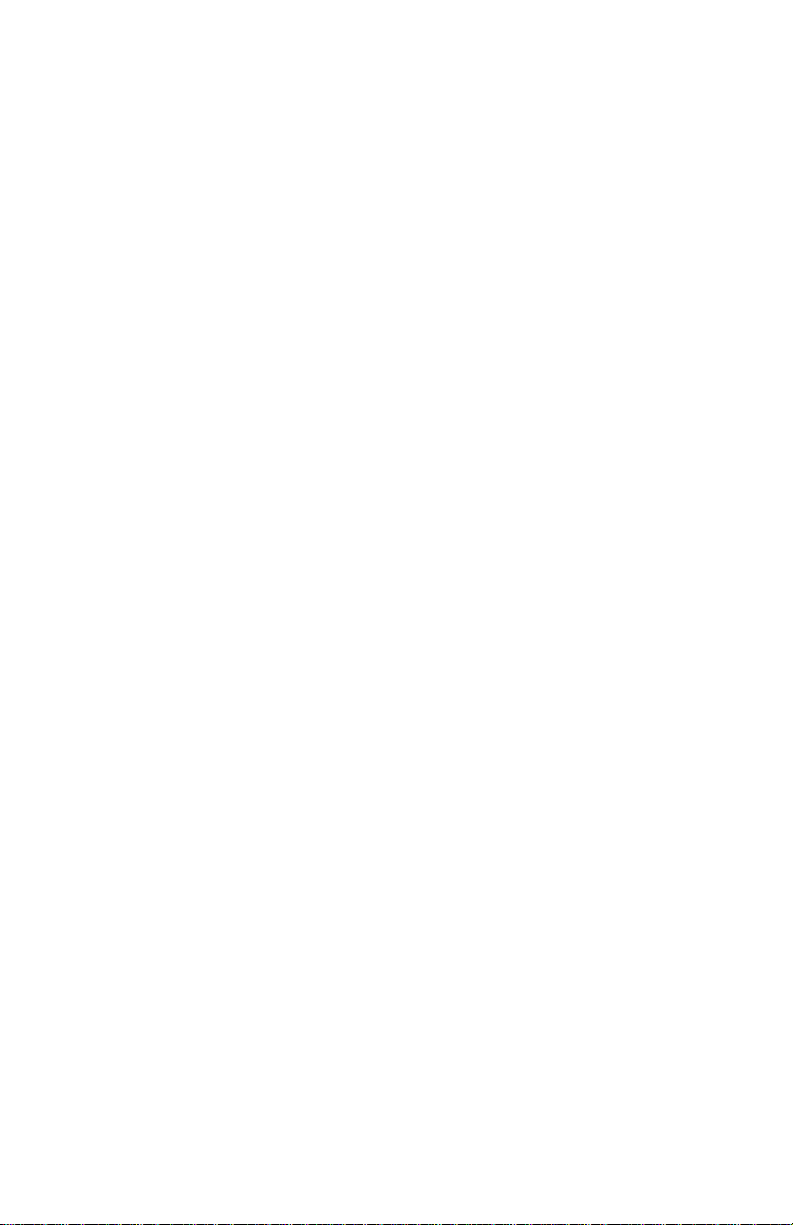
WEBsite:
www.jaton.com
The information in this document is subject to change in order to improve
reliability, design, or function without prior notice and does not represent a
commitment on the part of the company. In no event will the company be liable
for direct, indirect, special, incidental, or consequential damages arising out of
the use or the inability to use the product or documentation, even if advised of the
possibility of such damages. No part of this manual may be reproduced or
transmitted in any form or by any means without the prior written permission of
the company.
May 2002, Rev. C
NOTICE
FCC SHIELDED CABLE WARNING:
This equipment has been tested and found to comply with the limits for a Class B
digital device, pursuant to Part 15 of the FCC Rules. Operation is subject to the
following conditions: (1) this device may not cause harmful interference, and (2)
this device must accept any interference received, including interference that
may cause undesired operation,
“SHIELD INTERFERENCE CABLE (S) MUST BE USED ACCORDING TO FCC
15.27©.”
CAUTION:
Changes or modifications not expressly approved by the Manufacturer could void
your authority to operate this equipment in accordance with FCC rules and
regulations.
SOFTWARE LICENSE AGREEMENT:
The Company grants the customer a non-exclusive, non-transferable license to
use the software in this package for internal use on a single computer system. No
other license of any kind is granted to any part of the product or any of the
intellectual property therein.
28
Page 29

TRADEMARK AND COPYRIGHT:
This product incorporates copyright protection technology that
is protected by method claims of certain U.S. patents and other
intellectual property rights owned by Macrovision Corporation
and other rights owners. Use of this copyright protection
technology must be authorized by Macrovision Corporation ,
and is intended for home and other limited viewing used only
unless otherwise authorized by Macrovision Corporation.
Reverse engineering or disassembly is prohibited.
All Trademarks and Registered Trademarks belong to
respective owners.
© 2005 Jaton Corporation. All rights reserved.
29
Page 30

Limited Warranty.
Manufacturer warrants that the products sold hereunder
are free from defects in material and workmanship for a
period of two (2) years from manufacturing date. This
limited warranty applies only to the original purchaser of
Jaton Product and is not transferable. This limited
warranty does not apply if failure to the Product
Registration, or over thirty (30) days from purchase
(original invoice date). This Limited Warranty does not
cover any incompatibilities due to the user’s computer,
hardware, software or any related system configuration
in which the Jaton Products interfaces. Proof of
purchase will be requiring before any consideration by
Manufacturer occurs.
Other Limits.
The forgoing is in lieu of all other warranties,
expressed or implied. Including but not limited to the
implied warranties of merchantability and fitness for
a particular purpose. Manufacturer does not warrant
against damages or defects arising out of improper or
abnormal use of handling of the products; against
defects or damages arising from improper installation
(where installation is by persons other than
Manufacturer), against defects in products or
components not manufactured or installed by
Manufacturer, or against damages result from nonmanufacturer made products or components. This
warranty does not apply if the Product has been
damaged by accident, abuse, nor misuse. This warranty
also does not apply to products upon which repairs have
been affected or attempted by persons other than
pursuant to written authorization by Manufacturer.
30
Page 31

Exclusive Obligation.
This warranty is exclusive. The sole and exclusive
obligation of Manufacturer shall repair or replace the
defective products in the manner and for the period
provided above. Manufacturer shall not have any other
obligation with respect to the Products or any part
thereof, whether based on contract, tort, and strict
liability or otherwise. Under no circumstances, whether
based on this Limited Warranty or otherwise,
Manufacturer shall not be liable for incidental, special, or
consequential damage.
Other Statements.
Manufacturer’s employees or representatives’ ORAL OR
OTHER WRITTEN STATEMENTS DO NOT
CONSTITUE WARRANTIES, shall not be relied upon by
Buyer, and are not a part of the contract for sale or this
Limited Warranty.
Terms and Conditions.
Direct Jaton Customer: This warranty applies only for
a period of two (2) years
from purchase date of Jaton
original invoice.
Reseller/ Vendor: This warranty applies only for
a period of two (2) years
from manufacturing date.
Registered User: This warranty applies only for
a period of two (2) years
from purchase date and
register within 30 days of
purchase date from legal
reseller.
Others: If the products do not
conform to this Limited
31
Page 32
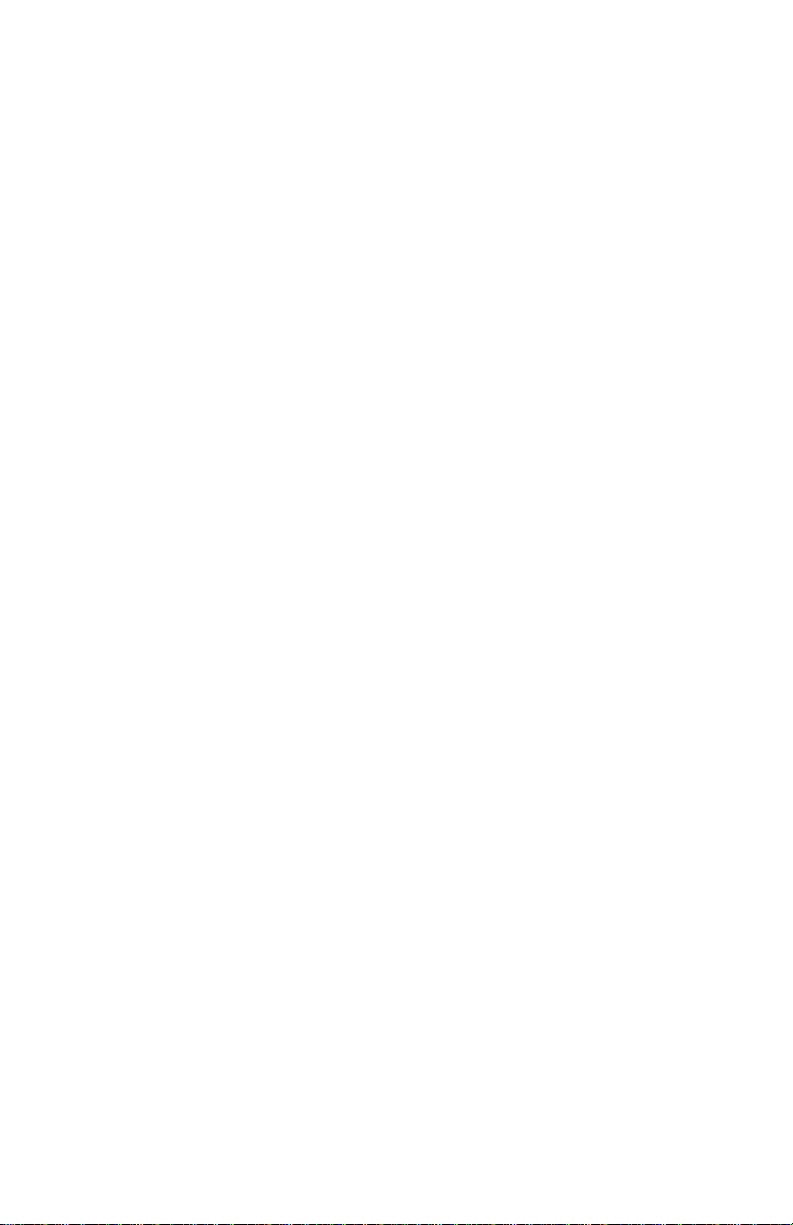
Services agreement:
(1) All applicants shall completed service request
form from Manufacturer.
(2) All returned checks will be charged a $20.00 fee
by Manufacturer.
(3) All repair and replacement services allow 4-6
weeks from the date of receiving by
Manufacturer.
(4) All products without warranties require service
processing fee $20 (payment in advance), which
is not refundable.
Warranty (as herein above
described), Manufacturer
should charge services such
as repair, replacement
whether based on its costs.
Shipping and installation of
the replacement Products or
replacement parts shall be at
User’s expanse.
Entire Obligation.
This Limited Warranty states the entire obligation of
Manufacturer with respect to the Products. If any part of
this Limited Warranty is determined to be void or illegal,
the remainder shall remain in force and effect. Some
states do not allow limitation of implied warranties, or
exclusive or limitation on product incidental or
consequential damages, so above limitation may not
apply to you. This warranty gives you specific legal
rights. You may have other rights, which may vary from
state to state.
32
Page 33

This warranty applies only to this product, and is
governed by the law of the State of California.
Reducing Warranty Claim Rejections.
To reduce the potential of incurring damages not
covered by Manufacturers warranties, we strongly
recommend the following:
• Read your manuals before installing
peripherals and/or before making changes
to the machine’s configuration;
• Ask your dealer if there are any known
problems with the system requirements or
installation procedures for any add-on
products that your are purchasing;
• Buy industry standard products where
compatibility issue are more likely to
surface;
• If you are unsure about installation for a new
product, contact your dealer’s service
department.
We believe it is important for you to know and
understand what your warranty coverage provides and
what it does not.
We also want you to be aware that most hardware
warranties only relate to the function of the hardware. In
most cases, no assurances are given by the
manufacturer that the hardware item will work in
33
Page 34

conjunction with any other hardware item. If a computer
product is not working because it is not compatible with
another product, or because it has not been properly
installed and set-up, the manufacturer does not pay for
the service time. To help avoid these inconveniences,
contact a professional consultant that one can help you
determine the possibility of incompatibility issue before
you purchase add-on or accessories.
Warranty Service Use Only
Serial Number - ten or eleven digit code, the serial number consists of the following parts:
Packaging Type Manufactured Date Code Production Numerical Code
A 00 8 000015
Year Month
XXXXX-XXX-XX S/N: A008000015
XXXX XX XXXXXX00.0xxxx/xxxx
Product Label and Manufactured Date Code
34
