Page 1
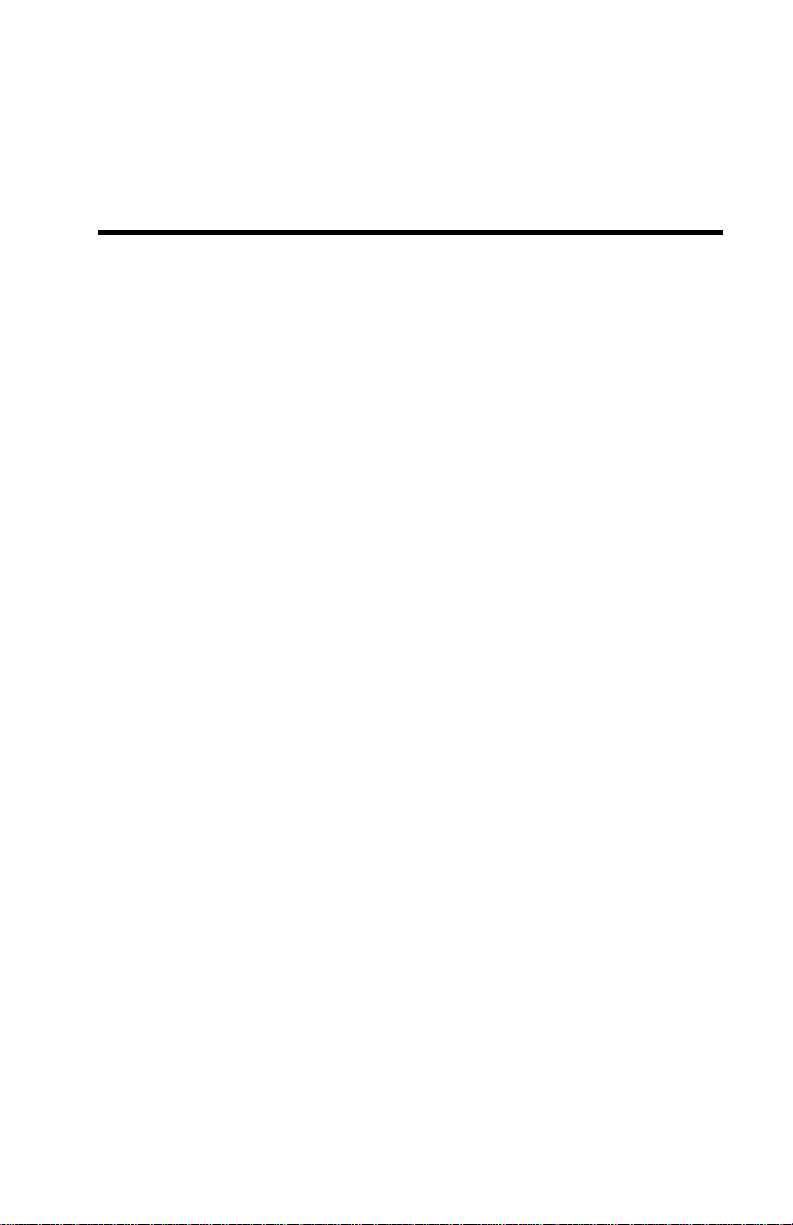
Communicator V.90Communicator V.90
Internal 56Kbps Faxmodem
with VoiceMail and Caller ID
User Manual
version3.00
Copyright © 2000 Jaton Corporation, USA
Page 2
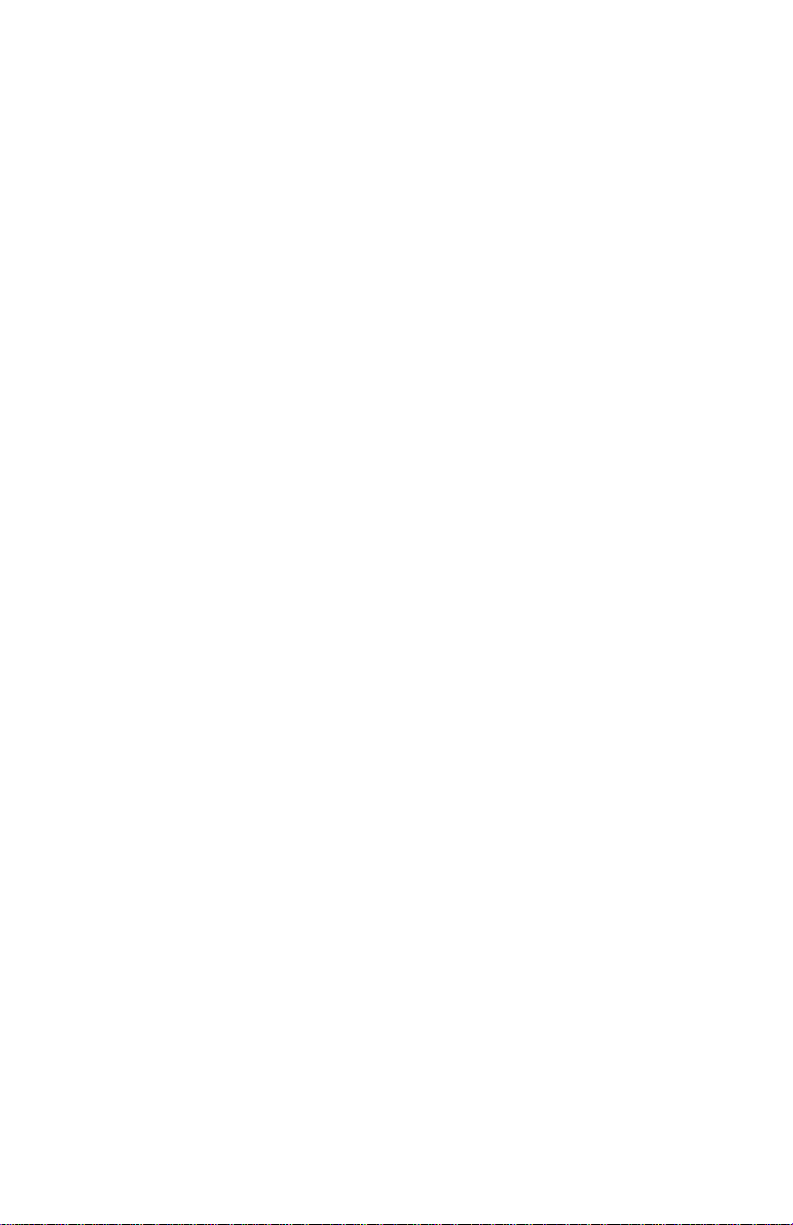
UNITED STATES - FEDERAL COMMUNICATIONS COMMISSION
CONSUMER INFORMATION AND REQUIREMENTS
Part 15-Radio Interference
This equipment has been test and found to comply with the limits for a Class B digital device,
pursuant to Part 15 of FCC rules. These limits are design to provide reasonable protection against
harmful interference in a residential installation. This equipment generates, uses, and can radiate
radio frequency energy if is not installed and used in accordance with the instructions. It is may
causes harmful interference to radio communications. However, there is no guarantee that
interference will not occur in a particular installation. If this equipment does cause harmful
interference to radio or television reception, please turning the it off is determination. The user
encouraged to try to correct the interference by one or more of the following measures:
1. Reorient the receiving antenna
2. Increase the separation between the equipment and the receiver
3. Connect the equipment into an outlet on a circuit different from that to which the receiver is
connected
4. Consult with the dealer or an experienced radio or television technician for help.
Notice 1:
The changes or modifications not expressly approved by the party responsible for compliance could
void the user's authority to operate the equipment
Notice 2:
Shielded interface cables and AC. power cord, if any, must be used in order to comply with
emission limits
Part 68 --Telephone Connection
This equipment complies with Part 68 of the FCC Rules. Inside this equipment was a label that
contains, among other things, the FCC Registration Number and Ringer Equipment Number (REN)
for this equipment. You must, upon request, provide this information to your telephone company.
The REN is useful to determine the quantity of devices you may connect to your telephone line and
still have all those devices ring when your telephone number might call. In most, but not all areas,
the sum of the REN's of all devices you may connect to one line should not exceed five (.5.0). To be
certain of the number of devices you may connect to your line, as determined by the REN. You
should contact your local telephone company to determine the maximum REN for your calling
area.
If your equipment cause harm to another telephone equipment, the Telephone Company may
discontinue your service temporarily. If possible, they will notify you in advance. Instead of
advance notification is not possible and you will be notify as soon as possible. You will be inform
of your right to file a complaint with the FCC.
Your telephone company may make changes in its facilities, equipment, operations or procedures
that would affect the proper functioning of your equipment. You will be notify in advance to give
you an opportunity to maintain uninterrupted telephone service.
ii
Page 3
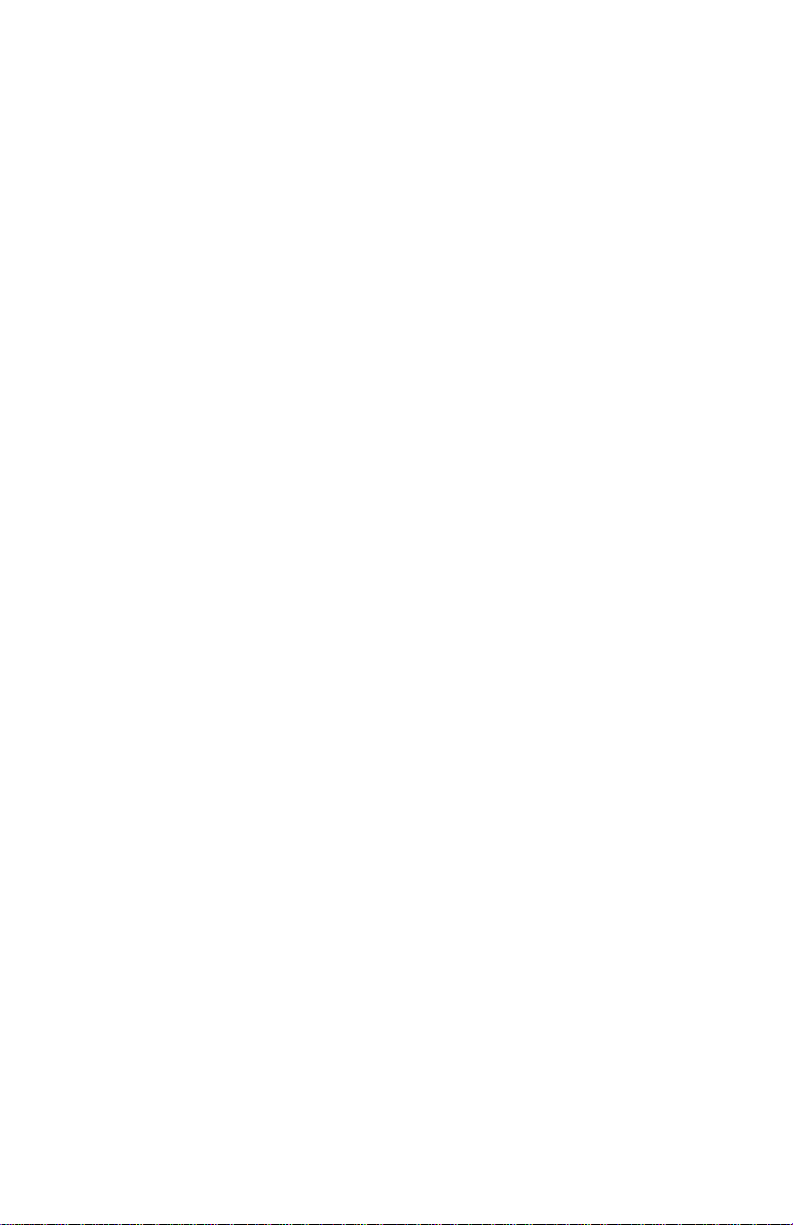
If you experience trouble with this telephone equipment, please contact Technical Support of your
OEM supplier. The telephone company may ask that you disconnect this equipment from the
network until the problem has been correct or until you are sure that the equipment is not
malfunctioning.
This equipment might not be use on coin service provided by the telephone company. Connection to
party lines is subject to state tariffs.
Statement of Fax Branding
The Telephone Consumer Protection Act of 1991 makes it unlawful statement which for all people.
Every one who uses a computer or other electronic device to send any message via a telephone fax
machine, must be clearly contains a margin at the top or bottom of each transmitted page. The first
page of the transmission, the date and time it sent and an identification of the huskiness or other
entity.
CANADA-DEPARTMENT OF COMMUNICATIONS NOTICE
Telephone Connection
The Canadian Department of Communications label identifies certified equipment. This
certification means that the equipment meets certain telecommunications network protective,
operational and safety requirements. The department does not guarantee the equipment will operate
to the user's satisfaction.
Before installing this equipment, users should assure that it is permissible to be connect to the
facilities of the local telecommunications company. The equipment must also be install using an
acceptable method of connection. In some cases, the company's inside wiring associated with a
single line individual service may be extend by means of a certified connector assembly (telephone
extension cord). The customer should be aware that compliance with the above conditions may not
prevent degradation of service in some situations.
Repairs to certified equipment should be handle with by an authorized Canadian maintenance
facility designated by the supplier. Any repairs or alterations made by the user to this equipment or
equipment malfunctions, may give the telecommunications company cause to request the user to
disconnect the equipment.
The user should assure for their own protection. That the electrical ground connections of the power
utility, telephone lines and internal metallic water pipe systems, if present, are connected together
This precaution may be particularly important in rural areas.
CAUTION:
Users should not attempt to make such connections themselves, but should contact the appropriate
electric inspection authority, or electrician, as appropriate.
The Load Number 2 assigned to each terminal device connotes the percentage of the total load to be
connect to a telephone loop that is use by the device, to prevent overloading. The termination on a
iii
Page 4
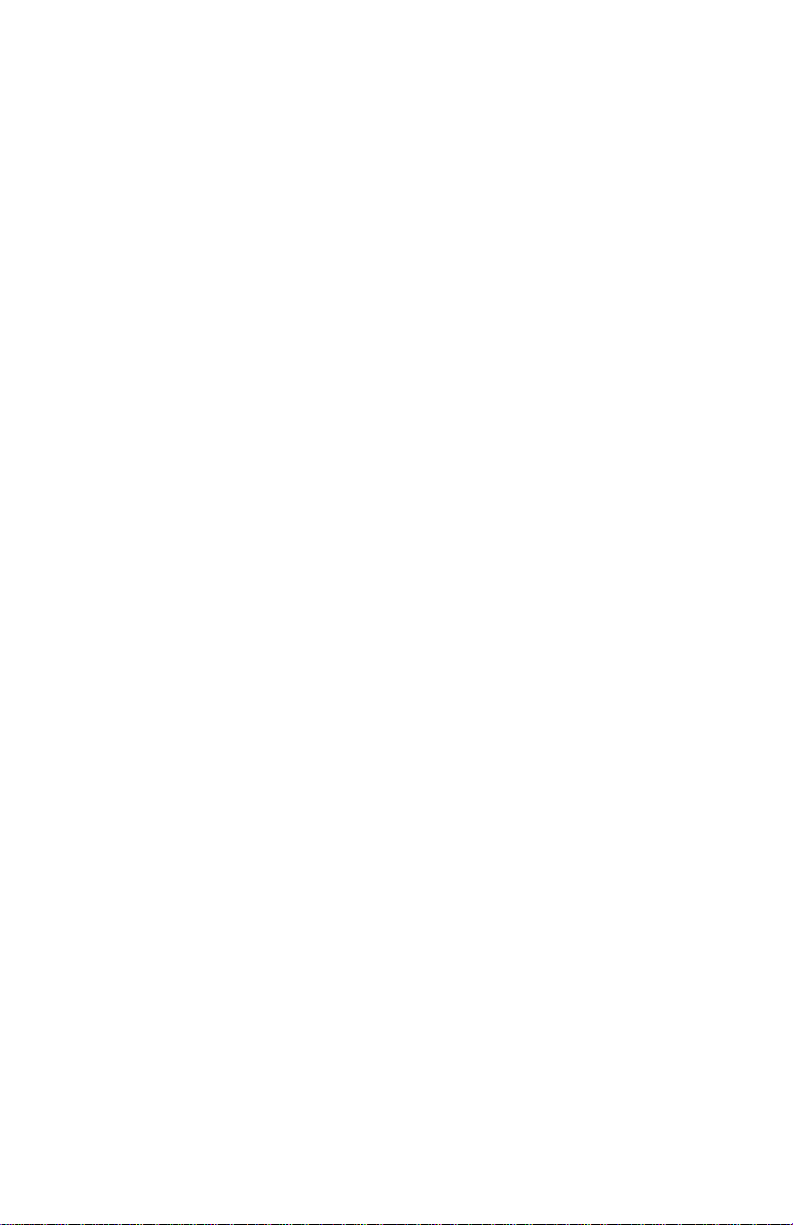
loop may consist of any combination of devices subject only to the requirement that the total of the
Load Numbers of all the devices does not exceed 100.
iv
Page 5
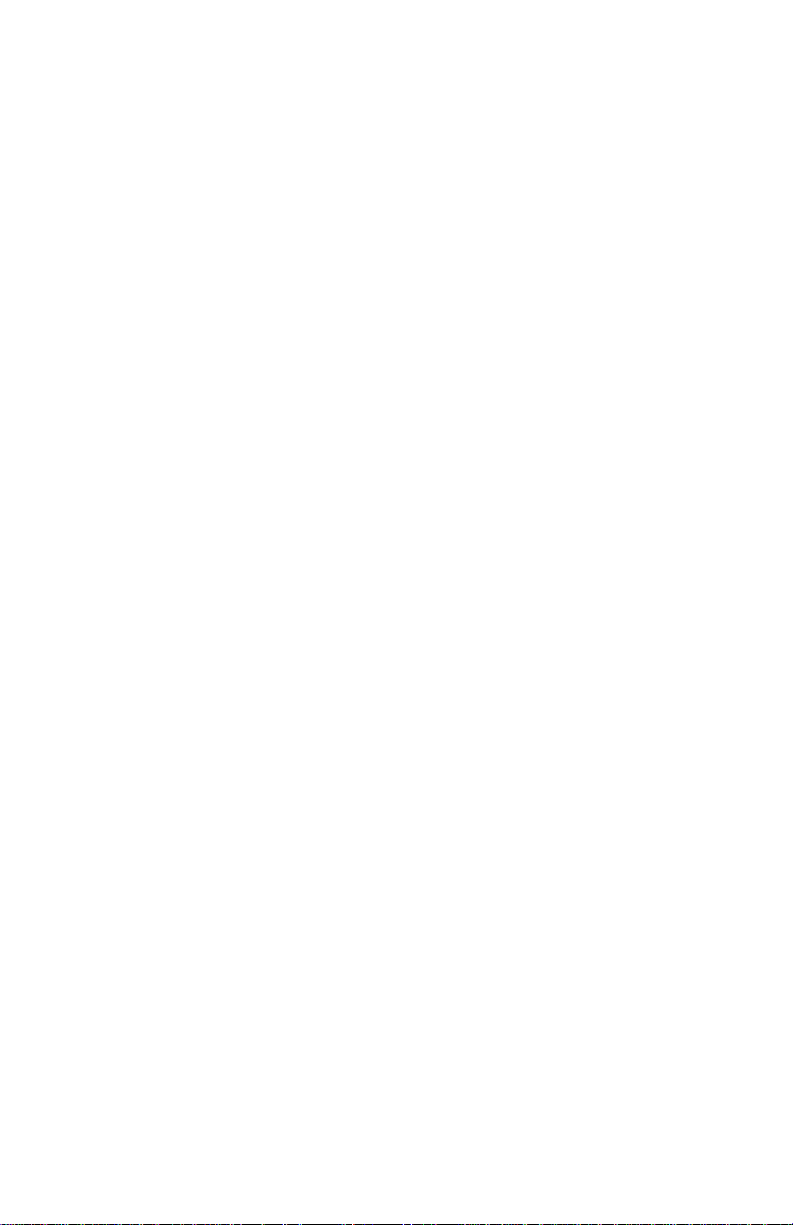
NOTICE:
The information in this document is subject to change in order to improve reliability, design, or
function without subsequent notice and does not represent a commitment on the part of this
company. The information in this manual is believe to be accurate. However, we assume no
responsibilities for any inaccuracies that may be contain in this manual. In no event will we be
liable for direct, indirect, special, incidental, or consequential damages arising out of the use. The
inability is use to the product or documentation, even if advised of the possibility of such damages.
No part of this reference manual may be reproduced or transmitted in any form or by any means
without the subsequent written permission.
This product is not designed for use in life critical situations. This product component or support
assistance by manufacturer is within a period time only.
Life support devices or systems are define as devices that are Intended for surgical implant into the
body. For support or sustaining life and whose failure to perform with the instructions provided by
the manufacturer, might result in injury to the user.
June, 1999 Rev.A
TRADEMARK ACKNOWLEDGMENTS
Microsoft and Microsoft Windows are register trademarks of Microsoft Corp.
All other product names or trademarks are property of their respective owners.
Copyright protection claimed includes all forms and matters of copyrightable material and infor-
mation. Now allowed by statutory or judicious law or hereinafter granted, including without limitation, material generated from the software programs that are display on the screen such as icons,
screen display looks, etc. Reproduction or disassembly of embedded computer programs or
algorithms prohibited.
v
Page 6
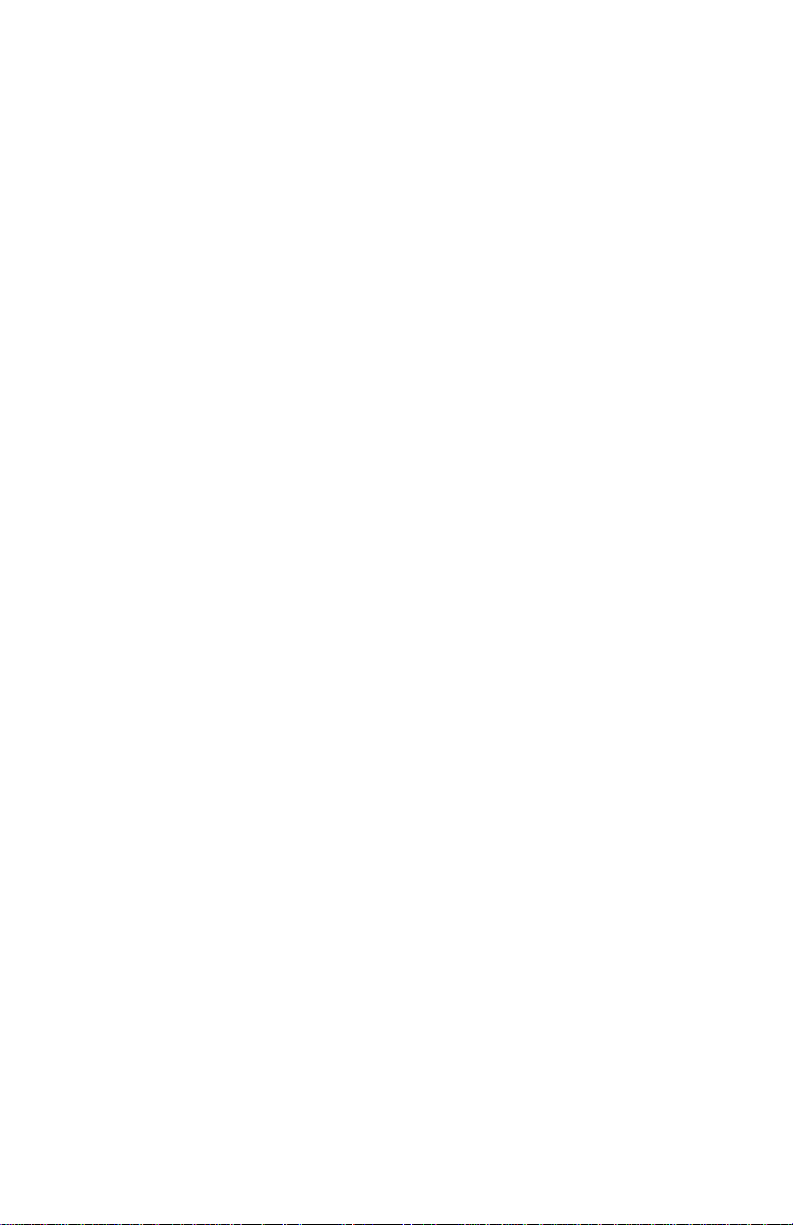
Table of Contents
CHAPTER 1 INTRODUCTION ................................................................8
FEATURES ..................................................................................................8
SPECIFICATIONS..........................................................................................9
SYSTEM REQUIREMENTS............................................................................ 10
MODES OF OPERATIONS ............................................................................10
CHECK LIST:.............................................................................................13
CUSTOMER SUPPORT................................................................................. 13
CHAPTER 2 HARDWARE......................................................................14
BOARD LAYOUT .......................................................................................14
MODEM INTERFACES.................................................................................15
HARDWARE INSTALLATION STEPS: ............................................................16
CHAPTER 3 SOFTWARE .......................................................................18
SOFTWARE INSTALLATION........................................................................ 33
CHAPTER 4 TROUBLE SHOOTING....................................................35
MODEM BASIC.......................................................................................... 35
TECHNICAL TIPS .......................................................................................39
PROBLEMS AND SOLUTIONS:......................................................................40
CHAPTER 5 AT COMMANDS...............................................................44
OVERVIEW ...............................................................................................44
AT COMMANDS........................................................................................45
V.42/V.42BIS MNP AT COMMANDS.........................................................55
DATA ERROR CORRECTION AND COMPRESSION..........................................55
FAX CLASS 1 AT COMMANDS ...................................................................57
IS-101 VOICE AT COMMANDS..................................................................59
V.80 VIDEOCONFERENCING MODE COMMANDS.........................................61
S-REGISTER SUMMARY ............................................................................. 62
LIMITED WARRANTY. ............................................................................65
OTHER LIMITS..........................................................................................65
EXCLUSIVE OBLIGATION...........................................................................65
OTHER STATEMENTS. ...............................................................................66
vi
Page 7
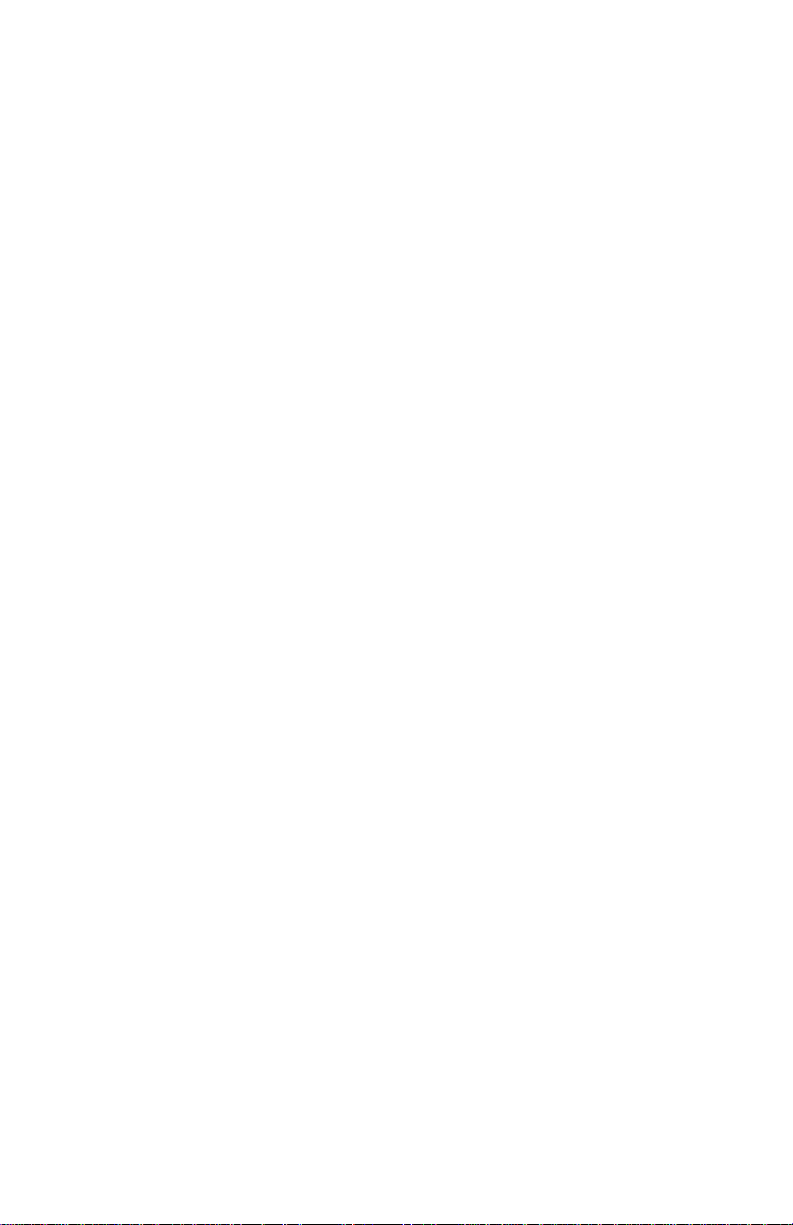
TERMS AND CONDITIONS..........................................................................66
SERVICES AGREEMENT:.............................................................................66
ENTIRE OBLIGATION. ...............................................................................67
REDUCING WARRANTY CLAIM REJECTIONS. ...................................67
vii
Page 8
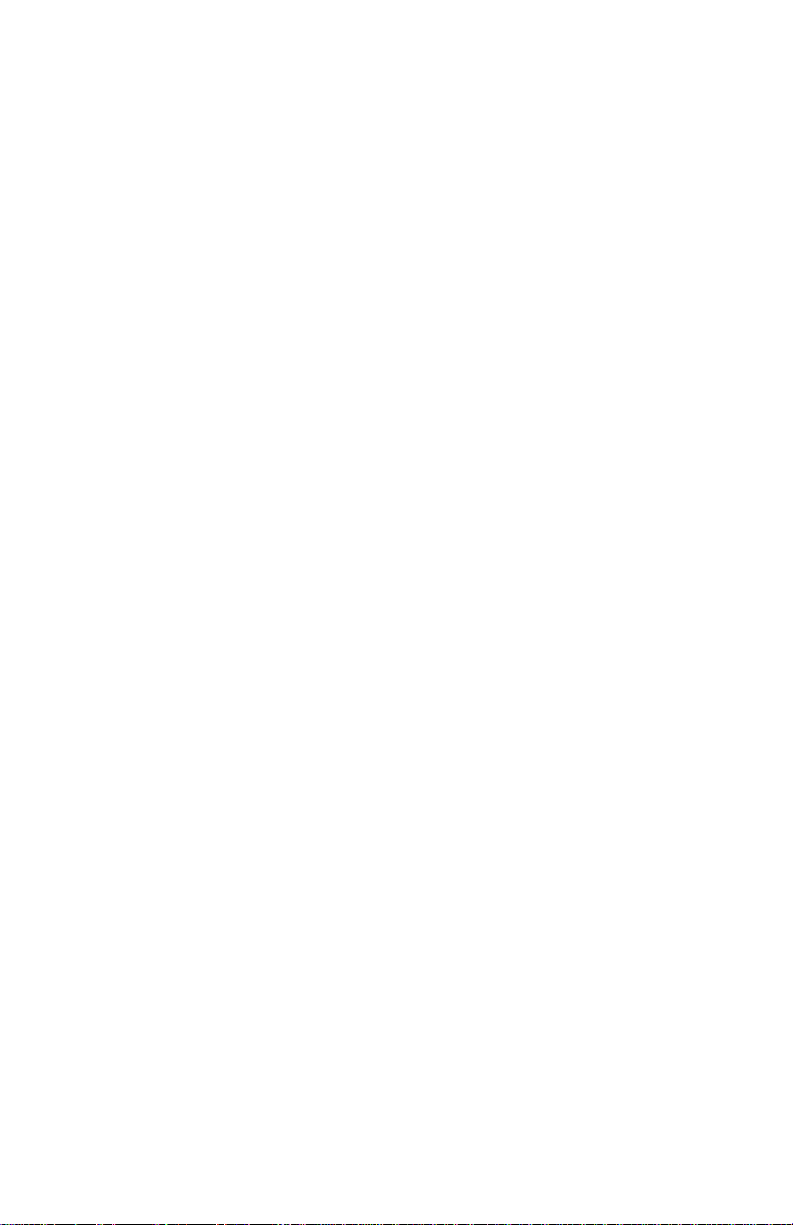
CHAPTER 1 INTRODUCTION
Congratulations on you purchase The Communicator V.90 to manage your
desktop multimedia demands and communication needs. The
Communicator V.90 transforms your computer into a fax machine, a data
terminal, an Internet connection, a voice mail system, and a speakerphone.
The 56kbps Fax/Data/Voice modem supports industry-standard feature for
data, fax, and voice applications, plus advanced features such as 56kbps
Internet download with V.90 ITU-T,full duplex speakerphone, and caller
ID.
This hardware reference manual contains all the information you need to
install and configure with your Communicator V.90 card. You should still
retain this manual for future reference.
Features
• V.90 ITU-T standard modulation
• V.34, V.32 bis, V.32, V.22 bis, V.22A/B, V.23, V.21, Bell 212A,
Bell 103 Data Modem
• V.42 LAPM, MNP 2-4, and MNP 10 error correction
• V.42 bis and MNP 5 data compression
• V.17 Fax Modem send and receive rates up to 14,400 bps
• V.80 Videoconference synchronous access modes support host
based communication protocols, e.g. H.324 Videoconferencing
• IS 101 Standard Voice Modem
• Voice compression: ADPCM, linear, and CL1
• Full Duplex Speakerphone (INTEL / AMBIENT MD5662 only)
• Caller ID and distinctive ring detect
• NVRAM directory and stored profiles
• Built-in DTE interface parallel 16550A UART compatible
8
Page 9
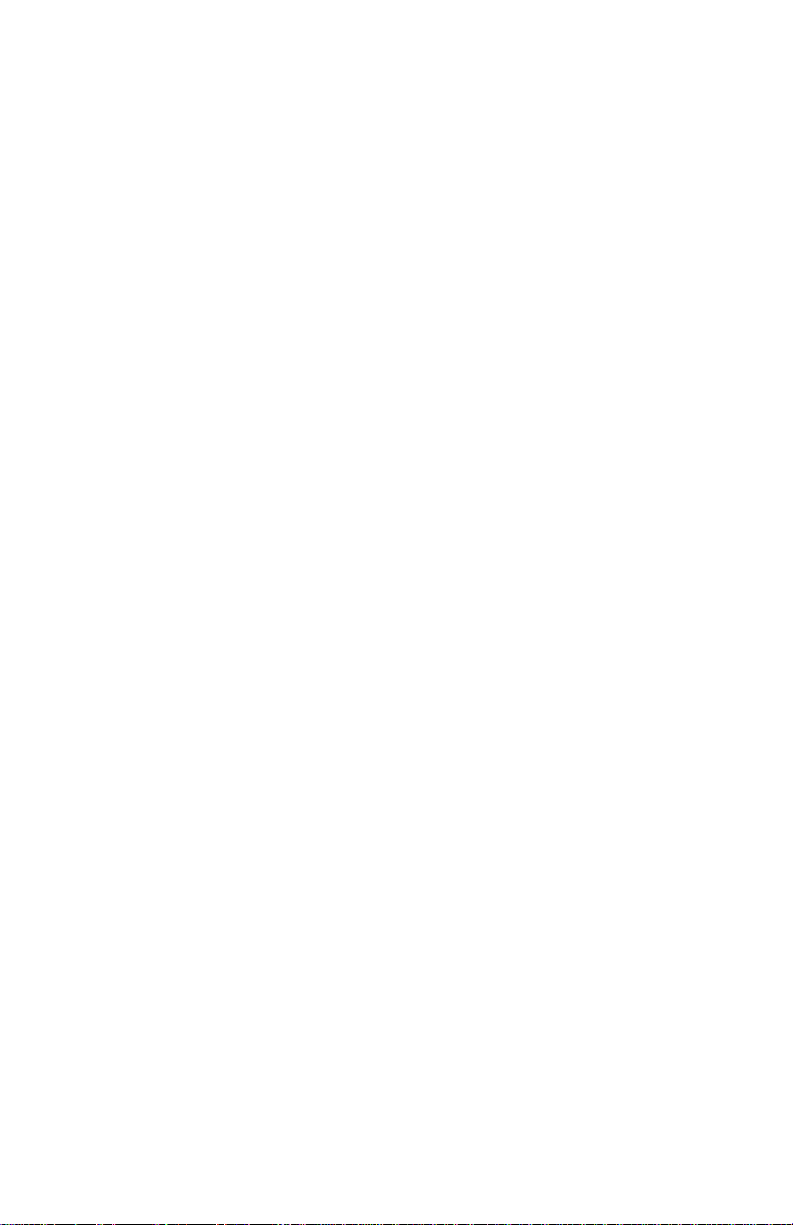
• Integrated data communication, Fax, Voice software
• Plug and Play or Jumper Select Configuration
Specifications
Modem Communication:
Data Communication Standards
Modulation: V.90, V.34, V.32bis, V.32 V.23, V.22bis, V.22, V.21
and Bell 212A & 103
Data Rates: 57.3K, 56K, 54.7K, 53.3K, 52K, 50.7K, 49.3K, 48K,
33.6K, 31.2K, 28.8K, 26.4K, 24K, 21.6K, 19.2K,
16.8K, 14.4K, 12K, 9600, 7200, 4800, 2400, 1200
and 300 bps
Integrity: V.42 LAPM, MNP 2-4, and MNP 10 error correction
Compression: V.42 bis or MNP Class 5
Commands: AT & V.25bis AT Voice
Fax Standards
Modulation: ITU-T V.17, V.29, V.27 ter, and V.21 channel 2
Data Rate: 14,400, 12,000, 9600, 7200, 4800, 2400, 300 bps
Format: ITU-T T.4 Group 3 Fax
Handshake: ITU-T T.30 Group 3 Fax
Commands: EIA/TIA-578 data/fax Class 1
Voice Standards
Commands: EIA/TIA IS-101
Voice Sample Rate:
Voice Compression: ADPCM, linear, CL1
Physical/Electrical/Environmental
Dimensions: 3.5" x 6.2" ( 14 cm x 15.7 cm )
Cables: 6’ Phone cord with RJ11 jack
4800, 7200, 8000, 9600, 11025 samples per second
9
Page 10
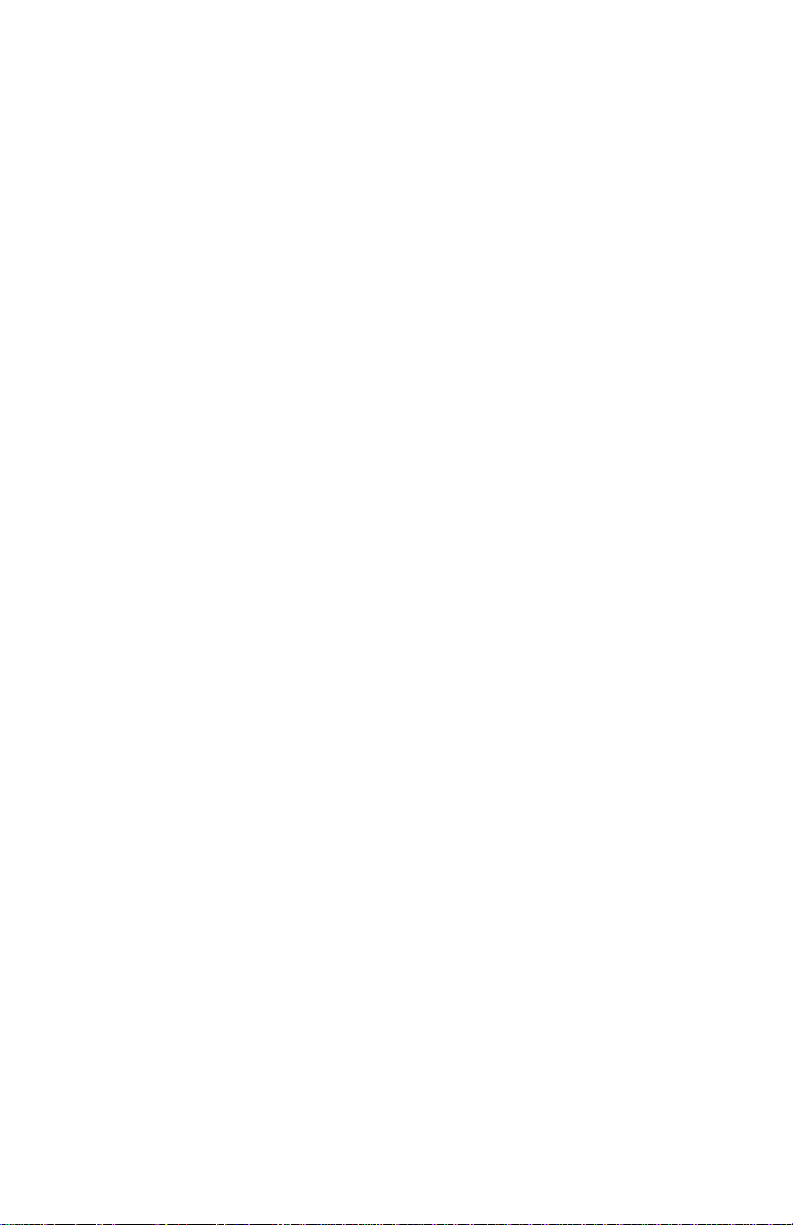
Connectors: 2 RJ11 jacks for telephone and PSTN line
connections
Speaker Interface: Minimum load 8 Ohm, Maximum load 100 Ohm
Humidity: 20-90% (non-condensing)
Temperature: 0° to 70° C (32° to 158° F)
Humidity: 20-90% (non-condensing)
Transmit Level:
Receive Level: -9 to -43 dBm. DCD is deactivated below -48dBm.
-10 dBm ±1 dB dial-up; Programmable.
System requirements
• x86 Compatible PC with one free 16-bit ISA Expansion Slot
• Quad speed or faster CD-ROM drive
• Hard Disk Drive with 10MB or more available free space
• Microphone, speakers or headset (for audio application)
Modes of Operations
The Communicator V.90 provide the complete modem functions for the
following modes: Group 3 fax, data, voice, V.42/MNP 2-4, and V.42
bis/MNP 5 (Microcom Networking Protocol Class 5). Each mode has its
own unique AT command set. Additionally, the modem provides special
modes of operation for power management.
DATA MODE
In the data mode, the modem allows data to be received at speed up to 56
kbps. Taking advantage of the PSTN, which is primarily digital except for
the central office local loop, this modem is ideal for remote access
applications such as Internet Service Provider, On-line service, or corporate
site. As a client modem, data can be sent at speed up to 31.2 kbps.
As a V.34 data modem, the modem operates at line speeds up to 33.6 kbps.
Error correction and data compression maximize data transfer integrity and
boost average data throughput up to 115.2 kbps.
10
Page 11
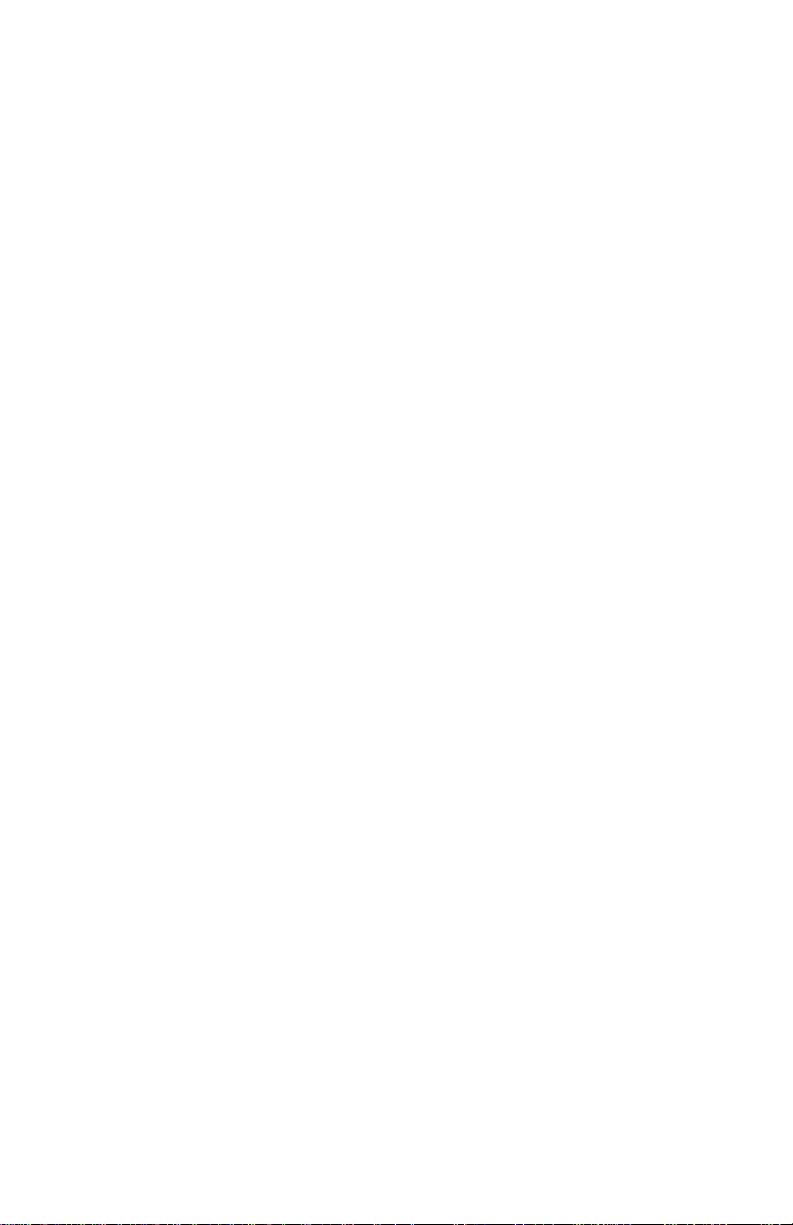
It implements all data rates and modulation schemes for IT-U (formally
CCITT) standards V.34, V.32bis, V.32, V.22bis, V.22, V.21, Bell 212A,
and Bell 103. The INTEL / AMBIENT MD5662 implements a standard
data mode AT command set. This is compatible with any communication
application software that supports the Hayes AT command set.
V.42/MNP 2-4 AND V.42 BIS/MNP5 MODES
The modem supports error correction(V.42/MNP 2-4) and data compression
(V.42 bis/MNP 5). Error correction ensures error-free data transfer. Data
compression substantially increases the modem data throughput over the
basic data rate. Depending on the data stream, MNP 5 may provide up to 2to-1 compression. Alternately, CCITT V.42 bis may provide up to 4:1
compression.
FAX MODE
In the fax mode, the modem operate at up to 14,400 bps (transmit and
receive) and implement all the data rates and modulation schemes for
CCITT standards V.17, V.29, V.27ter, and V.21 channel 2. The
Cirrus/Ambient chipset implement a standard fax command set compatible
with any communication application software that supports EIA/TIA-578
Fax Class 1 standards.
VOICE/AUDIO MODE
In voice/audio mode, enhanced 2-bit or 4-bit per sample ADPCM coding
and decoding at 7200Hz sample rate allows efficient digital storage of
voice/audio. This mode supports digital telephone answering machine,
voice annotation, and audio recording and playback application.
TELEPHONE-EMULATION MODE
This mode allows a microphone-speaker and modem to be used as a
complete telephone. In Telephone emulation mode, the received data from
the microphone interface is looped back to the SAFE analog transmit pins.
In voice mode, the message record and playback abilities are accessed by the
extended AT command set.
11
Page 12
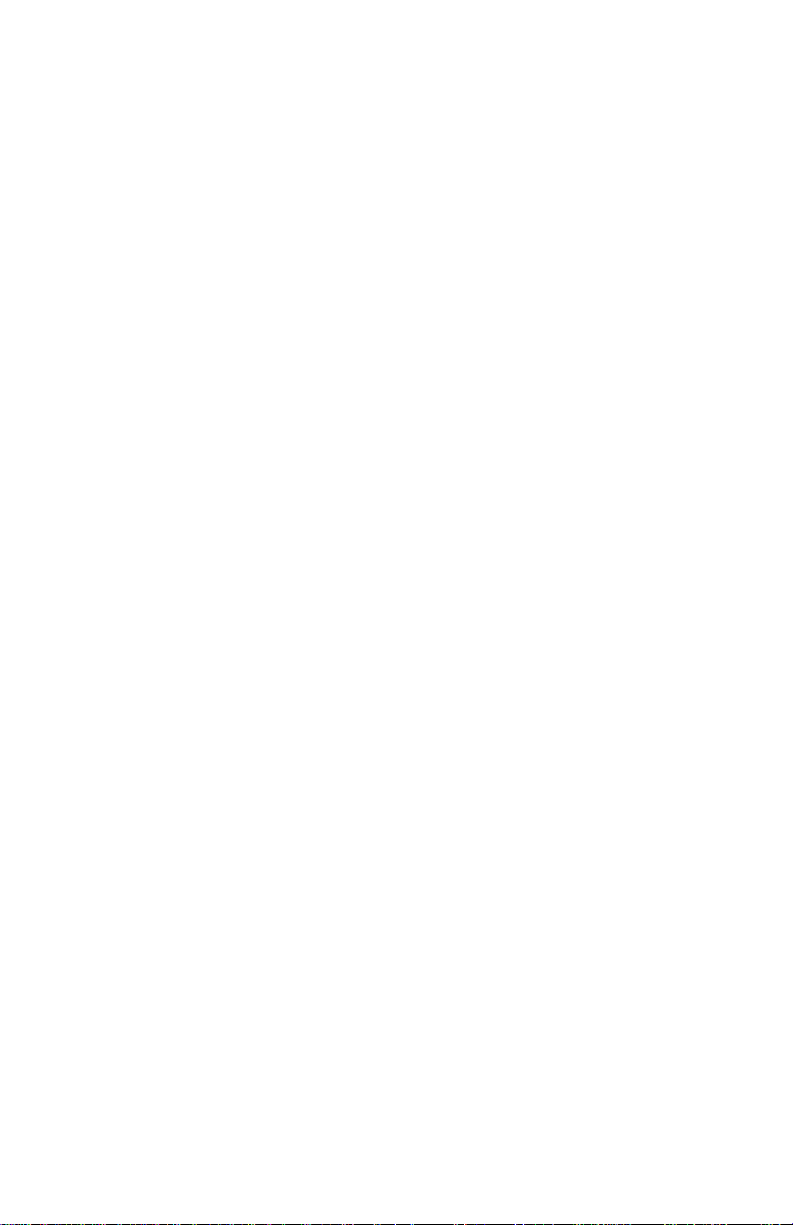
VIDEOCONFERENCING (V.80) SUPPORT
The Communicator V.90 supports IT-U V.80 recommendations. This
feature ensures compatibility with host-based H.324 videoconferencing
application software. The INTEL / AMBIENT MD56xx chipsets support
both transparent and framed submodes of the V.80 synchronous access
mode.
POWER MANAGEMENT MODES
The Cirrus/Ambient chipset provide sleep mode to reduce power
consumption when the modem inactive. In operational mode, the modem
chipset is fully powered and is either communicating with the host and/or
another modem or is performing internal processing.
The modem is considered to be in an inactive state when:
1. No internal processing is being performed.
2. No activity occurs between the host and the modem within a specific
time.
3. The modem is on-hook.
The mode exits sleep mode whenever the host writes the modem or when a
ring signal is detected.
CALLER ID
Caller ID is a service that allows the called party know the caller’s
telephone number before the call is answered. The information transmitted
to the called party via Caller ID includes the call date, the call time, and the
call number. This service is not available everywhere due to Central Office
telephone equipment limitations and legal prohibition in some locations.
Subscription for this service is usually available at a small monthly fee.
For more information on how to use this feature, please refer to the
communication software user’s guide.
12
Page 13
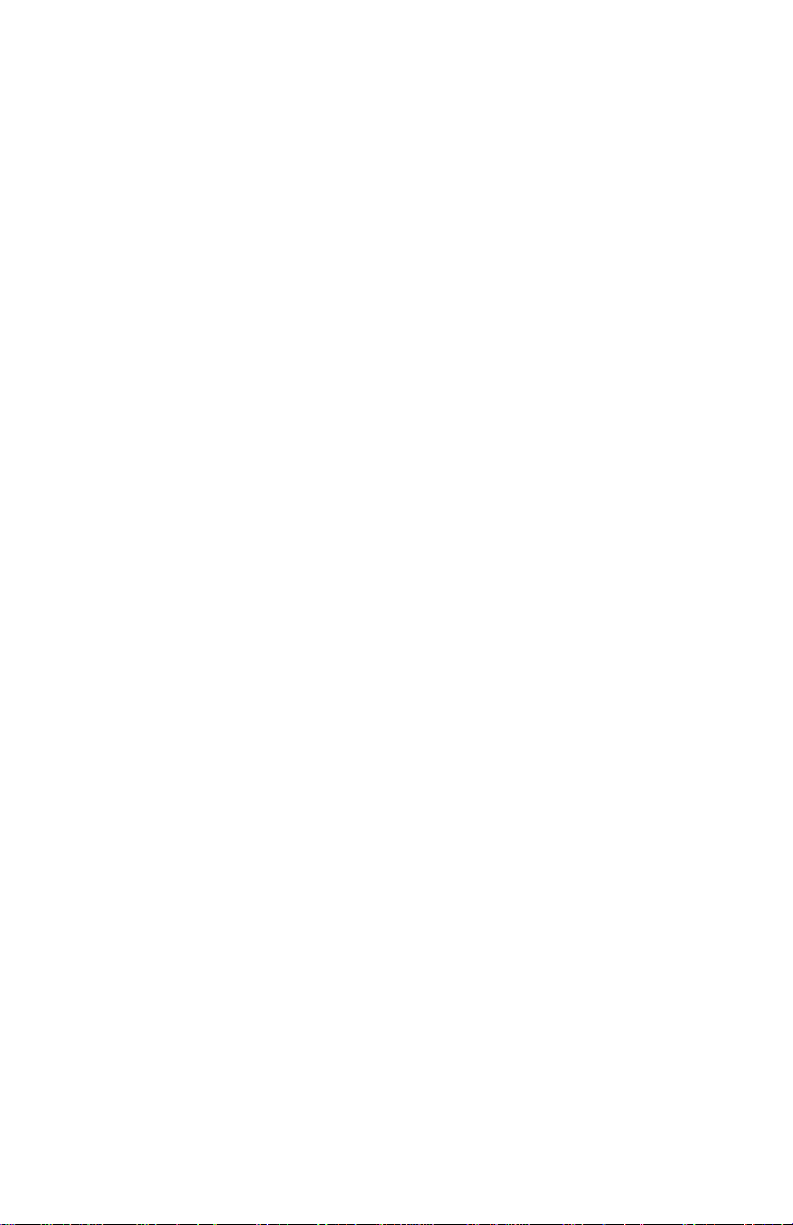
Check List:
Your package includes the following items:
• The Communicator V.90 Faxmodem
• Software & Document CD
• Quick Start Guide (printed)
• Telephone Cable with RJ11 Jack
Customer Support
If you have any questions regarding this product, please refer to this
User’s Manual and README files on the Software and
Documentation CD-ROM first. Updated drivers and utilities are
available through Jaton BBS and Web site.
Telephone: (408) 934-9369, 9-5 PST Mon.-Fri.
Fax: (408) 942-6699
24 hour BBS: (408) 263-8529, 8-N-1.
Internet: http://www.jaton.com
E-mail: modemsupport @ jaton.com
13
Page 14
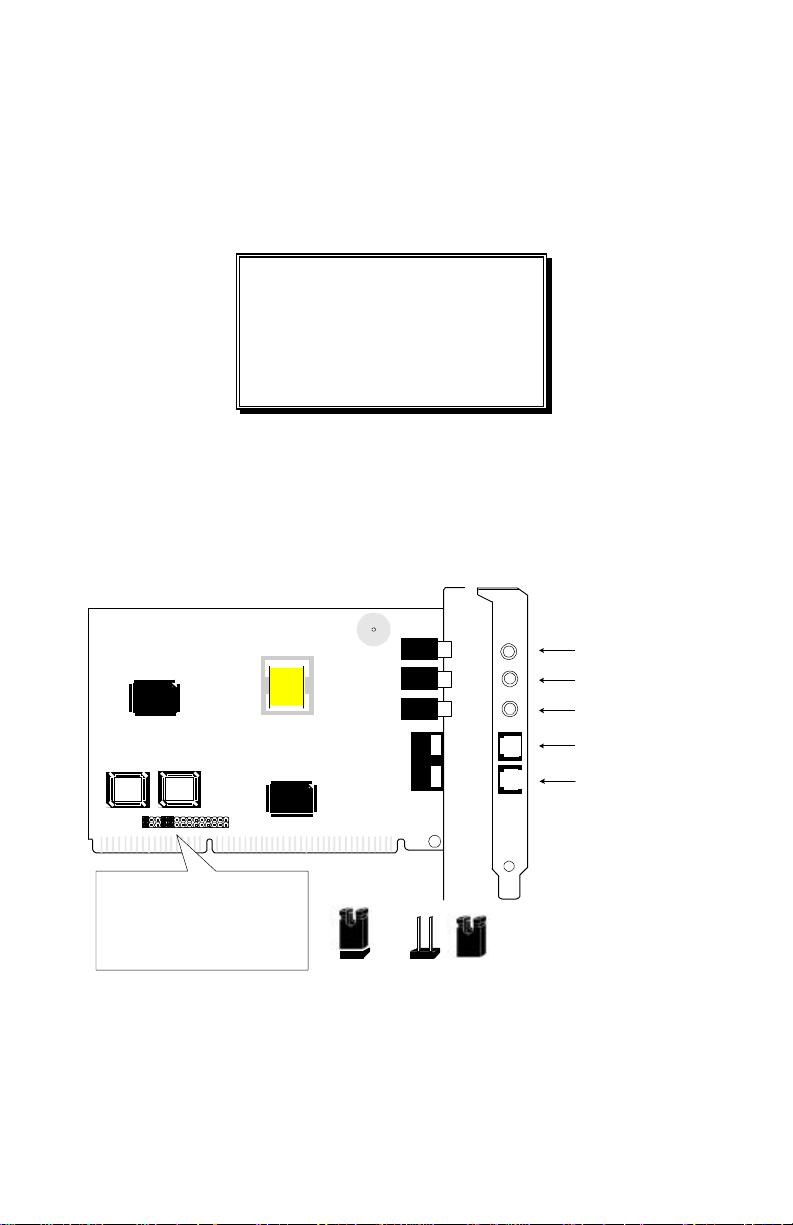
CHAPTER 2 HARDWARE
Jumper On
Jumper Off
COM 3
4
3 5 11
SPEAKER
EPH (Optional)
MICROPHONE
LINE
PHONE
Read all the instructions carefully before you start.
!! WARNING !!
Discharge static electricity by
touching the GROUND such as
metal part of your case connected
with good power ground before you
handle the electronic circuit boards.
The manufacturer assumes no liability for any damage, caused directly or
indirectly, by improper installation of any components by unauthorized
service personnel. If you do not feel comfortable performing the installation,
consult with a qualified computer technician.
Board Layout
1 3 5 7 9 11 13 15 17 19 21 23 25 27
Fig. 1 Board Layout
Copyright ©1997 Jaton Corporation , USA.
14
Page 15
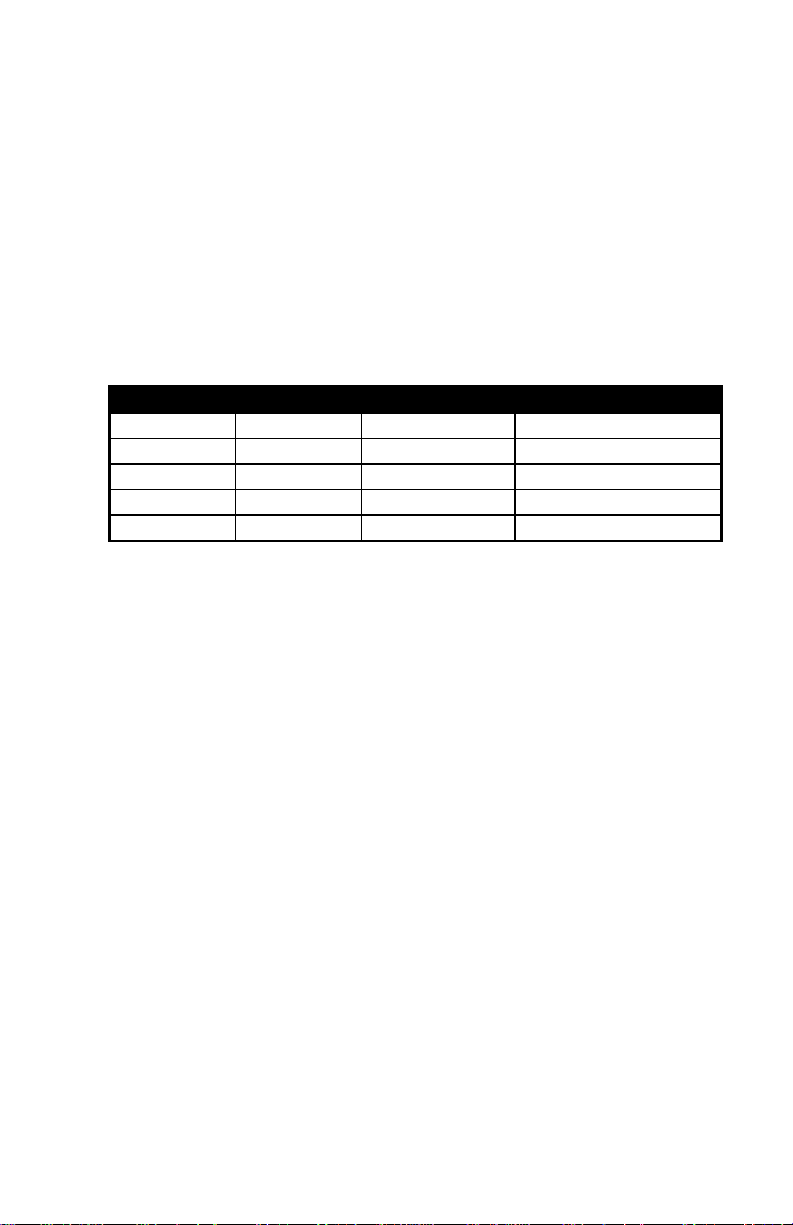
HARDWARE JUMPER SETTING:
Your modem can be set to either Plug and Play or manual operation. It is
recommended to use PnP if you have Windows®9x Plug and Play
Operating System. Otherwise, use jumpers to manually setup the
Communication Port Address and Interrupt.
COM PORT JUMPER SELECT:
COM PORT I/O Address IRQ (Interrupt) Jumpers
COM 1 03F8h 4 5, 7, 11
COM 2 02F8h 3 1, 7, 9
COM 3 03E8h 4 3, 5, 11
COM 4 02E8h 3 1, 3, 9
PnP PnP PnP 9 through 27
Modem Interfaces
SPEAKER INTERFACE
The modem chipset internally implements both the volume control and
amplifier necessary to drive an external speaker. The internal amplifier is
capable of driving a minimum load of 8 ohm up to a maximum load of 100
ohm. The speaker volume is controlled by the ATLn command.
EARPHONE INTERFACE
The modem chipset implements the volume control to an external earphone.
Before you wear the ear piece, make sure it is connected to the earphone
jack.
MICROPHONE INTERFACE
The modem provides a microphone interface that connects a microphone to
the modem. This microphone input can be used for local voice record mode
or for Telephone-Emulation mode.
15
Page 16
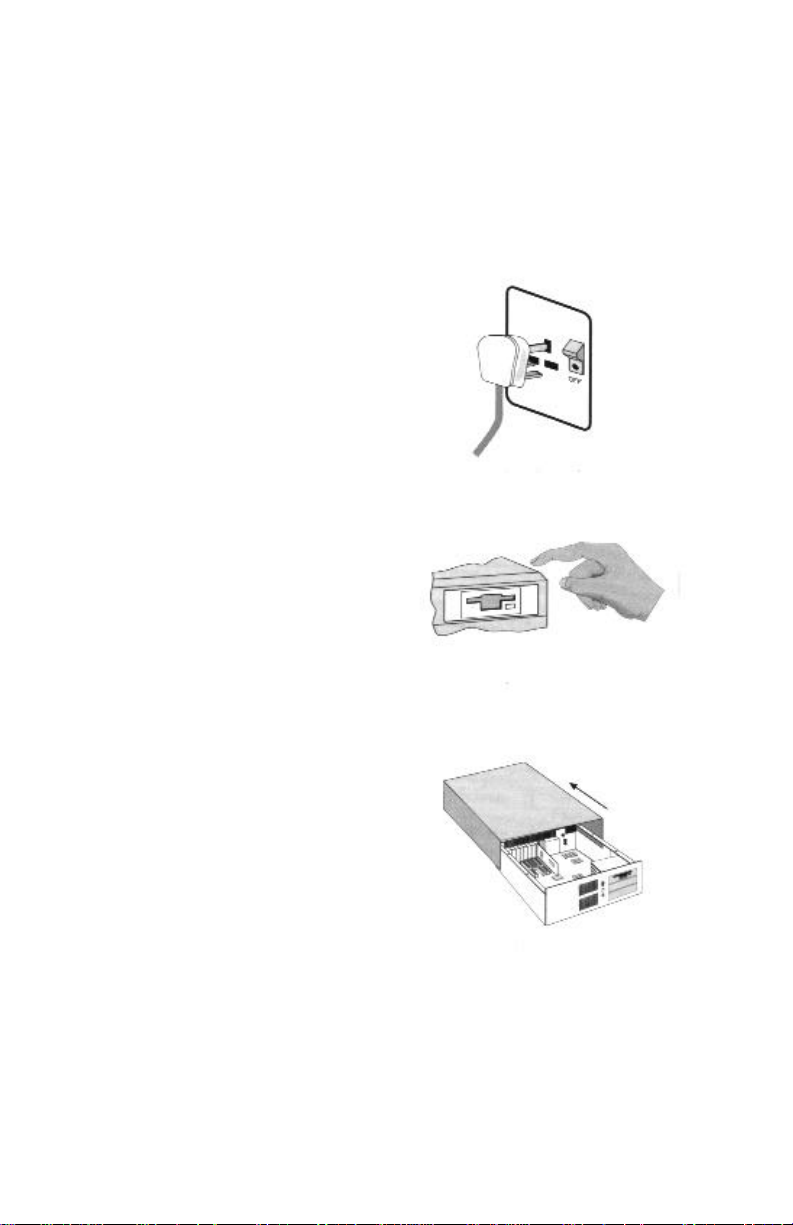
Hardware Installation Steps:
1. Switch off your system and all
peripheral devices, and unplug
the power cord from the wall
outlet.
Tour power cord and wall outlet
may differ from the ones shown.
2. Touch a metal plate on your
system to ground yourself and
discharge any static electricity.
3. Remove the cover from your
system.
16
Page 17
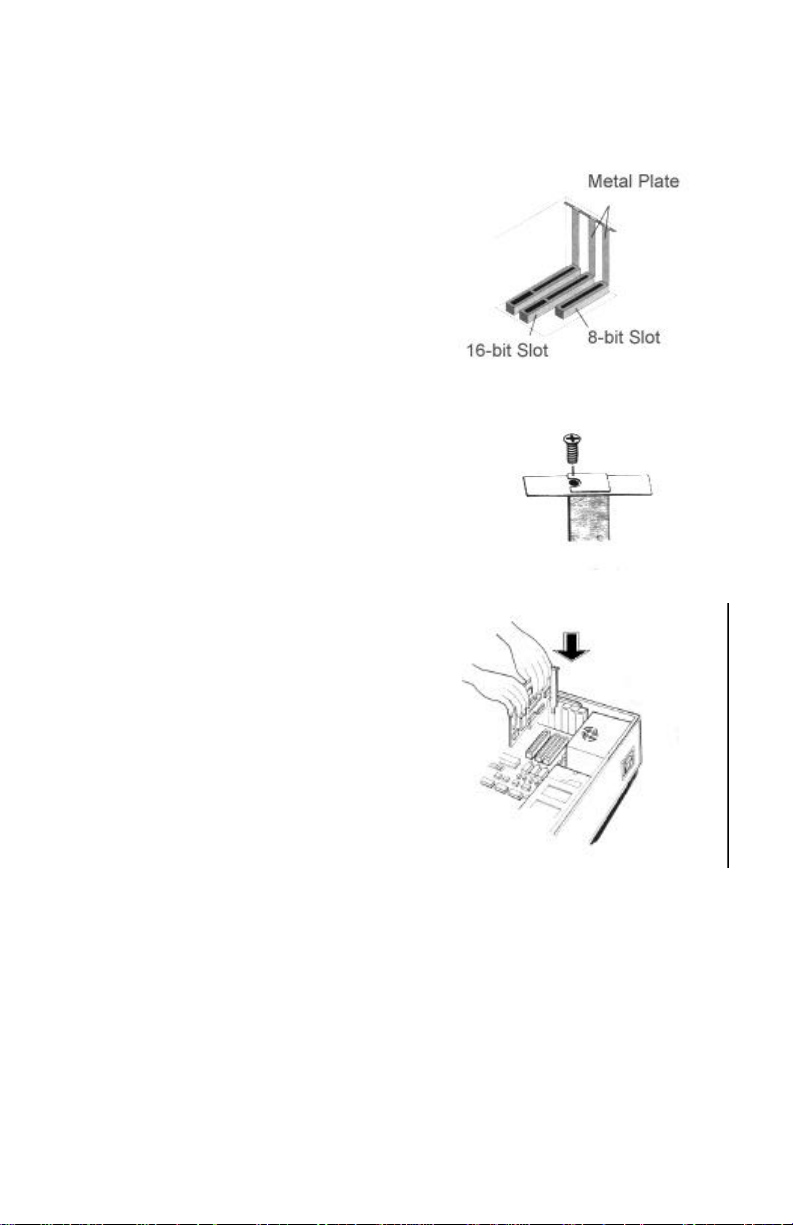
4. Find a free 16-bit expansion
slot in your system.
5. Remove the metal plate from the
slot you have chosen and put the
screw aside.
6. Align the card to a 16-bit Bus
with the expansion slot and
gently push down into it.
Secure the card to expansion slot
with the screw you removed
from the metal plate.
7. Replace the cover of your system
and connect necessary devices.
17
Page 18
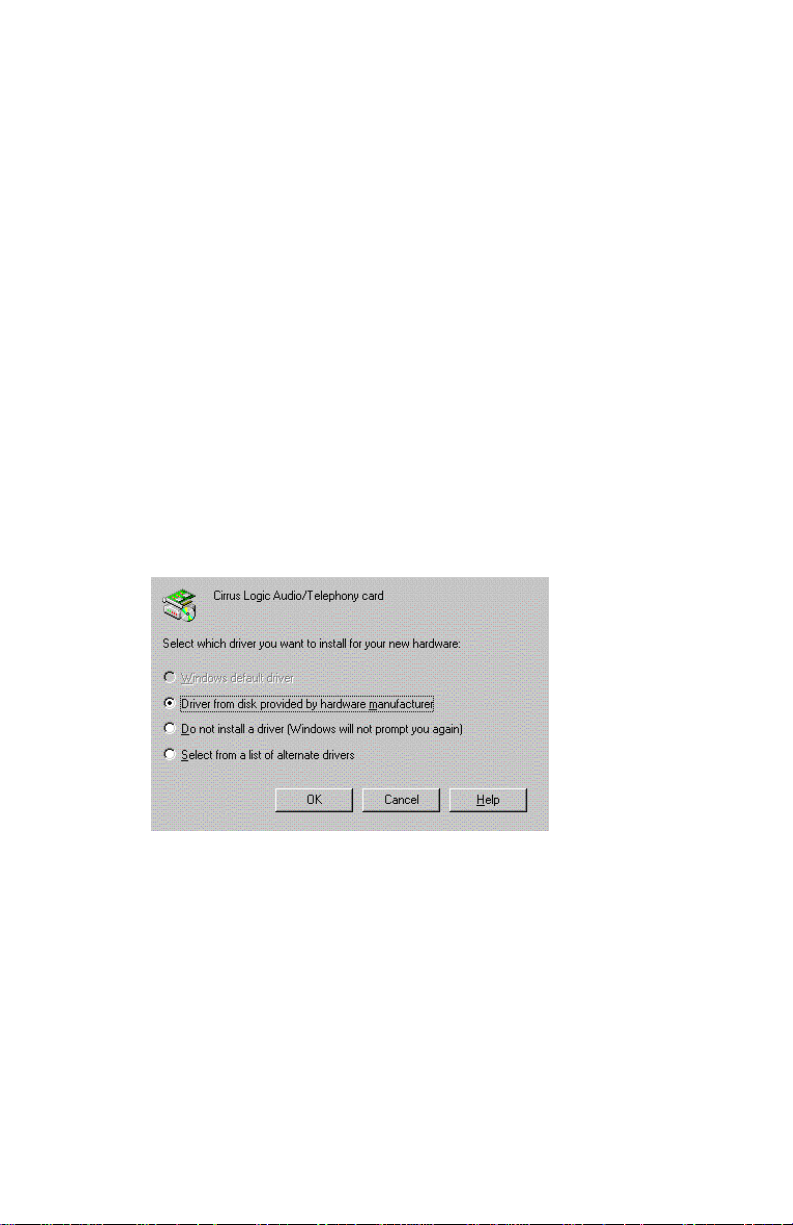
CHAPTER 3 SOFTWARE
Once The Communicator V.90 card is configured with proper jumpers for
the hardware and installed in the PC system, it is ready to use.
Driver installation
The Windows®9x operating system require you to install proper modem
drivers. You may either install the Standard Modem drivers or install
manufacture’s modem driver. Have the driver disk and operating system
disk handy before you install the driver.
WINDOWS®9X DRIVER INSTALLATION:
1) If your modem is set to PnP, when Windows 9x starts up
again after the new board is installed in the system, it will
detect the new hardware devices, and prompt you to install
proper drivers for the devices.
Select “Driver from disk provided by hardware manufacture”
and click “OK”. Go to step 9). If you select alternate drivers,
you may change the drivers later.
If you set the modem Com port and IRQ manually, you may
not see the above screen automatically. Simply insert the
CD into the CD-ROM drive, the “SUPER.EXE” program will
search for valid modem and guide you through the driver
installation. However you may also follow the MS
18
Page 19
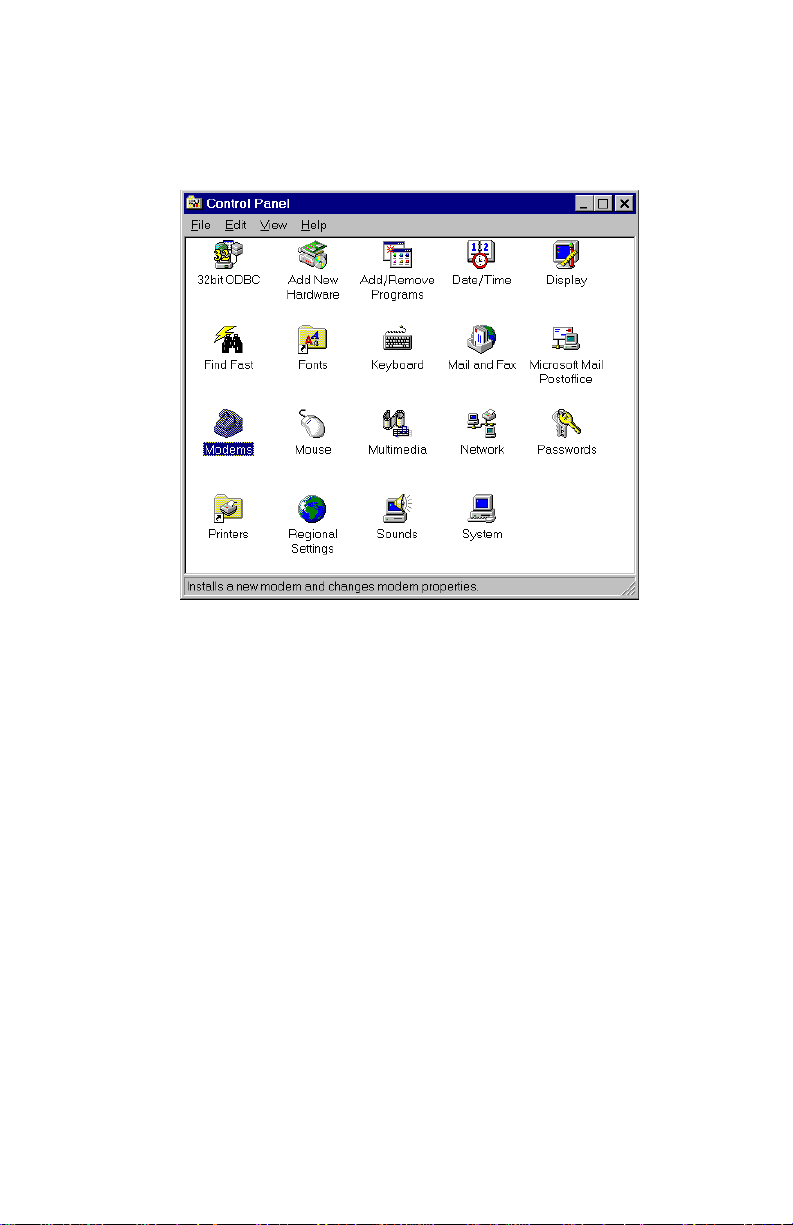
Windows®9x “Add New Hardware” routine as below: Open
the Control Panel from My Computer.
2) If you previously installed a modem, please click on
Modems icon, otherwise click on Add New Hardware and go
to step 4).
19
Page 20
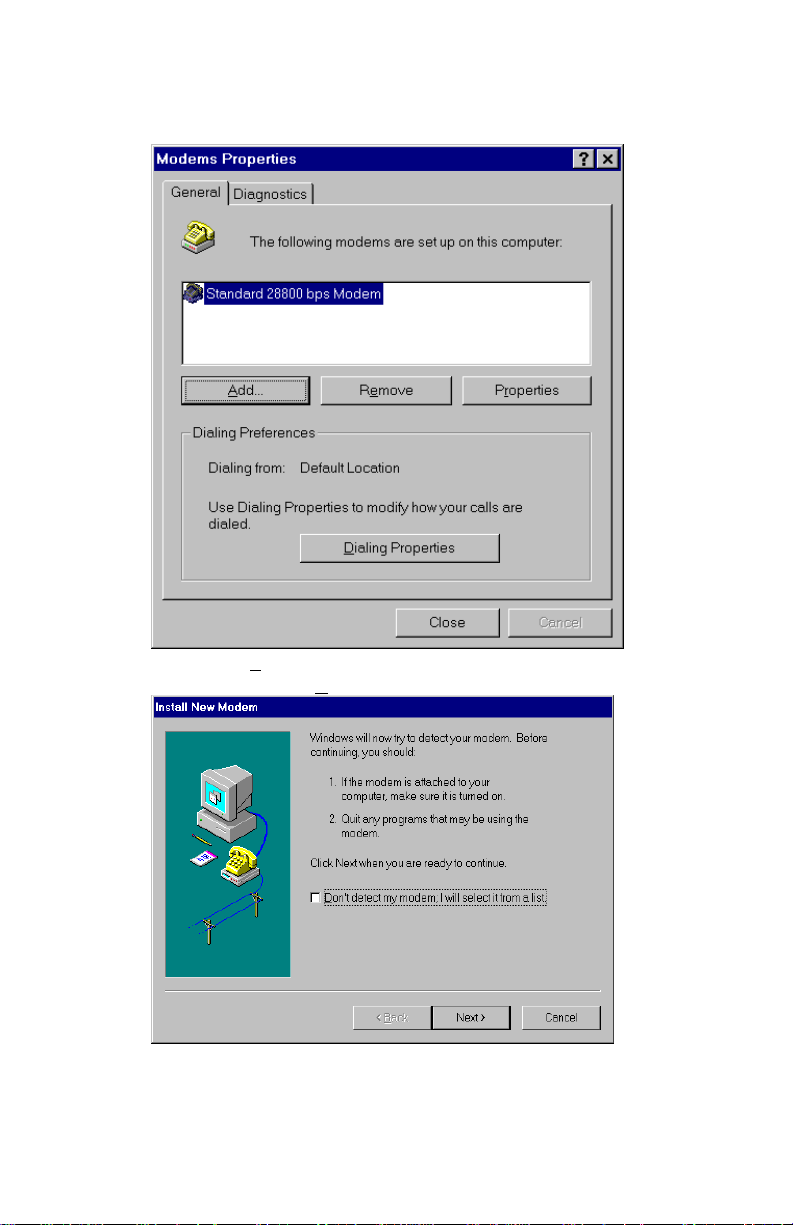
3) Click on “Remove” button on the Modems Property screen,
and then click on “Add…” button.
Click on next. Go to Step 6).
20
Page 21
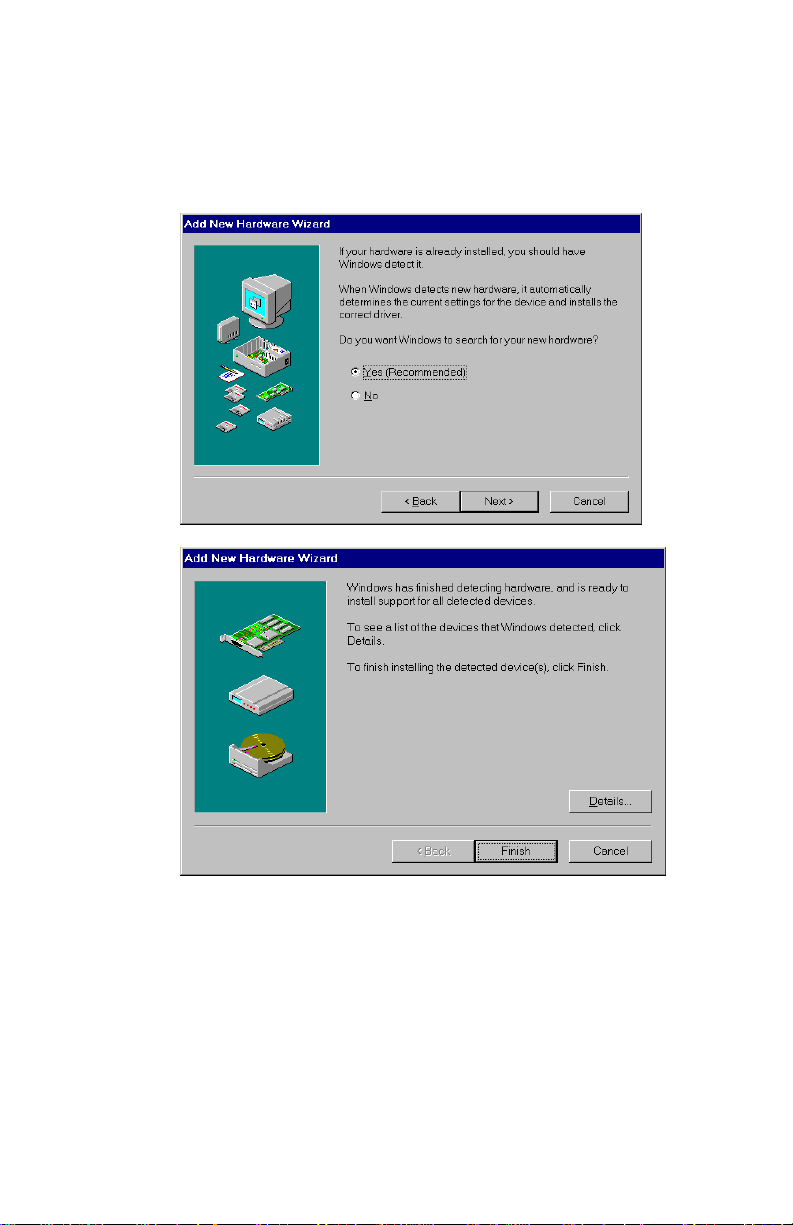
4) Click on Add New hardware from Control Panel to detect the
modem manually.
5) Click on all corresponding “Next>” button.
6) Click on Finish.
21
Page 22

7) Click on Change.
8) Click on “Have Disk…” button.
22
Page 23

9) Replace “A:\” with the actual path for the modem *.inf files.
Enter “X:\COMMV90\DRIVER”, substitute X: with your actual
CD-ROM drive letter, and click OK.
10) Highlight the proper modem driver, and click on Next.
11) Highlight the Com Port to be used with this modem, then
click on Next.
12) You need insert the Windows 9x original CD into the drive or
change the path to Windows 9x System directory and click
OK.
23
Page 24

13) After all the files are copied to the installed Windows 95, click on
Finish.
14) The driver installation, now is completed.
DIAGNOSTICS
1) Click on Modems on the Control Panel.
24
Page 25

2) Click on Diagnostics tab.
25
Page 26

3) Click on the modem installed. And then click on “More Info…”
4) If the modem is installed properly, it will report your modem’s
information. Otherwise, you may follow the Windows®9x modem
trouble shooting routine.
26
Page 27

The response from each AT Command on your actual computer screen
may be different then above.
DIAL-UP WITH HYPER TERMINAL
HyperTerminal is under Windows®9x program “Accessories”
27
Page 28

Double click on Hypertrm.exe.
Enter the session name “testing” and click OK.
28
Page 29

Enter a dumb Phone number, such as “1234” and click on OK.
click on “Dial” button.
If your modem is not installed properly, you may get this:
29
Page 30

Otherwise, you will hear the dial tone from modem. Press “Esc” key on your
keyboard to cancel. You will be in command state.
You will be able to type in AT commands and control your modem directly.
This is a great way to check out if your modem is actually working or not.
Of course, this is not the way you usually use your modem. That is why we
provided you an award wining communication software to make your data
communication easier.
If you have encountered some difficulty using the modem, you may Click on
Properties on “Modem property” on Control Panel.
30
Page 31

Change the Maximum speed if necessary.
31
Page 32

Click on Advanced…
32
Page 33

Check mark the Record a log file (ModemLog.txt in Windows®9x) for
diagnostic purpose.
Software Installation
Once the modem hardware installed and configured properly, you may use
the modem with any PC communication software. The bundled software
package is pre-configured for optimal performance with your modem.
Please refer to the software user’s guide for additional information.
If you are using an other communications software, please follows the
suggestions:
1. You must indicate to your communications software which COM Port
and IRQ has been assign to your modem.
2. Set the Data Rate to: 115.2 kbps. Do not select 28,800 or 14,400 bps as
serial port rates.
3. Set the Flow Control to: Hardware (or RTS/CTS)
4. Turn Auto Baud off (or Lock Baud Rate on)
5. Set Terminal Emulator to: ANSI
33
Page 34

For Fax Set-up:
1. Set the Flow Control to: Hardware (or RTS/CTS)
2. Set Class 1 fax class.
COMMUNICATOR V.90 CD-ROM
After Windows®9x started, a welcome screen will appear when the
Communicator V.90 CD-ROM is inserted to the CD-ROM drive.
34
Page 35

CHAPTER 4 TROUBLE SHOOTING
Modem Basic
This chapter will address some basic terminology associated with your
modem and with your communications software.
MODEM
Modem is an abbreviation of Modulator and DEModulator. It is use for
computer communication. Modem translates computer data to analog signal
(modulation) that can travels through the telephone network and reaches
the other modem. The remote modem translates the analog signal received
back to data (demodulation) and sends to the receiving end computer.
FAX MODEM
Most modem device designed to have the fax transmitting (or and)
receiving function(s).
VOICE MODEM
Modem with digitized voice capability can digitize the incoming voice
message and the computer can store it as a file. The voice modem can also
playback a recorded digital voice message either locally or to the line as an
announcement.
DTE / DCE
DTE stands for Data Terminal Equipment and DCE stands for Data
Communication Equipment. The Computer or terminal is the DTE and the
modem is the DCE.
DSP
Digital Signal Processor. It performs all digital signal processing functions
for the chipset, such as modulation schemes and modem handshakes.
UART
UART (Universal Asynchronous Receiver Transmitter) is the device used in
DTE or DCE for asynchronous data receiving and transmitting. The normal
UART device used in PC is NS16450. For high-speed serial data receiving
35
Page 36

(38500 bps and up), the PC may not be fast enough and data may become
lost. In this case, a UART with data buffer is need such as NS16550A.
NVRAM
NVRAM(Non-Volatile RAM) is a device to store the DCE configuration.
Upon powering-up, the modem defaults to the configuration specified in the
NVRAM or to the factory default (if the NVRAM was not installed). DCE
configuration can be changed and stored by DTE in the NVRAM by first
setting up the current configuration and then sending an AT command
&Wn. The active profile will be lost if reset commands were issued or the
modem is not powered.
For examples:
ATZ Resets and then configures the modem to
NVRAM user profile 0.
AT&F S0=1 &W1 &Y1 &F configures the modem to factory default
&S0=1 configure the modem to answer after
one ring
&W1 saves the active configuration to profile 1
&Y1 Configure the modem to use NVRAM user
profile 1 as the power-up defaults.
AT COMMAND SET AND S-REGISTER
The modem (DCE) operates in one of two states: command or on-line. In
each state, data and commands (including DCE response) are both transfer
through the UART. In command state, the host (DTE) communicates to the
modem through AT (stands for attention) commands and S-registers. AT
command set is the industry standard used to control the modem in
command state. S-registers are internal modem registers that DTE can
access. AT command set extended by each modem manufacture for the
control of more modem functions and capabilities. For more information,
please refer to the Chapter 5 AT Commands.
INITIALIZATION STRINGS
An Initialization string is a series of specific commands that prepares a
modem to operate with communications software. Consult with your
36
Page 37

Communication software manual and AT Command to modify INIT
strings.
XMODEM, YMODEM, ZMODEM
These are file transfer protocols used by the host ( i.e. communication
program in the PC). It does error checking and assures data integrity of the
file transfer. There are some other protocols. ZMODEM is the most
preferred protocol to use.
DATA RATE
The modem recognizes AT commands from the DTE, at any valid data rate
from 300 bps to 115,200 bps. However, the DTE should use the data rate
specified for each mode:
Mode Data Rate
(bps)
Data 300-33,600 Modem-to-modem data rates
(V.34) 300-115,200 DTE-to-modem data rates
Data(Tran
smit)
Data(
Receive)
Data(
Receive)
Fax 19,200 AT commends and fax data transfers
Voice 19,200-
Microcom Network Protocol is a data communication protocol that allows
error-free interactive communications with a variety of computers or
terminals over ordinary voice-grade telephone lines.
Link Access Procedure for Modems. An HDLC error correction protocol is
for use with error-correcting modems. Part of the CCITT V.42 protocol.
4800-31,200 Modem-to-modem data rates
33,333-57,333 ISP-to modem data rates
300-115,200 DTE-to-modem data rates
AT commands, playback and record modes
115,200
MNP
LAPM
(Varies according to compression type)
Affected Data
37
Page 38

XON/XOFF
A handshaking, flow control mechanism that communicates that the device
is ready to accept more data. The flow control embedded into the data
stream by using special characters with hence transmit on (XON), or
transmit off (XOFF) often referred to as software flow control.
CTS/RTS
CTS stands for Clear To Send. RTS stands for Request To Send, a
handshake line in which the computer tells the modem it can accept new
data.
DCD
Data Carrier Detect
DSR
Data Set Ready. Supplied by the modem to indicate it has power and is
ready to accept commands.
DTR
Data Terminal Ready. Signal generated by the computer to indicate it can
accept data from the modem.
DUPLEX
A communication system that is capable of communicating in both
directions can be half duplex or full duplex. Half duplex allows
communication in both directions, but only one direction at a time, while
full duplex allows data to transmitted in two directions simultaneously.
OFF-HOOK
Pick-up a telephone receiver. You take the modem off hook to dial or
answer and it remains off hook while you are connected.
ON-HOOK
Hangs up a telephone receiver. You are not connected to Telephone Central
Office when the modem is on hook.
38
Page 39

DTMF
Dual-Tone-Multi-Frequency. The use of two simultaneous audio band tones
for dialing.
CCITT
Acronym for the International Telegraph and Telephone Consultative
Committee. An international organization that decides upon recommended
communication protocol standards. Also see ITU-T.
ITU-T
International Telecommunication Union-Telecom. Formerly CCITT.
Technical tips
1. Make sure the modem card is fully insert into the expansion slot.
2. Check to make sure that the phone and line cables connected to the
correct jacks on the back of the modem.
Some communications software packages allow you to set the initialization
(INIT), dialing, hang-up, and auto answer command strings. In doing so,
you may encounter problems with the following commands:
E0 The use of this command results in an apparent loss of command
echo from the modem.
Solution: Change the command to E1(Default).
M0 This command disables the monitor speaker, not allowing you to
monitor either the dialing or call progress.
Solution: Change the command to M1(Default).
Q1 When this command set, the modem will not return any result code.
Change the command to Q0(Default).
Sn=x This command is use to directly set an S-register value. Some
registrars were well define (i.e. S0.) Other registrars are bit-mapped
and their operation will vary depending on the modem type and
configuration. Typically, S-registers store parameters set by other AT
39
Page 40

commands.
V0 This command causes the result codes to issued in numeric
code(which may require for some software packages.) However, if
you want the result codes to appear in English text, you will have to
change the command to V1.
Xn This command determines Result Code Type. For some values of n,
the modem will dial without dial tone or BUSY signal detection. The
modem may not report the connect data rate.
Solution: Change the command to X4.
Problems and solutions:
Problem: Modem would not dial
Solution: Check your phone line and cable connections. Make sure that
the line from the wall connected to the LINE jack of the
modem.
Problem: No dial tone message
Solution: Make sure no other phone extension has picked up on the
same line.
Make sure that the telephone line, coming from the wall
connected to the LINE jack and NOT to the PHONE jack on
your modem.
Check to make sure you are using a standard analog
telephone line and not a digital line.
Problem: Modem does not dial correctly
Solution A: Your phone system may require that you obtain an outside
line before dialing. In this case, place the numeric prefix for
the outside line (usually the number 9) before the phone
number in your dialing string.
9 555 3333 To get out of the office
NOTE: Place a comma immediately after the number 9 in the
dialing string to create a 2 second delay at that point in the
dialing. This prevents the modem from dialing the phone
number before the phone system has had time to connect to
40
Page 41

an outside line.
9, 555 3333 To get a pause
Solution B: You may be trying to dial into another area code; you must
first
dial a 1 before the phone number in your dialing string.
1 555 555 3333 To get into another area code
The other end could be busy or not answering.
Make sure the number you dialed is correct.
Test the number by dialing it on your telephone - not through
your modem.
If you are using the modem internationally, your modem may
not recognize the dial tone in the local country. Try the
command ATX3DT and the telephone number.
41
Page 42

Problem: Error message
Solution: Make sure you selected the correct modem in your
communications software.
If you are typing from the command line in terminal mode,
make sure you typed correctly.
Make sure you are issuing the correct AT command.
Note: Not all modems support the same AT Command set.
Check the AT Command set in this manual to assure that you
are using a valid AT Command.
Problem: Modem communication error or modem not found
Solution: Make sure you have selected the correct COM Port in your
communications software setup.
Check all the cable connections and make sure they are
secure.
In fax software, make sure you have selected the correct fax
class.
The Port setting in the Control Panel in Windows may not set
properly.
Problem: Modem would not connect.
Solution: If you have no trouble communicating with any modem except
on one particular line, the problem may be with the modem on
the other end of that line.
Problem: Modem would not fax
Solution: Make sure you have selected Class 1 fax class.
Make sure that you do not have another communication
program open.
Be sure you selected the Fax printer in your word processing
program.
Problem: Fax not found
Solution: Re-install or re-setup Fax software with the modem installed.
The Port setting in the Control Panel in Windows may not set
properly; You may have connected the phone line, coming
42
Page 43

from the wall, to the Phone jack on the back of the modem.
The phone line, coming from the wall, must connect to the
Line jack.
Problem: Modem does not respond to AT Commands
Solution: Make sure the COM port settings in the software match the
hardware configuration.
Make sure the board seated properly (pushed all the way into
the slot).
43
Page 44

CHAPTER 5 AT COMMANDS
Overview
The modem (DCE) operates in two states: command or online. In each
mode, both data and commands (including DCE responses) are transferred
through the UART THR (Transmit Hold register) and the RBR (Receiver
Buffer register).
The modem defaults to the command state. In this command state, the host
(DTE) communicates to the modem through AT commands and S-registers.
S-registers contain modem status and configuration information that DTE
can access. AT commands are character strings that guide modem
operation. Many of AT commands indirectly affect the contents of Sregisters.
• An AT command string begins with an AT prefix and ends with a
carriage return character defined in S-Register 3 (default: <↵ Enter>).
The A/ (repeat last command) and +++ Escape sequences are the only
exceptions.
• AT command strings can contain multiple commands in the same
string. These commands are placed after the AT prefix and before the
<↵ Enter>. Spaces may be used to separate commands within the string.
• Each command line may include up to 80 characters and spaces.
• The AT prefix and commands may be in either upper or lower case, but
all characters for the given command must use the same case.
• For commands that contain numeric options you may omit the numeric
value and the modem will assume that the number 0 was entered.
• While the modem is attempting to connect to a remote modem, any
character entered is considered an ABORT command. The modem will
go on-hook and enter the command mode.
44
Page 45

AT Commands
Table 1. Basic AT Commands
Command Description
A/ Repeat the last AT command string issued.
An “AT” prefix is not used. Do not terminate this command
with <ENTER>.
AT= x Write to selected S-register.
AT? Read selected S-register.
A Answer.
Go off-hook and enter the answer mode. After 3 seconds the
modem will initiate an answer tone.
Bn Bell/CCITT (Default=1)
B0 Use CCITT V.22 at 1200 bps, and CCITT V.21at 300 bps
B1 Use Bell 212A at 1200 bps, Bell 103 at 300 bps.
Dn Dial number n (Default=T)
0-9 Digits 0 to 9, Touch-tone or Pulse dialing.
* The star digit (Touch-tone only.)
# The gate digit (Touch-tone only.)
A-D Digits A, B, C and D: (Touch-tone only.)
P Pulse dialing.
R Reverse originate mode
S=n Dial the stored number(NVRAM), n=0 to 3. (See &Z)
T Touch-tone dialing.
W Wait for dial tone. The modem will abort if the dial
tone is not detected within the time specified by S7.
@ Wait for quiet answer.
! Flash. hook
, Pause; the modem will pause for a time specified by S8
before dialing the digits following “,”
; Return to idle state
- ( ) Ignored by modem
En Command Echo (Default=l)
E0 Disables command echo from the modem.
E1 Enables command echo from the modem.
Hn Hook Switch Control (Default=0)
H0 Modem goes on-hook.
45
Page 46

H1 Modem goes off-hook.
46
Page 47

Command Description
In Identification
I0 Display product code.
I1 Display firmware checksum.
I2 Verify firmware checksum. (Report OK if correct.)
I3 Display firmware revision.
I4 Display identifier string.
I5 Display country code.
I6 Display Data Pump modem and revision.
Ln Speaker Volume (Default=1)
L0,1 Low volume.
L2 Medium volume.
L3 High volume.
Mn Speaker On/Off (Default=1)
M0 Speaker always off.
M1 Speaker on until modem detects the carrier signal.
M2 Speaker is always on when modem is off-hook.
M3 Speaker off during dialing, on after dialing until modem
detects the carrier signal.
Nn Automode Enable/Disable (Default=1)
This command is provided for compatibility. The +MS
extended format command should be used with new
applications.
N0 Automode disabled, connect at the data rate defined by S37.
N1 Automode enabled.
O Return Online Instructs the modem to exit Online Command
mode and return to Data Mode.
P Pulse Dial (Default=T)
Qn Result Codes (Default = 0)
Q0 Enables display of result codes.
Q1 Disables display of result codes.
Sn Write S Register
Sn=v Write the value v into S Register n.
Sn? Read S Register. Report the value of S Register n.
T Tone Dial (Default=T)
Vn Result Codes Format (Default=1)
V0 Enable short-form result codes. (Numeric)
47
Page 48

V1 Enable long-form result code. (Text or Verbose)
48
Page 49

Command Description
Wn Connect Message (Default=0) This command is provided for
compatibility. The S95 Register should be used with new
applications.
W0 Reports only the DTE speed.
W1 Reports the DCE speed, protocol, and DTE speed.
W2 Reports only the DCE speed.
Xn Extended Result Codes end Call Progress Options (Default=4)
Ext. Result Code Dial Tone Detect Busy Tone Detect
X0 Disable Disable Disable
X1 Enable Disable Disable
X2 Enable Enable Disable
X3 Enable Disable Enable
X4 Enable Enable Enable
Extended Result Codes:
Disabled: Displays only the basic result codes OK,
CONNECT,
RING, NO CARRIER, ERROR.
Enabled: Displays basic result codes, along with the connect
message and the connect data rate.
Dial Tone Detect:
Disabled: The modem waits the period of time specified by S6
and then dials a call regardless of whether it
detects
a dial tone. (Blind Dialing)
Enabled: The modem dials only upon detection of dial tone,
and disconnects the modem if the dial tone is not
detected within the period of time specified by S6.
Busy Tone Detect:
Disabled: The modem ignores any busy tones it receives.
Enabled: The modem monitors for busy tones.
Yn Long Space Disconnect (Default=0)
Y0 Disable Long Space Disconnect.
Y1 Enable Long Space Disconnect generation and response.
Zn Soft Reset and Reload Active Profile
Z0 Soft reset and reload active profile from stored profile 0.
49
Page 50

Z1 Soft reset and reload active profile from stored profile 1.
&Cn DCD (Data Carrier Detect) option (Default=1)
&C0 Ignore remote modem status; DCD allways on
&C1 DCD set according to remote modem status
Command Description
&Dn DTR(Data Terminal Ready) option, (Default=2)
&D0 In async mode, modem ignores the status of DTR .
&D1 Modem switches from data mode to command mode when an
on-to-off transition of DTR occurs.
&D2 If the DTR signal goes off, then the modem disconnects and
disables auto-answer mode. Auto-answer is enabled when the
DTR signal is on.
&D3 Turning off DTR re-initializes the modem and resets values
except UART registers
&Fn Restore Factory Default Configuration
&Gn Guard tone option (1200 bps and 2400 bps only)
&G0 Disables guard tone
&G1 Enables 550Hz guard tone
&G2 Enables 1800Hz guard tone
&Kn Flow Control (Data Default=3, Fax Default=6)
&K0 Disables flow control.
&K3 Enables bidirectional hardware flow control (RTS/CTS)
&K4 Enables Xon/Xoff software flow control.
&M0 Communication mode control-asynchronized mode only
&Pn Dial pulse ratio
&P0 Sets 10-pps pulse dial with 39%/61% make-break
&P1 Sets 10-pps pulse dial with 33%/67% make-break
&Q0 Communication mode control-asynchronized mode only
&Sn DSR (Data Set Ready) Option (Default=0)
&S0 DSR will remain ON at all times.
&S1 DSR will become active only during handshaking and the
carrier is lost.
&Tn Self-test commands (Default=0)
&T0 Terminate test in progress.
&T1 Initiate Local Analog Loopback.
&T3 Initiate Local Digital Loopback.
&T4 Grants RDL request from remote modem
50
Page 51

&T5 Denies RDL request from remote modem
&T6 Initiate remote digital loopback.
&T7 Starts remote digital loopback with self test.
&T8 Initiate Local Analog Loopback with self test.
&Un Trellis coding (Default=0)
&U0 Enables Trellis coding with QAM as fallback
&U1 QAM modulation only
51
Page 52

Command Description
&Vn View active and stored profiles (Default=0)
&V0 View stored profile 0
&V1 View stored profile 1
&V3 View relay and GPIO status
&Wn Store active profile
&W0 Store the current configuration into the User Profile 0.
&W1 Store the current configuration into the User Profile 1.
&Yn Select stored profile on power up (Default=0)
&Y0 Set User Profile 0 to default on power up
&Y1 Set User Profile 1 to default on power up.
&Zn=x Store Telephone Numbers (up to 30 digits) to location n (0 - 3)
x=0-9 A-D # * T P R W @ , ! ;
%En Auto-Retrain Control (Default=1)
%E0 Disables auto-retrain.
%E1 Enables auto-retrain.
%Gn Rate renegotiation
%G0 Disables Rate renegotiation
%G1 Enables Rate renegotiation
%L Reserved by manufacture
-Cn Generate data modem calling tone
-C0 Calling tone disabled
-C1 1300 Hz calling tone enabled
-C2 V.8 calling tone and 1300 Hz calling tone
+GMI? Identify modem manufacture
+GMM? Identify product model
+GMR? Identify product revision
+MS=m Select Modulation (Default +MS=V.34, 1, 300, 0) (see note)
This extended format command selects the modulation,
optionally enables or disables automode, and optionally
specifies the lowest and highest connection rates using up to
four sub-parameters.
This command replaces the Nn and S37 register functions:
+MS=<carrier>[, [<automode>][, [<min_rate>][,
[<max_rate>]]]]
52
Page 53

53
Page 54

Note:
<carrier>
V21 V.21 300
V22 V.22 1200
V22B V.22bis 2400 or 1200
V23 V.23 1200/75
V32 V.32 9600 or 4800
V32B V.32bis 14400, 12000, 9600, 7200, or 4800
V34 V.34
V34S V.34
V34B V.34 Extended
V34BS V.34 Extended
Modulation Possible rate (bps)
33600, 31200, 28800, 26400, 24000,
Asymmetrical
Symmetrical
Only
Asymmetrical
Symmetrical
56-kbps
Transmit
56-kbps
Receive
21600, 19200, 16800, 14400, 12200, 9600,
7200, 4800, 2400
THE SAME AS ABOVE
THE SAME AS ABOVE
THE SAME AS ABOVE
4800, 7200, 9600, 12000, 14400, 16800,
19200, 21600, 24000, 26400, 28800,
31200
33,333, 37,333, 41,333, 42,667, 44,000,
45,333, 46,667, 48,000, 49,333, 50,667,
52,000, 53,333
<automode>
<min_ rate>
<max_rate>
0 Automode disabled
1 Automode enabled (Default)
<min_rate> is the lowest rate at which the modem may
establish a connection.
Set<min rate>=<max rate> to force a <max_rate> 300 to
33600 Connection at a specific rate.
<max_rate> is the highest rate at which the modem may
establish a connection.
54
Page 55

V.42/V.42bis MNP AT Commands
Data Error Correction and Compression
Your modem supports two types of error correction (MNP2-4 and V.42)
and data compression (MNP5 and V.42 bis). V.42 error correction uses
LAPM as the primary error-control protocol and uses MNP2-4 as an
alternate. V.42 bis data compression requires V.42 (LAPM only). MNP5
requires MNP2-4. The supported V.42 bis/MNP AT commands are listed
below:
Table 2. V.42/V.42 bis MNP AT Commands
Command Description
%An Set auto-reliable fallback character (Default=13)
%Cn MNP 5 data compression control (Default=1)
%C0 No compression
%C1 Enables MNP5 data compression
\An MNP Block Size (Default=3)
\A0 64 characters (This improves throughput on noisy phone line)
\Al 128 characters
\A2 192characters
\A3 256 characters
\Bn Transmit Break
\Cn Set auto-reliable buffer (Default=0)
\C0 No data buffering
\C1 Four-second buffer until 200 characters in the buffer or
detection of a SYN character
\C2 No buffering. Connects non-V.42 modems to V.42 modem
\Gn Set modem port flow control (Default=0)
\G0 Disable port flow control.
\G1 Set port flow control to XON/XOFF
\Jn Bps rate adjusts control (Default=0)
\J0 Disables rate adjust
\J1 Enables rate adjust
\Kn Set break control (Default=5)
In connect state, transmits break to remote (if in reliable mode):
\K0,2,4 Enters command mode, no break sent
\K1 Destructive/expedited
55
Page 56

\K3 Nondestructive/expedited
\K5 Nondestructive/nonexpedited
In command state, transmit break to remote (if in reliable
mode):
\K0,1 Destructive/expedited
Command Description
\K2,3 Nondestructive/expedited
\K4,5 Nondestructive/nonexpedited
In connect state, receives break at modem port (if in direct
mode):
\K0,2,4 Immediately sends break and enters command state
\K1,3,5 Immediately sends the break through
In connect state, receives break at modem port and sends to serial port:
\K0,1 Destructive/expedited
\K2,3 Nondestructive/expedited
\K4,5 Nondestructive/nonexpedited
\Nn Set operating mode (Default=3)
\N0 Selects normal mode with speed buffering
\N1 Selects normal mode with speed buffering
\N2 Select MNP reliable mode
\N3 Select V.42 auto-reliable mode
\N4 Select V.42 reliable mode
\O Originate reliable link
\Qn Set serial port flow control (Default=3)
\Q0 Disables flow control
\Q1 XON/XOFF software flow control
\Q2 Unidirectional hardware flow control
\Q3 Bi-directional hardware flow control
\T0 Disable inactivity timer (Default=0)
\U Accept reliable link
\Xn Set XON/XOFF pass-through (Default=0)
\X0 Processes flow control characters
\X1 Processes flow control characters and passes to local or remote
\Y Switch to reliable mode
\Z Switch to normal mode
-Jn Set V.42 detect phase (Default=1)
-J0 Disables the V.42 detect phase
-J1 Enables the V.42 detect phase
56
Page 57

“Hn V.42 bis compression control (Default=3)
“H0 Disables V.42 bis
“H1 Enables V.42 bis only when transmitting data
“H2 Enables V.42 bis only when receiving data
“H3 Enables V.42 bis for both transmitting and receiving data
“On V.42 bis string length (Default=32)
Fax Class 1 AT Commands
Your modem implements the EIA-578 dada/fax Class 1 AT command set
standard. This AT command set allows a DTE (with Class 1
communication software) and a INTEL / AMBIENT MD34xx based
modem to communicate with group 3 fax machines. The fax identity and
test commands listed below.
Table 3. Fax Identity Commands
Command Function
+FMFR? Identify modem manufacturer
+FMDL? Identify product model
+FMI? Identify modem manufacturer
+FMM? Identify product model
+FMR? Identify product version number
+FREV? Identify product version number
Table 4. Fax Class 1 AT Commands
Command Function Range
+FCLASS=1 Mode selection (Default=0) 0, 1, 8, 80
+FAE=n Fax/data auto-recognition
(Default=0)
+FRH=n Receive HDLC data 3
+FRM=n Receive data 24, 48, 72, 73, 74,
0, 1
96, 97, 98, 121,
122, 145, 146
57
Page 58

+FRS=n Wait for silence 1-255
+FTH=n Transmit HDLC data 3
+FTM=n Transmit data 24, 48, 72, 73, 74,
96, 97, 98, 121,
122, 145, 146
+FTS=n Stop transmission and pause 0-255
58
Page 59

IS-101 Voice AT Commands
Your modem implements a AT command set that allows a DTE to record
and playback voice messages. This product is compatible with EIA/TIA IS101 voice command set. Supported commands and descriptions listed in
following tables:
Table 5. IS-101 Voice AT Commands
Command Function Default Range
+FCLASS=8 Voice mode selection 0 0-2, 8, 80
+FLO=n Flow Control Select
n = 0 disables flow control
n = 1 enables XON/XOFF
n = 2 enables CCITT V.24 CTS/RTS
+VBT=m Buffer threshold setting 192, 320 192, 320
+VTS=m DTMF and Tone generation None Call
+VCID=n Caller ID selection
n = 0 Disables Caller ID
n = 1 Enables Caller ID formatted
n = 2 Enables Caller ID unformatted
#VCSD=n Voice command mode silence detection
n =0 disabled
n = 1 enabled
+VDR=m Distinctive Ring selection
(can be disabled by +VEM command)
+VEM=m Event reporting and masking ‘C’
+VGM=n Speakerphone microphone gain 128 121-131
+VGS=n Speakerphone speaker gain 128 121-131
+VGR=n Receive gain selection 128 121-131
+VGT=n Volume selection 128 121-131
+VIP=n Initialize parameter none
+VIT=n DTE/DCE inactivity timer 0 0-255
+VLS=n Relay or playback control 0 0-16
+VNH=n Automatic hang-up control 0 0-255
+VRA=n Ringback-goes-away timer 50 0-50
1 0-2
*0 0-2
0 0,1
0,0 0-255, 0-255
Call
BB860980
BFE63883
BB863EE0
59
Page 60

+VRN=n Ringback-never-appeared timer 10 0-255
+VRX Record mode none Call
60
Page 61

Command Function Default Range
Command
Function
Default
Range
+VSD=m Silence detection (quiet and silence) 128, 50 0-255,0-255
+VSM=m Compression method selection
m=<cml>, <vsr>, <scs>, <sel>
140, 8000
0, 0
<cml> = 0,128 : 8-bit Linear PCM
= 1,129: 16-bit Linear PCM
= 132: 4-bit ADPCM
= 140: 8-bit Cirrus ALaw(CL1)
= 141: 3-bit ADPCM
<vsr> = 4800Hz: Previous Default
= 7200Hz
= 8000Hz: Bulletin Boards
= 9600Hz
= 11KHz: Windows .WAV files
<scs> = 0: Disable DCE silence
compression
= n+1: Noise threshold
<sel> = 0 : Disable silence expansion
+VSP=n Speakerphone on/off control 0 0,1
#VSPS=n Speakerphone Type Selection 0 0, 1
+VTD=n Beep tone duration timer 100 5-255
+VTX Play mode none Call
V.80 Videoconferencing Mode Commands
FCLASS=0 Mode selection 0 0, 1, 8, 80
+A8E=m V.8 and V.8 bis operation control 1, 1, C1, 0, , call
+ES=m Error control selection 0-255 call
+ESA=m Synchronous access mode
configuration
+ITF=m Transmit flow control thresholds 320, 192, 0 call
8-bit in-band
control
In-band commands and indications for
use in synchronous access mode only
61
0,0,1,,0,0,126 call
non call
Page 62

S-Register Summary
Registe
Function
Range
Units
Saved*
Default
S0 Rings to auto-answer 0-255 Rings Yes 0
S1 Ring counter 0-25 Rings 0
S2 Escape character 0-255 ASCII Yes 43
S3 Carriage return character 0-127 ASCII 13
S4 Line feed character 0-127 ASCII 10
S5 Backspace character 0-255 ASCII 8
S6 Wait before for dialing 2-255 1 sec Yes 2
S7 Wait for carrier 1-255 1 sec Yes 50
S8 Pause time for dial delay modifier 0-255 1 sec Yes 2
S9 Carrier detect response time 1-255 0.1sec Yes 6
S10 Lost carrier hang up delay 1-255 0.1sec Yes 14
S11 DTMF dialing speed 50-255 0.001s Yes 70
S12 Guard Time 0-255 0.02s Yes 50
S14 Bit-mapped options (read only) Yes 170
S16 Modem Test Options (read only) 0
S18 Modem Test timer 0-255 1.0s Yes 0
S21 Bit-mapped options (read only) Yes 48
S22 Bit-mapped options (read only) Yes 118
S23 Bit-mapped options (read only) Yes none
S25 Detect DTR change 0-255 0.01 s Yes 5
S27 Bit-mapped options (read only) Yes 739
S30 Disconnect inactivity timer 0-255 minute Yes 0
S31 Bit-mapped options (read only) Yes none
S32 Vx mode enable
Bit 5 = 1, Bit 5=0, V.34
S33 Sleep mode timer
When S33<>0, the modem enters sleep
mode whenever it has been inactive for a
user programmable delay (S33).
The modem considered to be inactive
state when:
1. No internal processing is performed.
2. No activity occurs between the host
and the modem.
3. The modem is off-line
0-255 Yes 32
0-90 second Yes 10
62
Page 63

*: SAVED in NVRAM.
63
Page 64

Register Function Range Units Saved Default
S37 Maximum Line Speed Attempt
0=DTE rate
3=300 bps
5=1200
6=2400
7=4800
8=7200
9=9600
10=12,200
11=14,400
12=16,800
13=19,200
14=21,600
15=24,000
16=26,400
17=28,800
18=31,200
19=33,600
20=36,000
21=33,333
22=37,333
23=41,333
24=42,666
25=44,000
26=45,333
27=46,666
28=48,000
29=49,333
30=50,666
31=52,000
32=53,333
33=54,666*
34=56,000*
35=57,333*
(Use +MS command for new
application)
S91 (Reserved) 0-15 Yes 10
S92 (Reserved) 0-15 Yes 10
0-35 Yes 0
*: Current download speeds are limited to 53,333bps due to FCC rules that
restrict modem power output.
64
Page 65

LIMITED WARRANTY.
Manufacturer warrants that the products sold hereunder are free from
defects in material and workmanship for a period of two (2) years from
manufacturing date. This limited warranty applies only to the original
purchaser of Jaton Product and is not transferable. This limited warranty
does not apply if failure to the Product Registration, or over thirty (30)
days from purchase (original invoice date). This Limited Warranty does not
cover any incompatibilities due to the user’s computer, hardware, software
or any related system configuration in which the Jaton Products interfaces.
Proof of purchase will be required before any consideration by Manufacturer
occurs.
Other Limits.
The forgoing is in lieu of all other warranties, expressed or implied.
Including but not limited to the implied warranties of merchantability
and fitness for a particular purpose. Manufacturer does not warrant
against damages or defects arising out of improper or abnormal use of
handling of the products; against defects or damages arising from improper
installation (where installation is by persons other than Manufacturer),
against defects in products or components not manufactured or installed by
Manufacturer, or against damages result from non-manufacturer made
products or components. This warranty does not apply if the Product has
been damaged by accident, abuse, or misuse. This warranty also does not
apply to products upon which repairs have been effected or attempted by
persons other than pursuant to written authorization by Manufacturer.
Exclusive Obligation.
This warranty is exclusive. The sole and exclusive obligation of
Manufacturer shall repair or replace the defective products in the manner
and for the period provided above. Manufacturer shall not have any other
obligation with respect to the Products or any part thereof, whether based on
contract, tort, strict liability or otherwise. Under no circumstances, whether
65
Page 66

based on this Limited Warranty or otherwise, Manufacturer shall not be
liable for incidental, special, or consequential damage.
Other Statements.
Manufacturer’s employees or representatives’ ORAL OR OTHER
WRITTEN STATEMENTS DO NOT CONSTITUE WARRANTIES,
shall not be relied upon by Buyer, and are not a part of the contract for sale
or this Limited Warranty.
Terms and Conditions.
Direct Jaton Customer: This warranty applies only for a period of two
(2) years from purchase date of Jaton original
invoice.
Reseller/ Vendor: This warranty applies only for a period of two
(2) years from manufacturing date.
Registered User: This warranty applies only for a period of two
(2) years from purchase date and register
within 30 days of purchase date from legal
reseller.
Others: If the products do not conform to this Limited
Warranty (as herein above described),
Manufacturer will charge services fee such as
repair, replacement whether based on its
costs. Shipping and installation of the
replacement Products or replacement parts
shall be at User’s expanse.
Services agreement:
(1) All applicants shall complete service request form from
Manufacturer.
(2) All returned checks will be charged a $20.00 fee by Manufacturer.
(3) All repair and replacement services allow 4-6 weeks from the date of
receiving by Manufacturer.
(4) All products without warranties require service processing fee $20
(payment in advance), which is not refundable.
66
Page 67

Entire Obligation.
This Limited Warranty states the entire obligation of Manufacturer with
respect to the Products. If any part of this Limited Warranty is determined
to be void or illegal, the remainder shall remain in force and effect. Some
states do not allow limitation of implied warranties, or exclusive or
limitation on product incidental or consequential damages, so above
limitation may not apply to you. This warranty gives you specific legal
rights. You may have other rights which may vary from state to state.
This warranty applies only to this product, and is governed by the law of the
State of California.
REDUCING WARRANTY CLAIM
REJECTIONS.
To reduce the potential of incurring damages not covered by Manufacturers
warranties, we strongly recommend the following:
• read your manuals before installing peripherals and/or before
making changes to the machine’s configuration;
• ask your dealer if there are any known problems with the
system requirements or installation procedures for any add-on
products that your are purchasing;
• buy industry standard products where compatibility issue are
more likely to surface;
• If you are unsure about installation for a new product, contact
your dealer’s service department.
We believe it is important for you to know and understand what your
warranty coverage provides and what it does not.
We also want you to be aware that most hardware warranties only cover the
functions of the hardware. In most cases, no assurances are given by the
manufacturer that the hardware item will work in conjunction with any
other hardware item. If a computer product is not working because it is not
67
Page 68

compatible with another product, or because it has not been properly
installed and set-up, the manufacturer does not pay for the service time. To
help avoid these inconveniences, contact a professional consultant that can
help you determine the possibility of incompatibility issue before you
purchase add-on products or accessories.
For Reseller / Vendor Use Only
Serial Number - ten or eleven digit code, the serial number consists of the following parts:
Packaging Type Manufactured Date Code Production Numerical Code
A 99 5 000015
Year Month
XXXXX-XXXXX S/N: A995000015
123456789123456789123456789123456789abcdefghijklmnop
Product Label and Manufactured Date Code
XXXX XX XXXXXXXX00.0XXXXX
68
