Jasco RM94931 User Manual

RM94931
Universal Remote
Instruction Manual
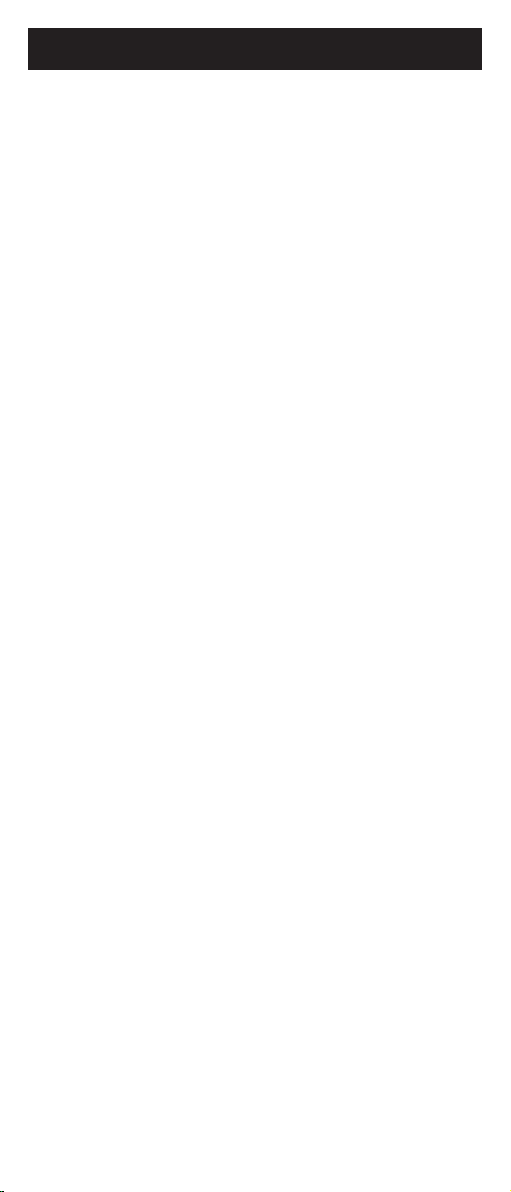
Table of Contents
Introduction ............................................................ 3
Setup ..................................................................... 3
Battery Installation ............................................ 3
Battery Saver .................................................... 3
Code Saver ...................................................... 3
Code Setup ...................................................... 3
Button Functions .............................................. 4
Menu Operation ................................................ 6
Direct Code Entry ............................................. 7
Code Search .................................................... 8
Using Your Remote................................................ 9
Code Identication ............................................ 9
Controlling Devices with Power On and Off ... 10
Controlling Combo Devices ............................ 10
VCR/DVD/DVR Punch-Through ..................... 10
Volume/Mute Control and Punch-Through ..... 11
All Volume/Mute Control to any one Mode ..... 11
Setting any Mode for its own Volume/Mute .... 12
Troubleshooting ................................................... 13
Congratulations on your purchase of this Backlit
Universal Remote Control. This remote is one of
the most easy to use remote controls available
today. Juggling multiple remote controls is now a
thing of the past! Your Backlit Remote controls up
to four devices, including the most popular brands
of TV, VCR, DVD, CBL, and SAT. It’s easy to use,
easy to program, and it gives you total control—at
the touch of your ngertips!
Note: Some functions from your original remote
may not be controlled by this remote. Use the
original remote, if available, to control such
functions. Sometimes buttons other than described
in these instructions may actually perform the
function. For example, the CHAN and VOL buttons
might be used to navigate through menu choices.
We recommend you experiment with the remote to
identify if such situations pertain to
your equipment.
2
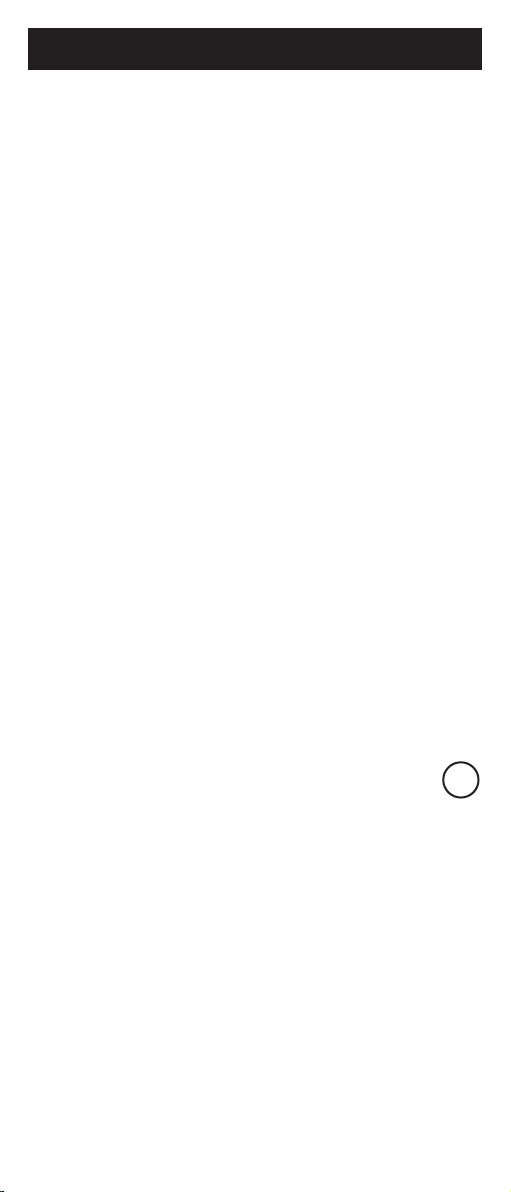
SETUP
Setup
Battery Installation
1. On the back of the remote, push down on the
tab and lift the cover off.
2. Match the batteries to the + and - marks inside
the battery case, then insert 2 AAA Alkaline
batteries.
3. Press the battery cover back into place.
Battery Saver
Your remote automatically turns off if the buttons
are depressed more than 30 seconds. This will
save your batteries should your remote get stuck in
a place where the buttons remain depressed (e.g.,
between the sofa cushions).
Code Saver
You will have up to 10 minutes to change the
batteries in your remote without losing codes you
have programmed. However, do not press any
buttons until batteries are installed in the remote.
If buttons are pressed without batteries in the
remote, all codes will be lost.
Code Setup
The SETUP button is used to setup the remote.
You can either setup the remote using the code
tables (on separate sheet), or you can search
through the library of codes until you nd a code
that works for your product. Please refer to “ Code
Search” on page 8 for more information on using
the code search feature to learn how to search
through the library of codes for your products.
NOTE: You can store any kind of code under any
mode (except TV). I.E. you can store a VCR code
under the CBL/SAT button, or a Cable code under
the DVD/AUX button, etc. However, you can only
store TV codes under the TV button.
3

Button Functions
Some buttons on the remote might have functions that
are referred to by different names on the device you
are controlling. E.G. PREV.CH may be called RECALL,
or ENTER may be called DISPLAY. These differences
depend on the brand and model of your product. Also,
this remote can only operate features that exist on your
product. E.G., your product must have PREV.CH ability
for the PREV.CH button to operate this feature.
TV, CBL/SAT, VCR, DVD/
AUX Selects product to
be operated.
PREV.CH Returns to
the previously selected
channel.
INFO Shows the date
and time if your TV or
VCR has that feature.
Works the same way as
a Display button.
MENU Brings up device
Main Menu. Use Chan
and Vol buttons as cursor
buttons and Mute as Okay.
Press TV to Exit.
ENTER
Used to complete channels selection for some
brands of TV. Also used
to complete the code
entry process.
Red Indicator
Lights when any
button is pressed.
RECORD, PLAY, STOP,
REW, FF, PAUSE VCR
control buttons operate
your VCR even when the
remote is set to operate
the TV. Also operates DVD
Scan -/+. Note the VCR
buttons also control DVD
when in DVD Mode.
4
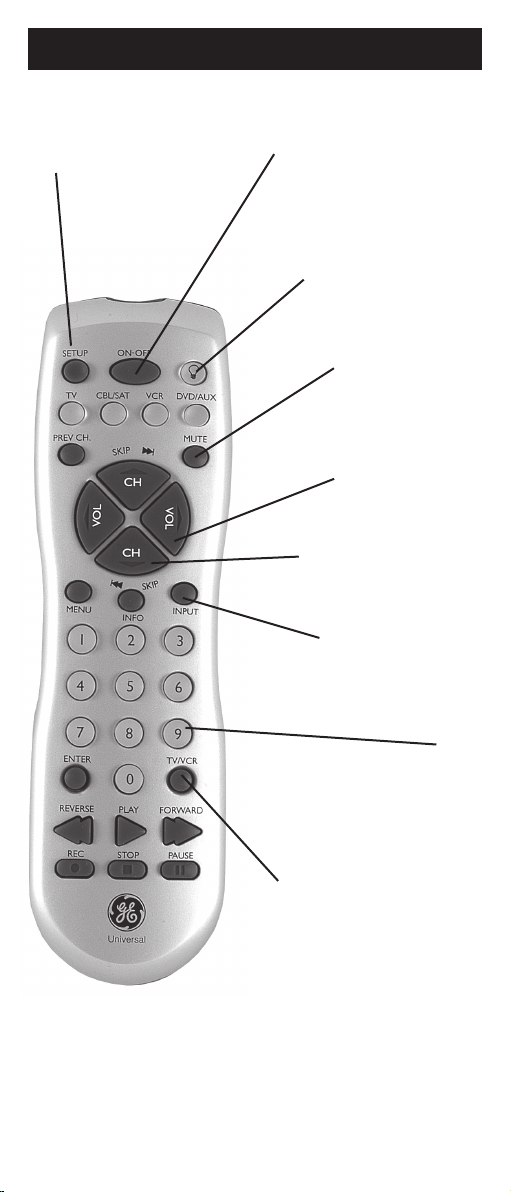
Button Functions, cont.
SETUP Used to setup
the remote, and for code
search function.
ON-OFF Turns
product On or Off.
Backlight Lights up the
buttons on the remote
when pressed. See page
10 for more details.
MUTE Turns off the
TV sound while the
picture remains.
VOLUME UP/DOWN
Changes the volume
level of the product,
normally the TV.
CHANNEL Up/Down
Changes the channels.
The Channel buttons
also control DVD SKIP
functions.
INPUT Selects the
video inputs of your
TV if equipped with
that feature.
0-9
Enter numbers for direct
channel selection. Some
products require ENTER to
be pressed after channel
selection.
TV/VCR Operates the same
as the TV/VCR or antenna
keys on your original remotes.
Note: The REC button must be pressed TWICE to record
from your VCR. For some brands of VCRs, you might
need to press the REC button once, then press it again
for three seconds.
5
