Page 1
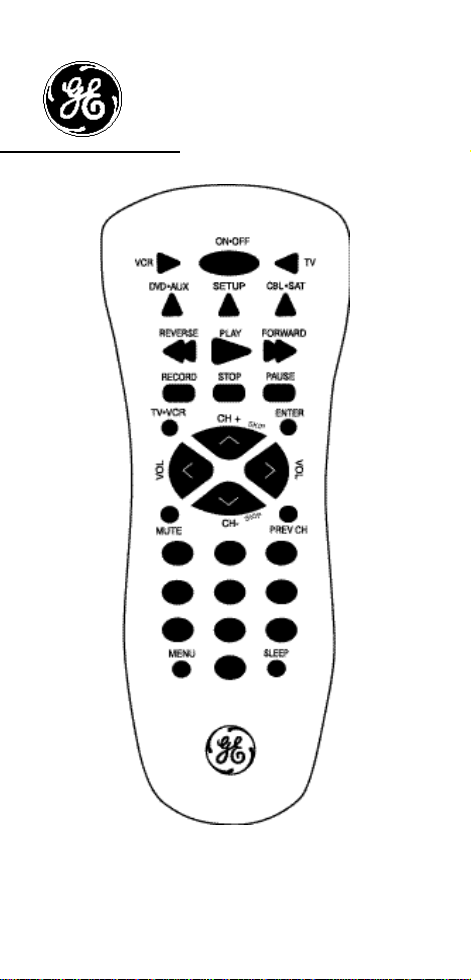
RM94906
Universal
Remote Control
INSTRUCTION
MANUAL
Page 2
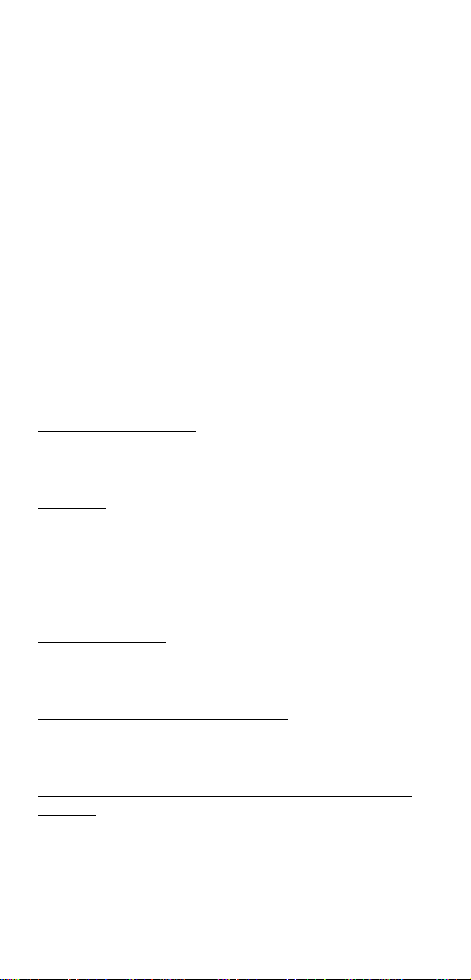
Table Of Contents
Button Description . . . . . . . . . . . . . . . . . . 1-2
Battery Installation. . . . . . . . . . . . . . . . . . . . 2
Programming for TV. . . . . . . . . . . . . . . . . . . 4
Programming for VCR . . . . . . . . . . . . . . . . . 5
Programming for Cable Box or Satellite . . . 6
DVD or AUX Button . . . . . . . . . . . . . . . . . . . 7
Code Search. . . . . . . . . . . . . . . . . . . . . . . . . 8
Retrieving Codes . . . . . . . . . . . . . . . . . . . . . 9
Television Menu Function . . . . . . . . . . . 10-11
DBS Menu Function . . . . . . . . . . . . . . . 12-13
Sleep Feature. . . . . . . . . . . . . . . . . . . . . . . 14
Trouble Shooting . . . . . . . . . . . . . . . . . 15-16
Warranty. . . . . . . . . . . . . . . . . . . . . . . . . . . 16
Instructions in Spanish . . . . . . . . . . . . . 17-31
Device Codes. . . . . . . . . . . . . . . . . . . . . 32-36
Button Description
INDIC ATOR LIGHT
The Indicator Light flashes to show that the remote
is working.
ON•OFF
The ON•OFF button operates the same as your
original remote (note: some RCA, GE and ProScan
models require you to press the device key to turn
the device on and the ON•OFF key to turn the
device off).
CODE SEARCH
Used to program the remote or to search through
codes.
TV, VCR, D VD•A UX, CBL•S AT
The TV , VCR, DVD•AUX and CBL•SAT buttons are
used to select the device you want to control.
REVERSE, PLA Y, FOR WARD , REC ORD , STOP,
PAUSE
The REVERSE, PLAY, FORWARD, RECORD, STOP
and PAUSE buttons operate the same as on your
original VCR remote. You must press the RECORD
button twice to begin recording. Buttons also control similiar functions for DVD and CD Player.
1
Page 3
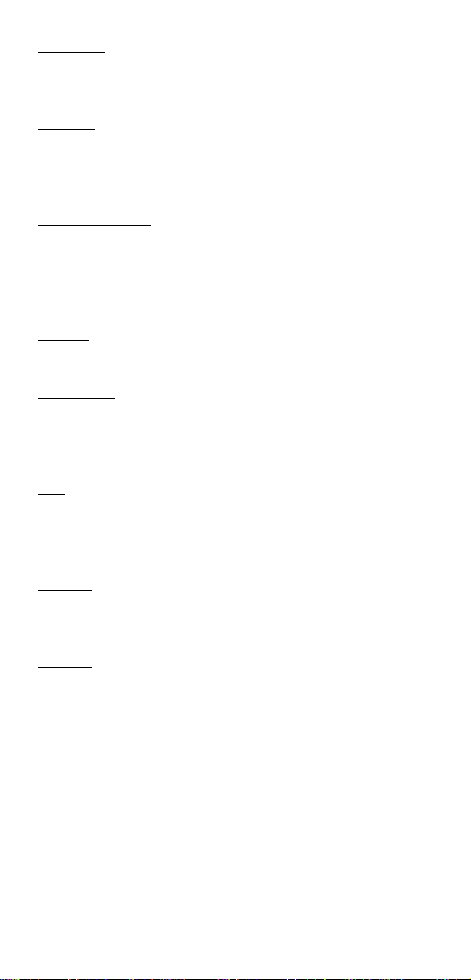
TV•V CR
The TV•VCR button operates the TV•VCR function of
your VCR.
ENTER
The ENTER button is used to complete channel
selection for some brands of TV. It is also used to
complete the code entry process.
VOL & CHAN
The VOL (Volume) and CH (Channel) buttons
increase or decrease the channel numbers or volume. The Channel buttons also control DVD SKIP
functions.
MUTE
To MUTE the volume on the TV.
PREV CH
PREV CH allows you to go to the previous channel
you selected. Operates the same as Last Channel,
Go Back or Recall button on your original remote.
0-9
The number buttons operate the same as on your
original remote, and are used for entering device
codes or channel numbers.
MENU
The MENU button calls up the TV, DBS and DVD set
up menus.
SLEEP
The SLEEP button allows you to set a time to turn
off the TV automatically.
Battery Installation
Your Universal Remote requires two (2) new
AAA alkaline batteries. To install the batteries:
1. On the back of the remote, push and slide
the cover off.
2.Match the batteries to the + and - marks
inside the battery case, then insert the batteries.
2
Page 4
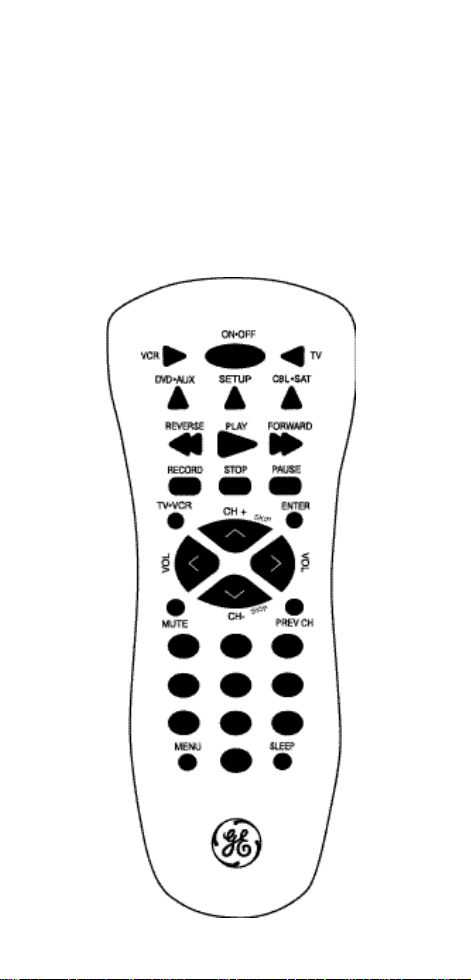
3. Press and slide the battery cover back into
place.
Note: Programmed codes will remain in
memory for a short period of time allowing
for battery replacement. If batteries have
been dead for a prolonged period of time,
reprogramming may be required.
Button Description
3
Page 5
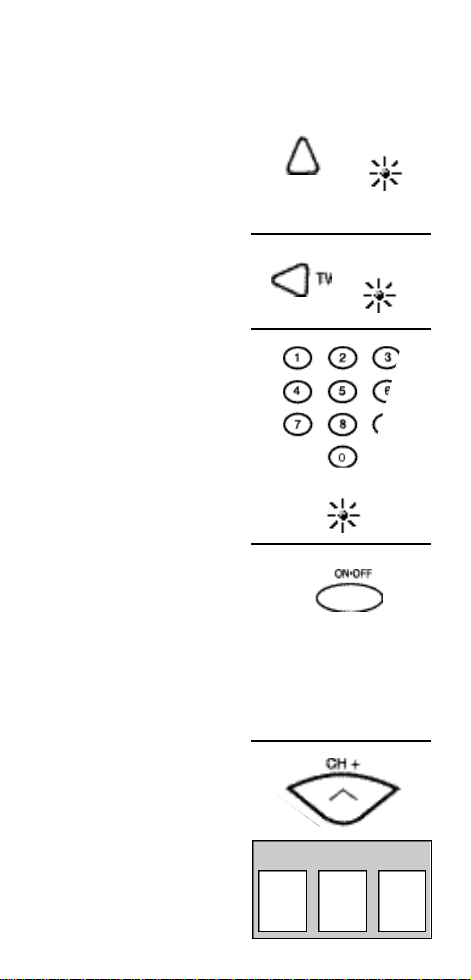
Programming For TV
1. Manually turn on the TV.
2. Press and hold the
SETUP button until
the INDICATOR LIGHT
lights, then release
the SETUP button.
3. Press and release the
TV button (the
INDICATOR LIGHT
will blink then
remain lit).
4. Find the three digit
code for your TV in
the TV code list, and
enter it using the
Number Buttons.
After your code is
entered, the
INDICATOR LIGHT
will turn off.
5. Aim the remote at your
TV and press the
ON•OFF button. Your
TV should turn off.
Note: If your TV does not
respond, try all the codes
for your brand. If the codes
do not work, or your brand
is not listed, try the Code
Search method on page 7.
SETUP
INDICATOR
LIGHT
BLINK
OFF
6. With your TV on, press
CH+. If the TV responds,
no further programming is required.
7. Enter your code here
for easy reference.
TV CODE
4
Page 6
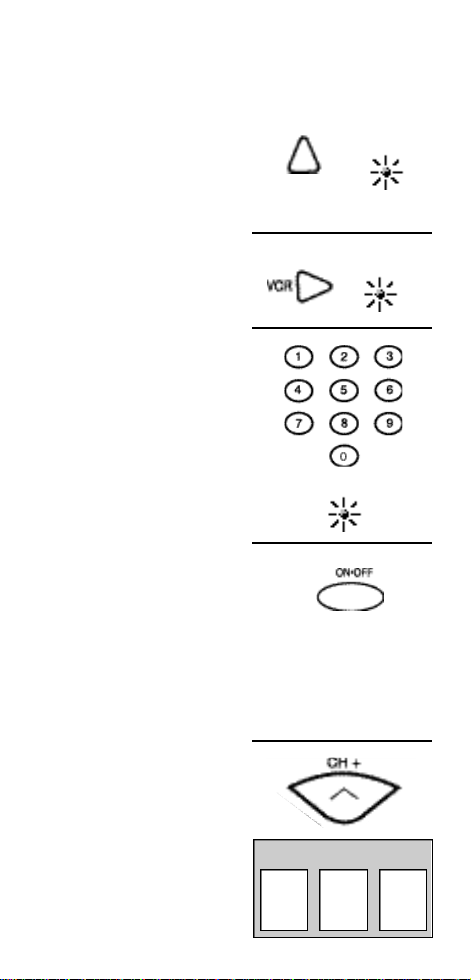
Programming For VCR
1. Manually turn
on the VCR.
2. Press and hold
the SETUP button
until the INDICATOR
LIGHT lights, then
release the SETUP
button.
3. Press and release
the VCR button (the
INDICATOR LIGHT
will blink then
remain lit).
4. Find the three digit
code for your VCR
in the code list and
enter it using the
Number Buttons.
After your code is
entered, the INDICATOR
LIGHT will turn off.
5. Aim the remote at
your VCR and press
the ON•OFF button.
Your VCR should turn off.
Note: If your VCR does
not respond, try all
the codes for your
brand. If the codes
do not work, or your
brand is not listed,
try the Code Search
method on page 7.
6. With your VCR on,
press CH+. If the
VCR responds,
no further
programming
is required.
7. Enter your code
here for easy reference.
5
SETUP
OFF
VCR CODE
INDICATOR
LIGHT
BLINK
Page 7
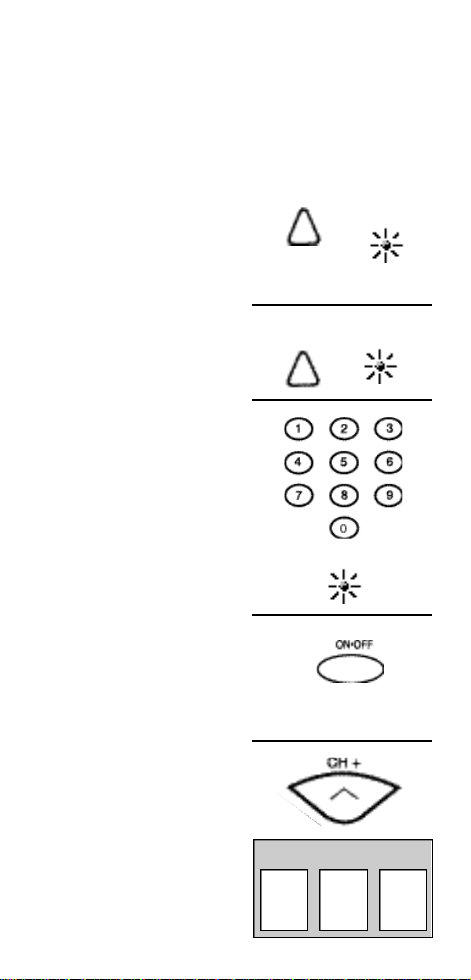
Programming For Cable Box or
Satellite Receiver
The CAB • SAT button is defaulted to
RCA/GE/ProScan DBS systems, however other DBS
systems can be programmed to this button.
1. Manually turn on the cable
box or satellite receiver.
2. Press and hold the
SETUP button until
the INDICATOR LIGHT
lights, then release
the SETUP button.
3. Press and release
the CBL•SAT button
(the INDICATOR
LIGHT will blink
then remain lit).
4. Find the three digit
code for your Cable
Box or Satellite Receiver
in the code list
and enter it using
the Number Buttons.
After your code is
entered, the
INDICATOR LIGHT
will turn off.
5. Aim the remote at
your Cable Box and
press the ON•OFF
button. Your Cable Box
should turn off.
Note: If your Cable Box
does not respond, try all
the codes for your brand.
If the codes do not work,
or your brand is not
listed, try the Code
Search method on
page 7.
6. With your Cable Box
on, press CH+. If the
Cable Box responds,
no further programming is required.
7. Enter your code here
for easy reference.
6
SETUP
CBL•SAT
CBL or SAT CODE
INDICATOR
LIGHT
BLINK
OFF
Page 8
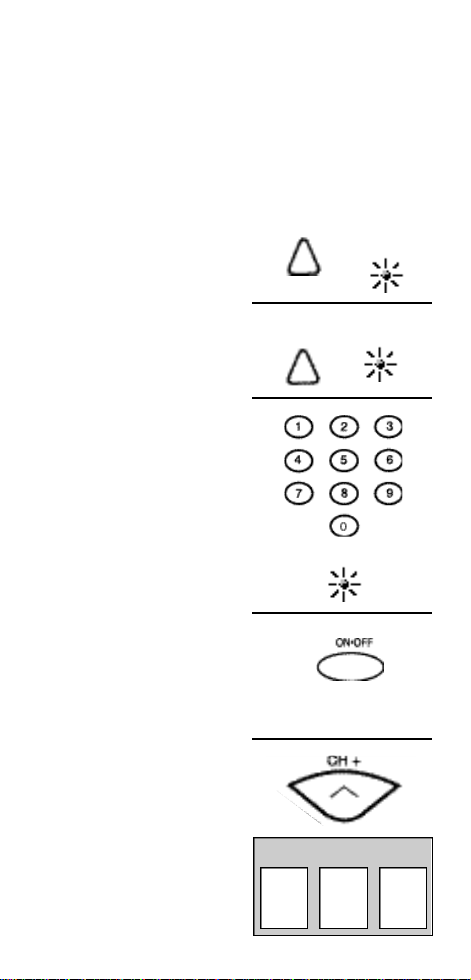
Programming for DVD•AUX
The DVD•AUX button can be used for a DVD player. It can also be assigned to any other type of
device (another TV, VCR, DVD, CD Player, or audio
receiver).
1. Manually turn on the
the device you wish
to assign to the
DVD•AUX button
(TV, VCR or Cable
Box or DVD Player).
2. Press and hold the
SETUP button until
the INDICATOR LIGHT
lights, then release
the SETUP button.
3. Press and release the
DVD•AUX button. The
INDICATOR LIGHT
will blink.
4. Find the three digit code
for the device you wish
to program in the code list
Enter the code using the
Number Buttons.
After your code is
entered, the INDICATOR
LIGHT will turn off.
5. Aim the remote at your
device and press the
ON•OFF button. Your
device should turn off.
Note: If your device
does not respond, try
all the codes for your
brand. If the codes do
not work, or your brand
is not listed, try the
Code Search method
on page 7.
6. With your device on,
press CH+. If the
device responds,
no further programming is required.
7. Enter your code here
for easy reference.
7
SETUP
DVD•AUX
DVD or AUX CODE
INDICATOR
LIGHT
BLINK
OFF
Page 9
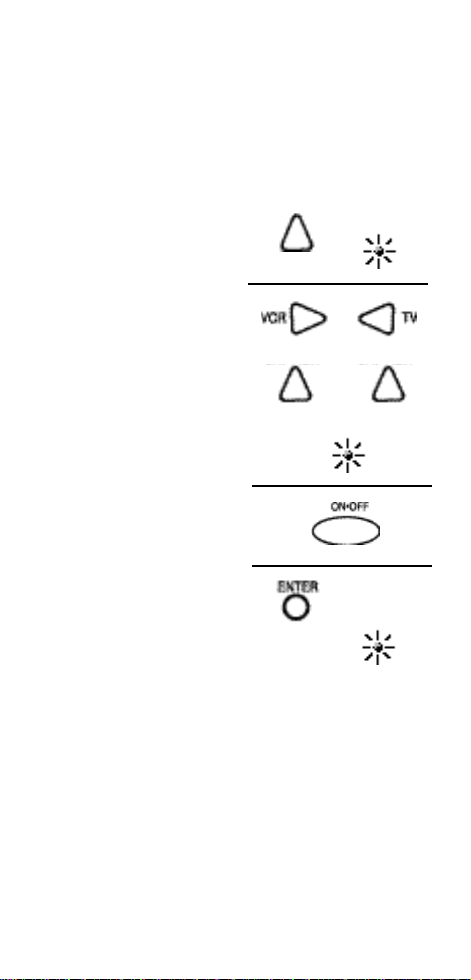
Programming With Code Search
If your TV ,VCR, DVD Player, cable box or satellite receiver does not respond after you have
tried all the codes for your brand, or if your
brand is not listed, try searching for your code
by following the steps below.
1. Turn on the device
you wish to program.
2. Press and hold SETUP
until the INDICATOR
LIGHT lights, then
release SETUP.
3. Press and release the
device button for the
device you are
programming. The
I N D I C ATOR LIGHT
will blink once then
remain lit.
For Auxillary device,
press DVD•AUX then
the device button you
are assigning to AUX.
4. Press and release
ON•OFF until your
device turns off.
Important: You may
have to press ON•OFF
up to 200 times.
5. When your device
turns off, press the
ENTER button, the
INDICATOR LIGHT
will go off.
SETUP
DVD•AUX
INDICATOR
LIGHT
CBL•SAT
BLINK
OFF
8
Page 10
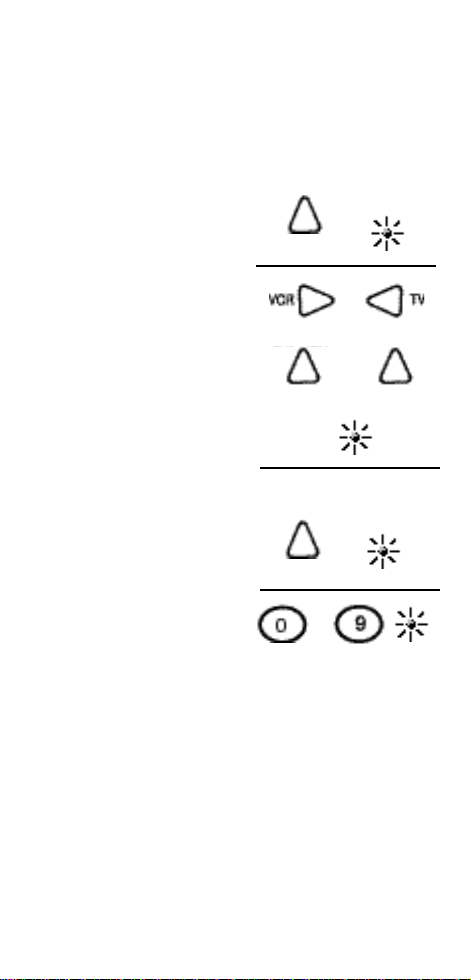
Retrieving Codes
If you need to find the three-digit code for your
TV, VCR, DVD Player, DBS Receiver, or Cable
Box after your device is set-up using Code
Search, use this procedure.
1. Press and hold SETUP
until the INDICATOR
LIGHT lights, then
release SETUP.
2. Press and release the
device button for the
d e v i c e’s code you are
retrieving . The
I N D I C ATOR LIGHT
will blink once then
remain lit. For
DVD•AUX, press
DVD•AUX then
the device button for
the code you are
retrieving.
SETUP
DVD•AUX
INDICATOR
LIGHT
CBL•SAT
BLINK
3. Press and release
SETUP.The
INDICATOR LIGHT
will turn off.
4. Starting with 0 on the
keypad, press the
number buttons in
order (0-9) until the
INDICATOR LIGHT
blinks.
5. The number which
causes the INDICATOR
LIGHT to blink is the
first digit of your code.
6. Repeat step 4 until you
have retrieved all three
numbers in the code.
9
SETUP
. . . . .
OFF
Page 11
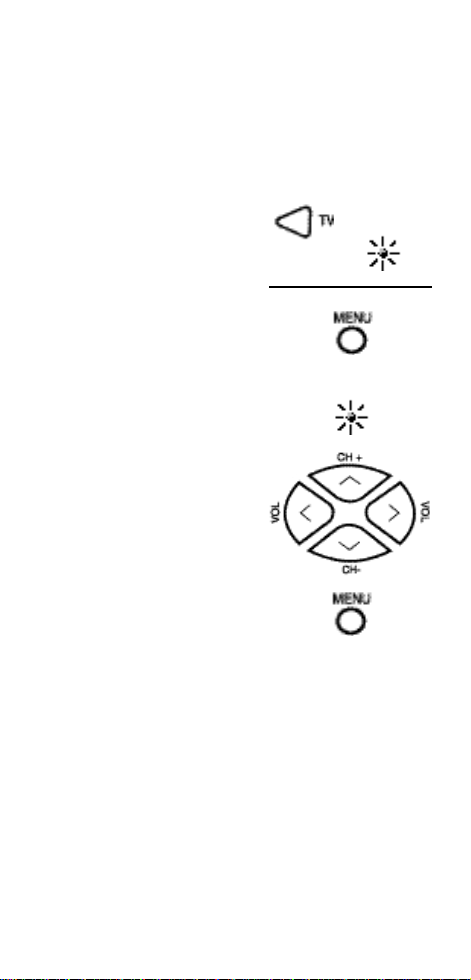
Television Menu Function
The TV Menu is used to make changes in the TV
settings such as setting color, channels, timers,
etc.
Entering the TV Menu Mode:
1. Push the TV button
on the remote.
2. Push the MENU button.
This puts the remote in
TV Menu Mode. The TV
Menu should now be
visible on the television.
The INDICATOR LIGHT
will blink continuously
to indicate the remote
is now in TV Menu Mode.
While in TV MENU these
buttons will function
as follows:
VOL UP/DOWN buttons
will operate as CURSOR
RIGHT/LEFT
CH+/- keys will operate as
CURSOR UP/DOWN.
INDICATOR
LIGHT
BLINK
For RCA, GE, and ProScan
TVs, pushing the MENU
button will select the
highlighted item. The
numeric buttons may
also be used to select
the MENU choice.
Note: Not all functions
in competitive models
and brands of televisions
may be fully supported.
10
Page 12

Exiting the TV Menu Mode:
To exit the Menu Mode
and clear the TV screen
push the TV button on the
remote. The INDICA TOR
LIGHT should go out
indicating the remote is
now out of TV Menu Mode
and will revert to it’s
normal mode of operation.
Note:The remote will automatically exit the TV
Menu Mode after 10 seconds of inactivity with
no buttons being pushed.
Special Notes:
1. Because of the wide variety of menu formats,
some experimenting may be required.
2. SONY: Pressing the ENTER button while in
menu mode returns to previous menu.
3. ZENITH: Push the menu button a second
time to move from the SET-UP MENU to the
VIDEO MENU.
11
Page 13

DBS Menu Function
The DBS Menu is used to navigate thru the
Guide screens, to make changes in the DBS settings such as channel lists, passwords, etc.
Entering the DBS Menu Mode:
1. Push the CBL•SAT
button on the remote.
2. Push the MENU button.
This puts the remote in
DBS Menu Mode. The
DBS Menu should now
be visible on the
television. The
INDICATOR LIGHT will
blink continuously to
indicate the remote is
now in DBS Menu
Mode.
While in DBS MENU
these buttons will
function as follows:
VOL UP/DOWN
buttons will operate as
CURSOR RIGHT/LEFT
CH+/- keys will operate as
CURSOR UP/DOWN.
For RCA, GE, and ProScan DBS Systems, pushing the MENU button will select the highlighted
item. The numberic buttons may also be used to
select the MENU choice.
CBL•SAT
INDICATOR
LIGHT
BLINK
Note: Not all functions in competitive models
and brands of DBS systems may be fully supported.
12
Page 14

Exiting the DBS Menu Mode:
To exit the Menu Mode
and clear the TV screen
push the CBL•SAT button
CBL•SAT
on the remote. The
INDICATOR LIGHT should
go out indicating the
remote is now out of
DBS Menu Mode and will
revert to it’s normal mode
of operation.
Note:The remote will automatically exit the
CBL•SAT Menu Mode after 10 seconds of inactivity with no buttons being pushed.
Special Notes:
1. Because of the wide variety of menu formats,
some experimenting may be required.
2. SONY: Pressing the ENTER button while in
menu mode returns to previous menu.
13
Page 15

Sleep Feature
This feature will turn off your TV at the time you
choose from 1 to 99 minutes.
To Program Sleep Feature:
1. Press and hold the
SLEEP button.
INDICATOR LIGHT
will stay lit. Release
the SLEEP button.
. Enter time in
minutes using
the numerical
key pad.
(Minutes 1 thru 9:
press 0 before
the actual number)
(Maximum:
99 minutes)
3. Leave remote aimed at
television. (Sleep Feature will not work
unless remote is left aimed at television.)
ToTurn Of f The Sleep Timer:
Sleep timer program
will be cancelled
and reset to zero
by either of the
following:
Press and hold SLEEP
button until INDICATOR
LIGHT blinks or press
ON•OFF button,
turning TV OFF.
BLINK
INDICATOR
LIGHT
14
Page 16

Trouble Shooting
Problem
Indicator light not
blinking when you
press any key
The remote does
not operate your
device
Not performing
commands properly
Problems programming
aTV/VCR Combo Unit
VCR not recording
Channel up and down
do not function on an
RCA TV
Solution
A) Replace the batteries
(with fresh, new AAA
Alkaline batteries).
B) Check that batteries
are properly installed.
A) Try all the codes list-
ed for your brand.
B) Try the Code Search
method (page 8).
Start Code Search over
again to locate the proper
code.
Try the VCR code for your
brand. Some combo
units, however, may
require both a TV and a
VCR code for full operation.
As a safety feature on
your remote, you must
press the REC button
twice.
Due to some designs, the
original remote will only
perform these functions.
Problems changing
channels
If your original remote
required ENTER after a
channel, press ENTER
after you select a
channel.
15
Page 17

Problem
Solution
No response after
pressing a key
Sleep feature does
not work
Reprogramming may be required after batteries
are removed.
A) Make sure you have
new batteries, and you
are aiming your
remote at
your devices.
B) Check that batteries
are properly installed.
See page 2.
Remote must remain
aimed at television after
sleep is set in order for it
to work.
90 Day Limited Warranty
Jasco Products Company warrants this product to
be free from manufacturing defects for a period of
ninety days from the original date of consumer purchase. This warranty is limited to the repair or
replacement of this product only and does not
extend to consequential or incidental damage to
other products that may be used with this unit. This
warranty is in lieu of all other warranties express or
implied. Some states do not allow limitations on
how long an implied warranty lasts or permit the
exclusion or limitation of incidental or consequential damages, so the above limitations may not
apply to you. This warranty gives you specific
rights, and you may also have other rights which
vary from state to state. If unit should prove defective within the warranty period, return prepaid with
dated proof of purchase to:
Jasco Products Company
311 N.W. 122nd
Oklahoma City, OK. 73114
16
Page 18

Óndice
La Descripción Del Botón 17-18
Instalación De la Batería 18
Descripcion de Botones 19
Programación para la Televisor 20
Programación para el VCR 21
Programación para la CBL•SAT 22
El Botón de DVD•AUX 23
Programación con Búsqueda del Código 24
Extraer Códigos 25
Función Del Menú De la Televisión 26-27
Función Del Menú De la DBS 28
Característica Del Sueño 29-30
Localización de Averías 30
Garantia Limitada de Noventa 31
Codigo Listas 32-36
Descripción De Botón
La Luz de Indicador
La luz de indicador contellea para mostrar que el remoto
está funcionando.
ON•OFF
El botón de ON•OFF funciona igual que su remoto original
(nota: algunos modelos de RCA, de la GE y de ProScan
requiérale presionar el clave del dispositivo para dar
vuelta el dispositivo encendido y el clave ON•OFF para dar
vuelta al dispositivo apagado).
Buscar Para Códigos
Para programar el remoto o para buscar con códigos.
TV, VCR, DVD•AUX, CBL•S AT
Los botones de TV, VCR, DVD•AUX, CBL•SAT se utilizan
para seleccionar el dispositivo que usted desea controlar.
REVERSE, PLA Y, FOR WARD, RECORD, S TOP, P AUSE
Los botones de REVERSE, PLAY, FORWARD, RECORD,
STOP, P AUSE funcionan igual que en su remoto original
del VCR. Usted debe presionar el botón "RECORD" dos
veces para empiezar un grabación.
TV•VCR
El botón de TV•VCR funciona la función de TV•VCR de su
VCR.
17
Page 19

ENTER
El botón de "ENTER" se utiliza para terminar la selección
de canal para algunas marcas de la TV.También se utiliza
para terminar el proceso de la entrada del código.
VOL & CHAN
Las flechas VOL (volumen) y CH (del canal) aumente o disminuya los números de canal o volumen.
MUTE
Para apagar el volumen en la TV.
PREV CH
El canal anterior permite que usted vaya al canal anterior
que usted seleccionó. Funciona igual que acanalan, van
por último botón detrás o de memoria en su remoto original.
0-9
Los botones del número funcionan igual que en su telecontrol original, y se utilizan para entrar en códigos de dispositivo o los números de canal.
MENU
El botón del MENU llama encima de las menús. TV y de
DBS fijado.
SLEEP
El botón del SLEEP permite que usted fije una época de
dar vuelta apagado a la TV automáticamente.
Instalación De la Batería
Su remoto universal requiere dos (2) acumuladores alcalinos nuevos del AAA. Para instalar las
baterías:
1. En la parte posteriora del remoto, empuje y res
bale la cubierta apagado.
2. Corresponda con las baterías a las marcas + y dentro de la caja de la batería, entonces insertan
las baterías.
3. Presione y resbale la cubierta de la batería nue
vamente dentro de lugar.
Nota: Seguirá habiendo los códigos programados
en la memoria por un período de la hora corto permitiendo para el reemplazo de la batería. Si las
baterías han sido muertas por un período del tiempo prolongado, la reprogramación puede ser
requerida.
18
Page 20

Descripción de Botón
19
Page 21

Programación para la Televisor
1. Gire manualmente
la prensa de la TV
2. Presione y sostenga el
botón de SETUP hasta
que las luces de
INDICATOR LIGHT,
después suelta el botón
de la SETUP.
3. Presione y soltar el
botón de la TV (sigue
habiendo INDICATOR
LIGHT entonces
centelleo se encendió).
4. Encuentre el código
de tres cifras para su
TV en la lista de código
de la TV e incorpórelo
que usa los botones
del número. Después de
que se introduzca su
código, INDICATOR LIGHT
dará vuelta apagado.
5. Apunte el remoto a su
TV y presione el botón
de ON•OFF. Su TV debe
dar vuelta apagado.
SETUP
INDICATOR
LIGHT
BLINK
OFF
Nota: Si no responde su TV, intente todos los códigos para
su marca. Si los códigos no trabajan, o su marca no se enumera, intente el método de la búsqueda del código en la
paginación 20.
6. Con su TV encendido,
presione CH+. Si
responde la TV, se
requiere la programación
no adicional.
7. Introduzca su código aquí
para la referencia fácil.
20
TV CODE
Page 22

Programación para el VCR
1. Gire manualmente
la prensa del VCR.
2. Presione y sostenga
el botón de SETUP
hasta que las luces
INDICATOR LIGHT,
después suelta el
botón de SETUP.
3. Presione y soltar
el botón del VCR
(sigue habiendo
INDICATOR LIGHT
entonces centelleo
se encendió).
4. Encuentre el código
de tres cifras para
su VCR en la lista
de código e incorpórelo
que usa los botones
del número. Después
de que se introduzca
su código, INDICATOR
LIGHT dará vuelta
apagado.
5. Apunte el remoto a
su VCR y presione el
botón de ON•OFF. Su VCR debe dar vuelta apagado.
Nota: Si no responde su VCR, intente todos los códigos para
su marca. Si los códigos no trabajan, o su marca no se
enumera, intente el método de la búsqueda del código en la
paginación 20.
6. Con su VCR encendido,
presione CH+. Si
responde el VCR, se
requiere la programación
no adicional.
7. Introduzca su código
aquí para la referencia fácil.
SETUP
VCR CODE
INDICATOR
LIGHT
BLINK
OFF
21
Page 23

Programación para la Caja Del Cable
El botón de CBL•SAT se omite los sistemas de RCA/GE/Proscan
DBS, sin embargo,otros sistemas de DBS se pueden programar
a este botón.
1. Gire manualmente
La caja del cable.
2. Presione y sostenga
el botón de SETUP
hasta que las luces
de INDICATOR LIGHT,
después suelta el
botón de SETUP.
3. Presione y soltar el
botón del CBL•SAT
(sigue habiendo
INDICATOR LIGHT
entonces centelleo
seencendió).
4. Encuentre el código
de tres cifras para su
caja del cable en la
lista de código e
incorpórelo que
usalos botones
del número.
Después de que se
introduzca su código,
INDICATOR LIGHT
dará vuelta apagado.
5. Apunte el remoto a
su caja del cable
y presione el botón
de ON•OFF. Su caja del cable debe dar vuelta apagado.
Nota: Si no responde su caja del cable, intente todos los códigos
para su marca. Si los códigos no trabajan, o su marca no se enumera, intente el método de la búsqueda del código en la paginación 20.
6. Con su caja del cable
encendido, presione
CH+. Si responde
la caja del cable, se
requiere la
programación
no adicional.
7. Introduzca su código
aquí para la referencia fácil.
SETUP
CBL•SAT
CBL or SAT CODE
INDICATOR
LIGHT
BLINK
OFF
22
Page 24

Programación para el DVD•AUX
El botón de DVD•AUX omite los sistemas de RCA/GE/ProScan
DBS. El botón de DVD•AUX permite que usted asigne otra TV,
VCR, o caja del cable. To asigna otro dispositivo al botón de
DVD•AUX:
1. Gire manualmente
el dispositivo que
usted desea asignar
al botón de DVD•AUX
(caja de la TV, del VCR
o del cable o sistema
de DBS).
2. Presione y sostenga
el botón de SETUP hasta
que las luces de
INDICATOR LIGHT, después
suelta el botón de SETUP.
3. Presione y soltar el botón
de DVD•AUX. La luz de
indicador centelleo.
4. Encuentre el código de
tres cifras para el
dispositivo que usted desea
programar en la lista de código.
Entra el código usando los
botones del número. Despues
que se introduce su código,
INDICATOR LIGHT dará vuelta
apagado.
5. Apunte el telecontrol a
su dispositivo y presione
el botón de ON•OFF.
Su dispositivo debe
dar vuelta apagado.
Nota: Si no responde su dispositivo, intente todos los códigos
para su marca de fábrica. Si los códigos no trabajan, o su
marca no se enumera, intente el método de la búsqueda del
código en la paginación 20.
6. Con su dispositivo
encendido, presione
CH+. +. Si responde la
caja del cable, se requiere
la programación no
adicional.
7. Introduzca su código
aquí para la referencia fácil.
SETUP
DVD•AUX
DVD or AUX CODE
INDICATOR
LIGHT
BLINK
OFF
23
Page 25

Programación con Búsqueda del Código
El botón de DVD•AUX se puede utilizar para un jugador de
DVD. Puede también ser asignado a cualquier otro tipo de
dispositivo (otra TV, VCR, DVD, jugador de CD, o receptor
audio, receptor satellite)..
1. Gire el dispositivo
que usted desea
programar.
2. Presione y sostenga
SETUP hasta que las
luces de INDICATOR
LIGHT después suelta
SETUP.
3. Presione y soltar
el botón del dispositivo
para el dispositivo
que usted está
programando. Una
vez entonces sigue
habiendo INDICATOR
LIGHT centelleo se
encendió. Para
AUX device, prensa
DVD•AUX entonces el
botón del dispositivo
que usted está
asignando a AUX.
4. Presione y soltar
ON•OFF hasta su
dispositivo da
vuelta apagado.
Importante: Usted puede tener que presionar ON•OFF hasta
200 veces.
SETUP
DVD•AUX
INDICATOR
LIGHT
CBL•SAT
BLINK
5. Cuando su dispositivo
da vuelta apagado,
presione el botón
ENTER, la luz de
Indicador se apagará.
OFF
24
Page 26

Extraer Códigos
Si usted necesita encontrar el código tridigital para su caja
de la TV, del VCR o del cable, DVD player después de que su
dispositivo set-up usando CODE SEARCH, utilice este procedimiento.
1. Presione y sostenga
SETUP hasta que las
luces de INDICATOR
LIGHT, después suelta
SETUP.
2. Presione y soltar el
botón del dispositivo
para el código de
dispositivo que usted
está extrayendo. Una
vez entonces sigue
habiendo INDICATOR
LIGHT centelleo se
encendió. Para AUX,
prensa DVD•AUX entonces
el botón de dispositivo
para el código que usted
está extrayendo.
3. Presione y soltar SETUP
hasta que INDICATOR
LIGHT dará vuelta
apagado.
4. Comenzando con 0 en
el telclado numérico,
presione los botones
del número en la orden
(0-9)hasta que INDICATOR
LIGHT centelleo.
SETUP
DVD•AUX
SETUP
INDICATOR
LIGHT
CBL•SAT
BLINK
OFF
. . . . .
5. El número que hace INDICATOR LIGHT centelleo es el
primer dígito de su código.
6. Relance el paso de progresión 4 hasta que usted ha
extraído los tres números en el código.
25
Page 27

Función Del Menú De la Televisión
El menú de la TV se utiliza para realizar cambios en
las configuraciones de la TV tales como fijar color,
los canales, los temporizadores, el etc.
Entrar en el modo del menú de la TV :
1. Empuje el botón de la
TV en el telecontrol.
2. Empuje el botón del
MENU. Esto pone el
telecontrol en modo del
menú de la TV. El menú
de la TV debe ahora
ser visible en la televisión.
La luz de Indicador
centelleo continuamente
para indicar que el
telecontrol ahora está
en modo del menú de la TV.
Mientras que en MENU
de la TV estos botones
funcionarán como sigue:
Los botones VOL UP/DOWN
ascendente o los botones
funcionará como CURSOR
RIGHT/LEFT
CH+ / - los claves funcionarán
como CURSOR UP/DOWN
Para RCA, la GE, y ProScan TVs,
empujando el botón del MENU
seleccionarán el item destacado.
Los botones numeric se pueden
también utilizar para seleccionar
la opción del MENU.
INDICATOR
LIGHT
BLINK
Nota: No todas las funciones en modelos competitivos y las marcas de televisiones pueden serutilizadas completamente.
26
Page 28

Dar salida al modo del menú de la TV :
Para salir del modo y del
claro del menú la pantalla
de la TV empuja el botón
de la TV en el remoto.
La luz de Indicador debe
salir indicando que el
remoto ahora está fuera
de modo del menú de
la TV y que invertirá al
modo de operación.
Nota: El remoto dará salida automáticamente al
modo del menu de la TV después de 10 segundos
de inactividad sin los botones que son empujados.
Notas Especiales:
1. Debido a la variedad amplia de formatos del
menú, algunos que experimentan pueden ser
requeridos.
2. SONY : Presionar el botón mientras que en
menú el modo vuelve al menú anterior.
3. ZENITH: Empuje el botón del menú una segun-
da vez de moverse desde el " MENÚ de la DISPOSICIÓN " al " MENÚ VIDEO ".
27
Page 29

Función Del Menú De la DBS
Entrar en el modo del menú de la DBS:
1. Empuje el botón
de la CBL•SAT
en el telecontrol.
2. Empuje el botón
del MENU. Esto pone
el telecontrol en
modo del menú
de la DBS. El menú
de la DBS debe ahora
ser visible en la
televisión. La luz
de Indicador centelleo
continuamente para
indicar que el telecontrol
ahora está en modo del
menú de la DBS.
Mientras que en MENU
de la DBS estos botones
funcionarán como sigue:
Los botones VOL UP/DOWN
ascendente o los botones
funcionará como
CURSOR RIGHT/LEFT
CH+ / - los claves
funcionarán como
CURSOR UP/DOWN
Para RCA, la GE, y ProScan
TVs, empujando el botón
del MENU seleccionarán
el item destacado. Los
botones numberic se
pueden también utilizar
para seleccionar la opción
del MENU.
Nota: No todas las funciones
en modelos competitivos y
las marcas de televisiones
pueden serutilizadas completamente.
CBL•SAT
28
INDICATOR
LIGHT
BLINK
Page 30

Dar salida al modo
el menú de la DBS:
Para salir del modo
y del claro del menú
la pantalla de la TV
empuja el botón de
la CBL•SAT en el
remoto. La luz de
Indicador debe salir
indicando que el
remoto ahora está
fuera de modo del
menú de la DBS y
que invertirá al
modo de operación.
Nota: El remoto dará salida automáticamente al
modo del menu de la TV después de 10 segundos
de inactividad sin los botones que son empujados.
Notas Especiales:
1. Debido a la variedad amplia de formatos del
menú, algunos que experimentan pueden ser
requeridos.
2. SONY : Presionar el botón mientras que en
menú el modo vuelve al menú anterior.
CBL•SAT
Característica Del Sueño
Esta característica dará vuelta apagado a su TV
cuando usted elige a partir 1 a 99 minutos.
Para programar La Característica Del Sueño:
1. Presione y sostenga el
botón del SLEEP. La
luz de Indicador
permanecerá se encendió.
Suelta el botón del sueno.
2. Incorpore el tiempo en
minutos usando la pista
dominante numérica.
(minutos 1 a 9: presione
0 antes del número real)
(máximo: 99 minutos)
29
INDICATOR
LIGHT
Page 31

3. Dejan la televisión
dirigida alejada. (La
característica del sueño
no trabajará a menos que
el remoto se deje la
television dirigida.)
Para dar vuelta Apagado
Al Temporizador Del Sueño:
El programa del
temporizador del
sueño será cancelado
y restauración a cero
BLINK
por cualquiera del
siguiente: Presione
y sostenga el botón del sueno hasta que
la luz de Indicador centelleo o presiona
el botón de ON•OFF, dando vuelta a la TV
APAGADO.
Localización de Averías
Problema
Luz de indicador que
no centelleo cuando
usted presiona
cualquier clave
El remoto no funciona
su dispositivo
No realizándose
ordena
correctamente
Problemas que
programan una
unidad combo de
TV/VCR
Solución
A) Substituya las baterías (con
los acumuladores alcalinos
frescos, nuevos del AAA).
B) Controle que las baterías
están instaladas correctamente.
A) Intente todos los códigos
enumerados para su marca.
B) Intente el método de la
búsqueda del código (paginación 24).
Comience la búsqueda del código encima otra vez para localizar
el código apropiado.
Intente el código del VCR para su
marca. Algunas unidades
combo, sin embargo, pueden
requerir una TV y un código del
VCR para la operación completa.
30
Page 32

Problema
VCR que no
registra
Solución
Como característica de seguridad
en su remoto, usted debe presionar el botón de REC dos
veces.
El canal hacia arriba
y hacia abajo no
funciona en un RCA TV
Problemas que
cambian los canales
Ninguna respuesta
después de presionar
un clave
La característica del
sueño no trabaja
La reprogramación puede ser requerida
después de que se quiten las baterías.
Debido a alguno diseña, el remoto original realizará solamente
estas funciones.
Si su remoto original requerido
ENTER después de un canal, la
prensa ENTER después de que
usted seleccione un canal.
A) Se cercioran de usted tener
baterías nuevas, y usted
están apuntando su remoto
a sus dispositivos.
B) Controle que las baterías
están instaladas correctamente. Vea la paginación 3.
El remoto debe seguir siendo
televisión dirigida después de
que el sueño se fije en la orden
para que trabaje.
Garantia Limitada de Noventa
Jasco Products Company garantiza este producto por un
periodo de noventa días desde la fecha de la compra original,
como libre de defectos de fabricación. Esta garantía está limitada a la reparación o reemplazo de este producto y no se
extiende a daños consecuentes o incidentales en otros productos que puedan ser usados con esta unidad. Esta garantía es en vez de cualquier otra expresa o implícita. Algunos
estados no permite limitacíones al tiempo de limitada o permite el exclusión o limitaciones del daños incidental o consiguiente, así el limitacíon del arriba no aplicarse. Esta limitada darse justicia, y talvez tiene otro justicias que cambia
del estado a estado. Si la unidad resulta defectuosa durante
el periodo de garantía, devolverla prepagada a:
Jasco Products Company
311 N.W. 122nd. Street
Oklahoma City, OK. 73114
31
Page 33

CODE LISTS
32
Page 34

CODE LISTS
33
Page 35

CODE LISTS
34
Page 36

CODE LISTS
35
