Page 1
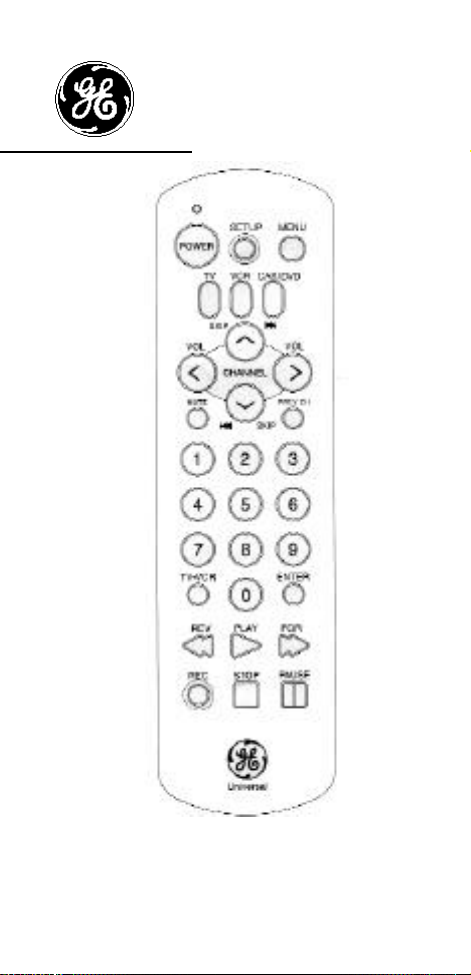
RM94904
Universal
Remote Control
INSTRUCTION
MANUAL
Page 2
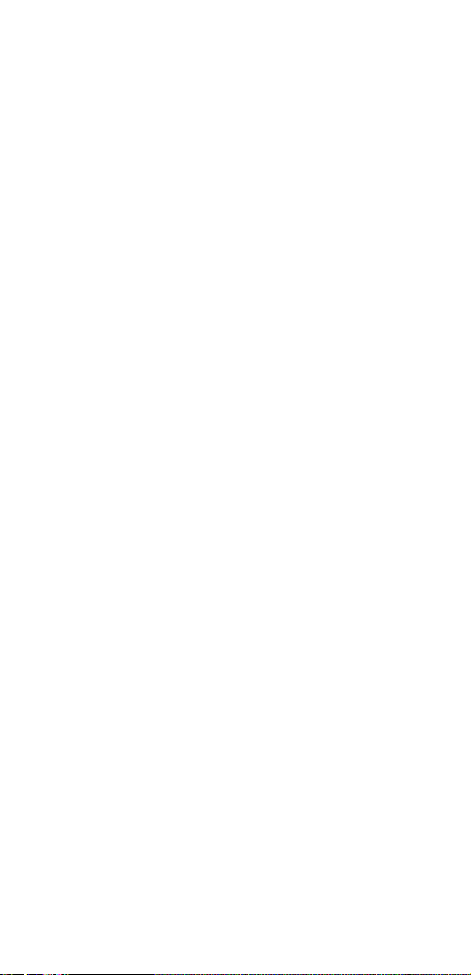
Table Of Contents
Button Description . . . . . . . . . . . . . . . . . . .1-3
Battery Installation . . . . . . . . . . . . . . . . . . . . .2
Programming Your Universal Remote
TV . . . . . . . . . . . . . . . . . . . . . . . . . . . . . .4
VCR . . . . . . . . . . . . . . . . . . . . . . . . . . . .5
Cable / DVD . . . . . . . . . . . . . . . . . . . . . .6
Code Search . . . . . . . . . . . . . . . . . . . . . . . . . .8
Code Retrieval . . . . . . . . . . . . . . . . . . . . . . . .9
Menu Functions . . . . . . . . . . . . . . . . . . . . . .10
Troubleshooting . . . . . . . . . . . . . . . . . . . . . .12
Lost Your Codes? . . . . . . . . . . . . . . . . . . . . .13
Button Description
INDICATOR LIGHT
The Indicator Light flashes to show that the
remote is working.
POWER
The POWER button operates the same as your
original remote (note: some RCA, GE and
Proscan models require you to press the
device key to turn the device on and the power
key to turn the device off).
SETUP
Used to program the remote or to search
through codes.
TV, VCR, CABLE, DVD/AUX
The TV,VCR, CABLE and DVD/AUX buttons are
used to select the device you want to control.
VOL & CHANNEL
The VOL (Volume) and CHANNEL butt o n s
operate the same as on your original
remote.The CHANNEL buttons are also used
to control the SKIP function for DVD and CD
Players.
1
Page 3
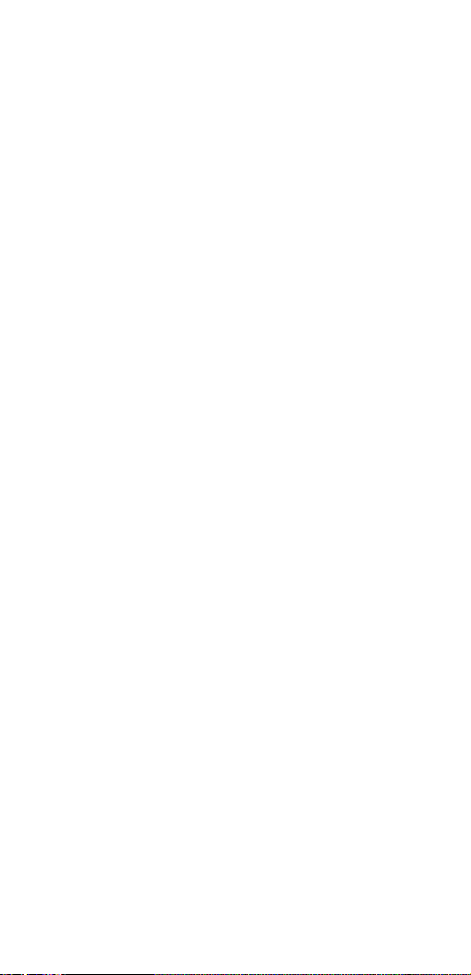
MUTE
The Mute button operates the same as on
your original remote.
PREV CH
The PREV CH (Previous Channel) button operates the same as on your original remote.
0-9
The number buttons operate the same as on
your original remote, and are used for entering device codes.
TV•VCR
The TV•VCR button operates the TV•VCR function of your VCR.
ENTER
The ENTER button operates the same as on
your
original remote.
REV, PLAY, FOR, REC, STOP, PAUSE
The REV (Rewind or Re v e rse), PLAY, FOR
(Forward), REC (Record), STOP, and PAUSE
buttons operate the same as on your original
VCR or remote. You must press the REC button
twice to begin recording. The VCR buttons can
also be used to control the functions for DVD
or CD Players.
MENU
The MENU button call ups the TV, DVD, and
Satellite set-up menus.
Battery Installation
Your RM94904 Remote requires two (2) new
AAA alkaline batteries. To install the batteries:
1. On the back of the remote, push down on
the tab and lift the cover off.
2.Match the batteries to the + and - marks
inside the battery case, then insert the
batteries.
3.Press the battery cover back into place.
2
Page 4
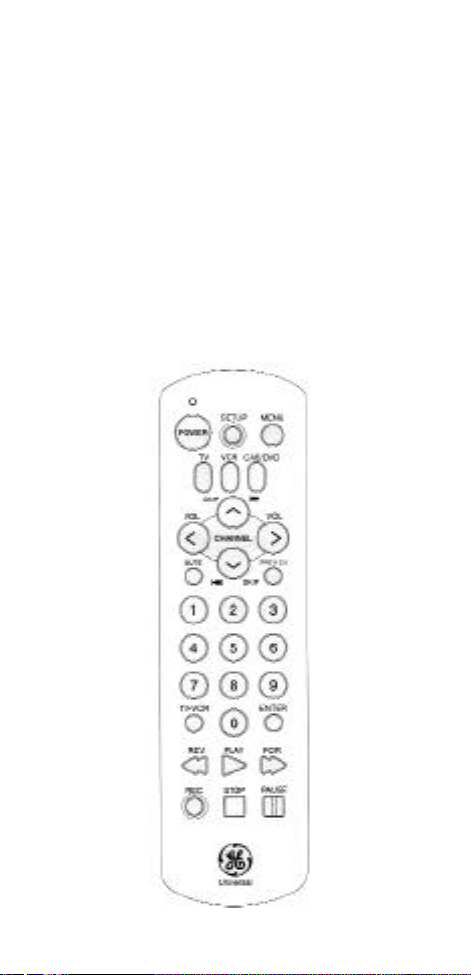
Special Programming Feature
This remote can be programmed to control
any of these devices:
TV Satellite Receiver MiniShelf System
VCR DVD Player Audio Receiver
Cable Box CD Player
The TV device button is dedicated for a TV
only.The remaining buttons can be assigned
to any of the above devices (even though the
remote device buttons are screen-printed for
specific devices. Satellite and audio receiver
functions would be limited with this remote.
Button Description
3
Page 5
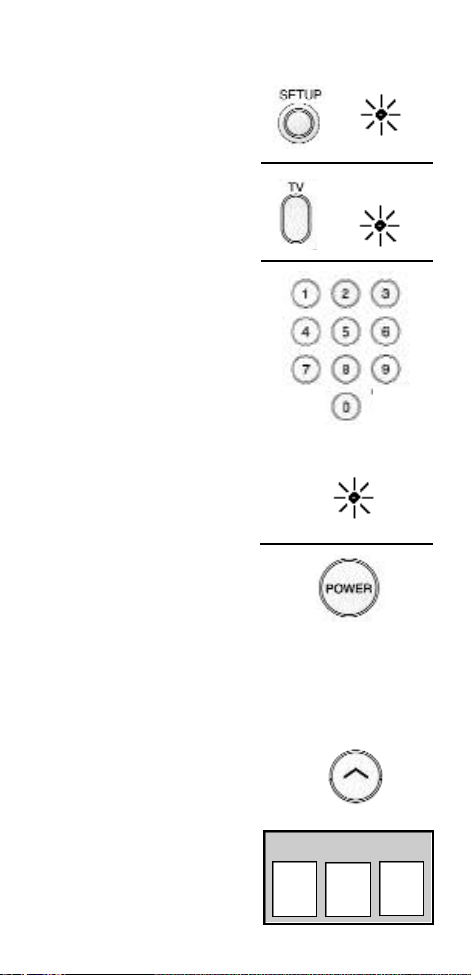
Programming For TV
1. Manually turn
on the TV.
2. Press and hold
the SETUP
button until the
INDICATOR LIGHT
lights, then release
the SETUP
button.
3. Press and release the
TV button (the
INDICATOR LIGHT will
blink then remain lit).
4. Find the three digit
code for your TV in
the code list in the
back of this book
and enter it using the
Number Buttons.
After your code
is entered, the
INDICATOR LIGHT
will turn off.
5. Aim the remote at
your TV and press
the POWER button. Your TV should turn off.
Note: If your TV does not respond, try all the codes for your
brand. If the codes do not work, or your brand is not listed,
try the Code Search method on page 8. NOTE: Sometimes
a code listed will only include limited functions. Try other
codes which may include more functionality.
BLINK
OFF
6. With your TV on, press
CHANNEL UP. If the TV
responds, no further
programming is
required.
7. Enter your code here
for easy reference.
4
TV CODE
Page 6
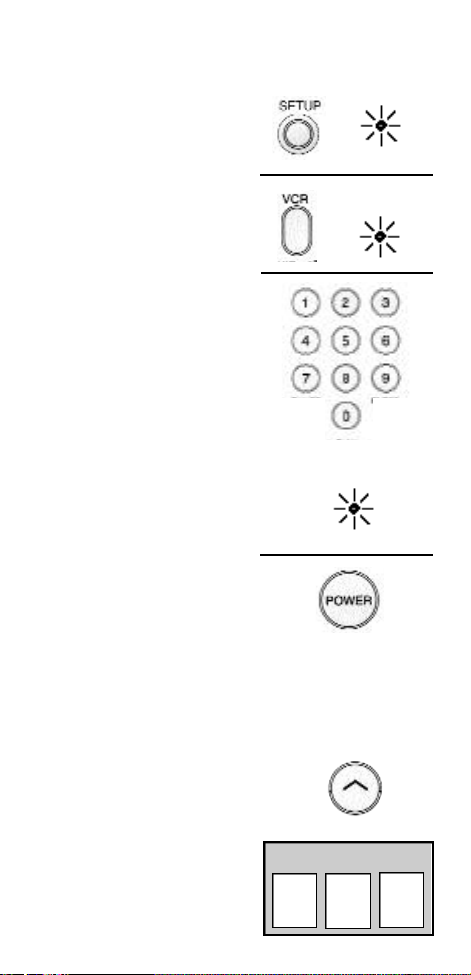
Programming For VCR
1. Manually turn
on the VCR.
2. Press and hold
the SETUP
button until the
INDICATOR LIGHT
lights, then release
the SETUP
button.
3. Press and release
the VCR button (the
INDICATOR LIGHT
will blink then remain
lit).
4. Find the three digit
code for your VCR
in the code list in
the back of this book
and enter it using
the Number Buttons.
After your code is
entered, the INDICATOR
LIGHT will turn off.
5. Aim the remote at your
VCR and press the
POWER button. Your
VCR should turn off.
BLINK
OFF
Note: If your VCR does not respond, try all the
codes for your brand. If the codes do not work,
or your brand is not listed, try the Code Search
method on page 8.
6. With your VCR on, press
CHANNEL UP. If the VCR
responds, no further
programming is
required.
7. Enter your code
here for easy
reference.
5
VCR CODE
Page 7
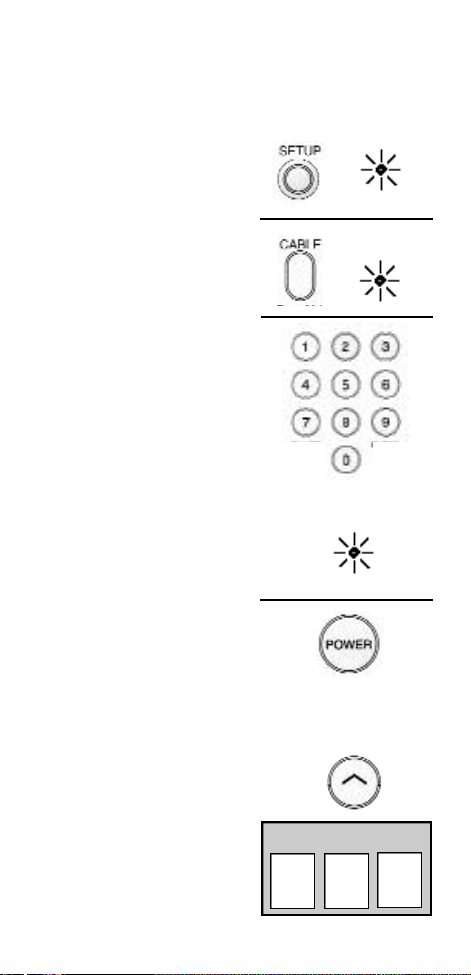
Programming for Cable /DVD
Use the CBL/DVD button to assign your cable box or
DVD player.This button could also be assigned to a
CDplayer, another TV,VCR or DVD player.
1. Manually turn on
the Cable Box, DVD
Player, or other device.
2. Press and hold the
SETUP button until
the INDICATOR
LIGHT lights, then
release the SETUP
button.
3. Press and release
the CAB/DVD button
(the INDICATOR LIGHT
will blink then
remain lit).
4. Find the three digit
code for your
device in the
code list in the
back of this book
and enter it using
the Number Buttons.
After your code is
entered, the INDICATOR
LIGHT will turn off.
5. Aim the remote at
your device and
press the POWER
button. Your device
should turn off.
Note: If your device
does not respond, try all
the codes for your brand. If the codes do not work,
or your brand is not listed, try the Code Search
method on page 8.
6. With your device
on, press CHANNEL UP.
If the device responds,
no further programming
is required.
7. Enter your code here
for easy reference.
CAB/DVD/DEVICE CODE
BLINK
OFF
6
Page 8
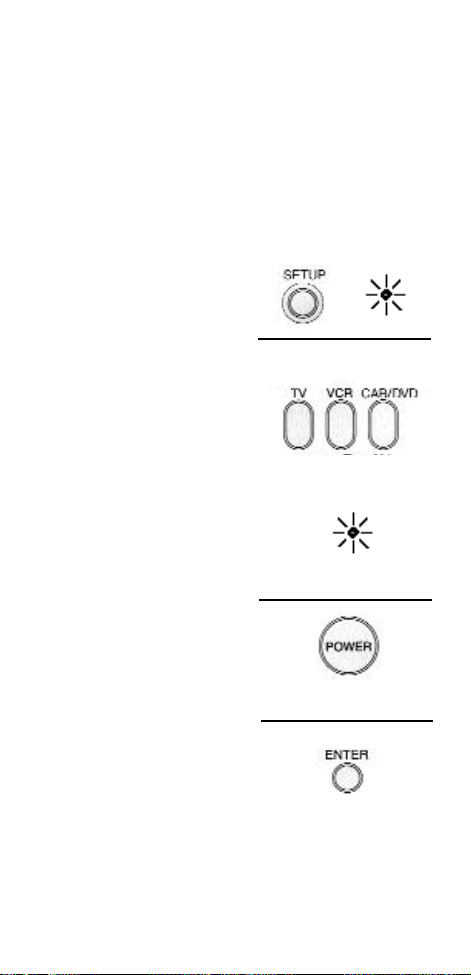
Programming With Code Search
If your TV ,VCR, or Cable Box does not respond
after you have tried all the codes for your
brand, or if your brand is not listed, try searching for your code by following the steps
below.
1. Turn on the device
you wish to program.
2. Press and hold
SETUP until the
INDICATOR LIGHT
lights, then release
SETUP.
3. Press and release the
device button for the
device you are
programming (TV,
VCR, CAB/DVD).
The INDICATOR
LIGHT will blink once.
For AUX, press AUX
then the device button
you are assigning to AUX.
4. Press and release POWER
until your device turns
off. Important: You
may have to press
POWER up to 200 times.
BLINK
5. When your device turns
off, press the ENTER
button, the INDICATOR
LIGHT will go off.
8
Page 9

Retrieving Codes
If you need to find the three-digit code for
your device, after your device is set-up using
Code Search, use this procedure.
1. Press and hold SETUP
until the INDICATOR
LIGHT lights, then
release SETUP.
2. Press and release the
device button for the
device’s code you
are retrieving (TV,
VCR or CAB/DVD,
CD player ). The
INDICATOR LIGHT
will blink once.
3. Press and release
SETUP. The
INDICATOR LIGHT
will turn off.
4. Starting with 0
on the keypad,
press the number
buttons in order (0-9)
until the INDICATOR
LIGHT blinks.
BLINK
OFF
5. The number which
causes the
INDICATOR LIGHT
to blink is the first
digit of your code.
6. Repeat step 4 until you
have retrieved all three
numbers in the code.
9
. . .
Page 10

Menu Functions
The Menu is used to make changes such as
setting color, channels, timers, etc.
Entering the Menu Mode:
1. Push the DEVICE
button on the remote.
2. Push the MENU
button.
This puts the remote
in Menu Mode. The
Menu should now be
visible on the
television. The
INDICATOR LIGHT
will blink continuously
to indicate the remote
is now in Menu
Mode.
While in MENU these
buttons will function
as follows:
VOL UP/DOWN buttons
will operate as CURSOR
RIGHT/LEFT.
BLINK
CH+/- keys will operate
as CURSOR UP/DOWN.
For RCA, GE and ProScan,
pushing the MENU button
will select the highlighted
item. The numeric buttons
may also be used to
select the MENU choice.
NOTE: Not all functions in competitive models and brands of televisions may be fully supported.
10
Page 11

Exiting the Menu Mode:
To exit the Menu Mode
and clear the screen push
the DEVICE button on the
remote. The INDICATOR
LIGHT should go out
indicating the remote
is now out of Menu Mode
and will revert to it’s
normal mode of operation.
NOTE: The remote will automatically exit the Menu
Mode after 10 seconds of inactivity with no buttons
being pushed.
Special Notes:
1. Because of the wide variety of menu
formats, some experimenting may
be required.
2. SONY: Pressing the ENTER button while in
Menu Mode returns to previous menu.
3. ZENITH: Push the MENU button a second
time to move from the SET-UP Menu to the
VIDEO Menu.
Operating a T V / VC R C o m b o
Some TV/VCR combination units may be controlled
by using a combination of TV and VCR codes. For
example, the Samsung TV/VCR combo unit may be
controlled by both the Samsung TV code and the
Samsung VCR code.
GE, RCA and ProS can Brand Devices:
Many of these devices (TVs and VCRs) do not need
to be programmed. In the event that programming
is required, the code search method is suggested.
Note: With these brands, the device button (TV,
VCR) will usually turn the units on. The OFF/ON
button will only turn these devices off.
Low Batter y Warning:
When your batteries are weak, the Indicator Light
will blink indicating it is time to change batteries.
11
Page 12

Trouble Shooting
Problem
Indicator Light not
blinking when you
press any key
Solution
A) Replace the batteries
(with fresh, new AAA
Alkaline batteries).
B) Check that batteries
are properly installed.
The RM94905 does
not operate your
device
Not performing commands properly
Problems programming a TV/VCR Combo
Unit
VCR not recording
Channel up and down
do not function on an
RCA TV
Problems changing
channels
No response after
pressing a key
A) Try all the codes
listed for your brand.
B) Try the Code Search
method (page 11).
Start Code Search over again
to locate the proper code.
Try the VCR code for your
brand. Some combo units,
however, may require both a
TV and a VCR code for full
operation.
As a safety feature on your
remote, you must press the
REC button twice.
Due to some designs, the
original remote will only perform these functions.
If your original remote
required ENTER after a channel, press ENTER after you
select a
channel.
A) Make sure you have
new batteries, and you
are aiming your
remote at your devices.
B) Check that batteries are
properly installed. See
page 3.
12
Page 13

Lose Your Codes?
Enclosed with this remote is a sticker on which
you should write the codes for each device
you programmed. Apply the sticker to the back
of the remote or somewhere convenient for
future reference.
Also on the sticker is our website address
which, should you lose your codes or programming instructions, you can find available
on our website:
www.jascoproducts.com
Limited Warranty
90 DAY LIMITED WARRANTY: Jasco Products
Company warrants this product to be free
from manufacturing defects for a period of
ninety days from the original date of consumer purchase. This warranty is limited to
the repair or replacement of this product only
and does not extend to consequential or incidental damage to other products that may be
used with this unit. This warranty is in lieu of
all other warranties express or implied. Some
states do not allow limitations on how long an
implied warranty lasts or permit the exclusion
or limitation of incidental or consequential
damages, so the above limitations may not
apply to you. This warranty gives you specific
rights, and you may also have other rights
which vary from state to state. If unit should
prove defective within the warranty period,
return prepaid with dated proof of purchase
to:
Jasco Products Company
311 N.W. 122nd
Oklahoma City, OK. 73114
13
Page 14

Índice
Descripción del botón, . . . . . . . . . . . . . . . . . .14-15
Instalación de la batería, . . . . . . . . . . . . . . . . . . . 15
Programando su TV telecontrol universal . . . . .16
Programando su VCR . . . . . . . . . . . . . . . . . . . . . .17
El rectángulo del cable/DVD . . . . . . . . . . . . . . . .18
Búsqueda del código . . . . . . . . . . . . . . . . . . . . . .20
La extracción del código . . . . . . . . . . . . . . . . . . .21
Funcione Menu . . . . . . . . . . . . . . . . . . . . . . . . . .22
Perdió sus códigos . . . . . . . . . . . . . . . . . . . . . . . .23
La investigación de averías . . . . . . . . . . . . . . . . .24
Descripción del botón
LA LUZ DE INDICADOR (INDIC ATOR LIGHT)
La luz de indicador contellea para mostrar que el
telecontrol está funcionando.
POTENCIA (POWER)
El botón de la POTENCIA funciona igual que su telecontrol original (nota: algunos RCA, GE a y modelos de ProScan le requieren presionar el clave del
dispositivo para dar vuelta el dispositivo encendido
y el clave de la potencia para dar vuelta al dispositivo apagado).
SETUP
Para programa el telecontrol o buscaba con códigos
TV, VCR, CAB/DVD
Los botones del T V, VCR, CAB(Cable)/DV D
(Auxilliary) se utilizan para seleccionar el dispositivo
que usted desea controlar.
VOL & CHANNEL
Los botones del VOL (volumen, volume) y CHANNEL
funciona igual que en su telecontrol original.
MUTE
El botón del MUTE funciona igual que en su telecontrol original.
PREV CH
El botón del PREV CH (Previous Channel, canal anterior), funciona igual que en su telecontrol original.
0-9
14
Page 15

Los botones del número funcionan igual que en su
telecontrol original, y se utilizan para introducir
códigos de dispositivo.
TV*VCR
El botón de TV*VCR funciona la función de TV*VCR
de su VCR.
ENTER
El botón del ENTER (INTRODUCIR) funciona igual
que en su telecontrol original.
REV, PLA Y, FOR, REC, S TOP, P AUSE
Los botones de REV (rebobinado), del JUEG O
(PLAY), del FOR (delantero rápido), de REC (expediente), de la PARADA (STOP), y de PAUSA (PAUSE)
funcionan igual que en su VCR o telecontrol original
Usted debe presionar el botón de REC dos veces
para comenzar a registrar.
Instalación De la Batería
Su telecontrol universal RM94904 requiere dos (2)
acumuladores alcalinos nuevos del AAA.
Para instalar las baterías:
1. En la parte posteriora del telecontrol, empuje
hacia abajo en la tabulación y levante la cubierta
apagado.
2. Corresponda con las baterías a + y - las marcas
dentro de la caja de la batería, entonces insertan las
baterías.
3. Presione la cubierta de la batería nuevamente
dentro de lugar.
15
Page 16

Programación Para la TV
1. Gire manualmente
la prensa de la TV
2. Presione y sostenga
el botón de la
SETUP hasta que se
enciende las luces de la
LUZ de INDICADOR
(INDICATOR LIGHT) ,
después versión el
botón de la SETUP.
3. Presione y versión el
botón de la TV (sigue
habiendo la LUZ de
INDICADOR entonces
centelleo se encendió).
4. Encuentre el código
de tres cifras para su
TV en la lista de
código que comienza
abajo e incorpórelo
que usa los botones
del número. Después
de que se introduzca
su código, la LUZ de
INDICADOR (INDICATOR
LIGHT) dará vuelta
apagado.
5. Apunte el telecontrol a su
TV y presione el botón
de la POTENCIA (POWER).
Su TV debe dar vuelta
apagado. Nota: Si no
responde su TV, intente
todos los códigos para
su marca de fábrica. Si los
códigos no trabajan, o su
marca de fábrica no se
enumera, intente el método
de la búsqueda del código
en la paginación 20.
6. Con su TV encendido,
presione el CANAL PARA
ARRIBA (CHANNEL UP).
Si responde la TV, se
requiere la programación
no adicional. Introduzca
su código aquí para la
referencia fácil.
16
BLINK
OFF
TV CODE
Page 17

Programación Para el VCR
1. Gire manualmente la
prensa del VCR.
2. Presione y sostenga
el botón de la SETUP
hasta que se enciende
las luces de la LUZ
de INDICADOR(INDICATOR
LIGHT) , después versión
el botón de la SETUP.
3. Presione y versión el
botón del VCR (sigue
habiendo la LUZ de
INDICADOR entonces
centelleo se encendió).
4. Encuentre el código de
tres cifras para su VCR
en la lista de código que
comienza abajo e
incorpórelo que usa los
botones del número.
Después de que se
introduzca su código,
la LUZ de INDICADOR
dará vuelta apagado.
5. Apunte el telecontrol a su
VCR y presione el botón
de la POTENCIA (POWER).
Su VCR debe dar vuelta a off.
Nota: Si no responde su VCR,
intente todos los códigos para su marca de fábrica.
Si los códigos no trabajan, o su marca de fábrica no
se enumera, intente el método de la búsqueda del
código en la paginación 20.
6. Con su VCR encendido,
presione el CANAL
PARA ARRIBA. (CHANNEL
UP) Si responde el VCR,
se requiere la programación
no adicional.
7. Introduzca su código
aquí para la
referencia fácil.
17
VCR CODE
BLINK
OFF
Page 18

Programación Para
El Rectángulo Del Cable/DVD
1. Gire manualmente
el rectángulo del
cable.
2. Presione y sostenga
el botón de la SETUP
hasta que las luces
de la LUZ de
INDICADOR, después
release/versión el
botón de la SETUP.
3. Presione y release/
versión el botón del
CABLE/DVD (sigue
habiendo la LUZ de
INDICADOR entonces
centelleo se encendió).
4. Encuentre el código
de tres cifras para
su rectángulo del
cable en la lista de
código que comienza
en la paginación
siguiente e incorpórelo
que usa los botones
del número. Después de
que se introduzca su
código, la LUZ de
INDICADOR dará vuelta
apagado.
5. Apunte el telecontrol a
su rectángulo del cable
y presione el botón de
la POTENCIA. Su
rectángulo del cable
debe dar vuelta apagado.
Nota: Si no responde su rectángulo del device, intente
todos los códigos para su marca de fábrica. Si los
códigos no trabajan, o su marca de fábrica no se enumera, intente el método de la búsqueda del código en
la paginación 20.
6. Con su rectángulo del
cable encendido,
presionan el CANAL
PARA ARRIBA. Si
responde el rectángulo
del cable, se requiere
la programación no
adicional. Introduzca
su código aquí para
la referencia fácil.
CABLE BOX CODE
18
BLINK
OFF
Page 19

Programación Con
Búsqueda Del Código
Si no responde su TV, VCR, o rectángulo del cable
después de que usted haya intentado todos los
códigos para su marca de fábrica, o si su marca de
fábrica no se enumera, intente buscar para su código por después de los pasos de progresión abajo.
1. Gire el dispositivo que
usted desea programar.
2. Presione y lleve a
cabo la SETUP hasta
que las luces de la LUZ
de INDICADOR
(INDICATOR LIGHT),
después la SETUP del
desbloquear.
3. Presione y release/
versión el botón del
dispositivo para el
dispositivo que usted
está programando (TV,
VCR o CABLE/DVD).
Una vez entonces
sigue habiendo La
LUZ de INDICADOR
centelleo se encendió.
4. Presione y versión la
POTENCIA (POWER)
hasta su dispositivo
da vuelta apagado.
Importante: Usted puede
tener que presionar
POTENCIA hasta
200 veces.
BLINK
5. Cuando su dispositivo
da vuelta apagado,
presione el botón
del INTRODUCIR
(ENTER) , la LUZ de
INDICADOR se apagará.
20
Page 20

Extraer Códigos
Si usted necesita encontrar el código tridigital para
su rectángulo de la TV, del VCR o del cable después
de que su dispositivo set-up usando búsqueda del
código, utilice este procedimiento.
1. Presione y lleve a
cabo la SETUP hasta
que las luces de la
LUZ de INDICADOR
(INDICATOR LIGHT),
después la SETUP del
desbloquear.
2. Presione y release/
versión el botón del
dispositivo para el
código de dispositivo
que usted está
extrayendo (TV,VCR o
CABLE/DVD). Una vez
entonces sigue habiendo
La LUZ de INDICADOR
centelleo se encendió.
3. Presione y release/
versión la SETUP. La
LUZ de INDICADOR
dará vuelta apagado.
4. Comenzando con 0
en el telclado numérico,
presione los botones
del número en el
orden (0-9) hasta que
la LUZ de INDICADOR
centelleo.
5. El número que hace
la LUZ de INDICADOR
centelleo es el primer
dígito de su código.
BLINK
OFF
. . .
6. Relance el paso de
progresión 4 hasta
que usted ha extraído
los tres números en
el código.
21
Page 21

Funciones Del Menú:
El menú se utiliza para realizar cambios tales como
fijar color, los canales, los temporizadores, el etc.
Entrar en el modo del menú:
1. Empuje el botón del
DISPOSITIVO en el
telecontrol.
2. Empuje el botón del
MENÚ. Este pone el
telecontrol en modo
del menú. El menú
debe ahora ser visible
en la televisión. La
LUZ de INDICADOR
(INDICATOR LIGHT)
centelleo continuamente
para indicar el telecontrol
ahora está en modo del
menú. Mientras que en
MENÚ estos botones
funcionarán como sigue :
Los botones del UP/DOWN
funcionarán como: CURSOR
RIGHT/LEFT.
Los claves CH+/funcionarán como: CURSOR
UP/DOWN.
BLINK
Para RCA, GE y ProScan,
empujando el botón del
MENÚ seleccionará
destacado cosa. Los
botones numéricos se
pueden también utilizar
para seleccionar la opción
del MENÚ.
NOTA: No todas las funciones
en modelos y marcas de
fábrica competitivos de
televisiones pueden ser
utilizadas completamente.
22
Page 22

Dar salida al modo
del menú:
Para salir el modo del
MENÚ y claro del la
pantalla empuja el botón
del DEVICE (DISPOSITIVO)
en el telecontrol. La
INDICATOR LIGHT ( LUZ
de INDICADOR) debe salir
indicando el telecontrol
ahora está fuera de modo
del menú e invertirá a ella
es modo de
operación normal.
NOTA: El telecontrol dará salida automáticamente
al modo del menú después de 10 segundos de inactividad sin los botones que son empujados.
Notas Especiales:
1. Debido a la variedad amplia de formatos del
menú, algunos que experimentan pueden ser
requeridos.
2. SONY: Presionando el ENTER (INTRODUCIR)
abotone mientras que en menú el modo vuelve al
menú anterior.
3. ZENITH: Empuje el botón del MENÚ una segunda vez de moverse desde el menú de la disposición
al menú VIDEO.
¿Pierda Su Código?
Incluida con este telecontrol es una etiqueta engomada en la cual usted debe escribir los códigos
para cada dispositivo que usted programó. Aplique
la etiqueta engomada a la parte posteriora del telecontrol o en alguna parte conveniente para la referencia futura.
También en la etiqueta engomada está nuestro
direccionamiento del website que, usted pierde su
códigos o las instrucciones de programación, usted
puede encontrar disponible en nuestro website:
www.jascoproducts.com
23
Page 23

Investigación de a verías
Problemo
Luz de indicador del
problema que no
centelleo cuando
usted presiona
cualquier clave.
El RM94905 no funciona su dispositivo
No realizándose
ordena corr e c t amente comandos
Problemas que programan una unidad
combo de TV/VCR.
Solución
A) Substituya las baterías (con los
acumuladores alcalinos frescos,
nuevos del AAA).
B) Controle que las baterías están
instaladas correctamente.
A) Intente todos los códigos enumerados para su marca de fábrica.
B) Intente el método de la búsqueda del código (paginación 20).
Comience la búsqueda del código
encima otra vez para localizar el
codigo.
Intente apropiado el código del
VCR para su marca de fábrica.
Algunas unidades combo, sin
embargo, pueden requerir una TV
y un código del VCR para la
operación completa.
Como característica de seguridad
en su telecontrol, usted debe presionar el botón de REC dos veces.
El VCR no está registrando.
El canal hacia arriba
y hacia abajo no funciona en los proble-
mas de una TV, tipo
RCA.
Problemas con cam-
biando los canales
Ninguna respuesta
después de presion-
ar un clave
Debido a alguno diseña, el telecontrol original re-alizará solamente estas funciones.
Si su telecontrol original requerido ENTER después de un canal,
prensa ENTER después de que
usted seleccione un canal.
A) Se cercioran de usted tener
baterías nuevas, y usted están
apuntando su telecontrol a sus
dispositivos.
B) Controle que las baterías están
instaladas correctamente. Vea la
paginación 3. El telecontrol debe
seguir siendo televisión dirigida
después de que el sueño se fije en
el orden para que trabaje.
La reprogramación puede ser
requerida después de que se
quiten las baterías.
24
Page 24

Garantía Limitada
De 90 Días
La compañía de Jasco Products autoriza este producto para estar libre de los defectos de producción
por un período de noventa días a partir de la fecha
original de la compra del consumidor. Esta garantía a se limita la reparación o reemplazo de este
producto solamente y al no extiende al daño consecuente o fortuito a otros productos que se
puedan utilizar con esta unidad. Esta garantía está
en lugar de el resto de las garantías expresas o
implicadas. Algunos estados no permiten limitaciones encendido cuánto tiempo una ga r a n t í a
implicada dura o permite la exclusión o limitación
de daños fortuitos o consecuentes, así que las limitaciones antedichas pueden no aplicarse a usted.
Esta garantía le da las derechas específicas, y usted
puede también tener otras derechas que varíen de
estado al estado. Si la unidad prueba defectuoso
dentro del período de la garantía, de vuelta pagada
por adelantado con la prueba anticuada de la compra a:
Jasco Products Company
311 N.W. 122nd
Oklahoma City, OK. 73114
25
Page 25

26
Page 26

27
