Jasco RM94903 User Manual
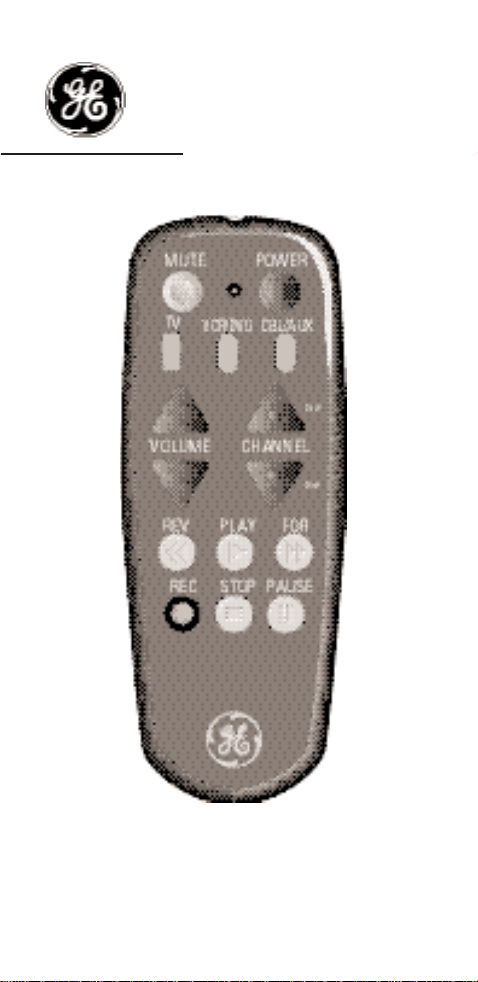
Universal
Remote Control
RM94903
INSTRUCTION
MANUAL

1
Button Description . . . . . . . . . . . . . . . . . . . . . . . . . . . . .2
Setting Up Your Universal Remote . . . . . . . . . . . . . . . .3
Programming Your Universal Remote For:
TV . . . . . . . . . . . . . . . . . . . . . . . . . . . . . . . . . . . . . .4-5
VCR or DVD . . . . . . . . . . . . . . . . . . . . . . . . . . . . .5-7
Cable Box or Other Device . . . . . . . . . . . . . . . . . .7-8
Operating A TV . . . . . . . . . . . . . . . . . . . . . . . . . . . . . . . .9
Operating A Cable Box . . . . . . . . . . . . . . . . . . . . . . . . . .9
Operating a DVD Player . . . . . . . . . . . . . . . . . . . . . . .10
Operating A VCR . . . . . . . . . . . . . . . . . . . . . . . . . . .10-11
Programming Using Code Search . . . . . . . . . . . . . . . .11
Code Retrieval . . . . . . . . . . . . . . . . . . . . . . . . . . . . . . . .12
Operating A TV/VCR Combo Unit . . . . . . . . . . . . . . .13
Special Operations . . . . . . . . . . . . . . . . . . . . . . . . . . . .13
Warranty . . . . . . . . . . . . . . . . . . . . . . . . . . . . . . . . . . . .13
Lost Your Codes? . . . . . . . . . . . . . . . . . . . . . . . . . . . . .14
Code Lists . . . . . . . . . . . . . . . . . . . . . . . . . . . . . . . . .31-35
Table of Contents
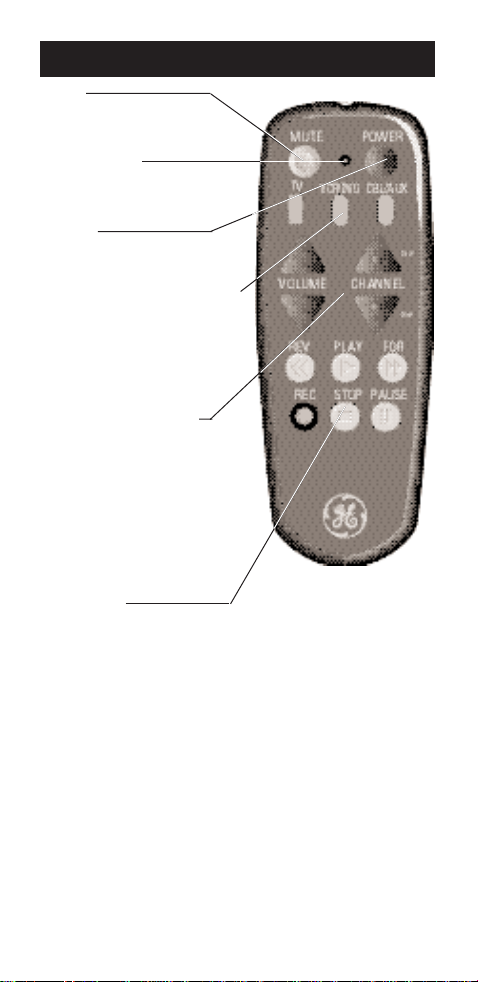
2
Button Description
Indicator Light
Flashes to show that the
remote is working.
POWER
Operates the same as on
your original remote.
MUTE
Operates the same as on
your original remote.
Device Buttons (TV, VCR/DVD,
CBL/AUX)
The TV, VCR/DVD and CBL/AUX
buttons are used to select the
home entertainment device
you want to control.
VOLUME and CHANNEL
Operate the same as on
your original remote. These
buttons are also used to
enter the code for your
device. The CHANNEL
buttons are also used to
control the SKIP functions
for DVD and CD Players.
VCR Buttons
The REV (Rewind/Reverse),
PLAY, FOR (Fast Forward),
REC (Record), STOP, and
PAUSE buttons control the
same functions as those
found on your VCR remote.
The REV and FOR are also
used to control the
REVERSE and FORWARD
functions for DVD and CD
Players.
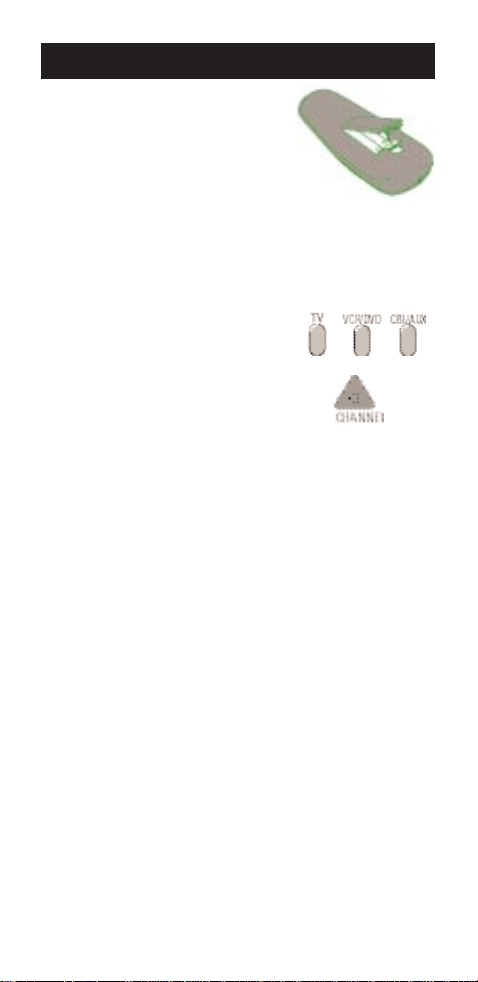
3
Setting Up Your Universal Remote
Place batteries in the remote
1.
Remove the battery compartment cover.
2. Place two AAA batteries as
shown, matching the + and –
end of each battery as indicated in the battery compartment.
3. Replace the cover.
(Some RCA, GE and ProScan devices may already be
pre-programmed. )
1. Press the button of the device
you want to control (for
example TV).
2. If the device turns on, press
another button to confirm
(for example
CHANNEL UP).
3. If the device you selected
(TV) responds, you will not
need to program the remote.
If the device you selected
(TV) does not respond, you
will need to program the
remote.
4. Repeat steps 1-3 for other
devices.
Determine if your remote needs programming
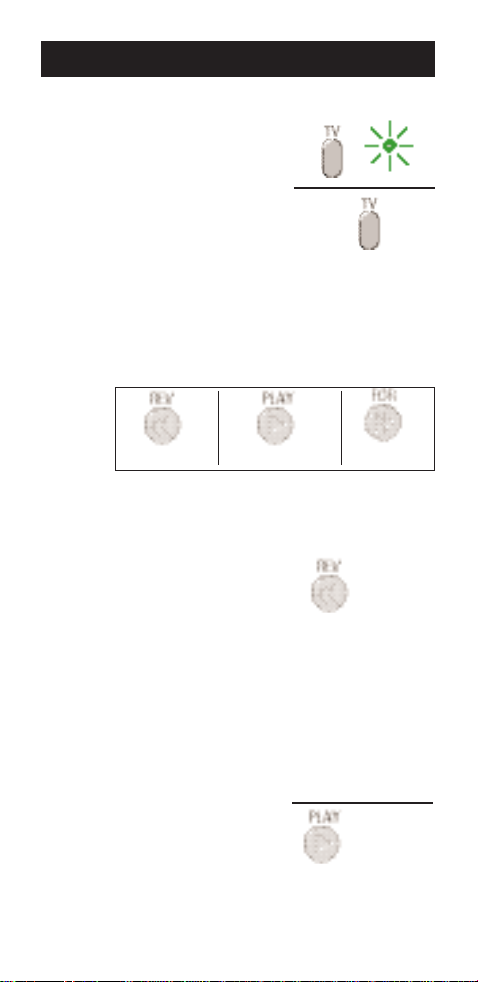
4
1. Manually turn on the TV.
2. Find the code for your
brand in the list starting
below.
3. Press and hold the TV button for five (5) seconds, the
Indicator Light will light up.
4. Release the TV button.
The following buttons
stand for each digit of the
code:
5. Enter the first digit in the
code with the REV button.
Example: if the first number is 3, depress the REV
button three times. If the
number is 0, do not press
REV and proceed to next
step.
Note: The Indicator Light
will blink after each number is entered.
6. Enter the second digit in
the code with the PLAY
button the same way as in
step 5. If the number is 0,
do not press PLAY and pro-
ceed to next step.
1st Digit 2nd Digit 3rd Digit
1STCODE
NUMBER
X
2NDCODE
NUMBER
X
Programming TV Using Code Lists
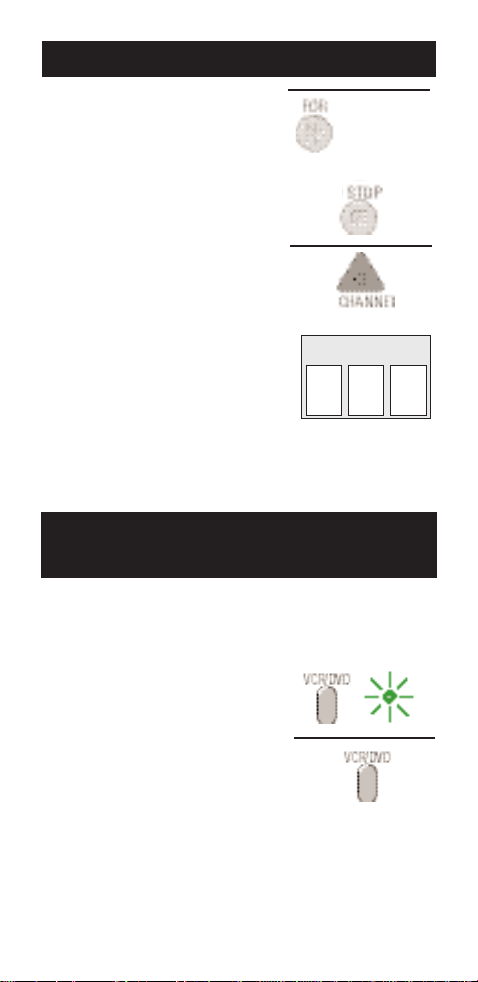
5
3RDCODE
NUMBER
X
TV CODE
7. Enter the third digit in the
code with the FOR button
the same way as in step 5.
If the number is 0, do not
press FOR and proceed to
next step.
8. Press STOP after code is
entered and the Indicator
Light will turn off.
9. With your TV on, press
CHANNEL Up. If the TV
responds, no further
programming is required.
10.Enter your code here for
easy reference.
Programming TV Using Code Lists (con’t)
1. Manually turn on the VCR.
2. Find the code for your
brand in the list starting
below.
3. Press and hold the VCR/DVD
button for five (5) seconds,
the Indicator Light will light
up.
4. Release the VCR/DVD button.
Programming VCR or DVD Player Using
Code Lists
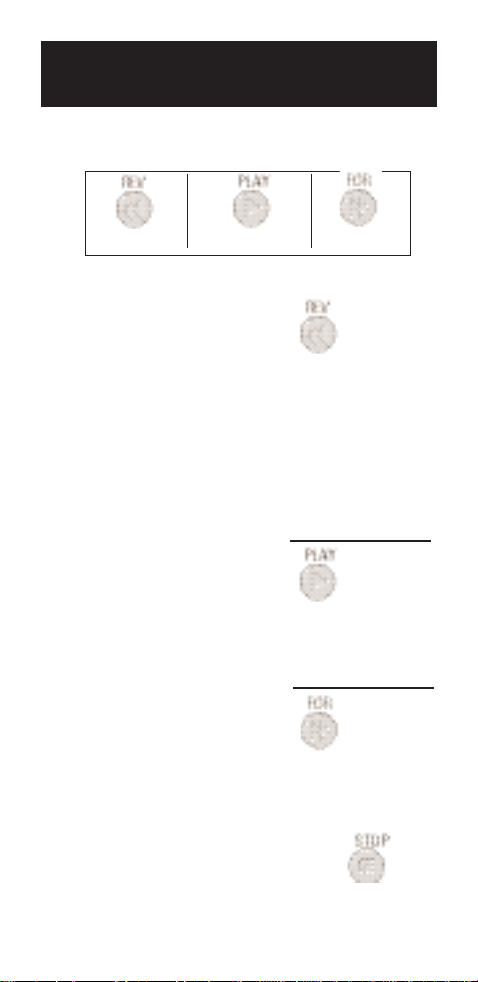
6
Programming VCR or DVD Player Using
Code Lists (con’t.)
The following buttons stand
for each digit of the code:
5. Enter the first digit in the
code with the REV button.
Example: if the first number
is 3, depress the REV button
three times. If the number is
0, do not press REV and proceed to next step.
Note: The Indicator Light
will blink after each number
is entered.
6. Enter the second digit in the
code with the PLAY button
the same way as in step 5. If
the number is 0, do not
press PLAY and proceed to
next step.
7. Enter the third digit in the
code with the FOR button
the same way as in step 5.
If the number is 0, do not
press FOR and proceed to
next step.
8. Press STOP after code is
entered and the Indicator
Light will turn off.
1st Digit 2nd Digit 3rd Digit
1STCODE
NUMBER
X
2NDCODE
NUMBER
X
3RDCODE
NUMBER
X
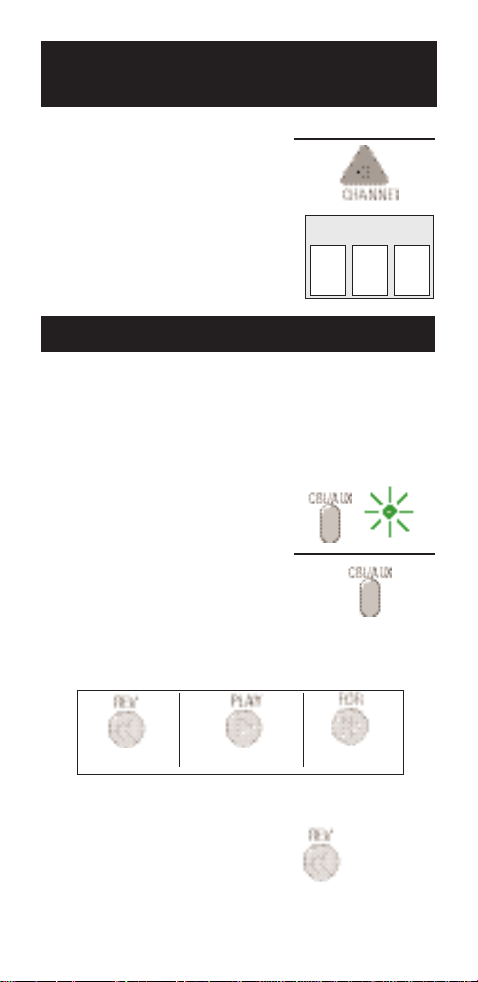
1. Manually turn on the Cable
Box.
2. Find the code for your brand
in the list starting on the
next page.
3. Press and hold the CBL/AUX
button for five (5) seconds,
the Indicator Light will light
up.
4. Release the CBL/AUX button.
The following buttons stand
for each digit of the code:
5. Enter the first digit in the
code with the REV button.
Example: if the first number
is 3, depress the REV button
three times. If the number is
0, do not press REV and proceed to next step.
1STCODE
NUMBER
X
1st Digit 2nd Digit 3rd Digit
VCR/DVD CODE
Programming VCR or DVD Player Using
Code Lists (con’t.)
9. With your VCR or DVD
player on, press CHANNEL
Up. If the VCR or DVD
player responds, no further
programming is required.
10. Enter your code here for
easy reference.
Programming Cable Box Using Code Lists
7
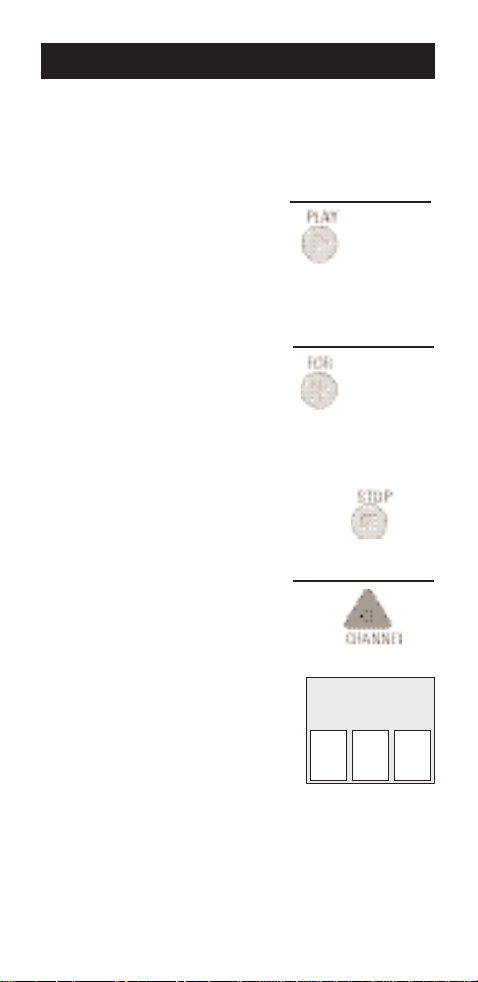
8
Note: The Indicator Light will
blink after each number is
entered.
6. Enter the second digit in the
code with the PLAY button
the same way as in step 5.
If the number is 0, do not
press PLAY and proceed to
next step.
7. Enter the third digit in the
code with the FOR button
the same way as in step 5.
If the number is 0, do not
press FOR and proceed to
next step.
8. Press STOP after code is
entered and the Indicator
Light will turn off.
9. With your Cable Box on,
press CHANNEL Up. If the
Cable Box responds, no
further programming is
required.
10. Enter your code here for
easy reference.
Programming Cable Box Using Code Lists
2NDCODE
NUMBER
X
3RDCODE
NUMBER
X
CABLE/ OTHER
DEVICE BOX CODE
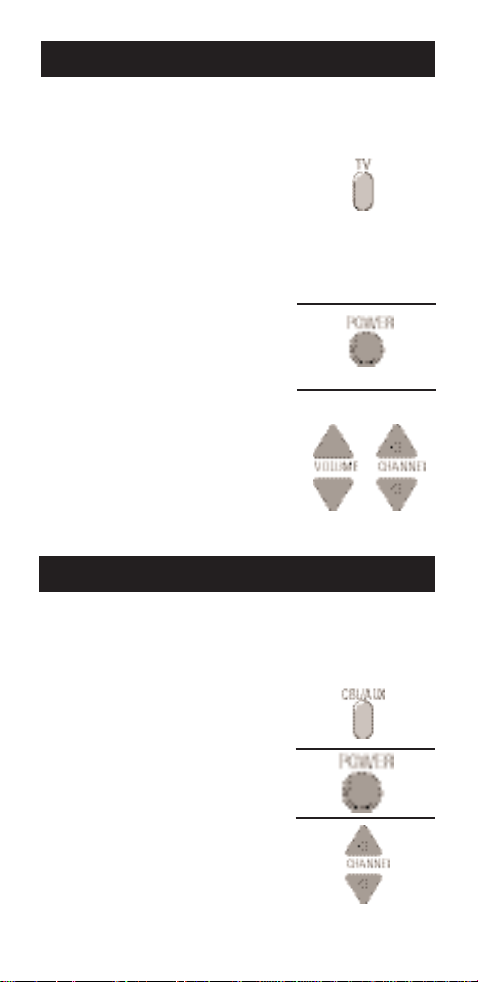
Turning the TV On and Off.
1.
Press TV to set the remote
to control the TV (most
RCA, GE and ProScan
models will only turn on
when pressing TV not
power).
2. Press POWER to turn the
TV on or off.
Change Channels and Volume on
the TV.
Press VOLUME UP or VOLUME
DOWN to change volume on
the TV.
Press CHANNEL UP or CHAN-
NEL DOWN to change channels on the TV.
Turning the Cable Box On or
Off.
1. Point the remote at the
cable box and press
CBL/AUXE.
2. Press POWER to turn it on
or off.
Changing Channels on the
Cable Box.
Press CHANNEL UP or CHAN-
NEL DOWN to change chan-
nels on the cable box.
Operating A TV
Operating A Cable Box
9
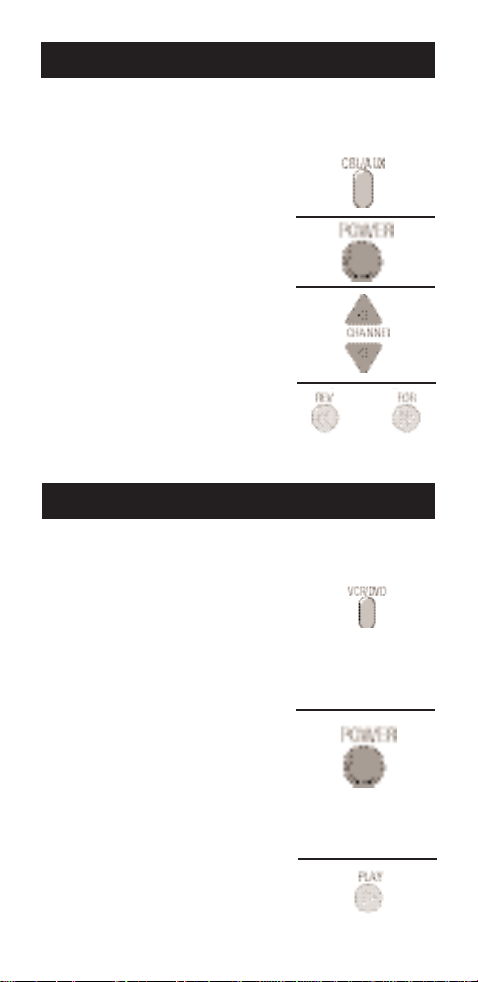
10
Turning the DVD Player On
and Off.
1.
Point the remote at the
DVD player and press
VCR/DVD.
2. Press POWER to turn the
DVD player on or off.
3. Press CHANNEL UP or CHANNEL DOWN for DVD SKIP
functions.
4. Use REV and FOR for DVD
reverse and forward functions.
Operating A DVD Player
Operating A VCR
Turning the VCR On or Off.
1. Press VCR/DVD to set the
remote to control the VCR.
(Most RCA, GE and
ProScan models will only
turn on when pressing
VCR/DVD
not
POWER.
)
2. Press POWER to turn the
VCR
on or off.
Using a tape in your VCR.
1. Turn on the VCR.
2. Insert a tape in the VCR.
3. Press PLAY to start the tape.
Operating A VCR
