Page 1

Universal
Touchscreen Learning Remote
RM24941
INSTRUCTION
MANUAL
Page 2
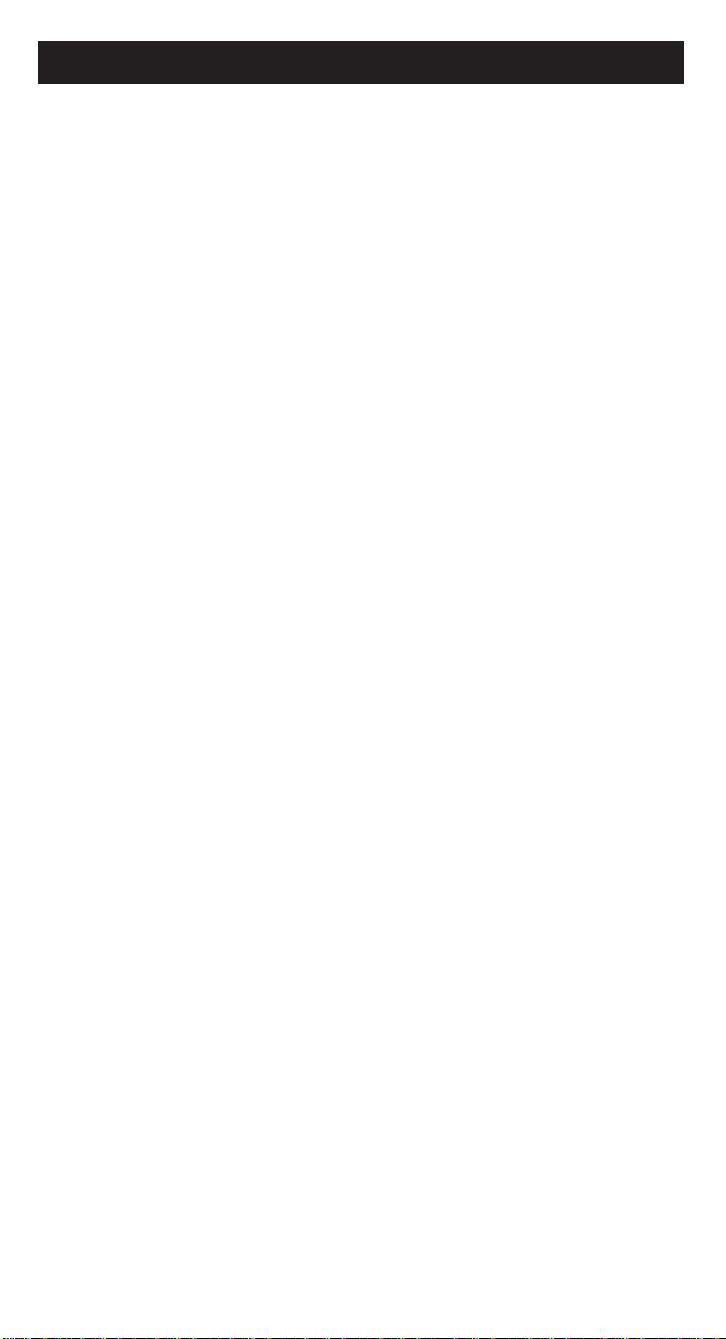
Table of Contents
Introduction . . . . . . . . . . . . . . . . . . . . . . . . . . . . . . . . . . . . . . . . . .1
Battery Information . . . . . . . . . . . . . . . . . . . . . . . . . . . . . . . . . . . .1
Battery Installation . . . . . . . . . . . . . . . . . . . . . . . . . . . . . . . . . .1
Battery Saver . . . . . . . . . . . . . . . . . . . . . . . . . . . . . . . . . . . . . . .1
Code Saver . . . . . . . . . . . . . . . . . . . . . . . . . . . . . . . . . . . . . . . .1
Power-on Default . . . . . . . . . . . . . . . . . . . . . . . . . . . . . . . . . . .1
LCD Touchscreen . . . . . . . . . . . . . . . . . . . . . . . . . . . . . . . . . . . . . .1
LED Indicator Light . . . . . . . . . . . . . . . . . . . . . . . . . . . . . . . . . . . .2
Setup Routine and Procedures . . . . . . . . . . . . . . . . . . . . . . . . . . .2
Device Control Screens . . . . . . . . . . . . . . . . . . . . . . . . . . . . . . . . .2
Code Entry . . . . . . . . . . . . . . . . . . . . . . . . . . . . . . . . . . . . . . . . . . .3
Library Code Entry . . . . . . . . . . . . . . . . . . . . . . . . . . . . . . . . .3
Code Search . . . . . . . . . . . . . . . . . . . . . . . . . . . . . . . . . . . . . . .4
Code Autosearch . . . . . . . . . . . . . . . . . . . . . . . . . . . . . . . . . . .5
Code Identification . . . . . . . . . . . . . . . . . . . . . . . . . . . . . . . . . .6
Key Label Options . . . . . . . . . . . . . . . . . . . . . . . . . . . . . . . . . . . . .7
Learned Key Reference Page . . . . . . . . . . . . . . . . . . . . . . . . . . . .8
Learn Commands . . . . . . . . . . . . . . . . . . . . . . . . . . . . . . . . . . . . .9
Learning Tips . . . . . . . . . . . . . . . . . . . . . . . . . . . . . . . . . . . . . .9
Code Learning . . . . . . . . . . . . . . . . . . . . . . . . . . . . . . . . . . . . .9
Learn Commands . . . . . . . . . . . . . . . . . . . . . . . . . . . . . . . . . .10
Clear All Stored Learned Commands Under A Mode . . . .11
Master Clear . . . . . . . . . . . . . . . . . . . . . . . . . . . . . . . . . . . . . .11
Sleep Timer . . . . . . . . . . . . . . . . . . . . . . . . . . . . . . . . . . . . . . . . . .12
Method 1 (From Normal Operation) . . . . . . . . . . . . . . . . . .12
Method 2 (From Setup Routine) . . . . . . . . . . . . . . . . . . . . . .12
TV or CD/Audio Volume Punch-through . . . . . . . . . . . . . . . .13
VCR Punch-through . . . . . . . . . . . . . . . . . . . . . . . . . . . . . . . . . .13
Record Key . . . . . . . . . . . . . . . . . . . . . . . . . . . . . . . . . . . . . . . . . .14
Additional Features . . . . . . . . . . . . . . . . . . . . . . . . . . . . . . . . . . .14
Keypress Beep Feature . . . . . . . . . . . . . . . . . . . . . . . . . . . . . .14
LCD Touchscreen Display Time . . . . . . . . . . . . . . . . . . . . . .14
Backlighting . . . . . . . . . . . . . . . . . . . . . . . . . . . . . . . . . . . . . .15
Master Reset . . . . . . . . . . . . . . . . . . . . . . . . . . . . . . . . . . . . . .15
All Power Off Feature . . . . . . . . . . . . . . . . . . . . . . . . . . . . . .15
Glossary of Terms . . . . . . . . . . . . . . . . . . . . . . . . . . . . . . . . . . . .16
Troubleshooting . . . . . . . . . . . . . . . . . . . . . . . . . . . . . . . . . . . . . .18
Limited 90-Day Warranty . . . . . . . . . . . . . . . . . . . . . . . . . . . . . .19
Lost Codes . . . . . . . . . . . . . . . . . . . . . . . . . . . . . . . . . . . . . . . . . .19
Page 3
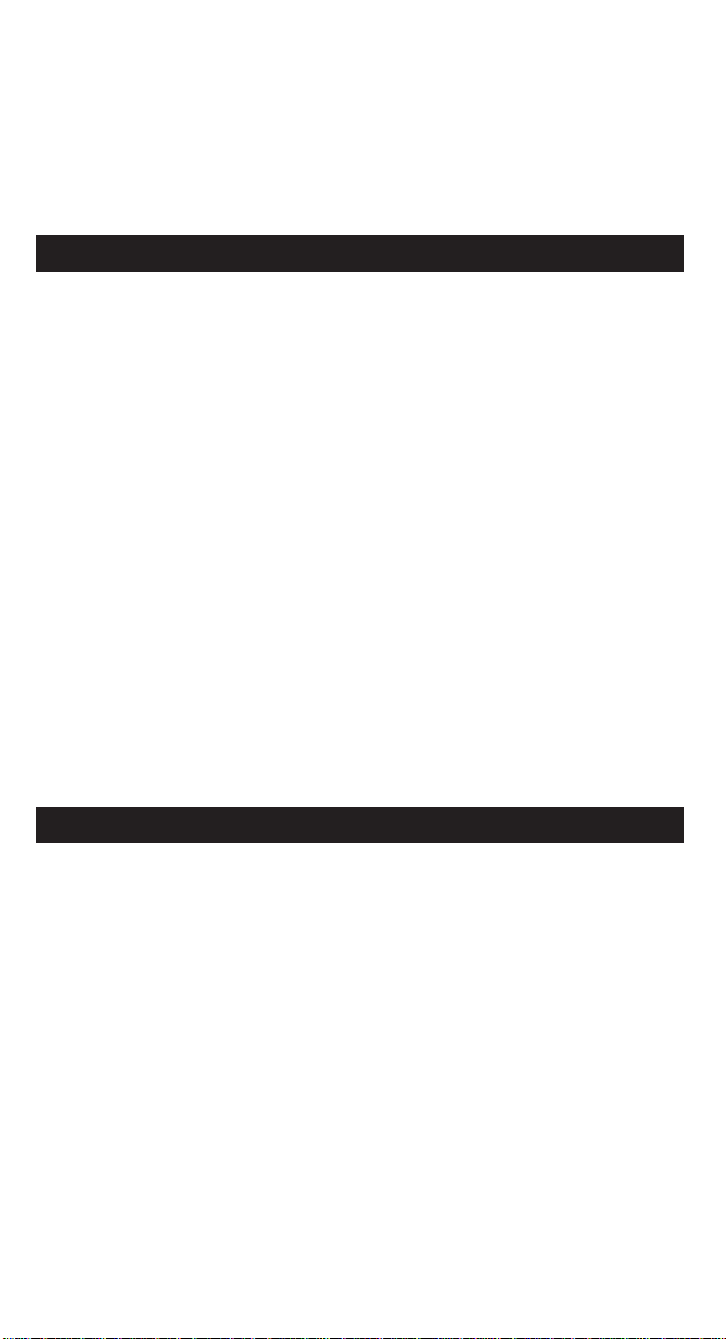
Battery Installation
To install the batteries:
1. Turn the remote to the bottom side, pull on the tab and lift off the cover.
2. Insert the batteries, matching the batteries to the (+) and (-) marks inside the battery compartment.
3. Slide the battery cover back into place.
Battery Saver
Your RM24941 saves battery power by automatically turning off if any button is pressed for
more than 30 seconds. This saves your batteries should your remote get stuck in a place
where the buttons remain depressed, such as under a book or between the sofa cushions.
Code Saver
With the RM24941, you don’t have to worry about losing programmed information when
you change batteries. All programmed parameters are retained indefinitely in the event of
battery replacement.
Power-on Default
When you replace batteries, your RM24941 remote always powers on in the TV Mode. If
your TV, VCR and satellite receiver are RCA, ProScan or GE brands, you may not even
need to set up the RM24941 to control them. In these instances, the remote should work as
soon as the batteries are installed.
Congratulations on your purchase of the RM24941. The RM24941 is one of the most sophisticated, yet easy to use, remote control units available today. With the RM24941, juggling
multiple remote controls is a thing of the past! Your RM24941 controls up to eight devices,
including the most popular brands of TV, VCR, DVD, SAT/CBL, CD and audio equipment.
The RM24941 has the ability to learn commands from your existing remotes, and the Smart
Macro feature allows multiple commands to be executed with a single keypress. The
RM24941 is easy to use, easy to program, and it gives you total control—at the touch of
your fingertips!
Battery Information
Your RM24941 remote requires four AA alkaline batteries (sold separately).
The LCD (Liquid Crystal Display) touchscreen on your RM24941 acts as a “virtual keypad.” This touchscreen makes it easy to program and use your remote with many devices.
Once you select a device key, you put the remote in that device mode and it will remain in
that mode until you press another device key. When you put the remote in a specific
device mode, the menu that is activated on the touchscreen will be the menu for that
mode. For example, if you put the remote in TV Mode, the menu you see on the touchscreen is for the TV Mode. For each mode, the LCD touchscreen includes two control
screens, and you can easily switch between the two by pressing the SCREEN key at the
upper right-hand corner of the LCD touchscreen. Each LCD touchscreen has an 18-position segmented keypad.
The LCD touchscreen remains blank when the remote is not in use. The LCD touchscreen
turns on automatically when you press the SETUP key, any device key or the LIGHT key
on the rubber keypad, or any LCD touchscreen key. The remaining rubber keys do not
activate the LCD touchscreen. The LED (Light Emitting Diode) indicator light, located at
the upper right-hand side of the RM24941 unit, lights up whenever a rubber key or any
LCD touchscreen key is pressed. The LED indicator light flashes and beeps three times
(approximately two seconds) to indicate any error condition.
LCD Touchscreen
1
Page 4
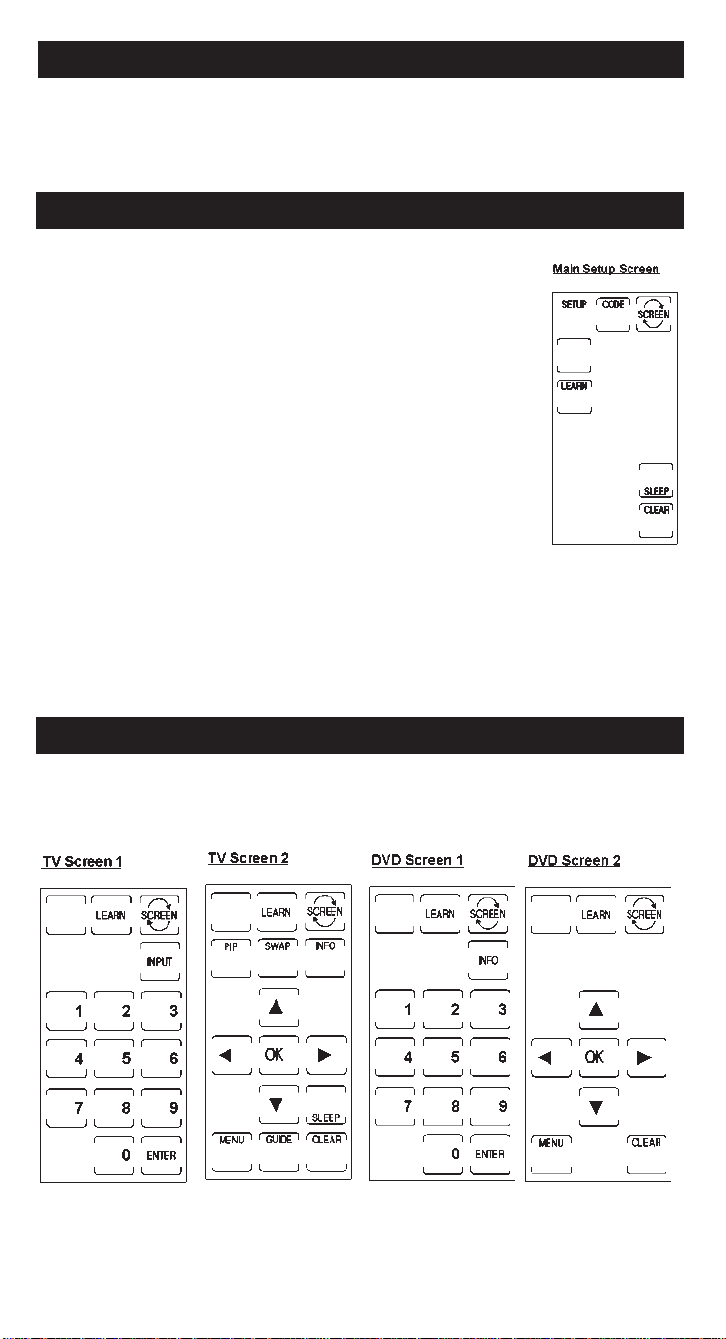
The LED (Light Emitting Diode) indicator light, located at the upper right-hand side of the
RM24941 unit, lights up whenever a rubber key or any LCD touchscreen key is pressed.
The LED indicator light flashes and beeps three times (approximately two seconds) to indicate any error condition.
LED Indicator Light
Setup Routine and Procedures
The SETUP key is located towards the middle of the RM24941 unit, on
the right-hand side of the rubber keypad. The SETUP key is used to
walk you through the steps in setting up the remote. To enter the Setup
Mode, press and hold the SETUP key until the LED indicator light
remains on. The Main Setup Screen will appear. Setup is used for
Library Code Entry, Code Search, Code Identification and other functions.
During a Setup function, if no button is pressed for 60 seconds, the unit
automatically exits from the Setup process. The LED indicator light
flashes an error in this instance, and any operation not completed when
the time-out occurs is not programmed.
During the Setup function, if you press any key not shown on the
touchscreen or a key not expected as part of a Setup routine, the
RM24941 ignores that keypress. Pressing the LCD CLEAR key in a
Setup routine returns the touchscreen to the Main Setup Screen. When you press the
CLEAR key, any changes made up to that point are discarded. Also, where specifically
indicated, pressing the SETUP key in a Setup routine discards any changes and returns the
remote to the Main Setup Screen.
To exit the Setup function and return to normal operation, press the CLEAR key on the
Main Setup Screen.
Device Control Screens
Your RM24941 displays different control screens for each device. There are two screens
needed to control each device. You can easily switch between these two screens by simply
pressing the LCD SCREEN key at the top right of the touchscreen.
2
Page 5
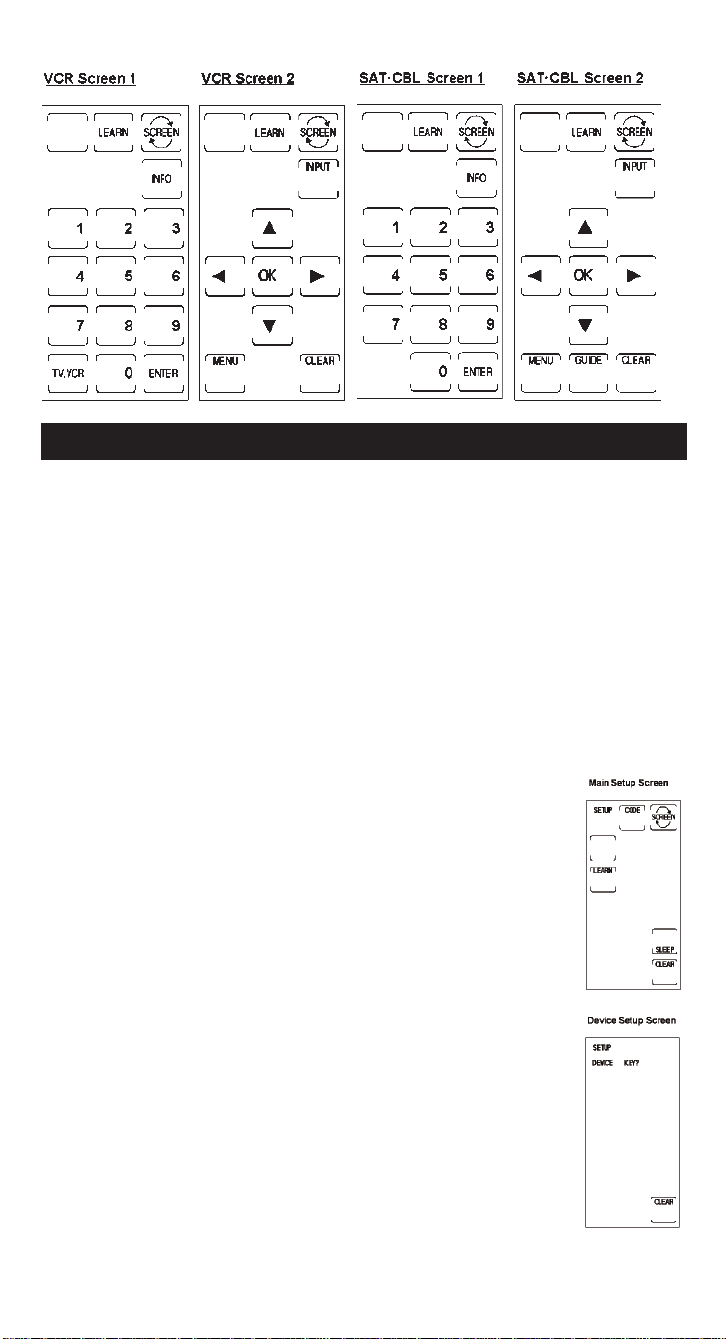
Code Entry
In order for the RM24941 to control your devices (TV, VCR, DVD, etc.), you must program
it with the library code for each device. This enables the RM24941 remote to control your
device with the proper commands. If your TV, VCR, DVD, or satellite receiver is an RCA,
ProScan or GE brand, the RM24941 may not need any programming to control them. To
program the remote with the codes for your devices, you can use one of three methods:
Library Code Entry, Code Search or Code Autosearch.
Library Code Entry
You can enter codes in your RM24941 from the Code List using the SETUP key on the rubber keypad. When you enter a valid code for any given mode (e.g., when you enter a code
for a TV), the Default Key Label Screen is used and any previously Learned functions for
that mode are deleted. The mode is reset to its power-on default state.
To enter a code directly from the Code List, follow these steps:
1. Manually turn on the device to be controlled (TV, VCR, DVD, etc.).
2. Press and hold the SETUP key on the rubber keypad until the LED
indicator light remains on and the touchscreen shows the Main Setup
Screen. This process takes approximately 2-3 seconds.
3. Release the SETUP key.
4. Press and release the LCD CODE key. The LED indicator light blinks
once to indicate acceptance of the keypress.
5. The touchscreen now shows the Device Setup Screen. Press and release
the device key on the rubber keypad for the device whose code you
want to enter (TV, VCR, SAT/CBL, etc.). The LED indicator light blinks
once to indicate acceptance of the keypress.
6. For AUX1 or AUX2, press and release the AUX device key, followed by
the desired device key to be programmed under AUX (TV, VCR,
SAT/CBL, etc.).
3
Page 6
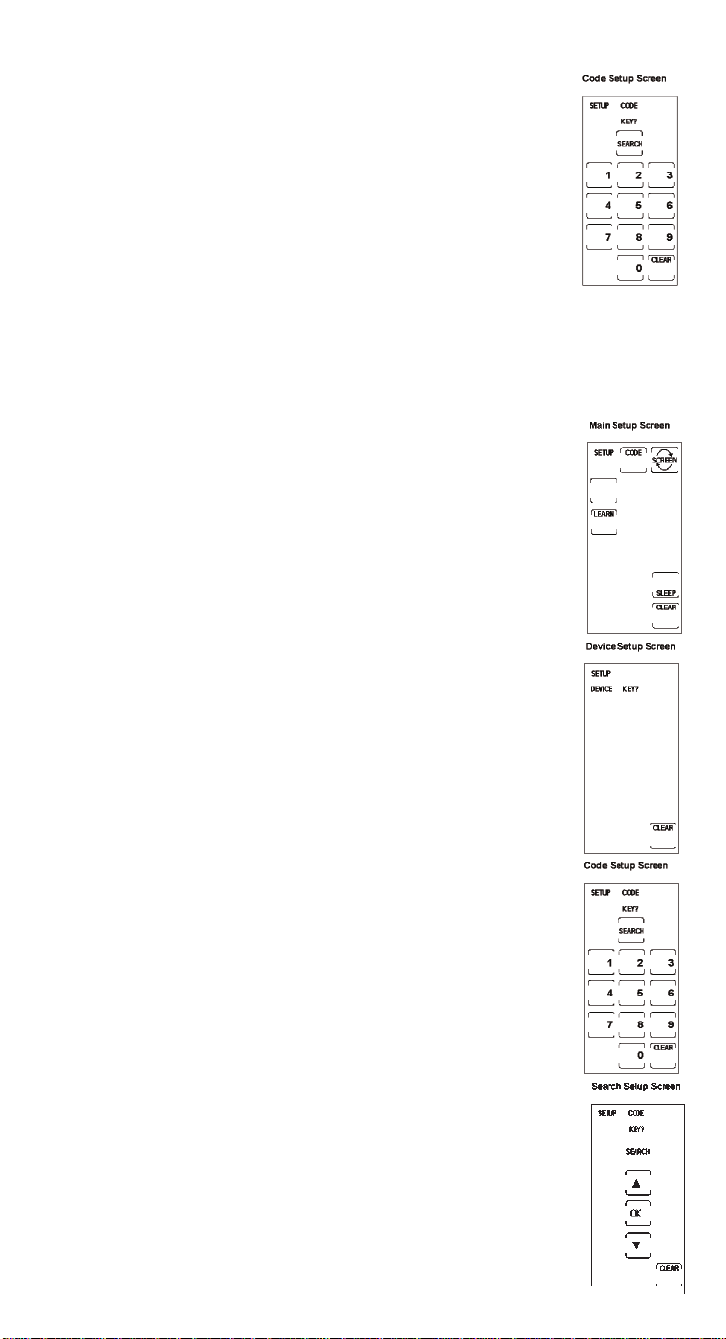
Library Code Entry (continued)
7. The touchscreen now shows the Code Setup Screen. Find the
three-digit code for your device brand from the Code List. If your brand
has more than one code listed, begin with the first code. Enter the threedigit code from the Code List. When a valid code from the list is
entered, the LED indicator light blinks after the last digit is entered. For
an invalid code, the LED indicator light flashes rapidly and beeps for
two seconds before going off. In both cases, the touchscreen returns to
the Main Setup Screen.
8. Before the code can be tested on the chosen device, you must exit back
to normal operation by pressing the CLEAR key on the Main
Setup Screen.
9. With the device on, aim the RM24941 at the device and press the ON•OFFor the CH
+
key on the rubber keypad. If you have entered the correct number for your device, it
will respond to the ON•OFF or CH+key. If the device responds, no further programming is required.
10.If your device does not respond, try the next code in the list for your brand by repeating
the procedure starting at step 2. If no other codes exist for your brand, try
the Code Search or Code Autosearch methods.
Code Search
If the device you wish to control does not respond to any of the codes you
have entered using the Library Code Entry, you can search the entire code
library for a particular device that might not be listed in the Code List or
might be listed under a different brand.
When you enter a valid code for any given mode (e.g., when you enter a
code for a TV), the default key labels are displayed on the touchscreen and
any previously Learned functions for that mode are deleted. The mode is
reset to its power-on default state.
To search for a specific code in the Code List, follow these steps:
1. Manually turn on the device to be controlled (TV, VCR, DVD, etc.).
2. Press and hold the SETUP key on the rubber keypad until the LED
indicator light remains on and the touchscreen shows the Main Setup
Screen. This process takes approximately 2-3 seconds.
3. Release the SETUP key.
4. Press and release the LCD CODE key. The LED indicator light blinks
once to indicate acceptance of the keypress.
5. The touchscreen now shows the Device Setup Screen. Press and release
the device key on the rubber keypad for the device whose code you want
to enter (TV, VCR, SAT, etc.). The LED indicator light blinks once to indicate acceptance of the keypress.
6. For AUX1 or AUX2, press the AUX device key. Select the desired device
key to be programmed under AUX (TV, VCR, SAT/CBL, etc.).
7. The touchscreen now shows the Code Setup Screen. Press and release the
LCD SEARCH key.
8. The touchscreen shows the Search Setup Screen. Press the ON•OFFkey
on the rubber keypad repeatedly, until the device to be controlled
responds to the command and turns off.
Note: The Code Search starts from the currently stor ed code under that mode. For
example, if the device code list contains 100 codes and the currently stored code is
050, the Code Search starts from 051 and continues to 100 before looping back to
000 and finishing at 050. This speeds up the process of finding the correct code for
your device, since you may discover some codes can turn your device on and off
but are not able to control its other functions. This process allows you to
bypass codes you’ve already tried.
4
Page 7
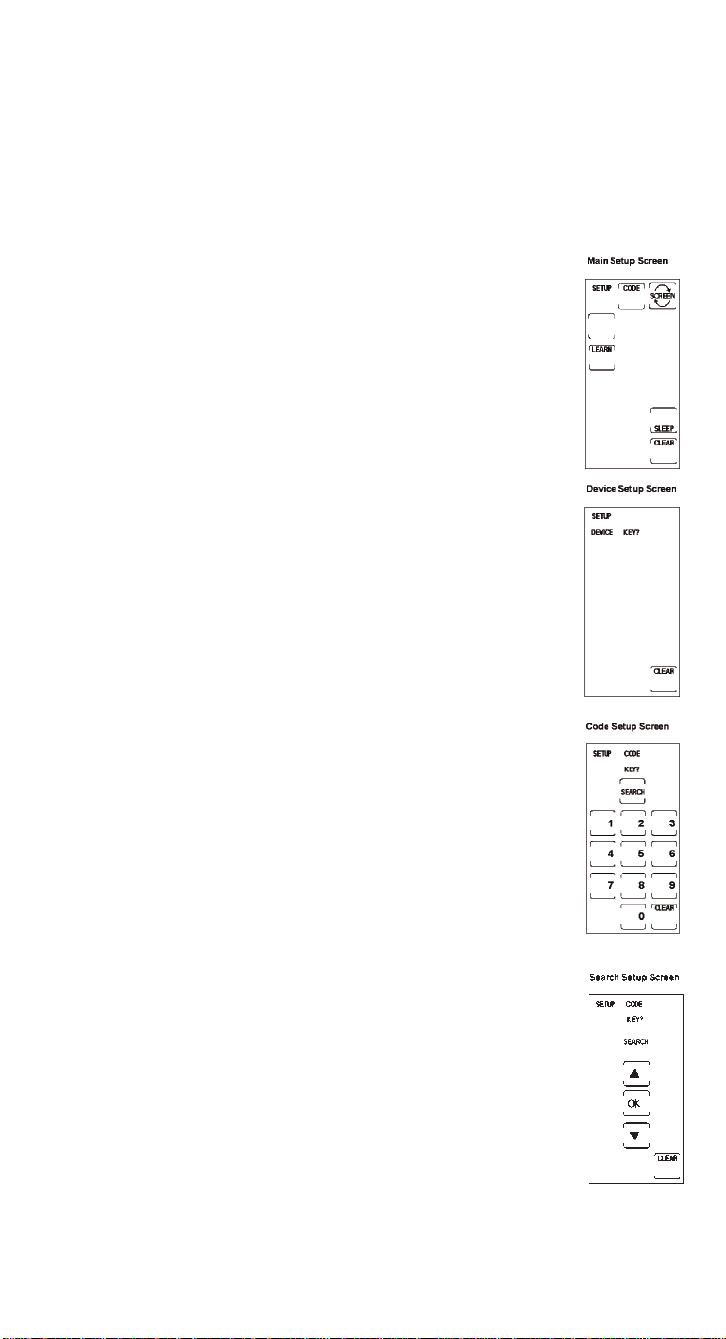
Code Search (continued)
Note: If your device responds and you accidentally overshoot that code by pressing the
ON•OFF key again, press the CH-key or DOWN ARROW key to backtrack through the
code library. You can change the direction to forward once again by pressing the
ON•OFF, CH+, LCD UP ARROW, or PLAY keys.
9. Once the device to be controlled responds to the commands, press and release the LCD
OK key to install the code. The touchscreen returns to the Main Setup Screen. The Code
Search entry is now complete.
10.Press CLEAR on the Main Setup Screen to exit Setup Mode.
Code Autosearch
Your RM24941 has the ability to automatically scroll through the entire code
library by using the Autosearch feature.
1. Manually turn on the device to be controlled (TV, VCR, DVD, etc.).
2. Press and hold the SETUP key on the rubber keypad until the LED
indicator light remains on and the touchscreen shows the Main Setup
Screen. This process takes approximately 2-3 seconds.
3. Release the SETUP key.
4. Press and release the LCD CODE key. The LED indicator light blinks
once to indicate acceptance of the keypress.
5. The touchscreen now shows the Device Setup Screen. Press and release
the device key on the rubber keypad for the device whose code you want
to enter (TV, VCR, SAT/CBL, etc.). The LED indicator light blinks once to
indicate acceptance of the keypress.
6. For AUX1 or AUX2, press and release the AUX device key. Select the
desired device key to be programmed under AUX (TV, VCR, SAT/CBL,
etc.).
7. The LCD touchscreen shows the Code Setup Screen. Press and release the
LCD SEARCH key.
8. The LCD touchscreen shows the Search Setup Screen. Press the ON•OFF
key on the rubber keypad just once. If you do not press any other keys,
the Autosearch feature automatically starts in six seconds.
9. The Autosearch sends the next code in the list every three seconds.
Note: The Autosearch can take a significant amount of time, since there
are many codes in the list.
10.To speed up the Autosearch, you can manually override the process and
temporarily speed it up by pressing the normal search keys (CH+, CH-,
ON•OFF, PLAY, LCD UP, and LCD DOWN keys) in both forward and
reverse directions.
11. If your device responds to the command, and the RM24941 sends the next
code before you have a chance to press the LCD OK key, you can backtrack
through the code library by pressing CH-or the DOWN ARROW. Y ou can
change the direction to forward once again by pressing the ON/OFF, CH+,
LCD UP ARROW, or PLAYkeys.
12.Once the device to be controlled responds to the commands, press and release the
LCD OK key to install the code.
13.The touchscreen returns to the Main Setup Screen. The Code Search entry
is now complete.
14.Press CLEAR on the Main Setup Screen to exit Setup Mode.
5
Page 8
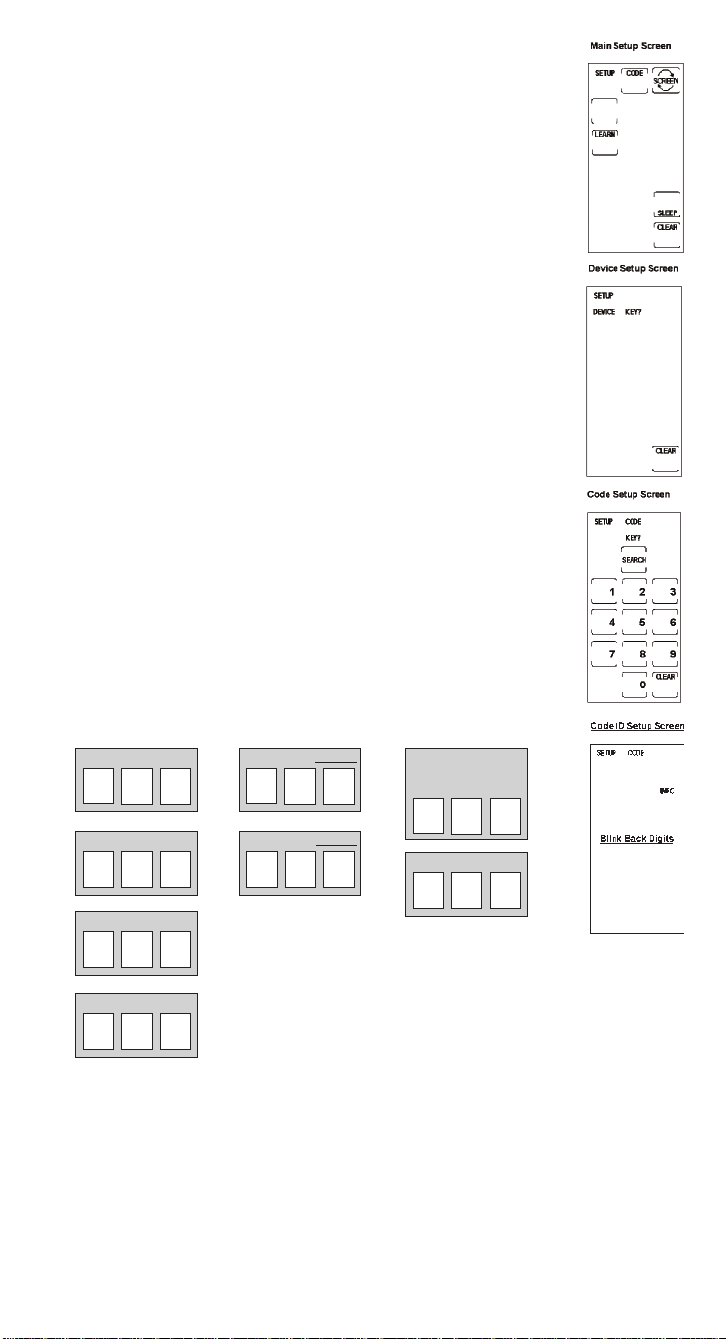
Code Identification
Code Identification allows you to find out what codes are programmed in the
remote under a given mode (TV, VCR, DVD, etc.).
1. Press and hold the SETUP key on the rubber keypad until the LED
indicator light remains on and the touchscreen shows the Main Setup
Screen. This process takes approximately 2-3 seconds.
2. Release the SETUP key.
3. Press and release the LCD CODE key. The LED indicator light blinks once
to indicate acceptance of the keypress.
4. The touchscreen now shows Device Setup Screen. Press and release the
device key on the rubber keypad for the device whose code you want to
identify (TV, VCR, SAT/CBL, etc.). The LED indicator light blinks once to
indicate acceptance of the keypress.
5. The touchscreen now shows the Code Setup Screen. Press and release the
SETUP key. The LED indicator light blinks once to indicate acceptance of
the keypress.
6. The touchscreen now shows the Code ID Setup Screen (initially blank
except for LCD SETUP, INFO and CODE keys). The touchscreen then
shows the code, using the LCD digits. The digits in the three-digit code
are shown in sequence for one second each, followed by a 0.5 second gap
where no digits are shown. The LED indicator light blinks once for each
digit display. The sequence is completed once and then the touchscreen
returns to the Main Setup Screen.
7. The Code Identification process is now complete. You can write this Code
ID in the Code ID Chart for easy reference.
Code Identification Chart
Enter your codes here for easy reference:
TV CODE
VCR CODE
SAT/CBLCODE
DVD CODE
AUX 1 device: AUDIO
Tuner❒ AMP ❒
Tape ❒
AUX 2 device:
CD CODE
6
Page 9
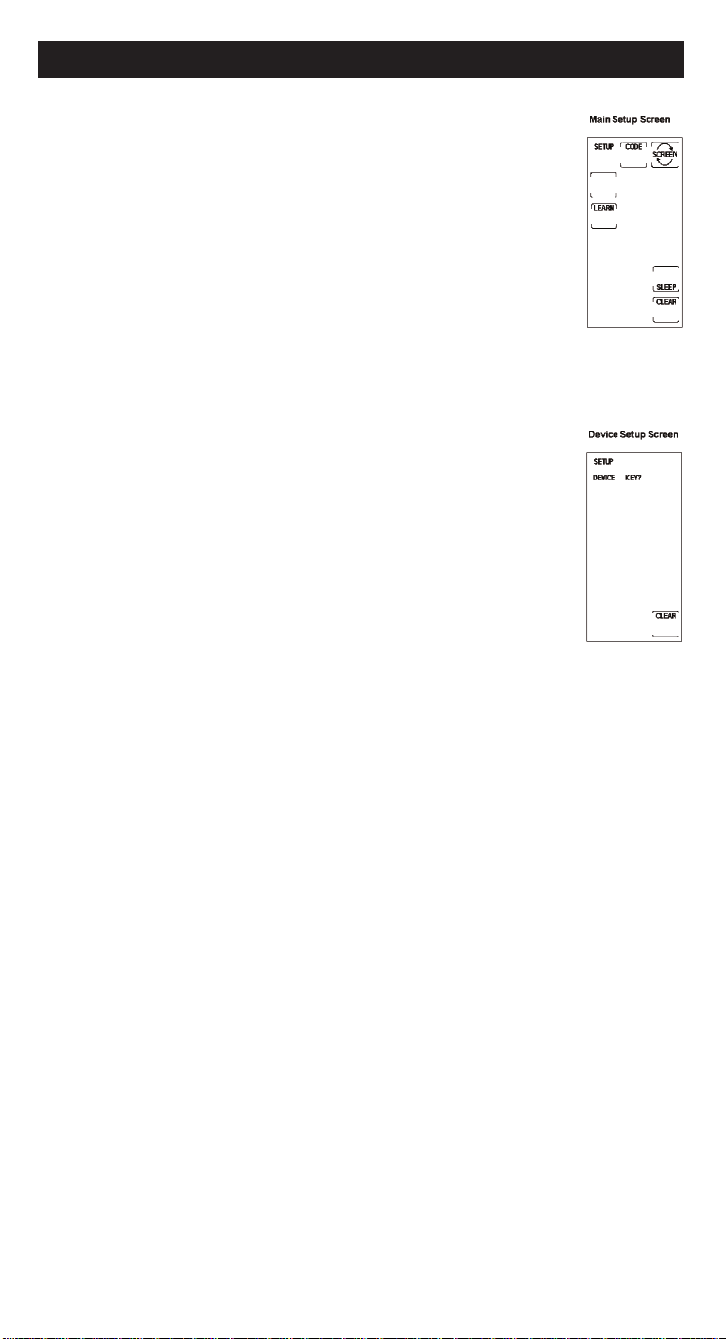
Key Label Options
With the RM24941, you have the ability to customize individual keys and key label segments to meet your needs. It is recommended that the Key Label Options
feature only be used after you have finished programming all your devices.
This feature lets you select preset key options to be shown on the touchscreen. You can change any LCD panel key except the SCREEN, LEARN
keys. Any one of the available label options can be chosen for each key. You
can also choose to show only the key frame or hide the key completely. com-
pletely.
To choose preset key label options for LCD keys, follow these steps:
1. Press and hold the SETUP key on the rubber keypad until the LED
indicator light remains on and the touchscreen shows the Main Setup
Screen. This process takes approximately 2-3 seconds.
2. Release the SETUP key.
3. Press and release the LCD SCREEN key. The LED indicator light blinks once to indicate
acceptance of the keypress.
4. The touchscreen now shows the Device Setup Screen. Press and release
the device key on the rubber keypad for the device whose keys you want
to customize (TV, VCR, SAT/CBL, etc.). The LED indicator light blinks
once to indicate acceptance of the keypress.
5. The touchscreen now shows the Key Label Screen. This screen shows the
current screen labels for the device you have chosen (TV, VCR, SAT/CBL,
etc.). The LCD SETUP and SCREEN labels are also shown.
6. Press any of the LCD panel keys within the current mode to select the
individual key label desired. Use the SCREEN key to switch back and
forth between the two screens for that mode.
Note: The LCD SLEEP, and LEARN keys are displayed but cannot be edit-
ed as part of the Key Label Options routine.
7. The LED indicator light blinks once to indicate acceptance of the keypress.
Note: If, at any time during Key Label editing, you wish to reset the current device keys to
their default settings, press and hold the current device key for three seconds. When you
reset any device key to its original power-on default setting, it will automatically be saved
at that setting. Resetting device keys will not affect your program codes or any Learned
commands.
8. To save your new label selections for the current mode, press another device key or the
SETUP key. If you press another device key, the current mode screens are saved and the
touchscreen shows the screen for the new mode chosen. For example, if you have been
customizing keys for the TV Mode, pressing the VCR key on the rubber keypad results
in saving the TV key labels and placing the unit in the VCR Mode. If the SETUP key is
pressed, you exit the Key Label Options process and the touchscreen returns to Main
Setup Screen.
9. The relabeling of keys is now complete.
10.Press CLEAR on the Main Setup Screen to exit Setup Mode.
7
Page 10
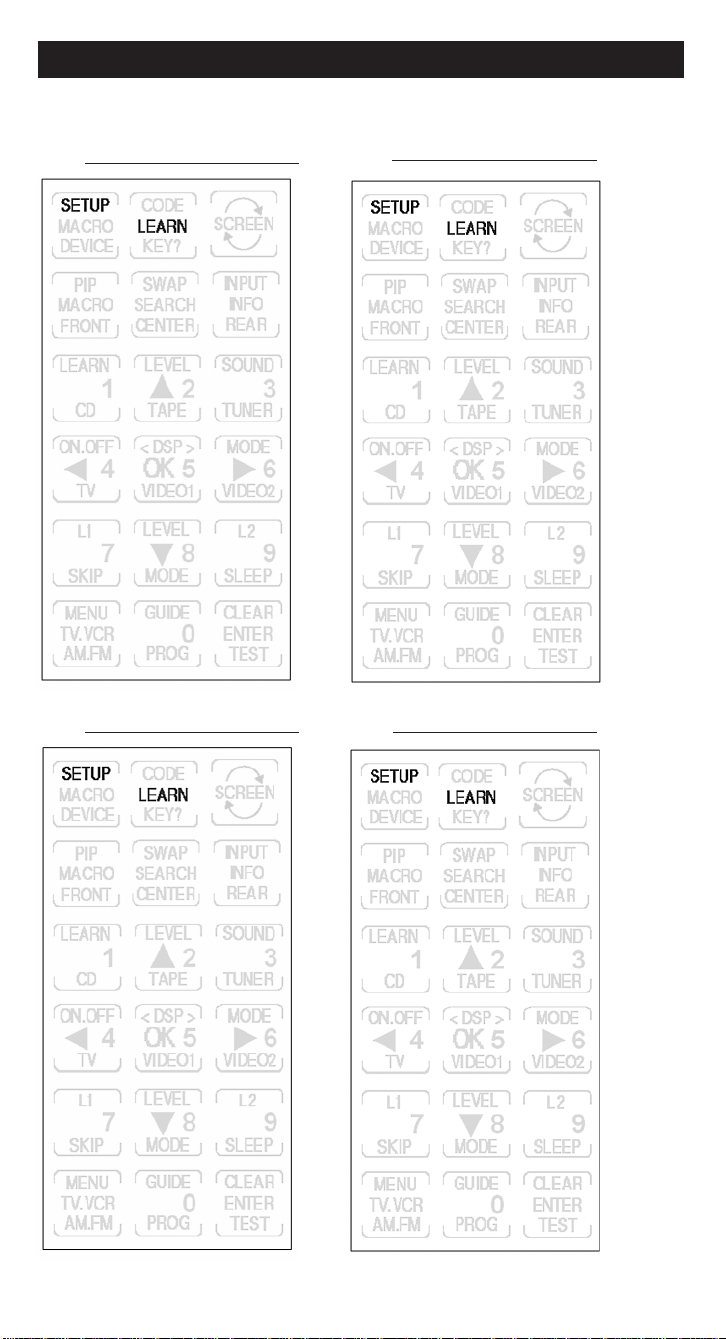
Learned Key Reference Pages
IMPORTANT NOTE: You cannot learn any commands under the LEARN, SCREEN,
SETUP or any device key.
Device:
Device:
Device:
Device:
8
Page 11

Learn Commands
Learning Tips
Before transferring commands from your original remote to the RM24941, check out
these useful tips on Learning.
1. Make sure you are using fresh batteries in both the RM24941 and the original remote.
2. It is recommended that a Master Clear be done before attempting
any Learning. This clears all Learned commands for all device
modes. (
See section on Master Clear).
3. Point the top of the original remote at the base of the RM24941 so the
IR LED on the original remote is in line with the RM24941 Learning
sensor, located at the bottom of the remote.
4 The remotes should be positioned two to three inches apart.
5. To ensure that your units are compatible and to increase your familiarity with the unit, you may wish to experiment by
learning two or three keys initially. Then, carry out a Master Clear
before learning all the desired functions from your original remote.
6. Incandescent or low-energy light can cause interference
with the IR transmissions. When using the Learning
function, keep the remotes at least three feet away from such light
sources.
7. When learning a key, do not release the key on your original remote
until the LED indicator light remains on, which takes 2-3 seconds.
8. No commands may be learned under the LCD LEARN, SCREEN or
SETUP keys or the device keys on the rubber keypad (such as TV, VCR, DVD,
SAT/CBL, or AUDIO keys).
9. If there is a problem with the Learning process, the LED indicator light flashes for two
seconds but still remains in Learning Mode.
10. All Learned keys are saved automatically.
Code Learning
Codes from the Code List include basic functionality for each device they control. Once
you have programmed in the library code for your specific device, you can customize the
RCU900 touchscreen to include certain functions from your original remote not embedded
in the preset code.
Your RM24941 has the ability to learn and store commands from your original remotes
under the mode of your choice. The RM24941 can store up to 40 key commands for each
original remote. Only one original remote can be stored under any one mode (i.e., the
RM24941 can learn the commands for one TV remote, one VCR remote, one DVD remote,
etc.).
Once you have set your Key Label Options and have taught your RM24941 any additional
commands from the original remotes, use the chart on the previous page to enter your
customized options for each mode.
Note: In order for the 24941 remote to learn a function from your original remote, the
original remote function must be working properly.
9
Page 12

Learn Commands
Now you’re ready to have your RM24941 learn the commands from your
existing remotes. All Learned keys are saved automatically. Remember, only
one original remote can be stored under any one mode. The RM24941 can
learn the commands for one TV remote, one VCR remote, one DVD remote,
etc.
1. Point the top of the original remote at the base of the RM24941 so the IR
LED on the original remote is in line with the RM24941 Learning sensor,
located at the bottom of the remote. The remotes should be positioned
two to three inches apart.
2. Press and hold the SETUP key on the rubber keypad until the LED indicator light remains on and the touchscreen shows the Main Setup Screen.
This process takes approximately 2-3 seconds.
3. Release the SETUP key.
4. Press and release the LCD LEARN key. The LED indicator light blinks
once to indicate acceptance of the keypress.
5. The touchscreen now shows the Device Setup Screen. Press and release
the device key on the rubber keypad that corresponds to the remote you
want the RM24941 to learn (TV, VCR, SAT/CBL, etc.). The LED indicator
light blinks once to indicate acceptance of the keypress.
6. The touchscreen now shows the Learn Setup Screen 1, which displays the
current screen keys for the mode you have chosen. The LCD SETUP and
LEARN keys are also shown.
7. Press and release the key on the RM24941 to be taught. (Remember: You
can switch between the screens displayed by pressing the LCD SCREEN
key.) The LED indicator light blinks once to indicate acceptance of each
keypress.
8. Now, press and hold the key on the original remote until the LED
indicator blinks once and the touchscreen shows Learn Setup Screen 2.
This process takes 2-3 seconds to complete.
9. To learn another key, press and release the LCD LEARN key and repeat
from Step 7.
10.If a problem occurs with the Learning process, the LED indicator light
flashes for two seconds and you hear three beeps, but the unit remains in
the Learn routine with Learn Setup Screen 1 displayed. Repeat from Step
6.
11.To save and exit from the Learn routine, press and release the LCD OK
key. The touchscreen returns to the Main Setup Screen.
12.The Learning process is now complete.
13.Press LCD CLEAR on the Main Setup Screen to exit Setup Mode.
Note: Learned keys will beep twice when pressed if keypress beep is
turned on.
10
Page 13
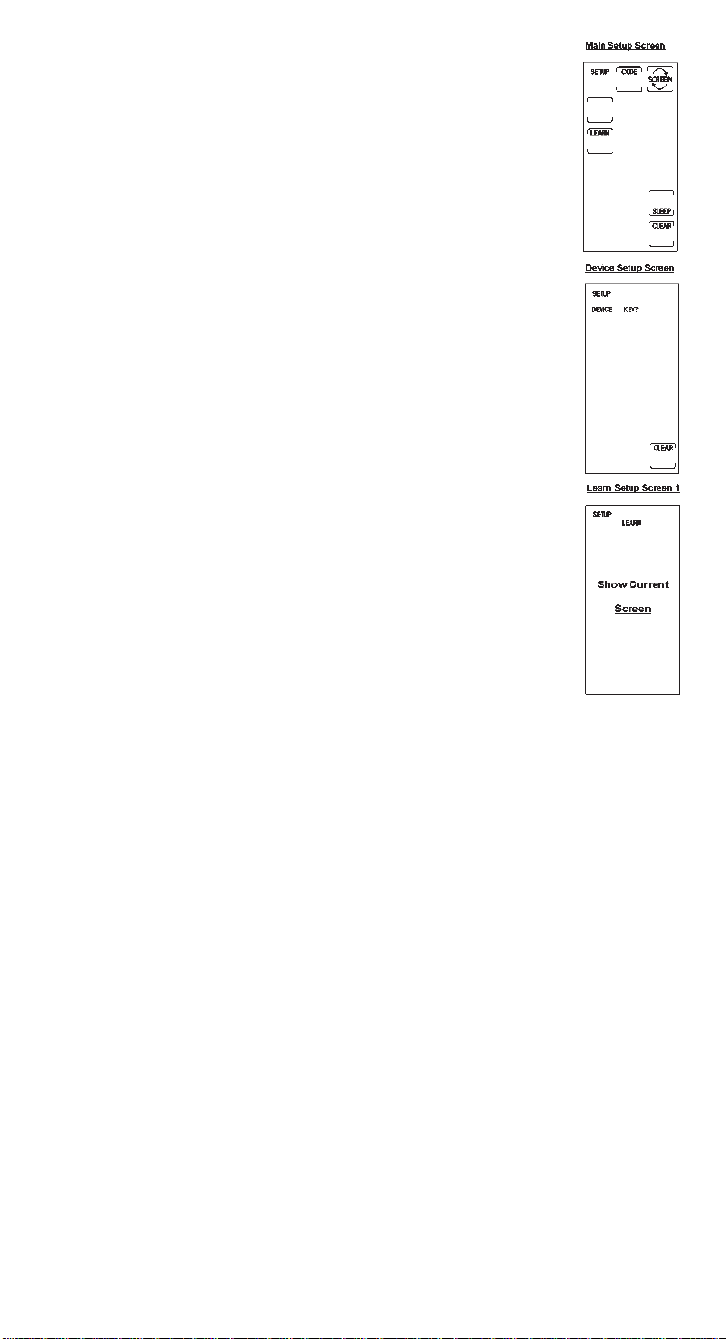
Clear All Stored Learned Commands Under a
Mode
If you want to clear all of the Learning commands under one
mode, such as TV, VCR or DVD, follow these steps:
1. Press and hold the SETUP key on the rubber keypad until
the LED indicator light remains on and the touchscreen
shows the Main Setup Screen. This process takes approximately 2-3 seconds.
2. Release the SETUP key.
3. Press and release the LCD LEARN key. The LED indicator
light blinks once to indicate acceptance of the keypress.
4. The touchscreen now shows the Device Setup Screen.
Press and release the device key on the rubber keypad for
the mode commands you want the RM24941 to clear (TV,
VCR, SAT/CBL, etc.). The LED indicator light blinks once
to indicate acceptance of the keypress.
5. The touchscreen now shows the Learn Setup Screen 1.
Press and hold the SETUP key until the Main Setup
Screen is displayed. All Learned commands that were previously stored under that mode are now cleared.
6. Press LCD CLEAR on the Main Setup Screen to exit
Setup Mode.
Master Clear
Clearing all stored Learned commands is recommended before first-time Learning. To clear
all Learned commands, follow these steps:
1. Press and hold the SETUP key on the rubber keypad until the LED
indicator light remains on and the touchscreen shows the Main Setup Screen. This
process takes approximately 2-3 seconds.
2. Release the SETUP key.
3. Press and hold the LCD LEARN key until the Main Setup Screen is displayed. This
process takes approximately 5 seconds.
4. All Learned command entries are now cleared for all device modes.
5. Press LCD CLEAR on the Main Setup Screen to exit Setup Mode.
11
Page 14

Sleep Timer
Love to go to sleep with the TV on in the background? With the RM24941, you can program your TV to turn off after a period of time (from one to 99 minutes). The LCD SLEEP
key is used to set the Sleep Timer and is only available in the main TV Mode. The SLEEP
key is not displayed for any mode other than TV. The TV Off command is sent at the end of
the time period to turn the TV off. You can set the Sleep Timer in two ways.
Method 1 (From Normal Operation)
To set your Sleep Timer from normal operation, follow these steps:
1. Press the TV device key on the rubber keypad.
2. Press the LCD SCREEN key to switch to the second TV screen on the
touchscreen, which shows the LCD SLEEP key.
3. Press and hold the LCD SLEEP key in TV Screen 2 until the LED indicator light remains on and the touchscreen shows the Sleep Setup
Screen. This process takes approximately 2-3 seconds.
4. Press and release the numeric keys indicating the number of minutes
(01-99) you wish to set on the Sleep Timer. The LED indicator light
blinks once to indicate acceptance of the keypress and the screen
returns to normal operation.
5. The Sleep Timer is now set.
6. When using the Sleep Timer feature, leave the remote pointing towards the TV with an
unobstructed path.
12
Method 2 (From Setup Routine)
To set your Sleep Timer from the Setup routine, follow these steps:
1. Press the TV device key on the rubber keypad.
2. Press and hold the SETUP key on the rubber keypad until the LED indicator light
remains on and the touchscreen shows the Main Setup Screen. This process takes
approximately 2-3 seconds.
3. Release the SETUP key.
4. Press and release the SLEEP key. The LED indicator light blinks once to indicate accept-
ance of the keypress.
5. The touchscreen now shows the Sleep Setup Screen. Press and release the numeric keys
indicating the number of minutes (01-99) you wish to set on the Sleep
Timer. The LED indicator light blinks once to indicate acceptance of the
keypress and the screen returns to normal operation.
6. The Sleep Timer is now set.
7. When using the Sleep Timer feature, leave the remote pointing towards
the TV with an unobstructed path.
Notes
• To cancel the Sleep Timer, press and release the ON•OFFkey on the rubber
keypad in TV Mode or press and hold the LCD SLEEP key in TV Screen 2
until the remote beeps twice. The LED indicator light blinks once to indicate
acceptance of the keypress.
• The Sleep Timer settings are cleared when you enter Setup using the SETUP key on the
rubber keypad. The Sleep Timer is also cleared when you enter the Macro Activation
Screen.
• You can return to normal operation any time without setting the Sleep Timer by pressing
the LCD CLEAR key.
Page 15

TV or Audio Volume Punch-Through
Your RM24941’s Punch-through command allows you to choose which device mode (either
TV or AUDIO/AUX) controls the VOL+, VOL-, and MUTE keys on the rubber keypad. With
this feature, your TV volume can work even when you are in VCR Mode, because it
“punches through” from one device to another. The device you select for Volume Punchthrough control must be either the TV or the AUDIO/AUX device programmed with the
Audio unit. Any other selection (VCR, DVD, SAT/CBL) is denied and the LED indicator
light flashes to indicate an error. The power-on default for volume control is TV Volume
Punch-through.
Note: All Audio Modes take any Volume/Mute keypress commands from the Audio code,
even when the TV is programmed as the Punch-through device. All other devices punchthrough to the TV Volume/Mute control. When the Audio option is chosen as the Punchthrough device, all modes take any Volume/Mute keypress commands from the Audio
code.
To change the device that controls the VOLUME and MUTE keys Punch-through, follow
these steps:
1. Press and hold the SETUP key on the rubber keypad until the LED indicator light
remains on and the Main Setup Screen is shown. This process takes approximately 2-3
seconds.
2. Release the SETUP key.
3. Press and hold the device key on the rubber keypad for approximately 5 seconds (TV or
AUDIO/AUX) for volume control until the LED indicator light blinks and the Main
Setup Screen is shown.
4. The default volume control is now set for the mode you have chosen.
13
VCR Punch-through
The RM24941 punches through the six transport keys (REVERSE, PLAY, FORWARD,
RECORD, STOP, and PAUSE) to VCR or DVD Mode, whichever was used most recently.
Punch-through to VCR/DVD transport keys on the rubber keypad is only allowed for TV,
VCR, DVD, and Cable-coded Modes. AUX, SAT and CD/Audio are dedicated to their
programmed modes.
Record Key
In the VCR and AUDIO/CD Modes (including Punch-through), the RECORD key on the
rubber keypad must be pressed twice before the command is sent. This is also true if a
VCR device is programmed under any other mode. The exceptions are for DVD and SAT
codes, where the RECORD key transmits the command after only a single RECORD keypress.
Page 16

Additional Features
Keypress Beep Feature
Your RM24941 beeps whenever a key is pressed to acknowledge the keypress. You can turn
this feature on or off. The default setting is On.
To turn the Keypress Beep on or off, follow these steps:
1. Press and hold the SETUP key on the rubber keypad until the LED indicator light
remains on and the touchscreen shows the Main Setup Screen. This process takes
approximately 2-3 seconds.
2. Release the SETUP key.
3. Press and hold the MUTE key on the rubber keypad for approximately 5 seconds until
the LED blinks and the Main Setup Screen is displayed.
4. Press LCD CLEAR on the Main Setup Screen to exit Setup Mode.
5. The Keypress Beep feature is now turned on or off, depending on the previous state it
was in.
LCD Touchscreen Display Time
You can choose the length of time the touchscreen remains on after the last keypress. The
power-on default is 30 seconds from the last keypress. Setting the LCD Touchscreen Display
Time also changes the length of time the Backlight stays on, if activated.
To change the LCD Touchscreen Display Time, follow these steps:
1. Press and hold the SETUP key on the rubber keypad until the LED
indicator light remains on and the touchscreen shows the Main Setup
Screen. This process takes
approximately 2-3 seconds.
2. Release the SETUP key.
3. Press and release the SETUP key again. The LED indicator light blinks
to acknowledge the keypress and the Digit Setup Screen is shown.
4. Press and release a digit key (1-9) to indicate the length of time you
wish the touchscreen to remain on. (The RM24941 can only accept the
following options: 1=10 seconds; 2=20 seconds; 3=30 seconds, etc.)
Ninety seconds is the longest length of time allowable. The LED indicator blinks once to acknowledge the keypress.
5. Press and release the LCD ENTER key to save the setting. The touchscreen returns to the Main Setup Screen.
6. The LCD Touchscreen Display Time setting is now complete.
7. Press LCD CLEAR on the Main Setup Screen to exit Setup Mode.
14
Page 17

Backlighting
Backlight illumination is only activated when you press the LIGHT key on the rubber keypad. Pressing the LIGHT key will also activate the LCD touchscreen display. After you
press the LIGHT key, the backlighting remains on for 30 seconds, (or however long the
LCD Touchscreen Display Time is set to), if no other commands are given.
If a command is entered after the LIGHT key has been pressed, the Backlight illumination
continues for a further 30 seconds after the command is completed. Once the Backlight
time has run out, the Backlight does not re-activate until the LIGHT key is pressed again. If
the Backlight illumination is on, and the LIGHT key is pressed again, the Backlight turns
off.
Master Reset
A Master Reset returns all the RM24941 defaults back to the original factory settings. The
Master Reset clears all customer-programmed codes, Learned commands , and resets all
key labels.
To perform a Master Reset, follow these steps:
1. Press and hold the SETUP key on the rubber keypad until the LED indicator light
remains on and the touchscreen shows the Main Setup Screen. This process takes
approximately 2-3 seconds.
2. Release the SETUP key.
3. Press and hold the SETUP key again for approximately 5 seconds until the LED indicator light turns off.
4. The default reset is now complete and the remote is in normal TV Mode (screen is
blank).
All Power Off Feature
The All Power Off feature is available in all normal operating modes. If the ON•OFFkey
on the rubber keypad is pressed twice consecutively (within two seconds), all RCA equipment is turned off.
15
Page 18

Glossary of Terms
AUDIO FEATURES(ACTIVE LCD KEYS IN AUDIO DEVICE MODE)
AM.FM
The AM/FM allows you to select the AM or FM band on your audio system.
CD, TAPE, TUNER, TV, VIDEO1 & VIDEO2
Use the CD, TAPE, TUNER, TV, VIDEO1 & VIDEO2 keys to select the device you want to control.
CENTER, FRONT, REAR & OPTION
You can adjust the levels of the center, front and rear speakers by using the LEVEL▲/LEVEL T
keys. For RCA audio receivers, the OPTION key is used to command your audio receiver to generate a test tone in order to make speaker balance adjustments to maximize your audio system performance.
DSP
When the Digital Signal Processing (DSP) Mode is enabled, pressing this key allows you to cycle
through the various DSP Modes.
LEVEL▲ & LEVEL T
The LEVEL keys are used to make adjustments on delay time, center speaker output level, rear
speaker output level or front speaker output level.
PROG
The PROGRAM key allows you to program your audio preset channels.
DEVICE KEYS
The device keys on the rubber keypad change the device currently being controlled by the remote (e.g.,
TV, VCR, SAT/CBL, DVD, AUDIO, CD, AUX 1, AUX 2).
ENTER
The LCD ENTER key is used to complete channel selections for some brands of TVs. It is also used to
complete the highlighted sections in the Main Menu.
GUIDE
If your device is equipped with this feature, the LCD GUIDE key brings up the on-screen program listing.
INPUT
The LCD INPUT key selects the video inputs of your device, if the device is equipped with this feature.
LCD
The Liquid Crystal Display (LCD) acts as a “virtual keypad” on the remote. The touchscreen is normally
blank when not in use. Pressing any of the LCD keys or the SETUP key, a device key, or the LIGHT key
on the rubber keypad turns the touchscreen on. The remaining rubber keys do not activate the touchscreen.
LEARN
The Learn feature is used to supplement the pre-programmed code library. The standard code library
provides the basic functions needed, and you can add a small number of additional functions of your
choice.
MENU
The LCD MENU key brings up the Main Menu. If you are already in the menu system, press the LCD OK
or MENU keys to select a highlighted choice. Use the LCD NAVIGATION keys (UP, DOWN, LEFT, and
RIGHT ARROW keys) to move through the menu selections.
Note: With some brands, the CH
+
and CH-and VOL+and VOL-keys on the rubber keypad navigate
through the highlighted choices. Once you select a device key, you put the remote in that device mode and
it will remain in that mode until you press another device key. When you put the remote in a specific device
mode, the menu that is activated on the touchscreen will be the menu for that mode. For example, if you
put the remote in TV Mode, the menu you see on the touchscreen is for the TV Mode.
MUTE
The LCD MUTE key mutes the volume on your device with volume control.
16
Page 19

NAVIGATION KEYS & OK KEY
Use the LCD NAVIGATION keys (UP, DOWN, LEFT, and RIGHT ARROW keys) to move through the onscreen menu and guides. The NAVIGATION keys may also be used to move through the highlighted choic-
es. The LCD OK key chooses the highlighted choice.
Note: With some manufactured models, the LCD MENU or ENTER key should be used to select the
highlighted choices.
PIP & SWAP
The LCD Picture-in-Picture (PIP) and SWAP keys operate your TV’s Picture-in-Picture features.
PREVIOUS CHANNEL (PREV CH)
The PREV CH key on the rubber keypad lets you access the previous channel you selected. It operates
the same way as the LAST CHANNEL or RECALL keys do on many remotes.
PUNCH-THROUGH
A Punch-through command has the ability to punch-through from one device to another, (e.g., the TV
volume can work while the remote is in the VCR Mode).
SETUP KEY
The SETUP key on the rubber keypad is used to walk you through the steps in setting up the remote.
Setup is used for Library Code Entry, Code Search, Code Identification and other functions. During a
Setup function, if no button is pressed for 60 seconds, the unit automatically exits from the Setup routine.
SLEEP KEY
The LCD SLEEP key allows you to turn your TV off automatically at a predetermined time.
SLEEP TIMER
The Sleep Timer allows you to program your TV to turn off after a period of time (from one to 99 minutes). The LCD SLEEP key is used to set the Sleep Timer and is only available in the main TV Mode.
TRANSPORT KEYS
The transport keys are located on the rubber keypad. Transport keys include the REVERSE, PLAY, FORWARD, RECORD, STOP and PAUSE keys.
TV/VCR
The LCD TV/VCR key operates the TV/VCR function of your VCR.
VOLUME AND CHANNEL KEYS
The VOLUME and CHANNEL keys (VOL+, VOL-, CH+, and CH-keys) on the rubber keypad increase
and decrease the volume level and channel numbers.
Note: With some brands, these keys also navigate
through highlighted choices in Menu Mode.
17
Page 20

Troubleshooting
PROBLEM
The touchscreen does not show anything when
you touch it or when you press the SETUP or
LIGHT keys.
The remote does not operate your audio or video
devices.
You have problems programming a TV/VCR
combination unit.
Your VCR is not recording.
You have trouble changing the channels on your
TV.
The LCD OK key is not responding.
The Learning process cannot be completed
successfully.
SOLUTION
A) Replace the batteries with four new AA
alkaline batteries.
B) Check to make sure batteries are properly
installed.
A) Try all code programming procedures with all
the codes from the appropriate part of the
Code List.
B) Make sure the remote is in the correct mode
for the device you are attempting to control
(TV,VCR,DVD, etc.).
A) Try the VCR code for your brand. Some
combination units, however, may require both
a TV and a VCR code for full operation. To do
this, program the TV code under the TV key
and the VCR under the VCR key.
A) As a safety feature on your remote, you must
press the REC key on the rubber keypad
twice.
A) If the original remote requires the ENTER key
to be pressed after a channel is selected, press
the LCD ENTER key on the RM24941 to select
the channel.
A) Try using the LCD MENU, GUIDE, or ENTER
key to make the selection.
A) Replace batteries in the RM24941 and the
remote from which you are trying to learn.
B) The distance between the remotes should be
approximately two to three inches.
C) Do not conduct the Learning process near an
incandescent lamp.
D) Memory capacity is full (20 Learned
commands for each of nine modes).
E) Original remote might not be compatible with
Learning procedure.
NOTE: Reprogramming may be required after batteries are removed.
18
Page 21

90 Day Limited Warranty
Jasco Products Company warrants this product to be free from manufacturing defects for
a period of ninety days from the original date of consumer purchase. This warranty is
limited to the repair or replacement of this product only and does not extend to consequential or incidental damage to other products that may be used with this unit. This
warranty is in lieu of all other warranties express or implied. Some states do not allow
limitations on how long an implied warranty lasts or permit the exclusion or limitation of
incidental or consequential damages, so the above limitations may not apply to you. This
warranty gives you specific rights, and you may also have other rights which vary from
state to state. If unit should prove defective within the warranty period, return prepaid
with dated proof of purchase to:
Jasco Products Company
311 N.W. 122nd
Oklahoma City, OK 73114
Enclosed with this remote is a sticker on which you should write the codes for each device
you programmed. Apply the sticker to the back of the remote or somewhere convenient
for future reference.
Also on the sticker is our website address which, should you lose your codes or programming instructions, you can find available on our website:
www.jascoproducts.com
Lost Your Codes?
19
Page 22

Tabla del Contenido
Introducción . . . . . . . . . . . . . . . . . . . . . . . . . . . . . . . . . . . . . . . . .22
La Información de la Batería . . . . . . . . . . . . . . . . . . . . . . . . . . .22
La Instalación de la Batería . . . . . . . . . . . . . . . . . . . . . . . . . .22
El Salvador de la Batería . . . . . . . . . . . . . . . . . . . . . . . . . . . .22
Codifique a Salvador . . . . . . . . . . . . . . . . . . . . . . . . . . . . . . .22
El Poder en la Rebeldía . . . . . . . . . . . . . . . . . . . . . . . . . . . . .22
LCD Touchscreen . . . . . . . . . . . . . . . . . . . . . . . . . . . . . . . . . . . . .22
La Luz LED del Indicador . . . . . . . . . . . . . . . . . . . . . . . . . . . . .23
La Rutina de arreglo y Procedimientos . . . . . . . . . . . . . . . . . . .23
El Control del Dispositivo Selecciona . . . . . . . . . . . . . . . . . . . .23
Codifique la Entrada . . . . . . . . . . . . . . . . . . . . . . . . . . . . . . . . . .24
La Entrada del Código de la Biblioteca . . . . . . . . . . . . . . . .24
Codifique la Búsqueda . . . . . . . . . . . . . . . . . . . . . . . . . . . . . .25
Codifique Autosearch . . . . . . . . . . . . . . . . . . . . . . . . . . . . . .26
Codeifque Indentificación . . . . . . . . . . . . . . . . . . . . . . . . . . .27
Las Opciones claves de la Etuiqueta . . . . . . . . . . . . . . . . . . . . .28
La Referencia Clave aprendida Pagina . . . . . . . . . . . . . . . . . . .29
Aprenda las Ordenes . . . . . . . . . . . . . . . . . . . . . . . . . . . . . . . . . .30
Las Puntas que Aprenden . . . . . . . . . . . . . . . . . . . . . . . . . . .30
El Código Aprendiendo . . . . . . . . . . . . . . . . . . . . . . . . . . . . .30
Aprenda las Ordenes . . . . . . . . . . . . . . . . . . . . . . . . . . . . . . .31
Limpie todas Ordenes Aprendidas Almacenadas
Bajo un Modo . . . . . . . . . . . . . . . . . . . . . . . . . . . . . . . . . .32
Magistral Limpia . . . . . . . . . . . . . . . . . . . . . . . . . . . . . . . . . .32
Duerma el Reloj . . . . . . . . . . . . . . . . . . . . . . . . . . . . . . . . . . . . . .33
El Método 1 (De la Operación Normal) . . . . . . . . . . . . . . . .33
El método 2 (De la Rutina de Arreglo) . . . . . . . . . . . . . . . . .33
La TV o el Puñetazo del Volumen de la Audiofrecuencia Por 34
El Puñeazo de VCR por . . . . . . . . . . . . . . . . . . . . . . . . . . . . . . .35
Registre Llave . . . . . . . . . . . . . . . . . . . . . . . . . . . . . . . . . . . . . . . .35
Las Características Adicionales . . . . . . . . . . . . . . . . . . . . . . . . .35
La Característica de Pip de Keypress . . . . . . . . . . . . . . . . . .35
El Tiempo del Despliegue de LCD Touchscreen . . . . . . . . .35
Backlighting . . . . . . . . . . . . . . . . . . . . . . . . . . . . . . . . . . . . . .36
Maestro Repone . . . . . . . . . . . . . . . . . . . . . . . . . . . . . . . . . . .36
Todo Poder de la Característica . . . . . . . . . . . . . . . . . . . . . . .36
El Glosario de Términos . . . . . . . . . . . . . . . . . . . . . . . . . . . . . . .37
La Localización de Fallas . . . . . . . . . . . . . . . . . . . . . . . . . . . . . .39
La Garantía Limitada de 90 Días . . . . . . . . . . . . . . . . . . . . . . . .40
Perdió Sus Códigos? . . . . . . . . . . . . . . . . . . . . . . . . . . . . . . . . . .40
Page 23

La Instalación de la batería
Para instalar las baterías:
1. Gire el telemando al lado inferior, estire en la etiqueta y levante lejos la cubierta.
2. Meta las baterías, parejas las baterías al ( +) y () las marcas dentro del compartimiento de
batería.
3. Deslice la espalda de la cubierta de batería en el lugar.
El Salvador de la batería
Su RM24941 salva el poder de batería por apagar automáticamente si cualquier botón se
aprieta para más de 30 segundos. Esto salva sus baterías deben su telemando obtiene atascado en un lugar donde los botones permanecen deprimido, tal como bajo un libro o entre
los cojines de sofá.
Codifique a Salvador
Con el RM24941, usted se pone’T tiene que preocuparse por perder información programada cuando usted cambia baterías. Todos parámetros programados se retienen indefinidamente en caso de reemplazo de batería.
El poder en la Rebeldía
Cuándo usted reemplaza baterías, su telemando RM24941 siempre poderes en en el Modo
de la televisión. Si su televisión, VCR y receptor de satélite son RCA, ProScan o marcas de
GE, usted puede no aún la necesidad para establecer el RM24941 para controlarlos. En estos
casos, el telemando debe trabajar tan pronto como las baterías se instalan.
Las felicitaciones en su compra del RM24941. El RM24941 es uno del muy sofisticado, mas
fácil de utilizar, las unidades del mando a distancia el hoy disponible. ¡Con el RM24941,
malabarismo múltiples mandos a distancia son una cosa del pasado! Su RM24941 controla
hasta ocho dispositivos, inclusive las marcas más populares de la televisión, VCR, el DVD,
SENTADO/CBL, el equipo del CD y la audiofrecuencia. El RM24941 tiene la habilidad de
aprender que las órdenes de su es telemandos existentes, y la característica Lista de Macro
permiten que múltiples órdenes para sean ejecutadas con un solo keypress. ¡El RM24941 es
fácil de utilizar, fácil de programar, y para darle totaliza el control—en el toque de sus puntas de los dedos!
La Información de la Batería
Su telemando RM24941 requiere cuatro AA baterías alcalinas (vendido separadamente).
El LCD (Pantalla de cristal líquido) touchscreen en su RM24941 actúa como un “teclado
numérico virtual.” Este touchscreen lo hace fácil de programar y utilizar su telemando con
muchos dispositivos. Una vez que usted escoge una llave de dispositivo, usted puso el telemando en ese modo de dispositivo y permanecerá en ese modo hasta que usted apretará
otra llave de dispositivo. Cuándo usted puso el telemando en un modo específico de dispositivo, el menú que se activa en el touchscreen será el menú para ese modo. Por ejemplo,
si usted puso el telemando en el Modo de la televisión, el menú que usted ve en el touchscreen es para el Modo de la televisión. Para cada modo, el touchscreen de LCD incluye
dos pantallas del control, y usted puede cambiar fácilmente entre el dos apretando la llave
de PANTALLA en el rincón derecho superior del touchscreen de LCD. Cada touchscreen
de LCD tiene un 18 posicionan teclado numérico dividido.
El touchscreen de LCD permanece blanco cuando el telemando no está en el uso. El touchscreen de LCD prende automáticamente cuando usted aprieta la llave de ARREGLO,
cualquier llave de dispositivo o la llave LIGERA en el teclado numérico de caucho, o en
cualquier llave de touchscreen de LCD. Las llaves restantes del caucho no activan el touchscreen de LCD. El DIRIGIDO (la Luz Diodo que Emite) la luz de indicador, localizado en el
lado derecho superior de la unidad RM24941, ilumina siempre que una llave de caucho o
cualquier llave de touchscreen de LCD se aprietan. La luz del el indicador delantero destella y pip pip tres vez (aproximadamente dos segundos) indicar cualquier condición del
error.
LCD Touchscreen
22
Page 24

El LED (la Luz Diodo que Emite) la luz de indicador, localizado en el lado derecho superior de la unidad RM24941, ilumina siempre que una llave de caucho o cualquier llave de
touchscreen de LCD se aprietan. La luz del el indicador delantero destella y pip pip tres
vez (aproximadamente dos segundos) indicar cualquier condición del error.
La Luz LED del Indicador
La Rutina de arreglo y Procedimientos
La llave de ARREGLO se localiza hacia el centro de la unidad RM24941, en el lado derecho
del teclado numérico de caucho. La llave de ARREGLO se utiliza para caminarlo por los
pasos a establecer el telemando. Para entrar el Modo de Arreglo, apretar y tener la llave de
ARREGLO hasta la luz del indicador delantero permanece en. La Pantalla Principal de
Arreglo aparecerá. Arreglo se utiliza para la Entrada de Código de Biblioteca, la Búsqueda
de Código, Identificación de Código y otras funciones.
Durante una función de Arreglo, si ningún botón se aprieta por 60 segundos, la unidad
automáticamente salidas del proceso de Arreglo. La luz del el indicador delantero destella
un error en este caso, y en ninguna operación no completó cuando el tiempo muerto ocurre
no es programado.
Durante la función de Arreglo, si usted aprieta clave no mostrado en el touchscreen ni una
llave no esperado como parte de una rutina de Arreglo, el RM24941 ignora ese keypress.
Apretar el LCD LIMPIA introduce por teclado una rutina de Arreglo vuelve el touchscreen
a la Pantalla Principal del Arreglo. Cuándo usted aprieta la llave CLARA, cualquiera cambia compuso a ese punto se desechan. También, donde indicó específicamente, apretar el
ARREGLO introduce por teclado una rutina de Arreglo desecha cualquiera cambia y
vuelve el telemando a la Pantalla Principal del Arreglo.
Para salir la función de Arreglo y regreso a la operación normal, aprieta la llave CLARA en
la Pantalla Principal de Arreglo.
El Control del dispositivo Selecciona
Su RM24941 demuestra pantallas diferentes de control para cada dispositivo. Hay dos pantallas necesitaron controlar cada dispositivo. Usted puede cambiar fácilmente entre estas
dos pantallas simplemente apretar la llave de PANTALLA de LCD por encima derecho del
touchscreen.
23
Page 25

Codifique la Entrada
En la orden para el RM24941 para controlar sus dispositivos (la televisión, VCR, el DVD,
etc.), usted lo debe programar con el código de biblioteca para cada dispositivo. Esto permite el mando a distancia RM24941 su dispositivo con las órdenes apropiadas. Si su televisión, VCR, el DVD, o receptor de satélite son un RCA, ProScan o marca de GE, el
RM24941 no puede necesitar cualquier programar para controlarlos. Para programar el
telemando con los códigos para sus dispositivos, usted puede utilizar uno de tres métodos:
la Entrada de Código de Biblioteca, la Búsqueda de Código o Código Autosearch.
La Entrada del Código de la Biblioteca
Usted puede entrar códigos en su RM24941 del utilizar de la Lista de Código la llave de
ARREGLO en el teclado numérico de caucho. Cuándo usted entra un código válido para
algún modo dado (por ejemplo, cuando usted entra un código para una televisión), la
Pantalla de Etiqueta de Llave de Rebeldía se utiliza y cualquier función previamente
Aprendida para ese modo se borra. El modo es repone a su poder en el estado de la
rebeldía.
Para entrar un código directamente de la Lista de Código, sigue estos pasos:
1. Prenda manualmente el dispositivo para ser controlado (la televisión, VCR,
el DVD, etc.)
2. Apriete y tenga la llave de ARREGLO en el teclado numérico de caucho
hasta que la luz del indicador delantero permanezca en y el touchscreen
muestra la Pantalla Principal de Arreglo. Este proceso toma aproximadamente 2-3 segundos.
3. Libere la llave de ARREGLO.
4. Apriete y libere la llave de CODIGO de LCD. La luz del el indicador
delantero parpadea para indicar una vez la aceptación del keypress.
5. El touchscreen ahora muestra la Pantalla de Arreglo de Dispositivo.
Apriete y libere la llave de dispositivo en el teclado numérico de caucho para
el dispositivo cuyo codifica usted quiere entrar (la televisión, VCR, SENTADO/CBL, etc.) La luz del el indicador delantero parpadea para indicar una
vez la aceptación del keypress.
6. Para AUX1 o AUX2, apriete y libera la llave de dispositivo de AUX, seguido por la llave deseada de dispositivo para ser programado abajo AUX (la
televisión, VCR, SENTADO/CBL, etc.)
24
Page 26

La Entrada del Código de la Biblioteca (continuado)
7. El touchscreen ahora muestra la Pantalla de Arreglo de Código. Encuentre
el código de tres dígitos para su marca de dispositivo de la Lista de Código
al final del manual. Si su marca tiene más que un código listó, comience con
el primer código. Entre el código de tres dígitos de la Lista de Código.
Cuándo un código válido de la lista se entra, la luz del indicador delantero
parpadea después que el último dígito se entra. Para un código inválido, la
luz del indicador delantero destella rápidamente y pip pip para dos segundos antes de ir. En ambos embala, los regresos de touchscreen a la Pantalla
Principal del Arreglo.
8. Antes el código se puede probar en el dispositivo escogido, usted debe
salir espalda a la operación normal apretando la llave CLARA en la Pantalla
Principal de Arreglo.
9. Con el dispositivo en, apunta el RM24941 en el dispositivo y aprieta el EN•DE o DE el
CH + llave en el teclado numérico de caucho. Si usted ha entrado el número correcto para
su dispositivo, responderá al EN•DE o DE CH + llave. Si el dispositivo responde, no aun
más programar se requiere.
10. Si su dispositivo no responde, trata el próximo código en la lista para su marca repitiendo el procedimiento que comienza en el paso 2. Si ningunos otros códigos existen para su
marca, traten la Búsqueda de Código o métodos de Código Autosearch.
Codifique la Búsqueda
Si el dispositivo que usted desea controlar no responde a cualquiera de los
códigos usted ha entrado utilizar la Entrada de Código de Biblioteca, usted
puede buscar la biblioteca entera de código para cierto dispositivo que no
quizás se liste en la Lista de Código ni quizás se liste abajo una marca diferente.
Cuándo usted entra un código válido para algún modo dado (por ejemplo,
cuando usted entra un código para una televisión), la rebeldía etiquetas claves
se demuestran en el touchscreen y cualquier función previamente Aprendida
para ese modo son borrados. El modo es repone a su poder en el estado de la
rebeldía.
Para buscar para un código específico en la Lista de Código, sigue estos pasos:
1. Prenda manualmente el dispositivo para ser controlado (la televisión, VCR,
el DVD, etc.)
2. Apriete y tenga la llave de ARREGLO en el teclado numérico de caucho
hasta que la luz del indicador delantero permanezca en y el touchscreen
muestra la Pantalla Principal de Arreglo. Este proceso toma aproximadamente
2-3 segundos.
3. Libere la llave de ARREGLO.
4. Apriete y libere la llave de CODIGO de LCD. La luz del el indicador
delantero parpadea para indicar una vez la aceptación del keypress.
5. El touchscreen ahora muestra la Pantalla de Arreglo de Dispositivo. Apriete
y libere la llave de dispositivo en el teclado numérico de caucho para el dispositivo cuyo codifica usted quiere entrar (la televisión, VCR, SENTADO,
etc.) La luz del el indicador delantero parpadea para indicar una vez la
aceptación del keypress.
6. Para AUX1 o AUX2, apriete la llave de dispositivo de AUX. Escoja la llave
deseada de dispositivo para ser programada abajo AUX (la televisión, VCR,
SENTADO/CBL, etc.)
7. El touchscreen ahora muestra la Pantalla de Arreglo de Código. Apriete y
libere la llave de la BUSQUEDA de LCD.
8. El touchscreen muestra la Pantalla de Arreglo de Búsqueda. Apriete el
EN•LEJOS llave en el teclado numérico de caucho repetidas veces, hasta que
el dispositivo para sea controlado responde a la orden y apaga. La nota: La
Búsqueda de Código comienza del código actualmente almacenado bajo ese
modo. Por ejemplo, si la lista de código de dispositivo contiene 100 códigos y
el código actualmente almacenado es 050, los comienzos de la Búsqueda de
Código de 051 y continúa a 100 antes de serpentear espalda a 000 y terminar
en 050. Esto acelera el proceso de encontrar el código correcto para su dispositivo, desde que usted puede descubrir que algunos codifican puede prender
su dispositivo y lejos pero no son capaz de controlar sus otras funciones. Este
proceso permite que usted evite códigos usted’ve ya tratado.
25
Page 27

Codifique la Búsqueda (continuado)
La nota: Si su dispositivo responde y usted se pasa de la raya accidentalmente ese código apretando el
EN•LEJOS llave otra vez, aprieta el CH- llave de llave o FLECHA HACIA ABAJO volver hacia atrás por
la biblioteca de código. Usted puede cambiar la dirección para adelantar una vez más apretando el
EN•LEJOS, CH +, FLECHA HACIA ARRIBA de LCD, o llaves de JUEGO.
9. Una vez que el dispositivo para ser controlado responde a las órdenes, aprieta y libera el LCD llave
BUENA instalar el código. El touchscreen vuelve a la Pantalla Principal del Arreglo. La entrada de la
Búsqueda del Código es ahora completa.
10. La prensa limpia en la Pantalla Principal de Arreglo para salir el Modo de Arreglo.
Codifique Autosearch
Su RM24941 tiene la habilidad de desplazar automáticamente por la biblioteca entera de código utilizando la característica de Autosearch.
1. Prenda manualmente el dispositivo para ser controlado (la televisión,
VCR, el DVD, etc.)
2. Apriete y tenga la llave de ARREGLO en el teclado numérico de caucho
hasta que la luz del indicador delantero permanezca en y el touchscreen
muestra la Pantalla Principal de Arreglo. Este proceso toma aproximadamente 2-3 segundos.
3. Libere la llave de ARREGLO.
4. Apriete y libere la llave de CODIGO de LCD. La luz del el indicador
delantero parpadea para indicar una vez la aceptación del keypress.
5. El touchscreen ahora muestra la Pantalla de Arreglo de Dispositivo.
Apriete y libere la llave de dispositivo en el teclado numérico de caucho
para el dispositivo cuyo codifica usted quiere entrar (la televisión, VCR,
SENTADO/CBL, etc.) La luz del el indicador delantero parpadea para
indicar una vez la aceptación del keypress.
6. Para AUX1 o AUX2, apriete y libera la llave de dispositivo de AUX. Escoja
la llave deseada de dispositivo para ser programada abajo AUX (la televisión, VCR, SENTADO/CBL, etc.)
7. El touchscreen de LCD muestra la Pantalla de Arreglo de Código. Apriete
y libere la llave de la BUSQUEDA de LCD.
8. El touchscreen de LCD muestra la Pantalla de Arreglo de Búsqueda.
Apriete el EN•DE llave en el teclado numérico de caucho una vez nada más.
Si usted no aprieta cualquier otras llaves, la característica de Autosearch
automáticamente comienzos en seis segundos.
9. El Autosearch manda el próximo código en la lista cada tres segundos. La
nota: El Autosearch puede tomar una cantidad significativa de tiempo,
desde que hay muchos códigos en la lista.
10. Para acelerar el Autosearch, usted puede hacer caso omiso manualmente
el proceso y temporariamente lo apresura arriba apretando las llaves normales de la búsqueda (CH +, CH, EN•LEJOS, el JUEGO, LCD ARRIBA, y
LCD ABAJO llaves) en ambas direcciones delanteras e inversas.
11. Si su dispositivo responde a la orden, y el RM24941 manda el próximo
código antes usted tiene una oportunidad de apretar el LCD llave BUENA,
usted puede volver hacia atrás por la biblioteca de código apretando CH- o
la FLECHA HACIAABAJO. Usted puede cambiar la dirección para adelantar una vez más apretando el EN/LEJOS, CH +, FLECHA HACIA ARRIBA
de LCD, o llaves de JUEGO.
12. Una vez que el dispositivo para ser controlado responde a las órdenes,
aprieta y libera el LCD llave BUENA instalar el código.
13. El touchscreen vuelve a la Pantalla Principal del Arreglo. La entrada de la
Búsqueda del Código es ahora completa.
14. La prensa limpia en la Pantalla Principal de Arreglo para salir el Modo de Arreglo.
26
Page 28

Codifique Identificación
Identificación de código permite que usted averigüe que qué códigos se programan
en el telemando bajo un modo dado (la televisión, VCR, el DVD, etc.)
1. Apriete y tenga la llave de ARREGLO en el teclado numérico de caucho
hasta que la luz del indicador delantero permanezca en y el touchscreen
muestra la Pantalla Principal de Arreglo. Este proceso toma aproximadamente 2-3 segundos.
2. Libere la llave de ARREGLO.
3. Apriete y libere la llave de CODIGO de LCD. La luz del el indicador
delantero parpadea para indicar una vez la aceptación del keypress.
4. El touchscreen ahora muestra Dispositivo Pantalla de Arreglo. Apriete y
libere la llave de dispositivo en el teclado numérico de caucho para el dispositivo cuyo codifica usted quiere identificar (la televisión, VCR, SENTADO/CBL, etc.) La luz del el indicador delantero parpadea para indicar una
vez la aceptación del keypress.
5. El touchscreen ahora muestra la Pantalla de Arreglo de Código. Apriete y
libere la llave de ARREGLO. La luz del el indicador delantero parpadea para
indicar una vez la aceptación del keypress.
6. El touchscreen ahora muestra la Pantalla de Arreglo de identificación de
Código (inicialmente en blanco con excepción de ARREGLO de LCD, llaves
de INFORMACION y CODIGO). El touchscreen entonces muestra el código,
utilizando los dígitos de LCD. Los dígitos en el código de tres dígitos se
muestran en la sucesión para uno apoya cada, seguido por un 0.5 segundo
espacio donde no dígitos se muestran. La luz del el indicador delantero
parpadea una vez para despliegue de cada dígito. La sucesión se completa
una vez y entonces los regresos de touchscreen a la Pantalla Principal del
Arreglo.
7. El proceso de Identificación de Código es ahora completo. Usted puede
escribir esta identificación de Código en el Gráfico de identificación de
Código para la referencia fácil.
TV CODE
VCR CODE
SAT/CBLCODE
DVD CODE
AUX 1 device: AUDIO
Tuner❒ AMP ❒
Tape ❒
AUX 2 device:
CD CODE
27
Page 29

Las Opciones claves de la Etiqueta
Con el RM24941, usted tiene la habilidad de personalizar llaves individuales y segmentos
de etiqueta de llave para satisfacer sus necesidades. Se recomienda que las
Opciones Claves de Etiqueta representen sólo sea utilizado después que
usted ha acabado de programar todos sus dispositivos. Esta característica
permite que usted escoja fijó las opciones claves para ser mostradas en el
touchscreen. Usted puede cambiar cualquier llave de entrepaño de LCD
menos la PANTALLA, APRENDE y llaves de MACRO. Cualquiera uno de
las opciones disponibles de etiqueta se pueden escoger para cada llave.
Usted puede escoger también mostrar sólo el marco clave o esconder la llave
completamente.
Para escoger fijó las opciones de etiqueta de llave para llaves de LCD, siguen
estos pasos:
1. Apriete y tenga la llave de ARREGLO en el teclado numérico de caucho hasta que la luz
del indicador delantero permanezca en y el touchscreen muestra la Pantalla Principal de
Arreglo. Este proceso toma aproximadamente 2-3 segundos.
2. Libere la llave de ARREGLO.
3. Apriete y libere la llave de PANTALLAde LCD. La luz del el indicador
delantero parpadea para indicar una vez la aceptación del keypress.
4. El touchscreen ahora muestra la Pantalla de Arreglo de Dispositivo.
Apriete y libere la llave de dispositivo en el teclado numérico de caucho
para el dispositivo cuyo adapta usted quiere personalizar (la televisión,
VCR, SENTADO/CBL, etc.) La luz del el indicador delantero parpadea para
indicar una vez la aceptación del keypress.
5. El touchscreen ahora muestra la Pantalla Clave de Etiqueta. Esta pantalla
muestra las etiquetas actuales de pantalla para el dispositivo que usted ha
escogido (la televisión, VCR, SENTADO/CBL, etc.) Las etiquetas de ARREGLO y PANTALLA de LCD se muestran también.
6. Apriete cualquiera de las llaves de entrepaño de LCD dentro del modo actual para
escoger la etiqueta clave individual deseada. Utilice la llave de PANTALLA para cambiar
de aquí para allá entre las dos pantallas para ese modo. La nota: El SUEÑO de LCD y
APRENDE que llaves se demuestran pero no pueden ser redactadas como parte de la rutina Clave de Opciones de Etiqueta.
7. La luz del el indicador delantero parpadea para indicar una vez la aceptación del keypress. La nota: Si, en cualquier vez durante la redacción Clave de Etiqueta, usted desea
reponer las llaves actuales de dispositivo a sus escenarios de la rebeldía, apretar y tener la
llave actual de dispositivo por tres segundos. Cuándo usted repone cualquier llave de dispositivo a su poder original en poner de rebeldía, se salvará automáticamente en que
poner. Las llaves del dispositivo que reponen no afectarán sus códigos del programa ni
ninguna orden Aprendida.
8. Para salvar sus selecciones nuevas de etiqueta para el modo actual, aprietan otra llave de
dispositivo o la llave de ARREGLO. Si usted aprieta otra llave de dispositivo, las pantallas
actuales del modo se salvan y el touchscreen muestra la pantalla para el modo nuevo
escogido. Por ejemplo, si usted ha estado personalizando llaves para el Modo de la televisión, apretar la llave de VCR en el teclado numérico de caucho tiene como resultado salvar las etiquetas de llave de televisión y colocar la unidad en el Modo de VCR. Si la llave
de ARREGLO se aprieta, usted sale el proceso Clave de Opciones de Etiqueta y los regresos
de touchscreen a la Pantalla Principal del Arreglo.
9. El relabeling de llaves es ahora completo.
10. La prensa limpia en la Pantalla Principal de Arreglo para salir el Modo de Arreglo.
28
Page 30

La Referencia Clave aprendida Pagina
La NOTAIMPORTANTE: Usted no puede aprender que cualquiera ordena bajo el
APRENDE, la pantalla, Arreglo o cualquier llave de dispositivo.
dispositivo:
dispositivo:
dispositivo:
dispositivo:
29
Page 31

Aprenda las Ordenes
Las Puntas que aprenden
Antes transferir ordena de su telemando original al RM24941, averigua estas puntas
útiles en el Aprendizaje.
1. Cercióreselo utiliza baterías frescas en ambos el RM24941 y el telemando original.
2. Se recomienda que un Maestro Limpie sea hecho antes procurar
cualquier Aprendizaje. Esto limpia todas órdenes Aprendidas para
todos modos de dispositivo. (Vea que la sección en el Maestro Limpia).
3. Señale la cima del telemando original en la base del RM24941 así que
el INFRARROJO DIRIGIDO en el telemando original esté a la par del
sensor del Aprendizaje RM24941, localizado en el fondo del telemando.
4. Los telemandos se deben posicionar dos a tres pulgadas aparte.
5. Para asegurar que sus unidades sean compatible y para aumentar su
familiaridad con la unidad, usted puede desear experimentar aprendiendo dos o tres llaves inicialmente. Entonces, se lleva a cabo a un
Maestro Limpia antes de aprender todas las funciones deseadas de su
telemando original.
6. La luz incandescente o de la energía baja puede causar interferencia
con las
transmisiones de INFRARROJO. Cuando se usa la función que
Aprende, mantiene los telemandos por lo menos tres pies lejos de tales
fuentes ligeras.
7. Cuándo aprender una llave, no libera la llave en su telemando original hasta que la luz
del indicador delantero permanezca en, que lleva 2-3 segundos.
8. Ningunas órdenes se pueden aprender bajo el LCD APRENDE, llaves de Pantalla ni
ARREGLO ni las llaves de dispositivo en el teclado numérico de caucho (tal como la televisión, VCR, el DVD, SENTADO/CBL, ni llaves de AUDIOFRECUENCIA). 9. Si hay un
problema con el proceso que Aprende, los destellos de la luz del indicador delantero por
dos segundos pero tranquilo permanece en el Aprendizaje el Modo.
10. Todo s clave aprendido se salva auomatically.
El código Aprendiendo
Los códigos de la Lista de Código incluyen la funcionalidad básica para cada dispositivo
que ellos controlan. Una vez que usted ha programado en el código de la biblioteca para su
dispositivo específico, usted puede personalizar el touchscreen RCU900 para incluir ciertas
funciones de su telemando original no empotrado en el fijó código.
Su RM24941 tiene la habilidad de aprender y almacenar las órdenes de sus telemandos
originales bajo el modo de su elección. El RM24941 puede almacenar a 40 órdenes claves
para cada telemando original. Sólo un telemando original se puede almacenar bajo
cualquiera un modo (es decir, el RM24941 puede aprender las órdenes para un telemando
de la televisión, un telemando de VCR, un telemando de DVD, etc.)
Una vez que usted ha puesto sus Opciones Claves de Etiqueta y ha enseñado su RM24941
alguna orden adicional de los telemandos originales, utiliza el gráfico en la página previa
para entrar su personalizó las opciones para cada modo.
Nota: En la orden para el 24941 remoto aprender una función de su telemando original,
la función remota original debe estar trabajando apropiadamente.
30
Page 32

Aprenda las Ordenes
Ahora usted’re-se prepara para tener su RM24941 aprende las órdenes de sus
telemandos existentes. Todas llaves Aprendidas se salvan automáticamente.
Recuerde, sólo un telemando original se puede almacenar abajo cualquiera
un modo. El RM24941 puede aprender las órdenes para un telemando de la
televisión, un telemando de VCR, un telemando de DVD, etc.
1. Señale la cima del telemando original en la base del RM24941 así que el
INFRARROJO DIRIGIDO en el telemando original esté a la par del sensor
del Aprendizaje RM24941, localizado en el fondo del telemando. Los telemandos se deben posicionar dos a tres pulgadas aparte.
2. Apriete y tenga la llave de ARREGLO en el teclado numérico de caucho
hasta que la luz del indicador delantero permanezca en y el touchscreen
muestra la Pantalla Principal de Arreglo. Este proceso toma aproximadamente 2-3 segundos.
3. Libere la llave de ARREGLO.
4. Apriete y libere el LCD APRENDE llave. La luz del el indicador delantero
parpadea para indicar una vez la aceptación del keypress.
5. El touchscreen ahora muestra la Pantalla de Arreglo de Dispositivo.
Apriete y libere la llave de dispositivo en el teclado numérico de caucho que
corresponde al telemando usted quiere que el RM24941 aprenda (la televisión, VCR, SENTADO/CBL, etc.) La luz del el indicador delantero
parpadea para indicar una vez la aceptación del keypress.
6. El touchscreen ahora muestra el Aprende Pantalla de Arreglo 1, que
demuestra las llaves actuales de pantalla para el modo que usted ha escogido. El Macro de ARREGLO de LCD y APRENDE que llaves se muestran
también.
7. Apriete y libere la llave en el RM24941 para ser enseñada. (Recuerde:
Usted puede cambiar entre las pantallas demostradas apretando la llave de
PANTALLA de LCD.) La luz del el indicador delantero parpadea para
indicar una vez la aceptación de cada keypress.
8. Ahora, aprieta y tiene la llave en el telemando original hasta que el indicador delantero parpadee una vez y las exposiciones de touchscreen
Aprenden Pantalla de Arreglo 2. Este proceso lleva 2-3 segundos de completar.
9. Para aprender otra llave, apretar y liberar el LCD APRENDE llave y repite
del Paso 7.
10. Si un problema ocurre con el proceso que Aprende, los destellos de la luz
del indicador delantero por dos segundos y usted oye tres pip pip, pero la
unidad permanece en el Aprende que la rutina con Aprende Pantalla de
Arreglo 1 demostrado. Repita del Paso 6.
11. Para salvar y salir del Aprende la rutina, aprieta y libera el LCD llave
BUENA. El touchscreen vuelve a la Pantalla Principal del Arreglo.
12. El proceso que Aprende es ahora completo.
13. La prensa LCD Limpia en la Pantalla Principal de Arreglo para salir el Modo de
Arreglo. La nota: llaves Aprendidas hacen pip pip dos veces cuando apretó si pip pip de
keypress es prendido.
31
Page 33

Limpie Todas Ordenes Aprendidas Almacenadas
Bajo un Modo
Si usted quiere limpiar todas las órdenes que Aprenden bajo un
modo, tal como la televisión, VCR o el DVD, siguen estos pasos:
1. Apriete y tenga la llave de ARREGLO en el teclado numérico
de caucho hasta que la luz del indicador delantero permanezca
en y el touchscreen muestra la Pantalla Principal de Arreglo.
Este proceso toma aproximadamente 2-3 segundos.
2. Libere la llave de ARREGLO.
3. Apriete y libere el LCD APRENDE llave. La luz del el indicador delantero parpadea para indicar una vez la aceptación del
keypress.
4. El touchscreen ahora muestra la Pantalla de Arreglo de
Dispositivo. Apriete y libere la llave de dispositivo en el teclado
numérico de caucho para el modo lo ordena quiere que el
RM24941 limpie (la televisión, VCR, SENTADO/CBL, etc.) La
luz del el indicador delantero parpadea para indicar una vez la
aceptación del keypress.
5. El touchscreen ahora muestra el Aprende Pantalla de Arreglo
1. Apriete y tenga la llave de ARREGLO hasta que la Pantalla
Principal de Arreglo se demuestre. Todas órdenes Aprendidas
que se almacenaron previamente bajo ese modo ahora son
limpiados.
6. La prensa LCD Limpia en la Pantalla Principal de Arreglo
para salir el Modo de Arreglo.
Magistral Limpia
Limpiar todas órdenes Aprendidas almacenadas se recomiendan antes primero que tiempo
Aprendiendo. Para limpiar todas órdenes Aprendidas, siga estos pasos:
1. Apriete y tenga la llave de ARREGLO en el teclado numérico de caucho hasta que la luz
del indicador delantero permanezca en y el touchscreen muestra la Pantalla Principal de
Arreglo. Este proceso toma aproximadamente 2-3 segundos.
2. Libere la llave de ARREGLO.
3. Apriete y tenga el LCD APRENDE llave hasta que la Pantalla Principal de Arreglo se
demuestre. Este proceso toma aproximadamente 5 segundos.
4. Todas entradas Aprendidas de la orden ahora se limpian para todos modos de dispositi-
vo.
5. La prensa LCD Limpia en la Pantalla Principal de Arreglo para salir el Modo de Arreglo.
32
Page 34

Duerma el Reloj
¿Dormirse el amor con la televisión en al fondo? Con el RM24941, usted puede programar
su televisión para apagar después de un espacio de tiempo (de uno a de 99 minutos). La
llave del SUEÑO de LCD se utiliza para poner el Reloj del Sueño y está sólo disponible en
el Modo principal de la televisión. La llave del SUEÑO no se demuestra para ningún modo
de otra manera que la televisión. La televisión Lejos orden se manda al fin del período de
tiempo para apagar la televisión. Usted puede poner el Reloj del Sueño en dos maneras.
El método 1 (De la Operación Normal)
Para poner su Reloj del Sueño de la operación normal, sigue estos pasos:
1. Apriete la llave de dispositivo de televisión en el teclado numérico de
caucho.
2. Apriete la llave de PANTALLA de LCD para cambiar a la segunda pantalla de la televisión en el touchscreen, que muestra la llave del SUEÑO de
LCD.
3. Apriete y tenga el SUEÑO de LCD introduce por teclado Pantalla de
televisión 2 hasta que la luz del indicador delantero permanezca en y el
touchscreen muestra la Pantalla de Arreglo de Sueño. Este proceso toma
aproximadamente 2-3 segundos.
4. Apriete y libere las llaves numéricas que indican el número de minutos
(01-99) que usted desea poner en el Reloj del Sueño. La luz del el indicador
delantero parpadea para indicar una vez la aceptación del keypress y los regresos de pantalla a la operación normal.
5. El Reloj del Sueño ahora se pone.
6. Cuando se usa la característica de Reloj de Sueño, sale el telemando que señala hacia la
televisión con un sendero libre.
33
El método 2 (De la Rutina de Arreglo)
Para poner su Reloj del Sueño de la rutina de Arreglo, sigue estos pasos:
1. Apriete la llave de dispositivo de televisión en el teclado numérico de caucho.
2. Apriete y tenga la llave de ARREGLO en el teclado numérico de caucho hasta que la luz
del indicador delantero permanezca en y el touchscreen muestra la Pantalla Principal de
Arreglo. Este proceso toma aproximadamente 2-3 segundos.
3. Libere la llave de ARREGLO.
4. Apriete y libere la llave del SUEÑO. La luz del el indicador delantero parpadea para
indicar una vez la aceptación del keypress.
5. El touchscreen ahora muestra la Pantalla de Arreglo de Sueño. Apriete y libere las llaves
numéricas que indican el número de minutos (01-99) que usted desea poner en el Reloj del
Sueño. La luz del el indicador delantero parpadea para indicar una vez la aceptación del
keypress y los regresos de pantalla a la operación normal.
6. El Reloj del Sueño ahora se pone.
7. Cuando se usa la característica de Reloj de Sueño, sale el telemando que
señala hacia la televisión con un sendero libre.
Notas
• Cancelar el Reloj del Sueño, apretar y liberar el EN•LEJOS llave en el teclado numérico de caucho en el Modo de la televisión o la prensa y tener el
SUEÑO de LCD introduce por teclado Pantalla de televisión 2 hasta los pip
pip remotos dos veces. La luz del el indicador delantero parpadea para
indicar una vez la aceptación del keypress.
• Los escenarios del Reloj del Sueño se limpian cuando usted entra utilizar
de Arreglo la llave de ARREGLO en el teclado numérico de caucho. El Reloj del Sueño se
limpia también cuando usted entra la Pantalla de la Activación de Macro.
• Usted puede volver a la operación normal cualquier vez sin poner el Reloj del Sueño
apretando el LCD LIMPIA llave.
Page 35

La televisión o el Puñetazo del Volumen de la Audiofrecuencia Por
Su Puñetazo RM24941’s por la orden permite que usted escoja cuál modo de dispositivo (o
televisión o la AUDIOFRECUENCIA/AUX) controla el VOL+, el VOL, y llaves de MUDO
en el teclado numérico de caucho. Con esta característica, su volumen de la televisión puede
trabajar aún cuando usted está en el Modo de VCR, porque “los puñetazos por” de un dispositivo a otro. El dispositivo que usted escoge para el Puñetazo del Volumen por el control
debe ser o la televisión o la AUDIOFRECUENCIA/dispositivo de AUX programado con la
unidad de la Audiofrecuencia. Cualquier otra selección (VCR, el DVD, SENTADO/CBL) es
negado y los destellos de la luz del indicador delantero de indicar un error. El poder en la
rebeldía para el control del volumen es el Puñetazo del Volumen de la televisión por.
Nota: Todos Modos de la Audiofrecuencia toman cualquier Volumen/las órdenes Mudas de keypress del
código de la Audiofrecuencia, aún cuando la televisión se programa como el Puñetazo por dispositivo.
Todos los otros dispositivos dan un puñetazo por al Volumen de la televisión/el control de Mudo. Cuándo
la opción de Audiofrecuencia se escoge como el Puñetazo por dispositivo, todos modos toman cualquier
Volumen/las órdenes Mudas de keypress del código de la Audiofrecuencia.
Para cambiar el dispositivo que controla el VOLUMEN y el Puñetazo de llaves de MUDO
por, siga estos pasos:
1. Apriete y tenga la llave de ARREGLO en el teclado numérico de caucho hasta que la luz
del indicador delantero permanezca en y la Pantalla Principal de Arreglo se muestra. Este
proceso toma aproximadamente 2-3 segundos.
2. Libere la llave de ARREGLO.
3. Apriete y tenga la llave de dispositivo en el teclado numérico de caucho por aproximadamente 5 segundos (la televisión o la AUDIOFRECUENCIA/AUX) para el control del
volumen hasta que la luz del indicador delantero parpadee y la Pantalla Principal de
Arreglo se muestra.
4. El control del volumen de la rebeldía ahora se pone para el modo que usted ha escogido.
34
Page 36

El Puñetazo de VCR por
Los puñetazos RM24941 por las seis llaves del transporte (INVERSO, el JUEGO,
DELANTERO, el REGISTRO, la PARADA, y la PAUSA) a VCR o el Modo del DVD, el que se
utilizó la mayoría del recientemente. El puñetazo por a VCR/llaves de transporte de DVD en
el teclado numérico de caucho son sólo tuvo en cuenta la televisión, VCR, el DVD, y los
Modos codificados de Cable. AUX, SENTADO y el CD/la Audiofrecuencia es dedicada a su
ha los modos programados.
Registre Llave
En el VCR y la AUDIOFRECUENCIA/los Modos del CD (inclusive el Puñetazo por), la
llave del REGISTRO en el teclado numérico de caucho se debe apretar dos veces antes la
orden se manda. Esto es también verdad si un dispositivo de VCR se programa abajo
cualquier otro modo. Las excepciones son para el DVD y códigos SENTADOS, donde la
llave de REGISTRO transmite la orden después de sólo un solo keypress de REGISTRO.
Las Características adicionales
La Característica de pip pip de Keypress
Sus pip pip RM24941 siempre que una llave se aprieta para reconocer el keypress. Usted
puede prender esta característica o lejos. La rebeldía que pone está En.
Para girar el pip pip de Keypress en o lejos, sigue estos pasos:
1. Apriete y tenga la llave de ARREGLO en el teclado numérico de caucho hasta que la luz
del indicador delantero permanezca en y el touchscreen muestra la Pantalla Principal de
Arreglo. Este proceso toma aproximadamente 2-3 segundos.
2. Libere la llave de ARREGLO.
3. Apriete y tenga la llave MUDAen el teclado numérico de caucho por aproximadamente
5 segundos hasta que el DIRIGIDO parpadee y la Pantalla Principal de Arreglo se demuestra.
4. La prensa LCD Limpia en la Pantalla Principal de Arreglo para salir el Modo de Arreglo.
5. La característica de pip pip de Keypress ahora es prendida o lejos, dependiendo del estado previo que lo estaba en.
El Tiempo del Despliegue de LCD Touchscreen
Usted puede escoger el plazo de tiempo que el touchscreen permanece en después del último
keypress. El poder en la rebeldía es 30 segundos del último keypress. Poner el Tiempo del
Despliegue de LCD Touchscreen cambia también el plazo de tiempo que el Backlight permanece en, si activó.
Para cambiar el Tiempo del Despliegue de LCD Touchscreen, siga estos pasos:
1. Apriete y tenga la llave de ARREGLO en el teclado numérico de caucho hasta que la luz
del indicador delantero permanezca en y el touchscreen muestra la Pantalla
Principal de Arreglo. Este proceso toma aproximadamente 2-3 segundos.
2. Libere la llave de ARREGLO.
3. Apriete y libere la llave de ARREGLO otra vez. La luz del el indicador
delantero parpadea para reconocer el keypress y la Pantalla de Arreglo de
Dígito se muestra.
35
Page 37

El Tiempo del Despliegue de LCD Touchscreen (cont’d.)
4. Apriete y libere una llave (1-9) del dígito para indicar el plazo de tiempo
usted desea que el touchscreen permanezca en. (El RM24941 puede sólo
acepta las opciones siguientes: segundos 1=10; segundos 2=20; segundos
3=30, etc..) Noventa segundos son el plazo de tiempo más largo admisible.
El el indicador delantero parpadea para reconocer una vez el keypress.
5. Apriete y libere el LCD ENTRAllave para salvar la colocación. El touchscreen vuelve a la Pantalla Principal del Arreglo.
6. El poner del Tiempo del Despliegue de LCD Touchscreen es ahora completo.
7. La prensa LCD Limpia en la Pantalla Principal de Arreglo para salir el
Modo de Arreglo.
Backlighting
La iluminación de Backlight es sólo activó cuando usted aprieta la llave LIGERA en el
teclado numérico de caucho. Apretar la llave LIGERAactivará también el despliegue de
touchscreen de LCD. Después que usted aprieta la llave LIGERA, el backlighting permanece en por 30 segundos, (o por largo que el Tiempo del Despliegue de LCD
Touchscreen sea puesto a), si ningunas otras órdenes se dan.
Si una orden se entra después que la llave LIGERA se ha apretado, la iluminación de
Backlight continúa para un adicionales 30 segundos después que la orden se completa.
Una vez que el tiempo de Backlight se ha acabado, el Backlight no reactiva hasta que la
llave LIGERA se apriete otra vez. Si la iluminación de Backlight está en, y la llave LIGERA
se aprieta otra vez, el Backlight apaga.
El maestro Repone
Un Maestro Repone los regresos toda la espalda de rebeldías RM24941 a los escenarios
originales de la fábrica. El Maestro Repone limpia todos códigos programado de cliente, las
órdenes Aprendida y Listos, y repone toda llave marca.
Para realizar a un Maestro Repone, sigue estos pasos:
1. Apriete y tenga la llave de ARREGLO en el teclado numérico de caucho hasta que la luz
del indicador delantero permanezca en y el touchscreen muestra la Pantalla Principal de
Arreglo. Este proceso toma aproximadamente 2-3 segundos.
2. Libere la llave de ARREGLO.
3. Apriete y tenga la llave de ARREGLO otra vez por aproximadamente 5 segundos hasta
la luz del indicador delantero
apagan.
4. La rebeldía repone es ahora completo y el telemando está en el Modo normal de la televisión (pantalla está en blanco).
Todo Poder De la Característica
El Todo Poder Lejos característica está disponible en todos modos operadores normales. Si
el EN•LEJOS llave en el teclado numérico de caucho se aprieta dos veces consecutivamente (dentro de dos segundos), todo equipo de RCA se apaga.
36
Page 38

Glosario de Términos
LA AUDIOFRECUENCIA REPRESENTA (LCD ACTIVO INTRODUCE POR TECLADO EL MODO
DE DISPOSITIVO DE AUDIOFRECUENCIA)
AM.FM
El SOY/FM permite que usted escoja el SOY o la banda de FM en su sistema de la
audiofrecuencia.
CD, TAPE, TUNER, TV, VIDEO1 & VIDEO2
Utilice el CD, la CINTA, el AFINADOR, la televisión, VIDEO1 & llaves VIDEO2 para escoger el
dispositivo que usted quiere para controlar.
CENTER, FRONT, REAR & OPTION
Usted puede ajustar los niveles del centro, la frente y oradores traseros utilizando los
NIVELES/llaves T PLANAS. Para receptores de audiofrecuencia de RCA, la llave de la OPCION
se utiliza para ordenar su receptor de la audiofrecuencia para engendrar un tono de la prueba
para ajustes de equilibrio de orador de marca para llevar al máximo su desempeño de sistema de
audiofrecuencia.
DSP
Cuándo la Señal Digital el Modo Procesando (DSP) se permite, apretar esta llave lo permite al ciclo
por los varios Modos de DSP.
LEVEL▲ & LEVEL T
Las llaves PLANAS se utilizan para hacer los ajustes en el tiempo de la demora, el nivel central de
la producción de orador, el nivel trasero de la producción de orador o nivel anterior de produción de orador.
PROG
La llave del PROGRAMA permite que usted programe su audiofrecuencia fijó los canales.
DEVICE KEYS
Las llaves del dispositivo en el teclado numérico de caucho cambian el dispositivo para ser controlado
actualmente por el telemando (por ejemplo, la televisión, VCR, SENTADO/CBL, el DVD, la
AUDIOFRECUENCIA, el CD, AUX 1, AUX 2).
ENTER
El LCD ENTRA llave se utiliza para completar las selecciones del canal para algunas marcas de televisión. Se utiliza también completar las secciones destacadas en el Menú Principal.
GUIDE
Si su dispositivo se equipa con esta característica, la llave de la GUIA de LCD menta el en el programa
de pantalla listando.
INPUT
La llave de la ENTRADA de LCD escoge las entradas videas de su dispositivo, si el dispositivo se
equipa con esta característica.
LCD
La Pantalla de cristal líquido (LCD) actúa como un “teclado numérico virtual” en el telemando. El
touchscreen no está normalmente en blanco cuando en el uso. Apretar cualquiera del LCD adapta o la
llave de ARREGLO, una llave de dispositivo, o la llave LIGERAen el teclado numérico de caucho prenden el touchscreen. Las llaves restantes del caucho no activan el touchscreen.
LEARN
El Aprende que la característica se utiliza para suplementar el preprograma la biblioteca de código. La
biblioteca uniforme del código proporciona las funciones básicas necesitadas, y usted puede agregar un
número pequeño de funciones adicionales de su elección.
MENU
La llave del MENU de LCD menta el Menú Principal. Si usted es ya en el sistema de menú, aprieta el LCD
BUENAS o llaves de MENU para escoger una elección destacada. Utilice las llaves de la NAVEGACION
de LCD (llaves hacia arriba, hacia abajo, hacia la izquierda y hacia la derecha de FLECHA) mover por las
selecciones de menú. La nota: Con algunas marcas, el CH + y CH- y el VOL + y el VOL- llaves en el teclado numérico de caucho navegan por las elecciones destacadas. Una vez que usted escoge una llave de dispositivo, usted puso el telemando en ese modo de dispositivo y permanecerá en ese modo hasta que usted
apretará otra llave de dispositivo. Cuándo usted puso el telemando en un modo específico de dispositivo,
el menú que se activa en el touchscreen será el menú para ese modo. Por ejemplo, si usted puso el telemando en el Modo de la televisión, el menú que usted ve en el touchscreen es para el Modo de la tele-
37
Page 39

NAVIGATION KEYS & OK KEY
Utilice las llaves de la NAVEGACION de LCD (llaves hacia arriba, hacia abajo, hacia la izquierda y hacia la
derecha de FLECHA) mover por el en el menú de pantalla y guías. Las llaves de la NAVEGACION se
pueden utilizar también mover por las elecciones destacadas. El LCD llave BUENA escoge la elección
destacada. La nota: Con algunos modelos fabricados, el MENU de LCD o ENTRA llave se debe utilizar
para escoger las elecciones destacadas.
PIP & SWAP
El Retrato en Retrato (PEPITA) de LCD y el INTERCAMBIO adaptan operar su televisión’las características del Retrato en Retrato des.
PREVIOUS CHANNEL (PREV CH)
La llave de PREV CH en el teclado numérico de caucho permite que usted conseguir acceso al canal previo que usted escogió. Opera la misma manera como el ULTIMO CANALo RECUERDA que llaves
hacen en muchos telemandos.
PUNCH-THROUGH
The PREV CH key on the rubber keypad lets you access the previous channel you selected. It operates
the same way as the LAST CHANNEL or RECALL keys do on many remotes.
SETUP KEY
La llave de ARREGLO en el teclado numérico de caucho se utiliza para caminarlo por los pasos a
establecer el telemando. Arreglo se utiliza para la Entrada de Código de Biblioteca, la Búsqueda de
Código, Identificación de Código y otras funciones. Durante una función de Arreglo, si ningún botón se
aprieta por 60 segundos, la unidad automáticamente salidas de la rutina de Arreglo.
SLEEP KEY
La llave del SUEÑO de LCD permite que usted apague su televisión automáticamente en un tiempo
predeterminado.
SLEEP TIMER
El Reloj del Sueño permite que usted programe su televisión para apagar después de un espacio de tiempo (de un de 99 minutos). La llave del SUEÑO de LCD se utiliza para poner el Reloj del Sueño y está sólo
disponible en el Modo principal de la televisión.
TRANSPORT KEYS
Las llaves del transporte se localizan en el teclado numérico de caucho. Las llaves del transporte incluyen el
REVES, el JUEGO, DELANTERO, el REGISTRO, llaves de PARADAy PAUSA.
TV/VCR
La televisión de LCD/llave de VCR opera la televisión/la función de VCR de su VCR.
VOLUME AND CHANNEL KEYS
El VOLUMEN y el CANAL adaptan (VOL +, el VOL, CH +, y CH- llaves) en el aumento de teclado
numérico de caucho y disminuyen el nivel del volumen y números de canal. La nota: Con algunas marcas, estas llaves navegan también por elecciones destacadas en el Modo de Menú.
38
Page 40

La localización de fallas
PROBLEMA
El touchscreen no muestra nada cuando usted lo
toca o cuando usted aprieta las llaves de
ARREGLO o LUZ.
El telemando no opera su audiofrecuencia ni
dispositivos videos.
Usted tiene los problemas que programan una
televisión/la unidad de la combinación de VCR.
Su VCR no registra.
Usted tiene el problema que cambia los canales
en su televisión.
El LCD llave BUENA no responde.
El Aprendizaje o los procesos Listos no se
pueden completar exitosamente.
SOLUCIÓN
A) Reemplaza las baterías con cuatro AAnuevo
baterías alcalinas.
B) Cheque para cerciorarse baterías se instalan
apropiadamente.
A) Trata todo código los procedimientos que
programan con todos los códigos de la parte
apropiada de la Lista de Código.
B) se Cerciora el telemando está en el modo
correcto para el dispositivo que usted procuran
de controlar (TV,VCR,DVD, etc.)
A) Trate el código de VCR para su marca.
Algunas unidades de la combinación, sin
embargo, puede requerir ambas una televisión
y un código de VCR para la operación repleta.
Para hacer esto, programe el código de la
televisión bajo la llave de la televisión y el
VCR bajo la llave de VCR.
A)Como una característica de seguridad en su
telemando, usted debe apretar la llave de REC en
el teclado numérico de caucho dos veces.
A) Si el telemando original requiere el ENTRA
llave para ser apretada después que un canal
se escoge, apriete el LCD ENTRA llave en el
RM24941 para escoger el canal.
A) Trate de utilizar el MENU de LCD, la GUIA, o
ENTRAR llave para hacer la selección.
A) Reemplaza baterías en el RM24941 y el
telemando de que usted trata de aprender.
B) La distancia entre los telemandos debe ser
aproximadamente dos a tres pulgadas.
C) no conduce el proceso que Aprende cerca de
una lámpara incandescente.
D) la capacidad de la Memoria está repletas (20
órdenes Aprendidas para cada uno de
nueve modos).
E) telemando de Original no quizás sea
compatible con el Aprendizaje el procedimiento.
La NOTA: Reprogramming se puede requerir después que baterías se quitan.
39
Page 41

La Garantía Limitada de 90 días
Jasco Products Company justifica este producto para ser liberta de la fabricación los defectos por un período de de noventa días de la fecha original de la compra de consumo. Esta
garantía es limitada a la reparación o el reemplazo de este producto sólo y no extiende al
daño consequente o casual a otros productos que se pueden utilizar con esta unidad. Esta
garantía está en vez de todas las otras garantías expresa o implicado. Algunos indican no
permite que las limitaciones en cuán larga una garantía implicada duren o permitan la
exclusión o la limitación de daños casuales o consequentes, así que el encima de limitaciones no pueda aplicar a usted. Esta garantía le da derechos específicos, y usted puede
tener también otros derechos que varían del estado para indicar. Si la unidad debe
demostrar defectuoso dentro del período de la garantía, vuelve prepagado con fechó la
prueba de la compra a:
Jasco Products Company
311 N.W. 122nd
Oklahoma City, OK 73114
Encerrado con este telemando es un letrero engomado en que usted debe escribir los códigos para cada dispositivo que usted programó. Aplique el letrero engomado a la espalda
del telemando o en algún lugar conveniente para la referencia futura.
También en el letrero engomado es nuestra dirección de sitio web que, lo debe pierde sus
códigos o las instrucciones que programan, usted puede encontrar disponible en nuestro
sitio web:
www.jascoproducts.com
¿Perdió Sus Códigos?
40
Page 42

TV
VCR
CABLE
SATELLITE
DVD
AUDIO
ABC X
Abex X
Acme X
ADA X
ADC X
Admiral X X
Adventura X X
Aiko X X
Aiwa X X X X
Akai X X X
Allegro X X
Alleron X
Amark X
American High X
Americast X
Amplica X
Amstrad X
Amtron X
Anam National X
Amtronix X
Apex X
Archer X X
AOC X
Asha X
AT&T X
Audio Dynamics X
Audiovox X X
Bang & Olufsen X
Beaumark X
Belcor X
Bell & Howell X X
Bradford X
Broksonic X
Brokwood X
Cabletenna X
Cableview X
Calix X
Candle X X
Cannon X
Capehart X X
Carver X X
CCE X
Celebrity X
Centurion X
Century X
Cetronic X
Channel Master X
Chapparal X
Cheyenne X
Citizen X X X X
Clairtone X
Classic X
Colortyme X X
Colour voice X
Colt X
Comtronix X
Concerto X
Concierge X
Contec/Cony X X
Craig X X
Crown X
Curtis-Mathes X X
CXC X
Cybernex X
Daewoo X X X
Daytron X X
DBX X
Denon X X
Dimensia X X
Dish Network X
Drake X
Dumont X
DX Antenna X
Dynasty X
Dynatech X
Eastern X
Echosphere X
Echostar X
Elektra X
Electroband X
Electrohome X X
Electrophonic X
Elta X
Emerson X X X
Envision X
Expressvu X
Fisher X X X X
Fuji X
Fujitsu X X
Funai X X
Futuretec X
Garrard X X
GC Electronics X
GE X X X X X
Gemini X
General
Instrument X X X
Goldstar X X X
Go-video X X
Gradiente X
Grundy X
Hamlin X
Hallmark X
Harley Davidson X
Harmon Kardon X X X
Harvard X
Harwood X
Headquarter X
HI-Q X
Hitachi, DSS X
Hitachi X X X X
Hughes Satellite,
DSS X
Hytex X
IMA X
Infinity X
Ingegra X
Instant Replay X
Inteq X X
Jasco X
Janeil X X
JBL X
JCB X
JCL X
JC Penney X X
Jensen X X
Jerrold X X
JVC X X X X X
Kawasho X
Kaypani X
KEC X
Kenwood X X X X X
KLH X
Kloss Novabeam X
Kodak X
Konka X X
KTV X
Lloyd X
Lodgenet X
Loewe X
Logik X X
Luxman X
Luxor X
LXI X X
Macom State X
Magnavox, DSS X
Magnavox X X X X X
Magnin X
Majestic X
Marantz X X X X
Marta X
Matsui X
Matsushita X
Megatron X
MEI X X
Memorex X X X
MGA X X
MGN Technology X
Midland X X
Minolta X
Minutz X
Mitsubishi X X X
Montgomery Ward X X
Motorola X X
Movie time X
MTC X X
Multitech X X
Multivision X
Mustek X
NAD X X X
Nakamishi X
NEC X X
Nikei X
Nikko X X
Noblex X
Norstat X
NSC X
NTC X
Oak X
Olympus X
Onking X
Onkyo X X
Onwa X
Optimus X X X X
Optonica X X
Orion X X
Pace X X
Panasonic, DSS X
Panasonic X X X X
Paragon X
Pentax X
Pentex Research X
Philco X X
Philips X X X X X
Philips Magnavox X X X X
Pilot X X
Pioneer X X X X X X
Portland X X
Precision X
Price Club X
Primestar X
Prism X
ProScan X X X X
Protec X
Proton X
Pulsar X X X
Pulser X
Quarter X
Quartz X
Quasar X X
Radio Shack X X X X X
Radix X
Randex X
RCA, DSS X
TV
VCR
CABLE
SATELLITE
DVD
AUDIO
TV
VCR
CABLE
SATELLITE
DVD
AUDIO
RCA X X X X X
Realistic X X X X X
Regal X
Regency X
Rembrandt X
Replay X
Rhapsody X
Ricoh X
Runco X X X
Sampo X X
Samsung X X X X X
Samsux X
Sanky X
Sansui X X
Sanyo X X X
Scientific Atlanta X X
Scotch X
Scott X X X
Sears X X
SEG X
Sharp X X X X X
Sherwood X X
Shinco X
Shintom X
Shogun X X
Sierra I, II, III X
Signal X
Signature X X X
Simpson X
Singer X
SL Marx X
Sonic X
Sony, DSS X
Sony X X X X
Soundesign X
Spectravision X
Sprucer X
Squareview X
Standard
Components X
Starcom X
Star Choice X
Star Sight X
STS X X
SSS X
Stargate X
Starlite X
Starquest X
Star Sight X
Star Sight
Cable Service X
Star Trak X X
Super Guide X
Supre-Macy X
Supreme X
Sylvania X X
Symphonic X X
Tandy X X X
Tashiko X
Tatung X X
Teac X X X
Technics X X X
Techwood X
Teknika X X
Telecaption X
Telerent X
Teleview X
Telewest X
Tera X
Texscan X
Theta Digital X
Thomson X
TiVO X
TMK X X
Tocom X
Toshiba, DSS X
Toshiba X X X X X
Totevision X
Tusa X
TV86 X
Uniden, DSS X
Uniden X X
Unika X
Unitech X
United Artists X
United Cable X
Universal X X
Vector Research X
Venturer X
Victor X X
Video Cipher II X
Video Concepts X
Videosonic X
Videoway X
Video Tech X
Vidtech X
Viewstar X
Viking X
Wards X X
Wharfedale X
White Westinghouse X X
XR-1000 X
Yamaha X X X X
Yamakawa X
Zenith X X X X X X
MADE IN CHINA
Distributed for THOMSON INC.
by Jasco Products Company,
311 N.W. 122nd Street,
Oklahoma City, Oklahoma 73114
www.jascoproducts.com
Requires Four (4) AA Batteries
(not included) IS24941
No Setup Required For Most GE, ProScan &
RCA Models
All brands names and products listed/shown
are registered trademarks of their respective
owners.
Universal
Touchscreen Learning Remote
RM24941
Controls 8 devices - TV, audio receiver, DVD, CD, VCR, cable
box, and satellite receiver.
• Easy-to-read back-lit LCD touchscreen display.
• Two custom screens for each device.
• Learning Feature automatically learns up to 40 commands
from each device’s original remote.
• Easy one-handed operation, unlike most bulky touch-screen
remotes.
• Combines the benefits of touchscreen keypad with many
different functions, with traditional keypad for most often
used functions.
0 30878 24941 6
