Page 1

RM24927
RM94927
Universal Remote
Instruction Manual
Page 2
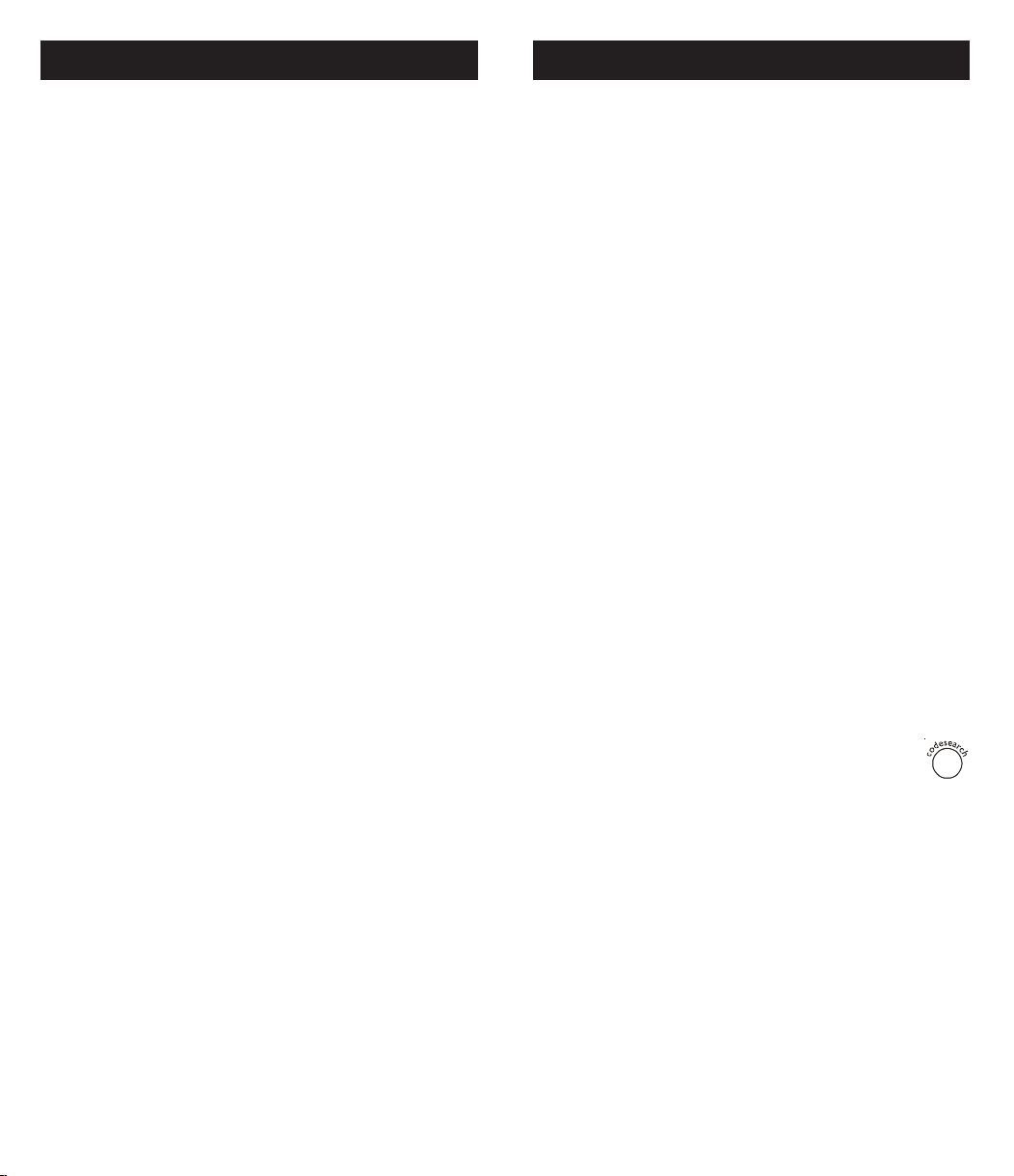
Table of Contents
Setup
Introduction ........................................................... 3
Setup .................................................................... 3
Battery Installation ........................................... 3
Battery Saver ................................................... 3
Code Saver ...................................................... 3
Code Setup ...................................................... 3
Button Functions ............................................. 4
Audio Functions ............................................... 6
AM/FM Tuner and Home Theater Functions ..... 7
Surround Sound Feature .................................. 8
Direct Code Entry ............................................ 9
Code Search .................................................. 10
Using Your Remote ..............................................11
Code Identification .......................................... 11
Sleep Function............................................... 12
Controlling Devices with Power On and Off .... 13
Controlling Combo Devices ............................ 13
VCR/DVD/DVR Punch-Through ..................... 13
Volume/Mute Control and Punch-Through ...... 14
All Volume/Mute Control to any one Mode ..... 14
Setting any Mode for its own Volume/Mute .... 15
Troubleshooting .................................................. 16
Congratulations on your purchase of an 8 function
Universal Remote Control. This remote is one of the
most easy to use remote controls available today.
Now juggling multiple remote controls is a thing of
the past! Your Universal Remote controls up to eight
devices, including the most popular brands of TV,
VCR, DVD, CBL, and SAT. It is easy to use, easy
to program, and it gives you total control—at the
touch of your fingertips!
Note: Some functions from your original remote may
not be controlled by this remote. Use the original
remote, if available, to control such functions.
Sometimes buttons other than described in these
instructions may actually perform the function. For
example, the CHAN and VOL buttons might be
used to navigate through menu choices. We
recommend you experiment with the remote to
identify if such situations pertain to your equipment.
Battery Installation
1. On the back of the remote, push down on the
tab and lift the cover off.
2. Match the batteries to the + and - marks inside
the battery case, then insert 2 AAA Alkaline
batteries.
3. Press the battery cover back into place.
Battery Saver
Your remote automatically turns off if the buttons
are depressed more than 30 seconds. This will save
your batteries should your remote get stuck in a
place where the buttons remain depressed (e.g.,
between the sofa cushions).
Code Saver
You will have up to 10 minutes to change the
batteries in your remote without losing codes you
have programmed. However, do not press any
buttons until batteries are installed in the remote. If
buttons are pressed without batteries in the remote,
all codes will be lost.
Code Setup
The CODE SEARCH button is used to setup the
remote. You can either setup the remote using the
code tables (on separate sheet), or you can search
through the library of codes until you find a code
that works for your product. Please refer to “ Code
Search” on page 10 for more information on using
the code search feature to learn how to search
through the library of codes for your products.
NOTE: You can store any kind of code under any
mode (except TV). I.E. you can store a VCR code
under the CBL button, or a Cable code under the
DVD button, etc. However, you can only store TV
codes under the TV button.
32
Page 3
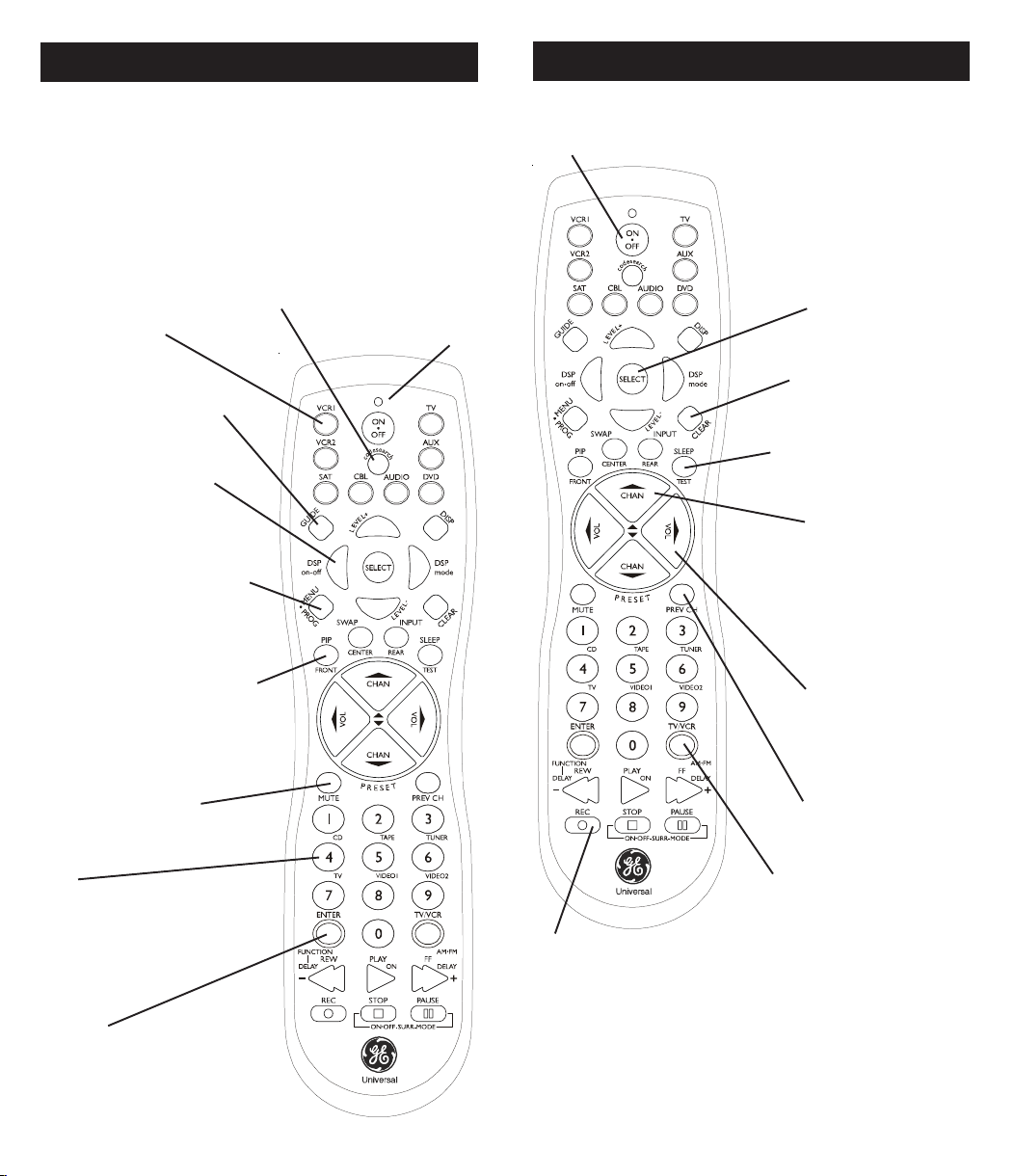
Button Functions
Button Functions, cont.
Some buttons on the remote might have functions that
are referred to by different names on the device you are
controlling. E.G. PREV.CH may be called RECALL, or
ENTER may be called DISPLAY. These differences
depend on the brand and model of your product. Also,
this remote can only operate features that exist on your
product. E.G., your product must have PREV.CH ability
for the PREV.CH button to operate this feature.
TV, VCR, etc.
Selects product
to be operated.
GUIDE displays
satellite or cable onscreen program guide.
DISP Display button
shows date and time
if your TV or VCR has
that feature.
MENU-PROG Brings up the
main menu. If you are ready
in the menu system, press
SELECT to select a highlighted choice. Use the arrow
buttons to move through the
menu selections.
CODE SEARCH
For setup.
Red Indicator
Lights when any
button is pressed.
ON•OFF Turns
product On or Off.
Navigation buttons and
SELECT used to move
through on-screen menuing
and guides. With some DBS
models the DISP button
should be used to select the
highlighted item. Use the
navigation buttons to move
the highlighted choice up,
down, left, or right.
CLEAR Removes the on
screen display to return to
normal viewing.
SLEEP enables the remote
to turn off your TV after a
period of 1 to 99 minutes.
CHANNEL Up/Down
Changes the channels
TRACK +/- controls
DVD/CD track selection
i.e. DVD/CD Track Skip
Up/Down (in DVD and
CD modes).
PIP, SWAP, INPUT PIP and
SWAP operate your TV’s
Picture-in-Picture features.
INPUT selects the video input
of your TV.
MUTE Turns off the
TV sound while the
picture remains.
0-9
Enter numbers for direct
channel selection. Some
products require ENTER
to be pressed after
channel selection.
ENTER
For some TV models, used
after direct channel number
entry to immediately change
to the selected channel.
VOLUME UP/DOWN
Changes the volume
level of the product,
normally the TV.
PREV.CH Returns to
the previously selected
channel.
TV/VCR Operates the TV/
VCR function of your TV.
RECORD, PLAY, STOP, REW, FF, PAUSE VCR control
buttons operate your VCR even when the remote is set
to operate the TV. Also operates DVD Scan -/+. Note the
VCR keys also control DVD when in DVD Mode.
Note: The REC button must be pressed TWICE to
record from your VCR. For some brands of VCRs, you
might need to press the REC button once, then press it
again for three seconds.
54
Page 4

Audio Button Descriptions
Audio Functions, cont.
Press the AUDIO device button to enable the AUDIO
MODE. Audio functions are indicated by the blue button
descriptions.
LEVEL+/LEVEL- Sets the level of the speakers during
test tone mode.
DSP
ON•OFF Enables the receiver’s Digital Sound
Processing mode.
DSP MODE When the DSP mode is enabled, pressing
this button lets you toggle through the various DSP
modes.
CD, TAPE, TUNER, TV, VIDEO Used to directly select the
device you want to control. (Works in AUDIO mode).
AM/FM Lets you select the AM/FM band on your audio
receiver.
FUNCTION Toggles the different audio input devices.
The number buttons also select the function labels
below the buttons when in AUDIO mode.
DELAY-, ON, DELAY+ Increases or decreases the delay
between the surround and main speakers when the
receiver is in surround sound mode.
ON•OFF, SURR. MODE Toggles the surround modes
on and off. SURR MODE toggles through the receiver’s
various surround sound mode settings.
FRONT, CENTER, REAR, TEST Adjusts the levels of the
front, center, and rear speakers respectively. The test
tone must be enabled first by pressing the TEST
button.
PRESET Used to operate preset channels while in the
AUDIO mode.
Operating Audio Functions
Using the number buttons to change audio inputs
To select a device, press the number button (1-6) that
corresponds to the device you want to operate (CD,
TAPE, TUNER, TV, or VIDEO).
Using the function buttons to change audio devices
To select a device, press the FUNCTION button until
the input you want to operate appears on your system.
Operating a CD player or Tape Deck
Use the Play, Forward, Reverse, Record, Stop, and
Pause buttons for CD Players and Tape Decks. In
some case the Preset buttons (CHAN+/CHAN-) may
change tracks on CD Players.
AM/FM Tuner Functions
1. Press the AUDIO button.
2. Press the TUNER (3) button.
3. Press the AM/FM button to toggle between AM
and FM.
4. Use the preset (CHAN+ or CHAN- buttons to
move up and down channel presets.
Home Theater Systems
With GE receivers, a second press of the TV button
turns the receiver on.
Note: Not all functions work for all brands.
Turning on the Receiver or Mini-System
Point the remote control at the receiver and press the
AUDIO button. The receiver should turn on. In some
cases you might need to press the AUDIO button and
then the
Selecting a device Input
Device inputs such as CD Player or Tape Deck may be
selected depending on the features of your receiver or
mini-system. Input selection may be made either by
pressing the labeled number function, or by pressing
the FUNCTION button to toggle through the inputs
available on your system.
ON•OFF button to turn the system on.
1. Turn the TV on.
2. Press the AUDIO button.
3. Select the audio input either by using the labeled
number buttons, or the FUNCTION button.
4. Press the VOL+ or VOL- buttons to control
volume.
NOTE: The volume buttons may operate both the TV
and the receiver volume at the same time. If this
presents a problem, it may be resolved by disabling
the TV speakers by going into the TV menu.
76
Page 5

Surround Sound Feature
Direct Code Entry
The surround sound feature may be turned ON/OFF
by pressing the SURR ON•OFF button.
1. Press the SURR MODE button
until the desired mode is found.
2. Press DELAY+ or DELAY- to achieve the desired
delay affect.
3. Press the DSP ON•OFF button to
turn DSP (Digital Sound Processor)
ON or OFF.
4. Press the DSP mode button until the
desired effect is achieved.
5. Press the TEST button to listen to
speaker levels.
6. Press FRONT, CENTER,
or REAR buttons to
select speakers.
7. Press the LEVEL+ or LEVELbuttons to adjust speaker levels.
1. Press and hold the CODE SEARCH
button until the red indicator stays on,
then release the CODE SEARCH button.
2. Press and release the desired device
button (TV, VCR, etc.). The red indicator
blinks, then stays lit.
3. Enter the 4 digit code
from the code tables
(on separate sheet).
Note: after a valid code
entry, the red indicator
turns off. For an invalid
code, the red indicator
flashes.
4. With your device on, press
ON•OFF. If the device turns off, no
further programming is required.
Note: If some buttons do not
operate your equipment, try one of
the other codes for your brand.
Write your codes down here for easy reference
later.
Type Type stored Code
TV TV
VCR1
VCR2
SAT
CBL
AUDIO
DVD
AUX
98
Page 6

Code Search
Using Y our Remote
If your device does not respond after you have tried
all the codes for your brand, or if your brand is not
listed, try searching for your code by following these
steps.
1. Manually turn on the device (TV, VCR, etc.) to be
controlled.
2. Press and hold the CODE SEARCH
button until the red indicator stays on,
then release the CODE SEARCH button.
3. Press and quickly release the desired
device button (TV, VCR, etc.). The red
indicator blinks off once.
4. Press the ON•OFF button
repeatedly (up to 300 times) until
the device to be controlled turns off.
The red indicator blinks off with each
button press.
5. Press and release ENTER to install the
code.
Most users will store VCR codes under the VCR button,
Cable codes under CABLE, etc. If (for example) you
want to store a VCR code under CABLE, first follow the
procedure for Direct Code Entry (previous page) and
press CABLE in step 2 of Direct Code Entry, then enter
ANY VCR code in step 3 of Direct Code Entry. Then
follow the steps above for Code Search.
Code Identification
The Code Identification Feature allows you to
identify the four digit library code stored under your
device button. For example, if you want to find out
what four digit code is stored under your TV device
button, follow the six steps below:
1. Press and hold the CODE SEARCH
button until the red indicator stays on.
Release the CODE SEARCH button.
2. Press and release the desired device
button (TV, VCR, etc.). The red
indicator blinks, then stays lit.
3. Press and release the CODE SEARCH
button. The red indicator blinks once
and remains lit.
4. To find the first digit for
the code stored under
the device button
pressed in step 2,
press each numeric
button from 0-9 in
turn. The number that
causes the indicator
light to blink is the
first digit in your code.
5. To find the second digit, repeat step 4.
Note: Code Search starts from the currently stored
four digit number under that mode. Sometimes the
first code that “works” with your device may only allow
limited functionality (e.g. the MENU button might not
work). There may be a code that performs more
functions. Continue the code search process until the
best code is found.
6. Repeat step 4 to find the third and fourth digit.
This time the red indicator turns off and stays off.
1110
Page 7

Using Y our Remote, cont.
Using Your Remote, cont.
Sleep Function
The Sleep button enables the remote to turn off
your TV after a period of 1 to 99 minutes as shown
below. The remote must be in TV mode to set a
Sleep Timer. This feature works even if your TV
does not have a sleep feature.
1. Press and release the TV device button.
2. Press and hold the Sleep button until the
LED remains lit (about 2-3 seconds).
3. Release the Sleep button.
4. Press and release the
numeric buttons (01-
99) for the time
required. The LED will
blink off to indicate
button press acceptance.
5. TV Sleep Timer is set.
6. Leave the Remote pointing towards the TV
with an unobstructed path.
To cancel the Sleep Timer, press and hold the
Sleep button until the LED blinks, or press and
release the Power button in TV mode.
Controlling Devices with Separate
Power On and Off Buttons
Some GE, RCA and ProScan models require you to
press the device button for more than one second
to turn the device on and the ON•OFF button to turn
the device off.
Controlling Combo Devices
Some Combo devices (e.g. TV/VCR, TV/DVD,
DVD/VCR, etc.) will require you to set up two
different Mode buttons to control both parts of the
Combo device. For example, if you have a TV/DVD
Combo, you might need to set up one code under
the TV button to control the TV part AND a
separate code (under any other Mode button) to
control the DVD part.
VCR/DVD Punch-Through
This remote allows the 6 VCR transport buttons
(i.e. PLAY, PAUSE, STOP, FF, REWIND, and REC)
to Punch-Through control from any Mode
programmed with TV, SAT or Cable codes to the
last VCR, or DVD programmed Mode you used.
This feature will not operate if the programmed TV,
SAT or Cable code has its own VCR transport
button control e.g. a TV Combo, SAT/PVR, etc.
1312
Page 8

Using Y our Remote, cont.
Using Your Remote, cont.
Volume/Mute Control and PunchThrough
This remote lets you select which device Mode
controls your Volume/Mute buttons. The remote is
initially set for all device Modes to use their own
Volume/Mute control if present. If the programmed
code has no Volume/Mute operation of its own then
those buttons will punch-through control to the TV
Mode device without needing to change to TV
Mode.
Any Mode chosen for Volume/Mute control
MUST have its own Volume/Mute function or
the Volume/Mute buttons will do nothing.
Setting ALL Volume/Mute Control to
any one Mode
This routine can set all Modes to “punch-through” to
any one chosen Mode for Volume/Mute button
control without the needing to change to that Mode.
1. Press and hold the CODE SEARCH
button until the red indicator turns on,
then release the button.
Setting any Mode to use its own
Volume/Mute Control
This routine can set any Mode to use only its own
Volume/Mute control. Note - If your chosen Mode
has no Volume/Mute functions of its own then the
Volume/Mute buttons will do nothing.
1. Press and hold the CODE SEARCH
button until the red indicator turns on,
then release the button.
2. Press and hold the MUTE button until
the red indicator blinks off, then release
the button.
3. Press and release the desired Mode
button (TV, VCR, etc.), the red indicator
blinks then stays on.
4. Press and release the VOLUME- (Down)
button, the red indicator blinks then
stays on.
5. Press and release the MUTE button and
the red indicator turns off.
2. Press and hold the MUTE button until the
red indicator blinks off, then release the
button.
3. Press and release the desired Mode button
(TV, VCR, etc.) for Volume/Mute control,
the red indicator blinks then stays on.
4. Press and release the MUTE button and
the red indicator turns off. The red indicator
will blink rapidly for three seconds if the
Mode you have selected has no Volume/
Mute control.
All other Modes will now punch-through to your
chosen Mode for Volume/Mute control.
Your chosen Mode will now use its own Volume/
Mute control.
1514
Page 9

Troubleshooting
90 Day Limited Warranty
Remote does not operate your product.
• Press the device button of the product you want
to control.
• Program the remote with a new code.
• Install new batteries. (You might have to
reprogram your remote after installing new
batteries.)
• Remote may not be compatible with your
product.
Remote does not operate some features of
your product.
• Sometimes a particular code might operate
some features but not all. Try programing
remote with a new code.
• Remote may not be able to operate all features
of your product or button names might be
different than your product.
Red Indicator blinks after you program a
product code.
• Remote did not accept the code.
• Try to program the code again or try a different
code.
Jasco Products Company warrants this product to
be free from manufacturing defects for a period of
ninety days from the original date of consumer
purchase. This warranty is limited to the repair or
replacement of this product only and does not
extend to consequential or incidental damage to
other products that may be used with this unit. This
warranty is in lieu of all other warranties express or
implied. Some states do not allow limitations on
how long an implied warranty lasts or permit the
exclusion or limitation of incidental or consequential
damages, so the above limitations may not apply to
you. This warranty gives you specific rights, and
you may also have other rights which vary from
state to state. If unit should prove defective within
the warranty period, return prepaid with dated proof
of purchase to:
Jasco Products Company
311 N.W. 122nd
Oklahoma City, OK 73114
Lost Your Codes?
Enclosed with this remote is a sticker on which you
should write the codes for each device you
programmed. Apply the sticker to the back of the
remote or somewhere convenient for future
reference.
Also on the sticker is our website address which,
should you lose your codes or programming
instructions, you can find available on our website:
www.jascoproducts.com
1716
Page 10

RM24927
RM94927
Universal Remote
Instruction Manual
Jasco Products Company
311 N.W. 122nd
Oklahoma City, OK 73114
Made in China RM24927-02/05
