Page 1

24922
Universal Remote
Instruction Manual
DVD
SAT
TV
AUX
ENTERINPUT
Page 2
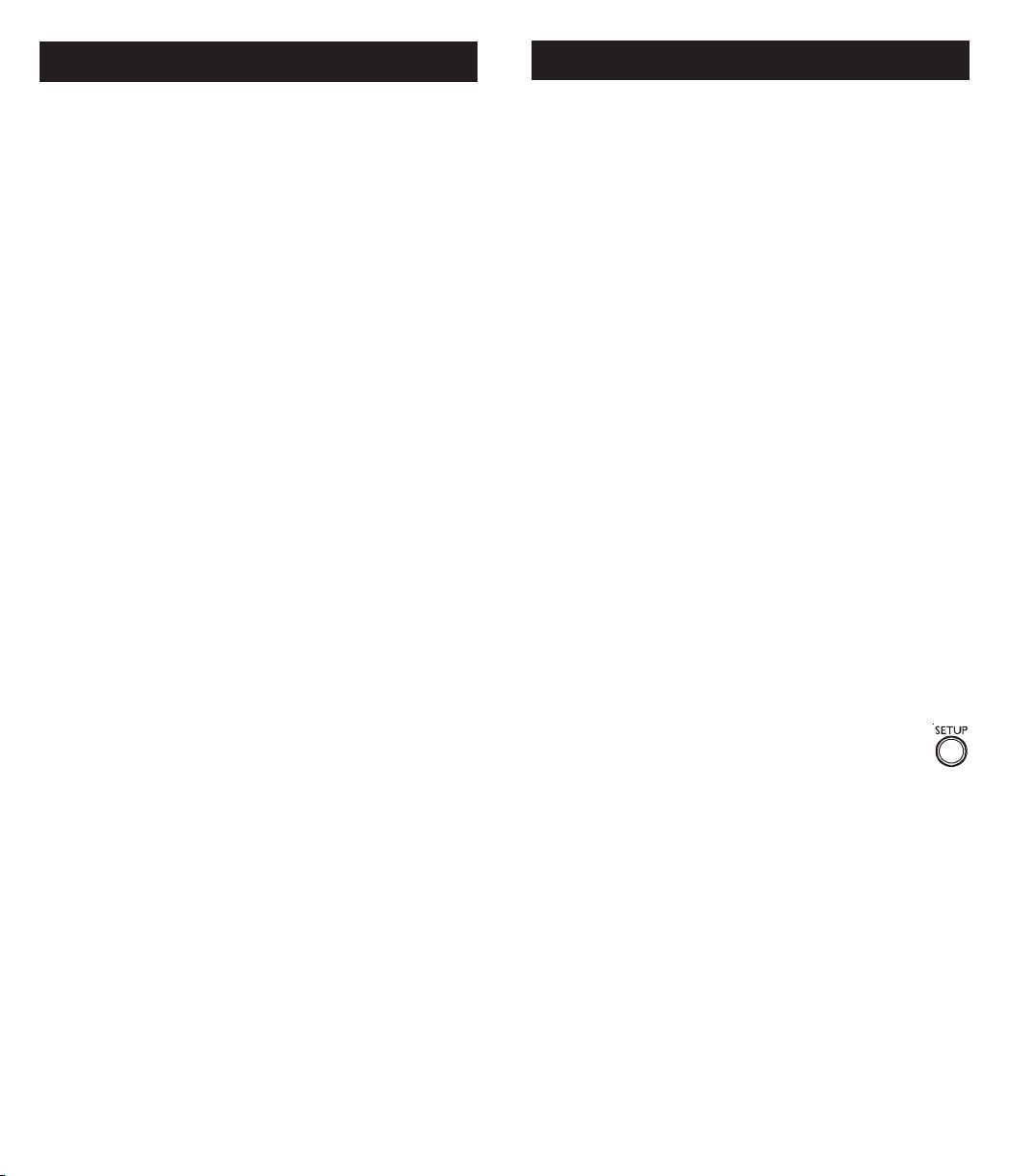
Table of Contents
Setup
Setup .................................................................... 3
Battery Installation ........................................... 3
Battery Saver ................................................... 3
Code Saver ...................................................... 3
Code Setup ...................................................... 3
Button Functions .................................................. 4
DVD Functions ................................................ 6
SAT Functions ................................................. 6
Code Entry ........................................................... 7
Direct Code Entry ............................................ 7
Code Search .................................................... 8
Using Your Remote ............................................... 9
Code Identification ........................................... 9
Controlling Devices with Power On and Off .... 10
Controlling Combo Devices ............................ 10
VCR/DVD/DVR Punch-Through ..................... 10
Volume/Mute Control and Punch-Through ....... 11
All Volume/Mute Control to any one Mode ......11
Setting any Mode for its own Volume/Mute .... 12
Sleep ............................................................. 13
Troubleshooting .................................................. 14
Congratulations on your purchase of the 24922
Universal Remote Control. The 24922 is one of the
most easy to use remote controls available today.
With the 24922 , juggling multiple remote controls is
a thing of the past! Your 24922 controls up to seven
devices, including the most popular brands of TV,
VCR, DVD, SAT, CBL, and audio equipment.
Note: Some functions from your original remote may
not be controlled by this remote. Use the original
remote, if available, to control such functions.
Sometimes buttons other than described in these
instructions may actually perform the function. For
example, the CHAN and VOL buttons might be
used to navigate through menu choices. We
recommend you experiment with the remote to
identify if such situations pertain to your equipment.
The 24922 is easy to use, easy to program, and it
gives you total control—at the touch of your
fingertips!
Battery Installation
1. On the back of the remote, push down on the
tab and lift the cover off.
2. Match the batteries to the + and - marks inside
the battery case, then insert 2 AAA Alkaline
batteries.
3. Press the battery cover back into place.
Battery Saver
Your remote automatically turns off if the buttons
are depressed more than 30 seconds. This will save
your batteries should your remote get stuck in a
place where the buttons remain depressed (e.g.,
between the sofa cushions).
Code Saver
You will have up to 10 minutes to change the
batteries in your remote without losing codes you
have programmed. However, do not press any
buttons until batteries are installed in the remote. If
buttons are pressed without batteries in the remote,
all codes will be lost.
Code Setup
The SETUP button is used to setup the remote. You
can either setup the remote using the code for your
brand of product, from the code tables (on separate
sheet), or you can search through the library of
codes until you find a code that works for your
product. Please refer to “Programming with Code
Search” page 9 for more information on using the
code search feature to learn how to search through
the library of codes for your products. NOTE: You
can store any kind of code under any mode (except
TV). I.E. you can store a VCR code under the
CABLE button, or a DVD code under the VCR
button, etc. However, you can only store TV codes
under the TV button.
32
Page 3
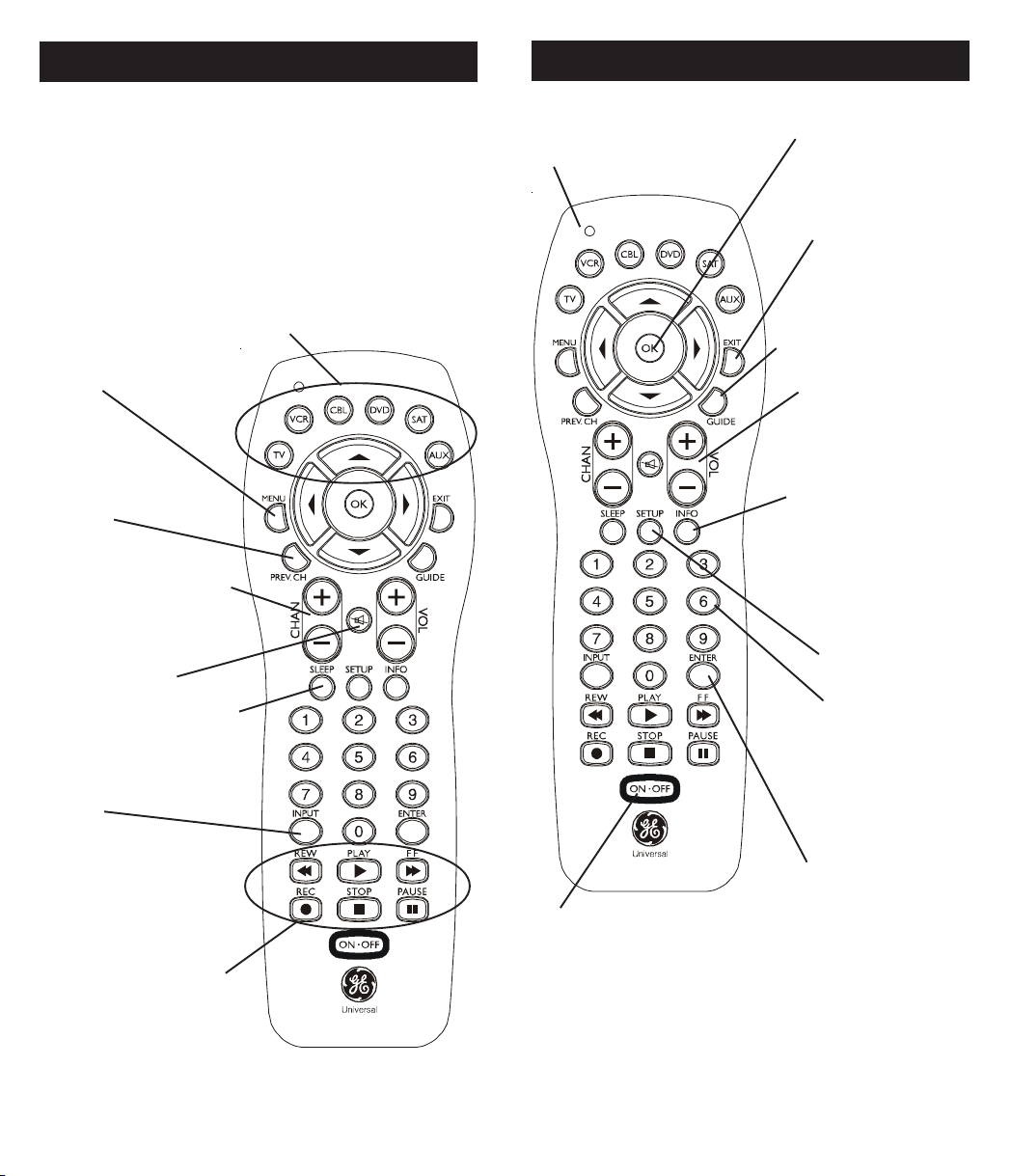
Button Functions
Button Functions, cont.
Some buttons on the remote might have functions that
are referred to by different names on the device you are
controlling. E.G. LAST may be called RECALL, or
ENTER may be called DISPLAY. These differences
depend on the brand and model of your product. Also,
this remote can only operate features that exist on your
product. E.G., your product must have LAST ability for
the LAST button to operate this feature.
TV, DVD, etc. Selects
product to be operated.
MENU
Selects the on-screen
menu.
PREV. CH Returns to
the previously selected
channel.
CHANNEL Up/Down
Changes the channels.
MUTE Turns off the
TV sound while the
picture remains.
SLEEP enables the remote
to turn off your TV after a
period of 1 to 99 minutes.
INPUT
For some TVs, press
repeatedly to select
from available viewing
sources (antenna,
cable box, VCR, etc.).
RECORD, PLAY, STOP,
REW, FF, PAUSE VCR
control buttons operate
your VCR even when the
remote is set to operate the
TV. Also operates DVD
Scan -/+. Note the VCR
keys also control DVD
when in DVD Mode.
Red Indicator
Lights when any
button is pressed.
ON-OFF Turns
device On or Off.
Note: The REC button must be pressed TWICE to
record from your VCR. For some brands of VCRs, you
might need to press the REC button once, then press it
again for three seconds.
OK Selects menu items
for the device you are
controlling.
EXIT Exit On-Screen
Menus and/or Return
to previous On-
Screen selection.
GUIDE Displays
satellite or cable on-
screen program guide.
VOLUME UP/DOWN
Changes the volume
level of the product,
normally the TV.
INFO button brings up
DVD Display or Control
Menu for Chapter/Track/
Title number, Time
remaining/elapsed
indication, system
information, etc.
SETUP For setup.
NUMBERS
Enter numbers for direct
channel selection. Some
products require ENTER
to be pressed after
channel selection.
ENTER
For some TV models,
used after direct
channel number
entry to immediately
change to the
selected channel.
54
Page 4
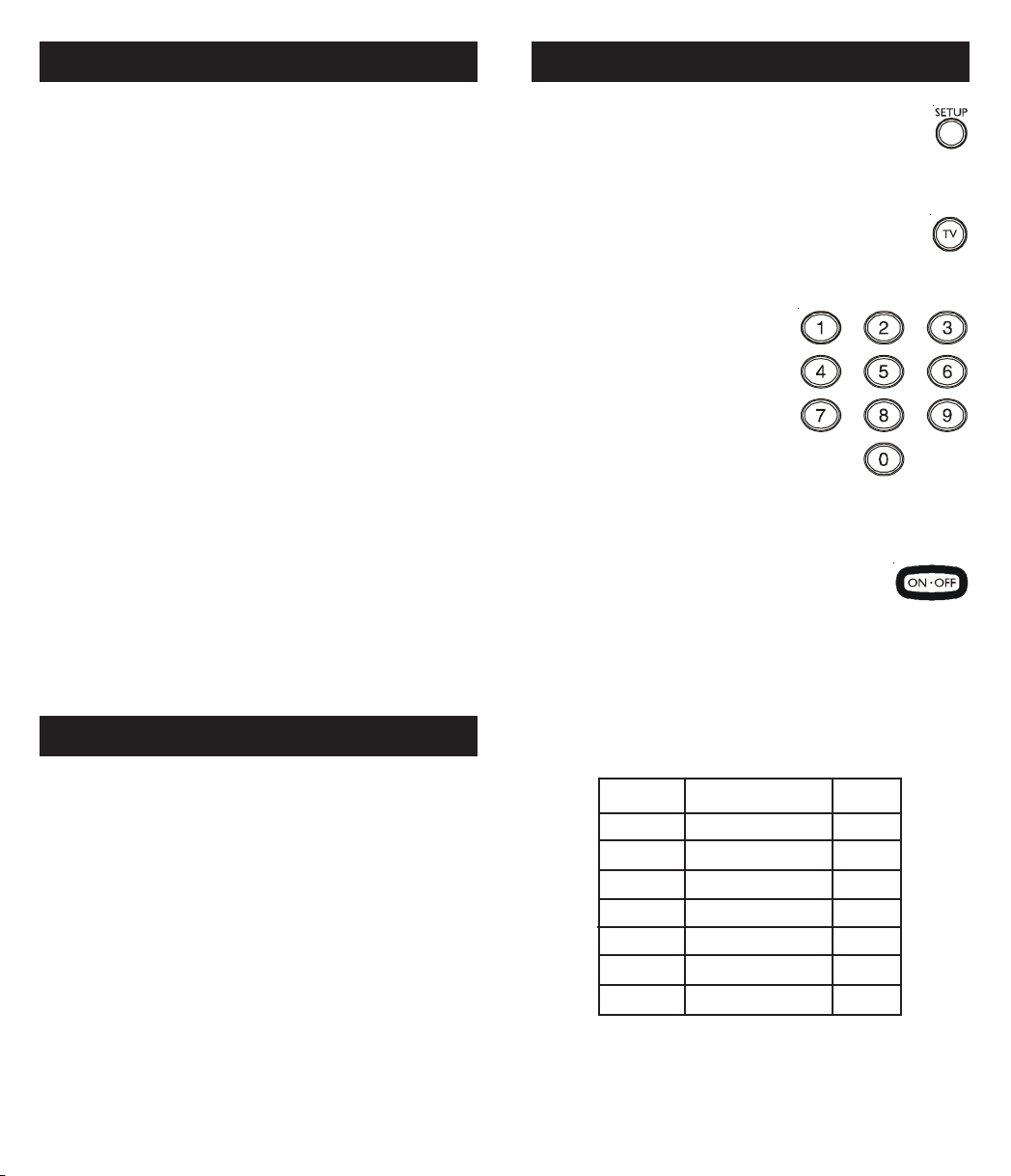
DVD Functions
Direct Code Entry
This remote controls many DVD functions. The
descriptions may vary from your original remote
descriptions.
REW and FF buttons control the speed of Fast
Forward and Reverse Playback respectively.
CHAN+/CHAN- buttons respectively locate the
succeeding or preceding Chapters or Tracks on a
disc.
INFO button brings up DVD Display or Control
Menu for Chapter/Track/Title number, Time remaining/elapsed indication, system information, etc.
MENU brings up the DVD disc Menu screen - use
with the UP, DOWN, LEFT & RIGHT navigation
buttons.
OK button is used for on-screen Menu selection.
Note some DVD players require the Play button to
be used.
EXIT Exit On-Screen Menus and/or Return to
previous On-Screen selection.
PLAY button is used to start Disc playback and for
Menu selection on some DVD players.
STOP button stops Disc playback.
PAUSE button pauses Disc playback - press PLAY
to resume.
INPUT brings up the DVD Players Setup Menu.
Note, not all DVD Players support all the functions
described above.
1. Press and hold the SETUP button until
the red indicator stays on, then release
the SETUP button.
2. Press and release the desired mode
button (TV, VCR, etc.). The red indicator
blinks, then stays lit.
3. Enter the 4 digit code from the code
tables (on separate
sheet). Note: after a
valid code entry, the
red indicator turns off.
For an invalid code, the
red indicator flashes.
4. With your device on,
press ON/OFF. If the
device turns off, no further
programming is required. Note: If
some buttons do not operate your
equipment, try one of the other
codes for your brand.
SAT Functions
CHAN+ and CHAN- buttons perform the “Page+”
and “Page-” function for on-screen Guide Menus
used by some Satellite systems.
INFO button brings up Satellite Display screen for
current Channel and system information.
MENU brings up the Satellite Menu screen - use
with the UP, DOWN, LEFT & RIGHT navigation
buttons.
GUIDE Displays on-screen program guide.
OK button is used for on-screen Menu selection.
EXIT button is used to Exit or Clear on-screen
Menu displays.
INPUT button performs the Satellite TV/SAT function.
Write your codes down here for easy reference
later.
Device Device stored Code
TV TV
VCR
CBL
DVD
SAT
AUX
76
Page 5

Code Search
Code Identification
If your device does not respond after you have tried
all the codes for your brand, or if your brand is not
listed, try searching for your code by following these
steps.
1. Manually turn on the device (TV, VCR, etc.) to be
controlled.
2. Press and hold the SETUP button until
the red indicator stays on, then release
the SETUP button.
3. Press and quickly release the desired
mode button (TV, VCR, etc.). The red
indicator blinks off once.
4. Press the CHANNEL UP button
repeatedly (up to 300 times) until
the device to be controlled
changes channel. The red
indicator blinks off with each
button press. If you accidentally overshoot the
code required, press the CHANNEL DOWN
button to backtrack through the library until the
device changes channel. Pressing CHANNEL
UP changes direction to forward again.
The Code Identification Feature allows you to
identify the 4 digit library code stored under your
device key. For example, if you want to find out what
4 digit code is stored under your TV device key,
follow the six steps below:
1. Press and hold the SETUP button until
the red indicator stays on. Release the
SETUP button.
2. Press and release the desired mode
button (TV, VCR, etc.). The red
indicator blinks, then stays lit.
3. Press and release the SETUP button.
The red indicator blinks once and
remains lit.
4. To find the first digit for
the code stored under the
mode key pressed in step
2, press each numeric
key from 0-9 in turn. The
number that causes the
indicator light to blink is
the first digit in your code.
5. Press and release ENTER to install the
code.
Most users will store VCR codes under the VCR button,
Cable codes under CABLE, etc. If (for example) you
want to store a VCR code under CABLE, first follow the
procedure for Direct Code Entry (page 8) and press
CABLE in step 2 of Direct Code Entry, then enter ANY
VCR code in step 3 of Direct Code Entry. Then follow
the steps above for Code Search.
Note: If the device does not have a CHANNEL UP
button, use PLAY (VCR only) or POWER instead. Code
Search starts from the currently stored three digit
number under that mode. Sometimes the first code
that “works” with your device may only allow limited
functionality (e.g. the MENU button might not work).
There may be a code that performs more functions.
Continue the code search process until the best code
is found.
5. To find the second digit, repeat step 4.
6. Repeat step 4 again to find the third and fourth
digits. This time the red indicator turns off and
stays off.
98
Page 6
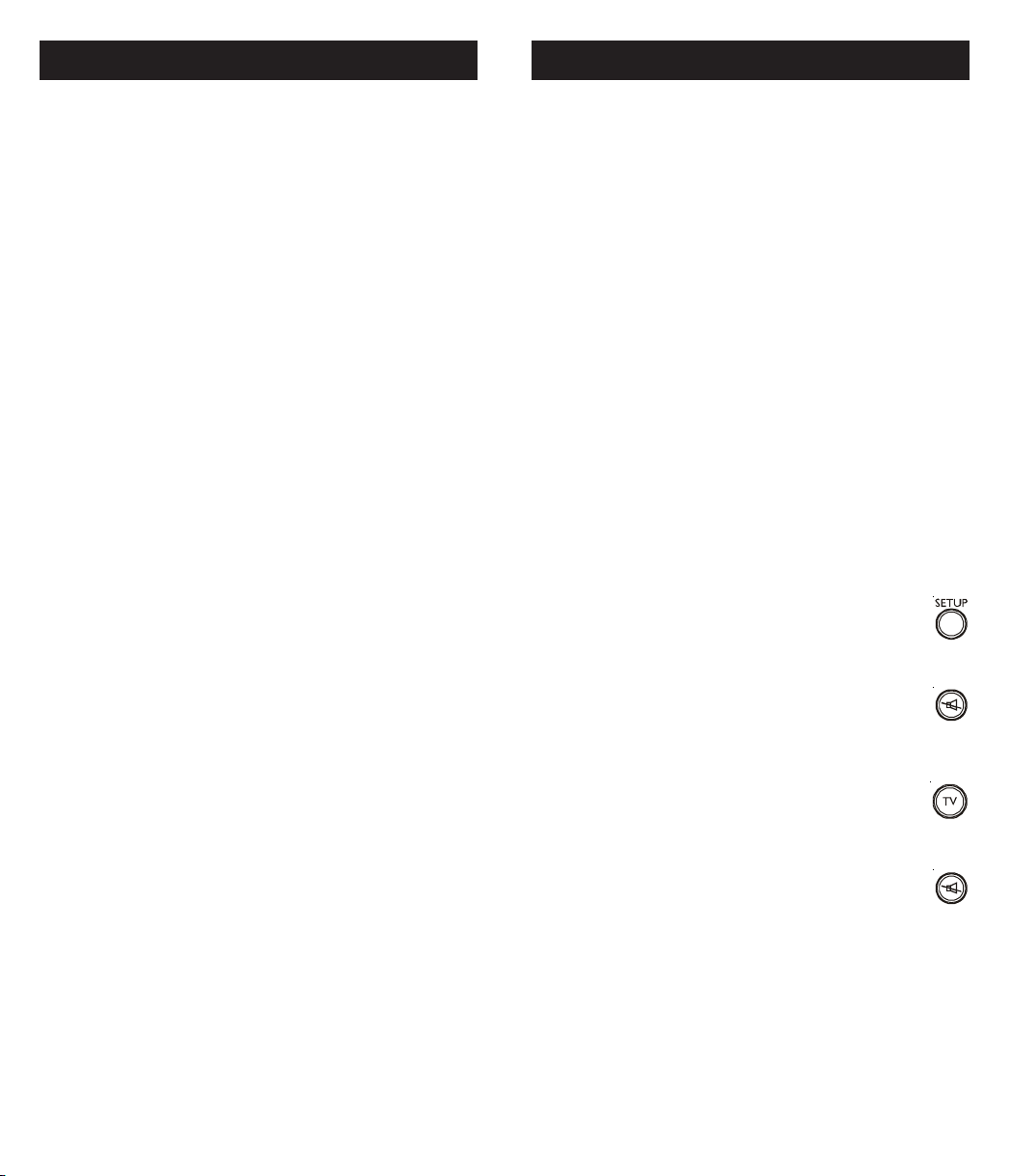
Using Y our Remote
Using Your Remote, cont.
Controlling Devices with Separate
Power On and Off Buttons
Some GE, RCA and ProScan models require you to
press the device button for more than one second
to turn the device on and the POWER button to turn
the device off.
Controlling Combo Devices
Some Combo devices (e.g. TV/VCR, TV/DVD,
DVD/VCR, etc.) will require you to set up two
different Mode buttons to control both parts of the
Combo device. For example, if you have a TV/DVD
Combo, you might need to set up one code under
the TV button to control the TV part AND a
separate code (under any other Mode button) to
control the DVD part.
VCR/DVD Punch-Through
This remote allows the 6 VCR transport buttons
(i.e. PLAY, PAUSE, STOP, FF, REWIND, and REC)
to Punch-Through control from any Mode
programmed with TV, SAT or Cable codes to the
last VCR, or DVD programmed Mode you used.
This feature will not operate if the programmed TV,
SAT or Cable code has its own VCR transport
button control e.g. a TV Combo, SAT/PVR, etc.
Volume/Mute Control and PunchThrough
This remote lets you select which device Mode
controls your Volume/Mute buttons. The remote is
initially set for all device Modes to use their own
Volume/Mute control if present. If the programmed
code has no Volume/Mute operation of its own then
those buttons will punch-through control to the TV
Mode device without needing to change to TV
Mode.
Setting ALL Volume/Mute Control to
any one Mode
This routine can set all Modes to “punch-through” to
any one chosen Mode for Volume/Mute button
control without the needing to change to that Mode.
1. Press and hold the SETUP button until the
red indicator turns on, then release the
button.
2. Press and hold the MUTE button until
the red indicator blinks off, then release
the button.
3. Press and release the desired Mode button
(TV, VCR, etc.) for Volume/Mute control,
the red indicator blinks then stays on.
4. Press and release the MUTE button
and the red indicator turns off. The red
indicator will blink rapidly for three
seconds if the Mode you have selected
has no Volume/Mute control.
All other Modes will now punch-through to your
chosen Mode for Volume/Mute control.
1110
Page 7
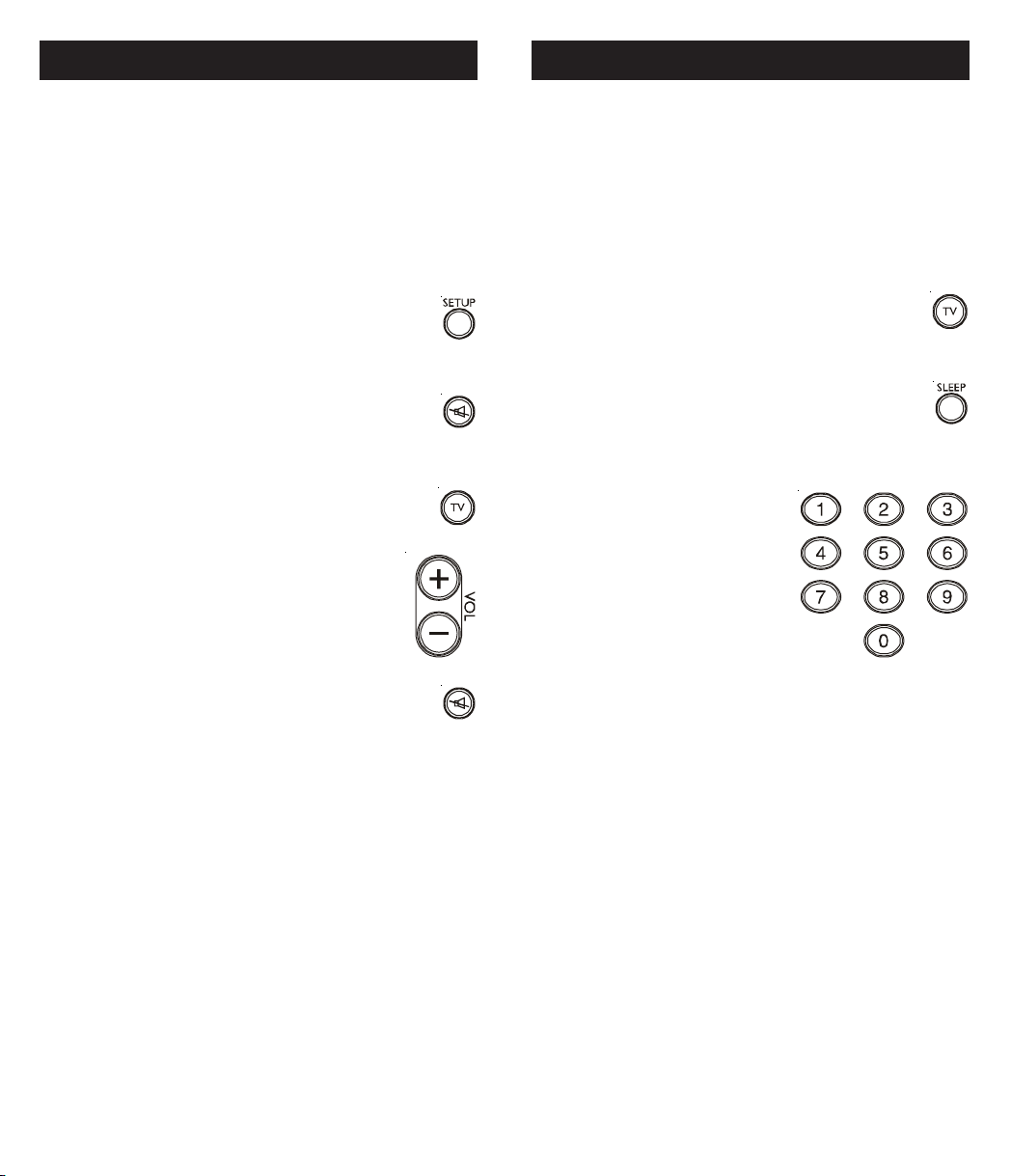
Using Y our Remote, cont.
Using Your Remote, cont.
Setting any Mode to use its own
Volume/Mute Control
This routine can set any Mode to use only its own
Volume/Mute control. Note - If your chosen Mode
has no Volume/Mute functions of its own then the
Volume/Mute buttons will do nothing.
1. Press and hold the SETUP button until
the red indicator turns on, then release
the button.
2. Press and hold the MUTE button until
the red indicator blinks off, then release
the button.
3. Press and release the desired Mode
button (TV, VCR, etc.), the red indicator
blinks then stays on.
4. Press and release the VOLUME-
(Down) button, the red indicator blinks
then stays on.
Sleep Function
The Sleep button enables the remote to turn off
your TV after a period of 1 to 99 minutes as shown
below. The remote must be in TV mode to set a
Sleep Timer. This feature works even if your TV
does not have a sleep feature.
1. Press and release the TV device button.
2. Press and hold the Sleep button until
the LED remains lit (about 2-3
seconds).
3. Release the Sleep button.
4. Press and release the
numeric buttons (01-99) for
the time required. The LED
will blink off to indicate
button press acceptance.
5. Press and release the MUTE button and
the red indicator turns off.
Your chosen Mode will now use its own Volume/
Mute control.
5. TV Sleep Timer is set.
6. Leave the Remote pointing towards the TV
with an unobstructed path.
To cancel the Sleep Timer, press and hold the
Sleep button until the LED blinks, or press and
release the Power button in TV mode.
1312
Page 8

Troubleshooting
90 Day Limited Warranty
Remote does not operate your product.
• Press the mode button of the product you want
to control.
• Program the remote with a new code.
• Install new batteries. (You might have to
reprogram your remote after installing new
batteries.)
• Remote may not be compatible with your
product.
Remote does not operate some
features of your product.
• Sometimes a particular code might operate
some features but not all. Try programing
remote with a new code.
• Remote may not be able to operate all features
of your product or button names might be
different than your product.
Red Indicator blinks after you program
a product code.
Jasco Products Company warrants this product to
be free from manufacturing defects for a period of
ninety days from the original date of consumer
purchase. This warranty is limited to the repair or
replacement of this product only and does not
extend to consequential or incidental damage to
other products that may be used with this unit. This
warranty is in lieu of all other warranties express or
implied. Some states do not allow limitations on
how long an implied warranty lasts or permit the
exclusion or limitation of incidental or consequential
damages, so the above limitations may not apply to
you. This warranty gives you specific rights, and
you may also have other rights which vary from
state to state. If unit should prove defective within
the warranty period, return prepaid with dated proof
of purchase to:
Jasco Products Company
311 N.W. 122nd
Oklahoma City, OK 73114
• Remote did not accept the code.
• Try to program the code again or try a different
code.
Lost Your Codes?
Enclosed with this remote is a sticker on which you
should write the codes for each device you
programmed. Apply the sticker to the back of the
remote or somewhere convenient for future
reference.
Also on the sticker is our website address which,
should you lose your codes or programming
instructions, you can find available on our website:
www.jascoproducts.com
1514
Page 9
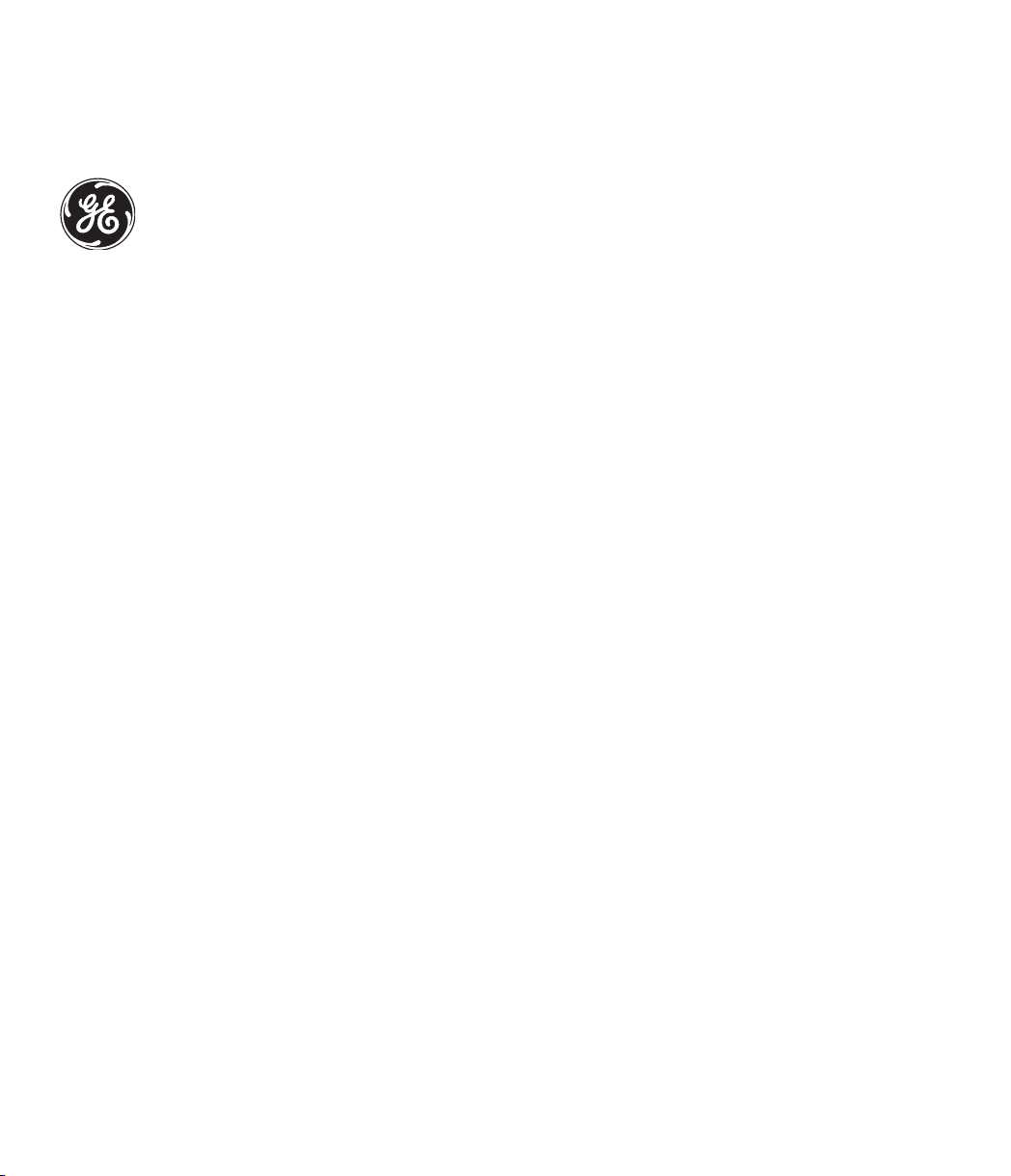
24922
Universal Remote
Instruction Manual
Jasco Products Company
311 N.W. 122nd
Oklahoma City, OK 73114
Made in China 24922-9/07
