Jasco RM24914, RM84914 User Manual

RM24914
TV
DVD
VCR
INFO SLEEP
ENTER
INPUT
Universal
MUTE
RM84914
Universal Remote
Instruction Manual
Control Remoto Universal
Manual de Instrucciones
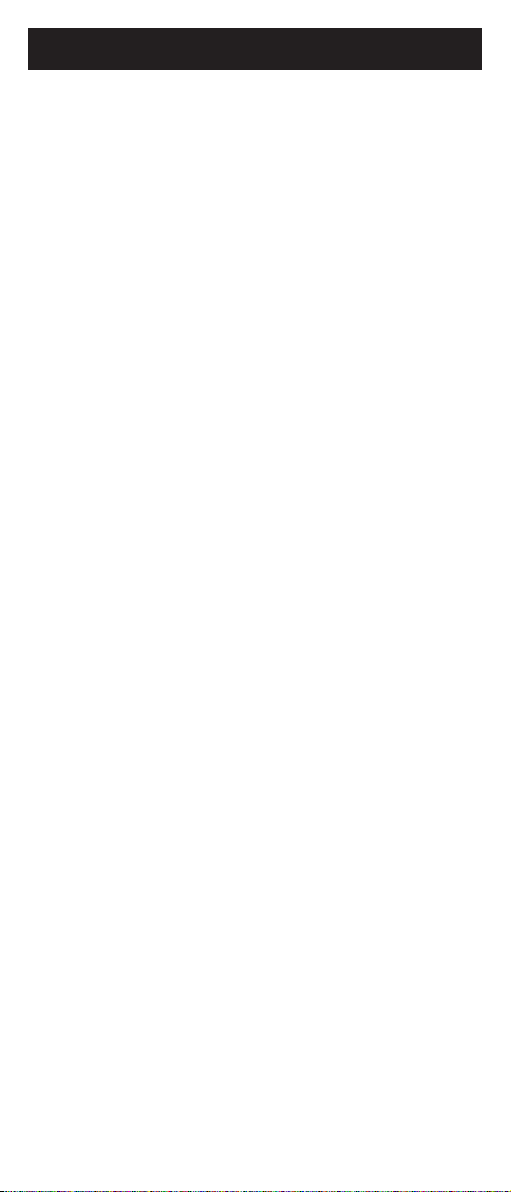
Table of Contents
Introduction ..................................................................................... 3
Setup .................................................................................................. 3
Battery Installation ............................................................... 3
Battery Saver ........................................................................... 3
Code Saver ............................................................................... 3
Code Setup ...............................................................................3
Button Functions ................................................................... 4
Direct Code Entry................................................................... 6
Code Search ............................................................................. 7
Using Your Remote ......................................................................8
Code Identification ...............................................................8
Using SHIFT .............................................................................. 9
Sleep Function ......................................................................10
Controlling Devices with Power On and Off ............11
Controlling Combo Devices ............................................11
VCR/DVD/DVR Punch-Through .....................................11
Volume/Mute Control and Punch-Through .............12
All Volume/Mute Control to any one Mode .............12
Setting any Mode for its own Volume/Mute ...........13
Troubleshooting ..........................................................................14
Congratulations on your purchase of the RM24914
Universal Remote Control. The RM24914 is one of the
most easy to use remote controls available today.
With the RM24914, juggling multiple remote controls
is a thing of the past! Your RM24914 controls up to
four devices, including the most popular brands of TV,
VCR, DVD, CBL, and SAT. The RM24914 is easy to use,
easy to program, and it gives you total control—at the
touch of your fingertips!
Note: Some functions from your original remote may
not be controlled by this remote. Use the original
remote, if available, to control such functions.
Sometimes buttons other than described in these
instructions may actually perform the function. For
example, the CHAN and VOL buttons might be used
to navigate through menu choices. We recommend
you experiment with the remote to identify if such
situations pertain to your equipment.
2

Setup
Battery Installation
1. On the back of the remote, push down on the tab
and lift the cover off.
2. Match the batteries to the + and - marks inside the
battery case, then insert 2 AAA Alkaline batteries.
3. Press the battery cover back into place.
Battery Saver
Your remote automatically turns off if the buttons
are depressed more than 30 seconds. This will save
your batteries should your remote get stuck in a place
where the buttons remain depressed (e.g., between
the sofa cushions).
Code Saver
You will have up to 10 minutes to change the
batteries in your remote without losing codes you
have programmed. However, do not press any
buttons until batteries are installed in the remote. If
buttons are pressed without batteries in the remote,
all codes will be lost.
Code Setup
The SETUP button is used to setup the remote. You
can either setup the remote using the code tables (on
separate sheet), or you can search through the library
of codes until you find a code that works for your
product. Please refer to “ Code Search” on page 7 for
more information on using the code search feature to
learn how to search through the library of codes for
your products.
NOTE: You can store any kind of code under any
mode (except TV). I.E. you can store a VCR code under
the CBL/SAT button, or a Cable code under the DVD
button, etc. However, you can only store TV codes
under the TV button.
3
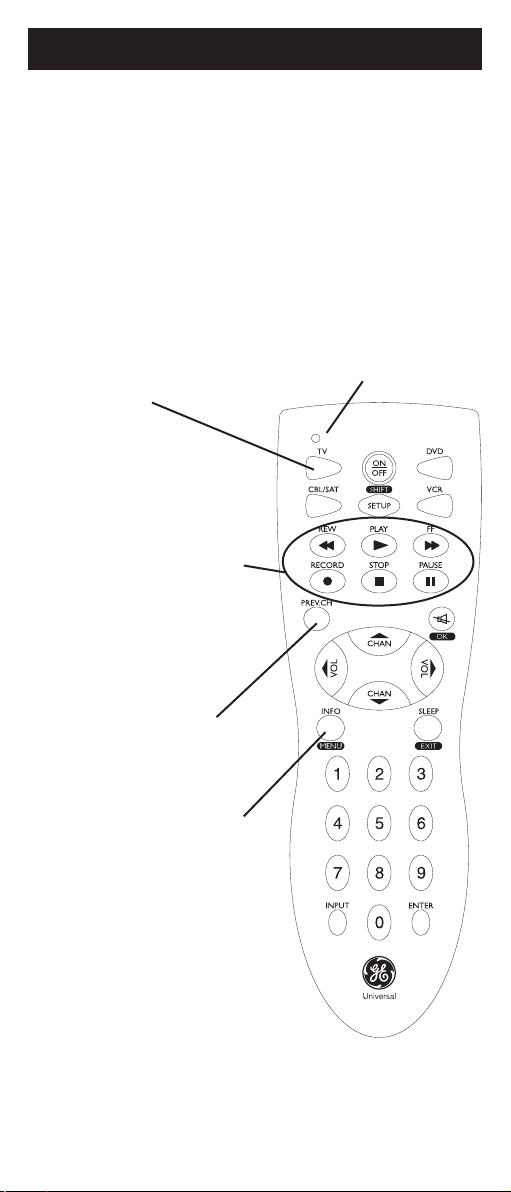
MUTE
Button Functions
Some buttons on the remote might have functions
that are referred to by different names on the device
you are controlling. E.G. PREV.CH may be called
RECALL, or ENTER may be called DISPLAY. These
differences depend on the brand and model of your
product. Also, this remote can only operate features
that exist on your product. E.G., your product must
have PREV.CH ability for the PREV.CH button to
operate this feature.
TV, CBL/SAT, DVD, VCR
Selects product to
be operated.
RECORD, PLAY, STOP,
REW, FF, PAUSE VCR
control buttons operate
your VCR even when the
remote is set to operate
the TV. Also operates DVD
Scan -/+. Note the VCR
buttons also control DVD
when in DVD Mode.
Red Indicator Lights when
any button is pressed.
PREV.CH Returns to
the previously selected
channel.
INFO button brings up DVD
Display or Control Menu for
Chapter/Track/Title number,
Time remaining/elapsed,
system information, etc. Also
displays on-screen channel
information.
MENU Press and release
SHIFT/SETUP then MENU/
INFO to display the Menu
on the TV. See “Using SHIFT
for Menu and Navigation”
description on Page 9 for
more information.
4
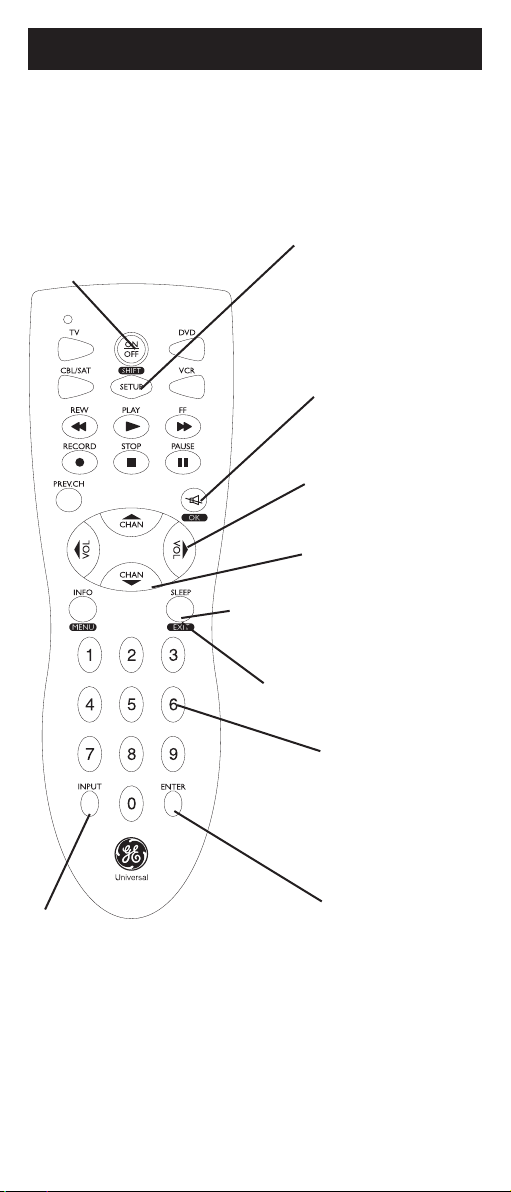
MUTE
Button Functions, cont.
SETUP Used to setup the remote,
and for code search function.
SHIFT Press and release to access buttons
labeled in reverse print (OK, MENU,
EXIT). See “Using SHIFT for Menu and
ON•OFF Turns
product On or Off.
INPUT
For some TVs, press
repeatedly to select from
available viewing sources
(antenna, cable box, VCR, etc.).
Navigation” description on Page 9
SLEEP enables the remote to
turn off your TV after a period
EXIT Exits On-Screen Menus
and/or Returns to previous On-
Enter numbers for direct
channel selection. Some
products require ENTER
MUTE Turns off the
TV sound while the
picture remains.
OK Selects menu
items for the device
you are controlling.
VOLUME UP/DOWN
Changes the volume
level of the product,
normally the TV.
CHANNEL Up/Down
Changes the channels.
of 1 to 99 minutes.
Screen selection.
NUMBERS
to be pressed after
channel selection.
ENTER
For some TV models,
used after direct
channel number
entry to immediately
change to the
selected channel.
Note: The REC button must be pressed TWICE to record from
your VCR. For some brands of VCRs, you might need to press
the REC button once, then press it again for three seconds.
5
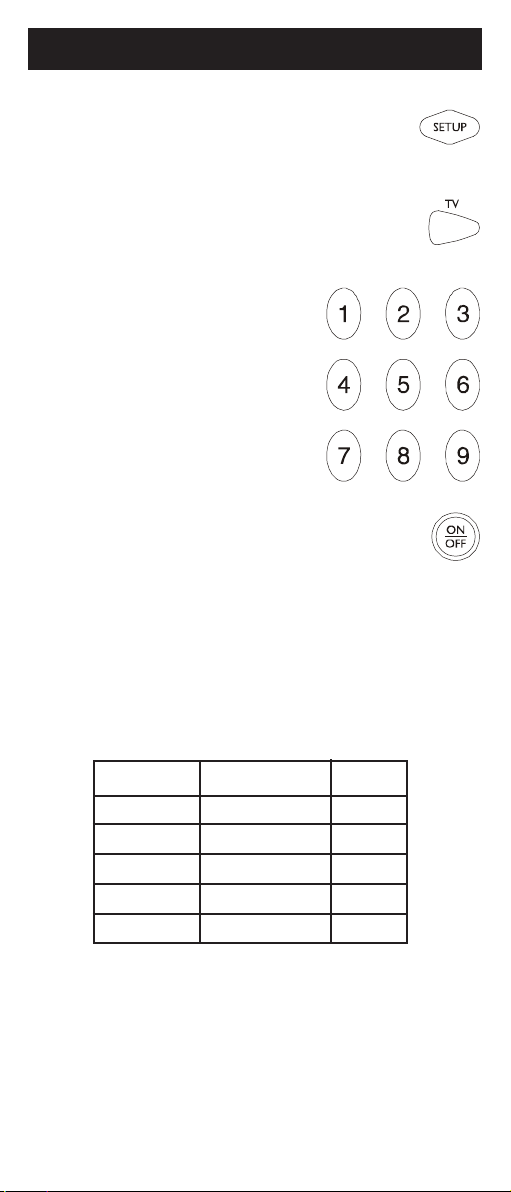
Direct Code Entry
1. Press and hold the SETUP button until the
red indicator stays on, then release the
SETUP button.
2. Press and release the desired device
button (TV, VCR, etc.). The red indicator
blinks, then stays lit.
3. Enter the 4 digit code
from the code tables
(on separate sheet).
Note: after a valid code
entry, the red indicator
turns off. For an invalid
code, the red indicator
flashes.
4. With your device on, press
If the device turns off, no further
programming is required. Note: If
some buttons do not operate your
equipment, try one of the other
codes for your brand.
Write your codes down here for easy reference later.
Device Device stored Code
TV TV
CBL/SAT
DVD
VCR
ON•OFF.
6

Code Search
If your device does not respond after you have tried
all the codes for your brand, or if your brand is not
listed, try searching for your code by following these
steps.
1. Manually turn on the device (TV, VCR, etc.) to be
controlled.
2. Press and hold the
the red indicator stays on, then release
the SETUP button.
3. Press and quickly release the desired
device button (TV, VCR, etc.). The red
indicator blinks off once.
4. Press the
(up to 300 times) until the device
to be controlled turns off. The red
indicator blinks off with each button
press.
5. Press and release
code.
Most users will store VCR codes under the VCR button,
Cable codes under CABLE, etc. If (for example) you
want to store a VCR code under CABLE, first follow
the procedure for Direct Code Entry (previous page)
and press CABLE in step 2 of Direct Code Entry, then
enter ANY VCR code in step 3 of Direct Code Entry.
Then follow the steps above for Code Search.
ON•OFF button repeatedly
SETUP button until
ENTER to install the
Note: Code Search starts from the currently stored
four digit number under that mode. Sometimes the
first code that “works” with your device may only
allow limited functionality (e.g. the MENU button
might not work). There may be a code that performs
more functions. Continue the code search process
until the best code is found.
7
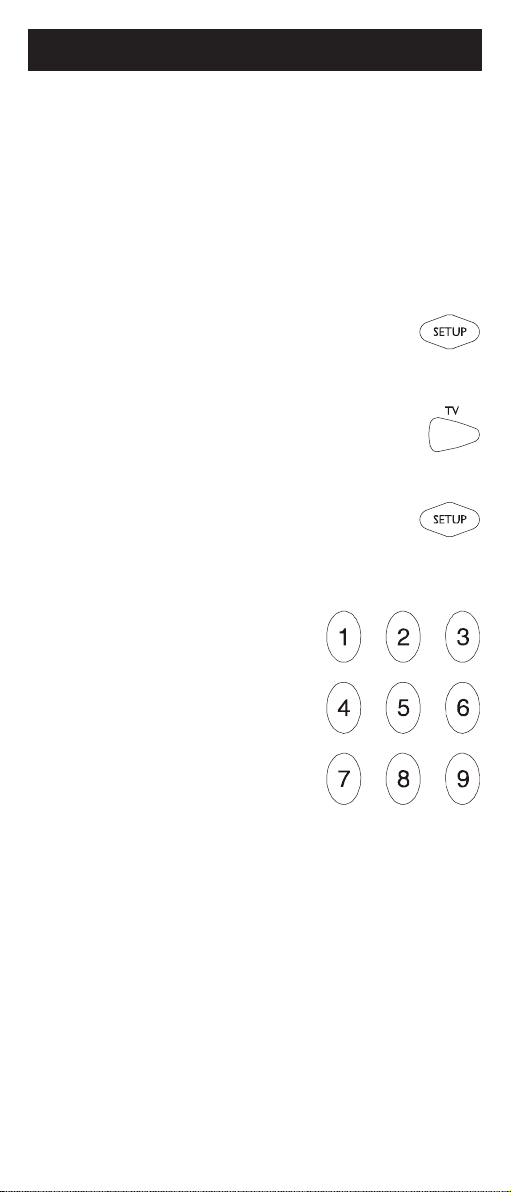
Using Your Remote
Code Identification
The Code Identification Feature allows you to identify
the four digit library code stored under your device
button. For example, if you want to find out what four
digit code is stored under your TV device button,
follow the six steps below:
1. Press and hold the
the red indicator stays on. Release the
SETUP button.
2. Press and release the desired
device button (TV, VCR, etc.). The red
indicator blinks, then stays lit.
3. Press and release the
red indicator blinks once and remains lit.
4. To find the first digit for the code stored
under the device
button pressed in step
2, press each numeric
button from 0-9 in
turn. The number that
causes the indicator
light to blink is the first
digit in your code.
5. To find the second
digit, repeat step 4.
6. Repeat step 4 to find the third and fourth digit.
This time the red indicator turns off and stays off.
SETUP button until
SETUP button. The
8
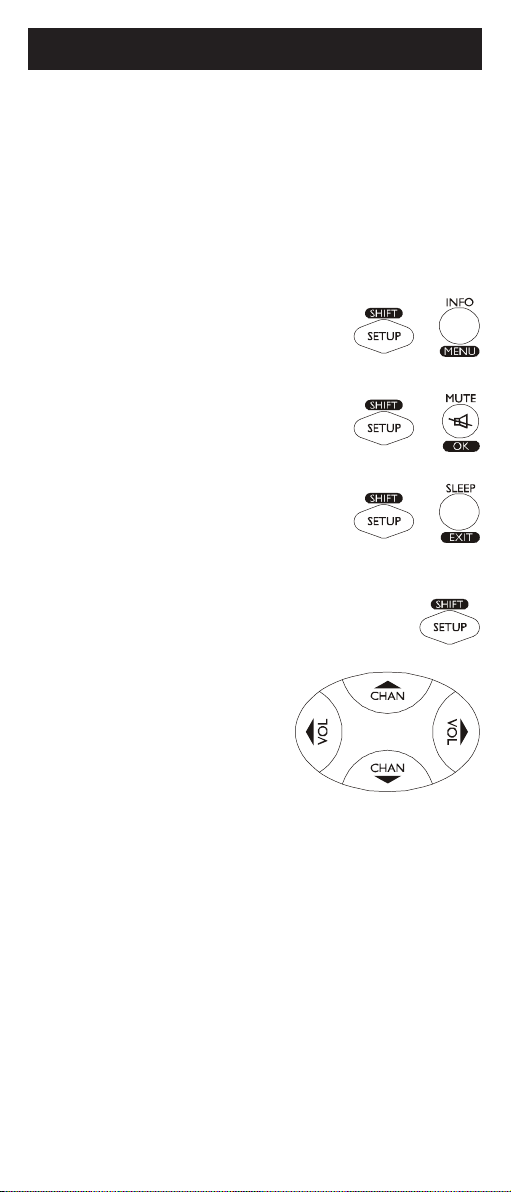
Using Your Remote, cont.
Using SHIFT for Menu and Navigation
The SHIFT button allows access to more than one
function for certain buttons.
Use the SHIFT/SETUP button prior to accessing the
MENU, OK, EXIT and Navigation functions e.g.:
For MENU, press and release SHIFT/SETUP then
MENU/INFO.
For OK, press and release SHIFT/
SETUP then OK/MUTE.
For EXIT, press and release SHIFT/
SETUP then EXIT/SLEEP.
For Up, Down, Left or Right
Navigation, press and release SHIFT/
SETUP followed by the respective
Channel or Volume button.
9
