Page 1

Page 2
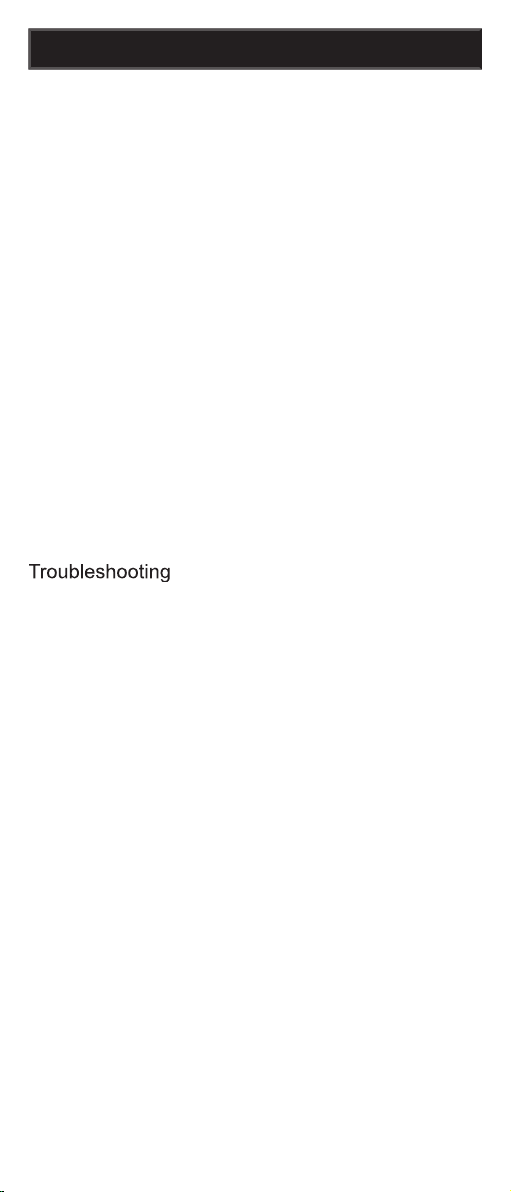
2
of the most easy to use remote controls available
today. With the RM24911, juggling multiple remote
controls is a thing of the past! Your RM24911
controls up to three devices, including the most
The RM24911 is easy to use, easy to program,
and it gives you total control—at the touch of your
fi ngertips!
original remote, if available, to control such
functions. Sometimes buttons other than described
function. For example, the CHAN and VOL
choices. We recommend you experiment with the
equipment.
............................................................
3
Setup
3
Battery Installation
3
Battery Saver
....................................................
3
Code Saver
3
Code Setup
3
Button Functions
..............................................
4
Direct Code Entry
6
Code Search
...............................................
8
Code Identifi cation
8
Using SHIFT
9
Sleep Function
...............................................
Controlling Devices with Power On and Off ... 11
Controlling Combo Devices ............................ 11
VCR/DVD/DVR Punch-Through ..................... 11
Volume/Mute Control and Punch-Through ..... 12
All Volume/Mute Control to any one Mode ..... 12
Setting any Mode for its own Volume/Mute .... 13
Troubleshooting
Table of Contents
Page 3
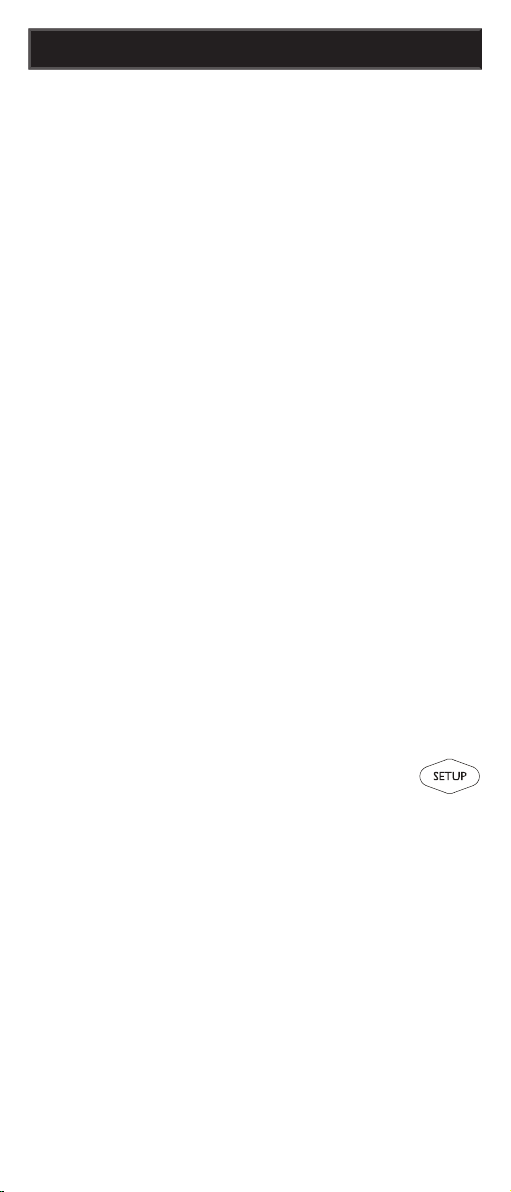
3
tab and lift the cover off.
2. Match the batteries to the + and - marks inside
the battery case, then insert 2 AAA Alkaline
3. Press the battery cover back into place.
Your remote automatically turns off if the buttons
are depressed more than 30 seconds. This will
save your batteries should your remote get stuck in
a place where the buttons remain depressed (e.g.,
You will have up to 10 minutes to change the
The
SETUP
You can either setup the remote using the code
tables (on separate sheet), or you can search
through the library of codes until you fi nd a code
that works for your product.
Search” on page 7 for more information on using
the code search feature to learn how to search
through the library of codes for your products.
CBL/SAT
the
store TV codes under the
TV
Setup
Page 4
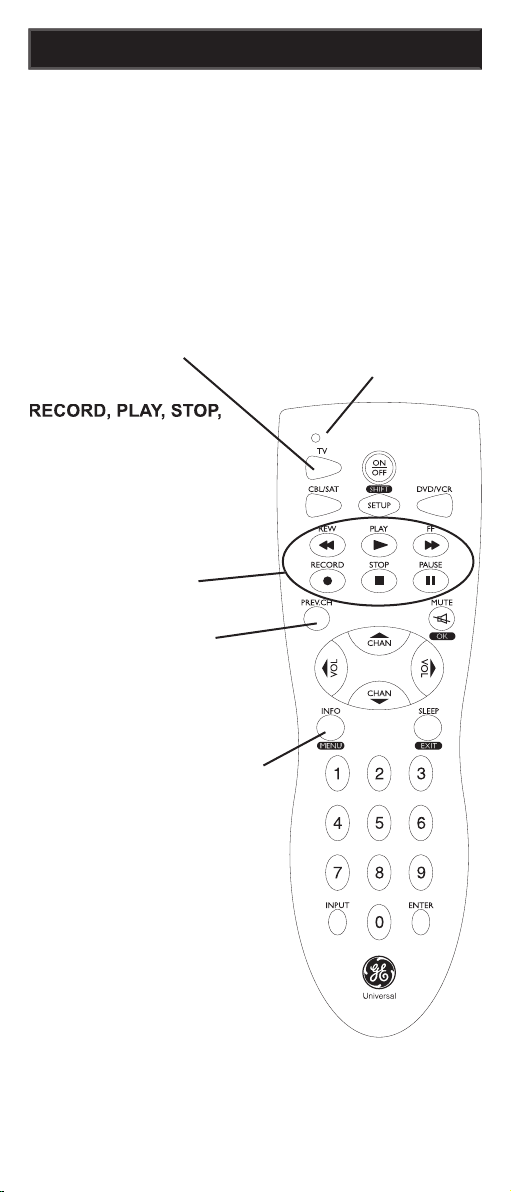
4
VCR
control buttons operate
your VCR even when the
the TV. Also operates DVD
Scan -/+. Note the VCR
when in DVD Mode.
Some buttons on the remote might have functions that
are referred to by different names on the device you
are controlling. E.G.
may be called RECALL,
or
depend on the brand and model of your product. Also,
this remote can only operate features that exist on your
ability
for the
button to operate this feature.
TV, CBL/SAT, DVD/VCR
Selects product to be oper-
ated.
Returns to
the previously selected
channel.
Button Functions
Chapter/Track/Title number,
Time remaining/elapsed,
system information, etc. Also
displays on-screen channel
SHIFT/SETUP
then
to display the Menu on
the TV. See “Using
SHIFT
for
scription on Page 9 for more
Page 5
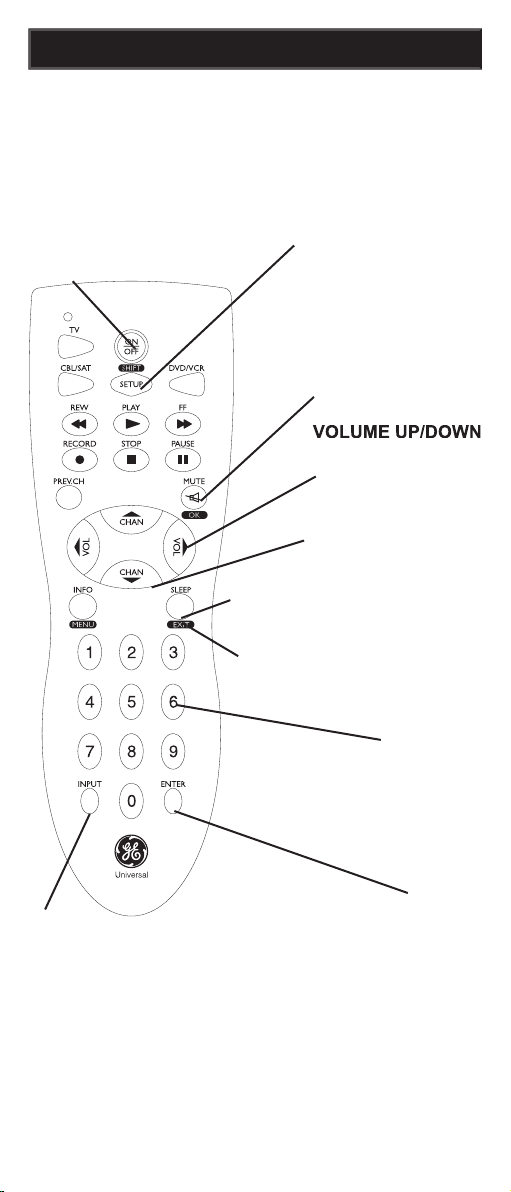
5
VOLUME UP/DOWN
Changes the volume
channel selection. Some
selection.
ON•OFF
Turns
CHANNEL Up/Down
Changes the channels.
Button Functions, cont.
to select from available viewing
sources (antenna, cable box,
VCR, etc.).
SETUP
Used to setup the remote,
and for code search function.
SHIFT
Press and release to access buttons
See “Using
SHIFT
for Menu and Navigation”
description on Page 9
for more information.
from your VCR. For some brands of VCRs, you might
for three seconds.
the selected channel.
Turns off the
TV sound while the
OK
Selects menu
you are controlling.
SLEEP
enables the remote to
turn off your TV after a period
of 1 to 99 minutes.
and/or Returns to previous On-
Screen selection.
Page 6
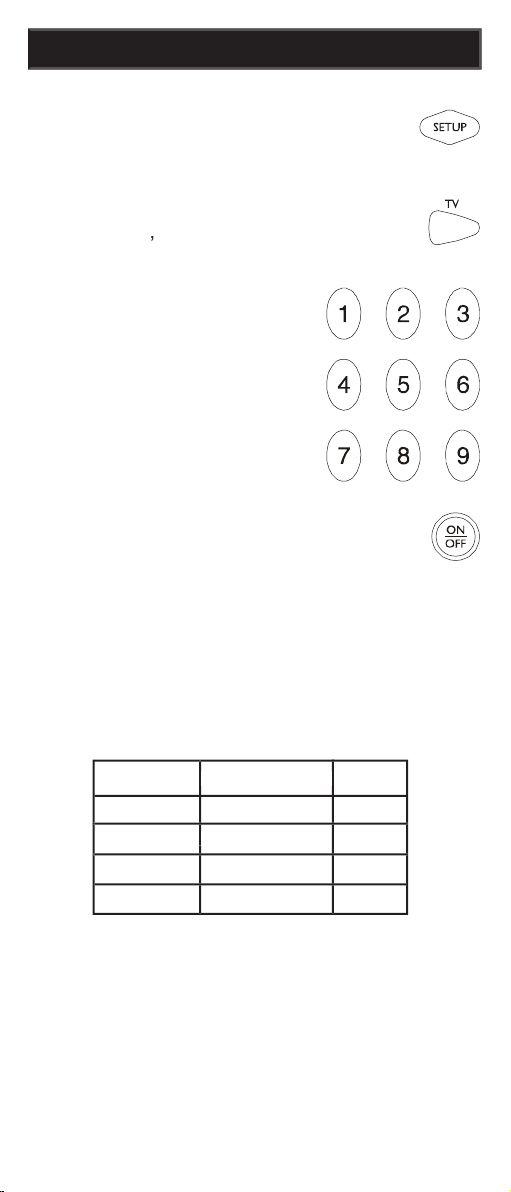
6
Write your codes down here for easy reference
Direct Code Entry
SETUP
the red indicator stays on, then release
the
SETUP
2. Press and release the desired device
VCR
3. Enter the 3 digit code
from the code tables
code entry, the red
an invalid code, the
4. With your device on, press
ON•OFF
some buttons do not operate your
equipment, try one of the other
codes for your brand.
Page 7
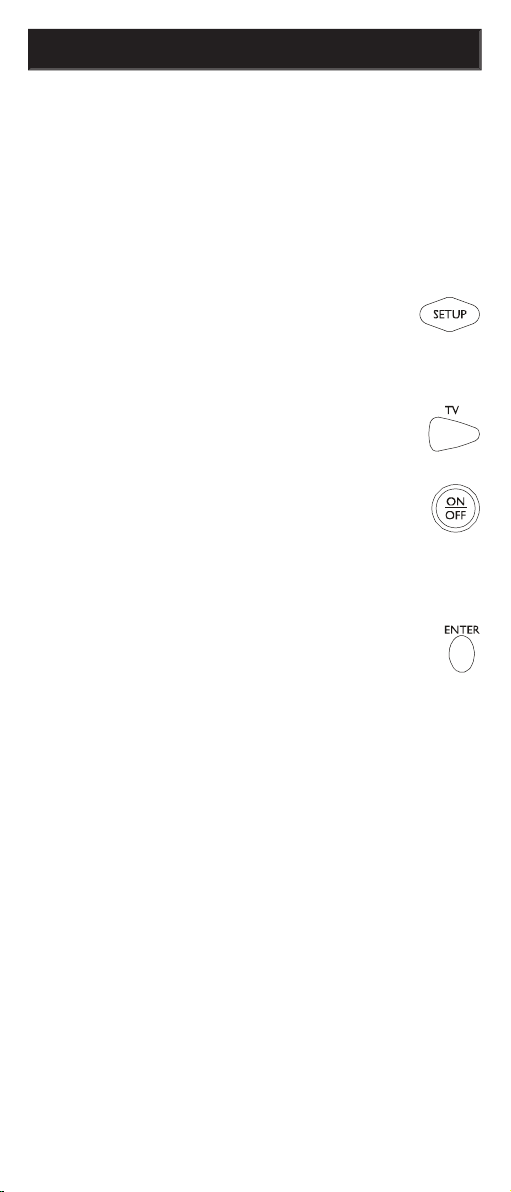
7
Code Search
tried all the codes for your brand, or if your brand is
these steps.
VCR
2. Press and hold the
SETUP
SETUP
3. Press and quickly release the desired
device button (
VCR
4. Press the
ON•OFF
button
the device to be controlled turns
off. The red indicator blinks off with
each button press.
VCR
CABLE
example) you want to store a VCR code under
CABLE
CABLE
of Direct Code Entry, then enter ANY VCR code in
step 3 of Direct Code Entry. Then follow the steps
above for Code Search.
stored three digit number under that mode.
Sometimes the fi rst code that “works” with your
device may only allow limited functionality (e.g.
the MENU button might not work). There may be
a code that performs more functions. Continue the
code search process until the best code is found.
5. Press and release
to install the
code.
Page 8
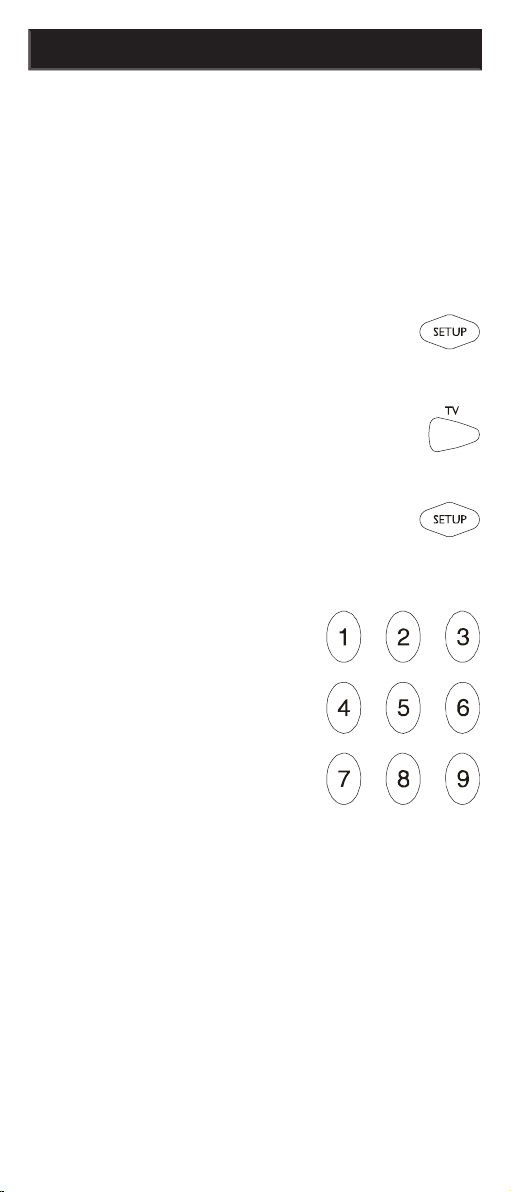
8
Using Your Remote
The Code Identifi cation Feature allows you to
your device button. For example, if you want to fi nd
out what three digit code is stored under your TV
device button, follow the six steps below:
SETUP
the red indicator stays on. Release the
SETUP
2. Press and release the desired
device button (
TV
VCR
3. Press and release the
SETUP
The red indicator blinks once and
4. To fi nd the fi rst digit
for the code stored
2, press each numeric
0-9
turn. The number that
causes the indicator
digit in your code.
5. To fi nd the second digit, repeat step 4.
6. Repeat step 4 again to fi nd the third digit. This
time the red indicator turns off and stays off.
Page 9
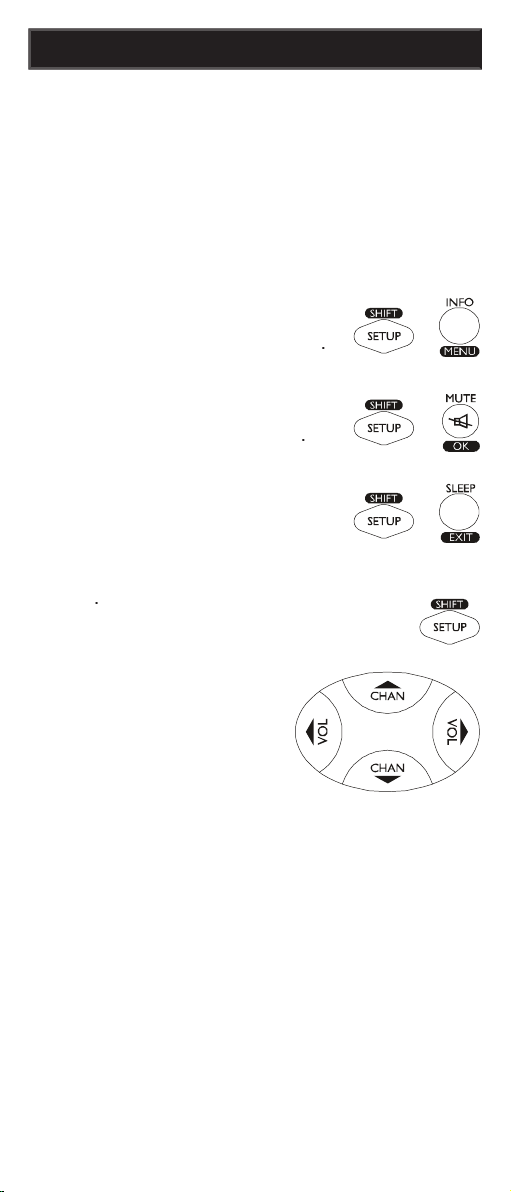
9
Using Your Remote, cont.
SHIFT/SETUP
then
SHIFT/SETUP
then
OK/MUTE
SHIFT/SETUP
then
SLEEP
SHIFT/
SETUP
followed by the respective
The
SHIFT
function for certain buttons.
SHIFT/SETUP
button prior to accessing
the
OK
and Navigation functions
e.g.:
Page 10

Using Your Remote, cont.
Sleep Function
The Sleep button enables the remote to turn off
your TV after a period of 1 to 99 minutes as shown
Sleep Timer. This feature works even if your TV
does not have a sleep feature.
ton.
2. Press and hold the Sleep button until the
onds).
3. Release the Sleep
4. Press and release
the numeric buttons
5. TV Sleep Timer is set.
6. Leave the Remote pointing towards the TV
with an unobstructed path.
To cancel the Sleep Timer, press and hold the
Sleep button until the LED blinks, or press and
Page 11

Using Your Remote, cont.
Controlling Devices with Separate
Power On and Off Buttons
Some GE, RCA and ProScan models require
you to press the device button for more than one
second to turn the device on and the ON•OFF
button to turn the device off.
Controlling Combo Devices
Some Combo devices (e.g. TV/VCR, TV/DVD,
DVD/VCR, etc.) will require you to set up two
different Mode buttons to control both parts of the
Combo device. For example, if you have a TV/
DVD Combo, you might need to set up one code
under the TV button to control the TV part AND a
separate code (under any other Mode button) to
control the DVD part.
VCR/DVD Punch-Through
This remote allows the 6 VCR transport buttons
STOP
VCR
programmed Mode you used.
This feature will not operate if the programmed
TV, SAT or Cable code has its own VCR transport
Page 12

Volume/Mute Control and PunchThrough
This remote lets you select which device Mode
controls your Volume/Mute buttons. The remote is
initially set for all device Modes to use their own
Volume/Mute control if present. If the programmed
code has no Volume/Mute operation of its own
then those buttons will punch-through control to
the TV Mode device without needing to change to
TV Mode.
Any Mode chosen for Volume/Mute control
the Volume/Mute buttons will do nothing.
Setting ALL Volume/Mute Control to
any one Mode
This routine can set all Modes to “punch-through”
to any one chosen Mode for Volume/Mute button
control without the needing to change to that
Using Your Remote, cont.
SETUP
the red indicator turns on, then release
the button.
2. Press and hold the
button until the
3. Press and release the desired Mode button
VCR
the red indicator blinks then stays on.
4. Press and release the
and the red indicator turns off. The
seconds if the Mode you have selected
All other Modes will now punch-through to
your chosen Mode for Volume/Mute control.
Page 13

Using Your Remote, cont.
This routine can set any Mode to use only its own
Volume/Mute control. Note - If your chosen Mode
Volume/Mute buttons will do nothing.
SETUP
2. Press and hold the
button until the red
3. Press and release the desired Mode
VCR
4. Press and release the
VOLUME-
(Down)
on.
5. Press and release the
and the red indicator turns off.
Your chosen Mode will now use its own
Volume/Mute control.
Setting any Mode to use its own
Volume/Mute Control
Page 14

to control.
your product.
some features but not all. Try programing
of your product or button names might be
different than your product.
code.
you should write the codes for each device you
the remote or somewhere convenient for future
Also on the sticker is our website address which,
should you lose your codes or programming
www.jascoproducts.com
Troubleshooting
Page 15

Jasco Products Company warrants this product
to be free from manufacturing defects for a period
of ninety days from the original date of consumer
or replacement of this product only and does not
extend to consequential or incidental damage to
other products that may be used with this unit.
This warranty is in lieu of all other warranties
express or implied. Some states do not allow
or permit the exclusion or limitation of incidental or
consequential damages, so the above limitations
specifi c rights, and you may also have other rights
which vary from state to state. If unit should prove
defective within the warranty period, return prepaid
with dated proof of purchase to:
Jasco Products Company
311 N.W. 122nd
Oklahoma City, OK 73114
90 Day Limited Warranty
Page 16
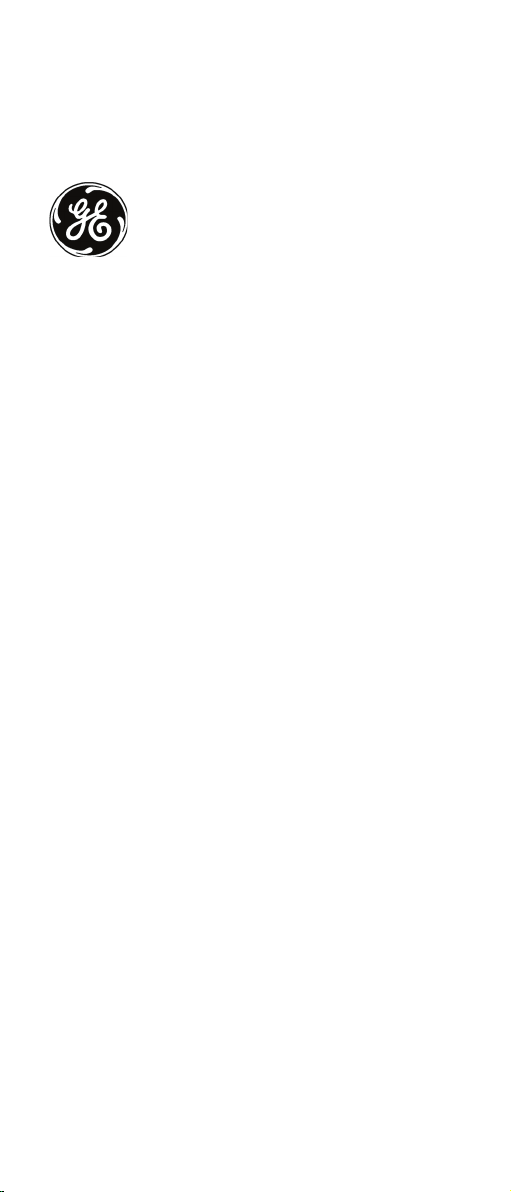
Jasco Products Company
311 N.W. 122nd
Page 17
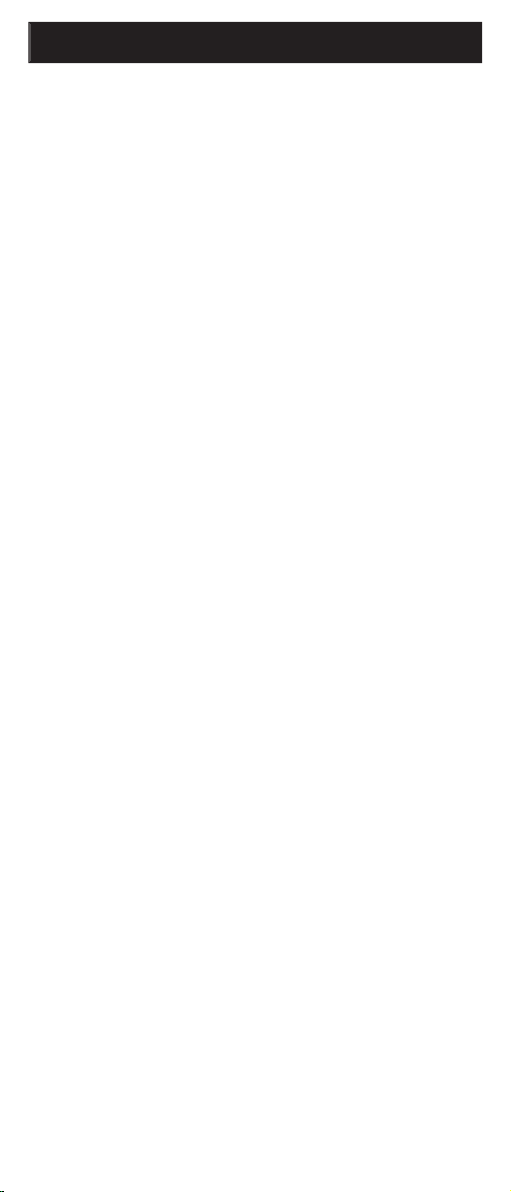
controles remotos más fáciles de usar disponibles en
controla hasta tres aparatos, incluyendo las marcas
cable y satélite. El RM24911 es fácil de usar, fácil de
sus dedos!
funciones de su control remoto original. Utilice el control
funciones. Puede que botones diferentes a los descritos
en este manual algunas veces ejecuten la función. Por
ejemplo, los botones CHAN y VOL podrían usarse para
que experimente con el control remoto para identifi car si
tales situaciones ocurren en su equipo.
...........................................................
3
Confi guración
3
Instalación de las baterías
................................
3
Ahorrador de baterías
.....................................
3
Protección de códigos
3
Confi guración de códigos
................................
3
Funciones de los botones
...............................
4
Entrada directa de códigos
6
Búsqueda de códigos
......................................
7
Cómo utilizar el control remoto
.............................
8
Identifi cación de códigos
8
Uso de SHIFT
...................................................
9
Función SLEEP
..............................................
Control de aparatos con botones de
encendido/apagado independientes ........ 11
Control de aparatos combinados ................... 11
Cambio de control en VCR/DVD/DVR ........... 11
Control y cambio de control de
Volumen/Mute ........................................... 12
Confi guración de todo el control de
Volumen/Mute en un solo Modo ................ 12
Confi guración para que cualquier modo
use su propio control de Volumen/Mute .... 13
Solución de problemas
.......................................
Tabla de Contenido
Page 18

del control remoto y retire la tapa.
2. Inserte dos baterías alcalinas tamaño AAA de
compartimiento.
3. Ajuste nuevamente la tapa haciendo presión.
Ahorrador de baterías
que el control remoto se quede atascado en algún lugar
con los botones presionados (por ejemplo, entre los
cojines del sofá).
control remoto. Si presiona algún botón sin las baterías
códigos.
control remoto. Usted puede confi gurar el control
encuentran en una hoja aparte) o bien buscar en
código que funcione para su producto. Por favor,
consulte la sección “Búsqueda de códigos” en
acerca del uso de la función de búsqueda de
códigos y la manera de buscar en la biblioteca los
códigos para sus productos.
de código bajo cualquier modo (excepto TV).
Confi guración
Page 19
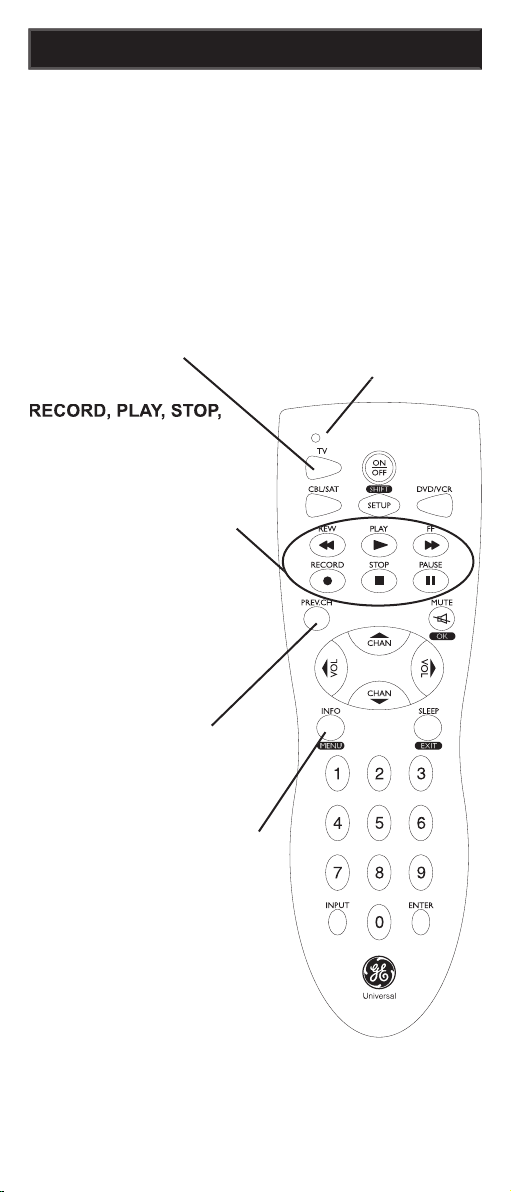
videograbadora operan
su videograbadora aun
cuando el control remoto
esté programado para
operar el televisor. También
opera el Scan -/+ del DVD.
controlan el DVD cuando
está en modo DVD.
Algunos botones del control remoto podrían tener
funciones que corresponden a nombres diferentes en el
aparato que está controlando. Por ejemplo, puede que
elo de su producto. Igualmente, este control remoto sólo
TV, CBL/SAT, DVD/VCR
Selecciona el producto que
va a ser operado.
se enciende cu-
ando se presiona
cualquier botón.
canal previamente
seleccionado.
Funciones de los Botones
INFO
muestra la
de Control para número de
Capítulo/Pista/Título, tiempo
canal en pantalla.
SHIFT/SETUP
y luego
televisor.
Page 20
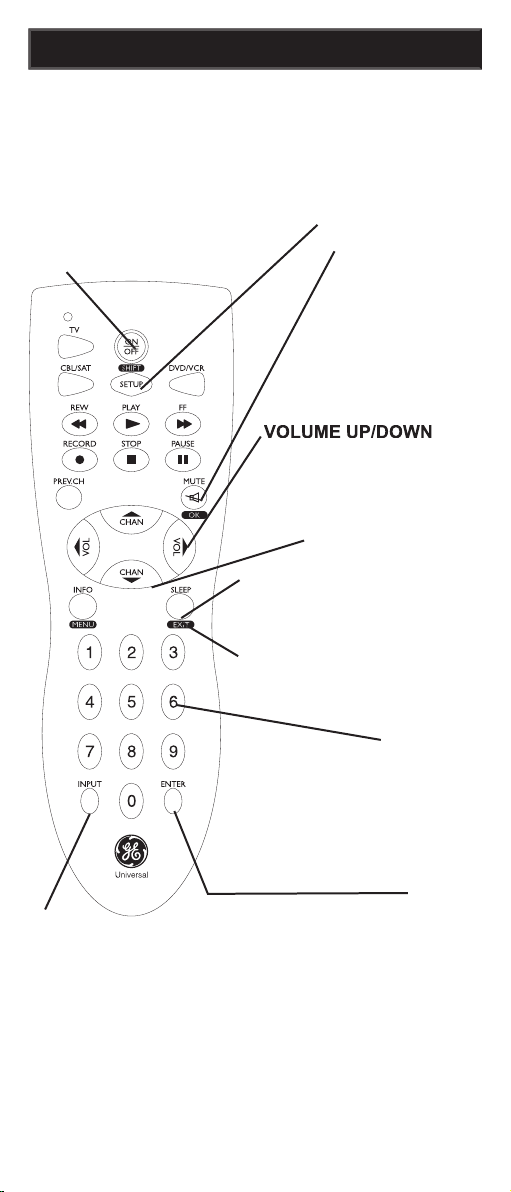
20
VOLUME UP/DOWN
Cam-
del televisor.
directamente el canal que
desea. En algunos productos
se debe oprimir ENTER
después de escoger el canal.
ON-OFF Enciende y
apaga el producto.
CHANNEL Up/Down
Cambia de canal.
Funciones de los botones, continuación
varias veces para seleccionar
fuentes de visualización
disponibles (antena, cable,
videograbadora, etc.).
SETUP
Se usa para confi gurar el control
códigos.
SHIFT
Presione y suelte para
acceder a los botones con nombres en
grabar en su videograbadora. En algunas marcas de
videograbadoras, puede que necesite presionar el botón
tres segundos.
de televisores, se uti-
deseado.
Silencia el
sonido del televi-
sor dejando sólo la
OK
Selecciona las
opciones de menú
está controlando.
SLEEP
después de un periodo de tiempo
de entre 1 y 99 minutos.
Sale de los menús en
anterior en pantalla.
Page 21
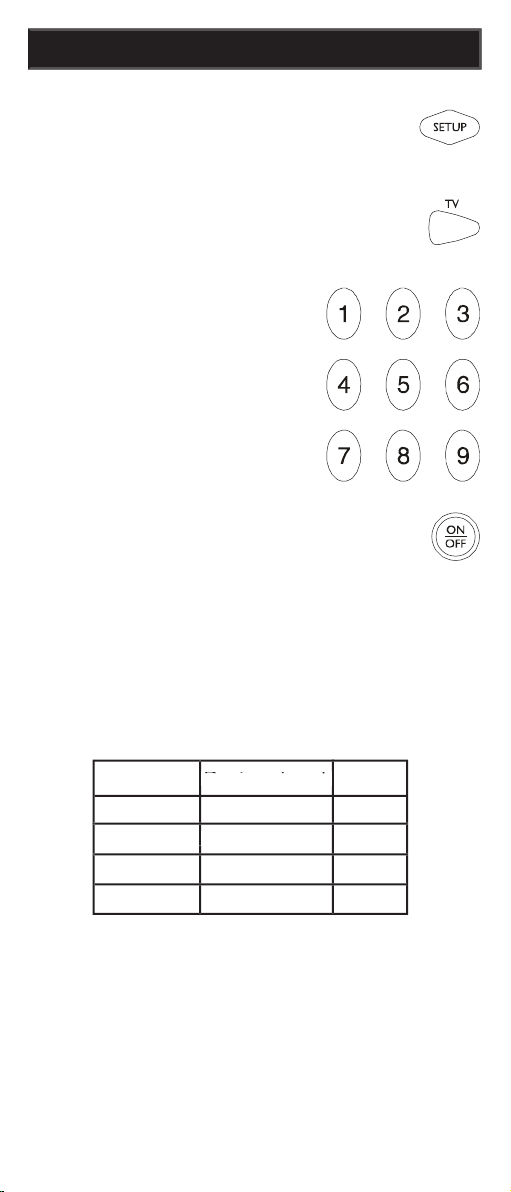
21
tarlos fácilmente.
Entrada Directa de Códigos
encendido y luego suelte el botón
SETUP.
2. Presione y suelte el botón del aparato
deseado (TV, VCR,
etc.). El indicador
después permanecerá
encendido.
3. Ingrese un código
de tres dígitos de
encuentran en una hoja aparte).
válido, el indicador rojo se apagará.
Aparato
Aparato
Aparato
Aparato almacenado
Aparato almacenado
Aparato almacenado
Código
Page 22
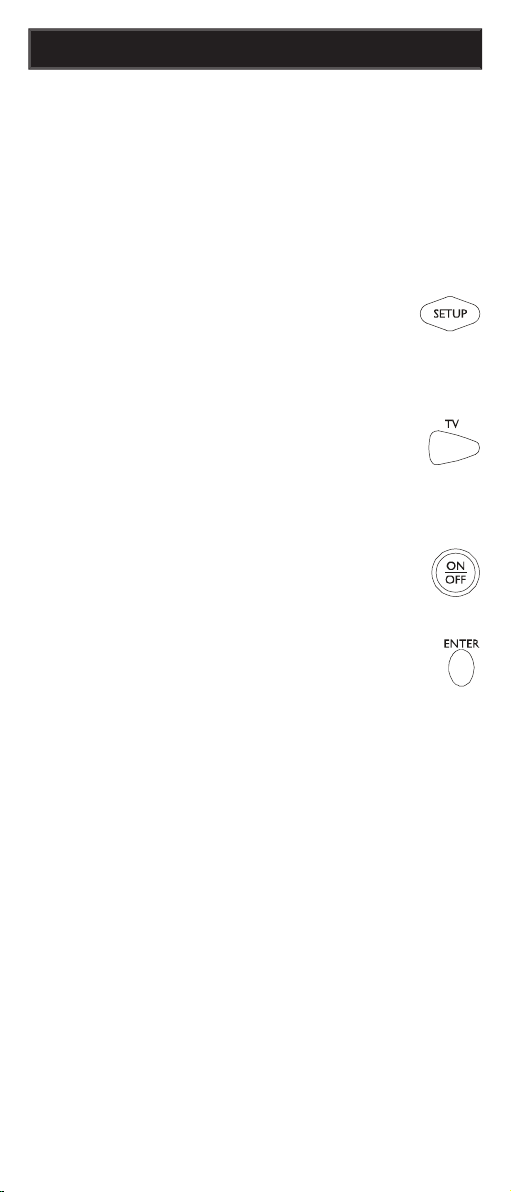
22
Búsqueda de Códigos
Si el aparato no responde después de haber
siguiendo estos pasos.
etc.) que va a controlar.
2. Mantenga presionado el botón
SETUP hasta que el indicador rojo
el botón SETUP.
3. Presione y suelte rápidamente el
etc.). El indicador rojo parpadeará
4. Presione varias veces (hasta 300) el
que va a controlar se apague. El
cada vez que se oprima el botón.
videograbadora en el botón VCR, códigos para cable
en el botón CABLE, etc. Si, por ejemplo, usted desea
almacenar un código para videograbadora en CABLE,
de códigos (página anterior) y presione CABLE en el
CUALQUIER código para videograbadora en el paso 3
de entrada directa de códigos. Después siga los pasos
anteriores para búsqueda de código.
aparato a veces sólo permita una funcionalidad limitada
Continúe con el proceso de búsqueda de códigos hasta
que encuentre el mejor código.
5. Presione y suelte ENTER para instalar
el código.
Page 23
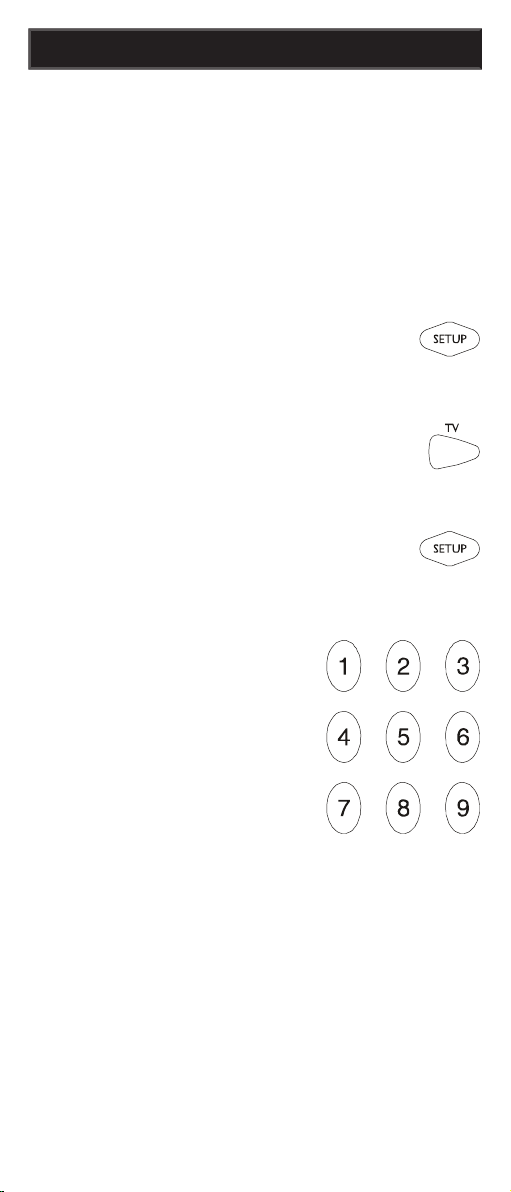
23
Cómo utilizar el Control
almacenado en el botón de cada aparato. Por
ejemplo, si usted quiere saber qué código de tres
dígitos está almacenado en el botón de TV, siga
estos seis pasos:
SETUP hasta que el indicador rojo
2. Presione y suelte el botón del
aparato deseado (TV, VCR, etc.).
después permanecerá encendido.
3. Presione y suelte el botón SETUP. El
4. Para hallar el primer dígito
del código almacenado
al 9 uno a uno. El número
que hace parpadear el
dígito de su código.
5. Para hallar el segundo dígito, repita el paso 4.
6. Repita el paso 4 de nuevo para hallar el tercer
dígito. Esta vez el indicador rojo se apagará y
Page 24
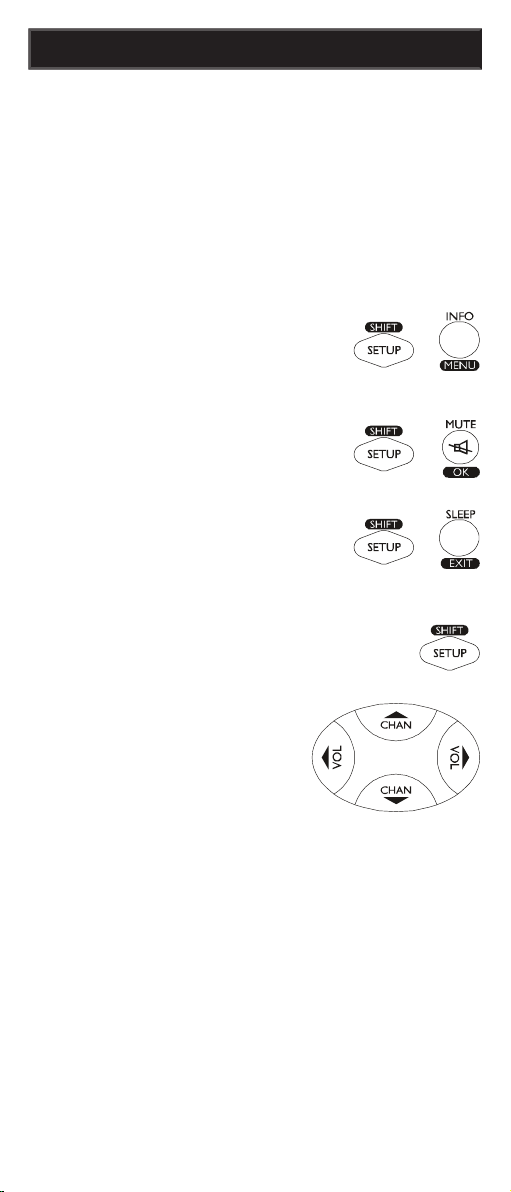
24
Cómo utilizar el Control Remoto cont.
de acceder a las funciones MENU,
OK, EXIT y a las de navegación.
SHIFT/SETUP y luego MENU/
SHIFT/SETUP y luego OK/
SHIFT/SETUP y luego EXIT/
SLEEP.
Abajo, Izquierda o Derecha,
SETUP seguido del respectivo
función de ciertos botones.
Page 25
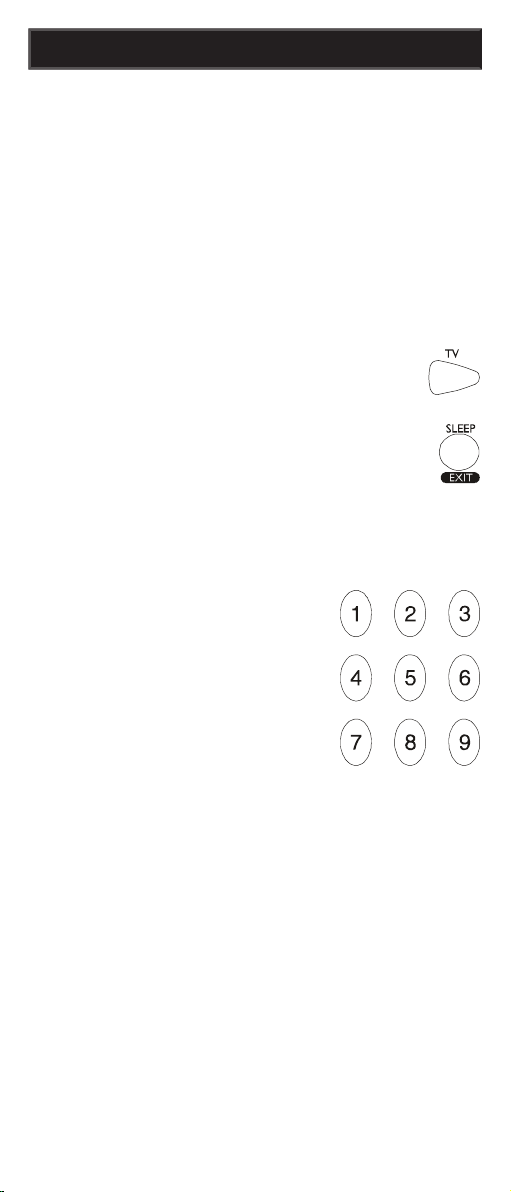
25
Cómo utilizar el Control Remoto cont.
apague su televisor después de un periodo entre
confi gurar el temporizador de Sleep el control
se ejecuta aun cuando su televisor no cuente con
esta característica.
2. Mantenga presionado el botón Sleep
encendido (aproximadamente 2-3
segundos)..
3. Suelte el botón Sleep.
4. Presione y suelte los botones
numéricos (01-99) para fi jar
la hora requerida. El indi-
cador parpadeará y
permanecerá apagado
para indicar que se ha
aceptado el ingreso de
cada botón
5. Ya está confi gurado el temporizador de Sleep
6. Deje el control remoto apuntando hacia el
televisor de manera que no haya obstáculos
entre los dos aparatos.
Page 26

26
Cómo utilizar el Control Remoto cont.
Control de Aparatos con Botones de
Encendido/apagado Independientes
En algunos modelos GE, RCA y ProScan es
necesario presionar el botón de aparato durante
más de un segundo para encender el aparato y el
botón ON-OFF para apagarlo.
Control de Aparatos Combinados
Para algunos aparatos combinados (por ejemplo,
TV/VCR, TV/DVD, DVD/VCR, etc.) se necesitará
confi gurar dos botones de modo diferentes para
controlar ambas partes del aparato combinado.
Por ejemplo, si usted tiene una combinación
TV/DVD, necesitará confi gurar un código en el
botón TV para controlar la parte del televisor Y
otro código (en cualquier otro botón de modo) para
controlar la parte del DVD.
Cambio de Control en VCR/DVD
transporte de la videograbadora (es decir, PLAY,
control desde cualquier modo programado con
códigos TV, SAT o Cable al último modo VCR o
función no se ejecutará si el código de TV, SAT o
de transporte para VCR (videograbadora), por
ejemplo, una combinación con TV, SAT/PVR, etc
Page 27

27
Control y Cambio de Control de
Volumen/Mute
Este control remoto le permite seleccionar el modo del
aparato controlará los botones Volume/Mute. El control
remoto está confi gurado inicialmente para que todos
los aparatos utilicen su propio control de Volumen/
Mute, si lo tienen. Si el código programado no tiene
operación Volumen/Mute propia, entonces esos botones
cambiarán el control al modo TV sin necesidad de
cambiar a modo TV.
Cualquier modo escogido para control de Volumen/
de lo contrario, los botones Volumen/Mute no harán
Confi guración de TODO el control de Volumen/Mute
en un Solo Modo
control de Volumen/Mute sea manejado por un solo
se encuentre
Cómo utilizar el Control Remoto cont
que el indicador rojo se encienda y luego
suelte el botón.
2. Mantenga presionado el botón MUTE hasta
que el indicador rojo parpadee y permanezca
apagado; después suelte el botón.
3. Presione y suelte el botón de modo
deseado (TV, VCR, etc.) para el control de
Volume/Mute; el indicador rojo parpadeará y
4. Presione y suelte el botón MUTE y el indicador
que usted ha seleccionado no tiene control de
Volume/Mute.
Ahora todos los otros modos cambiarán el control al
Page 28

28
Cómo utilizar el Control Remoto cont
.
cualquier modo use solamente su propio control de
Volumen/Mute. Nota: si el modo escogido no tiene
su propia función de Volumen/Mute, los botones
de Volume/Mute no harán nada.
2. Mantenga presionado el botón MUTE
el botón.
3. Presione y suelte el botón de modo
deseado (TV, VCR, etc.), el indicador rojo
4. Presione y suelte el botón VOLUME-
5. Presione y suelte el botón MUTE y el
Ahora el modo escogido utilizará su propio control
de Volume/Mute.
Confi guración para que cualquier
modo use su propio control de Volume/
Mute
Page 29

29
quiere controlar.
volver a programar el control remoto después
de instalar las baterías nuevas).
con su producto.
en el producto.
ejecutar ciertas funciones pero no todas.
capacidad de ejecutar todas las funciones
del producto o puede que los nombres de los
• El control remoto no aceptó el código.
• Intente programar el código nuevamente o intente con
¿Perdió sus códigos?
Se incluye con este control remoto un adhesivo
sobre el cual usted puede escribir los códigos para
cada aparato que usted haya programado. Pegue
el adhesivo en la parte posterior del control remoto
o en otra parte para consultarlo fácilmente en el
futuro.
de nuestro sitio web, a la cual puede acudir en
caso de perder los códigos o las instrucciones de
Solución de Problemas
