Page 1
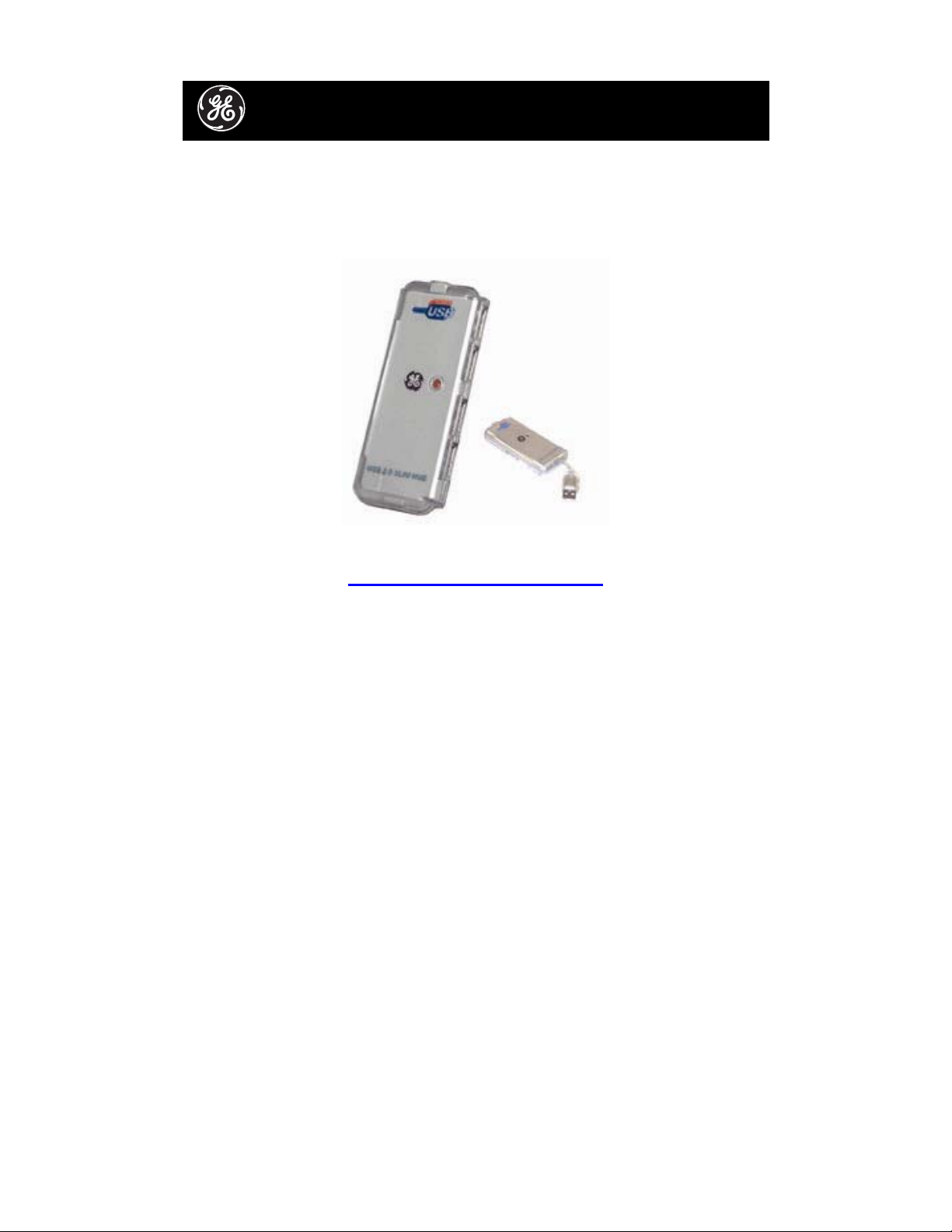
HO98751 Rev. 1
USB 2.0 4-Port TetraHub™
IINNSSTTRRUUCCTTIIOONN
MMAANNUUAAL
L
www.jascoproducts.com
Page 2
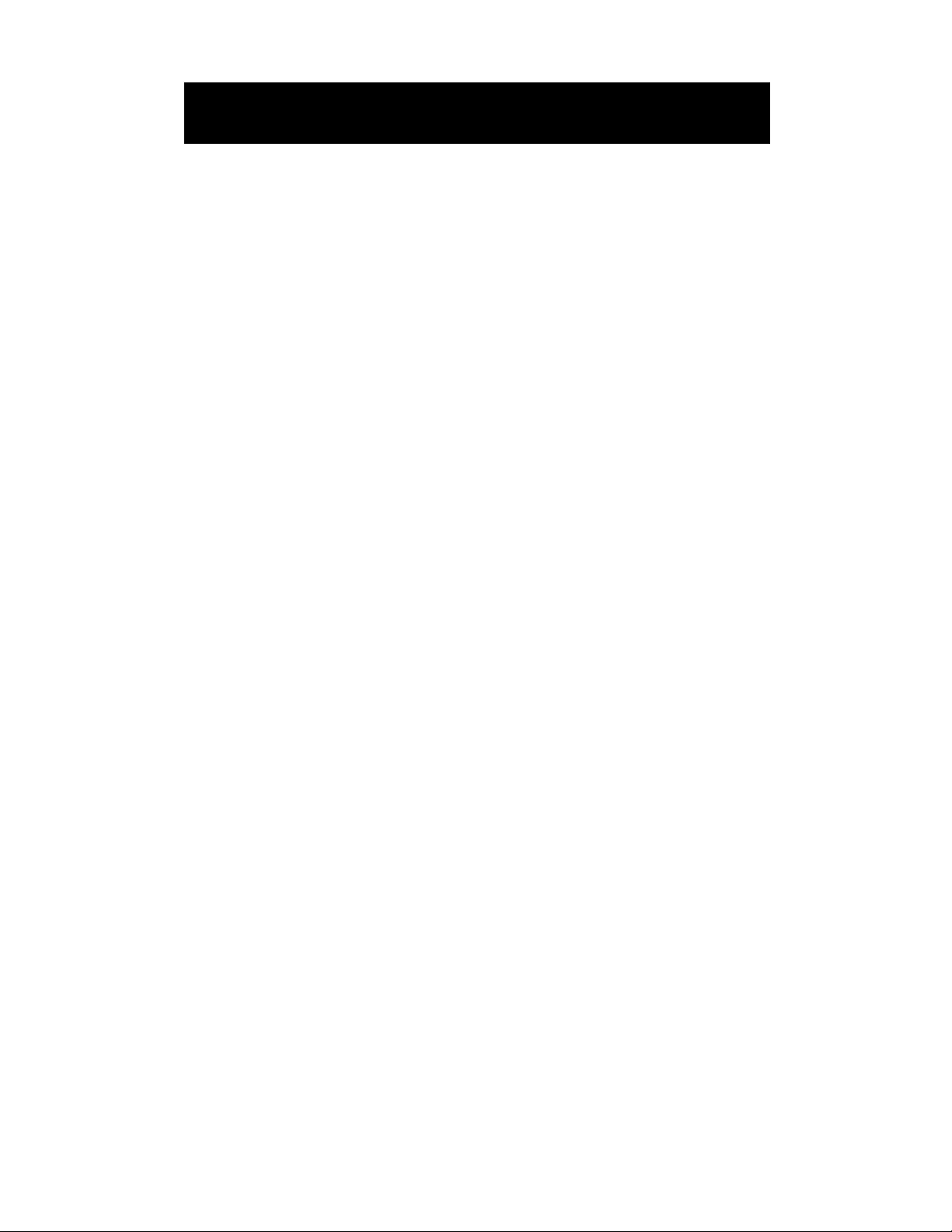
Table of Contents
I. INTRODUCTION 3
II. OVERVIEW 4
III. SAFETY INSTRUCTIONS 5
IV. POWER MODE SETTING 6
V. HARDWARE INSTALLATION 8
VI. TETRAHUB™ ACCESSORIES 9
VII. SOFTWARE INSTALLATION (WINDOWS 98) 10
VIII. TROUBLESHOOTING 11
IX. TECHNICAL SPECIFICATIONS 12
X. FCC COMPLIANCE STATEMENT 13
XI. LIMITED LIFETIME WARRANTY 14
Page 2
Page 3

I. Introduction
Congratulations on the purchase of your 4-port USB 2.0 TetraHub™!
The TetraHub™ will allow you to receive the maximum possible
bandwidth for all of your USB 2.0 and 1.1 devices!
Please read this entire manual carefully before using your
TetraHub™. Follow the instructions to prevent damage to the
TetraHub™ and/or the connected devices.
THIS PACKAGE INCLUDES:
• USB 2.0 4-Port TetraHub™
• User’s Manual
Page 3
Page 4
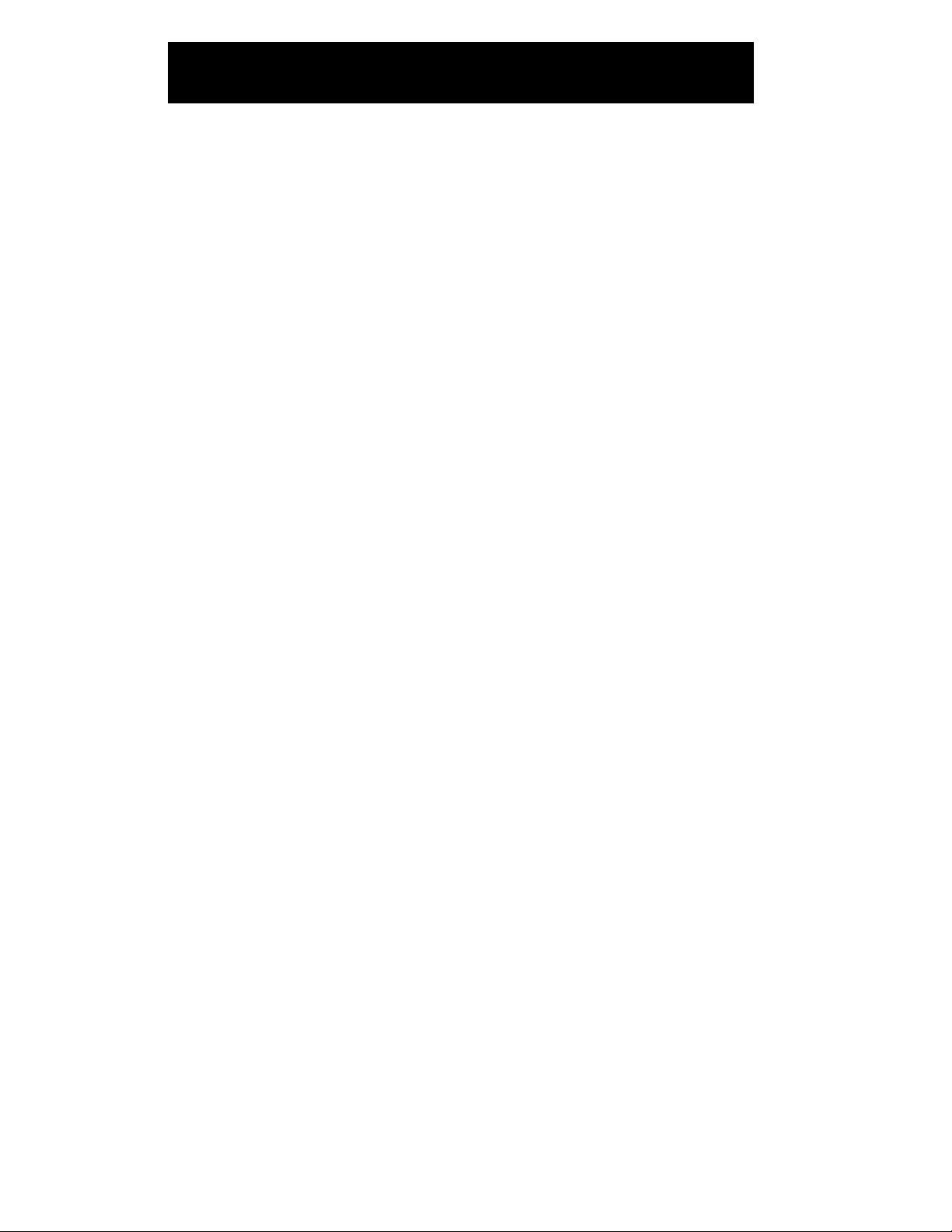
II. Overview
TetraHub™ technology gives you the best of USB 1.1 and 2.0 in one
Hi-Speed USB 2.0 Hub. Connect USB 2.0 devices for data transfer
rates of up to 480 Mbps. At the same time connect USB 1.1 devices for
a guaranteed 12 Mbps of bandwidth per device. Use any combination
of USB 1.1 and 2.0 devices – the TetraHub™ will adapt to give you the
greatest bandwidth possible for each device!
FEATURES
• USB 1.1 and 2.0 compatible
• Full speed guaranteed for each USB 1.1 device
• LED to indicate power
• Plug and Play
• Bus fault detection and recovery
• Per port over-current detection and protection
• All downstream ports support high-speed (480 Mbp s), full-speed (12
Mbps) and low-speed (1.5 Mbps) operations.
Page 4
Page 5
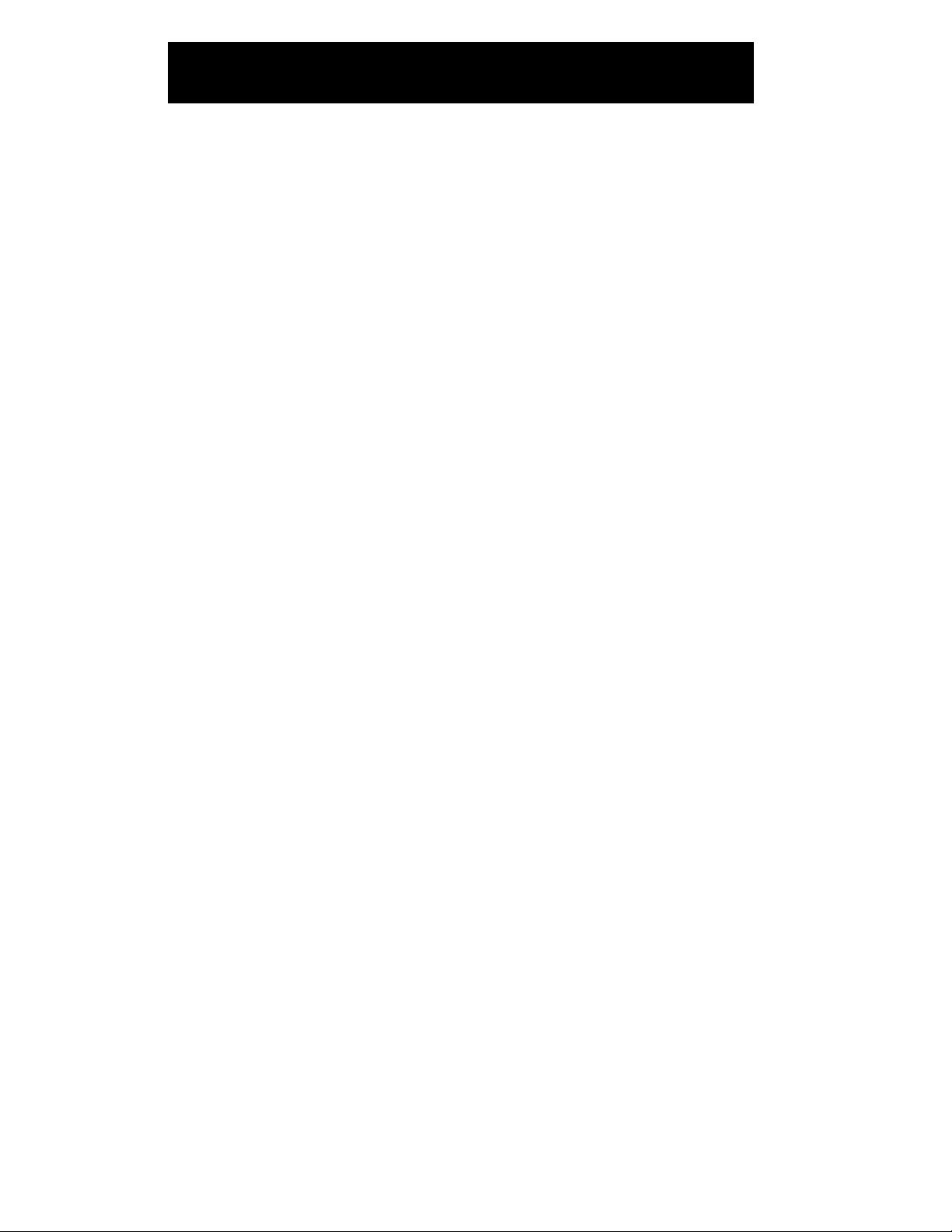
III. Safety Instructions
Always read the Safety Instructions carefully.
¾ Keep this instruction manual for future reference.
¾ Keep this equipment away from humidity.
¾ Do not expose to moisture.
¾ Replace if damaged.
¾ Replace if you see obvious signs of breakage.
¾ If you cannot get it to work according to this instruction manual refer
to the Troubleshooting section (IX) or contact technical support at
www.jascoproducts.com.
Page 5
Page 6

IV. Power Mode Setting
There are two power mode options for the USB 2.0 4-Port TetraHub™.
The first is bus-power mode, which does NOT require the use of an AC
power adapter. In this mode, the hub is provided with 500 milliamps for
all 4 ports. This should be adequate for mice, keyboards, and other low
power devices.
The second is self-power mode, which requires the use of an AC power
adapter. In this mode, each port is provided with 500 milliamp s, allowing
for additional hubs, cameras and other high-powered devices.
Page 6
Page 7

How do you know which power mode is right for you? Most applications
do not require an AC power adapter. If you have high powered devices
connected, your computer may display an error message indicating the
hub has insufficient power to support the connected devices. This will
indicate that an AC power adapter is necessary for your application. If
you are not sure or if device performance is poor, use the AC adapter.
An AC adapter can be purchased from our website for $9.99 plus
shipping and handling. For more information, please visit:
http://www.jascoproducts.com/hubpowersupply.html
When using the AC power adapter, make sure the plug is properly
connected to the hub and to a standard electrical outlet. GE Surge
protection is recommended.
Page 7
Page 8

V. Hardware Installation
1. Make sure your computer has all the necessary updates required to
support USB. These can be found on Microsoft’s website.
2. Plug the USB connector of the Tetrahub™ into the USB port of your
computer or hub. The power LED should illuminate.
3. Windows® 98 or 98 SE users see section VII for driver installation.
Page 8
Page 9

4. Connect your USB devices to any of the 4 available downstream
Ports.
Note: If you connect the hub to a USB 1.1 Port, your computer may warn you that a
high-speed device has been connected to a non-high speed port. Your hub will
function properly, however it will function at the USB 1.1 speed of your USB port.
VI. TetraHub™ Accessories
AC Power Adapter for just $9.99*
http://www.jascoproducts.com/hubpowersupply.html
Free* High Speed USB Extension cable
http://www.jascoproducts.com/freeusbcable.html
*Requires $4.95 shipping and handling
Page 9
Page 10

VII. Software Installation (Windows 98)
Software installation is only required for Windows® 98 and 98 SE
users. Users of all other Operating Systems, including Windows® NT,
ME, 2000, XP and any Mac® OS, may skip this section.
1) Connect the hub to your computer.
2) Windows® 98 and 98 SE will detect the hub and automatically run
the “Add New Hardware Wizard”.
3) When the initial screen appears introducing the “Add New Hardware
Wizard”, click Next.
4) Select “Search for the best driver for your device (Recommended):
and click Next.
5) When asked to select a location to search for the drivers, use the
default selection. Do not change the location. Click Next.
6) Click Next to accept the location the driver will be installed in.
7) On the final screen notifying you that the driver has been installed,
click Finish.
Page 10
Page 11

VIII. Troubleshooting
• Hub Not Seen
Make sure you have installed all Windows® updates and patches
pertaining to USB. These are available on Microsoft’s® website.
Make sure all cables are properly connected.
• Hub Not Working After Reboot
Unplug the uplink cable (and the AC adapter cable if it is connected)
from the hub. The uplink cable is plugged into the “Upstream Port”
shown in section VI. Wait 2 seconds. Plug the cable(s) back in.
• Hub Not Seen on a laptop USB 2.0 Hubs may not work on all laptops. Try the hub on a desktop computer to confirm functionality of the hub. If this works, contact your computer dealer.
If you continue to experience problems contact customer support at:
www.jascoproducts.com
Page 11
Page 12

IX. Technical Specifications
USB Hub: 4 Ports
Standards: USB 1.1 and 2.0 Compatible
Operating Systems: Windows® 98 SE, ME, 2000, XP
Mac OS X and above
Data Speed: High: 480 Mbps Full: 12 Mbps Low: 1.5 Mbps
Upstream Ports: Series A plug x 1
Downstream Ports: Series A receptacle port x 4
LEDs: 1 Power Indicator, 4 Port Activity Indicators
Power: Bus Power (No Adapter): 100 milliamps
*A maximum of 1 high-powered device may be
used without the AC power adapter.
Dimension (LxWxH): 90 mm x 37 mm x 10 mm
Operation Temp.: 0°C ~ 40°C
Humidity: 5-90% RH non-condensing
External Power: DC +5V / 2.5A
Page 12
Page 13

X. FCC Compliance Statement
This equipment has been tested and found to comply with the limits for
a Class B digital device, pursuant to Part 15 of the FCC Rules. These
limits are designed to provide reasonable protection against harmful
interference in a residential installation. This equipment generates,
uses and can radiate radio frequency energy and, if not installed or
used in accordance with the instructions, may cause harmful
interference to radio communications. However, there is no guarantee
that interference will not occur in television reception, which can be
determined by turning the equipment off and on, the user is encouraged
to try and correct the interference by one or more of the following
measures:
(1) Reorient or relocate the receiving antenna.
(2) Increase the separation between the equipment and the
receiver.
(3) Connect the equipment into an outlet on a circuit different from
that to which the receiver is connected.
(4) Consult the dealer or an experienced radio/TV technician for
help.
FCC WARNING:
Changes or modifications not expressly approved by the party
responsible for compliance could void the user’s authority to operate
the equipment.
Page 13
Page 14

XI. Limited Lifetime Warranty
Jasco Products Co., Inc. warrants this product to be free from
manufacturing defects regardless of how long you own it. This warranty
is limited to the replacement of this product only and does not extend to
consequential or incidental damage to other products that may be used
with this unit. This warranty is in lieu of all other warranties express or
implied. Some states do not allow limitations on how long an implied
warranty lasts or permit the exclusion or limitation of incidental or
consequential damages, so the above limitations may not apply to you.
This warranty gives you specific rights, and you may also have other
rights which vary from state to state. Simply return to the address below
for a replacement:
Jasco Products Company
311 N.W. 122
Oklahoma City, OK 73114
nd
St
Distributed for THOMSON INC.
by Jasco Products Company,
311 N.W. 122nd Street, Oklahoma City, Oklahoma 73114
www.jascoproducts.com
Page 14
