Page 1

Scroll Mouse
HO97859
Instruction Manual www.jascoproducts.com
97859.qxp 8/27/03 8:43 AM Page 1
Page 2
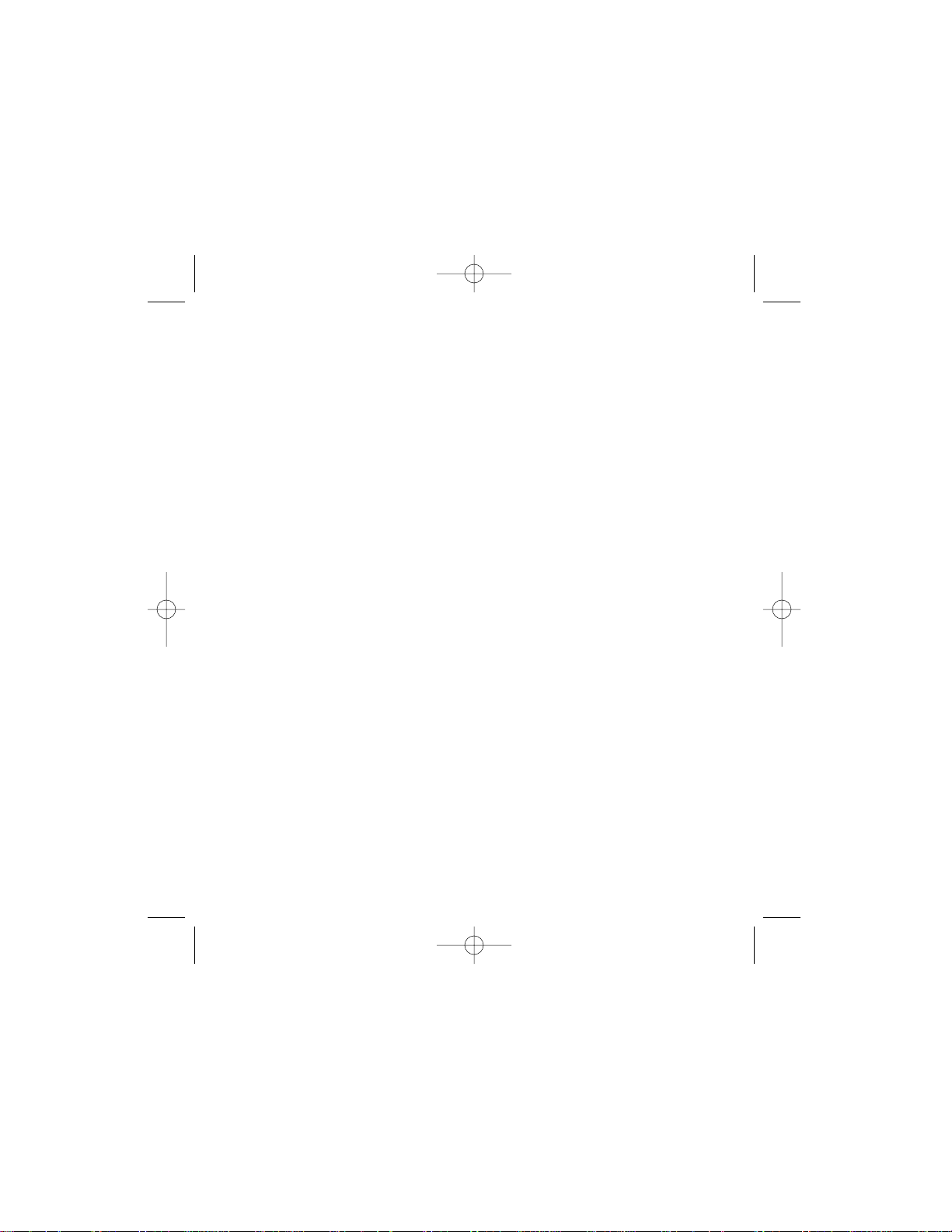
CONTENTS
Connecting Your Mouse . . . . . . . . . . . . . . . . . . . . . . . . . . . . . . . . . . . . . . . . . . . . . .1
Installing the Scroll Mouse Software . . . . . . . . . . . . . . . . . . . . . . . . . . . . . . . . . . .1
Customizing Your Mouse . . . . . . . . . . . . . . . . . . . . . . . . . . . . . . . . . . . . . . . . . . . . . .1
Customizing Your Buttons . . . . . . . . . . . . . . . . . . . . . . . . . . . . . . . . . . . . . . . . . . . . .2
Limited Warranty . . . . . . . . . . . . . . . . . . . . . . . . . . . . . . . . . . . . . . . . . . . . . . . . . . . .3
FCC Statement . . . . . . . . . . . . . . . . . . . . . . . . . . . . . . . . . . . . . . . . . . . . . . . . . . . . . .4
Instrucciones en Español . . . . . . . . . . . . . . . . . . . . . . . . . . . . . . . . . . . . . . . . . . . . .5
97859.qxp 8/27/03 8:43 AM Page 2
Page 3
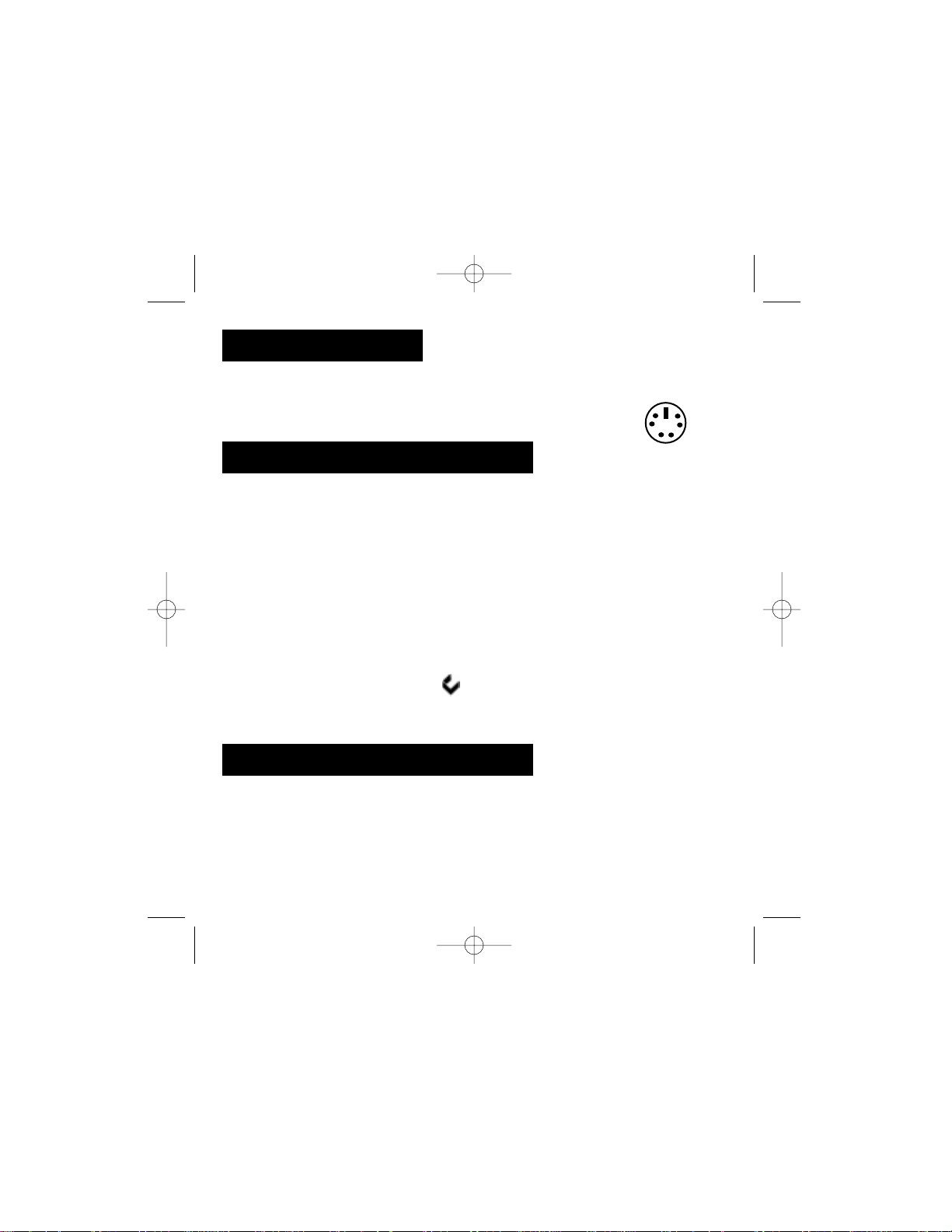
1
CONNECTING YOUR MOUSE
CAUTION: Always turn off your computer before connecting or disconnecting
your mouse. To connect your mouse, plug the PS/2 connector into
your computer’s PS/2 port.
INSTALLINGYOUR SCROLL WHEEL SOFTWARE
In order to take full advantage of your mouse, you must install the enclosed
software. While your input device will work as a basic mouse once it is plugged
in, the software must be loaded to use the programmable features.
To install from Windows®95, 98, ME, NT, 2000 or XP:
1. Insert the Mouse SETUP DISK into your floppy disk drive.
2. Double-click on MY COMPUTER then double-click on A DRIVE or which ever
letter is assigned as your Floppy Drive. Double-click on SET UP and follow the
on screen instructions.
3. Restart Computer.
NOTE: If you do not restart your computer, the software will not operate.
5. Once restarted, the mouse icon should appear in the Windows® system
tray in the lower right corner of your screen near the clock. Double click the
icon to bring up your mouse control panel.
CUSTOMIZING YOUR MOUSE
From the mouse control panel, you can customize your mouse to meet your individual needs! Just click on the appropriate tab to adjust settings:
PS/2
Mouse Port:
97859.qxp 8/27/03 8:43 AM Page 3
Page 4
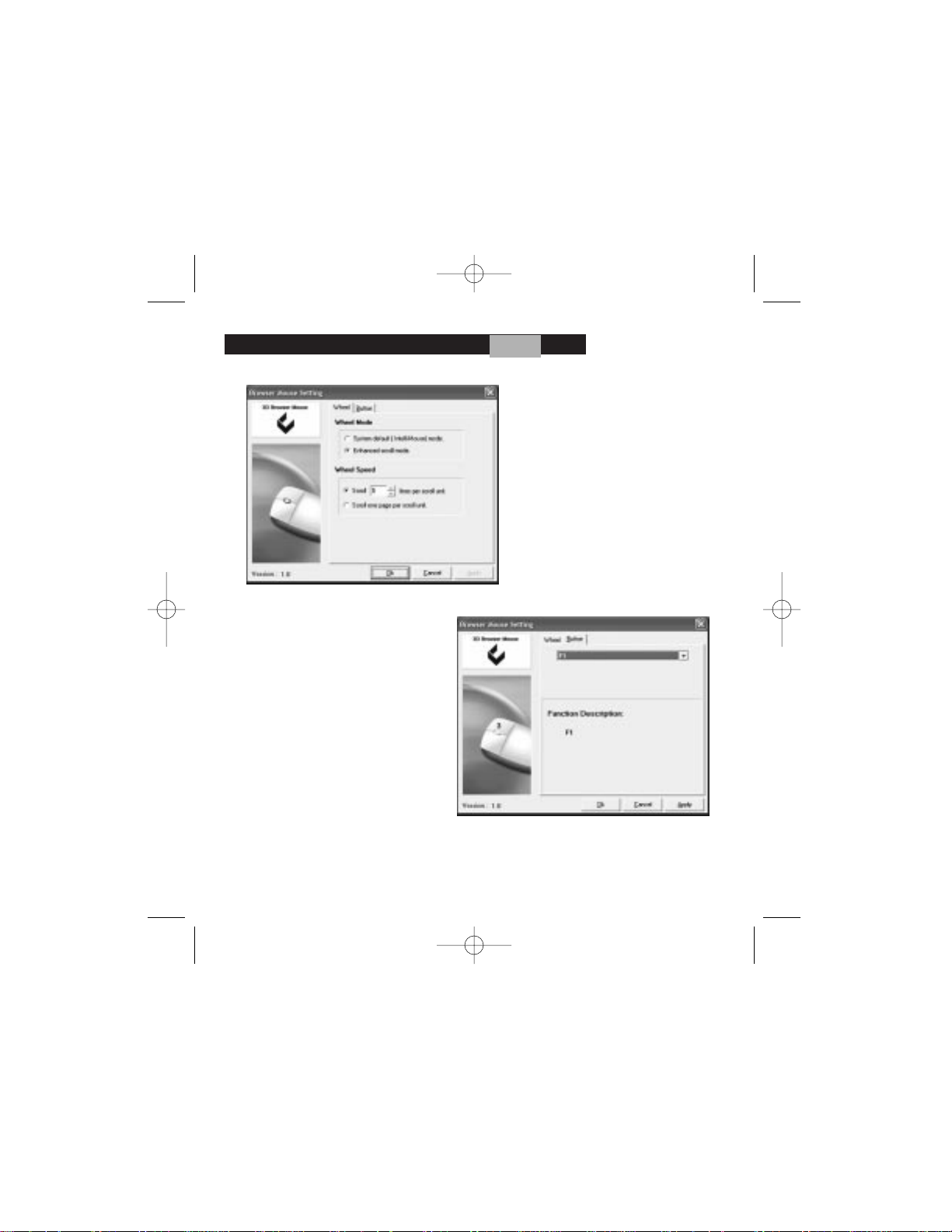
Customizing Your Buttons – click on the Button tab:
-Button Assignments - Easy drop
down menus allow you to set
each programmable button to
execute any individual command.
Just click the down arrows to see
the list of commands you have to
choose from. Then, click on the
one you want and select APPLY.
-Scroll Mouse Button - Click on the
drop down menu to select custom
function. Click APPLY to execute
your choice.
2
97859.qxp 8/27/03 8:43 AM Page 4
Page 5

-Scroll Wheel - To change the
wheel speed; first option, select
scroll lines per unit or second
option, select scroll one page per
scroll unit.
Option #1 - Click on the SCROLL circle. Click on the up or down arrows to select
the line per scoll unit desired. Click on apply to set your selction. Option #2 Click on SCROLL ONE PAGEPER SCROLL UNIT circle. Click apply to set
changes.
Two Year Limited Warranty
Jasco Products Company warrants this product to be free, from manufacturing defects,
for a period of two year from the original date of consumer purchase. This warranty is
limited to the repair or replacement of this product only and does not extend to consequential or incidental damage to other products that may be used with this unit. This warranty is in lieu of all other warranties express or implied. Some states do not allow limitations on how long an implied warranty lasts or permit the exclusion or limitation of incidental or consequential damages, so the above limitations may not apply to you. This
warranty gives you specific rights, and you may also have other rights, which vary from
state to state. If unit should prove defective within the warranty period, return prepaid
with dated proof of purchase to: Jasco Products Company, 311 NW 122nd, Oklahoma City ,
OK 73114, www.jascoproducts.com
3
97859.qxp 8/27/03 8:43 AM Page 5
Page 6

FCC Statement
Notice: Federal Communications Commission (FCC) requirements, Part 15
This equipment has been tested and found to comply with the limits for a class
B digital device, pursuant to part 15 of the FCC Rules.These limits are designed
to provide reasonable protection against harmful interference in a residential
installation.This equipment generates, uses and can radiate radio frequency
energy and, if not installed and used in accordance with the instructions, may
cause harmful interference to radio communications. However, there is no
guarantee that interference will not occur in a particular installation. If this
equipment does cause harmful interference to radio or television reception,
which can be determined by turning the equipment off and on, the user is
encouraged to try to correct the interference by one or more of the following
measures:
• Reorient or relocate the receiving antenna.
• Increase the separation between the equipment and receiver.
• Connect the equipment into an outlet on a circuit different from that to which
the receiver is connected.
• Consult the dealer or an experienced radio/TV technician for help.
CAUTION: Any changes of modifications not expressly approved by the grantee
of this device could void the users authority to operate the equipment. This
device complies with Part 15 of the FCC Rules. Operation is subject to the following two conditions: (1) this device may not cause harmful interference, and
(2) this device must accept any interference received, including interference
that may cause undesired operation.
97859.qxp 8/27/03 8:43 AM Page 6
Page 7

CONEXIÓN DEL MOUSE
Para conectar el mouse a un puerto de mouse PS/2:
1. Busque el puerto de mouse redondo de 6 conexiones en la cara posterior
del equipo.
2. Inserte el conector del mouse en el puerto para el mouse.
USO DEL MOUSE
Con el software iWheelWorks tendrá todas las ventajas de la rueda Microsoft
IntelliMouse y además podrá desplazarse en Windows 95, 98, Me, 2000 y NT4.0.
El mouse (ratón) dispone de una rueda que también puede usarse como botón.
Sólo tiene que hacer clic en la rueda como si fuera un tercer botón programable normal.
DESPLAZAMIENTO CON EL MOUSE
Tarea Desplazamiento vertical con la rueda
¿Qué es? Usar la el desplazamiento de la ruda para moverse con
precisión hacia arriba o hacia abajo.
¿Cómo se hace? Para desplazarse hacia arriba, mueva la rueda hacia
adelante y para desplazarse hacia abajo, mueva la rueda
hacia atrás.
Tarea Desplazamiento horizontal con la rueda
¿Qué es? Usar el desplazamiento de la rueda para moverse con
precisión hacia la
izquierda y hacia la derecha.
¿Cómo se hace? Para desplazarse hacia la izquierda, coloque el cursor sobre
la barra de desplazamiento horizontal y mueva la rueda hacia
adelante. Para desplazarse hacia la derecha, mueva la rueda
hacia atrás.
97859.qxp 8/27/03 8:43 AM Page 7
Page 8

INSTALACIÓN BAJO WINDOWS®95/98/ME/2000/NT4.0 XT
Meta el DISCO de ARREGLO de Ratón en su impulsor de discos flexible. 2. Su
computadora personal debe mentar
automáticamente el estableció menú. Si no; el Clic en MI COMPUTADORA
entonces clic en la CAMPAÑA D, su disco está en esta campaña. Haga clic en
ESTABLECIO y sigue el en instrucciones de pantalla. 3. Vuelva a encender la
Computadora.
CONFIGURACIÓN DE LAS PROPIEDADES DEL MOUSE
Bandeja del sistema
Ficha Botones
Asignación de botones: Haga clic en la flecha para seleccionar la función que
desee para cada botón. (Consulte la sección Ficha Configuración para obtener
más información).
Velocidad de doble clic: Aumenta la velocidad de doble clic.
Configuración de los botones: Configure el mouse para usuarios zurdos o diestros. Se invertirán los valores predeterminados para los botones 1 y 2.
Ficha Punteros
Desde la ficha Punteros podrá cambiar el aspecto del puntero del mouse. Haga
clic en la flecha, en la opción Esquema y elija la opción deseada. En el panel se
muestran los punteros disponibles para cada esquema. Puede elegir otros pun
teros y crear un esquema personalizado haciendo clic en el botón Guardar
como.
97859.qxp 8/27/03 8:43 AM Page 8
Page 9

-Las Tareas del botón Gota Fácil hacia abajo menús permiten que usted ponga cada botón
programable a ejecutar alguna
orden individual. Haga clic apenas
las flechas hacia abajo ver la lista
de las órdenes que usted tiene que
escoger de. Entonces, el clic en el
uno usted quiere.
-El Botón de Ratón de rollo El Clic en la gota hacia abajo
menú para escoger la función de
la costumbre.
97859.qxp 8/27/03 8:43 AM Page 9
Page 10

-La Rueda de rollo Cambiar la velocidad de la rueda; primero
opción, escoge las líneas de rollo por la
opción de la unidad o el segundo, escogen
rollo una página por la unidad de rollo.
La opción #1 - el Clic en el círculo de
ROLLO. El clic en el arriba o las flechas
hacia abajo escoger la línea por la unidad
de scoll deseada. El clic en aplica para
poner su selction. La opción #2 - el Clic en
el ROLLO UNA PAGINA POR el círculo de
la UNIDAD de ROLLO. El clic aplica para poner los cambios.
GARANTIA LIMITADA: Dos Día de Año la Compañía Limitada de Productos de Garantía Jasco justifica este producto para ser liberta
de la fabricación los defectos por un período de Dos Años de la fecha original de la compra de consumo. Esta garantía es limitada a la
reparación o el reemplazo de este producto sólo y no extiende al daño consequente o casual a otros productos que se pueden utilizar
con esta unidad. Esta garantía está en vez de todas las otras garantías expresa o implicado. Algunos indican no permite que las limitaciones en cuán larga una garantía implicada duren o permitan la exclusión o la limitación de daños casuales o consequentes, así que
el encima de limitaciones no pueda aplicar a usted. Esta garantía le da derechos específicos, y usted puede tener también otros derechos que varían del estado para indicar. Si la unidad debe demostrar defectuoso dentro del período de la garantía, vuelve prepa gado
con fechó la prueba de la compra a: la Compañía de Productos de Jasco, 311 N. W. 122nd, la Ciudad de Oklahoma, BUENO. 73114,
www. jascoproducts. com.
La Nota de la Declaración de FCC:
Comunicaciones Federales Comisionar (FCC) los requisitos, Despiden 15 Este equipo se ha probado y ha sido encontrado para conformarse con los límites para una clase B dispositivo digital, para despedir conforme a 15 de las Reglas de FCC. Estos límites se diseñan para
proporcionar la protección razonable contra interferencia perjudicial en una instalación residencial. Este equipo engendra, los usos y
puede irradiar la energía de la frecuencia de la radio y, si no instaló y utilizó de acuerdo con elCause interferencia perjudicial a comunicaciones de radio. Sin embargo, no ha ninguna garantía que esa interferencia no ocurrirá en cierta instalación. Si este equipo causa interferencia perjudicial a la recepción de la radio o la televisión, que puede ser determinada apagando el equipo y en, el usuario es alentado
a tratar de corregir la interferencia por uno o por más de las medidas siguientes: • Reorienta o traslada la antena recipiente. • Aumenta la
separación entre el equipo y el receptor. • Conecta el equipo en una salida en un circuito diferente de que a que el receptor s e conecta. •
Consulta el comerciante o una radio
experimentada/técnico de televisión para la ayuda.
El CUIDADO: Ningún cambio de modificaciones no expresa aprobado por el grantee de este dispositivo puede vacío la autoridad de
usuarios a operar el equipo. Este dispositivo se conforma con la Parte 15 de las Reglas de FCC. La operación es susceptible a las siguientes dos condiciones: (1) este dispositivo no puede causar interferencia perjudicial, y (2) este dispositivo debe aceptar ninguna interferencia recibida, inclusive interferencia que puede causar la operación de undesired.
97859.qxp 8/27/03 8:43 AM Page 10
Page 11

Distributed for THOMSON INC. by Jasco Products Company,
311 N.W. 122nd Street, Oklahoma City, OK 73114
www.jascoproducts.com
97859.qxp 8/27/03 8:43 AM Page 11
