Page 1
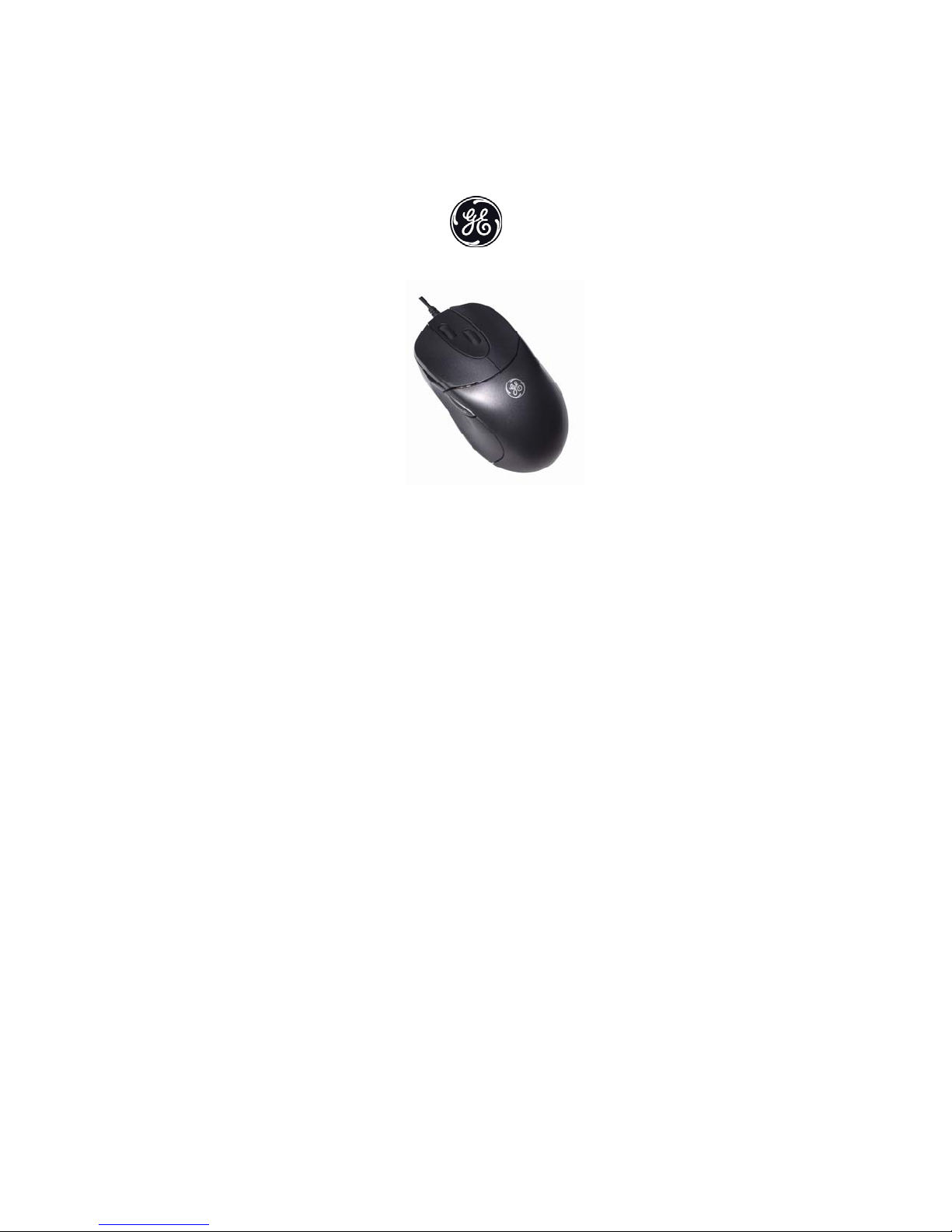
Ergonomic Dual Scroll Optical Mouse
Instruction Manual
HO97769 rev. 3
www.jascoproducts.com
Page 2
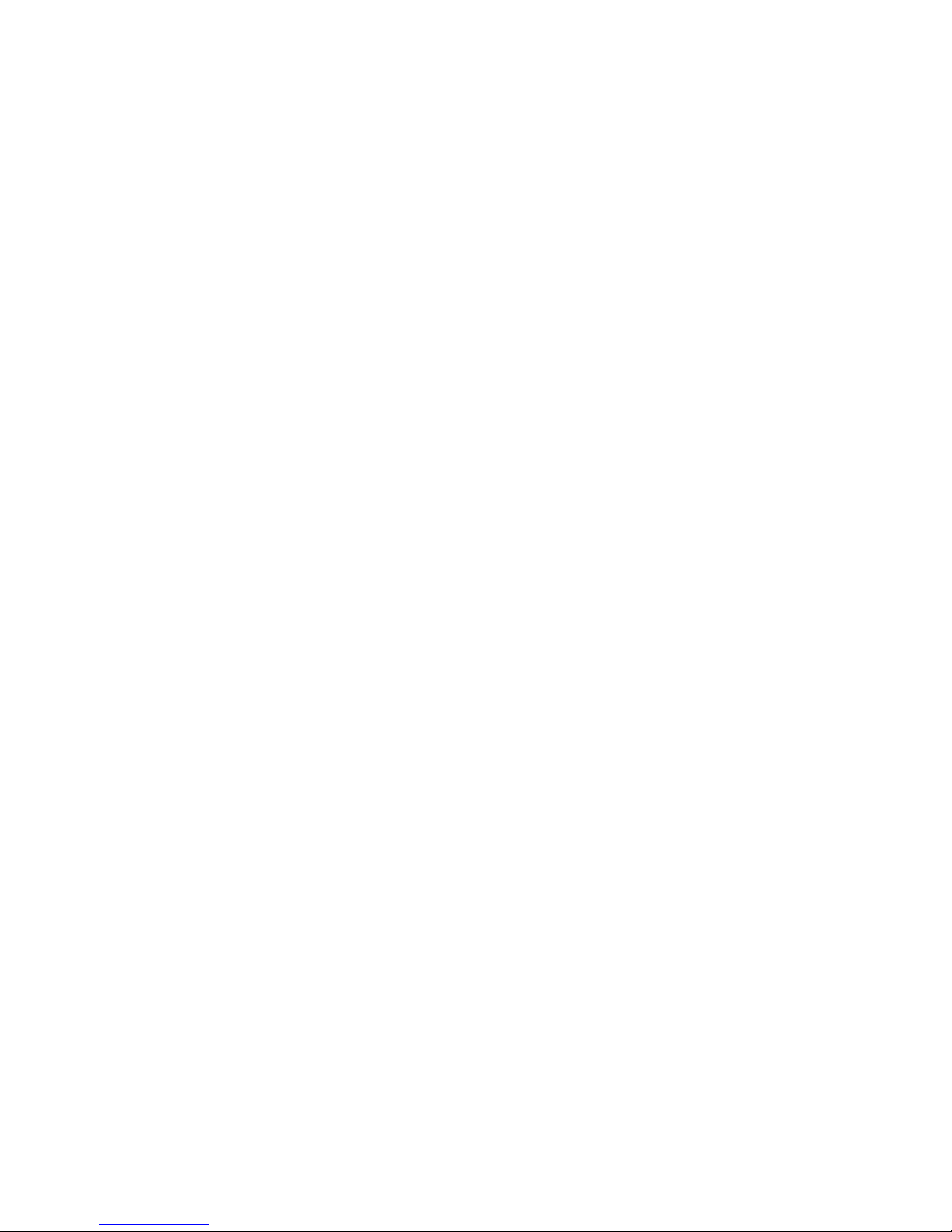
TABLE OF CONTENTS
FEATURE DESCRIPTIONS------------------------------------ 3
PACKAGE CONTENTS----------------------------------------- 3
SYSTEM REQUIREMENTS------------------------------------ 3
CONNECTING YOUR MOUSE-------------------------------- 4
INSTALLING THE SOFTWARE ------------------------------ 5
MOUSE FUNCTIONS-------------------------------------------- 6
TROUBLESHOOTING------------------------------------------- 7
3 YEAR LIMITED WARRANTY ------------------------------- 8
FCC STATEMENT------------------------------------------------ 9
2
Page 3
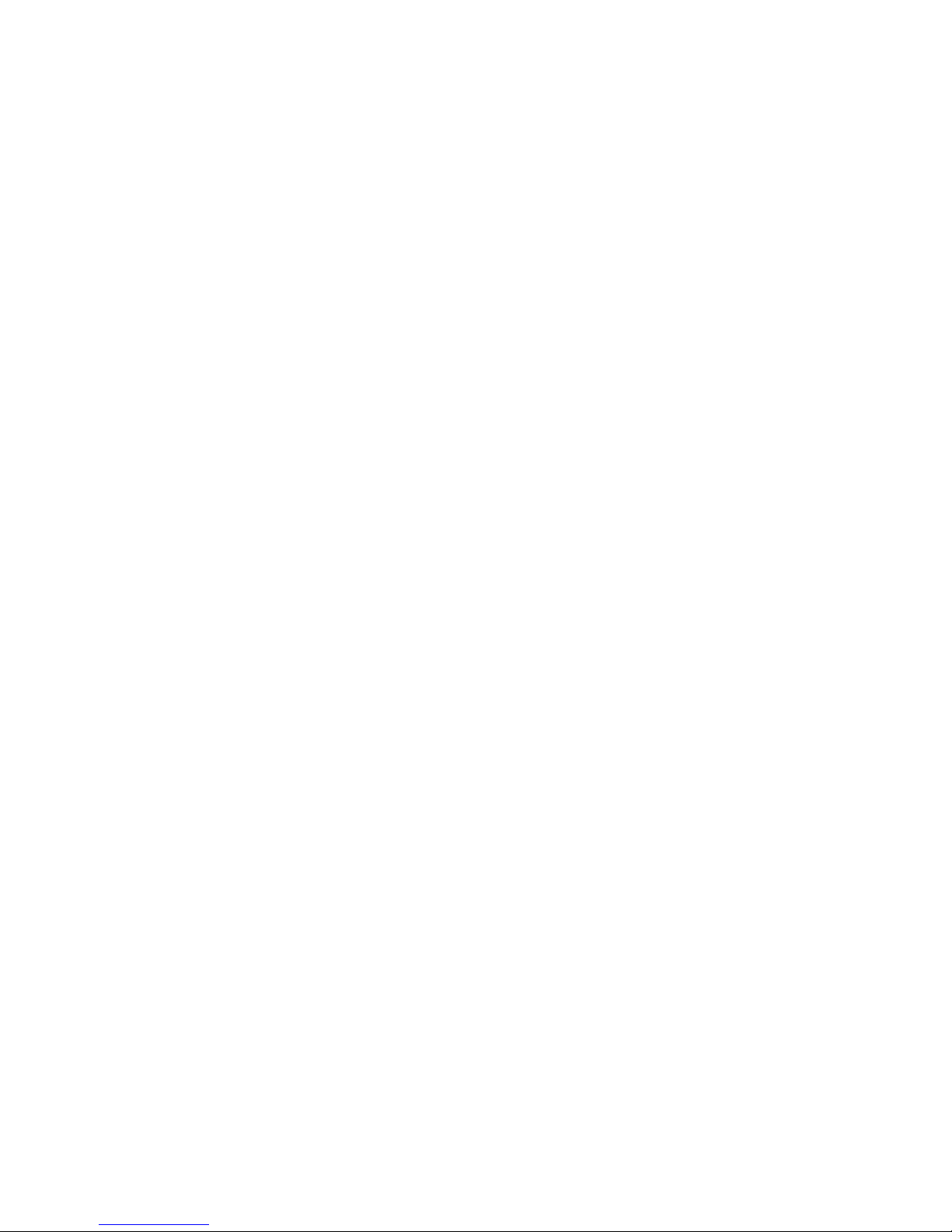
FEATURE DESCRIPTIONS
• Ergonomic design provides lasting comfort
• Scroll vertically and horizontally
• Provides pinpoint precision on most surfaces and won’t wear out
• Compatible with any USB port
PACKAGE CONTENTS
• Ergonomic Dual Scroll Optical Mouse
• Software CD
• User’s Manual
SYSTEM REQUIREMENTS
• Pentium 133 MHz or higher processor
• Windows® 98 SE, ME, 2000, or XP
• Mac® OS 8.5 and higher
• CD drive
• USB Port
3
Page 4

CONNECTING YOUR MOUSE
1. If you are currently using a PS/2 mouse, shut down your
computer. This is not necessary if you are currently using a USB
mouse. (You must Shut down and turn off your computer
before connecting or disconnecting any PS/2 device.)
2. Disconnect the existing mouse.
3. Connect the USB plug of your GE Ergonomic Dual Scroll Mouse
to the USB port on your computer or hub.
4. If you turned off your computer, turn on your computer and start
your Operating System.
5. Move the mouse to ensure there is a good connection.
Note: Optical mice do not work well on very dark, glass or highly
reflective surfaces. If your mouse does not work properly, try a
different surface such as a plain white piece of paper.
4
Page 5

INSTALLING & USING THE SOFTWARE
o
The basic functions of your mouse will work without installing any
software. In order to take full advantage of the additional features of
your GE Ergonomic Dual Scroll Mouse, you must install the software.
This will allow you the option of scrolling horizontally and
programming the mouse buttons. The mouse must be plugged in to
use this software.
1. Close all open applications.
2. Uninstall any existing third-party mouse software from your
computer using “Add/Remove Programs” in the Control Panel.
You may need to restart your computer when this is finished.
Do not remove the standard Microsoft® mouse drivers!
3. Insert the included CD into your CD drive.
4. If the CD does not auto run, open My Computer. Double-click on
your CD drive. Double-click on Setup.exe.
5. Follow the on-screen instructions. You will need to restart your
computer to complete the installation process.
6. To use the software, first make sure your mouse is plugged in.
M
7. Click on the mouse icon (
) to open the settings menu. It is
located in your task bar on the lower right hand corner of your
screen, and in the Start Menu under Programs -> GE -> 97769
Dual Scroll Optical Mouse.
8. Use the settings menu to program the left scroll wheel and side
buttons, as well as the function of the scroll wheels.
5
Page 6

MOUSE FUNCTIONS
1. Standard Left Mouse Button – In any supporting application,
click once to select files or programs or double click to open
selected applications. This button cannot be programmed.
2. Standard Right Mouse Button
right click to select item and display a pop-up menu of common
commands. This button cannot be programmed.
3. Scroll Wheels & Button
scroll wheels to move up and down. The left scroll wheel also
doubles as a third button. By default, this button activates or
deactivates scroll lock. This feature allows any movement of the
mouse to scroll through your document. The scroll wheel button
and the functions of the scroll wheels can be programmed.
4. Back Web Navigation Button
press this button to go back to the previous screen. This button
can be programmed.
5. Forward Web Navigation Button
press this button to go to the next screen. Note: this function
typically works only if you have used the “back” function to
return to the current screen. This button can be programmed.
Note: Optical mice do not work well on very dark, glass or highly reflective
surfaces. If your mouse does not work properly, try a different surface such
as a plain white sheet of paper.
– In any supporting application,
– In any supporting application, roll the
–In any supporting application
– In any supporting application
6
Page 7

TROUBLESHOOTING
1. Mouse Does Not Respond
¾ Make sure the USB plug is securely connected to your
computer or hub.
¾ Make sure you have installed all Windows® updates and
patches for your OS. Visit www.microsoft.com
¾ Optical mice do not work well on very dark, glass or highly
reflective surfaces. Try using your mouse on a different
surface such as a plain white sheet of paper.
2. Remove the GE Ergonomic Dual Scroll Mouse Software
¾ Open the Start Menu. Go to Programs -> GE -> 97769 Dual
Scroll Optical Mouse. Select “Uninstall Dual Scroll Optical
Mouse”. Follow the directions to remove the software
completely.
¾ From the Control Panel, use “Add/Remove Programs” to un-
install “GE Dual Scroll Optical Mouse”. Follow the directions
3. Other application software will not install properly
If your mouse still does not work after following these steps, please
contact Jasco product support at www.jascoproducts.com.
to remove the software completely.
This may be due to the GE Ergonomic Dual Scroll Mouse
Software. Uninstall the GE mouse software. Install the required
application, and then reinstall the mouse software.
7
Page 8

5 YEAR LIMITED WARRANTY
Jasco Products Company warrants this product to be free from
manufacturing defects for a period of five years from the original date
of consumer purchase. This warranty is limited to the repair or
replacement of this product only and does not extend to
consequential or incidental damage to other products that may be
used with this unit. This warranty is in lieu of all other warranties
express or implied. Some states do not allow limitations on how long
an implied warranty lasts or permit the exclusion or limitation of
incidental or consequential damages, so the above limitations may
not apply to you. This warranty gives you specific rights, and you
may also have other rights which vary from state to state. If unit
should prove defective within the warranty period, return prepaid with
dated proof of purchase to:
Jasco Products Company
311 N.W. 122
Oklahoma City, OK 73114
nd
8
Page 9

FCC STATEMENT
Notice: Federal Communications Commission (FCC) requirements, Part 15
This equipment has been tested and found to comply with the limits for a class B
digital device, pursuant to part 15 of the FCC Rules. These limits are designed to
provide reasonable protection against harmful interference in a residential installation.
This equipment generates, uses and can radiate radio frequency energy and, if not
installed and used in accordance with the instructions, may cause harmful interference
to radio communications. However, there is no guarantee that interference will not
occur in a particular installation. If this equipment does cause harmful interference to
radio or television reception, which can be determined by turning the equipment off
and on, the user is encouraged to try to correct the interference by one or more of the
following measures:
• Reorient or relocate the receiving antenna.
• Increase the separation between the equipment and receiver.
• Connect the equipment into an outlet on a circuit different from that to which the
receiver is connected.
• Consult the dealer or an experienced radio/TV technician for help.
CAUTION: Any changes of modifications not expressly approved by the grantee of
this device could void the users authority to operate the equipment. This device
complies with Part 15 of the FCC Rules. Operation is subject to the following two
conditions: (1) this device may not cause harmful interference, and (2) this device
must accept any interference received, including interference that may cause
undesired operation.
and is used under license to Jasco Products Company LLC,
is a trademark of the General Electric Company
nd
311 N.W. 122
Street, Oklahoma City, OK 73114
www.jascoproducts.com
9
