Page 1
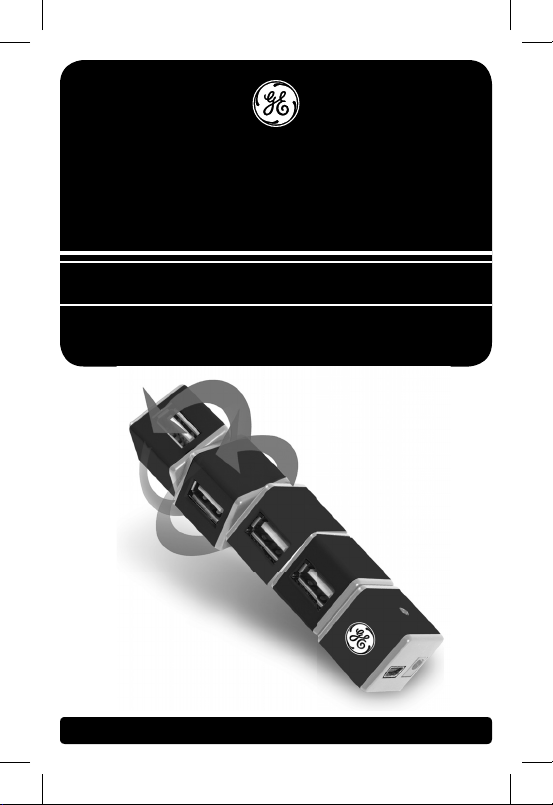
USB 2.0 Rotating
4 Port Hub
INSTRUCTION MANUAL
97845 - green
97846 - blue
97847 - pink
www.jascoproducts.com
Page 2
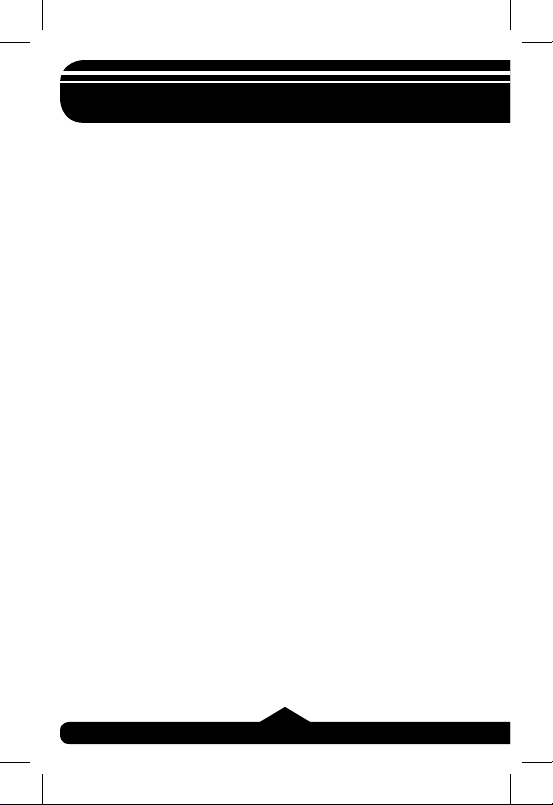
Table of Contents
I. INTRODUCTION ................................ 3
II. OVERVIEW ........................................ 4
III. SAFETY INSTRUCTIONS .................5
IV. POWER MODE SETTING ................. 6
V. HARDWARE INSTALLATION ............ 7
VI. SOFTWARE INSTALLATION ............. 9
VII. TROUBLESHOOTING ..................... 10
VIII. TECHNICAL SPECIFICATIONS .......10
IX. FCC COMPLIANCE STATEMENT ... 12
X. LIMITED LIFETIME WARRANTY .... 13
2
Page 3
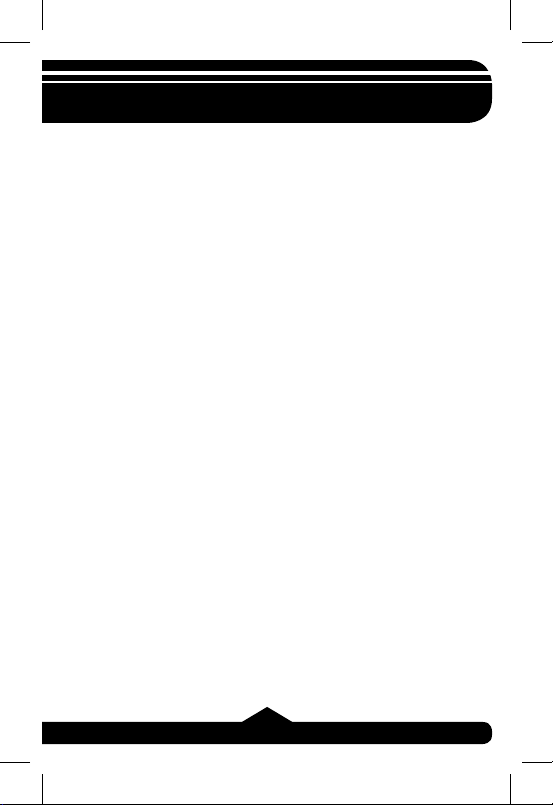
I. Introduction
Congratulations on the purchase of your GE
USB 2.0 Rotating 4-port Hub! This GE Hub will
allow you to receive the maximum possible
bandwidth for all of your USB 2.0 and
1.1 devices!
Please read this entire manual carefully
before using your GE Rotating Hub. Follow
the instructions to prevent damage to the Hub
and/or the connecting devices.
THIS PACKAGE INCLUDES:
• USB 2.0 Rotating 4-Port Hub
• USB 2.0 Extension Cable (6 feet)
• User’s Manual
3
Page 4
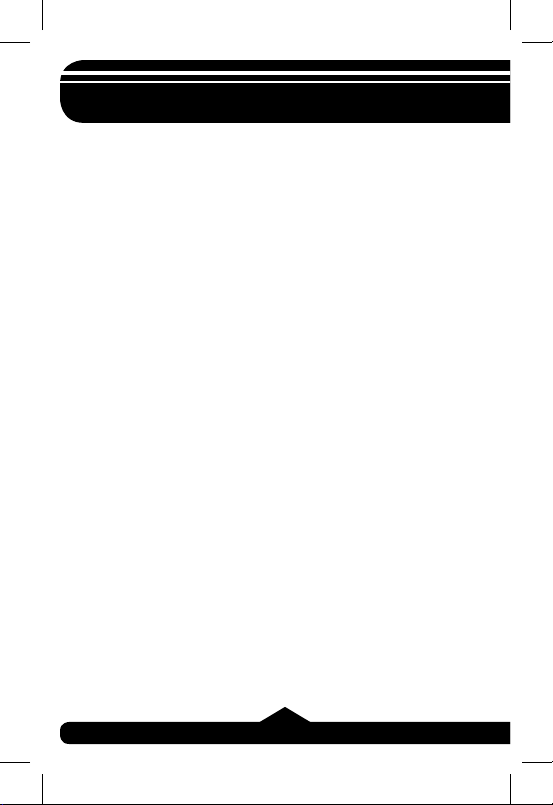
II. Overview
GE Hub technology gives you the best of USB
1.1 and 2.0 in one Hi-Speed USB 2.0 Hub.
Connect USB 2.0 devices for data transfer
rates of up to 480 Mbps. At the same time
connect USB 1.1 devices for a guaranteed
12 Mbps of bandwidth per device. Use any
combination of USB 1.1 and 2.0 devices
– this GE USB Hub will adapt to give you the
greatest bandwidth possible for each device!
FEATURES
• USB 1.1 and 2.0 compatible
• Full speed guaranteed for each USB
1.1 device
• Optional AC adapter supports all high power
USB devices
• LED to indicate power
• Plug and Play
• Bus fault detection and recovery
• Per port over-current detection and protection
• All downstream ports support high-speed (480
Mbps), full-speed (12 Mbps) and low-speed
(1.5 Mbps) operations.
4
Page 5
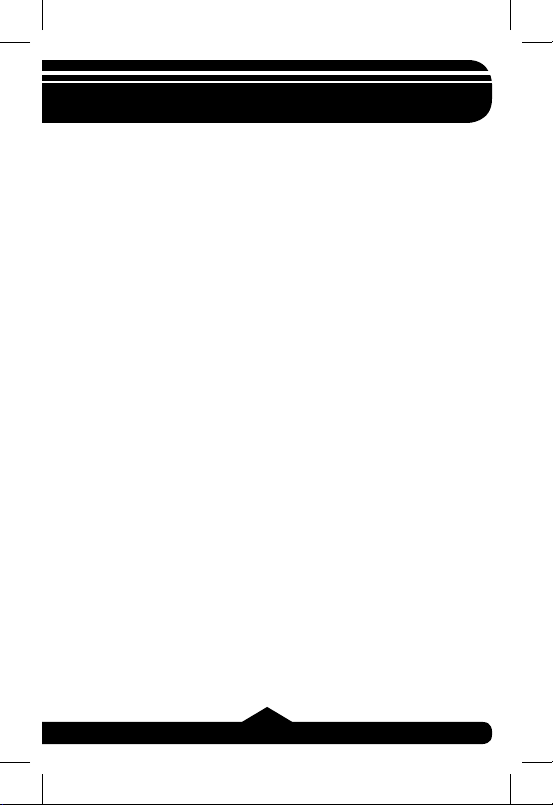
III. Safety Instructions
Always read the Safety Instructions carefully.
➢ Keep this user’s manual for future
reference.
➢ Keep this equipment away
from humidity.
➢ Do not expose to moisture.
➢ Replace if dropped and damaged.
➢ Replace if you see obvious signs
of breakage.
➢ If you cannot get it to work according
to this User’s Manual refer to the
Troubleshooting section of this manual
(VIII) or contact technical support at
www.jascoproducts.com.
5
Page 6
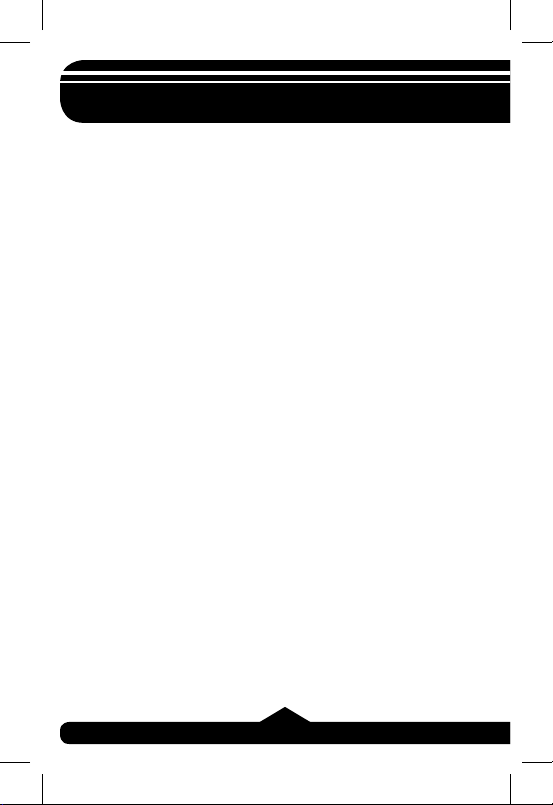
IV. Power Mode Setting
There are two power mode options for the GE
Rotating USB 2.0 4-Port Hub.
The fi rst is self-power mode (recommended),
which requires the use of the optional AC
power adapter (Available at Jascoproducts.
com). In this mode, each port is provided with
500 milliamps, allowing for additional hubs,
cameras and other high-powered devices.
The second is bus-power mode, which does
NOT require the use of the optional AC power
adapter. In this mode, the hub is provided with
500 milliamps for all 4 ports. This should be
adequate for mice, keyboards, and other low
power devices. If you are not sure or if device
performance is poor, use the optional AC
adapter. When using the optional AC power
adapter, make sure the plug is properly connected to the hub and to a standard electrical
outlet. GE Surge protection is recommended.
6
Page 7
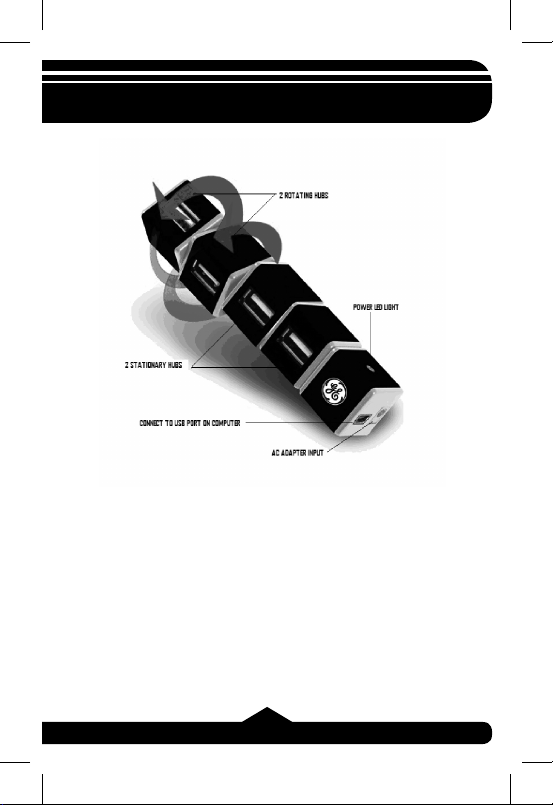
V. Hardware Installation
Make sure your computer has all the necessary updates required to support USB.
These can be found on Microsoft’s website.
1. Position the Hub as desired.
2. (Optional) Plug the optional AC power
adapter into the Power Jack on the
side of the USB 2.0 4-Port Hub.
7
Page 8
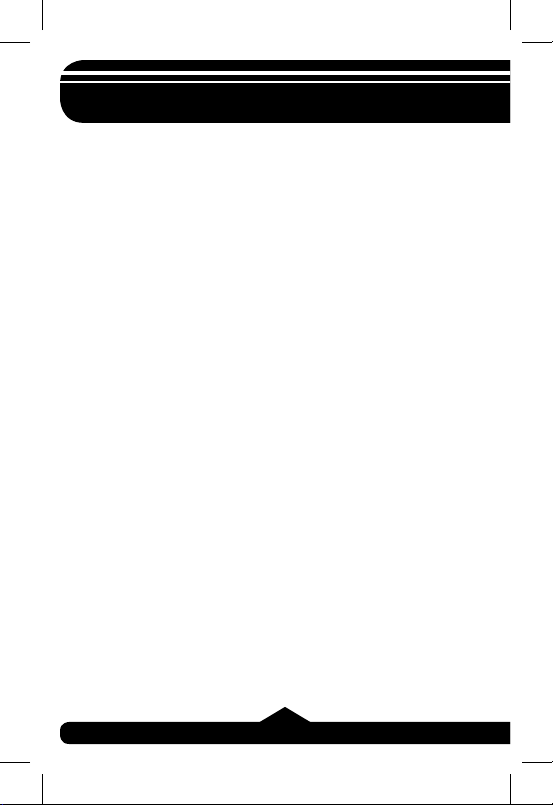
V. Hardware Installation
Note: Refer to Section IV for more
details on ac power adapter use.
3. (Optional) Plug the optional AC power
adapter into a standard electrical outlet
or GE Surge Protector (recommended).
The power LED should illuminate. Note:
Refer to Section IV for more details.
4. Plug the A-type connector of the USB
2.0 device cable into the USB port of
your computer. Plug the mini (B) type
connector of the USB cable into the hub.
5. Connect your USB devices to any of
the 4 available downstream Ports.
Note: If you connect the hub to a USB 1.1
Port, your computer may warn you that a
high-speed device has been connected to a
non-high speed port. Your hub will function
properly, however it will function at the USB
1.1 speed of your USB port.
8
Page 9

VI. Software Installation
Software installation is only required for
Windows® 98 and 98 SE users. Users of
all other Operating Systems, including
Windows
Mac® OS, may skip this section.
1) Connect the hub to your computer.
2) Windows® 98 and 98 SE will detect the
3) When the initial screen appears introducing
4) Select “Search for the best driver for your
5) When asked to select a location to search for
6) Click Next to accept the location the driver
7) On the fi nal screen notifying you that the
®
2000, VISTA, XP and any
hub and automatically run the “Add New
Hardware Wizard”.
the “Add New Hardware Wizard”, click Next.
device (Recommended): and click Next.
the drivers, use the default selection. Do not
change the location. Click Next.
will be installed in.
driver has been installed, click Finish.
9
Page 10

VII. Troubleshooting
• Hub Not Seen
Make sure you have installed all Windows®
updates and patches pertaining to USB.
These are available on Microsoft’s
website. Make sure all cables are properly
connected.
• Hub Not Working After Reboot
Unplug the uplink cable (and the AC adapter
cable if it is connected) from the hub. The
uplink cable is plugged into the “Upstream
Port” shown in section VI. Wait 2 seconds.
Plug the cable(s) back in.
• Hub Not Seen on a laptop
USB 2.0 Hubs may not work on all laptops.
Try the hub on a desktop computer to
confi rm functionality of the hub. If this works,
contact your computer dealer.
If problems continue contact help at,
www.jascoproducts.com.
®
10
Page 11
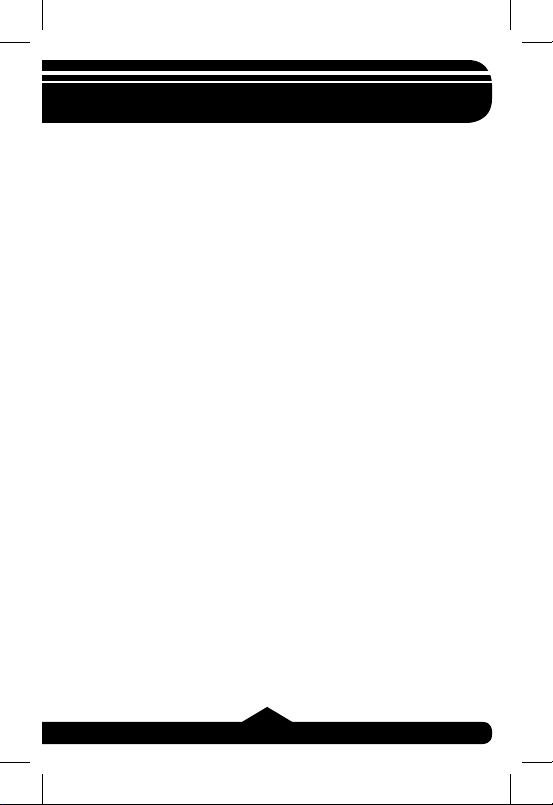
VIII. Technical Specifi cations
USB Hub: 4 Ports
Standards: USB 1.1 and 2.0
Compatible
Operating Systems: Windows® 2000, VISTA, XP
Mac
Data Speed: High: 480 Mbps Full: 12
Upstream Ports: Series A plug x 1
Downstream Ports: Series A receptacle port x 4
LEDs: 1 Power Indicator
Power: Self-Power (AC Adapter):
Bus Power (No Adapter):
*A maximum of 1 high-
Dimension (LxWxH): 105 mm x 20 mm x 20 mm
Operation Temp.: 0°C ~ 40°C
Humidity: 5-90% RH non-condensing
External Power: DC +5V / 2.5A
®
OS X and above
Mbps Low: 1.5 Mbps
500 milliamps
100 milliamps
powered device may be
used without the AC power
adapter.
11
Page 12

IX. FCC Compliance Statement
This equipment has been tested and found to comply
with the limits for a Class B digital device, pursuant to
Part 15 of the FCC Rules. These limits are designed to
provide reasonable protection against harmful interference
in a residential installation. This equipment generates,
uses and can radiate radio frequency energy and, if not
installed or used in accordance with the instructions, may
cause harmful interference to radio communications.
However, there is no guarantee that interference will not
occur in television reception, which can be determined by
turning the equipment off and on, the user is encouraged
to try and correct the interference by one or more of the
following measures:
(1) Reorient or relocate the receiving antenna.
(2) Increase the separation between the equipment and
the receiver.
(3) Connect the equipment into an outlet on a
circuit different from that to which the receiver is
connected.
(4) Consult the dealer or an experienced radio/TV
technician for help.
FCC WARNING:
Changes or modifi cations not expressly approved by the
party responsible for compliance could void the user’s
authority to operate the equipment.
12
Page 13

X. Limited Lifetime Warranty
Jasco Products Co., Inc. warrants this product to be
free from manufacturing defects regardless of how long
you own it. This warranty is limited to the replacement
of this product only and does not extend to
consequential or incidental damage to other products
that may be used with this unit. This warranty is in
lieu of all other warranties express or implied. Some
states do not allow limitations on how long an implied
warranty lasts or permit the exclusion or limitation of
incidental or consequential damages, so the above
limitations may not apply to you. This warranty gives
you specifi c rights, and you may also have other rights
which vary from state to state. Simply return to the
address below for a replacement:
Jasco Products Company
10 E. Memorial Rd.
Oklahoma City, OK 73114
is a trademark of General Electric Company
and is used under license to Jasco Products Company,
10 E. Memorial Rd., Oklahoma City, Oklahoma 73114
www.jascoproducts.com
rev. 4/10/07
13
Page 14

Hub USB 2.0 giratorio
de 4 puertos USB 2.0 Rotating
MANUAL DE INSTRUCCIONES
97845 - verde
97846 - azul
97847 - rosa
www.jascoproducts.com
Page 15
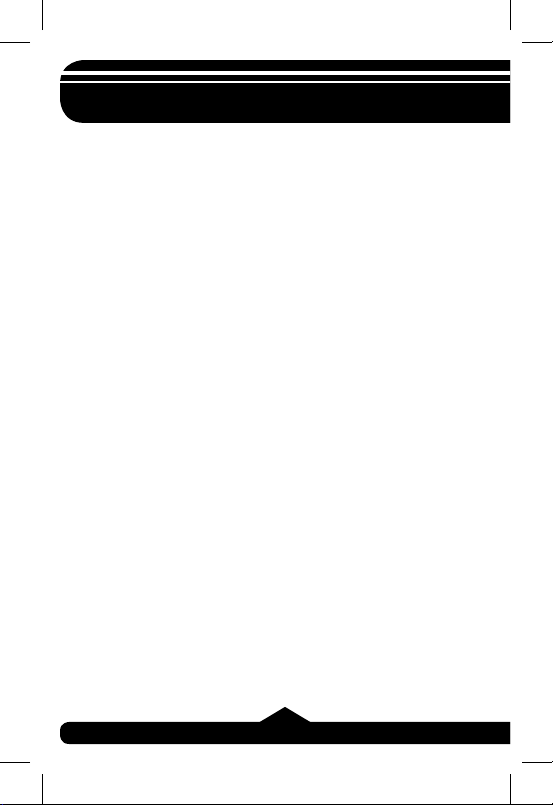
Contenido
I. INTRODUCCIÓN .................................... 3
II. GENERALIDADES ................................. 4
III. INSTRUCCIONES SOBRE SEGURIDAD
............................................................... 5
IV. CONFIGURACIÓN DE LA ENTRADA DE
CORRIENTE .......................................... 6
V. INSTALACIÓN DEL HARDWARE .......... 7
VI. INSTALACIÓN DEL SOFTWARE ...........9
VII. SOLUCIÓN DE PROBLEMAS .............10
VIII. ESPECIFICACIONES TÉCNICAS ....... 10
IX. DECLARACIÓN DE CONFORMIDAD DE
LA FCC ................................................. 12
X. GARANTÍA LIMITADA DE POR VIDA .. 13
2
Page 16
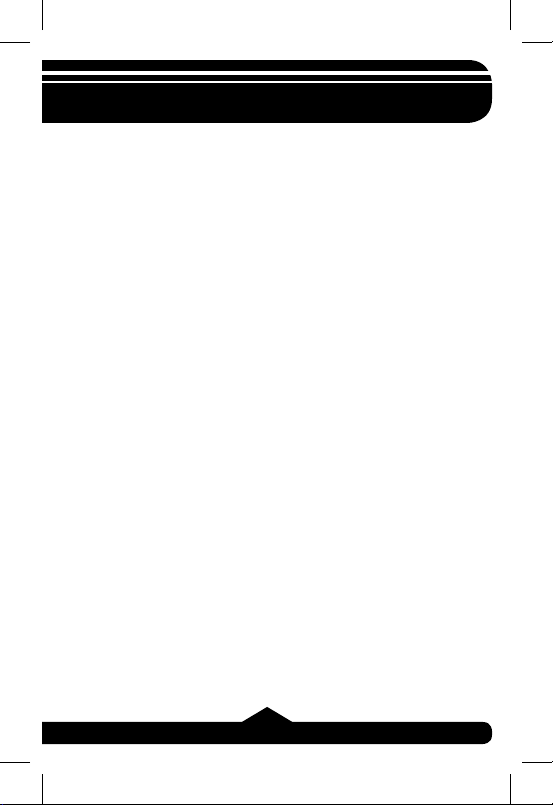
I. Introducción
¡Felicitaciones por su compra del Hub 2.0
giratorio de 4 puertos! ¡Este Hub de GE le
permitirá recibir el mayor ancho de banda
posible con todos sus aparatos 2.0 y 1.1!
Antes de usar su Hub giratorio GE, lea
cuidadosamente todo el manual. Para
evitar dañar el Hub o cualquier otro aparato
que vaya a conectar, siga las instrucciones.
EL PAQUETE INCLUYE:
• Hub USB 2.0 giratorio de 4 puertos
• Cable de extensión USB 2.0 (2 metros)
• Manual del usuario
3
Page 17

II. Generalidades
La tecnología del Hub GE le permite usar lo mejor
del USB 1.1 y 2.0 con un sólo Hub USB 2.0 de
alta velocidad. Conecte sus aparatos USB 2.0 y
transfi era sus datos a velocidades de hasta 480
Mbps. Y al mismo tiempo conecte sus aparatos
USB 1.1 y obtenga un ancho de banda de 12 Mbps
en cada aparato. Podrá usar sus aparatos USB 1.1
y USB 2.0 al mismo tiempo. ¡El Hub USB GE se
puede adaptar para darle el mejor ancho de banda
posible con cada uno de sus aparatos!
CARACTERÍSTICAS
• Compatible con USB 1.1 y 2.0
• Velocidad máxima garantizada con los aparatos
USB 1.1
• El adaptador opcional de corriente alterna funciona con
aparatos USB de alta potencia
• Luz indicadora de energía
• Sólo conéctelo y empiece a usarlo
• Detección y reparación de fallas del bus
• Detección y protección de sobrecargas en cada puerto
• Todas las salidas de los puertos pueden hacer operaciones de alta velocidad (480 Mbps), velocidad total (12
Mbps) y baja velocidad (1.5 Mbps).
4
Page 18
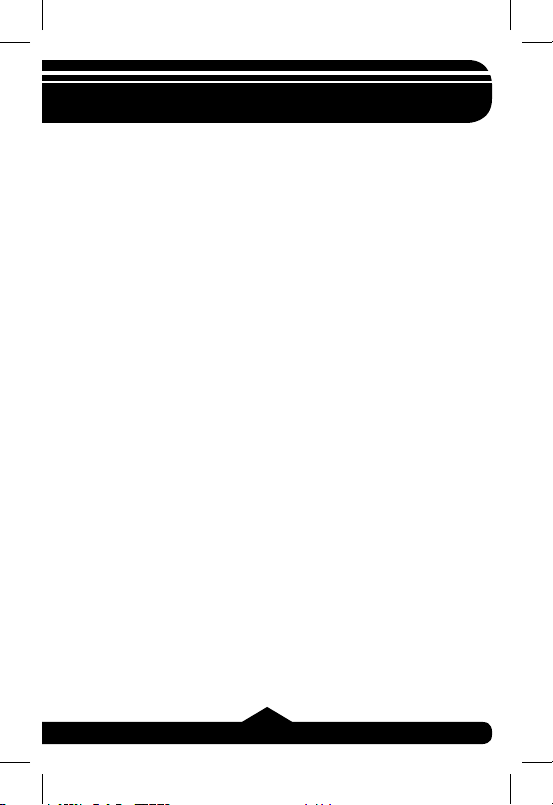
III. Instrucciones sobre seguridad
Siempre lea con cuidado las instrucciones
sobre seguridad.
➢ Guarde este manual para poder
consultarlo en el futuro.
➢ Mantenga el equipo lejos de la humedad.
➢ No lo exponga al agua.
➢ Si el equipo se cae y se daña,
reemplácelo.
➢ Si nota que el equipo está obviamente
roto, reemplácelo.
➢ Si el equipo no funciona como lo indica el
manual, consulte la sección de Solución
de problemas en este manual (VIII) o
comuníquese con el servicio técnico en
www.jascoproducts.com.
5
Page 19

IV. Confi guración de la entrada de corriente
El Hub 2.0 giratorio de 4 puertos GE tiene
dos tipos de entrada de corriente. En el
primer modo (recomendado), autoalimentado,
el Hub necesita el adaptador opcional de
corriente (disponible en Jascoproducts.
com). En este modo, cada puerto cuenta
con 500 miliamperios, lo que permite que
se puedan usar Hubs, cámaras y otros
aparatos adicionales de alta potencia. En
el segundo modo, el Hub funciona con la
energía del bus y NO necesita el adaptador
opcional de corriente alterna. En este modo,
el Hub cuenta con 500 miliamperios para los
4 puertos. Esto es sufi ciente para ratones,
teclados y otros aparatos de baja potencia.
Si no está seguro o si el aparato no funciona
como es debido, use el adaptador opcional de
corriente alterna. Cuando use el adaptador
opcional de corriente alterna, asegúrese de
que el enchufe esté conectado al Hub y a una
salida estándar de corriente. Se recomienda
usar el Protector de sobrecargas GE.
6
Page 20

V. Instalación del Hardware
Asegúrese de que su computadora tenga todas
las actualizaciones necesarias para poder usar
aparatos USB. Las podrá encontrar en la página
web de Microsoft.
1. Coloque el Hub donde lo desee.
2. (Opcional) Conecte el adaptador opcional
de corriente alterna a la toma de corriente
que está a un lado del Hub USB 2.0 de
7
Page 21

V. Instalación del Hardware
4 puertos. Nota: Para más detalles sobre
cómo usar el adaptador de corriente, consulte
la Sección IV.
3. (Opcional) Conecte el adaptador opcional
de corriente alterna a un enchufe estándar
o al Protector de sobrecargas GE (se
recomienda). La luz indicadora de poder se
prenderá. Nota: Para más detalles consulte
la Sección IV.
4. Conecte el conector tipo A del cable del
aparato USB 2.0, al puerto USB de su
computadora. Conecte el mini conector tipo B
del cable USB al Hub.
5. Conecte los aparatos USB a cualquiera de las
4 salidas de los puertos.
Nota: Si conecta el Hub a un puerto USB 1.1,
su computadora le puede avisar que un aparato
de alta velocidad se ha conectado a un puerto
que no es de alta velocidad. Su Hub funcionará
adecuadamente; sin embargo, sólo funcionará a la
velocidad USB 1.1 del puerto USB.
8
Page 22

VI. Instalación del software
Sólo deberá instalar el software si tiene instalado
Windows® 98 ó 98 SE. Si tiene otro Sistema
Operativo como Windows® 2000, VISTA, XP o un
Sistema Operativo para Mac® puede ignorar esta
sección.
1) Conecte el Hub a su computadora.
2) Windows® 98 ó 98 SE detectará el Hub y
automáticamente iniciará el “Asistente para
agregar un nuevo hardware”.
3) Cuando aparezca la pantalla inicial del
“Asistente para agregar un nuevo hardware”,
haga clic en Siguiente (Next).
4) Escoja “Buscar el mejor controlador para su
dispositivo” (Recomendado): y haga clic en
Siguiente.
5) Cuando se le pida que escoja la ubicación
dónde buscar los dispositivos, use la opción
predeterminada. No cambie la ubicación.
Haga clic en Siguiente.
6) Haga clic en Siguiente para aceptar la
ubicación donde se instalará el controlador.
7) En la última pantalla que le notifi ca que el
controlador ha sido instalado, haga clic en
Terminar (Finish).
9
Page 23

VII. Solución de problemas
• La computadora no reconoce el Hub
Asegúrese de que haya instalado todas
las actualizaciones y parches de Windows
correspondientes a los puertos USB. Los podrá
encontrar en la página web de Microsoft
Asegúrese de que todos los cables estén
conectados adecuadamente.
• El Hub no funciona después de haber
reiniciado la computadora
Desconecte el cable de transmisión (y el adaptador
de corriente alterna si estuviese conectado) del
Hub. El cable de transmisión está conectado a la
“Entrada del puerto” que se muestra en la sección
VI. Espere 2 segundos. Vuelva a conectar el (los)
cable(s).
• La computadora portátil no reconoce el Hub
Los Hubs USB 2.0 no funcionan en todas las
computadoras portátiles. Use una computadora
de escritorio para verifi car si el Hub funciona. Si
funciona, contáctese con el distribuidor de su
computadora.
Si los problemas persisten, pida ayuda en www.
jascoproducts.com.
®
.
10
Page 24

VIII. Especifi caciones técnicas
Hub USB: 4 puertos
Estándares: Compatible con USB 1.1 y 2.0
Sistemas operativos: Windows
Mac® OS X y ediciones
posteriores.
Velocidad de transferencia de datos:
Alta: 480 Mbps
Total: 12 Mbps Baja: 1.5 Mbps
Entrada de puertos: Conector de Serie A (1)
Salidas de puertos: Conexión de puerto Serie A (4)
Luz indicadora: 1 Indicador de poder
Fuente de poder: Autoalimentado (Adaptador
de corriente alterna): 500
miliamperios, Energía de
Bus (Sin adaptador): 100
miliamperios
* Sin el adaptador de corriente,
se puede usar 1 dispositivo de
alta potencia como máximo.
Tamaño (LxAxA): 105 mm x 20 mm x 20 mm
Temperatura operacional: 0°C ~ 40°C
Humedad: 5-90% RH sin condensación
Alimentación externa: CC +5V / 2.5A
®
2000, VISTA, XP,
11
Page 25

IX. Declaración de conformidad de la FCC
Este equipo ha sido probado y se ha encontrado que
cumple con los límites para aparatos digitales Clase
B, de acuerdo a la sección 15 de las Reglas de la
FCC. Estos límites están diseñados para brindar una
protección razonable sobre interferencias perjudiciales
en instalaciones residenciales. Este equipo genera, usa
y puede transmitir energía de radio frecuencia. Si no
se instala o usa de acuerdo a las instrucciones, puede
causar interferencias perjudiciales a las comunicaciones
de radio. Sin embargo, no se garantiza que interferencias
de este tipo no vayan a ocurrir en la recepción de los
televisores, cosa que se puede determinar prendiendo y
apagando el equipo; el usuario debe intentar corregir la
interferencia siguiendo una de las siguientes medidas:
(1) Reorientar o mover la antena receptora.
(2) Alejar el equipo del receptor.
(3) Conectar el equipo a un tomacorriente distinto a
donde está conectado el receptor.
(4) Contactar al distribuidor o a un técnico experto en
radio y TV.
ADVERTENCIAS DE LA FCC:
Cualquier cambio o modifi cación que no está
expresamente aprobada por la parte responsable del
cumplimiento, puede invalidar la autoridad del usuario
para manejar este equipo.
12
Page 26
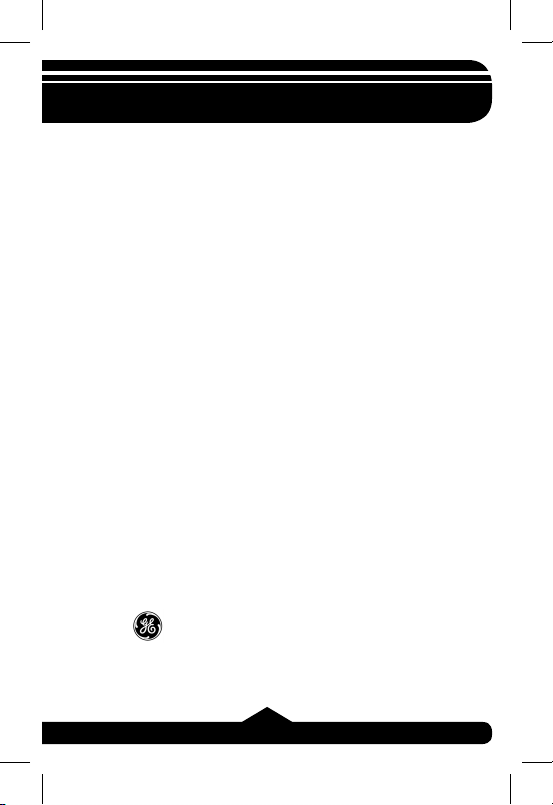
X. Garantía limitada de por vida
Jasco Products Co. Inc. garantiza que este producto no
presenta ningún defecto de fábrica independientemente
del tiempo que lo haya tenido. Esta garantía está limitada
sólo al reemplazo del producto y no se extiende al daño
resultante o incidental de otros productos que se han
usado con esta unidad. Esta garantía remplaza a cualquier otra garantía expresa o implícita. Algunos estados
no reconocen límites de tiempo en las garantías implícitas
y tampoco permiten la exclusión o limitación de daños
incidentales o resultantes; por lo tanto, las limitaciones
mencionadas pueden no ser aplicables en su caso.
Esta garantía le proporciona derechos específi cos; pero
dependiendo del estado, también puede tener otros
derechos. Para que lo remplacen, sólo devuélvalo a la
dirección siguiente:
Jasco Products Company
10 E. Memorial Rd.
Oklahoma City, OK 73114
General Electric Company y es utilizada bajo licencia a la companía
es una marca registrada de la companía
Jasco Prodcucts Company LLC, 10 E. Memorial Road,
Oklahoma City, OK 73114. www.jascoproducts.com.
rev. 4/10/07
13
