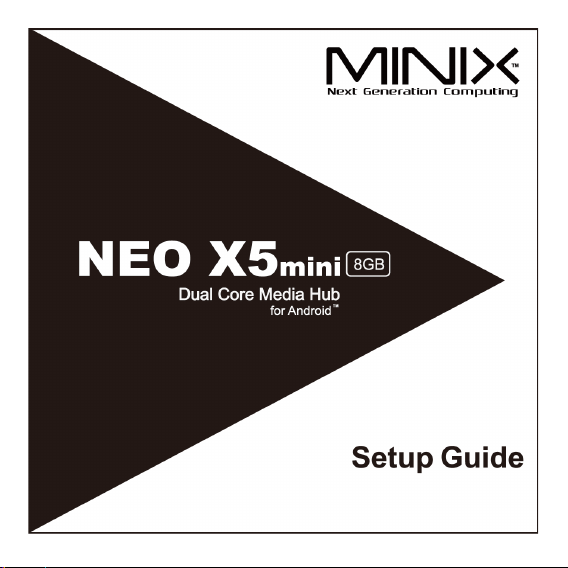
Android™ is a trademark of Google Inc.
- 1 -
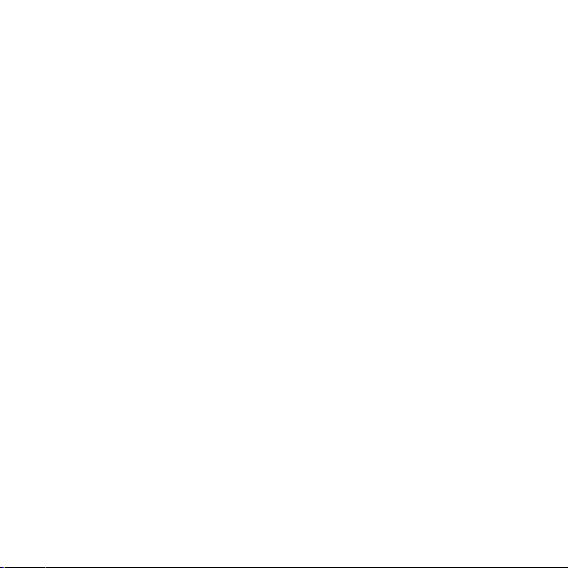
- 2 -
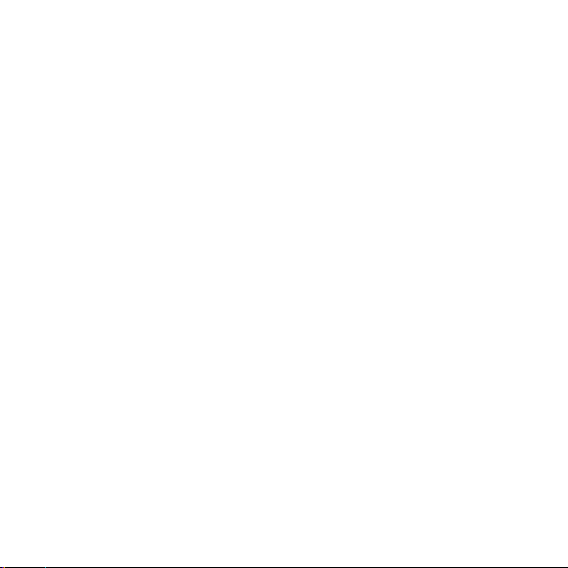
Thank you for purchasing MINIX NEO X5mini.
Follow this guide to setup your device.
MINIX NEO X5mini is a revolutionary smart media hub based on a ARM
Cortex-A9 processor with Mali-400MP4 GPU and the latest Android™
OS. Sign into Google Play Store to download the favorite applications
and install them directly into MINIX NEO X5mini.
YouTube™, Internet radio and lots of other applications are all readily
available on Google Play Store. Alternatively, you could also download
the applications through other third-party stores or to install the .apk les
directly with the preloaded ApkInstaller.
MINIX NEO X5mini comes with Ethernet and Wi-Fi connection; you
could connect to many of your devices within the same network and
share the contents amongst them, such as videos, music and photos.
- 3 -
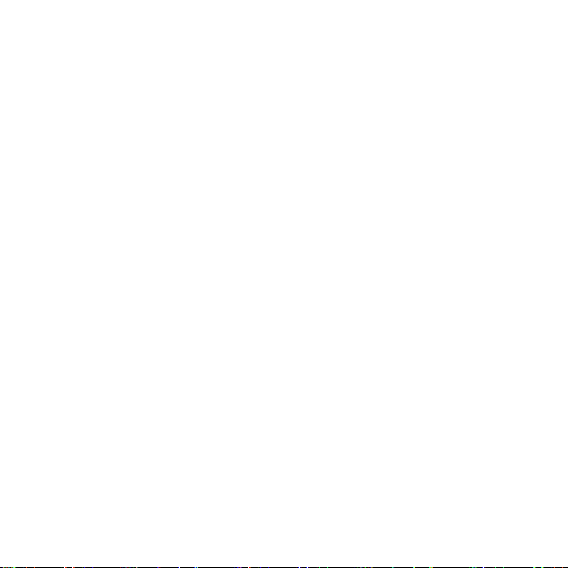
Content
Chapter 1: Connect .......................................................5
What's in the box ....................................................................................6
MINIX NEO X5mini at a glance ...............................................................7
What you need ......................................................................................10
Setting up MINIX NEO X5mini ..............................................................11
Chapter 2: Basic Setup ................................................12
Language setup ....................................................................................13
Time zone setup ...................................................................................13
Wi-Fi setup (basic) ...............................................................................13
Chapter 3: Google Play Store ......................................14
Chapter 4: Control .......................................................16
Different control methods ......................................................................17
Using your MINIX remote .....................................................................17
To use the GridShow launcher .............................................................17
Functions of the MINIX remote ............................................................18
- 4 -
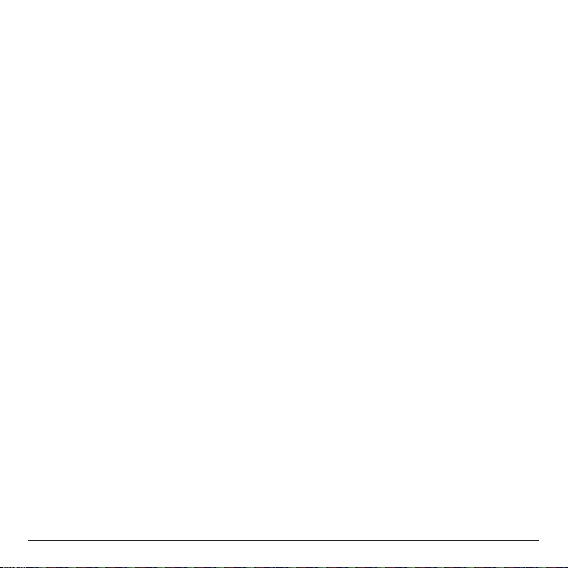
Chapter 1
Connect.
- 5 -
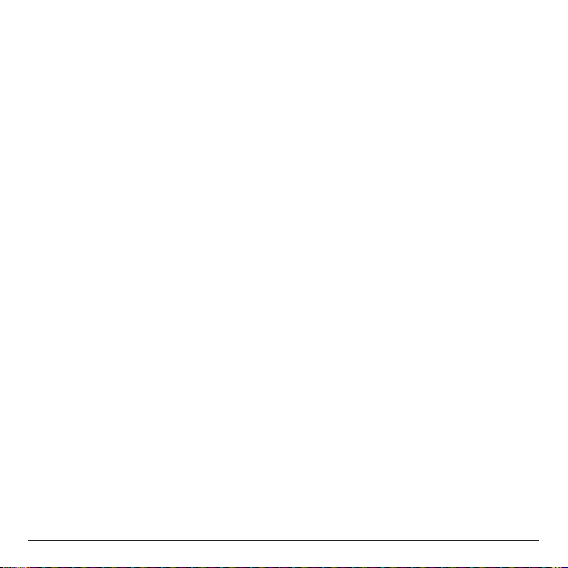
What’s in the box
- MINIX NEO X5mini x 1
- MINIX remote x 1
- 5V Power adapter x 1
- HDMI cable x 1
- Setup guide x 1
- 6 -
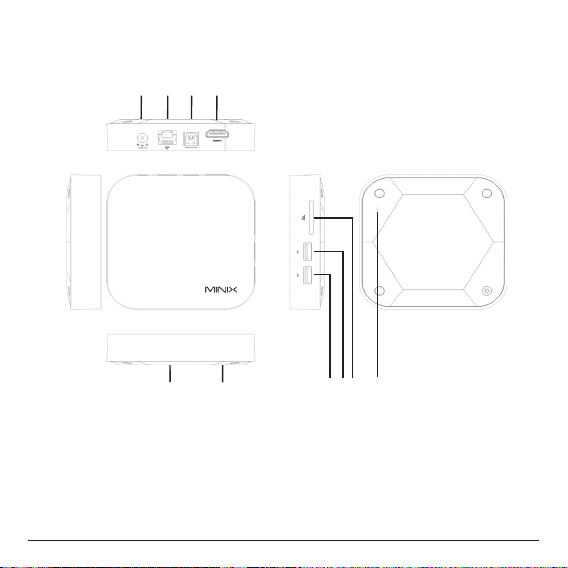
MINIX NEO X5mini at a glance
1. IR receiver
2. Power LED
3. USB 2.0 port 1
4. USB 2.0 port 2
5. SD/MMC card slot
9
678
10
2
1
3 45
6. HDMI port
7. Optical audio port
8. Ethernet jack
9. DC 5V Power-in jack
10. Recover button
- 7 -

IR receiver
Use with the included MINIX remote to control MINIX NEO X5mini.
Power LED
The LED glows when the MINIX NEO X5mini is on.
SD/MMC card slot
Increase the storage size or read files directly from a SD/MMC card,
support up to 32GB max.
Recover button
Restore factory settings.
HDMI port
Connect MINIX NEO X5mini to the HDMI port of a high-denition TV or
PC monitor using an HDMI cable.
Optical audio port
Connect to the optical audio input of an external sound processing unit,
such as an amplier.
USB 2.0 ports
Connect an external USB device to MINIX NEO X5mini such as USB
flash drive, receiver of wireless keyboard and mouse, USB mouse,
receiver of wireless headset…etc.
- 8 -

Ethernet jack
Connect to the Ethernet cable for Internet access. If you need advanced
setting such as PPPoE dial-up, go into the setting page at:
While connected with the Ethernet cable, MINIX NEO X5mini can be
used as a router and also a Wi-Fi hotspot; if you need to use the Wi-Fi
hotspot feature, please make sure that the Wi-Fi feature is OFF before
you enable the Wi-Fi hotspot service at: Settings ->More…
DC 5V Power-in jack
Connect the 5V power adapter supplied in the package to this port.
MINIX NEO X5mini requires less than 1A to operate however we have
supplied a 5V 2A adapter with consideration that you need to connect to
other power-drawing external devices such as an external hard drive.
- 9 -
Settings ->More
…

What you need
To start using MINIX NEO X5mini, you need the following:
High-denition TV/ PC monitor
A high-denition TV or PC monitor that can display 720p or 1080p video
with at least one HDMI input.
Cable
An HDMI cable to connect MINIX NEO X5mini to your TV.
Wireless network
A wired network cable or an 802.11 b, g, or n Wi-Fi wireless network
(wireless video streaming requires 802.11g or n), your wireless network
name and password.
Software and accounts
To play content (videos, photos, music) from a smartphone or PC on
MINIX NEO X5mini, you need:
- A UPnP™/DLNA® software pre-loaded in your smartphone or
PC.
- A Google account to sign-in to Google Play Store to download
the corresponding applications (e.g. iMediaShare,
eHomeMediacenter) necessary for streaming the content from
a smartphone or PC.
- Other accounts may be required for full access to some
Internet contents.
- 10 -

Setting up MINIX NEO X5mini
MINIX NEO X5mini connects to your TV or PC monitor through an HDMI
port that delivers both audio and video. Before you set up MINIX NEO
X5mini, look at the ports on the side/back of your TV or PC monitor to
make sure you have the right cable:
- An HDMI cable: You can connect MINIX NEO X5mini to an
HDTV or home theater receiver that has an HDMI port, using
an HDMI cable for both video and audio.
Step 1: Connecting the cable
1. Connect one end of the HDMI cable to the HDMI port of your TV/ PC
monitor.
2. Connect the other end of the cable to the HDMI port of MINIX NEO
X5mini.
Step 2: Connecting the power
Connect the 5V power adapter supplied in the package to this port.
Press and hold the power button for 2-3 seconds to power on MINIX
NEO X5mini and the blue power LED glows when done.
Step 3: Turn on your TV/ PC monitor and select the input
Simply turn on your TV or PC monitor and select the corresponding
HDMI port connected to MINIX NEO X5mini.
- 11 -

Chapter 2
Basic Setup.
- 12 -

Language setup
You may choose the desired system language by the following steps:
Launcher Home Screen
The default language is English, you may choose your desired language
and conrm.
Settings
>
Language & input
>
Language
>
Time zone setup
You should adjust the time zone according to your current location by
the following steps:
Launcher Home Screen
Choose your time zone and conrm.
Settings
>
Date & time
>
Select time zone
>
Wi-Fi setup (basic)
Connect to your wireless network so that you could access to the
Internet by the following steps:
Launcher Home Screen
see available networks turn Wi-Fi on”
Wi-Fi will turn on and automatically scan the wireless networks
available, then select the wireless network that you want to connect to
and conrm, key-in the password of the Wi-Fi network when the virtual
keyboard prompts, nally, hit the “Connect” button.
Settings
>
- 13 -
>
Wi-Fi
Check the option “To
>

Chapter 3
Google Play Store.
- 14 -

Sign-in to your Google Account
Launch the Google Play Store by the following steps:
Launcher Home Screen -> Google Play Store, hit and conrm.
To use Google Play Store you need a Google Account. If you already
had a Google Account, select “Sign in” and login with your Google
Account. If you don’t have a Google Account yet, select “Get a Google
Account” and complete the rest of the process.
Upon completion of the sign-in process will bring you into the Google
Play Store which allows you to download and install the applications you
need.
Alternatively, if you cannot find the applications you need on Google
Play Store because of language restriction, location restriction or some
other reasons; you may look for and download the application les in the
form of “.apk” from the Internet and install them through the “ApkInstaller"
which is pre-loaded in the system.
- 15 -

Chapter 4
Control.
- 16 -

Different control methods
You may control your MINIX NEO X5mini with the following input
devices:
1.) RKRemoteControl App. (for Android Smartphone or tablet PC);
2.) Wired mouse;
3.) MINIX infrared remote control (included).
Using your MINIX remote
Read on to learn about using your MINIX remote with MINIX NEO
X5mini. This remote will be 100% functional when working with our
customized user interface Note: The MINIX remote will still function if you are not using the
GridShow launcher, however, some keys might become useless, e.g the
STOP button.
the GridShow launcher
To use the GridShow launcher:
Home -> Select “GridShow” launcher
Use the MINIX remote to control MINIX NEO X5mini settings and
navigate your content. Make sure there are no obstructions between the
MINIX remote and MINIX NEO X5mini.
- 17 -

Functions of the MINIX remote
OK
MENU - Call out the options menu for your current screen or
application running
HOME - Bring you back to the Home Screen (choose of launcher
required)
POWER - To wake up from or put the MINIX NEO X5mini into sleep
mode
- Bring you back to the previous screen running or cancelling
BACK
an activity
- 18 -

VOLUME DOWN
- Adjust the system volume down
VOLUME UP
UP
- Move upward
LEFT
RIGHT
DOWN
OK
- To conrm a particular action, and as an “Enter” key
- Adjust the system volume up
- Move left
- Move right
- Move downward
- 19 -

Copyright © 2013 MINIX Tech. All rights reserved.
No part of this guide, including the products and software described
in it, may be reproduced, transmitted, transcribed, stored in a retrieval
system, or translated into any language in any form or by any means,
except documentation kept by the purchaser for backup purposes,
without the express written permission of MINIX. This clause does
not apply to such software which is licensed under the General Public
License (“GPL”) or other Free Open Source Licenses. Copies of the
respective license terms, and where required an offer to provide the
respective source code, are included in the product.
Google, Android, Gmail, Google Maps, Chrome, Google Play, YouTube,
Google+, and other trademarks are property of Google Inc. A list of
Google trademarks is available at http://www.google.com/permissions/
guidelines.html. MINIX and the MINIX logo are trademarks of MINIX
Tech. All other marks and trademarks are properties of their respective
owners.
The content of this guide may differ in some details from the product or
its software. All information in this document is subject to change without
notice.
For online help and support, please visit www.minix.com.hk
- 20 -

FCC Warning Statement
not be co-located for operating in
Changes or modifications not expressly approved by the party responsible for
compliance could void the user’s authority to operate the equipment.
This equipment has been tested and found to comply with the limits for a Class B digital
device, pursuant to Part 15 of the FCC Rules. These limits are designed to provide
reasonable protection against harmful interference in a residential installation. This
equipment generates uses and can radiate radio frequency energy and, if not installed
and used in accordance with the instructions, may cause harmful interference to radio
communications. However, there is no guarantee that interference will not occur in a
particular installation. If this equipment does cause harmful interference to radio or
television reception, which can be determined by turning the equipment off and on, the
user is encouraged to try to correct the interference by one or more of the following
measures:
-- Reorient or relocate the receiving antenna.
--Increase the separation between the equipment and receiver.
-- Connect the equipment into an outlet on a circuit different from that to which the
receiver is connected.
--Consult the dealer or an experienced radio/TV technician for help.
FCC Radiation Exposure Statement
The antennas used for this transmitter must be installed to provide a separation
distance of at least 20 cm from all persons and must be co-located for operating in
conjunction with any other antenna or transmitter.
Note: This device can not communicate with PC
- 21 -
