Page 1

LIGHTING CONTROL CONSOLE
Quick
Reference
Guide
XFADE EFFECTS (FX)
Editing
1 Press and hold the Edit button
2 Press the XF flash button
3 The Edit XF Menu
Xf Stack number to edit (0-9)
Q# Cue number to edit (0-99)
Ch Channel number to edit
To Channel range to edit
At Channel level
Infade Infade time for this cue
Outfade Outfade time for this cue
4 Use the Preset 1 faders to set new levels
or
Use the Value buttons to set new levels in the menu
5 Press the Record button
Recording
1 Move the cursor to the X (Stack#) field
2 Use the + and - buttons to set the required X number
3 Move the cursor to the Q# (Cue #) field
4 Use the + and - buttons to set the required Q# number
5 Set up the desired console output
6 Press and hold the Record button
7 Press the XF flash button
Changing the Playback Order
1 Move the cursor to the X (Stack#) field
2 Use the + and - buttons to set the required X number (0-9)
3 Move the cursor to the Q# (Cue#) field
4 Use the + and - buttons to set the required Q# (0-99)
5 Press the XF flash button
Notes
* When the Record button is held down the LED in the XF Flash
button may come on. This indicates that the selected X:Q number
has already been recorded.
* Cues record with the default fade times set in the Setup Util menu.
To change the fade times for a cue use the Edit XF menu.
Recording
1 Move the cursor to the FX field
2 Use the + and - buttons to set the required FX number
3 Set up the desired console output
4 Press and hold the Record button
5 Press the FX flash button
Editing
1 Press and hold the Edit button
2 Press the FX flash button
3 The Edit FX menu
Fx Fx number to edit
Ch Channel number to edit
To Channel range to edit
At Channel level
4 Use the Preset 1 faders to set new levels
or
Use the Value buttons to set new levels in the menu
5 Press the Record button
FX
Changing the FX playback order
1 Move the cursor to the Next (FX) field
2 Use the + and - buttons to set the required FX number
3 Press the FX flash button
Notes
* When the Record button is held down the LED in the FX Flash
button may come on. This indicates that the selected FX number
has already been recorded.
V1.2
Jands Electronics Pty Ltd
ACN 001 187 837
40 Kent Road Mascot NSW 2020 Australia
Phone: +61 (0)2 9582 0909 Fax: +61 (0)2 9582 0999
E-mail: jandsinfo@jands.com.au Internet: http://www.jands.com.au
QRG-ESP II-1098-09
Specifications subject to change without notice. Manufactured by Jands Electronics Pty Ltd ACN 001 187 837.
Note: While all due care has been taken in the preparation of this document, Jands Electronics shall not be liable
for any inaccuracies or omissions which may occur herein.
Page 2
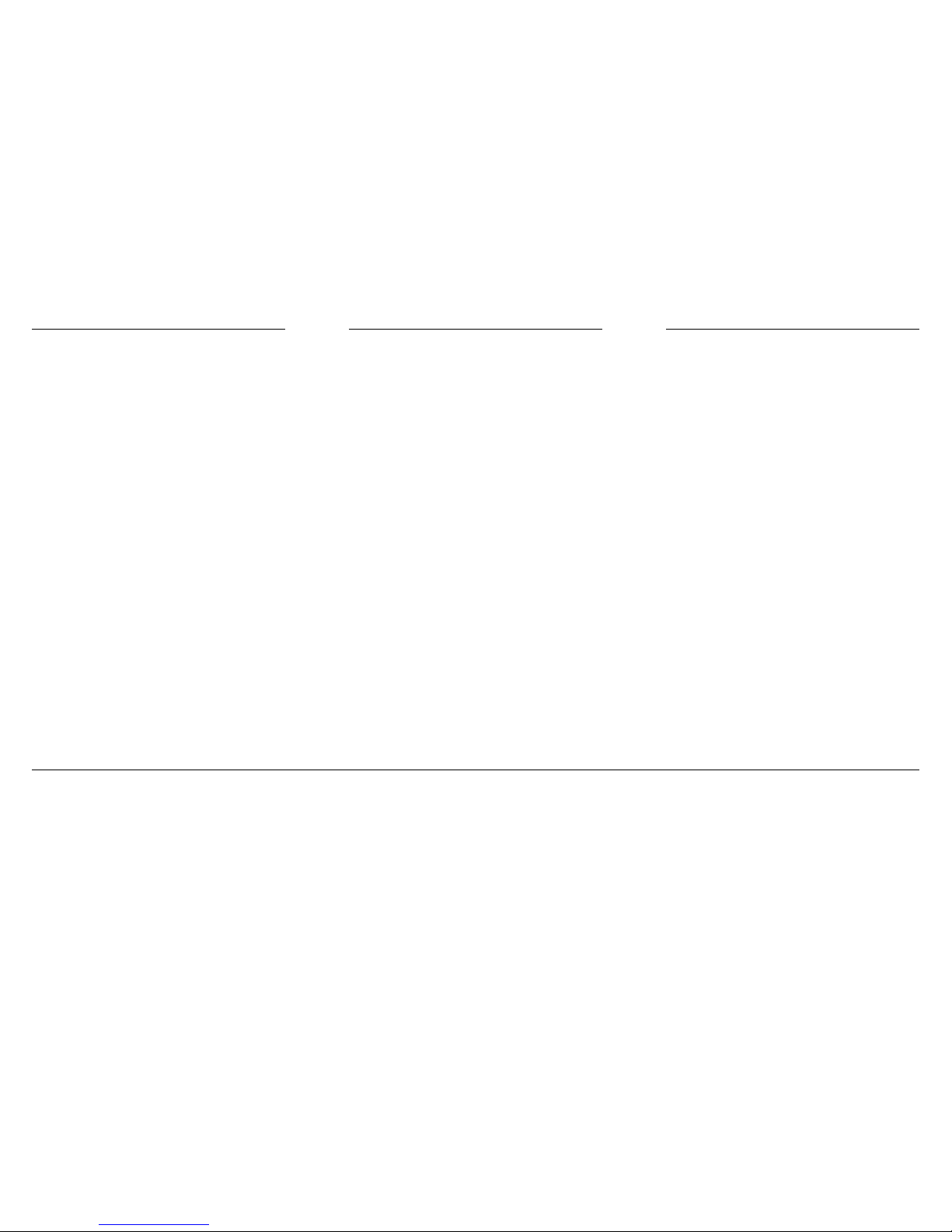
FRONT PANEL DISPLAY & CONTROLS SCENES CHASES
The Setup button is used to show a
number of menus in the LCD
PTCH Patch console channels to
dimmer channels
Pch Patch number (1-3)
Ch# Console Channel number
(1-48) (1-96)
Dim Dimmer number (1-512)
At Dimmer level (0-FF)
DESK Console Setup menu
Mode Restricts access to Recording
when set to Play
Changing Chases
1 Move the cursor to the Chase field
2 Use the + and - buttons to set the new Chase number
Recording
1 Set the Chase number to record
2 Set up the desired console output
3 Press and hold the Record button
4 Press the Chase flash button
5 Repeat steps 2-4 to record more Steps to the Chase
Editing
1 Press and hold the Edit button
2 Press the Chase flash button
3 The Edit Chase Menu:
Chs Chase number to edit
St Step number to edit
Ch Channel number to edit
To Channel range to edit
At Channel level
Add Add a new Step
Del Delete a Step
4 Use the Preset 1 faders to set new levels
or
Use the Value buttons to set new levels in the menu
5 Press the Record button
Assigning a Chase to a Scene Master
1 Set the desired Chase number, speed, direction etc.
2 Press the Chase Assign button
3 Press a Chase flash button
Notes
* When the Record button is pressed, the Chase Step field is auto-
matically set to add a new Step to the end of the Chase. To overwrite an existing Step, stop the Chase and set the required Step
number.
The LCD is divided into 7 fields:
PAGE shows the Page number (0-29)
CHS shows the Chase number (0-29)
STEP shows the Chase Step number (1-50)
NEXT shows the Next FX number (0-99)
FX shows the current FX number (0-99)
NEXT shows the Next Crossfade X number (0-9) and the next
Cue number (0-99)
X shows the current Crossfade Stack number (0-9)
Q# shows the current Crossfade Cue number (0-99)
Controls
The cursor controls (←, →) and the value controls (-, +) are used to
change values shown in the LCD.
→ moves the cursor to the right
← moves the cursor to the left
+ increases the number above the cursor
- decreases the number above the cursor
Changing Pages
1 Move the cursor to the Page field
2 Use the + and - buttons to set the new Page number
Page Freeze
Any Scene Master fader set above 0 will remain unchanged until
the fader is returned to 0. Then it will join the new Page.
Recording
1 Set the Page number to Record on
2 Set up the desired console output
3 Press and hold the Record button
4 Press a Scene flash button
Editing
1 Press and hold the Edit button
2 Press the flash button of the Scene to edit
3 The Edit Scene Menu
Pg Page number to edit
Sc Scene number to edit
Ch Channel number to edit
To Channel range to edit
At Channel level
4 Use the Preset 1 faders to set new levels
or
Use the Value buttons to set new levels in the menu
5 Press the Record button
Notes
* When the Record button is held down the LEDs in the Flash
buttons may come on. This indicates that those Scenes have
already been recorded.
LINK Console Linking menu
Master Console acts as Master desk
(Off - On)
Slave Console acts as Slave desk
(Off - On)
Lamp Console lamp intensity (0-FF)
Wide Double console channels
(Off - On)
Psets Number of Presets
(Single - Dual)
LCDS LCD Setup menu
Cursor Type of cursor (Block - Line)
Contrast Compensates for viewing angle
(0-15)
Bright LCD backlighting intensity (0-15)
UTIL Console Utilities menu
P1/2 Reverses operation of P2 master
fader
Dbo Action of DBO switch
(MOMT-LTCH)
Gmast Sets Master fader to Scene
Master (ALL - SCN)
Video Sets Video output type
Infade Default Crossfade Infade time (XF)
Outfade Default Crossfade Outfade time (XF)
MIDI MIDI Setup menu
MIDI Turn on MIDI input (Off - On)
MIDI-Ch MIDI Channel to be used (1-16)
Program Respond to Program Change
messages (Off-On)
Scene Scene Fader number (1-12)
Note MIDI Note number correspond-
ing to Scene (1-128)
BKUP Store or Retrieve console data
MCARD Memory Card menu
To McardRecord console contents to
Mcard
From
Mcard Load Mcard contents to
console
DISK Floppy Disk menu
File NameSet diskette file name
To Disk Record console contents to
diskette
Summary of Set Up Commands
From
Disk Load console contents from
diskette
TIME Set console time
DATE Set console date
