Janam Technologies XT200WA, XT200WB User Manual
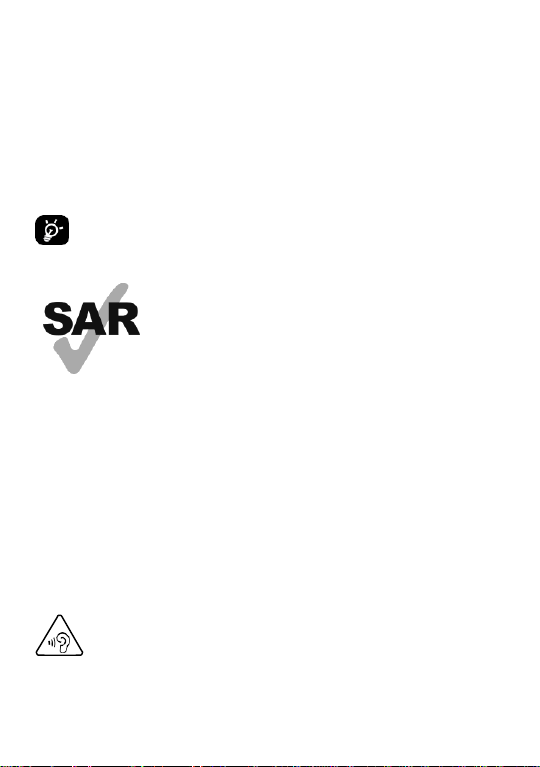
1
Please note your phone is battery-embedded design with removable battery
www.sar-tick.com
and battery cover. Unauthorized personnel are strictly prohibited from
disassembling the phone. Make sure to use only the power adapter (5V 2A
Output AC/DC) that came with XT200.
In case your phone does not work as expected, you are strongly recommended
to restart it by pressing and holding the power button for at least 12 seconds
until the startup screen appears. If your phone has encountered a serious error
and cannot be recovered, you should reset your phone to factory settings by
using the menu, either “Backup & Reset”, or “Factory Reset”. For more details,
please refer to “Factory data reset” section on page 32.
Note:
Please be cautious while performing the factory data reset.
Because this will erase personalized settings and data saved in your
phone, such as SMS, Contacts, Music, etc.
Body-worn Operation
This device was tested for typical bodyworn
operations with the Front & back of the device kept
0.39 inches (1cm) between the user’s body an d the
Front & back of the device. To comply with FCC RF
exposure requirements, a minimum separation
distance of 0.39 inches (1cm) must be maintained
between the user’s body and the Front & back of the
device. Any beltclips, holsters, and similar
accessories containing metallic components may not
be used. Body-worn accessories that cannot
maintain 0.39 inches (1cm) separation distance
between the user’s body and the Front & back of the
device, and have not been tested for typical body worn operations may not comply with FCC RF
exposure limits and should be avoided..
PROTECT YOUR HEARING
To prevent possible hearing damage, do not listen at high volume
levels for long periods. Exercise caution when holding your device
near your ear while the loudspeaker is in use.
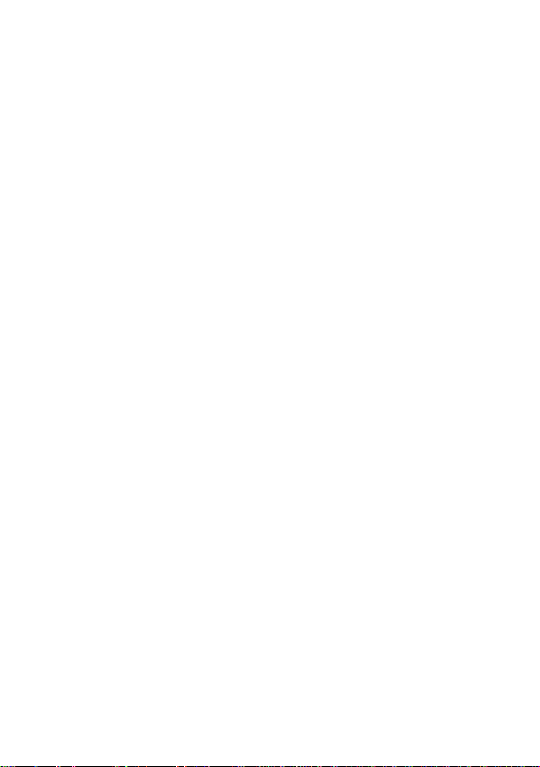
2
Table of Contents
1 Getting Started ........................................................ 3
1.1 Major Parts .......................................................... 3
1.2 Accessary ............................................................ 5
1.3 Setup XT200 ........................................................ 6
1.4 Charge XT200 .................................................... 10
1.5 Turn On/Off XT200 .............................................. 11
2 Learning the basics ................................................ 12
2.1 Use a keypad ...................................................... 12
2.2 Using a keypad ......................................................... 13
2.3 Use a touch screen .............................................. 13
2.4 Home Screen, Apps and Widget ............................. 15
2.5 Status & Notifications Icons .................................. 18
2.6 Make a call ......................................................... 20
2.7 Add to a contact .................................................. 21
2.8 Send a message ........................................................ 22
3 OS Update .......................................................... 26
3.1 OS Image update from a Storage ................................ 26
3.2 OS Image update from the FOTA ............................... 28
4 Factory data reset................................................... 30
4.1 Factory data reset from Settings ............................ 30
4.2 Factory data Reset .............................................. 32

3
Getting Started
1
1.1 Major Parts
16
1
Ear jack
13
5
6
Pogo pin
TPU
2
3
14
Side deco
12
15
USB
8
7
4
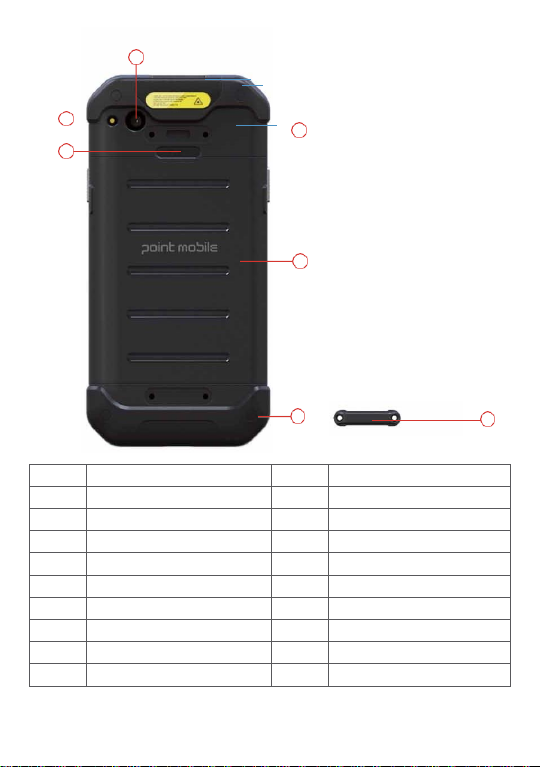
4
1 Front cover
11
Battery locker
2 Front deco receiver
12
Power button
3 Front camera
13
Volume button
4 Front deco speaker
14
Scan button
5 Touch screen
15
Sos button
6 Keypad
16
Scan window
7 Keypad pad
17
Camera window
8 Function deco
18
Flash window
9 Rear housing
19
Cap screw
10
Battery cover
20
Hand strap
17
18
11
Texture MT11010 (PC)
TPU
Texture MT11010 (PC)
9
10
19
20
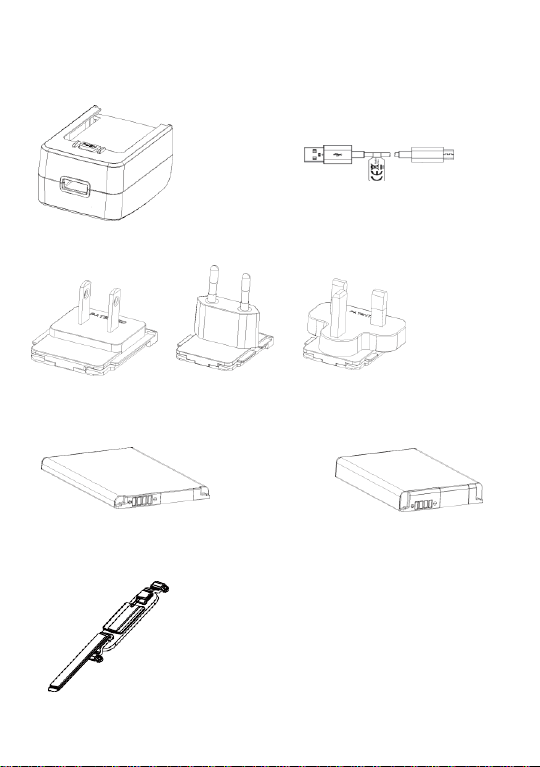
5
1.2 Accessary
5V 2.0A AC/DC Adapter Micro USB C Type Cable
AC plug (US/EU/UK)
Battery (2900mAh)
Battery (5800mAh)
Hand Strap

6
1.3 Setup XT200
1.3.1 Remove the Battery Cover
1. Push down the Battery locker.
2. Lift up the Battery Cover.
3. Remove the Battery Cover.
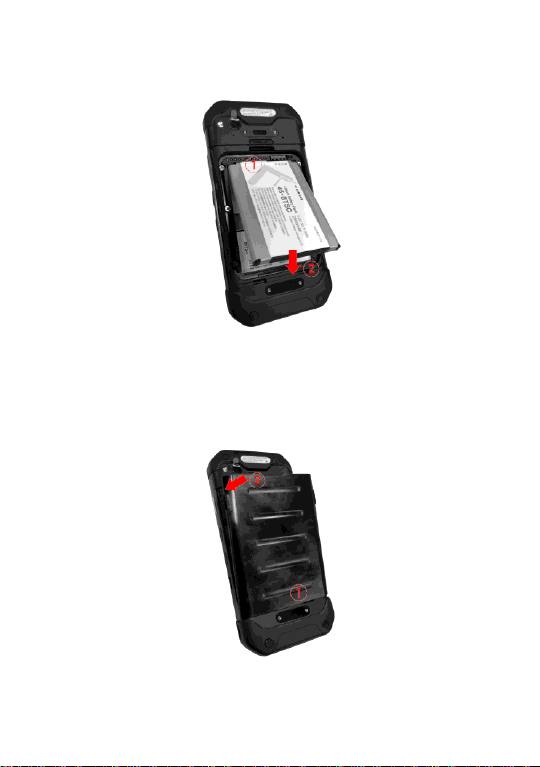
7
1.3.2 Insert the Battery
Insert “Battery” from top area first and then put in top area.
1.3.3 Close the Battery Cover
Insert “Battery Cover” from the bottom area first and then put in top area. Press
battery cover with both hand firmly.
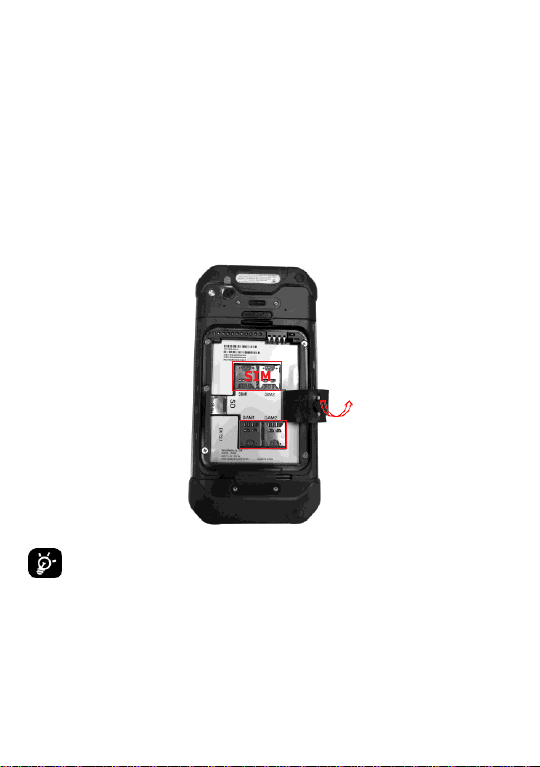
8
1.3.4 Insert and Remove the SIM-SAM card
SAM
You must insert your SIM card to make phone calls. Please power off your
phone before inserting or removing the SIM card.
1. Remove the Battery Cover and the Battery.
2. Lift up the SIM rubber.
3. Insert the SIM-SAM card into the slot. (Gold plate should face down). Make
sure that it is correctly inserted.
4. To remove the card, repeat step1 and step2, then remove the card out of
the slot.
Note:
Your device only supports SIM cards. Do not attempt to insert
other SIM types such as “Micro” and “Nano” SIM card, this may cause
damage to your device. If you have to use different SIM card types,
please use “SIM adaptor”.
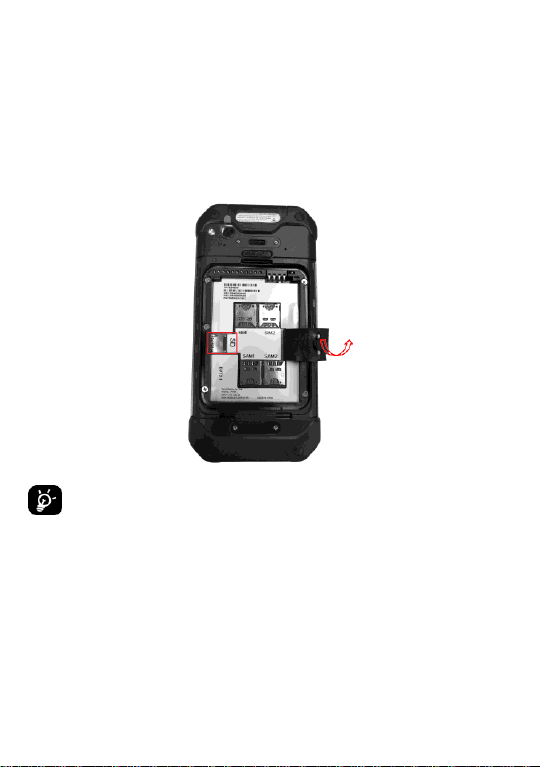
9
1.3.5 Install and Remove the microSD card
1. Remove the Battery Cover and the Battery.
2. Lift up the SIM rubber.
3. Insert the microSD card into the slot (Gold plate should face down).
4. To remove the microSD card, repeat step1 and step2, then remove the card
out of the slot.
Note:
To avoid data loss and SD card damage, please power off your
phone before inserting or removing the SD card.
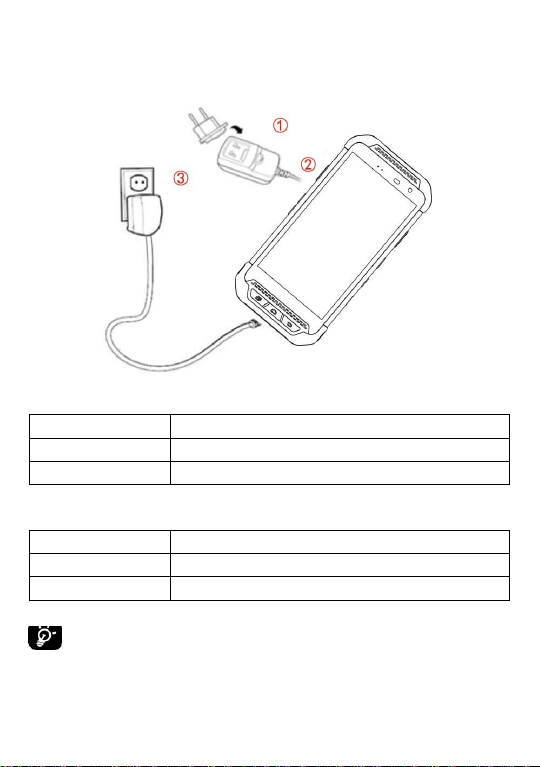
10
1.4 Charge XT200
Steady Red
Battery is charging or Battery level is low
Blinking Red
Battery level is critical low
Steady Green
Battery is fully charged
Standard Battery
2,900mAh 3.85V
Backup Battery
5,800mAh 3.85V
Charging time
About 5 hours
1. Connect the AC/DC adapt or to your device and wall socket respectively.
2. LED indicator will display charging status.
XT200 Battery Specification
Note:
Always use an original charger and cable from the Point Mobile.
Other chargers and cables may damage XT200. In addition, make sure
connector, charger, cables are not wet.
