Janam Technologies XT100WB, XT100WA User Manual
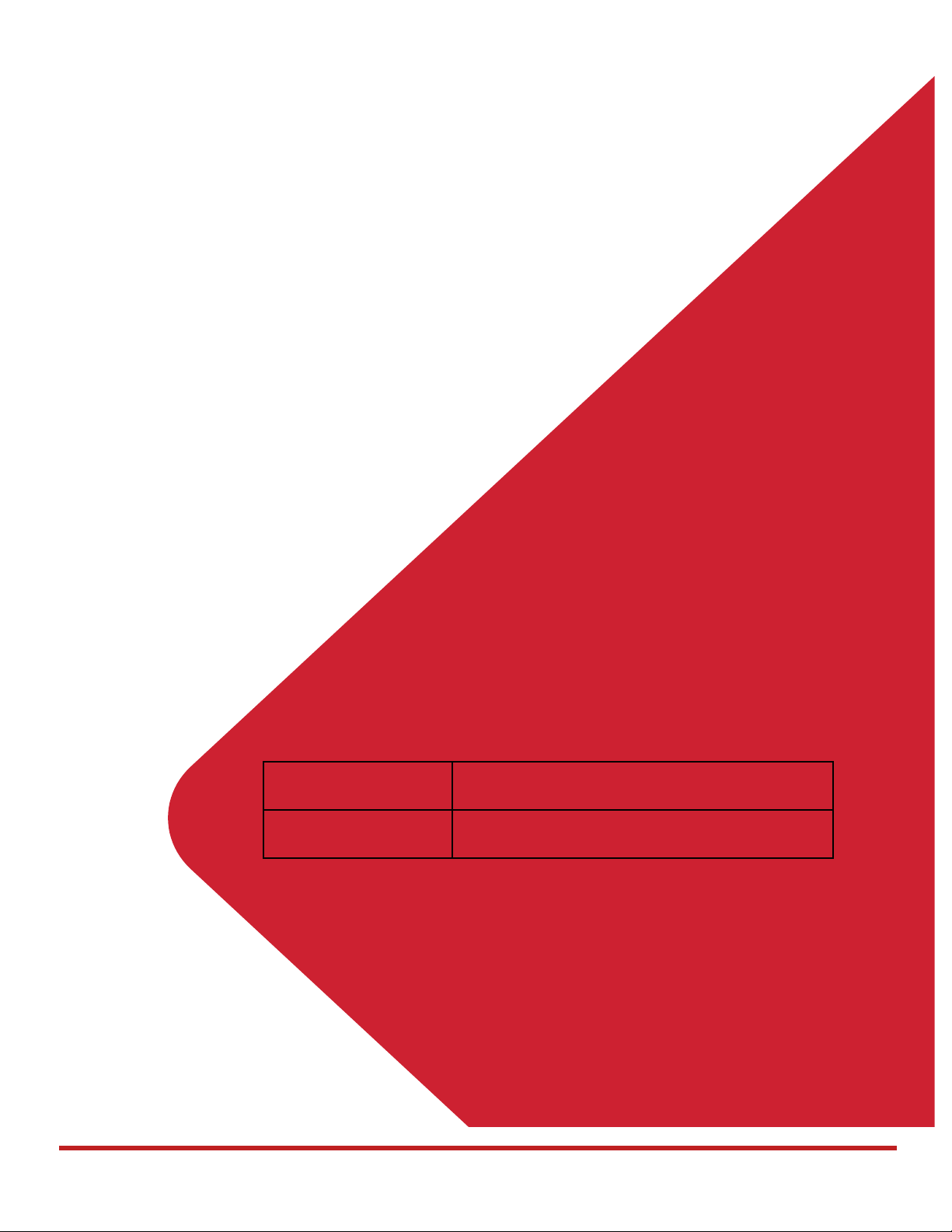
XT100 Android 6.0.1 User Manual
PHONE & WLAN
WLAN
Enterprise Mobility
XT100 User Manual
For Android 6.0.1
FCC ID: UTWXT100WA / IC: 6914A-XT100WA
FCC ID: UTWXT100WB / IC: 6914A-XT100WB
WCDMA/LTE feature is optional.
Some product options only include WLAN feature.
1
© 2006 – 2017 Janam Technologies LLC.All rights reserved
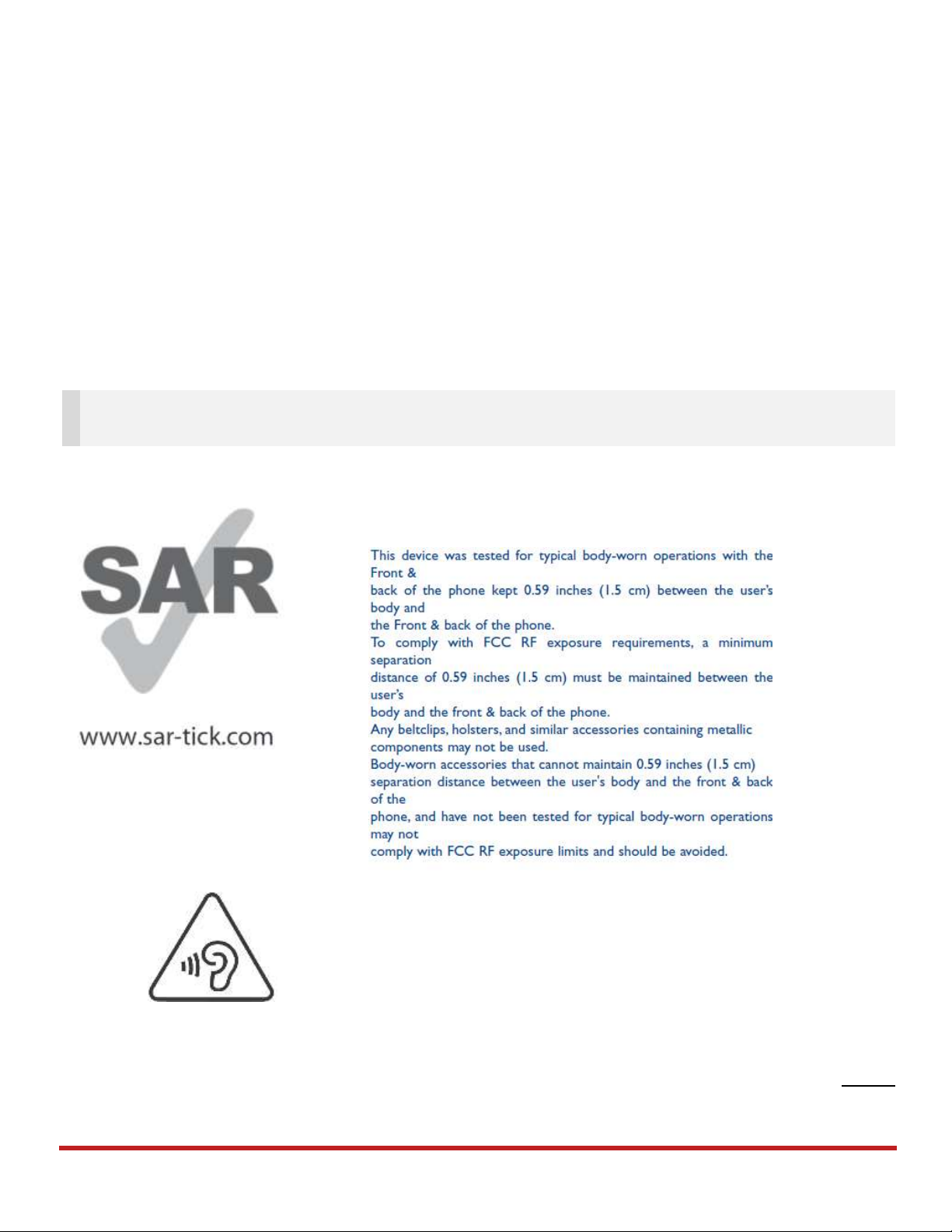
XT100 Android 6.0.1 User Manual
Note: Please be cautious while performing the factory data reset. Because this will erase personalized
settings and data saved in your phone, such as SMS, Contacts, Music, etc.
User Manual
Please note your phone is battery-embedded design with removable battery and battery cover. Unauthorized
personnel are strictly prohibited from disassembling the phone. Make sure to use only the power adapter (5V
2A Output AC/DC) that came with XT100.
In case your phone does not work as expected, you are strongly recommended to restart it by pressing and
holding the power button for at least 12 seconds until the startup screen appears. If your phone has
encountered a serious error and cannot be recovered, you should reset your phone to factory settings by using
the menu, either “Backup & Reset”, or “Factory Reset”. For more details, please refer to “Factory data reset”
section on page 42
Body-worn Operation
PROTECT YOUR HEARING
To prevent possible hearing damage, do not listen at high volume
levels for long periods. Exercise caution when holding your device near
your ear while the loudspeaker is in use.
2
© 2006 – 2017 Janam Technologies LLC.All rights reserved
Rev 01
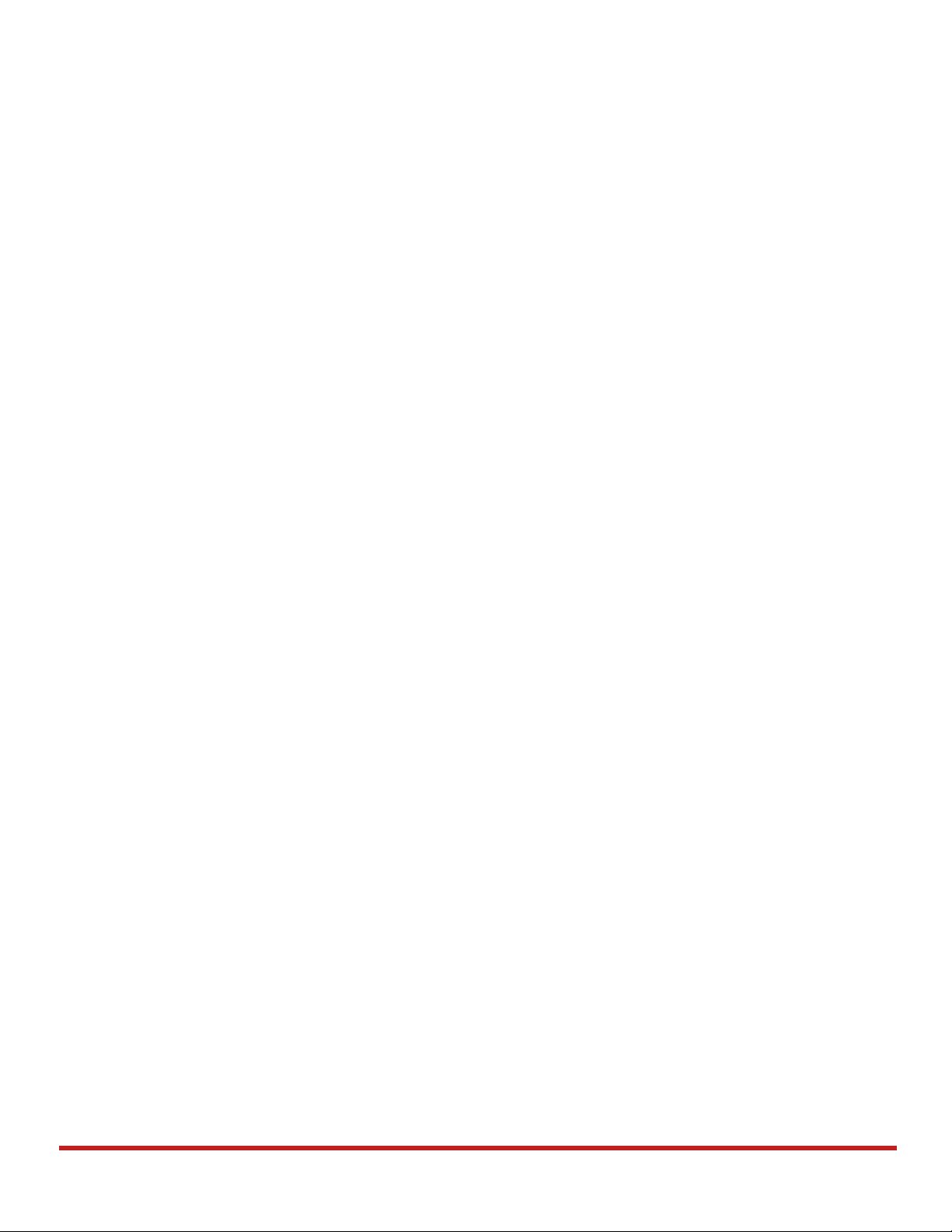
XT100 Android 6.0.1 User Manual
Table of Contents
User Manual .......................................................................................................................................................................... 1
Table of Contents ................................................................................................................................................................. 3
Getting Started ...................................................................................................................................................................... 4
Major Parts ........................................................................................................................................................................ 4
Accessary .......................................................................................................................................................................... 6
Setup XT100 ..................................................................................................................................................................... 7
Charge XT100 ................................................................................................................................................................. 10
Turn On/Off XT100 ......................................................................................................................................................... 11
Hot swap the battery ...................................................................................................................................................... 12
Learning the basics ............................................................................................................................................................ 13
Use a keypad .................................................................................................................................................................. 13
Use a touch screen ........................................................................................................................................................ 15
Home Screen, Apps and Widget.................................................................................................................................. 17
Status & Notifications Icons .......................................................................................................................................... 21
Make a call ...................................................................................................................................................................... 23
Add to a contact .............................................................................................................................................................. 25
Send a message ............................................................................................................................................................. 26
Connect to your Wi-Fi network ..................................................................................................................................... 28
Scanner Settings ................................................................................................................................................................ 30
Use a Scanner ................................................................................................................................................................ 30
Scan a Barcode .............................................................................................................................................................. 37
OS Update ........................................................................................................................................................................... 39
OS Image update from a Storage ................................................................................................................................ 39
OS Image update from the FOTA ................................................................................................................................ 41
Factory data reset .............................................................................................................................................................. 43
Factory data reset from Settings .................................................................................................................................. 43
Force Factory data reset ............................................................................................................................................... 45
EmKit .................................................................................................................................................................................... 48
EmKit Secure .................................................................................................................................................................. 49
EmKit Remote ................................................................................................................................................................. 50
EmKit Tools ..................................................................................................................................................................... 52
3
© 2006 – 2017 Janam Technologies LLC.All rights reserved
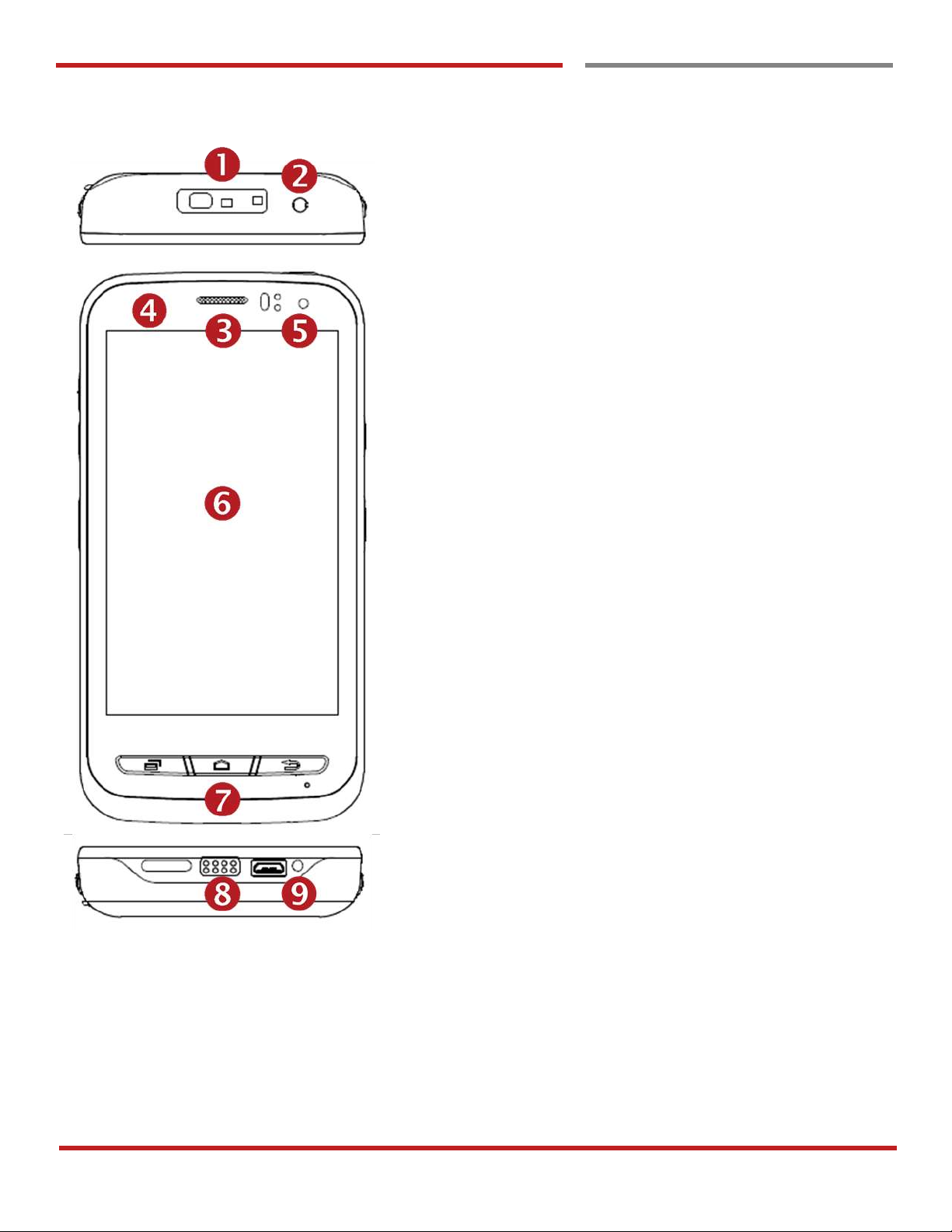
XT100 Android 6.0.1 User Manual
4
© 2006 – 2017 Janam Technologies LLC.All rights reserved
Getting Started
Major Parts
Major Parts
Getting Started
1. Barcode Scanner
2. 3.5mm Audio Jack
3. Speaker
4. Illuminance / Proximity Sensor
5. Front Camera / LED Indicator
6. Touch Screen
7. Front Panel
8. Pogo pin connector
9. micro USB
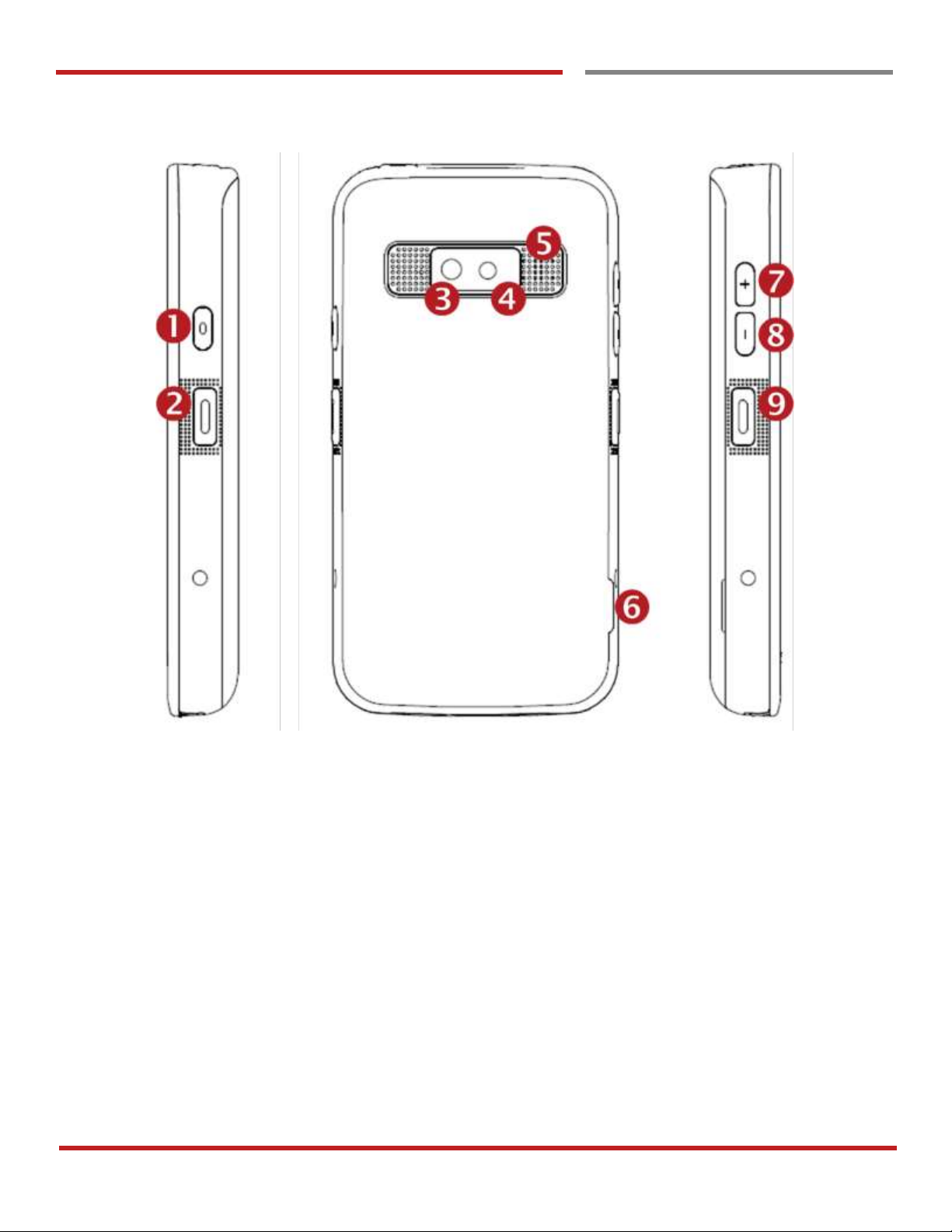
XT100 Android 6.0.1 User Manual
5
© 2006 – 2017 Janam Technologies LLC.All rights reserved
Getting Started
Major Parts
Getting Started
1. Power Key
2. Scanner Trigger
3. Camera
4. Flash Light
5. Speaker
6. Battery Cover Wing
7. 3.5mm Audio Jack
8. Power Key
9. Scan Trigger Key

XT100 Android 6.0.1 User Manual
6
© 2006 – 2017 Janam Technologies LLC.All rights reserved
Getting Started
Accessary
Accessary
Getting Started
AC/DC adapter Plug (US/ EU/ UK/AU)
LCD protection film Li-ion battery
Jelly Case
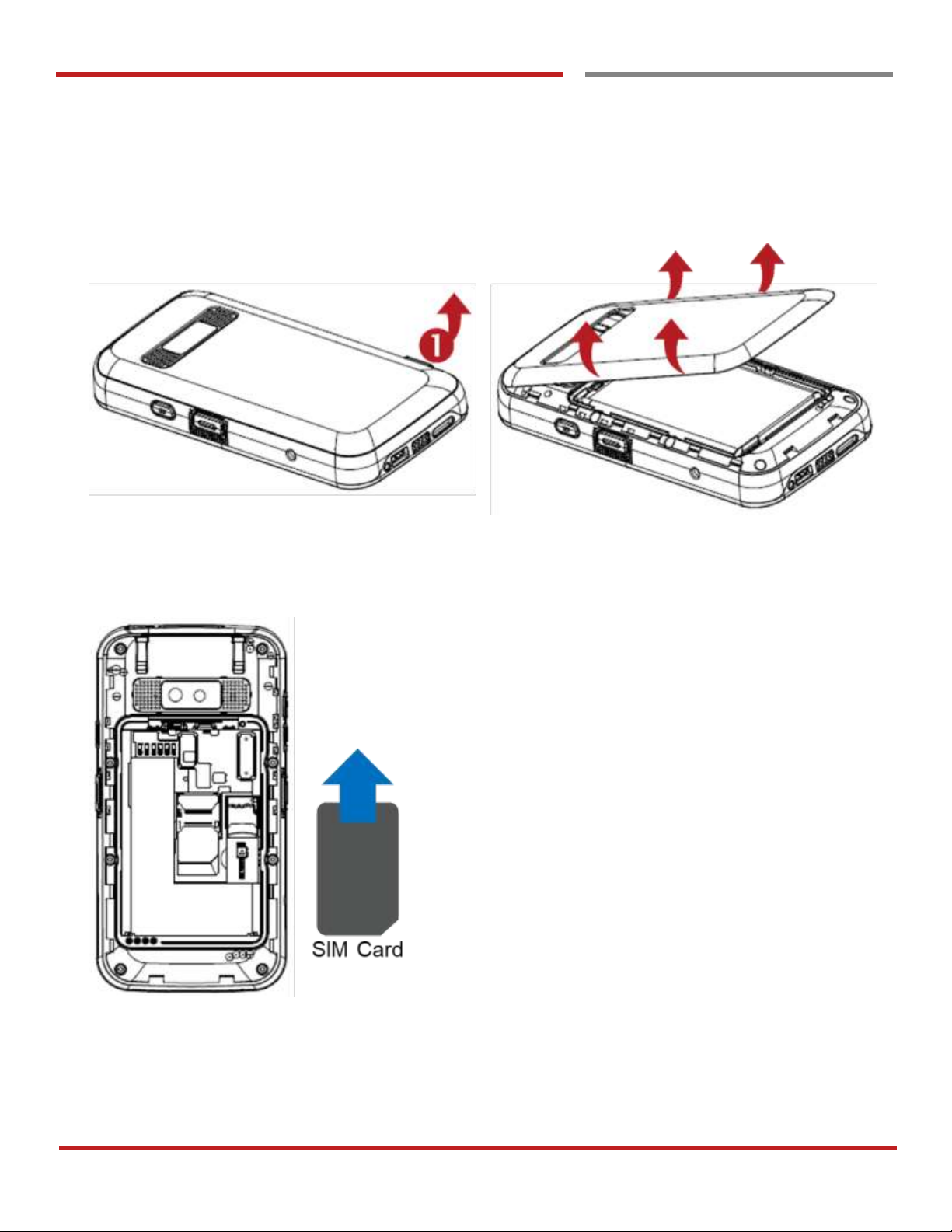
XT100 Android 6.0.1 User Manual
7
© 2006 – 2017 Janam Technologies LLC.All rights reserved
Getting Started
Setup XT100
Setup XT100
Getting Started
Remove the Battery Cover
1. Lift up the Battery Cover with “Battery Cover Wing”
2. Remove the Battery Cover
Insert and Remove the SIM card
1. Insert the SIM card into the slot. (Gold plate should face down)
2. To remove the card, gently slide it out of the slot.
Getting `Started
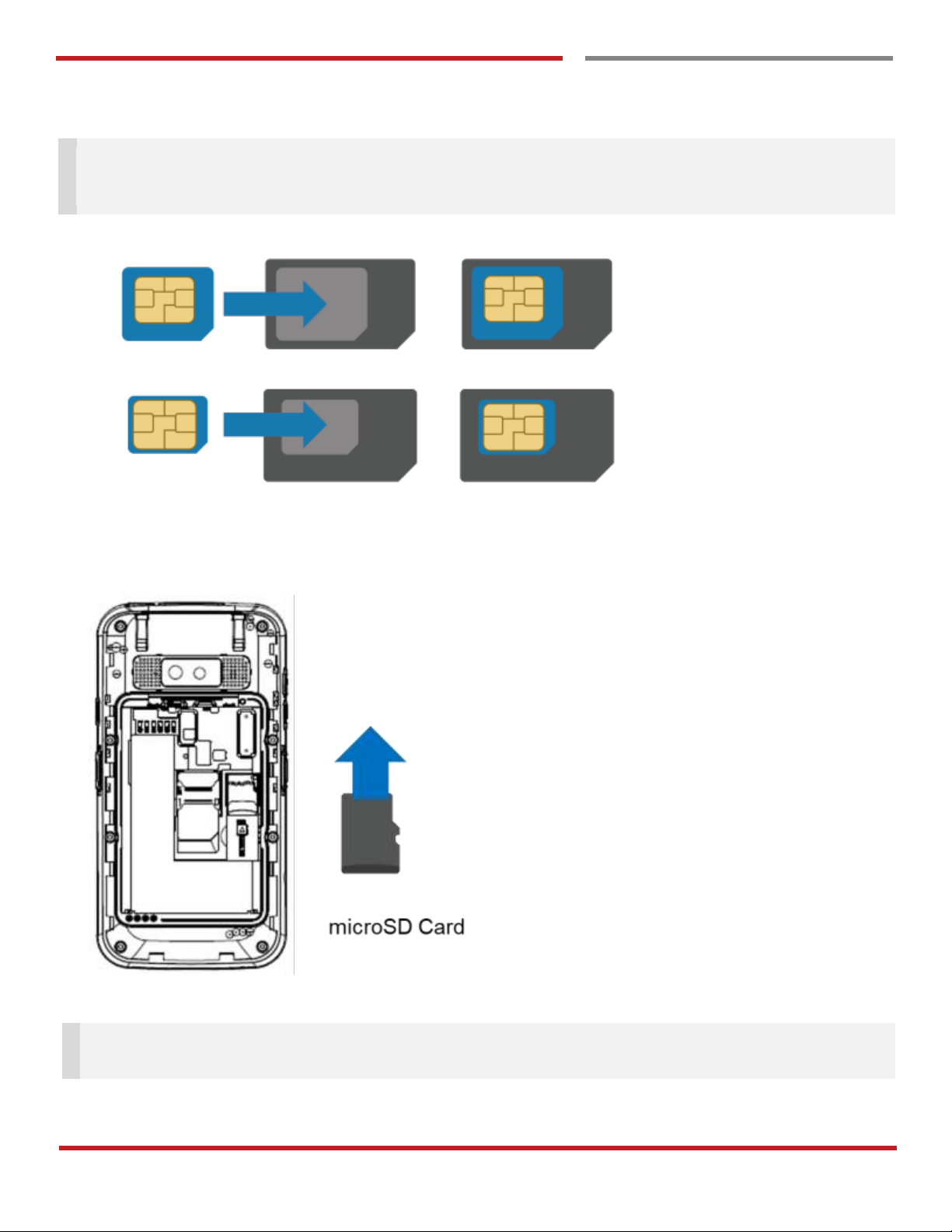
XT100 Android 6.0.1 User Manual
8
© 2006 – 2017 Janam Technologies LLC.All rights reserved
Setup XT100
Getting Started
Note: Your device only supports SIM cards. Do not attempt to insert other SIM types such as “Micro” and
“Nano” SIM card, this may cause damage to your device. If you have to use different SIM card types,
please use “SIM adaptor”.
Install and Remove the microSD card
1. Insert the microSD card into the slot (Gold plate should face down).
2. To remove the microSD card, gently slide it out of the slot.
Note: To avoid data loss and SD card damage, please ensure the SD card is unmounted from Android
system “Settings – Storage - Unmount SD card”
Getting Started
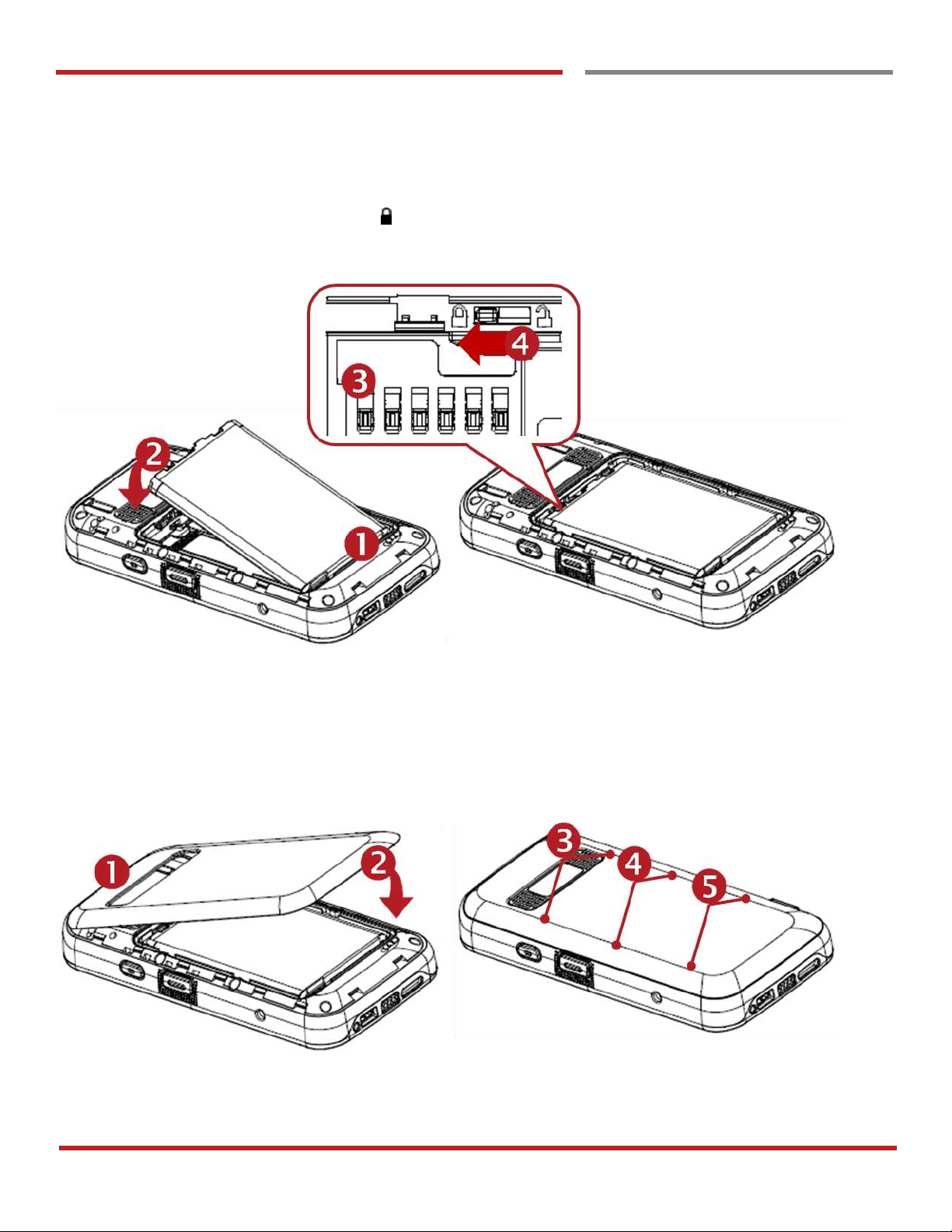
XT100 Android 6.0.1 User Manual
9
© 2006 – 2017 Janam Technologies LLC.All rights reserved
Setup XT100
Getting Started
Insert the Battery
Insert “Battery” from bottom area first and then put in top area. Make sure battery contact “Battery Connector”
and Battery Latch (Orange color) is locked
Close the Battery Cover
Insert “Battery Cover” from the bottom area first and then put in top area. Press battery cover with both hand
firmly
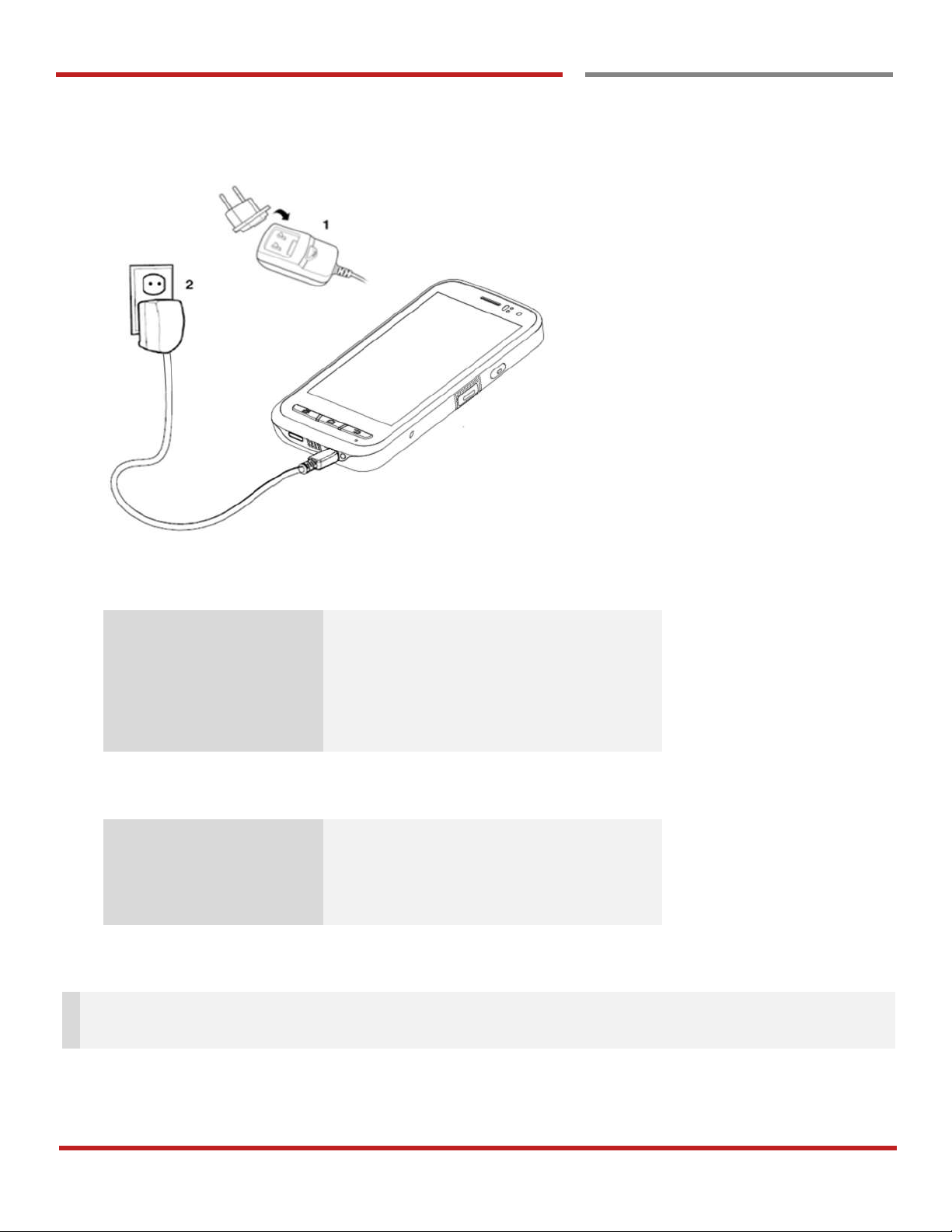
XT100 Android 6.0.1 User Manual
10
© 2006 – 2017 Janam Technologies LLC.All rights reserved
Getting Started
Charge XT100
Charge XT100
Getting Started
1. Connect the AC/DC adaptor to your device and wall socket respectively
2. LED indicator will display charging status.
Steady Red
Battery is charging or Battery level is low
Blinking Red
Battery level is critical low
Steady Green
Battery is fully charged
Blinking Red and Green
Battery is removed or fail to recognize
XT100 Battery Specification
Standard Battery
3.8V, 3,000mAh
Backup Battery
3.7V, 60mAh
Charging time
About 5hours
Note: Always use an original charger and cable from the Janam Technologies LLC.. Other chargers and
cables may damage XT100. In addition, make sure connector, charger, cables are not wet.
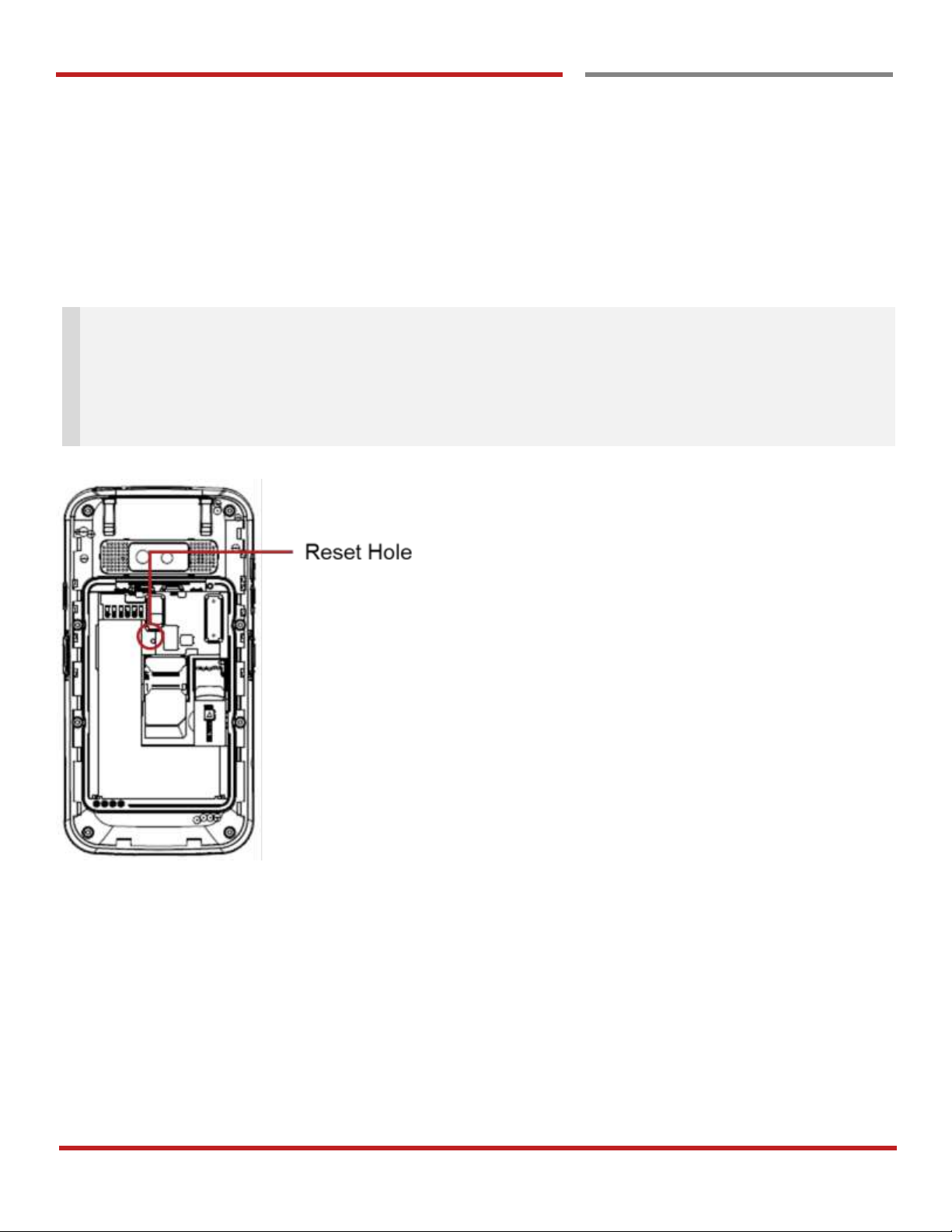
XT100 Android 6.0.1 User Manual
11
© 2006 – 2017 Janam Technologies LLC.All rights reserved
Getting Started
Turn On/Off XT100
Turn On/Off XT100
Getting Started
Turn On
1. Press and hold down the “Power Key” for a few seconds.
2. When XT100 enter to the boot mode, it will display “SMART BEYOND RUGGED” logo with short
vibration
3. Release the “Power Key” and wait until XT100 finish booting
Note: If you cannot turn on your XT100, try below steps
- To turn on XT100, battery needs to be charged certain level. Please charge first
- Press and hold the “Power key” for 12 seconds to force reboot
- Press and release the “Reset Hole” and then turn on XT100 again
Turn Off
1. Press and hold the “Power Key” until you see the power menu
2. Among the menu, tap “Power Off”
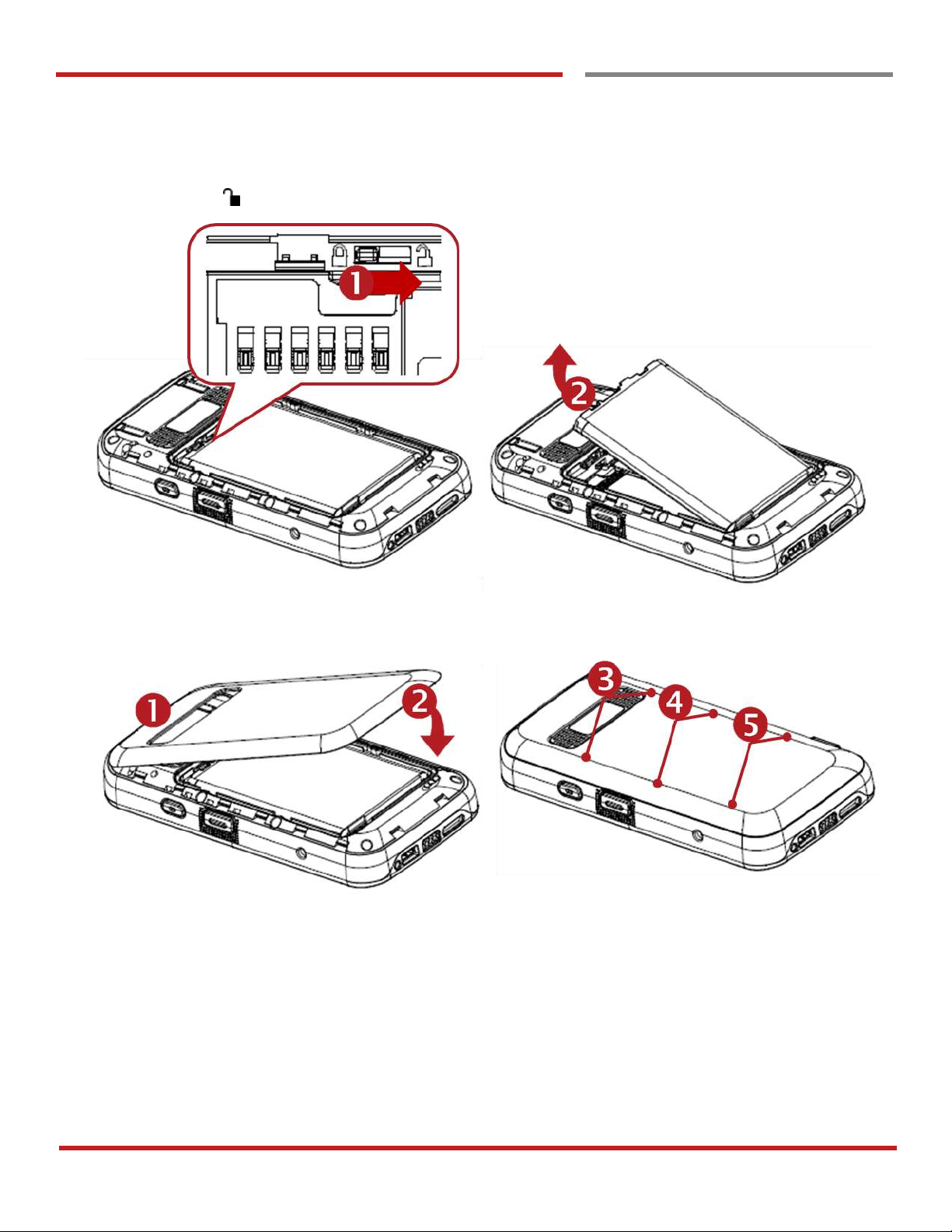
XT100 Android 6.0.1 User Manual
12
© 2006 – 2017 Janam Technologies LLC.All rights reserved
Getting Started
Hot swap the battery
Hot swap the battery
Getting Started
When battery level is low, you can replace the battery without turning off and on XT100.
- Please unlock the Battery Latch (Orange color) first. Remove the Battery and replace to another one.
- Make sure the battery cover closed firmly.
- Press the Power Key to use XT100 again.
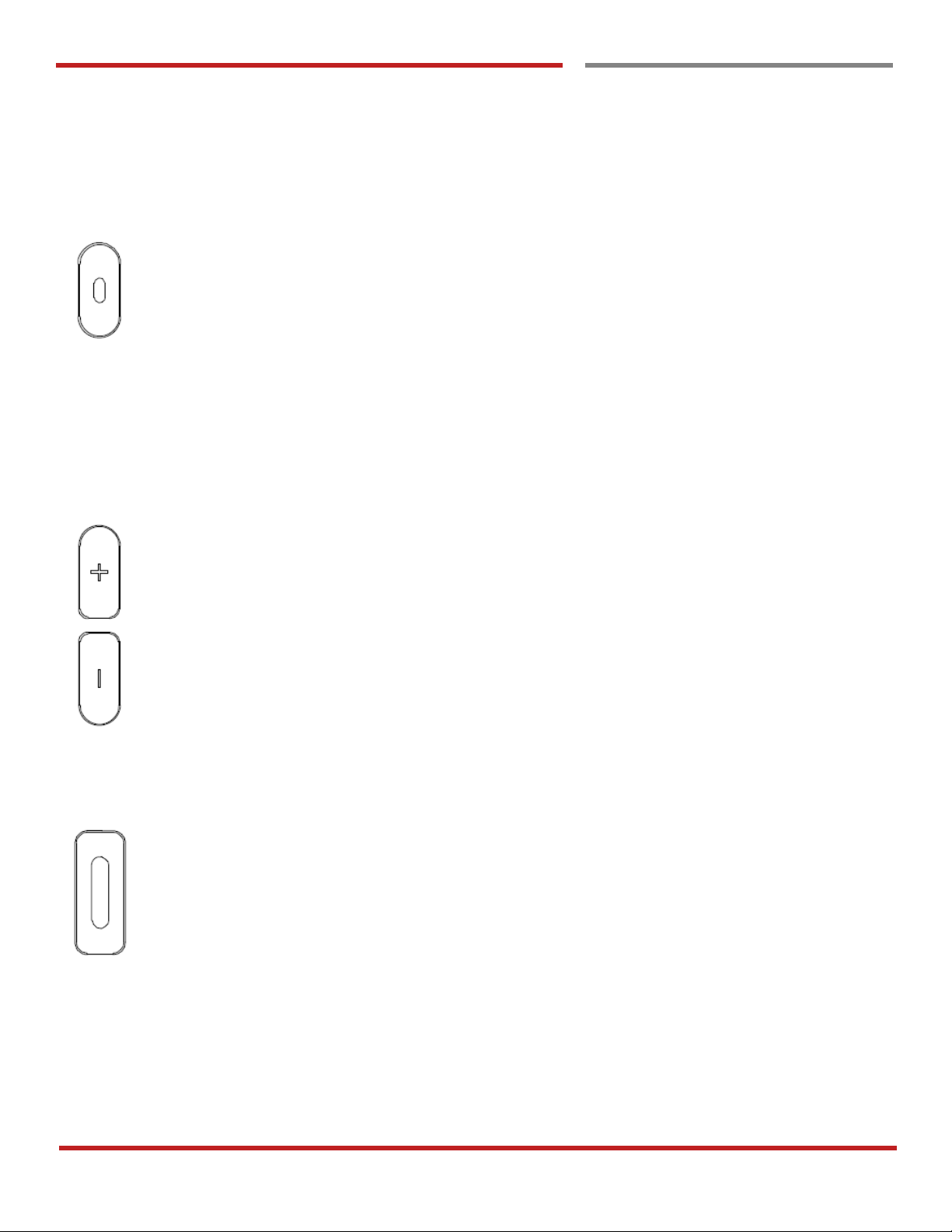
XT100 Android 6.0.1 User Manual
13
© 2006 – 2017 Janam Technologies LLC.All rights reserved
Learning the basics
Use a keypad
Use a keypad
Learning the basics
Power key
Press
- Lock the screen / Light up the screen.
Press and hold
- Display the power menu “Power Off / Reboot / Airplane mode”
Press and hold for 12seconds
- Forced to reboot
Press the “Power” key and “Volume Down” key together
- Screen capture
Volume keys
In general
- Adjusts the ringtone volume or “Mute” the ringtone of an incoming call.
In call mode
- Adjusts the earpiece or headset volume.
In Music / Video / Streaming
- Adjusts the media volume.
In camera preview
- Take the photo by pressing Volume Up or Down key.
Scanner Triggers
When “Scan Wedge” mode is activated
- By pressing, XT100 scan the barcode.
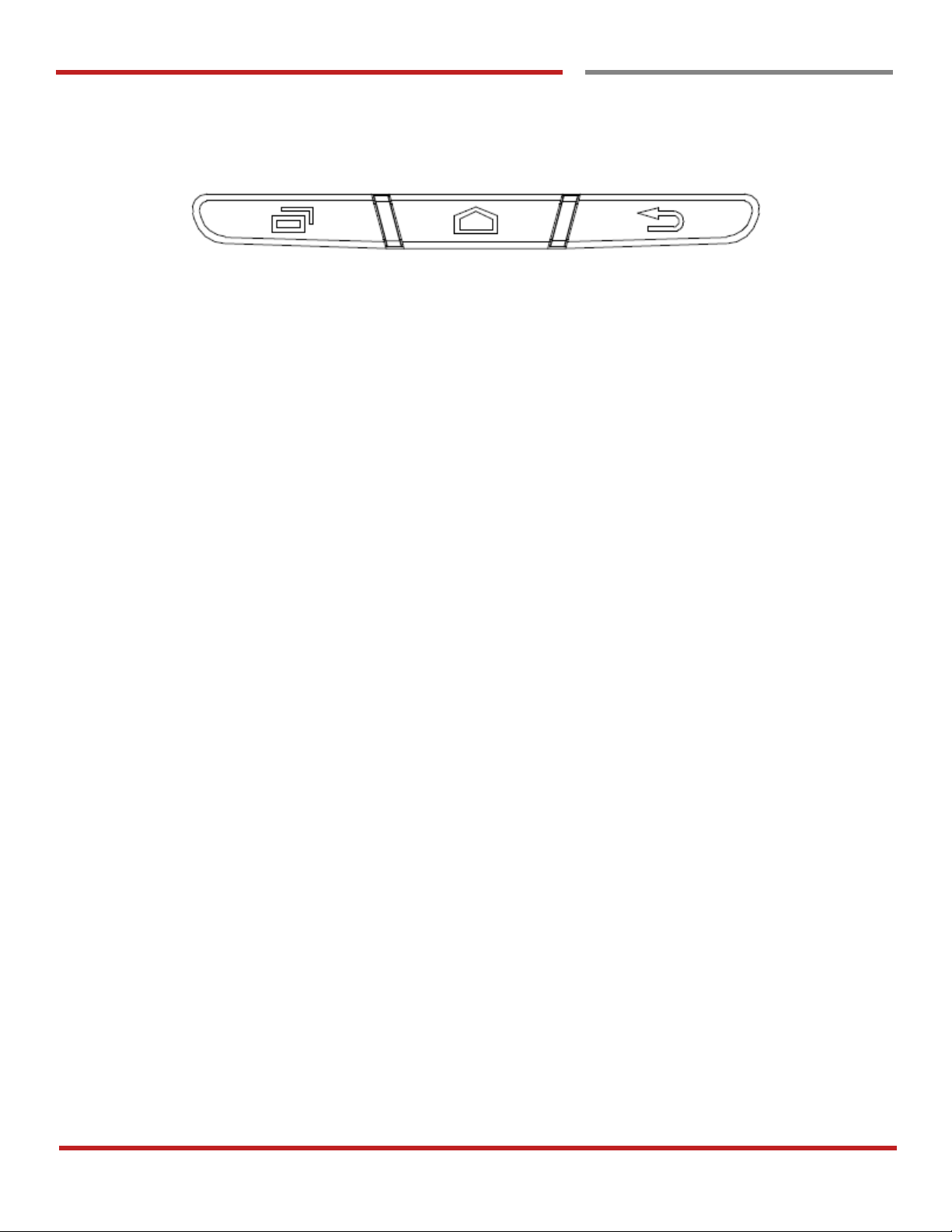
XT100 Android 6.0.1 User Manual
14
© 2006 – 2017 Janam Technologies LLC.All rights reserved
Learning the basics
Using a keypad
Learning the basics
Front panel
Recent Apps key
- Press to see recently used apps.
Home key
- From any apps or screens, press to return to the Home screen.
Back key
- Press to go back to the previous screen, or to close a dialog box, options menu, notification panel,
etc.
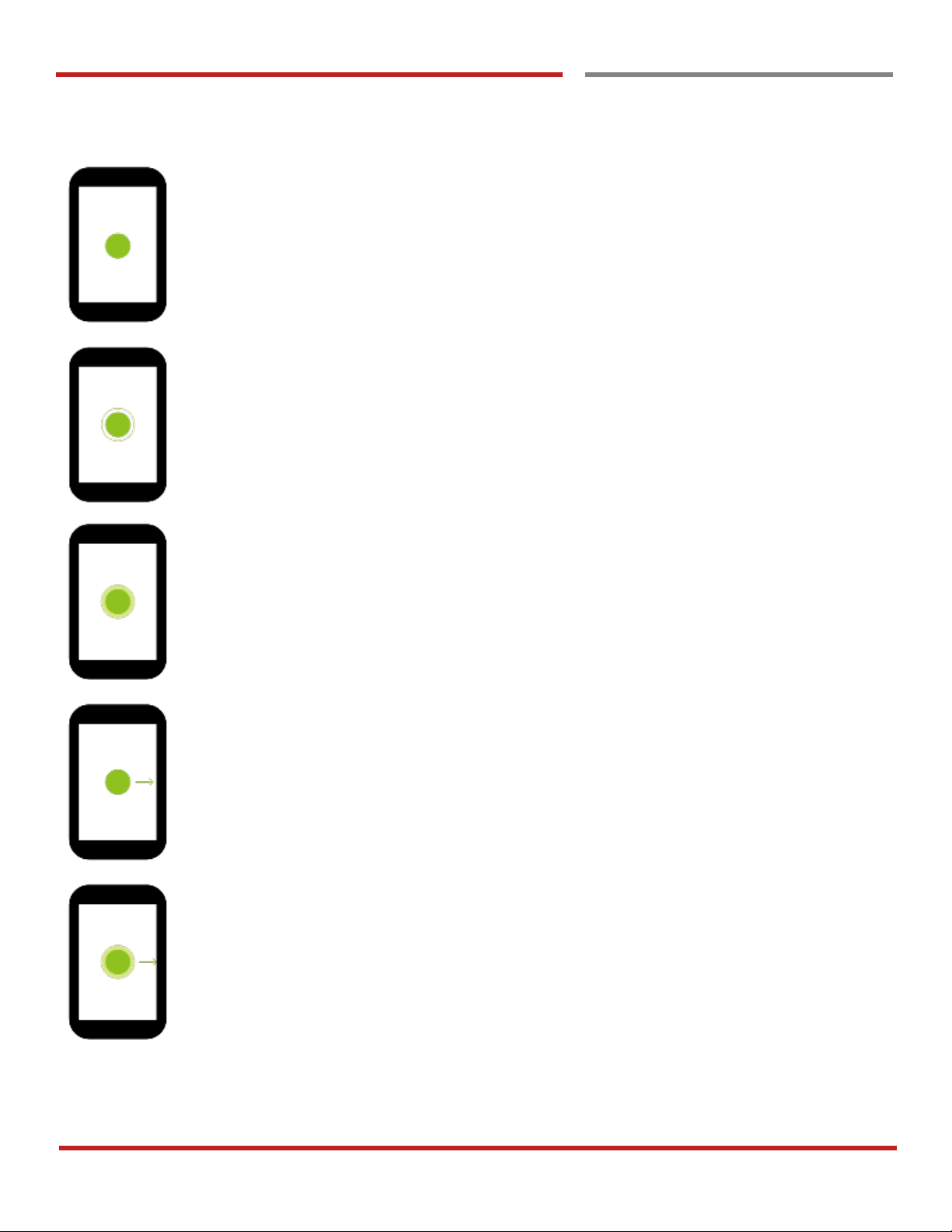
XT100 Android 6.0.1 User Manual
15
© 2006 – 2017 Janam Technologies LLC.All rights reserved
Learning the basics
Use a touch screen
Use a touch screen
Learning the basics
Touch
One-finger press
Double touch
One-finger press, lift, one-finger press, lift for “Zoom in”
Long press
One-finger press, wait, lift for “Select an item”
Drag, Swipe, or Fling
One-finger press, move, lift for “Scroll” or “Tilt”
Long-press drag
One-finger press, wait, move, lift for “Pick up and move” or “select multiple items”
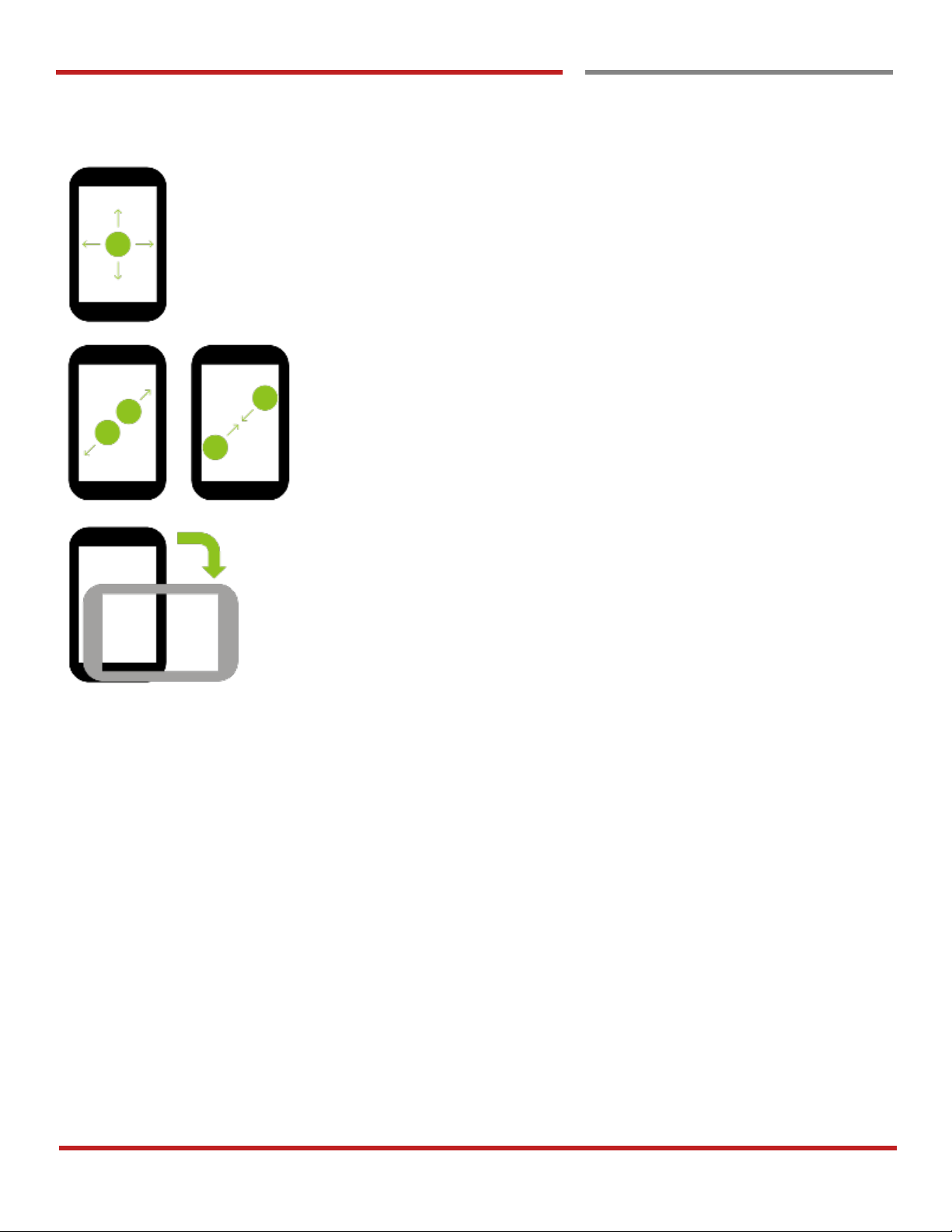
XT100 Android 6.0.1 User Manual
16
© 2006 – 2017 Janam Technologies LLC.All rights reserved
Learning the basics
Use a touch screen
Learning the basics
Scroll
Vertical or horizontal swipe in a single direction
Pinch Open & Close
Two-finger press, move outwards and inwords, lift for “Zoom in and out”
Rotate
When XT100 is turning sideways, screen orientation is changing
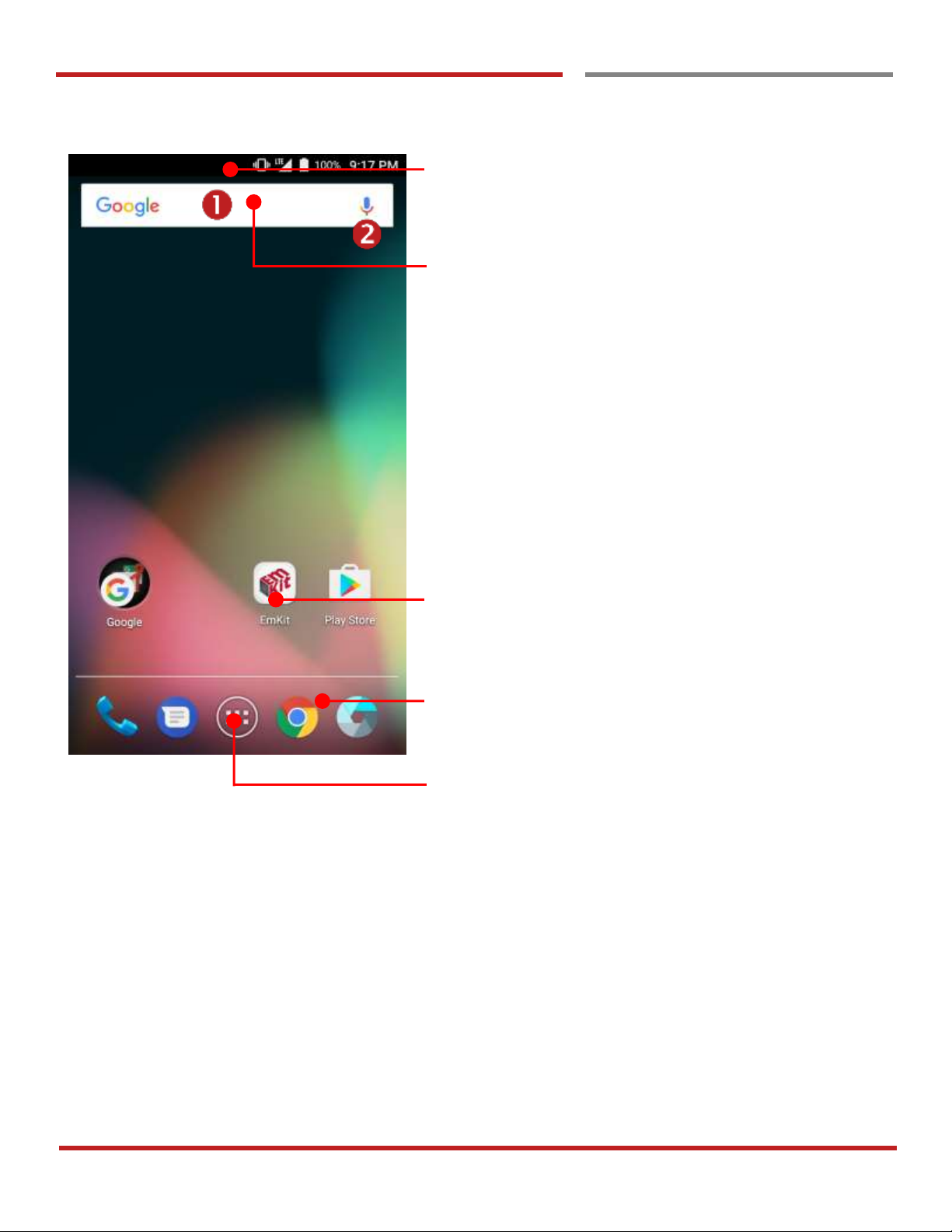
XT100 Android 6.0.1 User Manual
17
© 2006 – 2017 Janam Technologies LLC.All rights reserved
Learning the basics
Home Screen, Apps and Widget
Home Screen, Apps and Widget
Learning the basics
Status Bar
- Status / Notification
- Drag down to open the “Quick Setting Panel”
Search Bar
- Touch 1 to search by text
- Touch 2 to search by voice
Touch an icon to run an app, open folder, etc
Favorite tray apps
- Touch to run an app
- Touch and hold to reorganize
App Drawer
Touch to enter “Apps and Widget”
